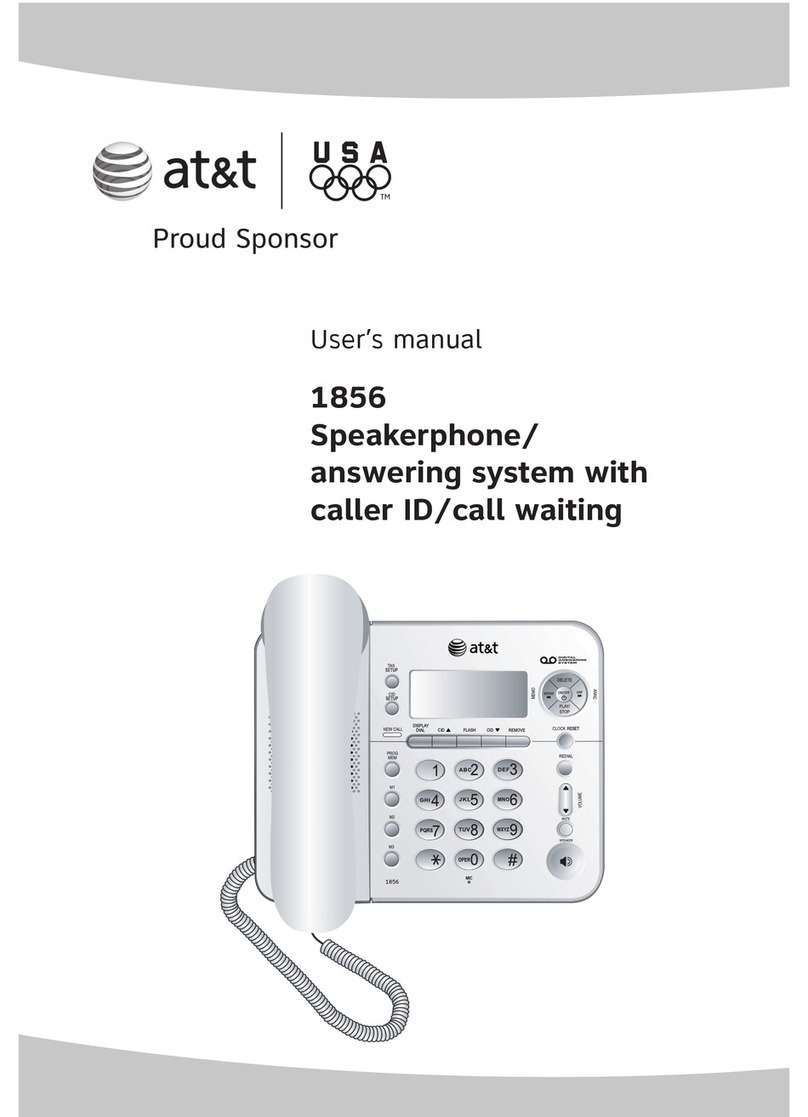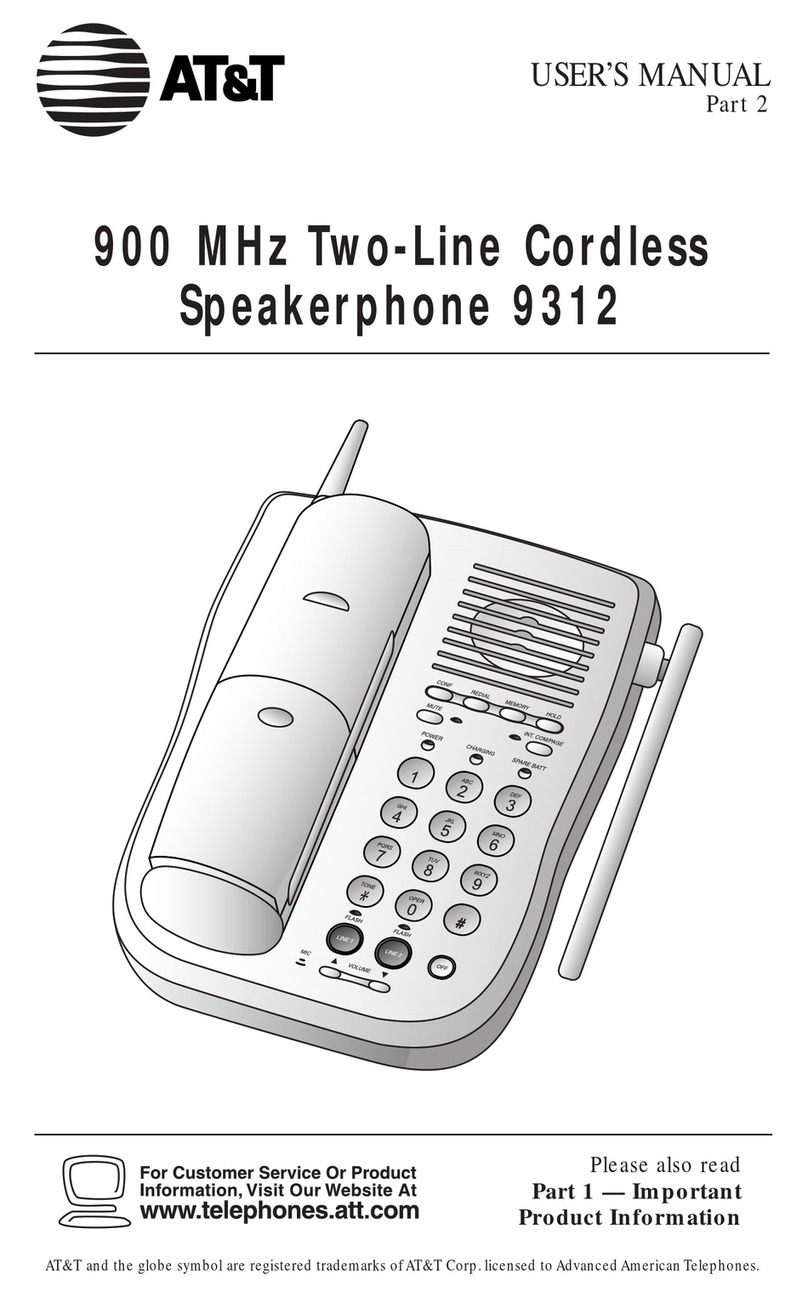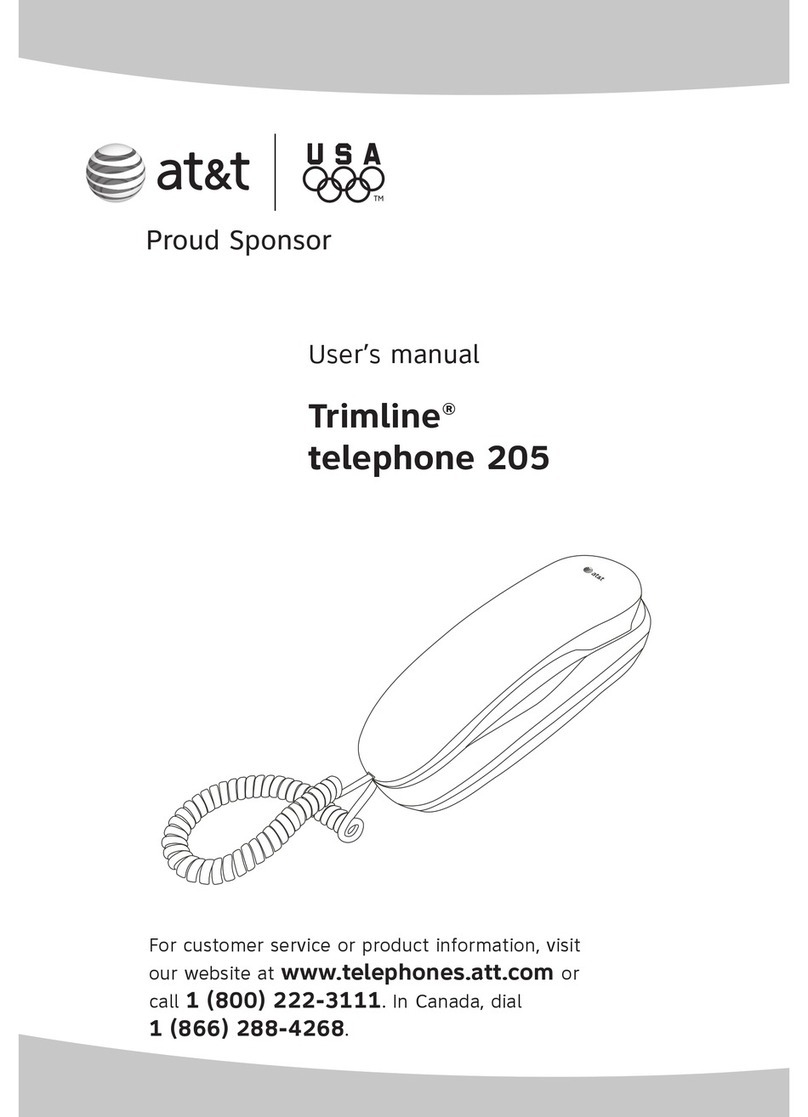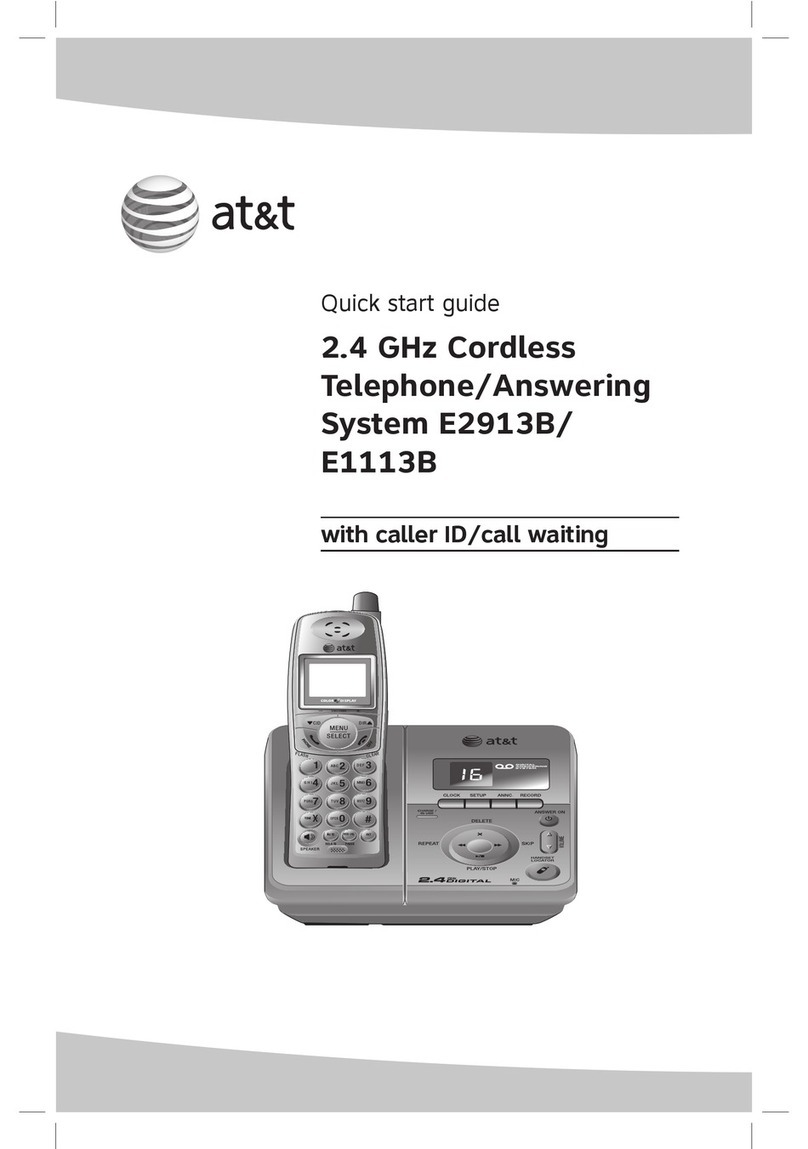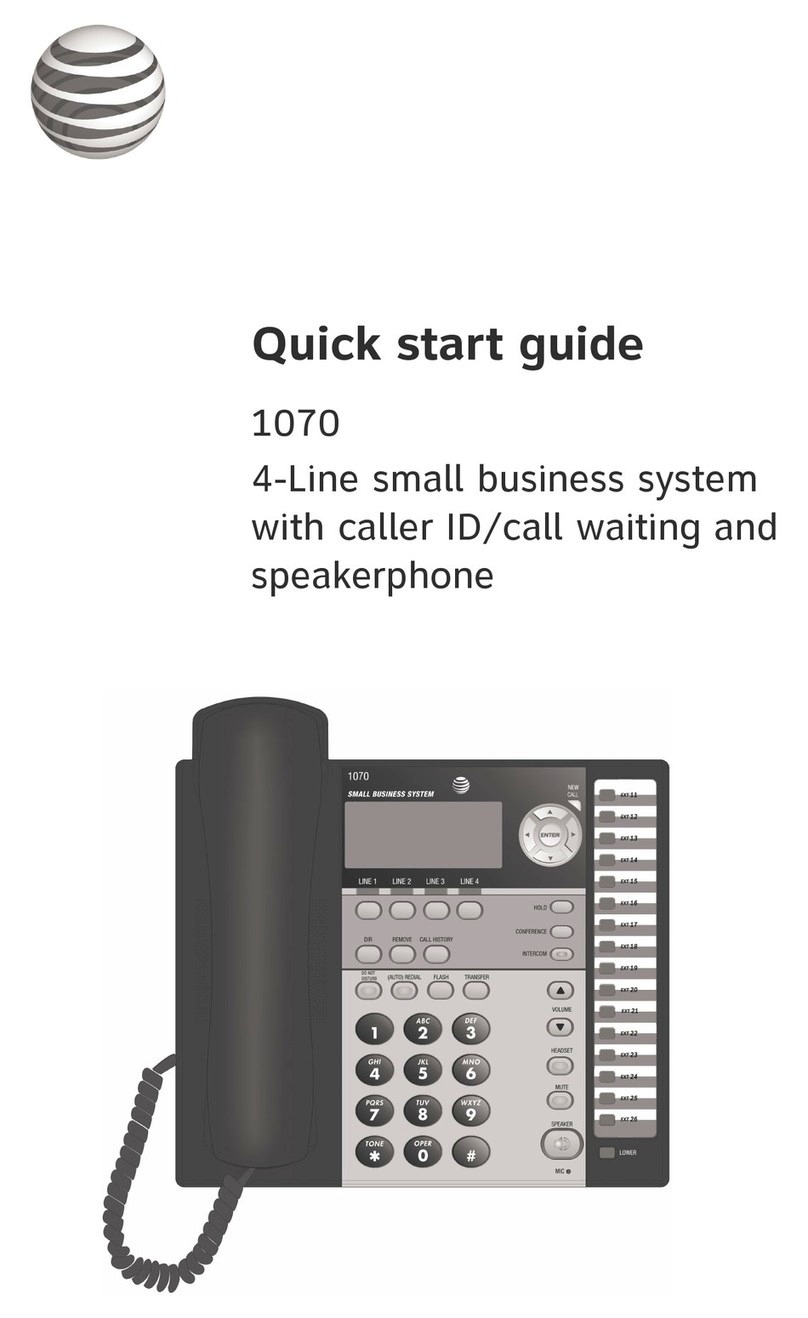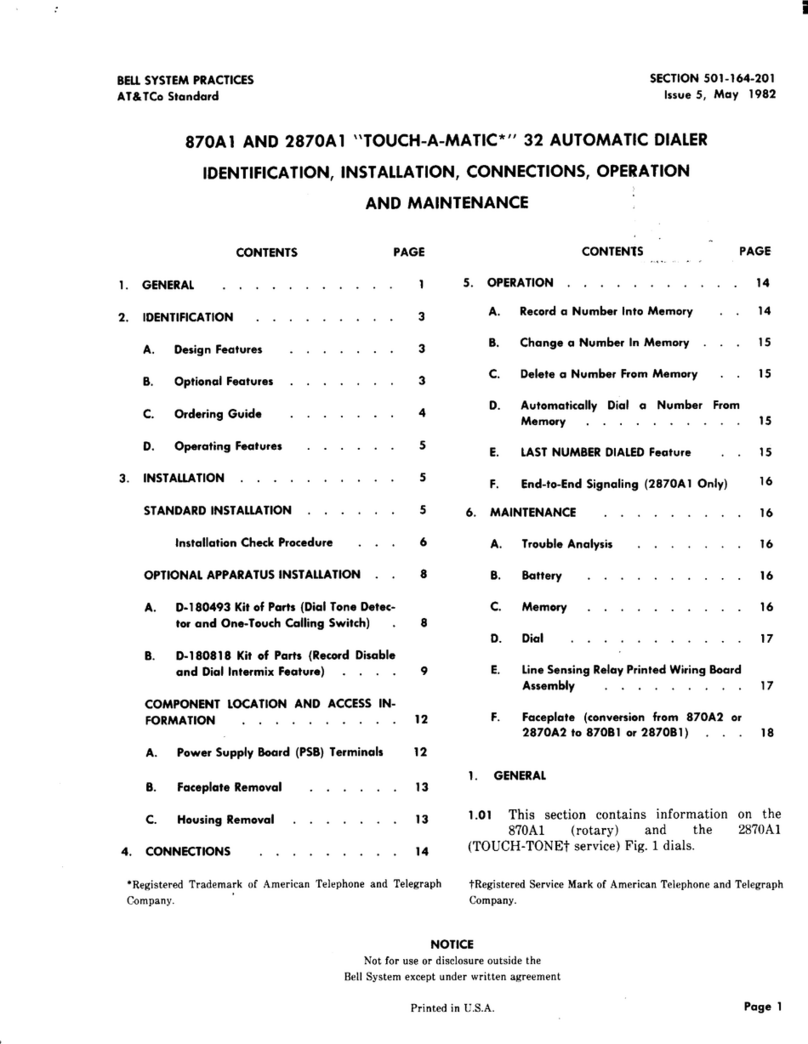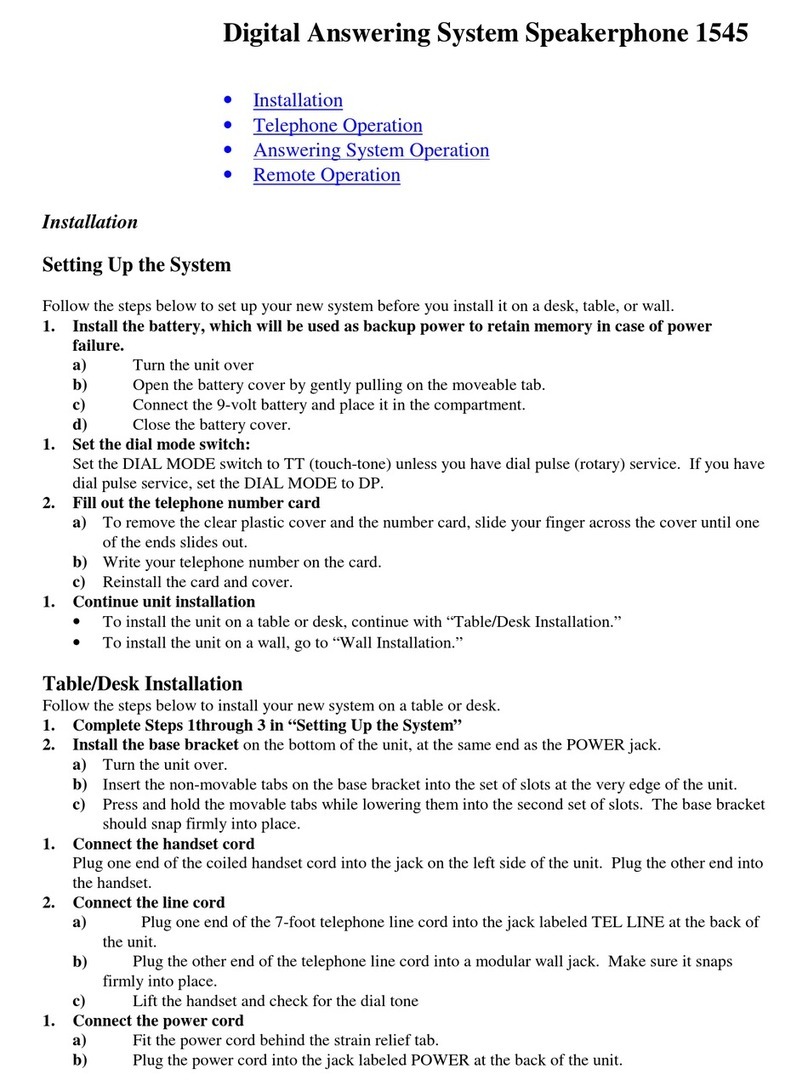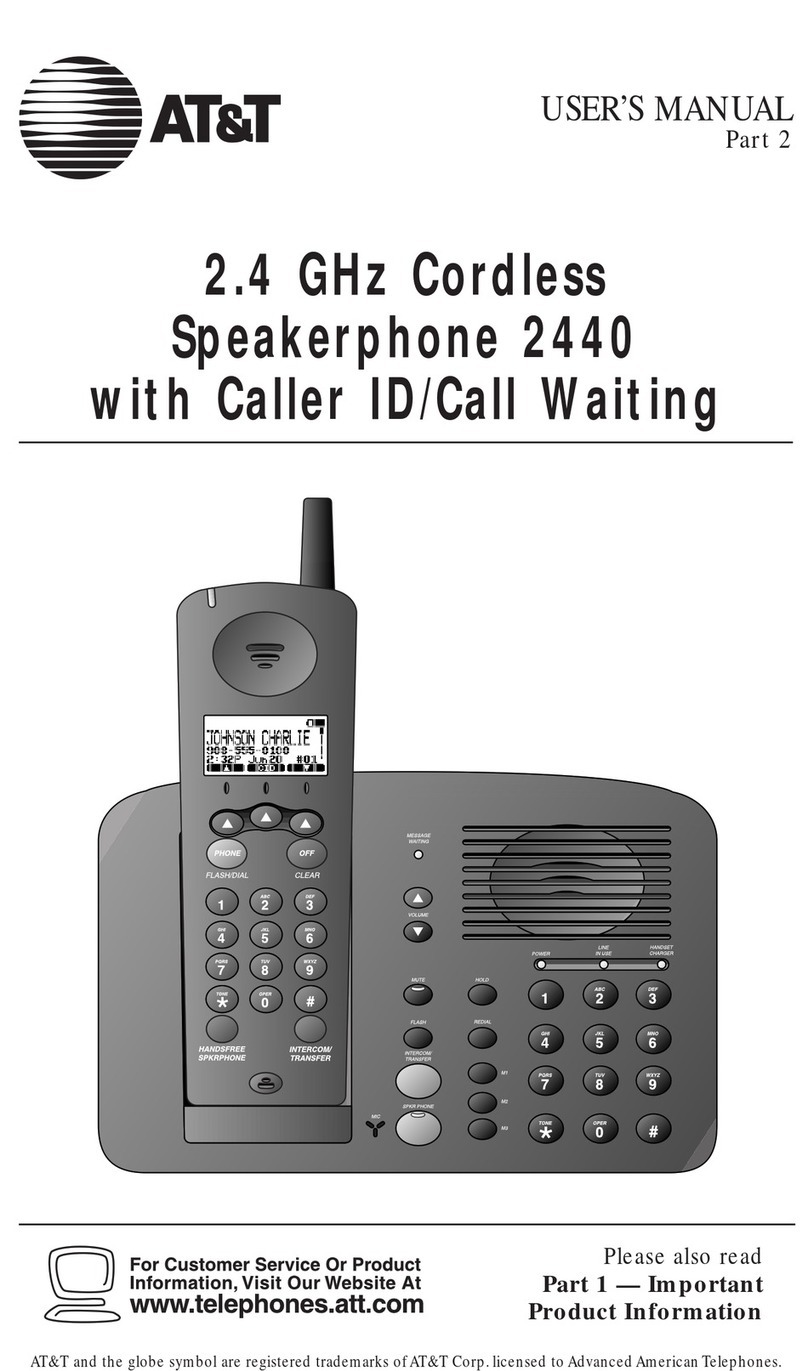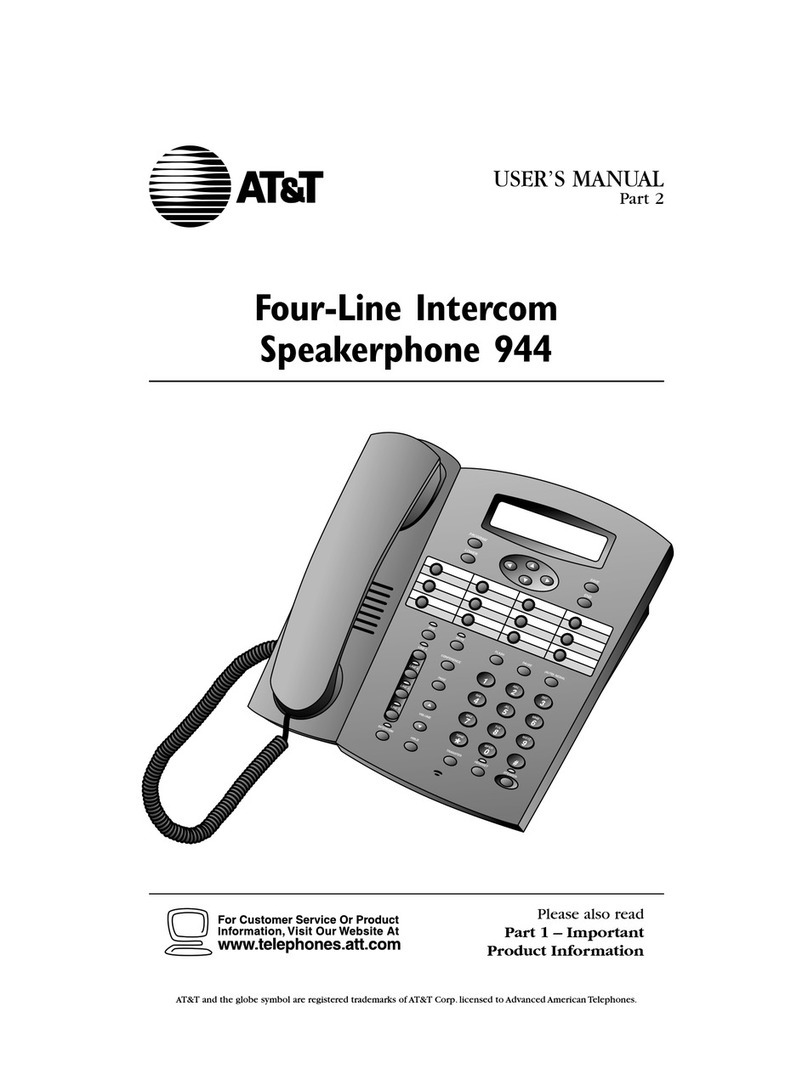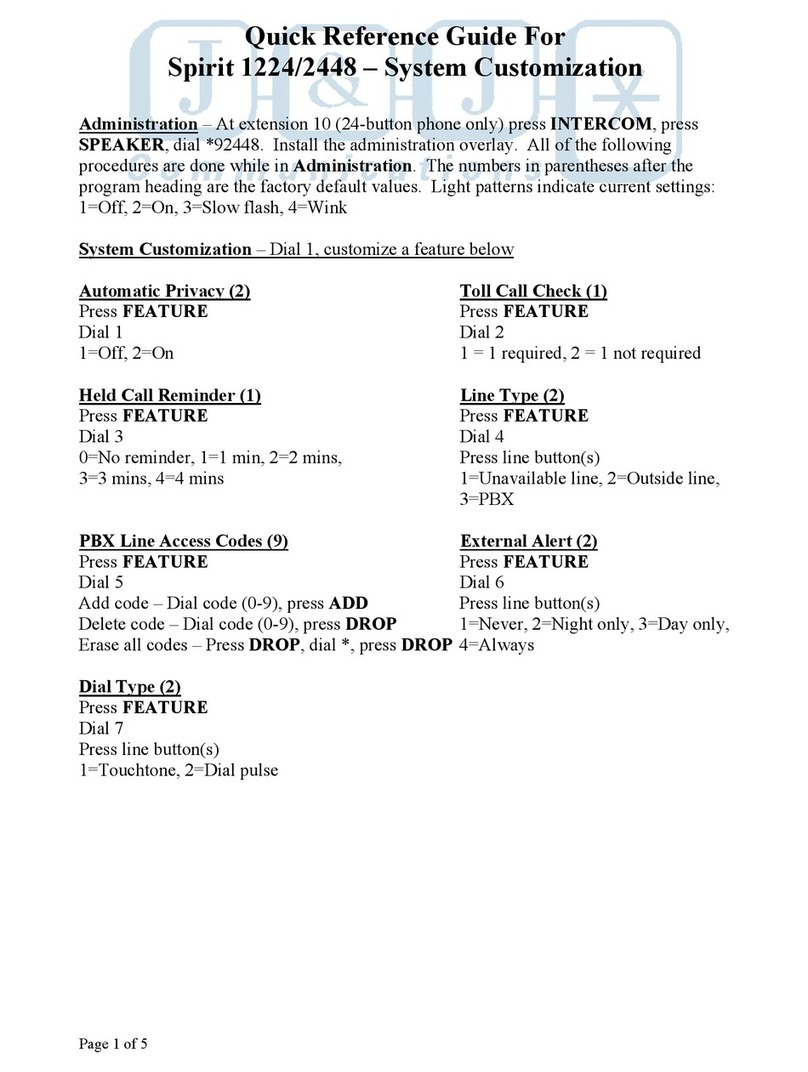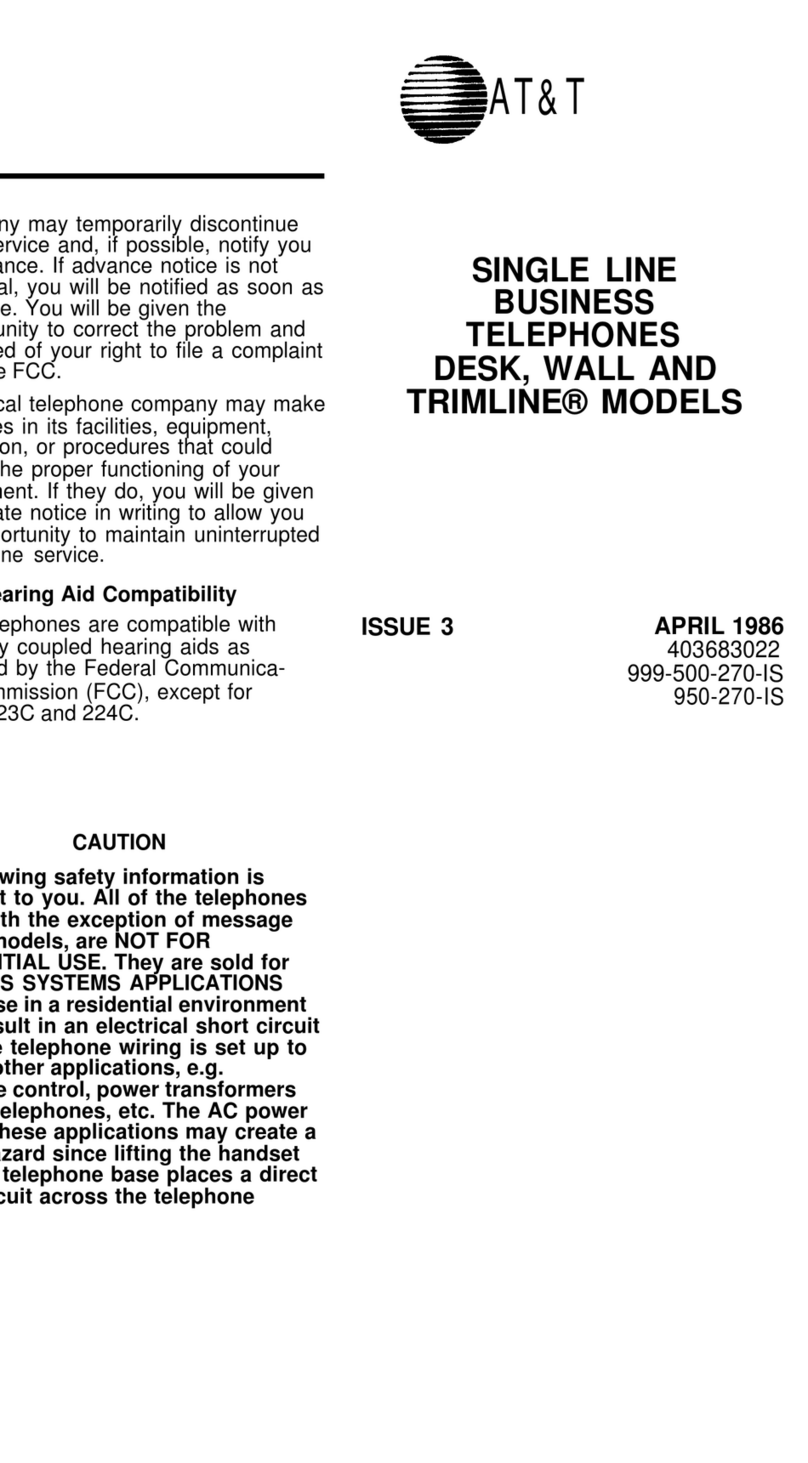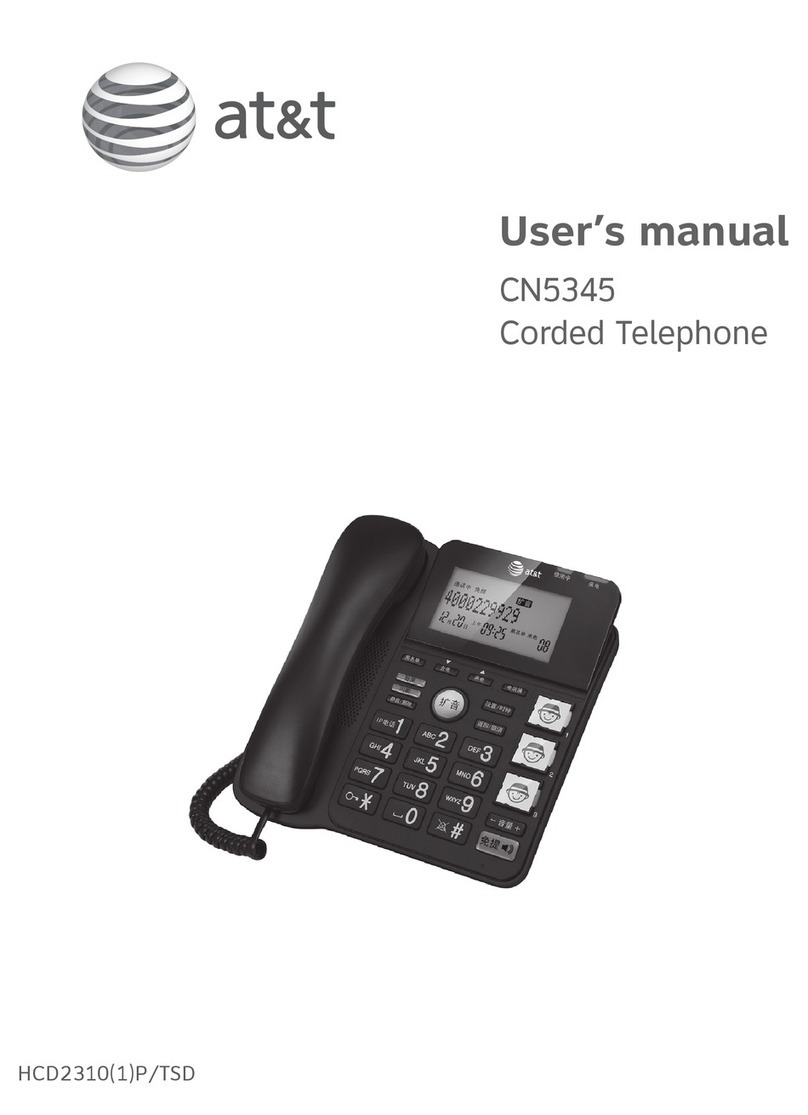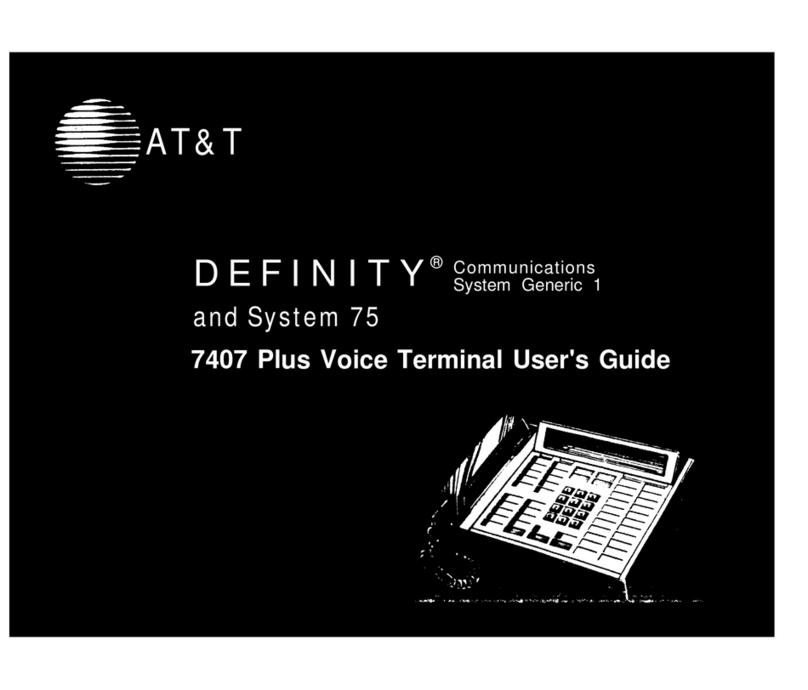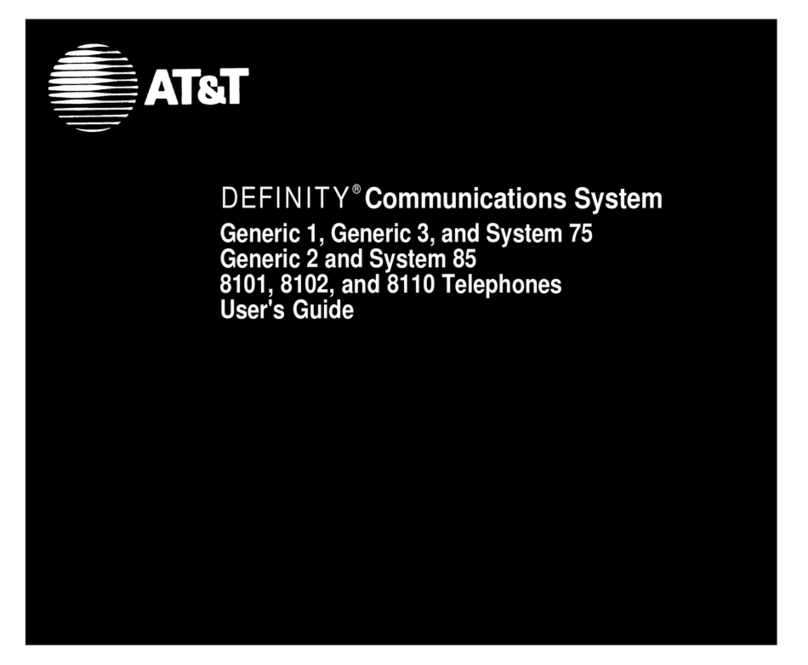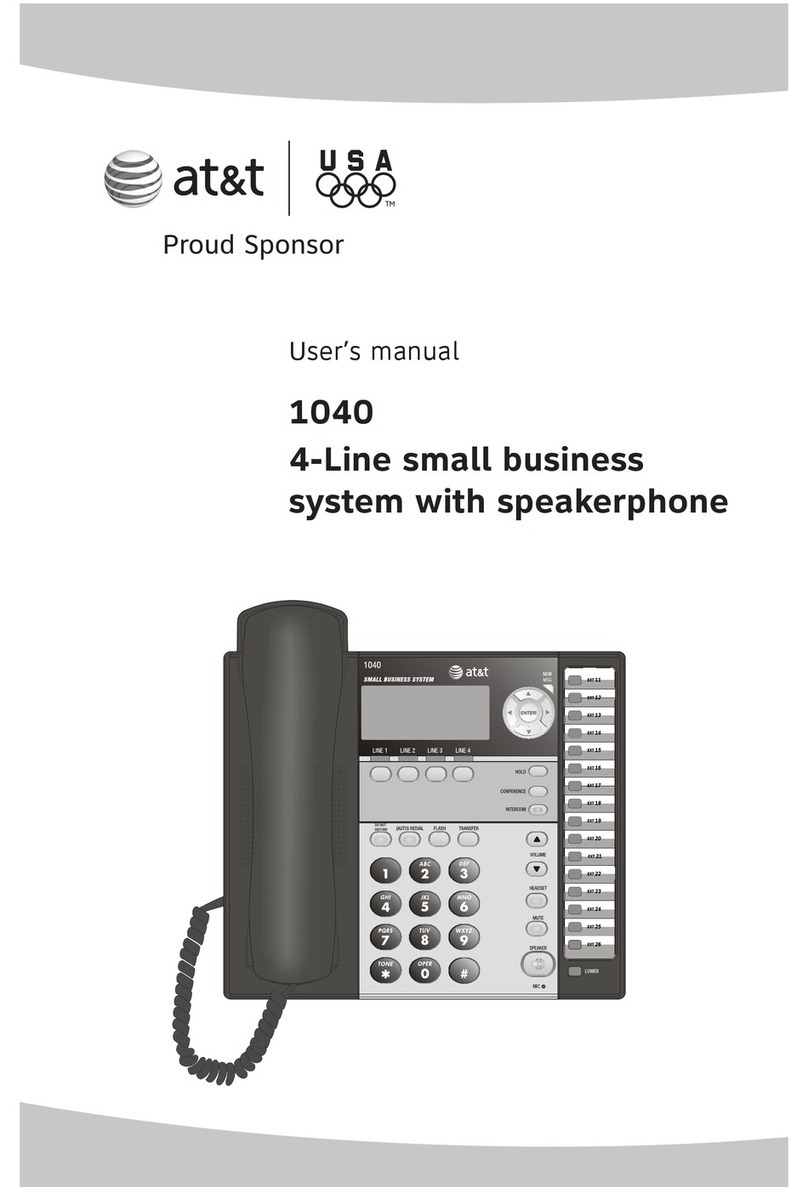Number of rings
You can set the answering system to answer an incoming call after two, three,
four, five, six or seven rings. You can also select toll saver 2-4 or toll saver
4-6. If toll saver 2-4 is selected, the answering system answers a call after two
rings when you have new messages, or after four rings when there are no new
messages. If toll saver 4-6 is selected, the answering system answers a call after
four rings when you have new messages, and after six rings when there are no
new messages.
If you want the built-in answering system instead of the voicemail to answer a
call, you should set the answering system to answer a call at least two rings
before the voicemail is set to answer. Contact your telephone service provider
for information on your voicemail settings.
MENU -> SELECT -> Answering sys.
qor p-> #of rings -> SELECT.
qor pto choose >2,>3,>4,>5, >6, >7, >TOLL SAVER 2-4 or >TOLL
SAVER 4-6 -> SELECT.
1.
2.
3.
Ringer volume
You can set the ringer volume level to one of four levels or turn the ringer off.
When the ringer is off, appears on the screen.
Press pVOLUMEqwhen the telephone is not in use.
-OR-
MENU -> qor p-> Ringer volume -> SELECT.
qor p, or pVOLUMEqto sample each volume level -> SELECT.
1.
2.
Language
If you want to change the display language, or you have accidentally changed
the language and you want to switch it back to English, follow the steps below.
MENU -> qfive times -> SELECT -> qor p-> English -> SELECT twice.•
Telephone operation
Operation Steps
Making a call Lift the handset or press SPEAKER -> Enter the
telephone number.
On hook dialing
(predialing)
Enter the telephone number -> Lift the handset or
press SPEAKER.
Answering a call Lift the handset or press SPEAKER.
Speakerphone During a call, press SPEAKER to switch between
speakerphone and handset.
Redial Press REDIAL -> Lift the handset or press SPEAKER.
Volume control Press pVOLUMEqto increase or decrease the
listening volume during a call.
Call waiting
(Requires subscription
from telephone service
provider)
Press FLASH to put current call on hold and take
the new call. Press again to switch back and forth
between calls.
Caller ID
This product supports caller ID services offered by most telephone service
providers. The telephone stores caller ID information about the last 50
incoming calls.
Missed (new) call indicator
When the telephone is in idle mode and has new or missed calls, its screen
shows XX Missed calls.
When the telephone is in idle mode, you can press and hold CANCEL to
temporarily clear the missed call indicator and/or new message indicator.
Review the caller ID history
Press CID to review the caller ID history in reverse chronological order
starting with the most recent call.
qor pto scroll through the list.
Lift the handset or press SPEAKER to call the displayed entry or press
CANCEL to exit.
1.
2.
3.
Directory
This telephone has a directory where you can store up to 25 telephone numbers
and names.
Operation Steps
Create a new directory
entry
MENU -> qor p-> Directory -> SELECT.
qor pto highlight >Add contact -> SELECT.
Use the dialing keys to enter a telephone
number -> SELECT -> Use the dialing keys to
enter a name -> SELECT.
1.
2.
3.
Review and dial a directory
entry
Press DIR.
qor pto browse through the directory, or press
the dialing keys (0-9) to start a name search.
Lift the handset or press SPEAKER to call.
1.
2.
3.
Answering system
Turn answering system on/off
Press ANS ON to turn the answering system on or off. When the answering
system is turned on, it announces, “Calls will be answered,” and the ANS ON
light turns on. When the answering system is turned off, it announces, “Calls
will not be answered,” and the ANS ON light is off.
Message alert
You can set the telephone to beep every 15 seconds when there are new
messages.
MENU -> Answering sys -> SELECT.
qor p-> Message alert -> SELECT.
qor pto choose On or Off -> SELECT.
1.
2.
3.
Call screening
Use this feature to choose whether incoming messages can be heard over
the speaker when they are being recorded. If you turn call screening on, you
hear the incoming message. While monitoring an incoming message, you can
answer the call by lifting the handset or pressing SPEAKER.
MENU -> Answering sys -> SELECT.
qor p-> Call screening -> SELECT.
qor pto choose On or Off -> SELECT.
1.
2.
3.
© 2011 Advanced American Telephones. All Rights Reserved.
AT&T and the AT&T logo are trademarks of AT&T Intellectual Property licensed to
Advanced American Telephones, San Antonio, TX 78219.
Printed in China. Issue 6 AT&T 12/11.
Initial settings (continued)
Message playback
Press PLAY/STOP to listen to the messages.
Options during playback:
Feature Operation
Adjust the message playback volume. Press pVOLUMEq.
Skip to the next message. Press SKIP .
Repeat the message. Press /REPEAT.
Hear the previous message. Press /REPEAT twice.
Delete the message. Press DELETE X.
Stop the playback. Press PLAY/STOP .
For more detailed instructions, please refer to the CL4940 Big button/big display
telephone/answering system with caller ID/call waiting User’s manual provided
in your package or download it at www.telephones.att.com/manuals.
For customer service or product information, visit our website at
www.telephones.att.com or call 1 (800) 222-3111. In Canada, dial
1 (866) 288-4268.
Answering system (continued)