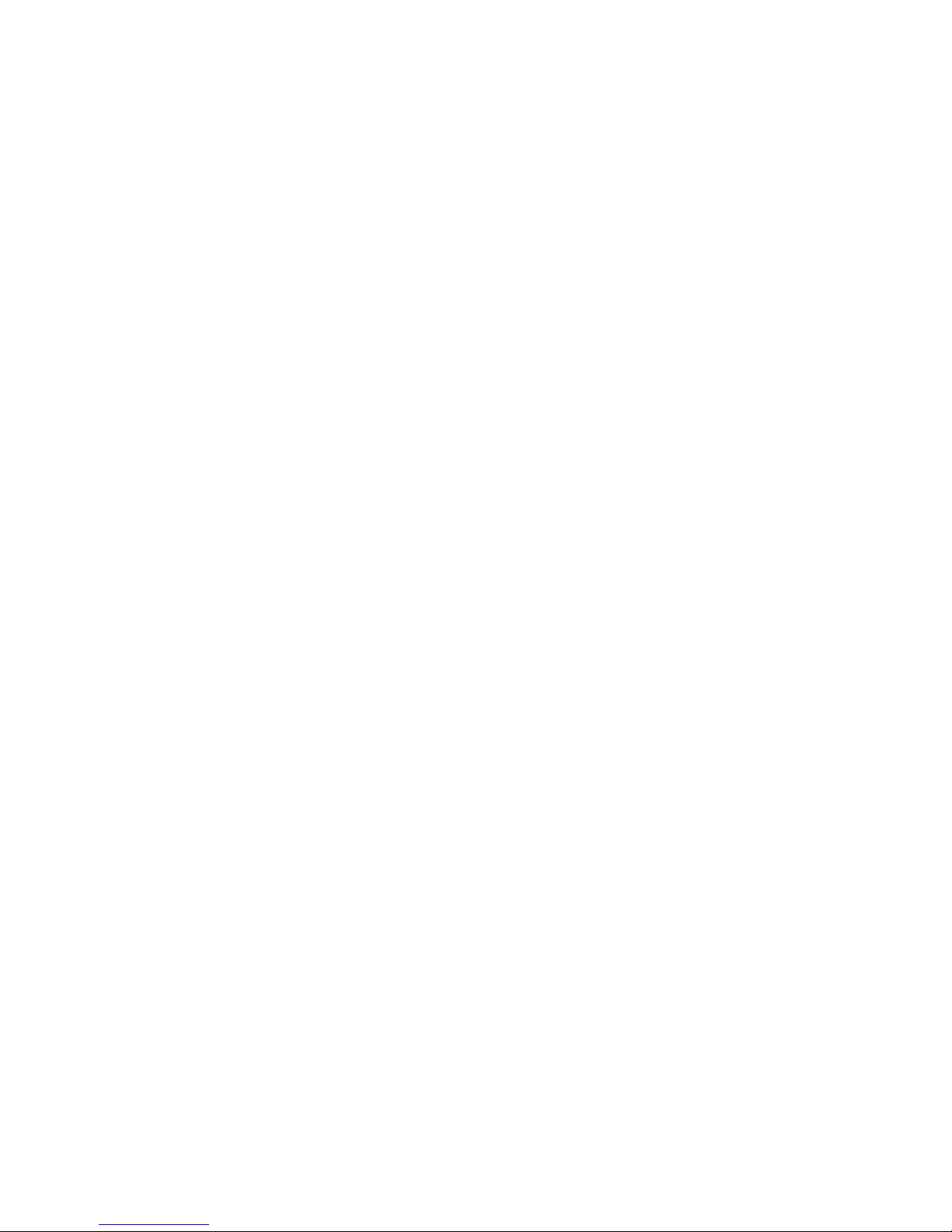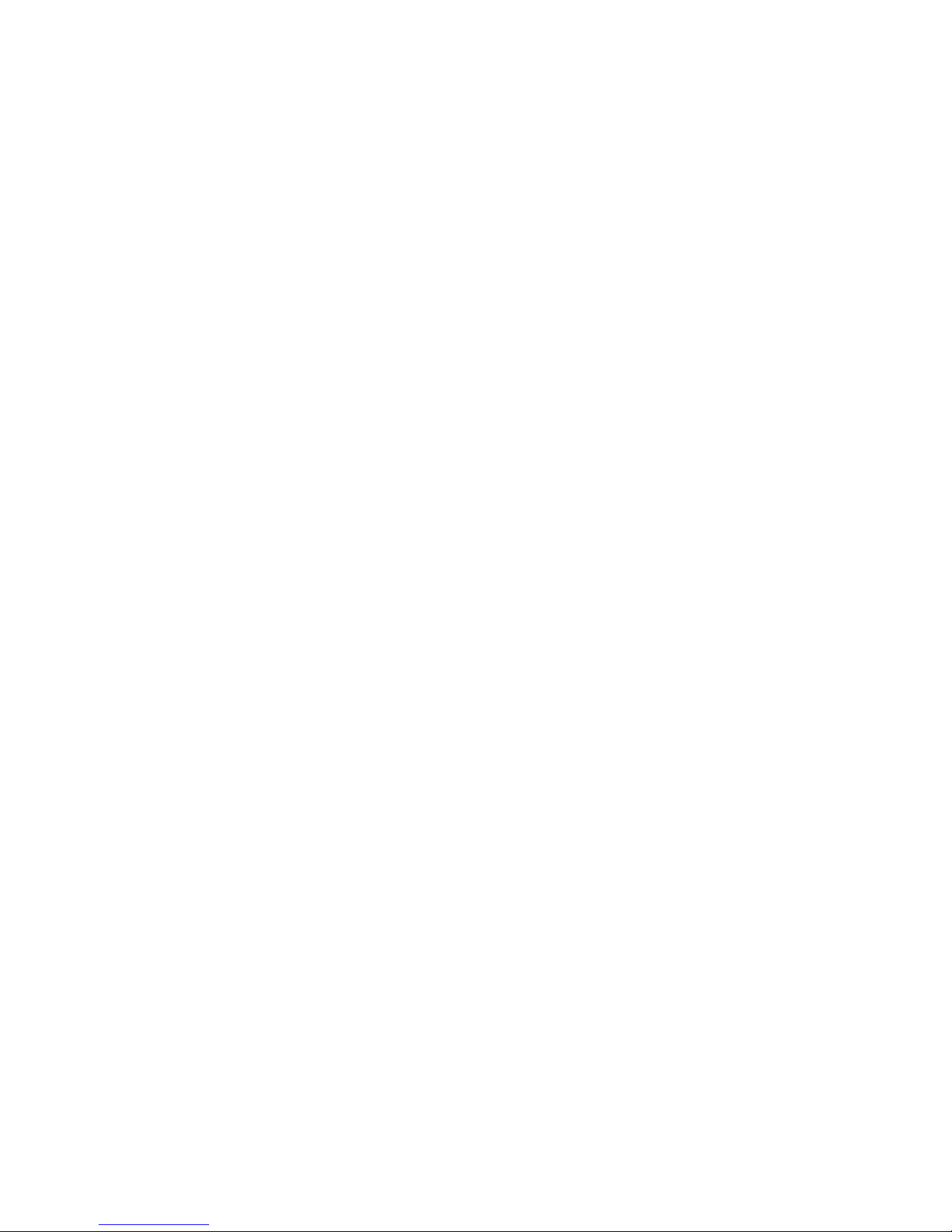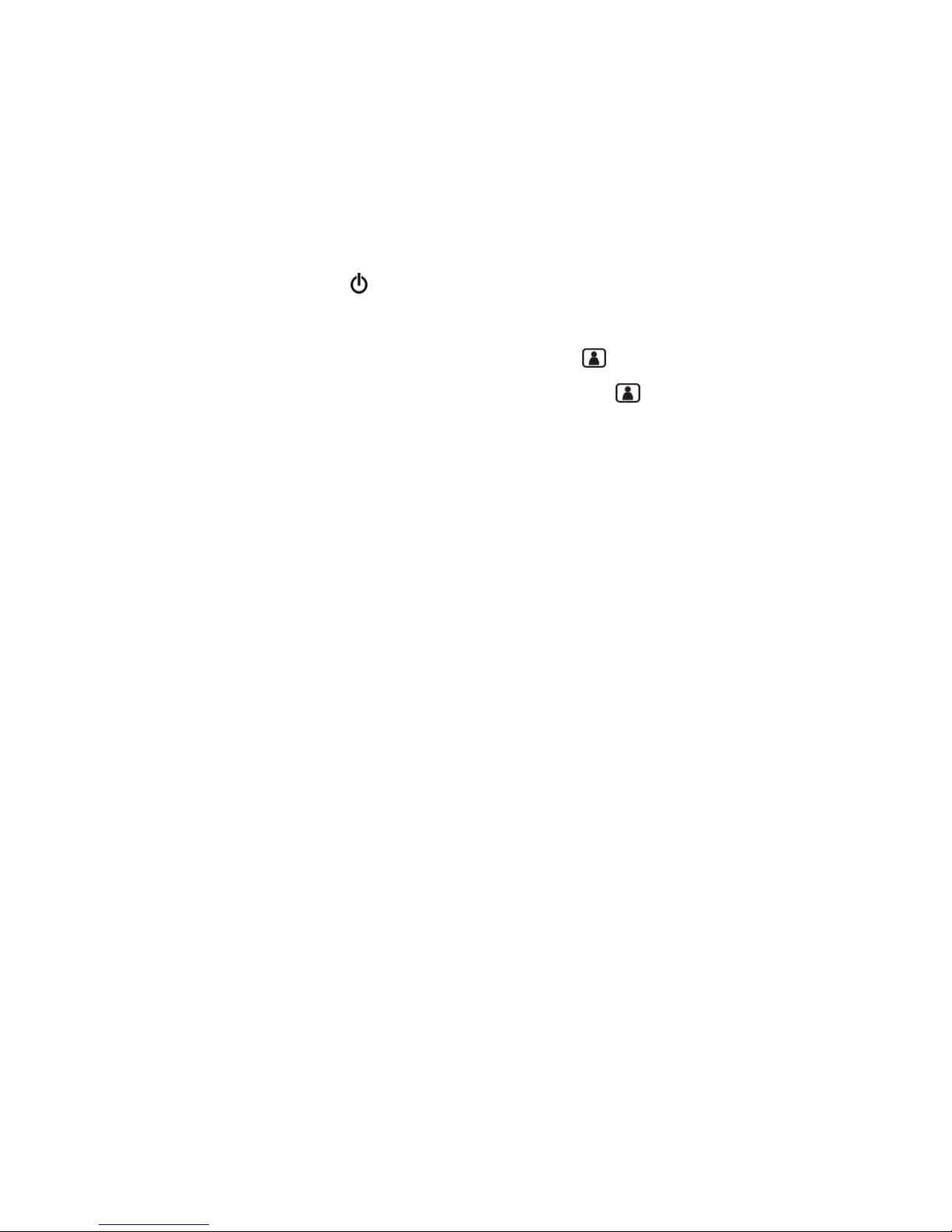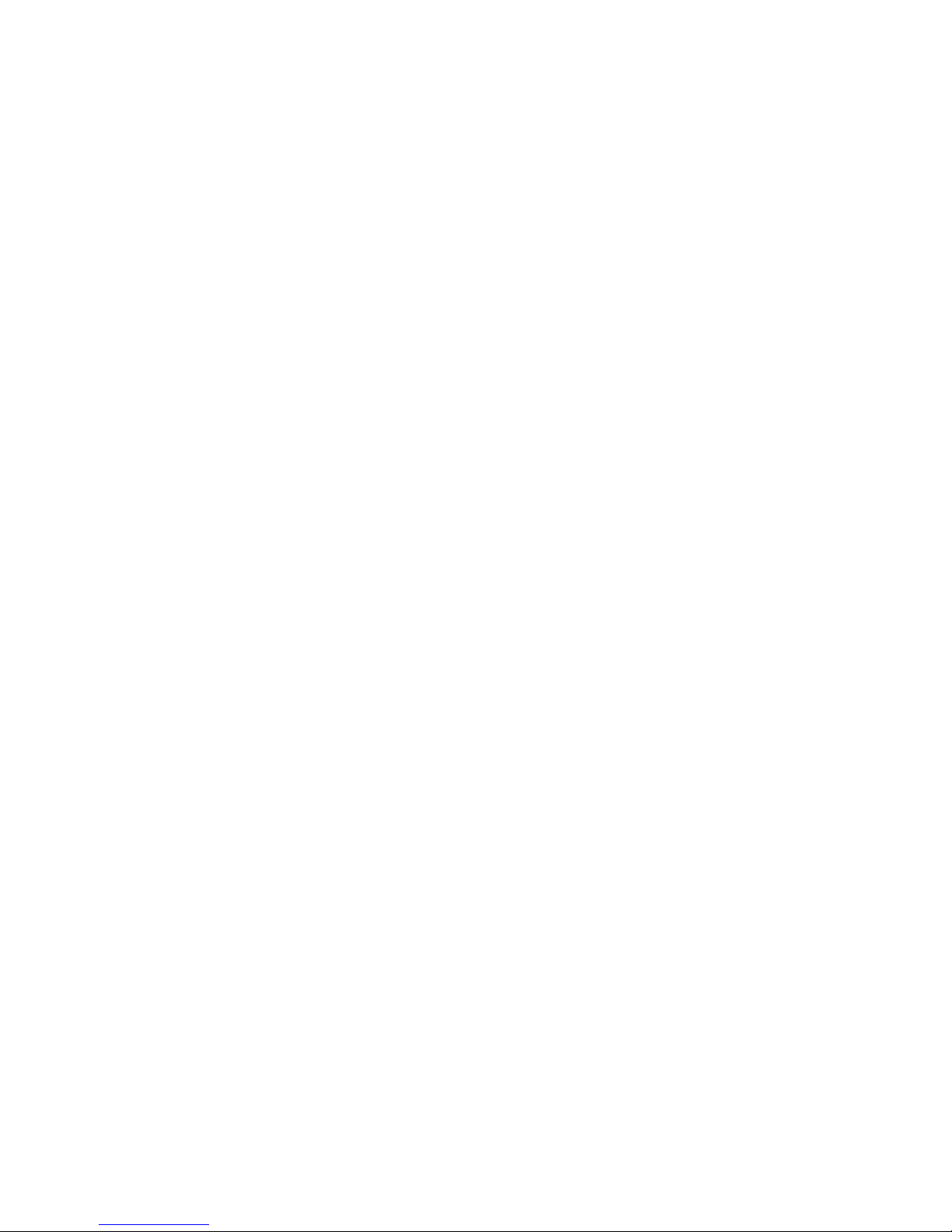Table of Contents
5 System Setup ................................................................ 15
ADSL/Constant ADSL/Single, Public, & Fixed IP ...... 16
When the IP is used exclusively by LR 8882 H323 ................... 16
ADSL/Constant ADSL/Multiple, Public, & Fixed IP ... 17
When LR 8882 H323 uses one of the IPs
(without a DHCP server connected) ........................................ 17
ADSL/Timing ADSL/Single, Public, & Dynamic IP.... 18
When the ADSL is used exclusively by LR 8882 H323 ........... 18
Cable/Single, Public, & Dynamic IP............................. 19
When the IP is used exclusively by LR 8882 H323 .................. 19
LAN/No Firewall or NAT ............................................ 20
With a DHCP server connected ............................................... 20
Without a DHCP server connected .......................................... 21
LAN/Firewall with Packet Filter .................................. 22
With a DHCP server connected ................................................ 22
Without a DHCP server connected ........................................... 23
LAN/Firewall with NAT & Packet Filter ...................... 24
With a DHCP server connected ................................................ 24
Without a DHCP server connected ........................................... 25
6 Making a Call ............................................................. 26
Before making a video call ........................................... 26
Making a video call ...................................................... 27
7 Using OSD Menus ...................................................... 28
Outbox ......................................................................... 28
Network Setup ............................................................. 29
Bandwidth ..................................................................... 29
IP Setup ........................................................................... 30
NAT Setup ....................................................................... 31
GK Setup ......................................................................... 32
Missed Calls ................................................................. 33