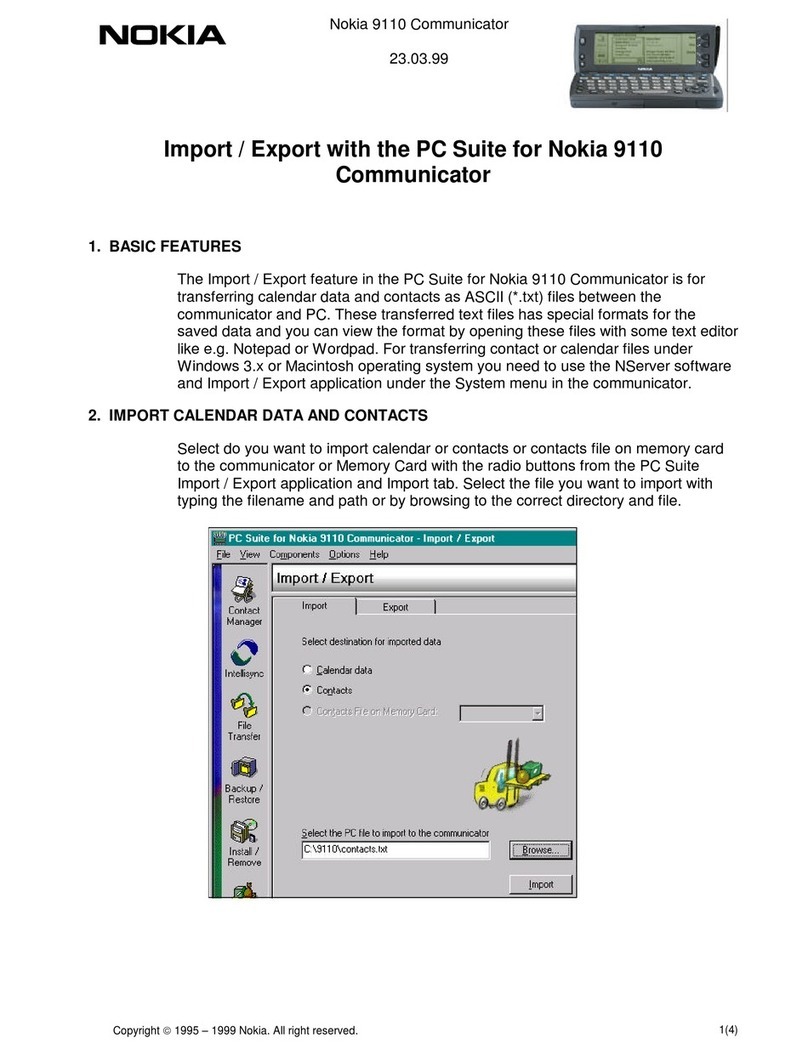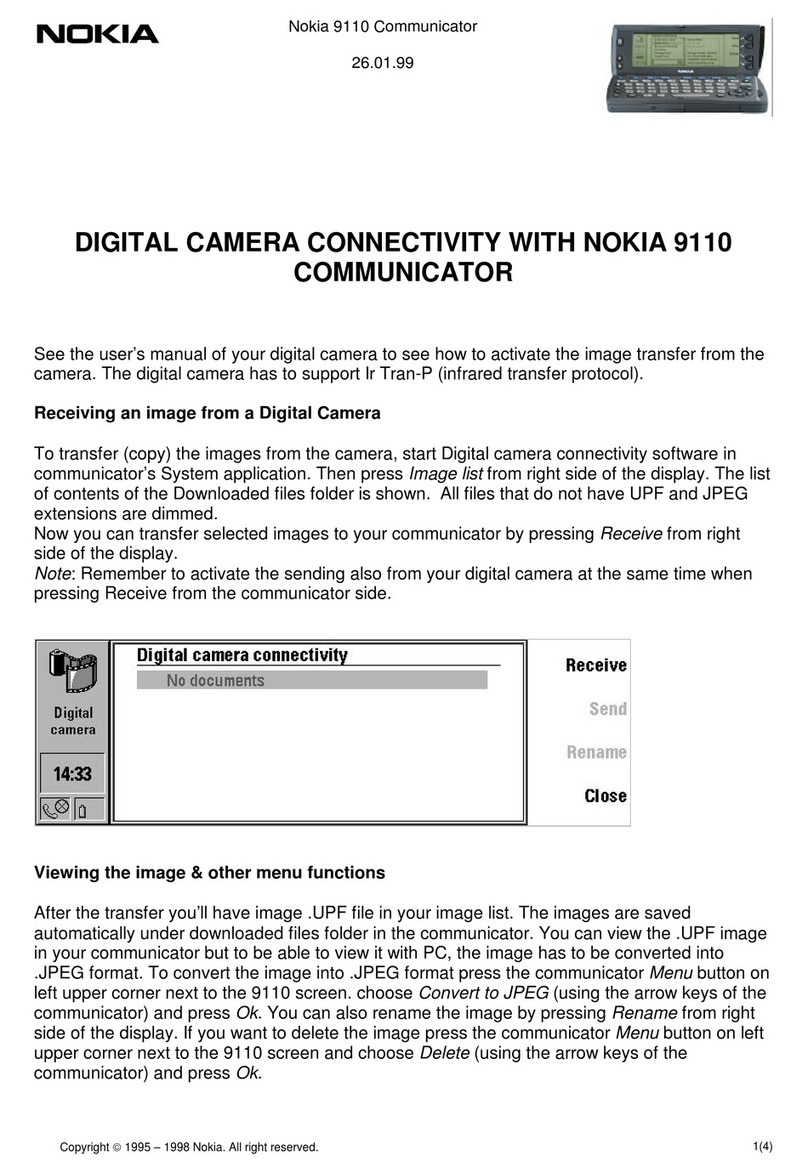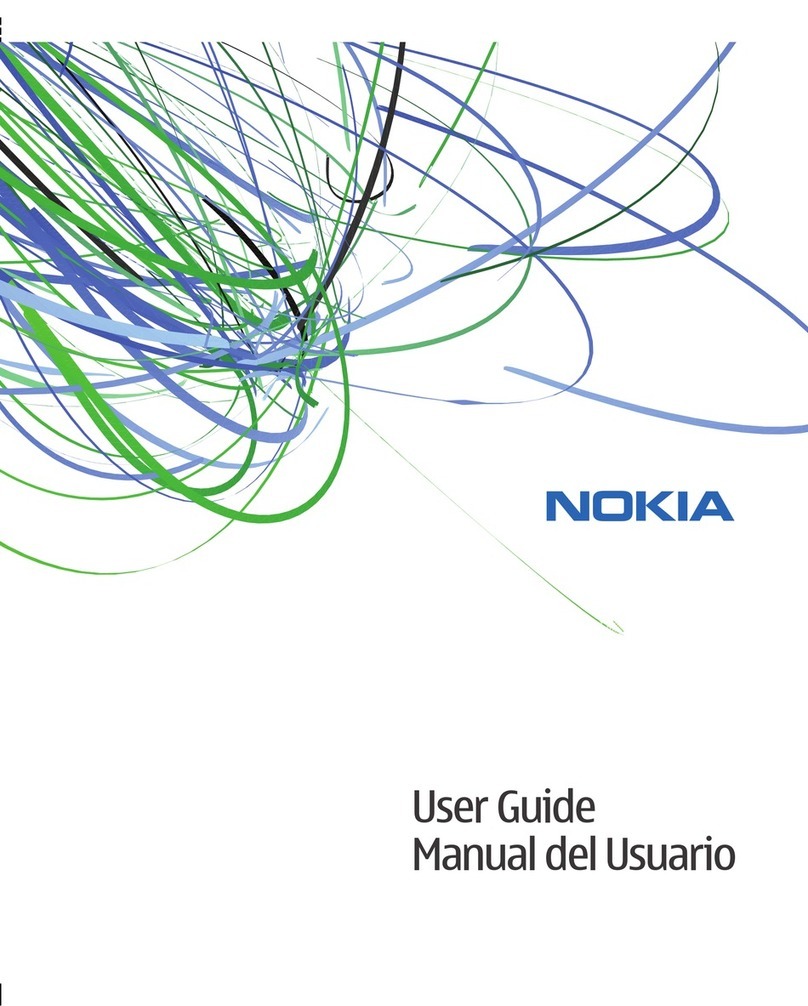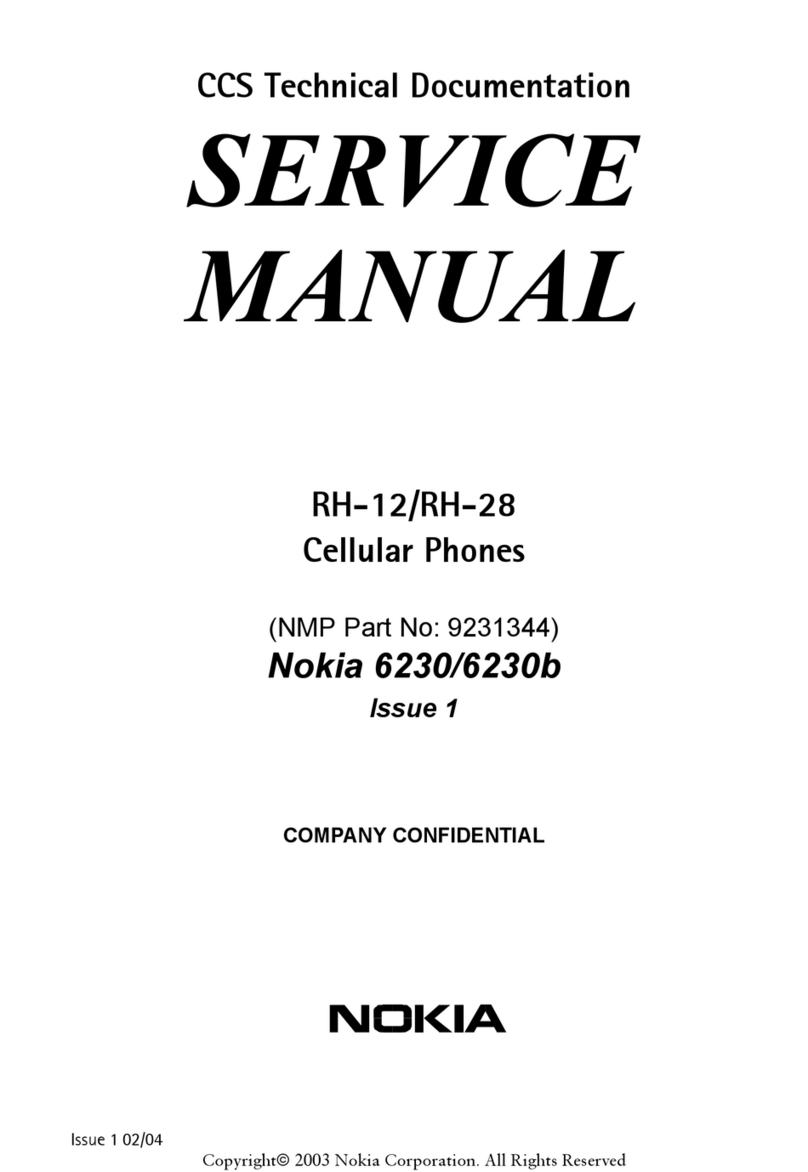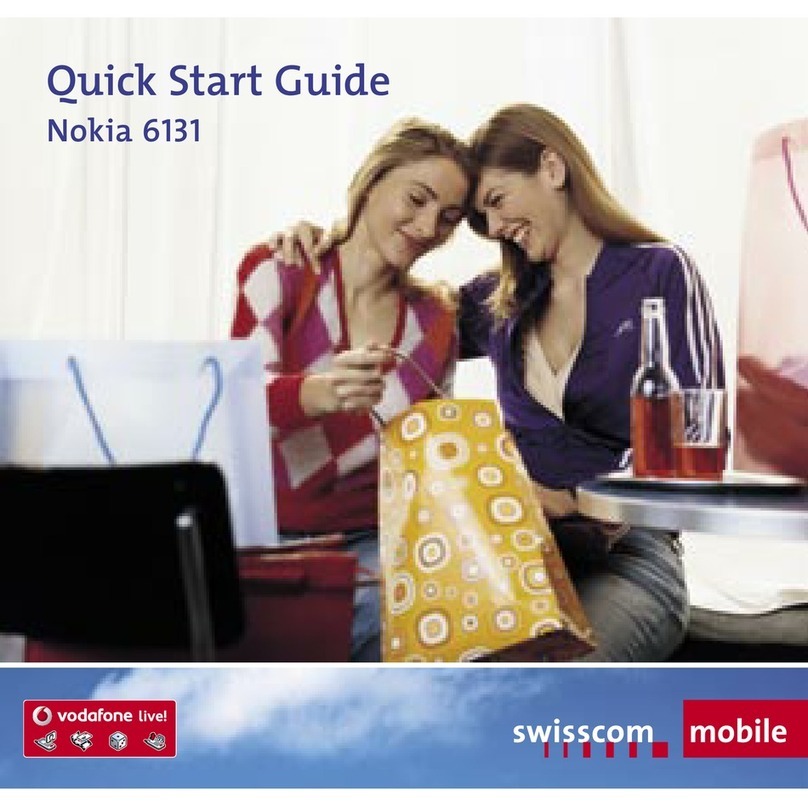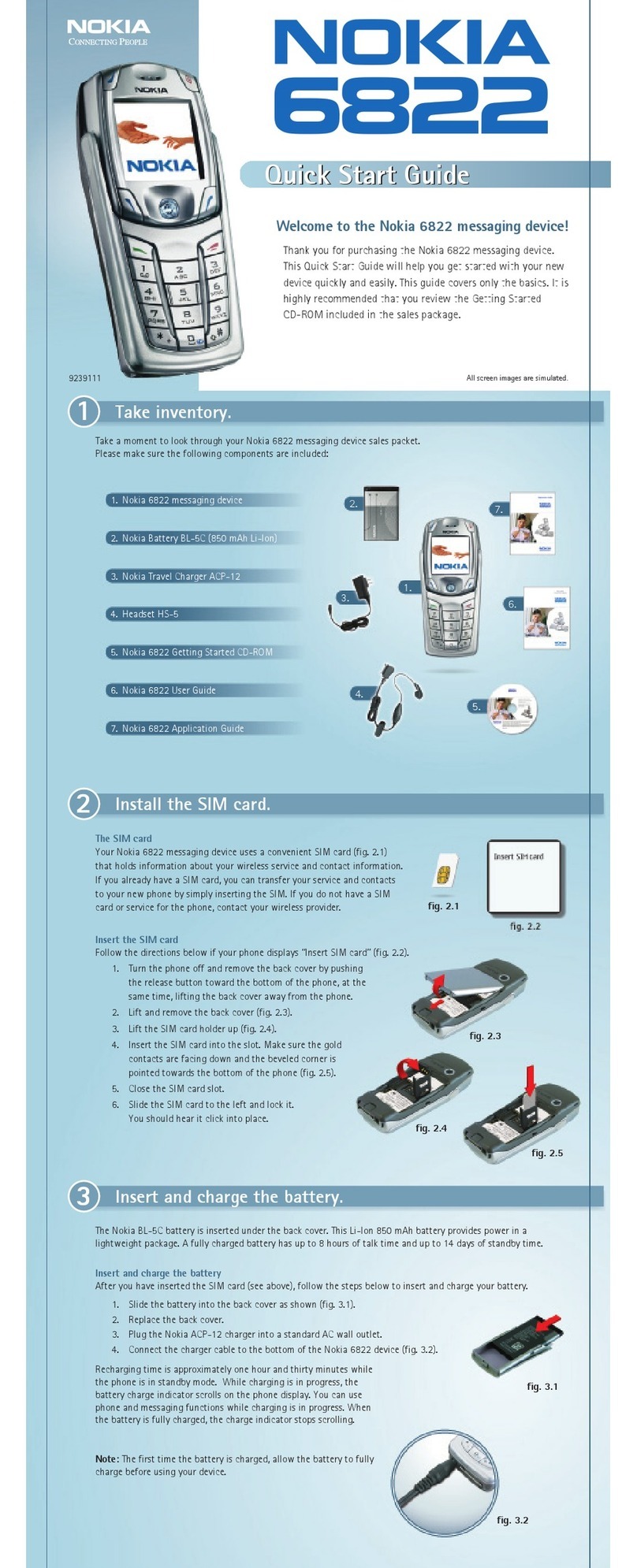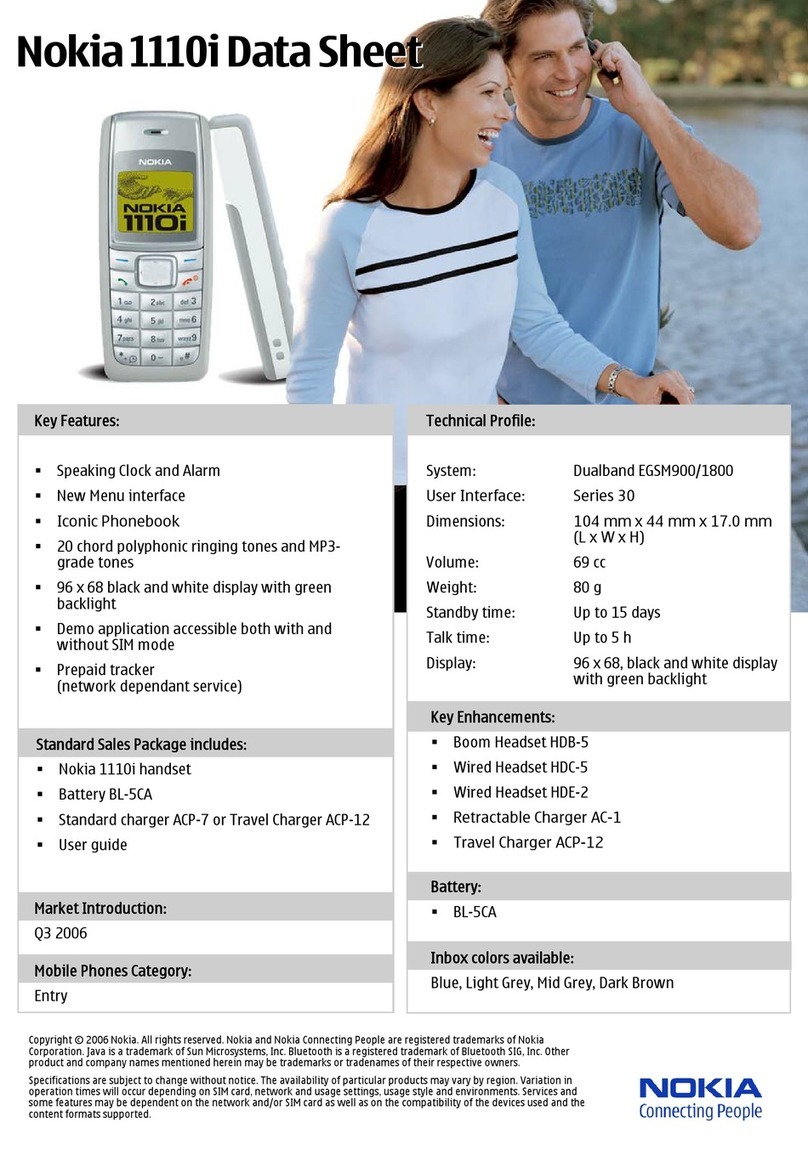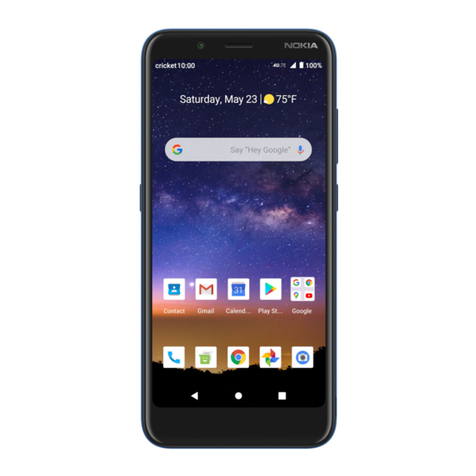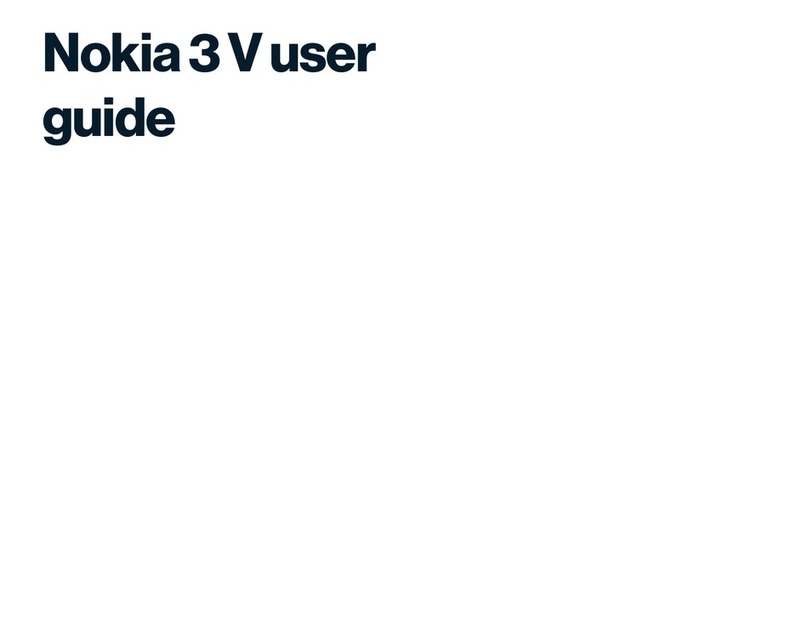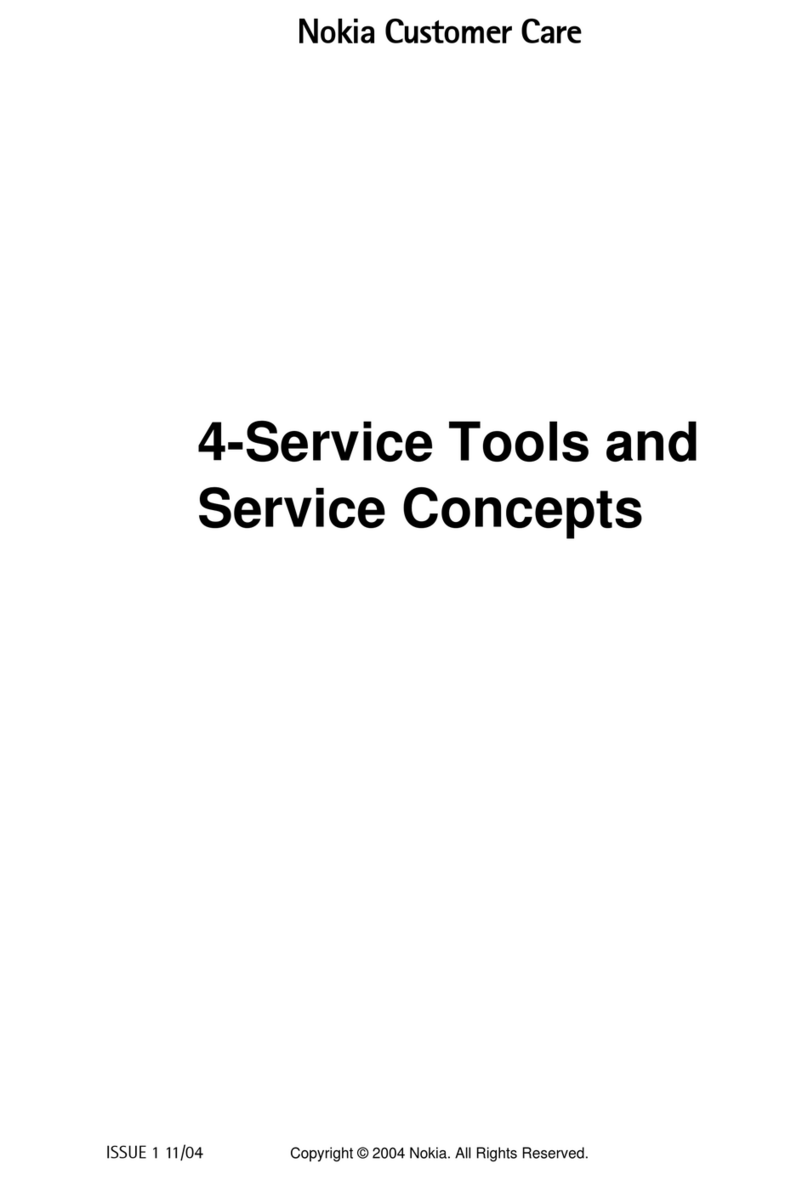Settings
Your device normally has MMS, GPRS, streaming, and
mobile internet settings automatically configured, based
on your network service provider information. You may
have settings from your service providers already installed
in your device, or you may receive or request the settings
from the network service providers as a special message.
You can change the general settings in your device, such
as language, standby mode, display, and keypad lock
settings.
Access codes
If you forget any of the access codes, contact your service
provider.
Personal identification number (PIN) code — This code
protects your SIM card against unauthorised use. The PIN
code (4 to 8 digits) is usually supplied with the SIM card.
After three consecutive incorrect PIN code entries, the
code is blocked, and you need the PUK code to unblock it.
UPIN code — This code may be supplied with the USIM
card. The USIM card is an enhanced version of the SIM card
and is supported by UMTS mobile phones.
PIN2 code — This code (4 to 8 digits) is supplied with some
SIM cards, and is required to access some functions in your
device.
Lock code (also known as security code) — The lock code
helps you to protect your device against unauthorised use.
The preset code is 12345. You can create and change the
code, and set the device to request the code. Keep the new
code secret and in a safe place separate from your device.
If you forget the code and your device is locked, your
device will require service. Additional charges may apply,
and all the personal data in your device may be deleted.
For more information, contact a Nokia Care point or your
device dealer.
Personal Unblocking Key (PUK) code and PUK2
code — These codes (8 digits) are required to change a
blocked PIN code or PIN2 code, respectively. If the codes
are not supplied with the SIM card, contact the operator
whose SIM card is in your device.
UPUK code — This code (8 digits) is required to change a
blocked UPIN code. If the code is not supplied with the
USIM card, contact the operator whose USIM card is in your
device.
Remote lock
To prevent unauthorised use of your device, you can lock
your device and memory card remotely using a text
message. You must define the text message, and to lock
your device, send the text message to your device. To
unlock your device, you need the lock code.
To enable remote locking, and to define the text message,
select Menu > Settings and Phone > Phone mgmt. >
Security settings > Phone and SIM card > Remote
phone locking > Enabled. Tap the text input field to
enter the text message content (5-20 characters), select
, and verify the message. Enter the lock code.
Prolong battery life
Many features in your device increase the demand on
battery power and reduce the battery lifetime. To save
battery power, note the following:
10
Find help