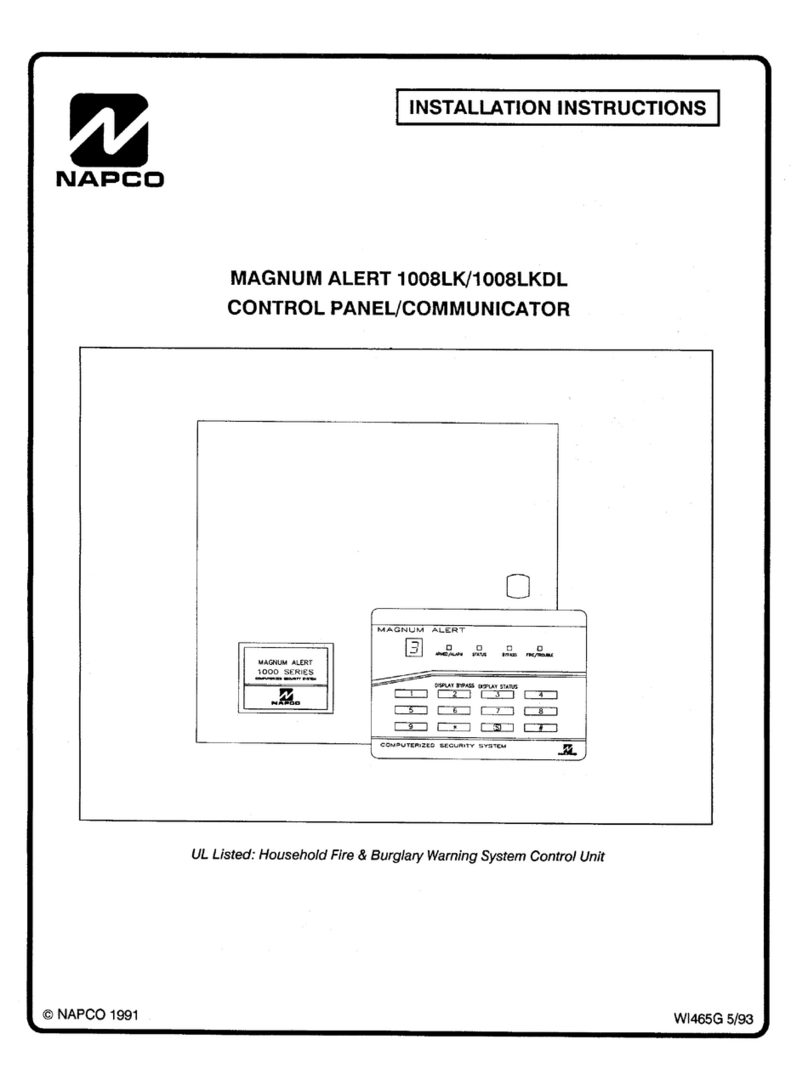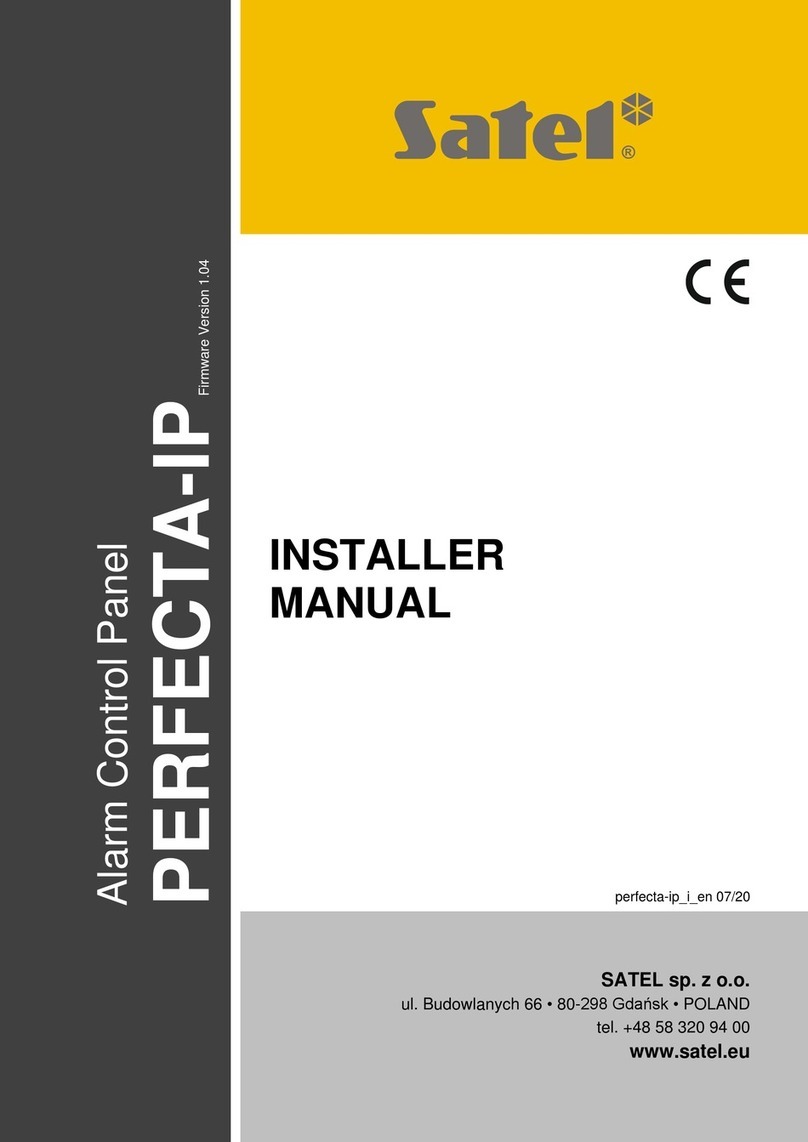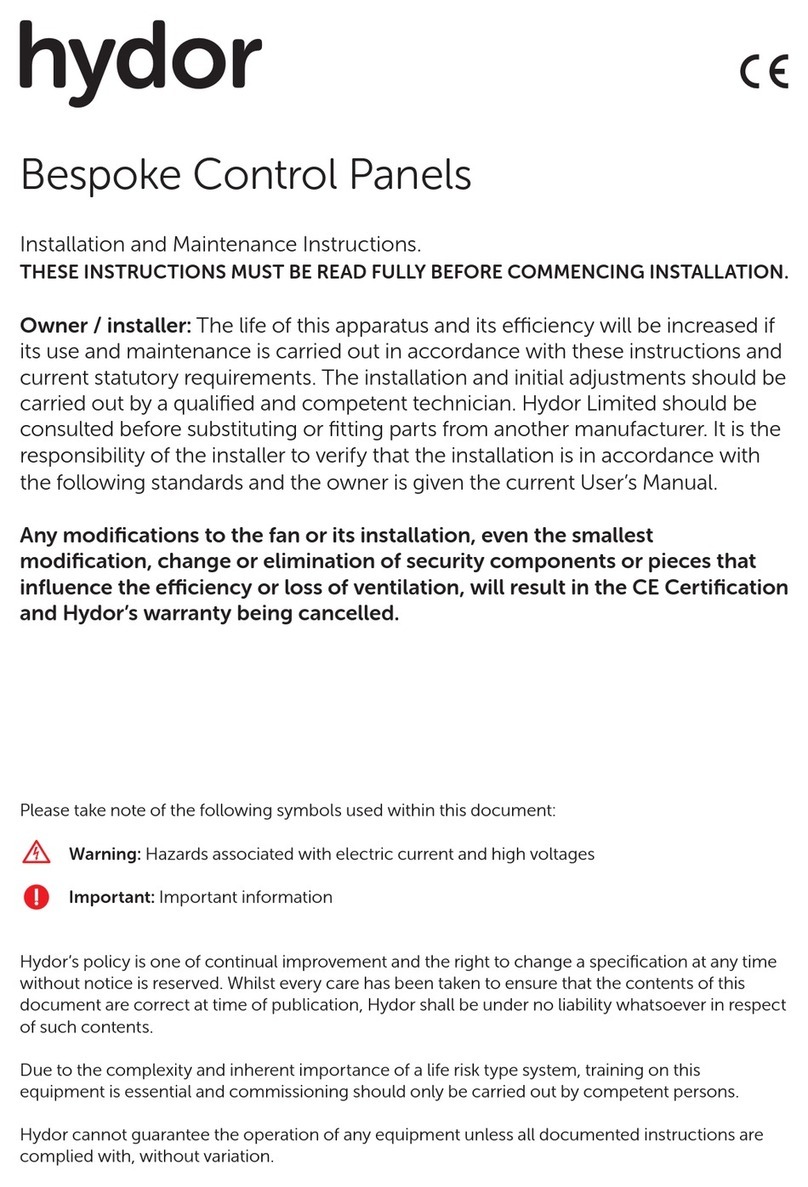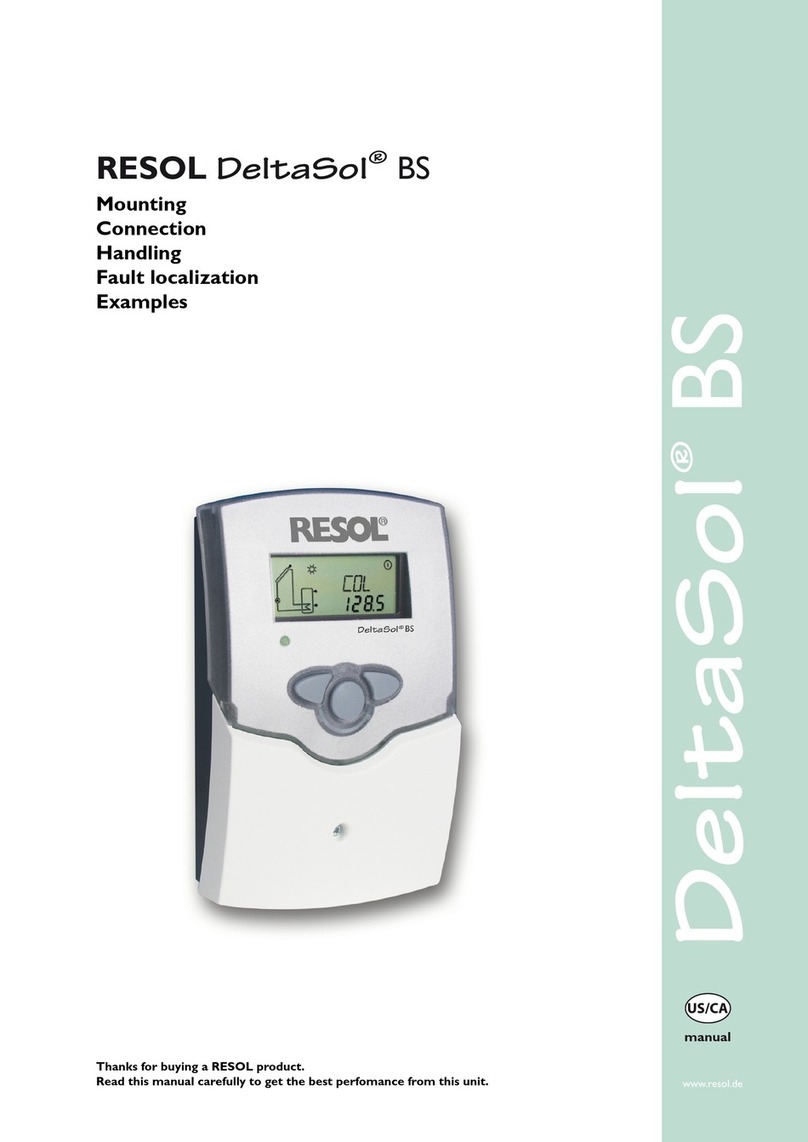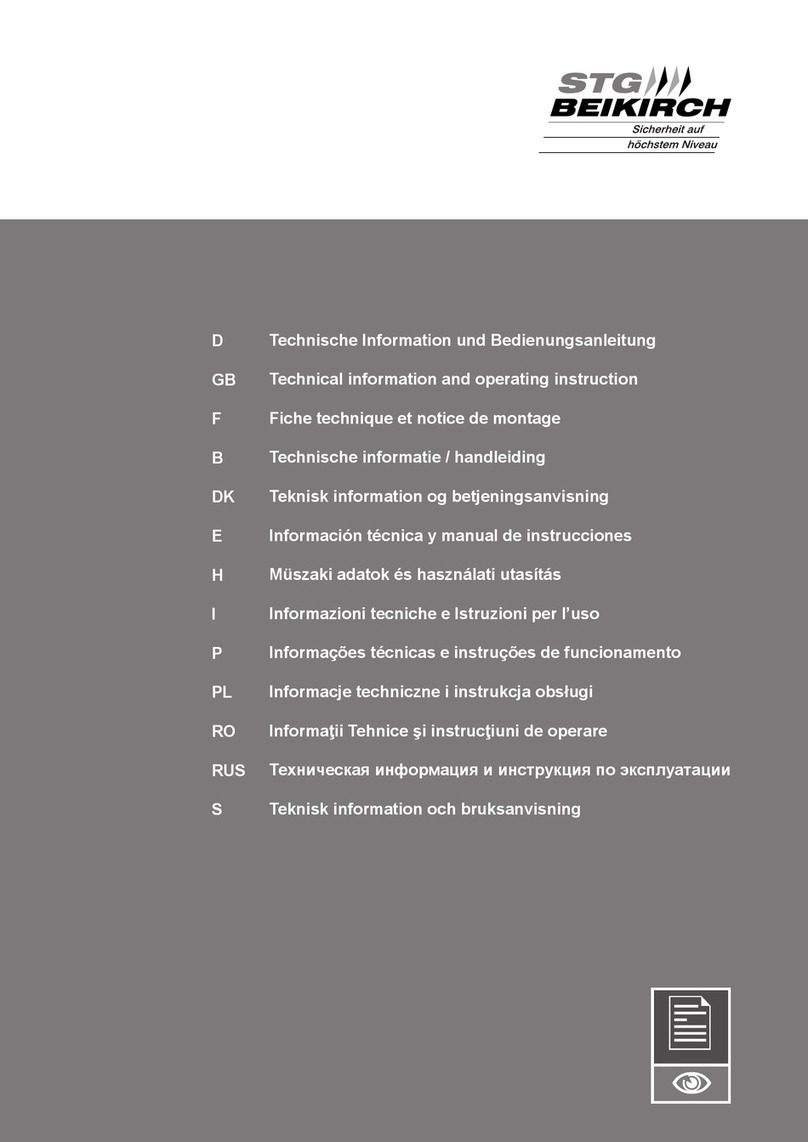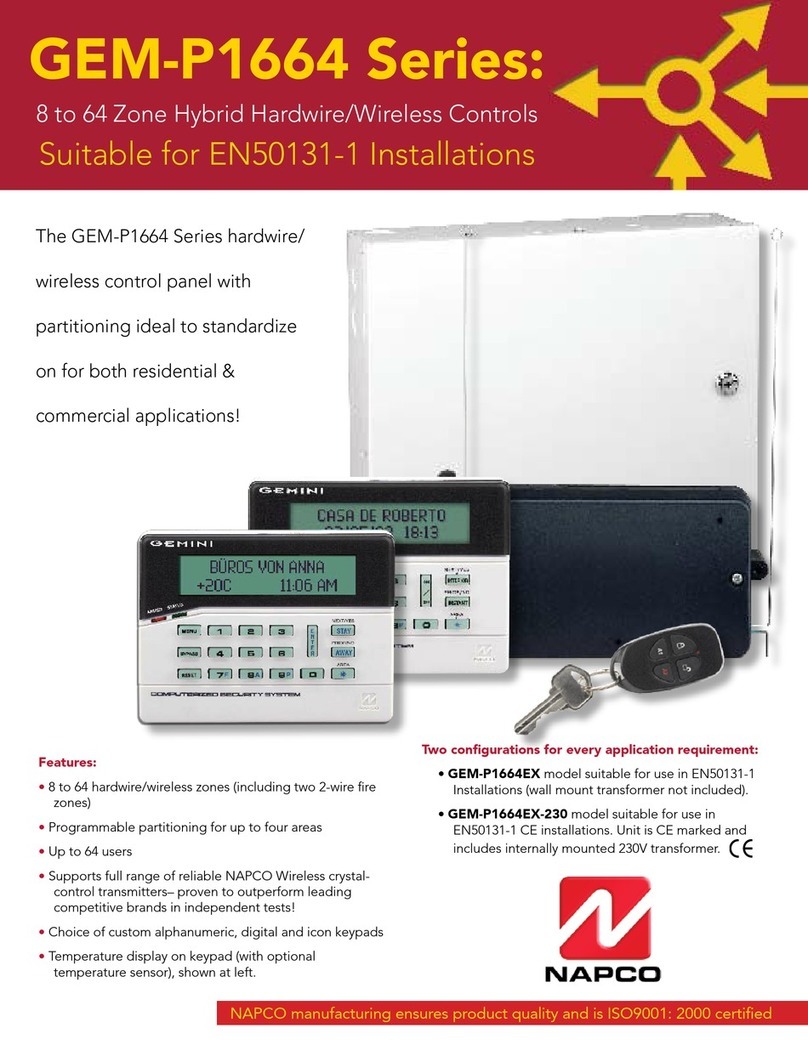Infinova V2110 Installation instructions

V2110
Operator Control Keyboard
Installation/Operation Instruction
This manual describes the installation and operation procedures for V2110 operator control keyboard. The
V2110 keyboard can work with all Infinova series matrix switching systems to control a specific monitor
or all monitors by changing the settings of DIP switch.


Notice
Copyright Statement
This manual may not be reproduced in any form or by any means to create any derivative such as translation, transformation, or adaptation
without the prior written permission of Infinova.
Infinova reserves the right to change this manual and the specifications without prior notice. The most recent product specifications and user
documentation for all Infinova products are available on our website www.infinova.com.
Trademarks
Infinova
®is a trademark of Infinova.
Copyright © 1993-2014 Infinova. All rights reserved.
All other trademarks that may appear belong to their respective proprietors.
FCC Warning
The V2110 keyboard complies with Part 15 of the FCC rules.
Operation is subject to the following two conditions.
zThis device may not cause harmful interference.
zThis device must accept any interference received, including interference that may cause undesired operation.
The V2110 keyboard has been tested and found to comply with the limits for Class A digital device, pursuant to Part 15 of the FCC rules.
These limits are designed to provide reasonable protection against harmful interference when the equipment is operated in a residential
environment. This equipment generates, uses, and can radiate radio frequency energy and, if not installed and used in accordance with the
instructions, may cause harmful interference to radio communications. However, there is no guarantee that interference will not occur in a
particular installation.

Read this manual carefully before installation. This manual should be saved for future use.
Important Safety Instructions and Warnings
zElectronic devices must be kept away from water, fire or high magnetic radiation.
zClean with a dry cloth.
zProvide adequate ventilation.
zUnplug the power supply when the device is not to be used for an extended period of time.
zOnly use components and parts recommended by manufacturer.
zPosition power source and related wires to assure they will be kept away from ground and access way.
zRefer all service matters to qualified personnel.
zSave product packaging to ensure availability of proper shipping containers for future transportation.
Indicates that the un-insulated components within the product may carry a voltage harmful to humans.
Indicates operations that should be conducted in strict compliance with instructions and guidelines contained in this manual.
Warning: To avoid risk of fire and electric shock, keep the product away from rain and moisture!

Table of Contents
Chapter I General Description.....................................................1
1.1 Description............................................................................ 1
1.2 Features................................................................................. 1
1.3 Keyboard Layout .................................................................. 1
Chapter II Hardware Connections and Setup.............................2
2.1 Connections .......................................................................... 2
2.2 Setup ..................................................................................... 2
Chapter III Keyboard Operations ...............................................4
3.1 Monitor Selection.................................................................. 4
3.2 Video Switch......................................................................... 4
3.3 Camera Control..................................................................... 4
3.3.1 Pan/Tilt Control............................................................. 4
3.3.2 Lens Control.................................................................. 4
3.4 Calling Presets ...................................................................... 4
3.5 Running System Tours.......................................................... 4
3.6 Auxiliary Control .................................................................. 5
3.7 Alarm Acknowledgment ....................................................... 5
3.8 Monitor tour programming ................................................... 5
3.9 Arming/Disarming Monitors................................................. 5
3.9.1 Arming a Monitor ......................................................... 5
3.9.2 Disarming a Monitor ..................................................... 5
3.10 Viewing Monitor Arming Status ......................................... 5
Appendix I Specifications .............................................................6
Appendix II Typical Connections.................................................7
Appendix III Cable Diameter Calculation and Lightning &
Surge Protection............................................................................9


1
Chapter I General Description
1.1 Description
The V2110 operator control keyboard is designed to work with all
Infinova series matrix switching systems, and it can provide camera
call-up, and sequence programming functions when used with
suitable accessories.
The V2110 keyboard can control a pre-selected monitor or all
monitors by changing the settings of the DIP switch located in the
bottom side of the unit. Monitor ID will be displayed on the monitor
LED display and the Camera ID will be displayed on the camera
LED display on the keyboard. To select a camera, simply enter the
camera ID and press CAM button. To select a monitor, simply enter
the monitor ID and press MON button.
In consideration of security, the V2110 keyboard cannot alter the
system settings of date/time, camera title, and camera preset.
1.2 Features
zTwo LED displays
zPan/Tilt/Dome/Zoom/Iris/Focus/Lens Control
zUp to 4096 cameras and 127 monitors switching
zPreset call & tour control
zMonitor tour programming
zAlarm acknowledgement
zAuxiliary ON/OFF control
zMonitor arming and disarming functions
1.3 Keyboard Layout
123
456
789
0CAM
NEXT RUN HOLD OFF ARM ACK
OFF
CLOSE OPEN
NEAR FAR
WIDE TELE
SHOT
MON
PROG
AUX
IRIS
FOCUS
ZOOM
MONITOR
CAMERA
LENS
ENTER
SWITCHER ALARM
ON
1
2
34567
89
10
11
12
13
14
15
16
17181920
21
22
InfinovaR
Figure 1-1. V2110 Keyboard layout
(1) Camera key-selects a camera.
(2) Monitor key-selects a monitor.
(3) Numeric keypad-selects the numbers.
(4) LED Camera Display-Shows the number of the camera
entered with the keypad when the CAM key is pressed.
(5) LED Monitor Display-Shows the number of the monitor set
by the DIP switch or entered with the keypad when the MON
key is pressed.
(6) OFF key-Turns off auxiliary device in Operate mode.
(7) ON key-Turns on auxiliary device in Operate mode.
(8) CLOSE key-Closes camera iris in Operate mode.
(9) OPEN key-Opens camera iris in Operate mode.
(10) NEAR key-Adjusts focus of near objects in Operate mode.
(11) FAR key-Adjusts focus of distant objects in Operate mode.
(12) WIDE key-Zooms out for wide angle view in Operate mode.
(13) TELE key-Zooms in for TELE view in Operate mode.
(14) SHOT key-Calls presets in Operate mode.
(15) Joystick-Enables the user to control pan/tilt and dome.
(16) ACK key-Acknowledges alarms, runs tours.
(17) ARM key-Enables the user to arm monitors for alarm display.
(18) OFF key-Enables the user to disarm monitors for alarm
display.
(19) HOLD key-Holds the current camera in a sequence (tour).
(20) RUN key-Runs system and monitor tours.
(21) NEXT key-Calls the next camera displayed in a sequence
(tour).
(22) PROG key-Enables the user to set monitor tour.

2
Chapter II Hardware Connections and
Setup
2.1 Connections
The V2110 keyboard is supplied with the following equipments:
zOne AC adapter (230VAC/6VAC or 120VAC/6VAC)
zOne 8-pin modular cable (The 8-pin modular format is commonly
referred to as a RJ-45)
zOne 8-pin terminal box
The Terminal Box shown below is for RS-232 connections.
1
2
3
45
6
7
81
2
3
45
6
7
8
System Keyboard
6VAC, 1A
SYSTEM KEYBOARD
Figure 2-1. Terminal Box
2.2 Setup
The V2110 keyboard is capable of controlling monitor. The
8-position DIP switch located on the bottom side of the unit is used
to determine the monitor to be controlled by the keyboard. When
the 8th position of the DIP switch is set to OFF, by selecting the
appropriate combination (shown in Table 2-1), the keyboard can
control the selected monitor (up to #127) only.
Note: When the 8th position of the DIP switch is set to ON, the
V2110 keyboard can be used to control any monitor.
1 8
The 8-position
DIP switch
Figure 2-2. DIP Switch Location
Table 2-1
0=OFF, 1=ON
MON
Control 8 7 6 5 4 3 2 1
1 0 0 0 0 0 0 0 1
2 0 0 0 0 0 0 1 0
3 0 0 0 0 0 0 1 1
4 0 0 0 0 0 1 0 0
5 0 0 0 0 0 1 0 1
6 0 0 0 0 0 1 1 0
7 0 0 0 0 0 1 1 1
8 0 0 0 0 1 0 0 0
9 0 0 0 0 1 0 0 1
10 0 0 0 0 1 0 1 0
11 0 0 0 0 1 0 1 1
12 0 0 0 0 1 1 0 0
13 0 0 0 0 1 1 0 1
14 0 0 0 0 1 1 1 0
15 0 0 0 0 1 1 1 1
16 0 0 0 1 0 0 0 0
17 0 0 0 1 0 0 0 1
18 0 0 0 1 0 0 1 0
19 0 0 0 1 0 0 1 1
20 0 0 0 1 0 1 0 0
21 0 0 0 1 0 1 0 1
22 0 0 0 1 0 1 1 0
23 0 0 0 1 0 1 1 1
24 0 0 0 1 1 0 0 0
25 0 0 0 1 1 0 0 1
26 0 0 0 1 1 0 1 0
27 0 0 0 1 1 0 1 1
28 0 0 0 1 1 1 0 0
29 0 0 0 1 1 1 0 1
30 0 0 0 1 1 1 1 0
31 0 0 0 1 1 1 1 1
32 0 0 1 0 0 0 0 0
33 0 0 1 0 0 0 0 1
34 0 0 1 0 0 0 1 0
35 0 0 1 0 0 0 1 1
36 0 0 1 0 0 1 0 0
37 0 0 1 0 0 1 0 1
38 0 0 1 0 0 1 1 0
39 0 0 1 0 0 1 1 1
40 0 0 1 0 1 0 0 0
41 0 0 1 0 1 0 0 1
42 0 0 1 0 1 0 1 0
43 0 0 1 0 1 0 1 1
44 0 0 1 0 1 1 0 0
45 0 0 1 0 1 1 0 1
46 0 0 1 0 1 1 1 0
47 0 0 1 0 1 1 1 1
48 0 0 1 1 0 0 0 0
49 0 0 1 1 0 0 0 1
50 0 0 1 1 0 0 1 0
51 0 0 1 1 0 0 1 1
52 0 0 1 1 0 1 0 0
53 0 0 1 1 0 1 0 1
54 0 0 1 1 0 1 1 0
55 0 0 1 1 0 1 1 1
56 0 0 1 1 1 0 0 0

3
0=OFF, 1=ON
MON
Control 8 7 6 5 4 3 2 1
57 0 0 1 1 1 0 0 1
58 0 0 1 1 1 0 1 0
59 0 0 1 1 1 0 1 1
60 0 0 1 1 1 1 0 0
61 0 0 1 1 1 1 0 1
62 0 0 1 1 1 1 1 0
63 0 0 1 1 1 1 1 1
64 0 1 0 0 0 0 0 0
65 0 1 0 0 0 0 0 1
66 0 1 0 0 0 0 1 0
67 0 1 0 0 0 0 1 1
68 0 1 0 0 0 1 0 0
69 0 1 0 0 0 1 0 1
70 0 1 0 0 0 1 1 0
71 0 1 0 0 0 1 1 1
72 0 1 0 0 1 0 0 0
73 0 1 0 0 1 0 0 1
74 0 1 0 0 1 0 1 0
75 0 1 0 0 1 0 1 1
76 0 1 0 0 1 1 0 0
77 0 1 0 0 1 1 0 1
78 0 1 0 0 1 1 1 0
79 0 1 0 0 1 1 1 1
80 0 1 0 1 0 0 0 0
81 0 1 0 1 0 0 0 1
82 0 1 0 1 0 0 1 0
83 0 1 0 1 0 0 1 1
84 0 1 0 1 0 1 0 0
85 0 1 0 1 0 1 0 1
86 0 1 0 1 0 1 1 0
87 0 1 0 1 0 1 1 1
88 0 1 0 1 1 0 0 0
89 0 1 0 1 1 0 0 1
90 0 1 0 1 1 0 1 0
91 0 1 0 1 1 0 1 1
92 0 1 0 1 1 1 0 0
93 0 1 0 1 1 1 0 1
94 0 1 0 1 1 1 1 0
95 0 1 0 1 1 1 1 1
96 0 1 1 0 0 0 0 0
97 0 1 1 0 0 0 0 1
98 0 1 1 0 0 0 1 0
99 0 1 1 0 0 0 1 1
100 0 1 1 0 0 1 0 0
101 0 1 1 0 0 1 0 1
102 0 1 1 0 0 1 1 0
103 0 1 1 0 0 1 1 1
104 0 1 1 0 1 0 0 0
105 0 1 1 0 1 0 0 1
106 0 1 1 0 1 0 1 0
107 0 1 1 0 1 0 1 1
108 0 1 1 0 1 1 0 0
109 0 1 1 0 1 1 0 1
110 0 1 1 0 1 1 1 0
111 0 1 1 0 1 1 1 1
112 0 1 1 1 0 0 0 0
113 0 1 1 1 0 0 0 1
0=OFF, 1=ON
MON
Control 8 7 6 5 4 3 2 1
114 0 1 1 1 0 0 1 0
115 0 1 1 1 0 0 1 1
116 0 1 1 1 0 1 0 0
117 0 1 1 1 0 1 0 1
118 0 1 1 1 0 1 1 0
119 0 1 1 1 0 1 1 1
120 0 1 1 1 1 0 0 0
121 0 1 1 1 1 0 0 1
122 0 1 1 1 1 0 1 0
123 0 1 1 1 1 0 1 1
124 0 1 1 1 1 1 0 0
125 0 1 1 1 1 1 0 1
126 0 1 1 1 1 1 1 0
127 0 1 1 1 1 1 1 1
All MON 1X X X X X X X

4
Chapter III Keyboard Operations
3.1 Monitor Selection
Workstation monitors display the video from the cameras and
domes. Each monitor has an identification number assigned by the
system administrator.
To select a monitor,
1. Enter the monitor number (ID) on the numeric keypad.
2. Press the MON key. The monitor number will appear in the
MONITOR display window. This monitor has now been called to
the keyboard. Camera video can now be viewed on the called
monitor (To allow selecting monitor via keyboard, please
configure the 8-position DIP switch on the bottom of the
keyboard). Or set the proper combination of the DIP switch
according to Table 2-1, the monitor ID selected will be displayed
on the monitor LED display automatically.
3.2 Video Switch
A camera can be called to view on a selected monitor. Each system
camera has a unique identification number assigned by the system
administrator.
To call a camera,
1. Enter the camera identification number on the numeric keypad.
2. Press the CAM key (the number appears in the CAMERA
display).
The selected video input now appears on the monitor screen. Any
other camera can also be called to the monitor by repeating the
above two steps.
3.3 Camera Control
3.3.1 Pan/Tilt Control
Pan refers to the horizontal movements of the cameras, while tilt
refers to the vertical movements of the cameras. Once an
appropriately equipped camera has been called to view on a monitor,
operators can manually control P/T by using V2110 joystick. After
the camera has been positioned appropriately, release the joystick.
3.3.2 Lens Control
Camera zoom control
Zoom refers to the apparent action of moving closer to or farther
away from an object, as seen through the camera lens.
By pressing the TELE key, the camera appears to move closer to the
object.
By pressing the WIDE key, the camera appears to move away from
the object.
Camera Focus Control
Focus refers to the action of adjusting the clarity of the camera
image displayed on the monitor.
To focus the camera on a distant object, press the FAR key.
To focus on a closer object, press the NEAR key.
Camera Iris Control
Sometimes, it may be necessary to manually control the brightness
of a picture, which is normally controlled by the camera's auto gain
and the auto/manual iris functions.
To brighten the picture, press the iris OPEN key.
To darken the picture, press the iris CLOSE key.
3.4 Calling Presets
A preset, also referred to as shots, is a memorized location or scene
that a pan/tilt camera can display on operator demand. Depending
on the matrix switching system used, the operator will have the
option of calling a certain number of presets, each with its own
unique identification number.
To call a preset,
1. After calling a pan/tilt camera to view, enter the preset
identification number on the numeric keypad.
2. Press the SHOT key to call the preset of the camera under control.
The selected video now appears on the monitor screen with
appropriate pan, tilt, zoom, and focus adjustments.
3.5 Running System Tours
A tour is a dynamic sequence of camera views, each of which has a
specified dwell time, pre-programmed preset status, auxiliary status,
and connect next designation. System tours, also referred to as
universal tours, are characterized by the particular switching system
they are designed for. System tours are programmed in the Menu
mode. In addition, there are monitor tours, which are temporary
tours programmed for the operator's currently selected monitor.
Monitor tours are set up in the Program mode.
Running a System Tour
To run a system tour,
1. Enter the appropriate monitor number.
2. Press the MON key. The monitor number will appear in the
MONITOR display.
3. Enter the system tour number.
4. Press the RUN key, and then press the ACK key within three
seconds.
5. Press the 1 and NEXT or 2 and NEXT key combination to change
the running direction of the tour.
Holding a Tour
Press the HOLD key to stop and hold a tour on a single camera
entry. While a tour is on hold, all keyboard control functions, i.e.,
pan/tilt/lens adjustment, and auxiliary on/off control, can be
performed on the held camera.
Restarting a Held Tour
Press the RUN key to restart a held tour.

5
3.6 Auxiliary Control
An auxiliary is a relay that switches devices such as lights, door
locks, and audible alarms. There are two types of auxiliary relays:
momentary or latched. Use the auxiliary ON/OFF keys on the
V2110 keyboard to control either type.
A momentary auxiliary remains active as long as its control key is
pressed. For instance, a door remains unlocked as long as the
auxiliary ON key is pressed. When the key is released, the door
returns to its locked state.
A latched auxiliary remains active until it is deactivated using the
appropriate off switch. For instance, a light is turned on when the
auxiliary ON key is pressed (and released) and turned off when the
auxiliary OFF key is pressed (and released).
Note: Please refer to relevant Receiver or Dome camera manuals to
set the auxiliary momentary or latched.
3.7 Alarm Acknowledgment
When an alarm is activated, the video input associated with the
alarm contact will be displayed on the armed monitor. If the monitor
is armed for manual clearance, the operator can manually
acknowledge (clear) any alarm displayed on the monitor.
1. Call the monitor that is displaying alarm video.
2. Press the ACK key.
If the monitor is sequencing multiple alarmed video inputs, hold or
step to (using the NEXT key) the appropriate alarmed video input,
and press the ACK key to clear the alarm. Repeat the two steps until
all appropriate alarms have been cleared.
3.8 Monitor tour programming
To set a monitor tour,
1. Call a monitor.
2. Enter "62" on the numeric keypad. Press the PROG key to clear
any previously programmed monitor tour.
3. Enter the first camera number of the tour (the number will appear
in the camera LED display).
4. Press the CAMERA key.
5. Enter the appropriate dwell time number (1-60) on the numeric
keypad (entering 61, the tour will pause and keep the camrea’s
image when running to the camera).
6. Press the PROG key.
7. Repeat steps 3 through 5 until all the cameras in the tour have
been programmed.
8. Press the RUN key to run the monitor tour.
3.9 Arming/Disarming Monitors
3.9.1 Arming a Monitor
When a monitor is armed, and the alarm is activated, the camera
video associated with an alarm appears on that monitor.
To arm a monitor,
1. Call the desired monitor.
2. Enter the arming type identification number on the numeric
keypad.
3. Press the ARM key. The arming type code will be displayed on
the screen of the selected monitor for five seconds.
Note: For information about arming types, refer to the operation
manual for the switching system.
3.9.2 Disarming a Monitor
When a monitor is disarmed, and even the alarm is activated, the
camera video from alarms is not displayed.
To disarm a monitor,
1. Call the desired monitor.
2. Press the OFF key to disarm the called monitor.
3.10 Viewing Monitor Arming Status
Press the keyboard ARM button at any time to verify the monitor
arming. If the monitor has been armed, the Arm type will be
displayed in the on-screen status line for five seconds. If the monitor
isn’t armed or has been disarmed, the code “DIS” will be displayed
on the monitor.

6
Appendix I Specifications
General
Monitors Up to 127 monitors
Cameras Up to 9999 cameras
Keyboard display Monitor ID and Camera ID
Keyboard Control
Numeric Keypad Enter numbers associated with
Monitors (video outputs), Cameras
(video inputs), and presets
Monitor Key Call a specified monitor (video output)
to be controlled by the keyboard
Camera Key Call a specified camera (video input)
to be controlled by the keyboard
Alarm Keys Arm and disarm monitors for alarm
display capability, acknowledge active
alarms
Program and Run Keys Program and execute monitor tour
Pan/Tilt & Dome Control
Joystick Control of fixed or variable speed
pan/tilts or domes (at full speed)
Lens Keys Control of iris (close and open), focus
(near and far), and zoom (wide and
tele)
Auxiliary Keys Control of auxiliary (Off and On)
Shot (Preset) Call pre-defined scenes for suitably
equipped pan/tilts and domes
Data Port
RS232 One RS-232, 8-pin modular RJ-45 jack
Baud Rates 1200bps
Electrical
Input Voltage 6VAC supplied by external transformer
Power 4.5W (nominal)
Mechanical
Mounting Desktop
Dimension 3.1"(H) × 10.9"(W) × 5.9"(D)
80mm(H) × 278mm(W) × 150mm(D)
Weight 3.2lb (1.45kg)
Environmental
Operating Temperature 0°C~40°C (32°F~104°F)
Relative Humidity 0~90%RH (non-condensing)

7
Appendix II Typical Connections
1. Connect V2110 to V2011A

8
2. Connect V2110 to V2020A

9
Appendix III Cable Diameter Calculation and Lightning & Surge Protection
Relation between 24VAC Cable Diameter and Transmission Distance
In general, the maximum allowable voltage loss rate is 10% for AC-powered devices. The table below shows the relationship between
transmission power and maximum transmission distance under a certain specified cable diameter, on condition that the 24VAC voltage loss
rate is below 10%. According to the table, if a device rated at 50W is installed 17-meter away from the transformer, the minimum cable
diameter shall be 0.8000mm. A lower diameter value tends to cause voltage loss and even system instability.
0.8000 1.000 1.250 2.000
10 283 (86) 451 (137) 716 (218) 1811 (551)
20 141 (42) 225 (68) 358 (109) 905 (275)
30 94 (28) 150 (45) 238 (72) 603 (183)
40 70 (21) 112 (34) 179 (54) 452 (137)
50 56 (17) 90 (27) 143 (43) 362 (110)
60 47 (14) 75 (22) 119 (36) 301 (91)
70 40 (12) 64 (19) 102 (31) 258 (78)
80 35 (10) 56 (17) 89 (27) 226 (68)
90 31 (9) 50 (15) 79 (24) 201 (61)
100 28 (8) 45 (13) 71 (21) 181 (55)
110 25 (7) 41 (12) 65 (19) 164 (49)
120 23 (7) 37 (11) 59 (17) 150 (45)
130 21 (6) 34 (10) 55 (16) 139 (42)
140 20 (6) 32 (9) 51 (15) 129 (39)
150 18 (5) 30 (9) 47 (14) 120 (36)
160 17 (5) 28 (8) 44 (13) 113 (34)
170 16 (4) 26 (7) 42 (12) 106 (32)
180 15 (4) 25 (7) 39 (11) 100 (30)
190 14 (4) 23 (7) 37 (11) 95 (28)
200 14 (4) 22 (6) 35 (10) 90 (27)
功率(W)
线径(mm)
距离foot (m)

10
Lightning & Surge Protection
The product adopts multi-level anti-lightning and anti-surge technology integrated with gas discharge tube, power resistor and TVS tube. The
powerful lightning and surge protection barrier effectively avoids product damage caused by various pulse signals with power below 4kV,
including instantaneous lightning, surge and static. However, for complicated outdoor environment, refer to instruction below for lightning
and surge protection:
zThe product features with dedicated earth wire, which must be firmly grounded. As for surveillance sites beyond the effective
protection scope, it’s necessary to erect independent lightening rods to protect the security devices. It’s recommended to separate the
lightning rod from the mounting pole, placing the rod on an independent pole, as shown in the figure below. If the product has to be
installed on the same pole or pedestal for lightning rod, there should be strict insulation between the video cable BNC terminal,
power cable, control cable and the standing pole of the lightning rod.
zFor suburb and rural areas, it’s recommended to adopt direct burial for the transmission cables. Overhead wiring is prohibited,
because it’s more likely to encounter lightning strike. Use shielded cables or thread the cables through metal tubes for burial, thus to
ensure the electric connection to the metal tube. In case it’s difficult to thread the cable through the tube all the way, it’s acceptable
to use tube-threaded cables only at both ends of the transmission line, yet the length in burial should be no less than 15 meters. The
cable sheath and the tube should be connected to the lightning -proof grounding device.
zAdditional high-power lightning-proof equipment and lightning rods should be installed for strong thunderstorm or high induced
voltage areas (such as high-voltage substation).
zThe lightning protection and grounding for outdoor devices and wires should be designed in line with the actual protection
requirement, national standards and industrial standards.
zThe system should perform equipotential grounding by streaming, shielding, clamping and earthing. The grounding device must
meet anti-interference and electric safety requirements. There should be no short-circuiting or hybrid junction between the device
and the strong grid. Make sure there’s a reliable grounding system, with grounding resistance below 4Ω(below 10Ωfor high soil
resistivity regions). The cross-sectional area of the earthing conductor should be no less than 25mm².
Lightning rod
Front device for
surveillance system
Separated layout for the lightning
rod and the standing pole
LPZOB
LPZOA
Mounting pole
for front device
30° 30°


Infinova
51 Stouts Lane,
Monmouth Junction, NJ 08852, U.S.A.
Tel: 1-888-685-2002 (USA only)
1-732-355-9100
Fax: 1-732-355-9101
V2.1 1306
Table of contents