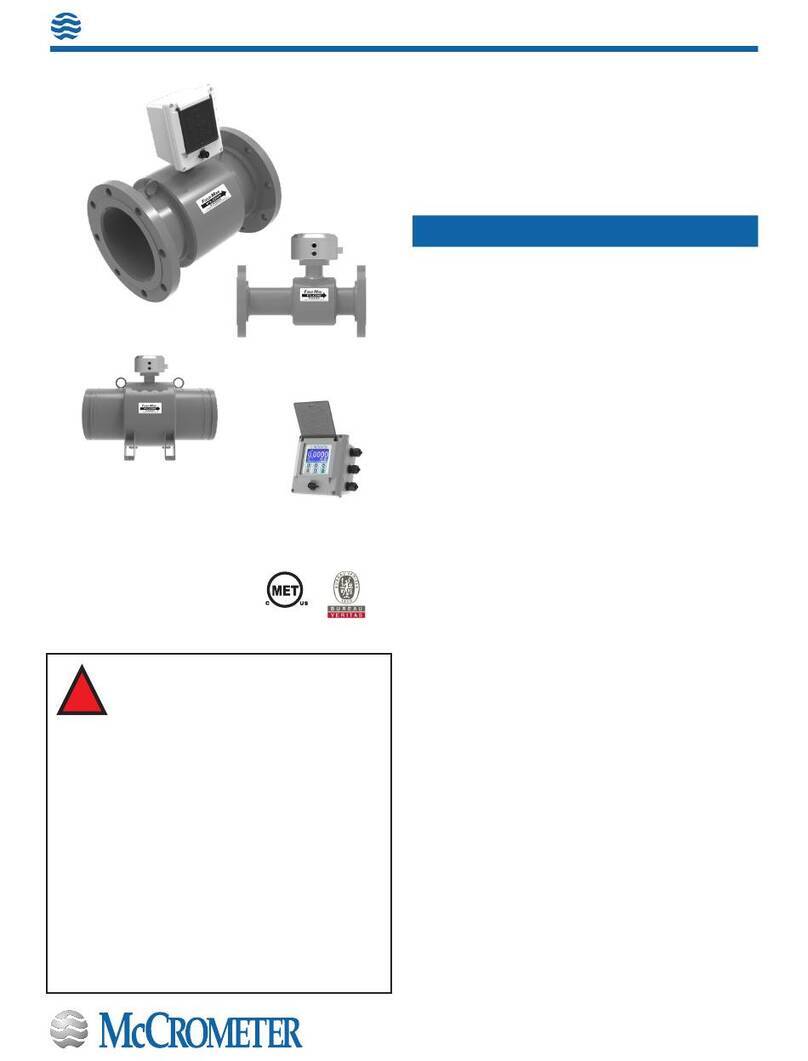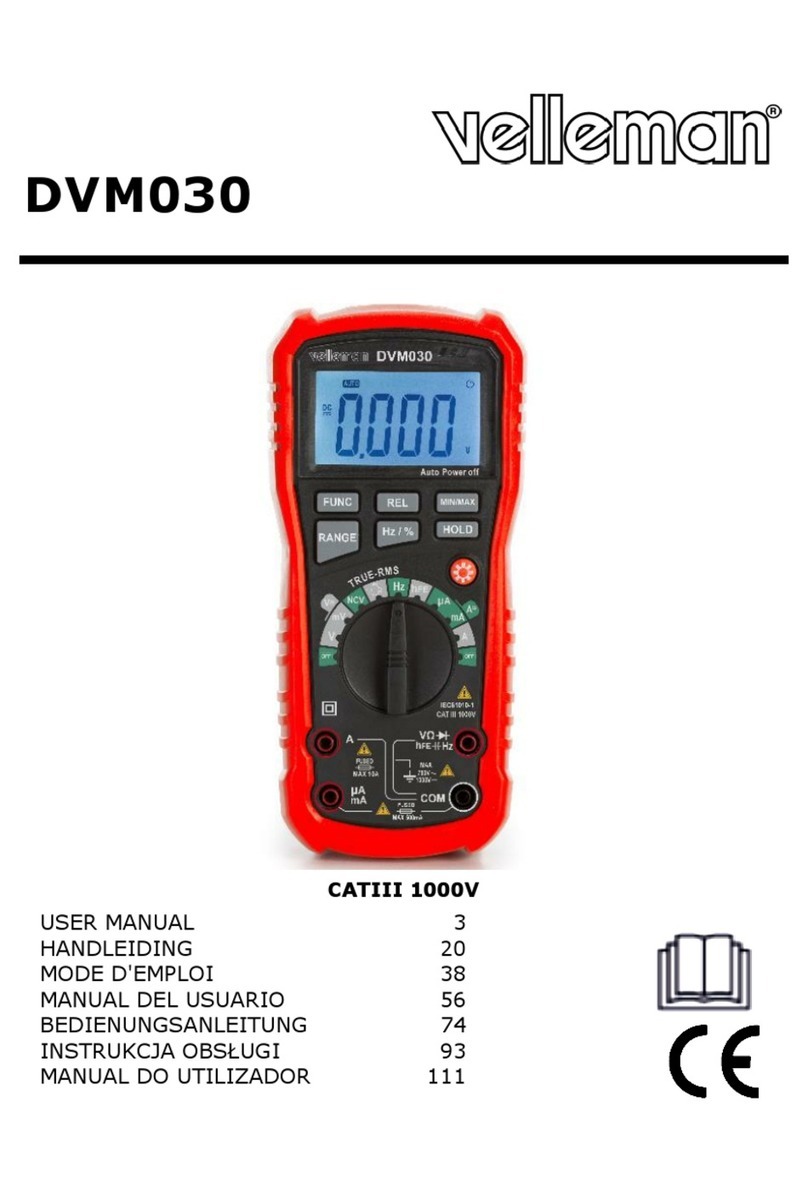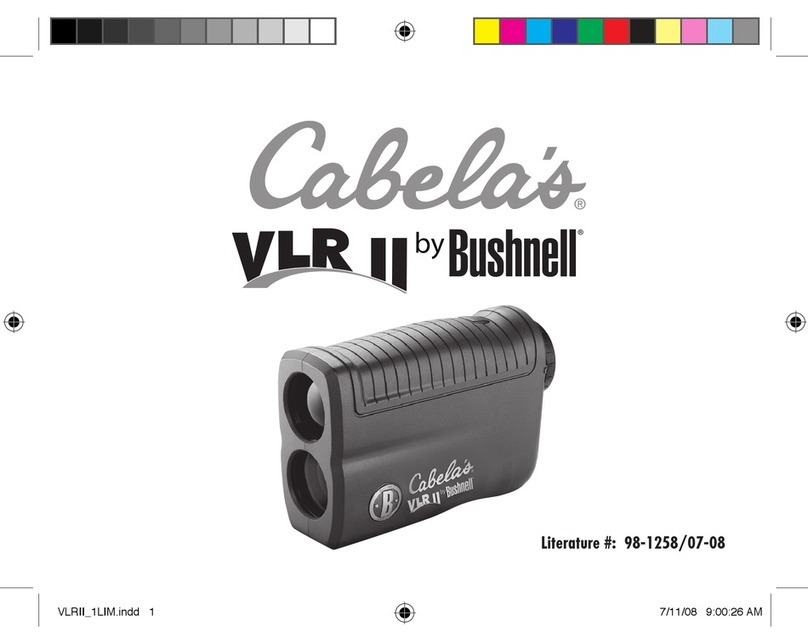InfiRay FINDER FH35R V2 User manual

INFIRAY OUTDOOR
FINDER FH35R V2
Thermal Imaging Rangefinder
User’s Manual
Outdoor

1
WARNING: CHOKING HAZARD
Children under 3 years old can choke or suocate on small parts in this
product. This product is not a toy; keep out of reach of children.
TABLE OF CONTENTS
1. Overview ........................................................ 2
2. Features ......................................................... 2
3. Tech Specs .......................................................3
4. Accessories ..................................................... 4
5. Components and Controls ............................. 5
6. Description of Control Buttons & Shortcuts ... 6
7. Quick Start Guide............................................ 8
8. Charging the Battery Packs ............................ 9
9. Installing a Battery Pack ................................ 10
10. Removing the Battery Pack.............................11
11. Battery Safety Warnings .................................11
12. External Power Supply ................................... 12
13. Operating Instructions ................................... 13
14. Non-Uniformity Correction............................. 17
15. Photography and Video Recording ................ 19
16. Accessing the Internal Memory .................... 20
17. Video Output.................................................. 21
18. Using the InfiRay OutdoorApp ...................... 21
19. Digital Zoom ................................................. 22
20. Ultra-clear Mode ........................................... 22
21. Integrated Laser Rangefinder ....................... 23
22. Main Menu Options and Descriptions........... 24
23. Basic Inspection ........................................... 33
24. Basic Maintenance ........................................ 33
25. Warranty........................................................ 34
26. FCC Statement .............................................. 35
27. General Troubleshooting .............................. 35
NOTE: There is no scheduled maintenance or service necessary to keep this product in
compliance and no user service or maintenance is required.
This Laser Product is designated as Class 3R during all procedures of operation.
Wavelength: 905nm
Laser Power for Classification: <800nJ
Emission Type: Pulsed, Invisible
Emission Frequency 5kHz
Beam Diameter: 20mm*5mm
Divergence: 2mRad*0.5Rad
INVISIBLE LASER RADIATION
AVOID DIRECT EYE EXPOSURE
CLASS 3R LASER PRODUCT
NOTES:
• There is no service required or allowed of this product by the end user.
• This product is to be serviced or repaired only by factory authorized technicians.
• This product is not to be opened or modified by the user.
• The user is not to modify the unit or remove protective covers or housing. Service is
only to be handled by authorized factory trained technicians. This product has no user-
serviceable parts.
• Do not point laser or allow laser light to be directed or reflected toward other people or
reflective objects.
• Operators should be trained to not target the eyes of people, animals, and pets or aim at
reflective objects, etc.
• There is a potential hazard of eye or skin exposure to laser radiation if the included
instructions are not followed.
• This laser is never to be operated if the unit is defective or the cover or seal is damaged.
• Always operate the product with the aperture pointed downrange.
CAUTION
Use of controls or adjustments or performance of procedures other than those specified
herein may result in hazardous radiation exposure.
2601 State Hwy 121, Building 3, Suite 306, Lewisville, TX 75056
800.769.7125 [email protected]
NOTICE: This product is a Class 3R laser product.
WARNING!
ITAR REQUIREMENTS
These products may be subject to export and foreign trade control laws of
the United States and may not be exported without prior approval of the U.S.
Department of State. Learn more at irayusa.com/ITAR.
Explanatory Label Mfr ID and Certification Label
INVISIBLE LASER RADIATION
AVOID DIRECT EYE EXPOSURE
CLASS 3R LASER PRODUCT
905nm <800nJ 25nSec 5kHz
EN/IEC 60825-1 2014
LASER APERTURE
Complies with FDA performance standards for
laser products except for conformance with IEC
60825-1 Ed. 3., as described in Laser Notice No.
56, dated May 8, 2019.
SN:XXXXXX
800 Railhead Rd
STE #316
Fort Worth, TX 76106
IRAY-FH35RV2
FCC ID: 2AYGT-26-00
.94 in
Laser
Aperture

2 3
1. OVERVIEW
FINDERV2 combines a powerful thermal viewer with a handheld laser
rangefinder, giving hunters the ability to identify targets at night and
accurately determine their range. A 640×512 thermal sensor paired
with a 3× (35mm) f/0.9 lens provides a crisp image with ample room for
digital zoom, ideal for viewing wildlife or recording photos and videos.
FINDER V2 pairs 800-yard infrared laser rangefinding capability
(continuous or single capture) with a 1,750-yard thermal detection
range in a compact unit that fits in the palm of your hand. FINDERV2
ships with two IBP-2 batteries, each providing approximately 3 hours of
run time. A proximity sensor automatically powers o the display when
moved away from the viewer’s eye to reduce power consumption and
visible light signature.
2. FEATURES
• 12 m high-performance thermal detector
• High image quality
• ≤35 mK NETD sensor sensitivity
• Maximum detection range of 1750 yards
• Two quick-change rechargeable IBP-2 battery packs
• High-resolution 1024×768 AMOLED display
• Integrated 800yd laser rangefinder
• High frame frequency: 50hz
• Digital Zoom: ×1/×2/×3/×4
• Built-in 32 GB storage to support image capture and
video recording
• Built-in Wi-Fi module
• Mobile device App compatible
• Ultra-clear mode for advanced image detail
• User-friendly interface
• Pixel calibration functions
FINDER FH35R V2
SENSOR
Resolution 640×512
Pixel Size 12 m
Frame Rate 50hz
Sensor Sensitivity ≤35 mK
Image Processing MATRIX III
Core InfiRay Micro II 640
OPTICS
Objective Lens 35 mm f/0.9
Magnification 2×
Digital Zoom 4×
Field of View 12.6° × 9.4°
Detection Range 1750 Yards
Display Type AMOLED
Display Resolution 1024×768
Color Palettes White Hot, Black Hot,Red Hot, Highlight, Ironbow, Rainbow
P.I. P. Ye s
Rangefinder Integrated 800yd LRF
Eye Relief 20 mm
Diopter Range -5 to +5
ELECTRONICS
Onboard Recording Video and Image
Onboard Storage 32 GB
Wireless Connectivity Video and Image via App.
Data/Power Connector USB-C
Power Supply USB-C External, IBP-2 Li-ion Battery Pack ×2 (3+ Hours Each)
Start Up Time <10 Seconds, Instant from Standby
PHYSICAL
Size 6.30” × 3.54” × 1.97”
Weight 14.11 Oz
ENVIRONMENTAL/WARRANTY
Warranty 5 Years
Housing Material Aluminum
Ingress Protection IP67
Operation Temperature -4°F~122°F
3. TECH SPECS

4 5
4. ACCESSORIES
The FINDER FH35R V2 thermal imaging rangefinder ships with
everything you need to get out and hunt.
• Objective Lens Cap for FINDERV2
• USB-C to USB Cable
• HDMI to Mini HDMI Cable
• IBP-2 Battery Pack
• IBC-2 Battery Charger
• USB Power Adapter
• Storage Bag
• Neck Strap
• Hand Strap
• Lens Cloth
• User Manual
Replacement accessories are available for purchase. Contact
800-769-7125 or irayusa.com/support.
5. COMPONENTS AND CONTROLS
8
9
12
3
456
7
10
14
15
13
11
12
1 Objective Lens Cap
2Objective Lens Focus Ring
3Power Button
4Menu Button
5Up Button
6Down Button
7 Laser Rangefinder
8 IBP-2 Battery Pack
9Battery Pull Tab
10 Mini HDMI Port
11 USB-C Port
12 Eyepiece/Diopter Adjustment Ring
13 Indicator LED
14 Infrared Sensor Switch
15 Eyeguard

6 7
6. DESCRIPTION OF CONTROL
BUTTONS AND SHORTCUTS
Power Button
Current Screen / Menu
or Device Status Short Press Long Press
Device o —— Power on the device
Home screen Enter standby mode Power o the device
Standby mode Exit standby mode ——
Main menu Return to previous ——
Laser rangefinder
interface
Turn o the laser
rangefinder and exit the
rangefinder interface
——
Up Button
Current Screen / Menu Short Press Long Press
Home screen
Turn on the laser
rangefinder and enter the
rangefinder interface
——
Menu interfaces Move the cursor up ——
Quick menu page 1 Adjust the digital zoom
level ——
Quick menu page 2 Adjust the display
brightness ——
Laser rangefinder
interface
Take a rangefinding
measurement when in
single rangefinding mode
Toggle between the
rangefinding modes:
continuous and single
Menu Button
Current Screen / Menu Short Press Long Press
Home screen Enter the quick menu Enter the main menu
Main menu Change menu options;
select a menu item
Save and return to
the home screen
Quick menu
Press to enter page2
of the quick menu;
press again to exit the
quick menu
——
Down Button
Current Screen / Menu Short Press Long Press
Home screen Take a photo Start / stop recording
video
Menu interfaces Move the cursor down ——
Quick menu page 1 Adjust the color palette ——
Quick menu page 2 Adjust the image
contrast ——
Up + Down Button +
Current Screen / Menu Short Press Long Press
Home screen
Perform a shuttered
non-uniformity
correction (NUC)
Perform a shutterless
non-uniformity
correction (NUC)

8 9
7. QUICK START GUIDE
Step 1: Prepare to Use the FINDERV2
1. Compare the box contents to the accessories list and examine
each for any shipping damage. See Accessories on page4.
2. Check the lens to ensure there are no smudges or dirt present.
Clean with the included lens cloth, if necessary.
3. Charge the battery packs (12) using the included battery
charger(16) before using the FINDERV2 for the first time. See
Charging the Battery Pack on the next page.
4. Insert a battery pack into the battery compartment. See Installing
a Battery Pack on page10.
Step 2: Turn On the FINDERV2
1. Open the objective lens cap (1).
2. Long press the Power Button for 3 seconds to power on the
FINDERV2. The InfiRay Outdoor logo will appear.
3. Rotate the diopter adjustment ring (12) of the eyepiece until the
interface icons are clear.
WARNING: Do not point the objective lens toward intense
energy sources, such as the sun. This may render the electronic
components inoperative. The warranty does not cover damage
caused by improper operation.
Step 3: Adjust Image Settings in the Quick Menu
Short press the Menu Button to enter the quick menu to adjust
the following settings (see Using the Quick Menu on page16):
1. Set the digital zoom level, from 1–4×, in increments of 0.5×.
2. Set the color palette to white hot, black hot, red hot, highlight,
ironbow, or rainbow.
3. Set the image brightness level from 1–5.
4. Set the image contrast level from 1–5.
Step 4: Adjust Device Settings in the Main Menu
Long press the Menu Button to enter the main menu to adjust
the following settings (see Main Menu Options and Descriptions on
page24 for detailed instructions):
1. Turn on Ultra-clear mode.
2. Turn on the digital compass and gravity sensor.
3. Turn on the microphone.
4. Set the units of measurement to meters or yards.
5. Set the non-uniformity correction (NUC) mode to automatic or
manual. See Non-Uniformity Correction on page17.
6. Set the image hue to warm or cool.
7. Set the date and time.
8. CHARGING THE BATTERY PACKS
The FINDERV2 rangefinder comes with two IBP-2 long-lasting
rechargeable lithium-ion 3300mAh batteries, which allow for
3+hours of operation each. Fully charge the battery packs before
using the FINDERV2 for the first time.
Charging with the Battery Charger
1. Insert one or both of the
IBP-2 batteries (8) into
the battery charger(16).
a. Align the small
alignment tab (A)
near the bottom of
the battery with the
long shallow slot (B)
on the inside of the
charger.
2. Connect the USB-C end
of the data cable(17) to
the USB-C port (C) on
the battery charger.
3. Connect the standard
USB end of the data
cable to:
a. The included
5V–2A USB power
adapter; OR
b. Any standard USB 3.0 port on a laptop or computer.
4. During charging, the LED indicators (D) on the battery charger
will indicate the current charge level. See Battery Charger Status
LEDs on the next page.
5. When fully charged, remove the batteries from the charger. Do
not overcharge.
WARNING: Never use the battery charger with a USB power
adapter greater than 5V–2A.
WARNING: Only use the battery charger supplied with the battery.
The use of any other charger may irreparably damage the battery,
or the charger, and may cause a fire. Any damage from using an
improper battery charger will not be covered by warranty.
USB-C Port (C)
Battery
Charger (16)
Data Cable (17)
LED Indicators (D)
Alignment
Tab (A)
IBP-2 Battery (8)
Alignment Tab
Slot (B)
Pull Tab (9)

10 11
BATTERY CHARGER STATUS LEDS
LED INDICATOR BATTERY CHARGING STATUS
Fully charged
75% – 99% charged
50% – 75% charged
25% – 50% charged
<25% charged
NOTE: The half-circle icons indicate flashing LEDs.
Charging via the USB-C Port
1. Connect the USB-C end of the data cable to the USB-C port (11)
on the FINDERV2.
2. Connect the standard USB end of the data cable to:
a. The included 5V–2A USB power adapter; OR
b. Any standard USB 3.0 port on a laptop or computer; OR
c. An external power supply, such as a USB power bank.
3. When fully charged, disconnect the data cable. The indicator
LED (13) at the rear of the FINDERV2 will turn green when full
charge is reached. Do not overcharge.
NOTES:
• You may charge and operate the FINDERV2 at the same time.
• When less than 20% battery charge remains, the battery status
icon in the status bar becomes the low battery icon. When
less than 10% battery charge remains, a prompt to charge the
battery will appear on the screen. Charge the battery right away
to avoid over-discharge and a reduction in battery capacity or
servicelife
• During charging, the battery status icon will change to the
charging icon and the indicator LED (13) at the rear of the
FINDERV2 will be solid red.
9. INSTALLING A BATTERY PACK
1. Flip the battery pull tab (9) up.
2. Align the orange line (E) on the side of the IBP-2 battery (8) with
the alignment arrow (F) to the left of the battery slot and insert
the battery into the slot.
3. Grasp the pull tab (9) and press the battery firmly while twisting
clockwise a quarter turn to lock the battery in place.
4. Flip the pull tab down so that it is flush with the battery.
Orange Line (E)
IBP-2 Battery (8)
Pull Tab (9)
Alignment Arrow (F)
WARNING: The FINDERV2 can only be powered by a
factory-supplied IBP-2 battery pack. Using any other battery pack
may cause irreparable damage to the device or cause a fire. Any
damage from using an improper battery pack will not be covered
by warranty.
10. REMOVING THE BATTERY PACK
To remove the battery pack from the FINDERV2:
1. Lift the pull tab (9) on the battery (8).
2. Press the IBP-2 battery in firmly while rotating the battery
counterclockwise a quarter turn until it pops out.
3. Pull firmly on the pull tab to remove the battery.
11. BATTERY SAFETY WARNINGS
WARNING: Only use the battery charger supplied with the battery
pack. The use of any other charger may irreparably damage the
battery pack or the charger and may cause a fire. Any damage from
using an improper battery charger will not be covered by warranty.
WARNINGS:
• Do not use a battery charger, power adapter, or USB cable that
has been modified or damaged.
• Do not expose the battery to high temperatures or flames, and
do not immerse in water.
• Do not leave the battery unattended while charging.
• Do not leave the battery in the charger for long periods after full
charge is reached. Charging time should not exceed 24 hours.
• Keep the battery pack out of the reach of children and pets.
• The battery is equipped with short-circuit protection. However,
any situation that may cause short-circuiting should be avoided.

12 13
13. OPERATING INSTRUCTIONS
WARNING!
Don’t point the objective lens towards any intense energy sources, such as laser radiation or the sun.
This may render the electronic components inoperative. The warranty does not cover damage caused
by improper operation.
Using the Control Buttons
The FINDERV2 is operated via four control buttons. The control
buttons can be used to perform shortcut operations from the home
screen, as well as in the menu and popup windows. See Description
of Control Buttons and Shortcuts on page6 for control button
details.
Power On
1. Open the objective lens cap (1).
2. Long press the Power Button for 2 seconds to turn on the
FINDERV2. The InfiRay Outdoor logo will appear.
To determine the current battery charge, check the battery icon on
the right side of the status bar at the top of the screen. See Battery
Status on page15.
Powering O
To power o the
FINDERV2:
1. Long press the Power
Button. A 3-second
shutdown timer will
appear on the screen.
2. Continue holding
the Power Button
until the 3-second
countdown completes
and the FINDERV2 shuts down.
NOTE: Releasing the Power Button before the 3-second
shutdown timer concludes will stop the shutdown process and the
FINDERV2 will resume its normal operation.
WARNING: If using an external power supply, do not remove the
power supply when saving data, otherwise the data may not be
saved.
×1.0 M
14 :4 6/2019 /05/08
3
O u t
N W N EN
• Do not disassemble, modify, hit, or drop the battery pack.
• Do not connect the battery to any external device with an
electrical current that exceeds permitted levels.
• Do not connect an external device with a current supply that
exceeds a 3.0 USB port.
To maintain optimal battery capacity and service life:
• Avoid storing a fully charged or discharged battery for long
periods. Partial charging of the battery is necessary if the battery
will be stored for an extended period.
• Do not charge an extremely cold battery without bringing it into
a warm environment. Let the battery warm up for 45 minutes
before charging.
• Charge the battery at a temperature range from 32°F to 113°F,
otherwise, the service life of the battery may be reduced.
• The recommended operating temperature range is -4°F to 122°F.
Avoid using the battery above the maximum or below the
minimum recommended temperature range as this may
decrease the battery capacity or service life.
12. EXTERNAL POWER SUPPLY
The FINDERV2 supports the use of a 5V external power supply, such
as a mobile power bank.
1. Connect the external power supply to the USB-C port (11).
2. The FINDERV2 will switch to operation from the external power
supply, and the battery pack will begin slowly charging.
3. The battery status icon in the status bar will change to a charging
battery icon, with the battery color and fill level indicating
the current charge level. See Battery Status on page15 for
additional information.
4. If an external power supply is connected, but no battery pack is
installed, the battery icon will become the USB icon and the
indicator LED (13) will flash.
5. If the external power supply is disconnected, the FINDERV2
will automatically switch to the battery pack, if installed, without
powering o.
NOTE: Do not connect the FINDERV2 to an external device with a
power supply that exceeds the 3.0 USB cable.

14 15
Entering Standby Mode
Standby mode may be activated at any time to conserve battery life.
1. From the home screen, short press the Power Button to
enter / exit standby mode.
NOTE: When in standby mode, the indicator LED (13) will flash red.
Adjusting the Focus
ADJUSTING THE DIOPTER/EYEPIECE
1. Rotate the eyepiece diopter adjustment ring (12) at the rear of
the FINDERV2 right or left until the user interface is clear.
2. Look closely to ensure all screen icons and the status bar appear
sharp and in focus.
NOTES:
• After the initial adjustment, there is no need to rotate the diopter
adjustment ring (12) for long distances or other conditions.
• If necessary during standard use, you may rotate the objective
lens focus ring(2) to adjust fine focus on the target object being
observed. See Focusing the Objective Lens below.
FOCUSING THE OBJECTIVE LENS
To adjust the focus on the target object:
1. Rotate the objective lens focus ring (2) left or right to adjust fine
focus on the target object being observed.
NOTE: Re-adjusting the focus will be necessary if the distance to
your target changes.
Status Bar Overview
17:16/2023/10/15
M
×1.0
O u t
N W N EN
H :+ 10.0°
V :- 07.0°
+30
0
-30
0
-30 +30
1
12 11
10
2 3 4 5 6 987
The status bar at the top of the screen shows information on the
operating status of the FINDERV2. Additional status information is
displayed along the screen edges.
1 Color Palette: Shows the selected color palette: white hot ,
black hot , red hot , highlight , ironbow , or
rainbow .
2 Digital Zoom Level: Shows the selected digital zoom level: 1×,
1.5×, 2×, 2.5×, 3×, 3.5×, or 4×.
3 Non-Uniformity Correction (NUC) Mode: Shows the
non-uniformity correction (NUC) icon and selected mode:
automatic (A) or manual (M).
4 Wi-Fi: The Wi-Fi icon displays when Wi-Fi is turned on.
5 Ultra-clear Mode: The Ultra-clear icon displays when
Ultra-clear mode is turned on.
6 Microphone: The microphone icon displays when the
microphone is turned on.
7 Automatic Display-o: The automatic display-o icon
displays when the automatic display-o feature is turned on.
8 Digital Compass: The digital compass appears at the top of the
screen when turned on.
9 Battery: Shows the current battery status.
10 Gravity Sensor: The gravity sensor appears on the right side of
the screen when turned on.
11 Video Output: The video output icon displays when video
output is turned on.
12 Time and Date: Shows the current time, in 24-hour format, and
the date.
BATTERY STATUS
The battery icon color and fill level indicate the current battery status.
The battery status icon is replaced by the charging icon or the USB
icon when an external power supply is connected.
COLOR / ICON BATTERY STATUS
Blue Battery 30% – 100%
Orange Battery 20% – 30%
Red Battery <20%; charge the battery pack right away.
Charging Icon The battery pack is charging; an external power supply or
computer is connected via the data cable.
USB Icon An external power supply or computer is connected via
the data cable, but no battery is installed.

16 17
Using the Quick Menu Screens
In the quick menu, the digital zoom level, color palette, display
brightness, and image contrast may quickly be adjusted.
× 2 × 4
× 3
× 1
×1.0 M
O u t
14 :4 6/2019 /05/08
N W N EN
O u t
17:4 6/2023/06/08
N W N EN
×1.0 M
• On the home screen, short press the Menu Button to enter
page 1 of the quick menu.
• Short press the Up Button to toggle through the digital
zoom levels, from 1–4×, in increments of 0.5×.
• Short press the Down Button to toggle through the color
palettes, white hot , black hot , red hot ,
highlight , ironbow , or rainbow .
• Short press the Menu Button to move to page 2 of the quick
menu.
• Short press the Up Button to toggle through the display
brightness levels, 1–5.
• Short press the Down Button to toggle through the
image contrast levels, 1–5.
• Short press the Power Button to return to the home screen.
NOTES:
• A blue back highlight indicates the current position in the quick
menu.
• Changes to quick menu items are made in real time.
• After 10 seconds of inactivity, the FINDERV2 will automatically
return to the home screen.
Navigating the Main Menu
• From the home screen, long press the Menu Button to enter
the main menu.
• Short press the Up or Down Button to move up and down
through the menu.
• A blue back highlight indicates the current position in the menu.
• Changes to toggle on/o menu items are made in real time.
• Short press the Menu Button to:
• Select a menu item; OR
• Change the current parameters for the selected menu
option.
• Long press the Menu Button to confirm any changes and exit
to the home screen.
NOTE: After 10 seconds of inactivity, the FINDERV2 will
automatically return to the home screen.
14. NON-UNIFORMITY CORRECTION
A non-uniformity correction (NUC) allows a thermal imager’s sensors
to correct its pixels and eliminate any image defects caused by
pixel drift. A NUC will be performed automatically each time the
FINDERV2 is powered on.
The FINDERV2 can perform two types of non-uniformity corrections,
shuttered and shutterless. Non-uniformity corrections may be set to
automatic or may be performed manually. For instructions on setting
the NUC mode to automatic (A) or manual (M), see Main Menu >
Calibration Mode on page28.
17:16/2023/10/15
OFF
OFF
OFF
O N
MY
OFF
M
Y
O N
OFF
OFF
OFF
A
×1.0

18 19
15. PHOTOGRAPHY AND VIDEO
RECORDING
The FINDERV2 is equipped with video recording and image capture.
All videos and photos are automatically saved to the FINDERV2’s
built-in 32GB memory storage.
NOTE: Photo and video files are named with the time and date;
therefore, it is recommended to set the date and time before using
the photo and video functions. See Main Menu > Date and Time on
page30. Alternatively, the date and time may be synchronized
in the InfiRay Outdoor App.
Photography
To take a photo:
1. From the home
screen, short press
the Down Button.
2. The image freezes
for 0.5 seconds and
the camera icon
appears briefly in the
upper-right corner of
the screen.
NOTE: A red warning icon appears next to the camera icon
in the upper-right corner of the screen when insucient memory
storage is available. Transfer video and image files to other storage
media to free up space on the memory card.
Video Recording
To record video:
1. From the home
screen, long press
the Down Button
to start a video
recording.
2. When the video
recording starts,
the video recording
timer appears,
in MM:SS (minute: second) format, in the upper-right corner of
the screen.
3. When recording, short press the Down Button to take a
photo.
4. Long press the Down Button to stop and save the video
recording.
×1.0 M
14 :4 6/2019 /05/08
O u t
N W N EN
×1.0 M
14 :4 6/2019 /05/08
O u t
N W N EN
Automatic Mode
In automatic mode (A), the FINDERV2 will perform a shuttered NUC
automatically according to the internal software algorithm. There
is no need to close the objective lens cap(1) as the FINDERV2’s
internal shutter covers the sensor.
NOTE: A manual shuttered or shutterless NUC may be performed
at any time while in Automatic(A) mode.
Manual Mode
In manual mode (M), the user independently determines the need to
perform a shuttered or shutterless NUC based on the quality of the
observed image.
Performing a Shuttered NUC
A shuttered NUC may be performed while in manual or automatic
mode:
1. From the home screen, short press the Up and Down
Button at the same time.
2. The internal shutter will cover the sensor and a shuttered
non-uniformity correction (NUC) will be performed instantly.
Performing a Shutterless NUC
A shutterless NUC uses less power than an automatic or manual
NUC because it does not use the FINDERV2’s shutter to cover the
sensor; instead, the user must close the lens cap(1).
A shutterless NUC may be performed while in manual or automatic
mode:
1. Close the objective lens cap(1).
2. From the home screen, long press the Up and Down
Button at the same time.
3. A prompt to close the lens cap (1) appears on the screen. The
shutterless NUC starts after about 2seconds.
NOTE: If the lens is not properly covered, a temporary “image burn”
will remain in the image until the next non-uniformity correction. This
“image burn” is temporary and is not a defect or sign of permanent
damage.

20 21
17. VIDEO OUTPUT
The video output function enables connectivity with an external
display or recording device via analog video.
To output video:
1. Turn on the FINDERV2.
2. Connect the HDMI cable to the HDMI mini port(10) on the
FINDERV2.
3. In the main menu, turn on video output. See Main Menu > Video
Output on page25 for instructions.
4. When video output is on, its icon appears in the lower-right
corner of the screen.
5. Connect the other end of the HDMI cable to an HDMI port on the
external display or recording device.
18. USING THE INFIRAY
OUTDOORAPP
The FINDERV2 can
be operated using the
InfiRay Outdoor App
when it is connected to a
smartphone or tablet via
Wi-Fi.
1. Download the App for
free and install it on
your smartphone or
tablet:
a. Scan one of the
QRcodes above to download the InfiRay Outdoor App from
the AppStore or GooglePlay; OR
b. Download the App from any app store.
2. Connect the FINDERV2 to Wi-Fi:
a. In the main menu, turn on Wi-Fi. See Main Menu > Wi-Fi on
page25 for detailed instructions.
b. Open the App and press the ViewFinder icon on the
home screen.
c. Click the Connect Device WiFi button.
d. On the mobile device, go to Settings > Wi-Fi.
e. Select the FINDERV2 from the list of Wi-Fi networks. It will
appear in the list as “FINDER_XXXXXXXXXXXXX”, where
XXXXXXXXXXXXX is the device serial number.
f. Enter the Wi-Fi password and tap the Join button. The
default password is 12345678.
Video and Photography Notes
• You may enter and navigate the menu during video recording.
• Recorded photos are saved to the internal memory card.
• The maximum duration of a recorded video file is 10minutes.
After this time, video recording will begin a new file
automatically.
• The number of recorded files is limited only by the capacity of
the internal memory.
• Check the available space on the internal storage card regularly
and move video footage and images to other storage media to
free up space on the memory card.
16. ACCESSING THE INTERNAL
MEMORY
When the FINDERV2 is turned on and connected to a computer
via the included data cable, it is recognized by the computer as a
flash memory (USB) drive. This allows the user to access the saved
multimedia files and copy or delete any desired files.
To access the internal memory:
1. Turn on the FINDERV2.
2. Connect the USB-C end of the data cable to the USB-C port(11).
3. Connect the standard USB end of the data cable to your
computer.
4. Double-click My Computer on your computer desktop.
5. Double-click to open the device named Infiray.
6. Double-click to open the device named Internal Storage to
access the built-in memory.
a. The device shows the available space (in GB) remaining of
the 32 GB of total memory storage.
b. Recorded photos and videos are separated by date into
folders, which are named in YYYYMMDD format
(year/month/day).
c. Photos are saved in IMG_HHMMSS_XXX.jpg format. Videos
are saved in VID_HHMMSS.mp4 format. HHMMSS is
hour/minute/second and XXX is a 3-digit file counter
number, which does not reset.
7. Select the desired files or folders to copy or delete.

22 23
3. Operate the FINDERV2 via the App:
a. Take real-time photos and videos, with or without audio.
b. View, share, download, and delete photos and videos taken
via the App, which are saved to the mobile device.
c. Change the Wi-Fi password and SSID.
d. Synchronize the date and time from the mobile device.
e. Update the firmware of the FINDERV2.
NOTE: When a factory reset is performed, the Wi-Fi SSID and
password are reset to the defaults, FINDER_XXXXXXXXXXXXX
and 12345678. See Main Menu > Factory Reset on page32.
19. DIGITAL ZOOM
The FINDERV2 will
quickly increase the base
magnification by enlarging
the image from 1 to 4 times
digitally.
To adjust the digital zoom:
1. From the home
screen, short press
the Menu Button
to enter the quick
menu.
2. Short press the Up
Button to adjust the digital zoom, from 1×–4×, in increments of
0.5×. The selected zoom level is displayed in the status bar.
3. Short press the Power Button to exit the laser rangefinder.
20. ULTRA-CLEAR MODE
Ultra-clear mode improves the image quality in inclement weather
conditions, such as rain, fog, high humidity, or high temperatures as
these conditions all result in lower thermal contrast. Ultra-clear mode
enhances the NETD value of the thermal sensor and improves the
sensor’s response rate to these challenging environment conditions.
Ultra-clear mode provides:
•Improved image quality and clarity; images are crisper and sharper.
• Increased image detail.
• Improved recognition of observed targets.
See Main Menu > Ultra-clear on page24.
× 2 × 4
× 3
× 1
×1.0 M
O u t
14 :4 6/2019 /05/08
N W N EN
21. INTEGRATED LASER
RANGEFINDER
The FINDERV2 is
equipped with an
integrated, precision
laser rangefinder which
allows the user to
measure the distance
to objects up to 800yd
away, with ±1yd accuracy.
The laser rangefinder
has two rangefinding
modes: continuous and
single-measurement
capture. Continuous
rangefinding allows the user to adjust quickly to changing distances
for better shot placement.
CAUTION: Do not stare directly into the laser.
To use the laser rangefinder:
1. Short press the Up Button to turn on the laser rangefinder
and enter the rangefinder interface.
2. The rangefinder interface has the following features:
1 Cursor: The square blue rangefinder cursor appears in
the center of the screen.
2 Tooltip: The tooltip at the bottom of the screen shows the
selected rangefinding mode, continuous or single
ranging, and the distance to the target.
3. Long press the Up Button to toggle between the two
rangefinding modes.
4. Locate the target. The distance to the target will be updated in
the rangefinder according to the rangefinding mode selected:
a. In continuous ranging mode, the distance to the target
indicated by the cursor will be refreshed automatically by the
rangefinder every second.
b. In single ranging mode, the user must short press the
Up Button to take a rangefinding measurement.
5. Short press the Power Button to exit the laser rangefinder.
ACCURACY NOTES:
• The measurement accuracy and maximum range depend on the
reflection ratio on the target surface, the angle at which the laser
beam falls on the target surface, and environmental conditions.
Reflectivity depends on the surface texture, color, size, and
shape of the object. Typically, a glossy, bright surface will have
higher reflectivity than a darker surface.
×1.0 M
O u t
14 :4 6/2019 /05/08 239 m

24 25
Wi-Fi
Turn Wi-Fi on / o
Turn on Wi-Fi to
manipulate the FINDERV2
via the InfiRay Outdoor
App.
1. Long press the Menu
Button to enter the
main menu.
2. Short press the
Up or Down Button to select the Wi-Fi menu item.
3. Short press the Menu Button to toggle Wi-Fi on / o. When
turned on, the Wi-Fi icon appears in the status bar.
4. Long press the Menu Button to return to the home screen.
Video Output
Turn video output
on / o
The video output function
enables connectivity with
an external display or
recording device via the
included HDMI cable
1. Long press the Menu
Button to enter the
main menu.
2. Short press the Up or Down Button to select the video
output menu item.
3. Short press the Menu Button to toggle video output on / o.
When turned on, the video output icon appears in the
lower-right corner of the screen.
4. Long press the Menu Button to return to the home screen.
PIP
Turn the picture in
picture window on / o
1. Long press the Menu
Button to enter the
main menu.
2. Short press the Up
or Down Button
to select the PIP
menu item.
17:16/2023 /10/15
×1.0 A
O N
OFF
O N
OFF
OFF
OFF
O N
MY
OFF
M
Y
OFF
17:16/2023 /10/15
O u t
O N
OFF
A
×1.0
O N
OFF
OFF
OFF
OFF
OFF
MY
OFF
M
Y
17:16/2023 /10/15
O N
OFF
A
×1.0
O N
OFF
OFF
OFF
OFF
MY
OFF
M
Y
OFF
• Ranging performance can degrade in bright conditions or when
ranging towards the sun.
• The measurement accuracy can be aected by fog, smog, heavy
rain, snow, and other weather conditions. It can also be aected
by a low battery or a dirty or smudged objective lens.
• Measuring the range to a small target is more dicult than
measuring the range to a large target.
22. MAIN MENU OPTIONS AND
DESCRIPTIONS
Menu options, from top to bottom are:
•Main Menu Page 1: Ultra-clear, Wi-Fi, Video Output, PIP, Digital
Compass, Gravity Sensor, Automatic Display-o, Microphone,
Units of Measure, and Next Page.
•Main Menu Page 2: Calibration Mode, Image Hue, Pixel Defect
Correction, Compass Calibration, Date and Time, Info, Factory
Reset, and Previous Page.
Menu option details, descriptions, and navigation instructions are
listed in order on the following pages.
Ultra-clear
Turn Ultra-clear mode
on / o
When Ultra-clear mode
is turned on, the image
contrast is enhanced,
which is suitable for rainy,
foggy, or low-contrast
conditions.
1. Long press the Menu
Button to enter the
main menu.
2. Short press the Up or Down Button to select the
Ultra-clear menu item.
3. Short press the Menu Button to toggle Ultra-clear on / o.
When turned on, the Ultra-clear icon appears in the status bar.
4. Long press the Menu Button to return to the home screen.
NOTE: When Ultra-clear mode is turned on and o, the FINDERV2
will automatically perform a shuttered non-uniformity correction.
17:16/2023 /10/15
OFF
OFF
OFF
O N
MY
OFF
M
Y
O N
OFF
OFF
OFF
A
×1.0

26 27
3. Short press the Menu Button to toggle the PIP window
on / o. When turned on, the PIP window appears at the top of
the screen and displays a2×zoomed image.
4. Long press the Menu Button to return to the home screen.
Digital Compass
Turn the digital compass
on / o
1. Long press the Menu
Button to enter the
main menu.
2. Short press the Up
or Down Button to
select the compass
menu item.
3. Short press the Menu
Button to toggle the digital compass on / o. When turned on,
the compass appears at the top of the screen.
4. Long press the Menu Button to return to the home screen.
Gravity Sensor
Turn the gravity sensor
on / o
1. Long press the Menu
Button to enter the
main menu.
2. Short press the Up
or Down Button
to select the gravity
sensor menu item.
3. Short press the Menu
Button to toggle the gravity sensor on / o. When the gravity
sensor is on, the tilt angle (horizontal scale) and the pitch angle
(vertical scale) appear on the right side of the screen.
4. Long press the Menu Button to return to the home screen.
17:16/2023 /10/15
O N
OFF
A
×1.0
OFF
N W N EN
OFF
OFF
OFF
MY
OFF
M
Y
O N
OFF
17:16/2023 /10/15
O N
OFF
A
×1.0
OFF
H :+ 10.0°
V :- 07.0°
+30
0
-30
0
-30 +30
OFF
OFF
OFF
MY
OFF
M
Y
O N
OFF
Automatic Display-o
Turn the automatic
display-o feature
on / o
1. Long press the Menu
Button to enter the
main menu.
2. Short press the Up
or Down Button to
select the automatic
display-o menu
item.
3. Short press the Menu Button to toggle the automatic
display-o feature on / o. When turned on, the automatic
display-o icon appears in the status bar and the display will
turn o automatically when the FINDERV2 stops moving and
turn back on when it begins moving again.
4. Long press the Menu Button to return to the home screen.
Microphone
Turn the microphone
on / o
1. Long press the Menu
Button to enter the
main menu.
2. Short press the Up
or Down Button to
select the microphone
menu item.
3. Short press the Menu
Button to toggle the microphone on / o. When turned on,
the microphone icon appears in the status bar.
4. Long press the Menu Button to return to the home screen.
Units of Measure
Set the units to meters
or yards
1. Long press the Menu
Button to enter the
main menu.
2. Short press the Up
or Down Button
to select the units
menu item.
17:16/2023 /10/15
O N
OFF
A
×1.0
OFF
OFF
O N
MY
OFF
M
Y
OFF
OFF
OFF
17:16/2023 /10/15
OFF
OFF
OFF
OFF
O N
OFF
OFF
OFF
OFF
OFF
A
×1.0
OFF
OFF
O N
MY
M
Y
17:16/2023 /10/15
OFF
OFF
OFF
OFF
OFF
OFF
OFF
OFF
OFF
OFF
O N
OFF
OFF
OFF
A
×1.0
MY
M
Y

28 29
3. Short press the Menu Button to toggle between the two
options: W (warm) and C (cool).
4. Long press the Menu Button to return to the home screen.
NOTES:
• Cool mode provides a brighter, higher-contrast image and warm
mode provides a softer image and reduces eye strain.
• The red hot, rainbow, and ironbow color palettes do not support
image hue.
Pixel Defect Correction
Automatically correct
defective pixels
Defective pixels are pixels
that do not change
correctly compared to the
other image pixels—they
are either brighter or
darker than surrounding
pixels. The FINDERV2 has
a tool that automatically
corrects defective pixels
on the sensor using its
internal software.
1. Long press the Menu
Button to enter the
main menu.
2. Short press the Up
or Down Button to
select the pixel defect
correction menu
item.
3. Short press the Menu
Button to open the
pixel defect popup window.
4. The popup has two options, and . Select to automatically
correct any defective pixels on the sensor or select to cancel.
is selected by default.
5. Short press the Menu Button to select to confirm the
defective pixel correction. The screen will display “Correcting the
blind pixels” while the correction is in progress and will display
“Correction finished” when complete; OR
6. Short press the Down Button to select and short press the
Menu Button to confirm cancellation of the pixel correction
and return to the main menu.
AM
17:16/2023 /10/15
×1.0 M
C W
×1.0 M
17:16/2023 /10/15
3. Short press the Menu Button to toggle between the two
options: M (meters), and Y(yards).
4. Long press the Menu Button to return to the home screen.
Next Page
Go to the next page of
the main menu
1. Long press the Menu
Button to enter the
main menu.
2. Short press the Up
or Down Button to
select the next page
menu item.
3. Short press the Menu
Button to go to the next page of the main menu.
Calibration Mode
Select the
non-uniformity
correction mode to
automatic or manual
1. Long press the Menu
Button to enter the
main menu.
2. Short press the Up
or Down Button to
select the calibration
mode menu item.
3. Short press the Menu Button to toggle between the two
options: A (automatic) and M (manual).
4. The selected NUC mode, A or M, appears in the status bar.
5. Long press the Menu Button to return to the home screen.
Image Hue
Set the image hue mode
to warm or cool
1. Long press the Menu
Button to enter the
main menu.
2. Short press the Up
or Down Button to
select the image hue
menu item.
17:16/2023 /10/15
OFF
OFF
OFF
OFF
OFF
O N
OFF
OFF
OFF
A
×1.0
MY
M
Y
A
C
M
W
17:16/2023 /10/15
×1.0 M
AM
17:16/2023 /10/15
×1.0 M
C W

30 31
Compass Calibration
Calibrate the digital
compass
1. Long press the Menu
Button to enter the
main menu.
2. Short press the Up
or Down Button to
select the compass
calibration menu
item.
3. Short press the Menu
Button to begin the
compass calibration.
4. A triaxial coordinate
icon prompt will
appear on the screen.
5. Follow the prompt to
rotate the FINDERV2
at least 360degrees
along each axis, X,
Y, andZ. Rotations
must be completed
within the 20-second
calibration time.
6. After 20 seconds, the calibration is finished and the FINDERV2
will automatically exit to the home screen.
Date and Time
Set the date and time
1. Long press the Menu
Button to enter the
main menu.
2. Short press the Up
or Down Button
to select the date and
time menu item.
3. Short press the Menu
Button to open the date and time popup window.
AM
17:16/2023 /10/15
×1.0 M
C W
×1.0 M
17:16/2023 /10/15
O u t
AM
17:16/2023 /10/15
×1.0 M
C W
4. The date and time
are displayed in
YYYY.MM.DD | HH:MM
format (year, month,
day, hour, minute).
Blue arrows will
appear above and
below the year digit.
5. Short press the Up
or Down Button
to select the correct
value for each digit of
the date and time.
6. Short press the Menu Button to switch between digits. The
two blue arrows move to indicate the selected digit.
7. Long press the Menu Button to save and return to the home
screen.
Info
Show device information
1. Long press the Menu
Button to enter the
main menu.
2. Short press the Up
or Down Button to
select the info
menu item.
3. Short press the Menu
Button to open
the device info popup
window.
4. The window will
display the following
information about
the FINDERV2: the
model, the GUI, SYS,
BOOT, FPGA, and HW
versions, and the part
and serial numbers.
5. Long press the Menu
Button to return to
the home screen.
2023.10.15 17:16
×1.0 M
O u t
17:16/2023 /10/15
AM
17:16/2023 /10/15
×1.0 M
W
C
×1.0 M
17:16/2023 /10/15
G U I : 3.16.09
S Y S : 5.10.03
B O O T : 9 .26.03
F G P A: 64 34
P N : 266- A002- 00- A
S N : 266AA- Y T MG 1159
H W: V 60D
Finder FH35R V2

32 33
Factory Reset
Restore factory default
settings
1. Long press the Menu
Button to enter the
main menu.
2. Short press the Up
or Down Button to
select the factory
reset menu item.
3. Short press the Menu
Button to open the
factory reset popup
window.
4. The popup has two
options, and .
Select to restore
factory settings or to
cancel. is selected
by default.
5. Short press the Menu
Button to select
to confirm cancellation and return to the menu; OR
6. Short press the Up Button to move to and short press the
Menu Button to confirm the factory reset. The factory settings
will be restored and the FINDERV2 will reboot automatically.
NOTES:
• There is a pause of about 20 seconds before the factory restart
begins. Do not press any buttons during this time.
• A factory reset cannot be undone.
• Restoring factory settings will reformat the internal memory, so
please save any files to alternate media.
• Corrected defective pixels may be cleared and need to be re-
corrected.
• The settings listed below will be reset to the factory defaults:
• Color Palette: White Hot
• Image Brightness: 2
• Image Contrast: 2
• Digital Zoom: ×1
• Ultra-clear mode: O
• Wi-Fi: On
• Video Output: O
• PIP: O
• Digital Compass: O
• Gravity Sensor: O
• Automatic Display-O: O
• Microphone: O
• Units of Measure: Meters
• Calibration Mode: Auto
• Image Hue: W
• Wi-Fi SSID:
FINDER_XXXXX-XXXXXXXX
• Wi-Fi Password: 12345678
AM
17:16/2023 /10/15
×1.0 M
C W
×1.0 M
17:16/2023 /10/15
Previous Page
Return to the previous
page of the menu
1. Long press the Menu
Button to enter the
main menu.
2. Short press the Up
or Down Button
to select the previous
page menu item.
3. Short press the Menu Button to return to the previous page
main menu.
23. BASIC INSPECTION
It is recommended to carry out a technical inspection before each
use. Please check the following:
• The appearance of the FINDERV2: there should be no cracks in
the body or visible damage.
• The condition of the objective lens and eyepiece: there should
be no cracks, greasy spots, dirt, or other deposits on the lens.
• The rechargeable battery pack should be fully charged.
• The control buttons should be in working order.
24.BASIC MAINTENANCE
Always replace the objective lens cap (1) after use to avoid damaging
or scratching the lens. Never touch the lens directly; oil from your
skin can damage the lens coating and surface.
Basic maintenance should be carried out at least twice a year and
includes the following steps:
• Wipe the surface of the external metal and plastic components
with a clean, dry cotton cloth. Do not use chemical, corrosive,
or abrasive cleaners. Canned air may also be used to clean the
external components.
• Clean the electric contacts and battery slots on the FINDERV2
using a non-greasy organic solvent.
•Check the lens and eyepiece. If necessary, remove any dirt or
sand from the optics; a non-contact cleaning method is preferred.
• Cleaning the exterior of the lens should only be done with the
included microfiber lens cloth or a similar product. Only clean
the lens when it is visibly soiled. Frequent wiping or cleaning can
degrade the anti-reflective lens coating.
AM
17:16/2023 /10/15
×1.0 M
C W

34 35
25. WARRANTY
At iRayUSA we’re first and foremost hunters and users of our
products and we understand that failure isn’t an option. We also
understand that having to wait extended periods for repair isn’t
something that a customer should have to put up with when
something does go wrong. During your published warranty period,
iRayUSA will repair or replace, at its discretion, any optic that
becomes defective during normal use. Additionally, if we cannot fix
your optic in less than one week, we will oer to replace it with a
replacement product in like or better condition.If you would rather
wait for your specific optic to be repaired, we can handle that too.
We know you’ve never seen this from a thermal manufacturer and
neither have we, and that’s why we started iRayUSA.
Our warranty follows the product and is not tied to the original
owner. The warranty period is tied to the date of sale to the dealer.
This warranty only covers normal use and does not cover cosmetic
damage, normal wear, intentional damage, theft, loss, any act of
God, or a condition caused by use other than intended. Any product
that is modified, opened, or tampered with will void any warranty
coverage. Any serial number damage or alteration on the product will
be considered a modification. Be sure to register your FINDERV2 at
irayusa.com/register.
To return a product for repair:
1. Go to irayusa.com/warranty and click the Request an RMA
button to request an RMA number. Returns will not be accepted
without an RMA.
2. The customer is responsible for shipping the product to
iRayUSA, per the instructions included in the RMA. iRayUSA will
return the product at no cost.
WARRANTY NOTES:
• The one-week timeline starts from the time of receipt of the
product at iRayUSA.
• iRayUSA is not liable for any damages or loss incurred when
shipping to iRayUSA.
• This warranty gives you specific legal rights, and you may also
have other rights which vary from state to state.
Please give us a call at 800-769-7125, visit irayusa.com/warranty, or
email [email protected] with any questions.
26. FCC STATEMENT
FCC ID: 2AYGT-26-00
This device complies with part 15 of the FCC Rules. Operation is subject
to the following two conditions: (1) This device may not cause harmful
interference, and (2) this device must accept any interference received,
including interference that may cause undesired operation.
CAUTION: Changes or modifications not expressly approved by
IRayUSA could void the user’s authority to operate the equipment.
NOTE: This equipment has been tested and found to comply with the
limits for a Class B digital device, pursuant to part 15 of the FCC Rules.
These limits are designed to provide reasonable protection against
harmful interference in a residential installation. This equipment
generates, uses and can radiate radio frequency energy and, if not
installed and used in accordance with the instructions, may cause
harmful interference to radio communications. However, there is no
guarantee that interference will not occur in a particular installation. If
this equipment does cause harmful interference to radio or television
reception, which can be determined by turning the equipment o and
on, the user is encouraged to try to correct the interference by one or
more of the following measures:
• Reorient or relocate the receiving antenna.
• Increase the separation between the equipment and receiver.
• Connect the equipment into an outlet on a circuit dierent from
that to which the receiver is connected.
• Consult the dealer or an experienced radio/TV technician for
help.
This device was tested for typical body-supported operations and
use. To comply with RF exposure requirements, a minimum separation
distance of 0.5cm must be maintained between the user’s body and
the handset, including the antenna. Third-party belt-clips, holsters, and
similar accessories used by this device should not contain any metallic
components. Body accessories that do not meet these requirements may
not comply with RF exposure requirements and should be avoided. Use
only the supplied or an approved antenna.
27. GENERAL TROUBLESHOOTING
The troubleshooting table on the next page lists issues that may
occur when operating the FINDERV2. Carry out the recommended
troubleshooting steps in the order shown in the table. Please contact
iRayUSA at 800-769-7125 or irayusa.com/support or an authorized
vendor for assistance before attempting to perform any modifications
or repairs beyond the scope of the troubleshooting procedures in
this manual. Unauthorized repairs or modifications will void your
warranty.

36 37
ISSUE POSSIBLE CAUSES TROUBLESHOOTING STEPS
The FINDERV2 will not turn on. The battery pack is very low or has completely
discharged. Charge the battery pack.
The FINDERV2 can not connect to a
computer or external power supply.
External power supply has completely
discharged. Check the external power supply and charge it if necessary.
Computer is turned o. Power on the computer.
Data cable is damaged. Replace the USB-C data cable.
Video output is not working. Video output is not turned on Turn on video output in the main menu. See Main Menu > Video Output on page25.
The FINDERV2 can not connect to the
mobile device (smartphone or tablet).
Wi-Fi is not turned on. Turn on the Wi-Fi in the main menu. See Main Menu > Wi-Fi on page25.
Wrong Wi-Fi password entered. On the mobile device, go to Settings > Wi-Fi and enter the correct password. The default
password is 12345678. See Main Menu > Wi-Fi on page25.
Too many Wi-Fi signals near the FINDERV2. Move the FINDERV2 and mobile device to an area with no or fewer Wi-Fi signals.
Wi-Fi signal is lost or interrupted.
Smartphone or tablet is out of range of a strong
Wi-Fi signal, or there are obstacles between
the FINDERV2 and the mobile device.
• Try again when Wi-Fi signal is stable.
• Relocate the FINDERV2 closer to the Wi-Fi signal.
The image is fuzzy, not clear,
not balanced, with artifacts. Non-uniformity correction is required. Perform a non-uniformity correction. See Non-uniformity Correction on page17 and
Main Menu > Calibration Mode on page28.
The image is too dark. Display brightness level is too low. Adjust the display brightness in the quick menu. See Using the Quick Menu on page16.
The GUI is clear, but the image is fuzzy.
The lens is not focused. • Adjust the focus on the target by rotating the Objective Focus Ring (2).
• Adjust the image contrast in the quick menu. See Using the Quick Menu on page16.
There is dust on the interior or exterior optical
surfaces of the lens. • Wipe the outside optical surfaces with the included microfiber lens cloth.
There is condensation on the interior or
exterior optical surface of the lens.
• Wipe the external optical surface with the included microfiber lens cloth.
• Allow the FINDERV2 to dry by leaving it in a warm, dry environment for at least 4 hours.
The image of the object being observed
is missing. Looking through glass. Remove any glass windows from the field of view.
The FINDERV2 will not focus.
Image settings are not optimal for the current
environmental conditions or the object being
observed.
• Check the external surface of the objective lens and eyepiece and, where necessary, wipe
away any dust, condensation, frost, etc.
• In cold weather, you can use special anti-fogging coatings, such as those made for corrective
glasses.
• Adjust the focus on the target by rotating the Objective Focus Ring (2).
• Adjust the image contrast in the quick menu. See Using the Quick Menu on page16.
• Adjust the image and device settings. See Quick Start Guide on page8.
• Turn on Ultra-clear mode. See Main Menu > Ultra-clear on page24.
Image quality is too low or the detection
range is reduced.
These issues may occur due to the weather
conditions, such as snow, rain, humidity,
and fog.
Turn on Ultra-clear mode. See Main Menu > Ultra-clear on page24.
When the FINDERV2 is used in
low-temperature conditions, the image
quality of the surroundings is worse than in
warm-temperature conditions.
Environmental conditions.
In warm-temperature conditions, objects being observed (surroundings and background) heat
up dierently because of thermal conductivity, thereby generating a high-temperature contrast.
Accordingly, image quality produced by the imager will be higher. In low-temperature conditions,
the background will cool down to roughly the same temperature, and thus the temperature
contrast is substantially reduced and image detail can go down as there is less contrast in
the scene. This is a normal function of a thermal imager and is no indicator of actual detector
performance.
Other manuals for FINDER FH35R V2
1
Table of contents
Popular Measuring Instrument manuals by other brands

X-Rite
X-Rite i1Studio quick start guide

Lasertec
Lasertec LDM120 instruction manual

Bender
Bender NGRM500 quick start guide
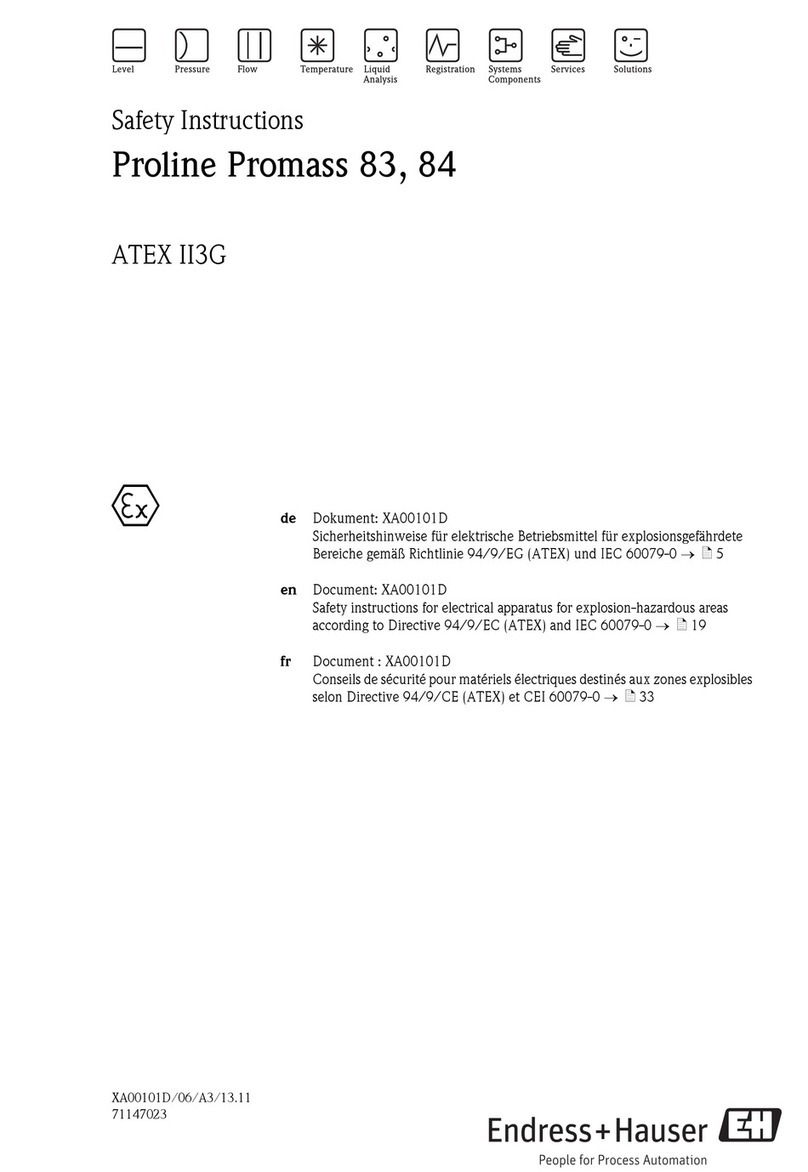
Endress+Hauser
Endress+Hauser Proline Promass 83 Safety instructions

bluelab
bluelab Soil pH Pen Care and use guide
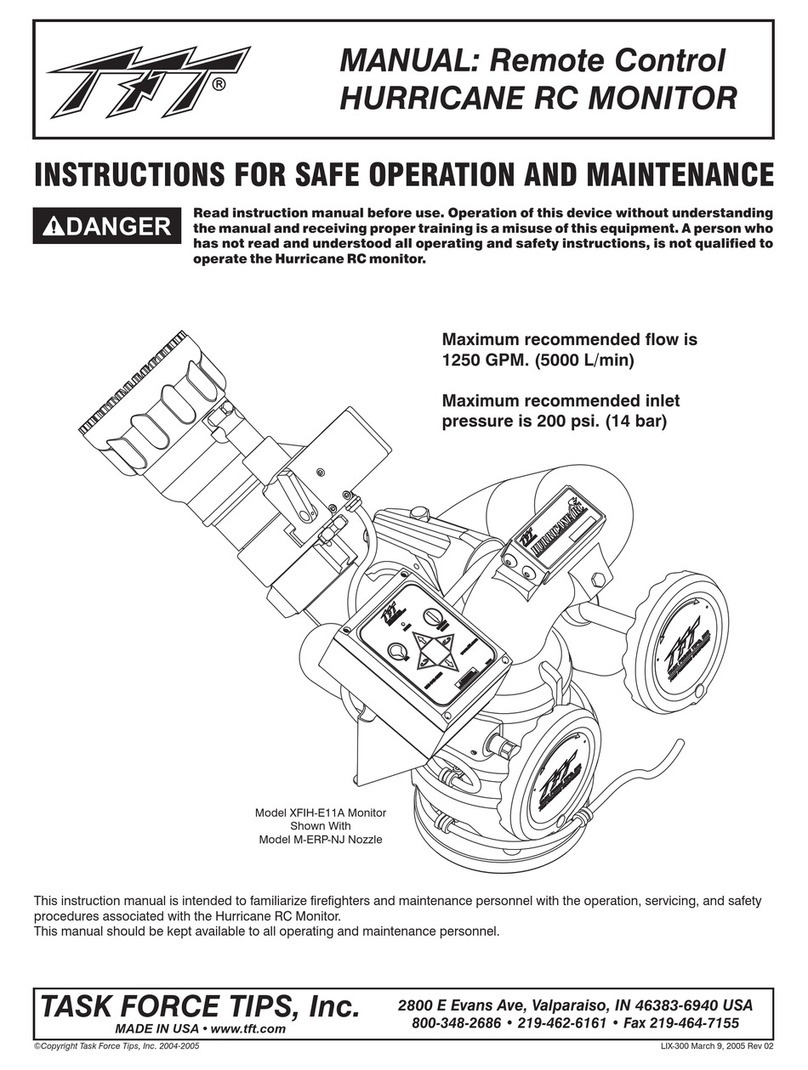
TFT
TFT HURRICANE XFIH-E2*A Series INSTRUCTIONS FOR SAFE OPERATION AND MAINTENANCE