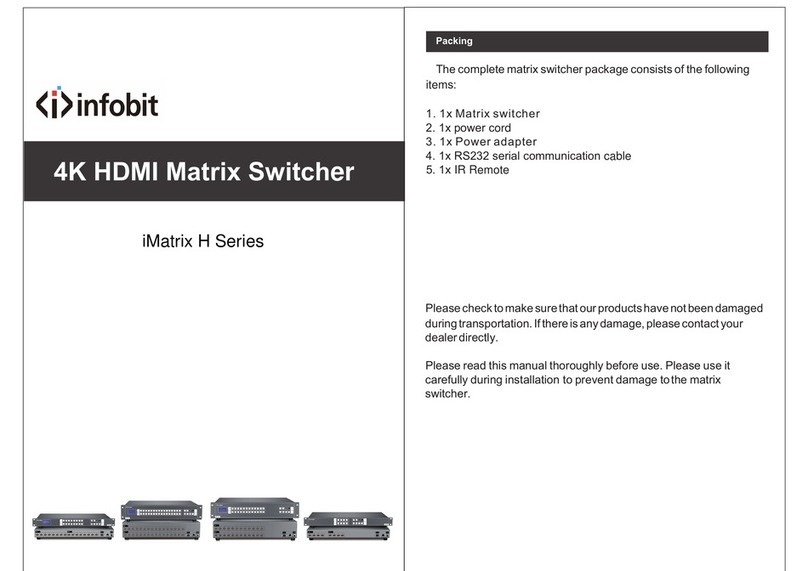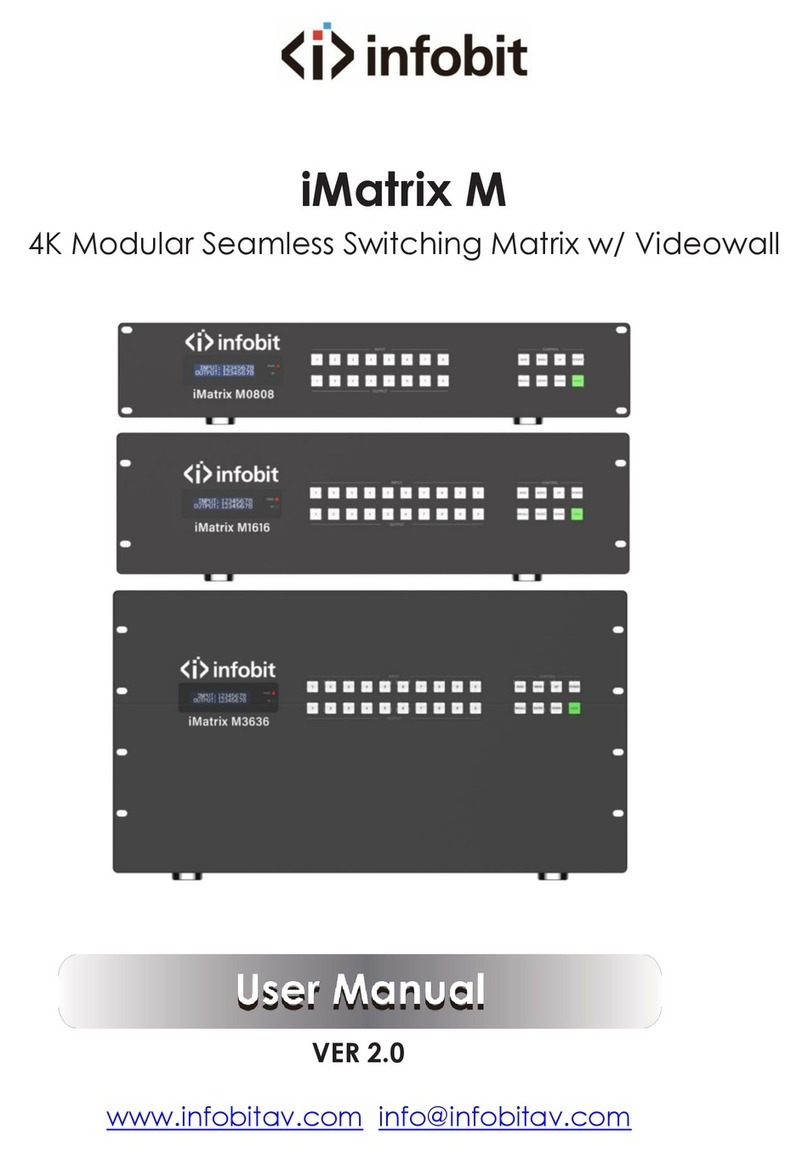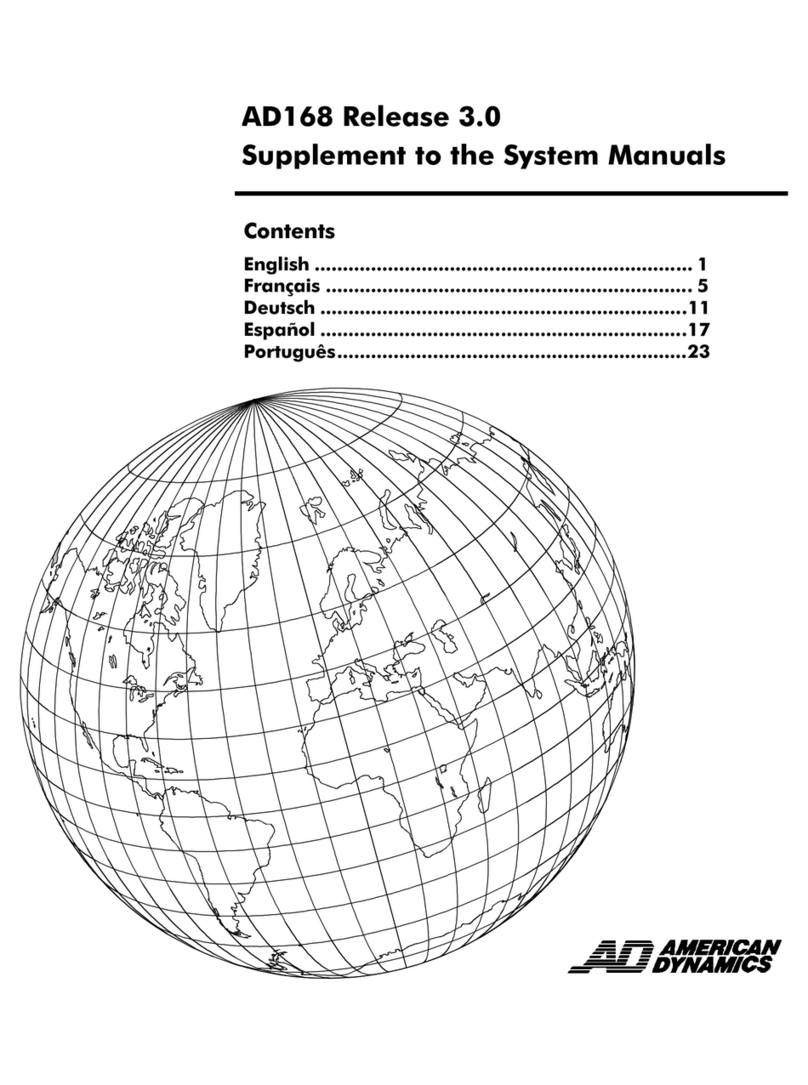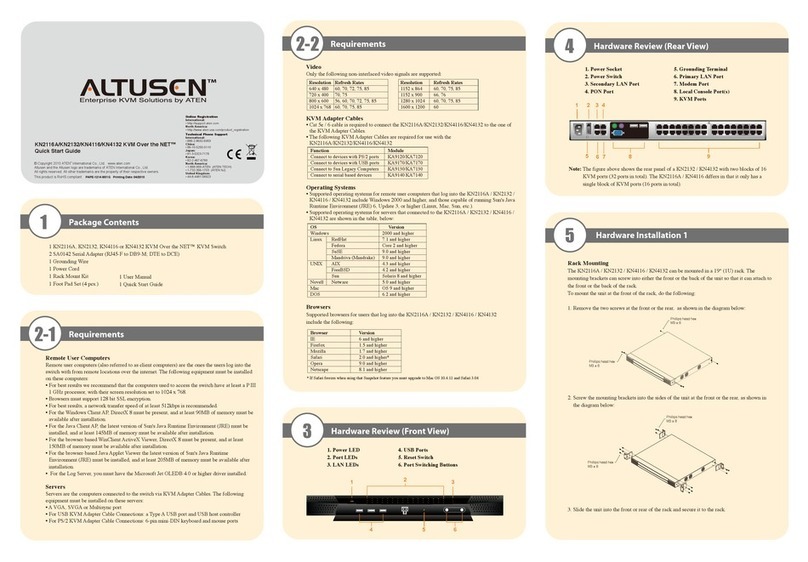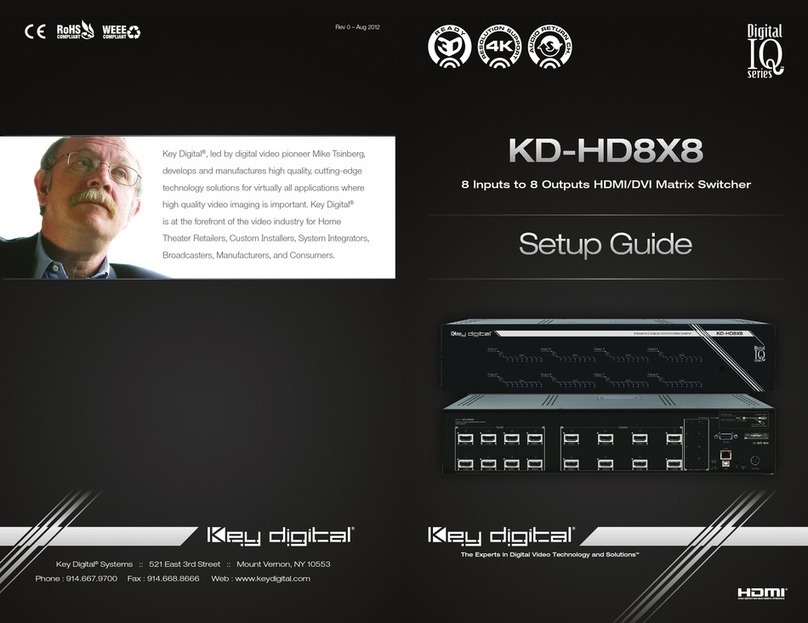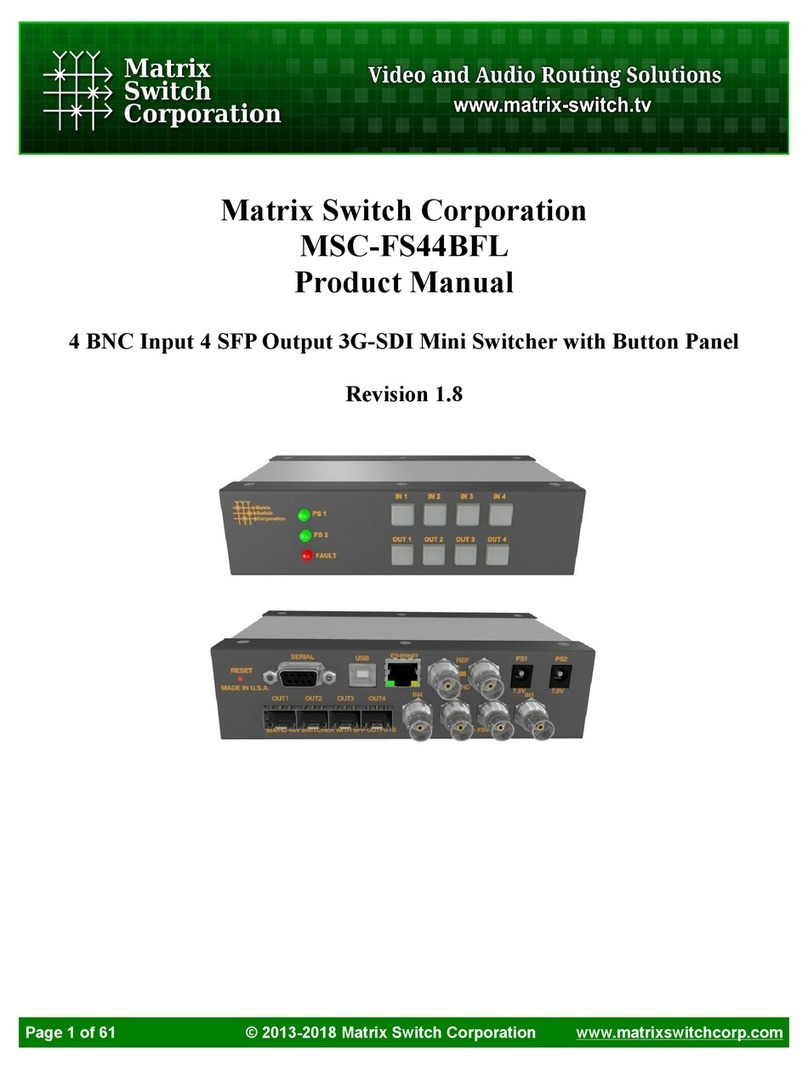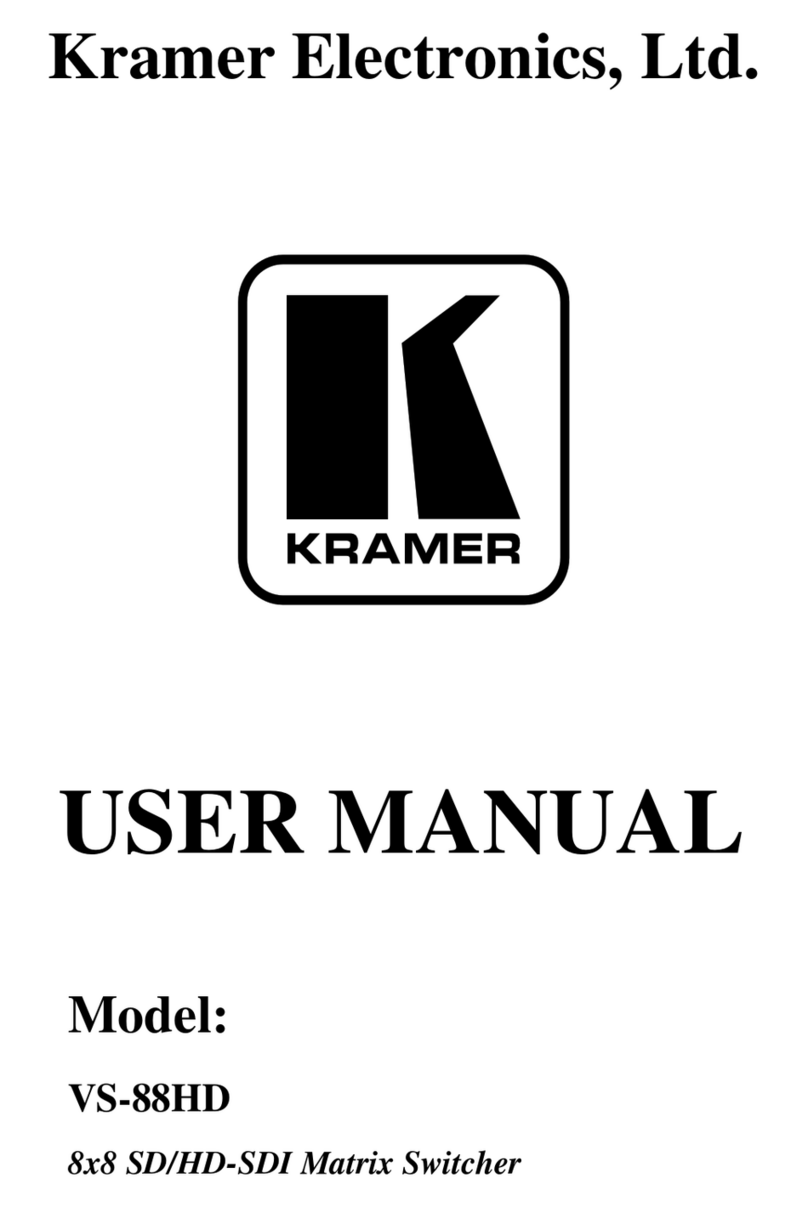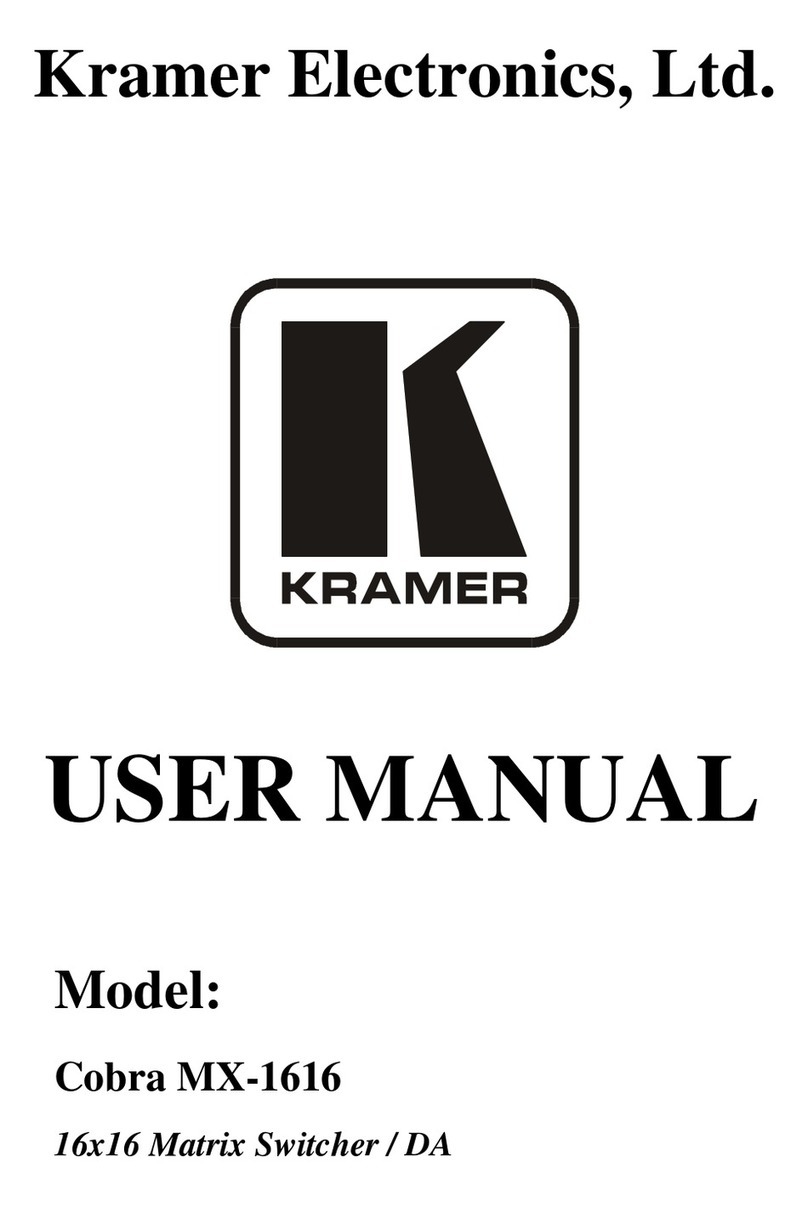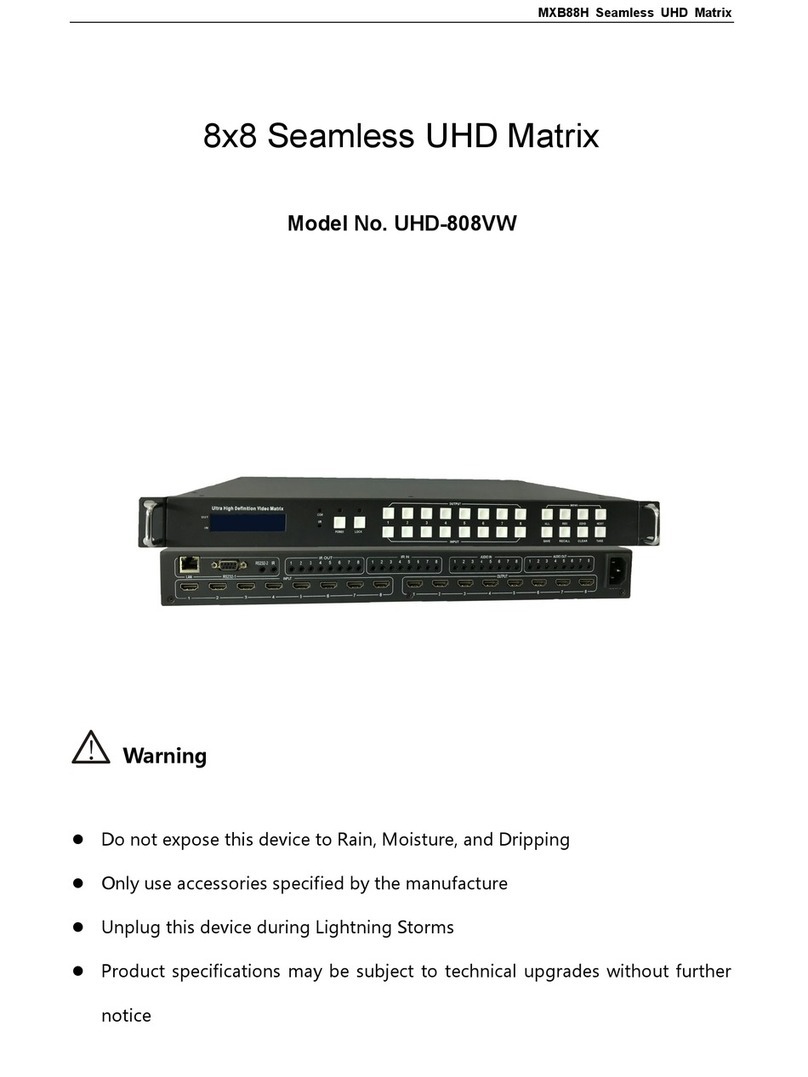infobit iSwitch 602 User manual

4K 6x2 HDMI V2.0 HDBaseT Matrix Switcher
Table of Contents
1. Product Introduction ....................................................................................................1
1.1 Features .............................................................................................................1
1.2 Package List.......................................................................................................2
2. Specification ................................................................................................................3
3. Panel Description ........................................................................................................5
3.1 Front Panel.........................................................................................................5
3.2 Rear Panel .........................................................................................................6
4. System Connection .....................................................................................................8
5. Button Control..............................................................................................................9
5.1 Manual Switching ...............................................................................................9
5.2 Auto Switching....................................................................................................9
5.3 Sound Volume Control .....................................................................................10
6. IR Remote Control.....................................................................................................11
7. GUI Control................................................................................................................12
7.1 Switching Tab ...................................................................................................13
7.1.1 Signal Switching.....................................................................................13
7.1.2 Switching Priority Setting .......................................................................13
7.2 Audio Tab .........................................................................................................14
7.3 Configuration Tab .............................................................................................15
7.3.1 EDID Setting ..........................................................................................15
7.3.2 Scaling Setting .......................................................................................16
7.3.3 PoC Setting ............................................................................................16
7.4 CEC Tab...........................................................................................................17
7.5 RS-232 Tab ......................................................................................................18
7.6 Interface Tab ....................................................................................................19
7.7 Network Tab .....................................................................................................19
7.8 Access Tab .......................................................................................................20
7.9 GUI Upgrade ....................................................................................................21
8. Auto-trigger CEC .......................................................................................................22
8.1 Power on Command ........................................................................................22

4K 6x2 HDMI V2.0 HDBaseT Matrix Switcher
8.2 Power off Command ........................................................................................22
9. Scaling.......................................................................................................................23
9.1 Upscaling table on HDMI output ......................................................................23
9.2 Downscaling table on HDBT output .................................................................23
10. RS232 Control.........................................................................................................24
10.1 System Control Commands ...........................................................................25
10.2 Signal Switching Commands .........................................................................26
10.3 Audio Setting Commands...............................................................................28
10.4 Function Setting Commands..........................................................................29
10.5 CEC Control Commands................................................................................31
10.6 Third-party Device Control Commands..........................................................36
11. Firmware Upgrade...................................................................................................37

4K 6x2 HDMI V2.0 HDBaseT Matrix Switcher
1
1. Product Introduction
Thanks for choosing the 6x2 multi-format presentation matrix switcher! The matrix
switcher simplifies meeting room and presentation space system integration by providing
four HDMI inputs, one VGA input, one USB-C input, one HDBT output and one HDMI
output. It also provides two audio inputs for audio embedding and two audio outputs for
audio de-embedding.
The matrix switcher supports resolution up to 4K@60Hz@4:4:4, HDR. The HDBT
technology allows HDMI signals to be transmitted up to 70m over a CATx cable while
ensuring very high, original image quality. It is designed for using with the receiver
TPUH610S1R.
The matrix switcher supports auto switching based on 5V or TMDS activity signals
sensing. It also allows users to control system functionality via Web GUI, RS232, IR and
CEC.
1.1 Features
⚫6x2 18G HDMI presentation switcher with matrix outputs.
⚫HDMI V2.0 and HDCP 2.2 compliant. Video resolution up to 4K@60Hz 4:4:4, HDR.
⚫Supports auto switching.
⚫HDMI signals transmission up to 40m at 4K and 70m at 1080p on HDBT output.
⚫The HDBT output supports 24V PoC for receiver.
⚫USB-C input supports resolution up to 4K@60Hz 4:2:0.
⚫Provides two audio inputs for audio embedding and two audio outputs for audio de-
embedding.
⚫Supports audio output volume control.
⚫Supports EDID management.
⚫Supports downscaling on HDBT output and upscaling on HDMI output.
⚫Controllable via RS232 local and pass-through, IR local and pass-through, TCP/IP,
CEC and front panel.

4K 6x2 HDMI V2.0 HDBaseT Matrix Switcher
2
1.2 Package List
⚫1x iSwitch 602-T 6x2 HDMI 2.0 Matrix Switcher
⚫1x iSwitch 602-R HDBT receiver
⚫2x Mounting Ears with 6 Screws
⚫4x Plastic Cushions
⚫1x IR Remote
⚫2x IR Receivers
⚫1x IR Emitter
⚫1x RS232 Cable (3-pin to DB9)
⚫1x Power Adaptor (24V DC 2.71A)
⚫1x User Manual
Note:Please contact your distributor immediately if any damage or defect in the
components is found.

4K 6x2 HDMI V2.0 HDBaseT Matrix Switcher
3
2. Specification
Video Input
Video Input
(4) HDMI, (1) VGA, (1) USB-C
Video Input Connector
(4) Type-A female HDMI, (1) 15-pin female VGA, (1) USB-C
Video input Video Resolution
HDMI: Up to 4K@60Hz 4:4:4, HDR
VGA: Up to 1920x1200@60Hz
USB-C: Up to 4K@60Hz 4:2:0
Video Output
Video Output
(1) HDBT, (1) HDMI
Video Output Connector
(1) RJ45, (1) Type-A Female HDMI
Video output Video Resolution
HDMI: Up to 4K@60Hz 4:4:4, HDR
HDBT: Up to 4K@60Hz 4:2:0
Audio Input
Audio Input
(1) AUDIO (VGA), (2) LINE 1&2
Audio Input Connector
(1) 3.5mm jack, (2) 3-pin terminal blocks
Frequency Response
20Hz to 20KHz, ±3dB
Max Input Level
1.0Vrms ± 0.1
L-R Level Deviation
< 0.3dB, 1kHz sine at 0dBFS level (or max level before clipping)
Input Impedance
> 10KΩ
Audio Output
Audio Output
(2) AUDIO 1&2
Audio Output Connector
(2) 3-pin terminal blocks
Frequency Response
20Hz to 20kHz, ±3dB
Max Output Level
2.0 ± 0.1Vrms
THD+N
< 0.1%, 20Hz to 20kHz bandwidth, 1 kHz sine at 0dBFS level (or
max level)
SNR
> 80dB, 20Hz to 20kHz bandwidth
Crosstalk Isolation
< -70 dB, 10kHz sine at 0dBFS level
L-R Level Deviation
< 0.3 dB, 1kHz sine at 0dBFS level (or max level before clipping)
Output Load Capability
1kΩ and higher (supports 10x paralleled 10KΩ loads)
Noise Level
- 75dB
Control Part
Control Port
(1) TCP/IP, (1) RS232, (1) FIRMWARE, (1) SYSTEM IR, (1) IR IN,
(1) IR OUT
Control Connector
(1) RJ45, (2) 3-pin terminal blocks, (1) Type-A USB, (3) 3.5mm
jacks
General

4K 6x2 HDMI V2.0 HDBaseT Matrix Switcher
4
HDMI Version
Up to 2.0
HDCP Version
Up to 2.2
Bandwidth
18Gbps
HDBT Transmission Distance
1080p@60Hz ≤ 230 feet (70 meters),
4K@60Hz ≤ 131 feet (40 meters)
Operation Temperature
-5 to +55℃(+23° to +131°F)
Storage Temperature
-25 to +70℃(-13° to +158°F)
Relative Humidity
10% to 90%, Non-condensing
External Power Supply
Input: AC 100~240V, 50/60Hz; Output: 24V DC 2.71A
Power Consumption
45W (Max)
Dimension (W*H*D)
250mm x 44mm x 220mm
Net Weight
1.7KG

4K 6x2 HDMI V2.0 HDBaseT Matrix Switcher
5
3. Panel Description
3.1 Front Panel
①IR: Built-in IR sensor for receiving IR signals from IR remote to control the matrix.
②POWER: The LED illuminates green when the device is powered on, red when the
device is in standby mode.
③INPUTS: Total seven buttons with green LED.
⚫HDMI 1 input selector.
⚫HDMI 2 input selector.
⚫HDMI 3 input selector.
⚫HDMI 4 input selector.
⚫VGA input selector.
⚫USB-C input selector.
⚫Auto switching mode selector.
④OUTPUTS: Two buttons with blue LED.
⚫HDBT output selector.
⚫HDMI output selector.
⑤VOLUME:
⚫Press the volume knob in to toggle among AUDIO 1 and AUDIO 2 output audio
control, and the corresponding LED will illuminate blue.
⚫Rotate the knob to increase or decrease the volume of the selected audio.
⚫Press and hold the knob at least three seconds to mute/unmute the selected
audio.

4K 6x2 HDMI V2.0 HDBaseT Matrix Switcher
6
3.2 Rear Panel
①INPUTS: Total six video inputs and three audio inputs.
⚫HDMI 1~4: Connects to HDMI source devices.
⚫VGA: Connects to the VGA source. One stereo auxiliary audio input (3.5mm
jack) can be embedded in the VGA video.
⚫USB-C: Connects to the USB-C source devices.
②OUTPUTS:
⚫HDBT: Connects to the HDBT input of a compatible receiver to extend AV
signal, IR and RS232 control signal.
⚫HDMI: Connects to the video display device.
③CONTROL:
⚫TCP/IP: Connects to a control device (e.g. PC) to control the switcher by GUI.
⚫RS232: Connects to the control device (e.g. PC) to control the switcher by
sending RS232 commands.
⚫FIRMWARE: Type-A USB port for firmware upgrade.
⚫SYSTEM IR: Connects to IR receiver to control the switcher by the IR remote.
⚫IR IN: Connects to IR receiver for IR pass-through control.
⚫IR OUT: Connects to IR emitter for IR pass-through control.
④AUDIO IN:
⚫LINE 1: Connects to audio source device for audio embedding.
⚫LINE 2: Connects to audio source device for audio embedding.
⑤AUDIO OUT:
⚫AUDIO 1: Connects to audio playback device for audio de-embedding. The
audio output can be de-embedded from the HDBT or HDMI output selected via
RS232 command. It’s de-embedded from HDBT output by default.

4K 6x2 HDMI V2.0 HDBaseT Matrix Switcher
7
⚫AUDIO 2: Connects to audio playback device for audio de-embedding. The
audio output can be de-embedded from the HDBT or HDMI output selected via
RS232 command. It’s de-embedded from HDMI output by default.
⑥DC 24V: DC connector for the power adapter connection.

4K 6x2 HDMI V2.0 HDBaseT Matrix Switcher
8
4. System Connection

4K 6X2 HDMI 2.0 HDBaseT Matrix Switcher
9
5. Button Control
5.1 Manual Switching
When the switcher is in manual switching mode, the AUTO LED goes out. Please follow
the below steps to switch input source to output channel.
1) Press any one of six input buttons to select input source, and the corresponding
LED turns blue.
2) Press either HDBT or HDMI output button to select output channel, and the
corresponding LED turns blue.
3) Press the input button again to confirm switching setting, otherwise, it will
automatically confirm after three seconds.
5.2 Auto Switching
Please follow the below steps to enable auto switching mode for HDBT or HDMI
output.
1) Press AUTO, and the button LED turns blue.
2) Press either HDBT or HDMI output button, and the corresponding LED turns blue.
3) Press AUTO button again to confirm the setting, otherwise, it will automatically
confirm after three seconds.
4) Repeat the above three steps can exit auto mode, but the input source will remain
the current setting.
Note: The AUTO LED illuminates blue when the HDMI output or HDBT output is in
auto mode.
When in auto mode, the switcher will switch according to the following rules:
⚫The switcher will switch to the first available active input starting at input 1 to 6 by
default. (The switching priority can be set by RS232 command and GUI.)
⚫New input: The switcher will automatically select the new input once detecting a
new input.
⚫Reboot: If power is restored to the switcher, it will automatically reconnect the input
before powered off.
⚫Source removed: When an active source is removed, the switcher will switch to the
first available active input according to the priority.
⚫In auto mode, the input source also can be switched by the manual switching steps.

4K 6x2 HDMI V2.0 HDBaseT Matrix Switcher
10
5.3 Sound Volume Control
Press volume knob to choose AUDIO 1 or AUDIO 2 audio needs to be adjusted, the
corresponding LED will turn blue and keep on.
⚫Adjusting the knob in clockwise direction to increase sound volume.
⚫Adjusting the knob in anti-clockwise direction to decrease sound volume.
⚫Press and hold the knob at least three seconds to mute/unmute the selected audio.

4K 6x2 HDMI V2.0 HDBaseT Matrix Switcher
11
6. IR Remote Control
Connect IR receiver to the SYSTEM IR port, the switcher can be controlled by the
following IR remote.
①Power on/off the switcher.
②Select input source.
③Select output channel.
④Audio output control:
⚫De-embedded audio 1 control: Mute,
Volume Down and Volume Up.
⚫De-embedded audio 2 control: Mute,
Volume Down and Volume Up.

4K 6X2 HDMI 2.0 HDBaseT Matrix Switcher
12
7. GUI Control
The switcher can be controlled via TCP/IP. The default IP settings are:
IP Address:
192.168.0.178
Subnet Mask:
255.255.255.0
Type 192.168.0.178 in the internet browser, it will enter the below log-in webpage:
Username: admin
Password: admin
Type the user name and password, and then click Login to enter the section for video
switching.

4K 6x2 HDMI V2.0 HDBaseT Matrix Switcher
13
7.1 Switching Tab
7.1.1 Signal Switching
⚫HDBT OUTPUT: Select an input source for HDBT output. Click AUTO to
enable/disable auto switching mode.
⚫HDMI OUTPUT: Select an input source for HDMI output. Click AUTO to
enable/disable auto switching mode.
7.1.2 Switching Priority Setting
⚫Set the switching priority for auto switching mode.

4K 6x2 HDMI V2.0 HDBaseT Matrix Switcher
14
7.2 Audio Tab
⚫AUDIO EMBEDDEDING:
✓Select the external LINE 1 or LINE 2 audio to be embedded in HDBT output.
✓Select the external LINE 1 or LINE 2 audio to be embedded in HDMI output.
⚫AUDIO DE-EMBEDDEDING:
✓Select the HDBT output or HDBT output audio to be de-embedding by Audio 1
output.
✓Select the HDBT output or HDBT output audio to be de-embedding by Audio 2
output.
⚫VOLUME: Volume bar; Volume down, Volume up and Mute buttons.

4K 6x2 HDMI V2.0 HDBaseT Matrix Switcher
15
7.3 Configuration Tab
7.3.1 EDID Setting
⚫Select the compatible built-in EDID for the selected input source.
⚫Upload user-define EDID by the below steps:
Step 1: Prepare the EDID file (.bin) on the control PC.
Step 2: Select the user-defined.
Step 3: Click the black box , and then select the EDID file (.bin)
according the tooltip.
Step 4: Click APPLY to upload the user-defined EDID.

4K 6x2 HDMI V2.0 HDBaseT Matrix Switcher
16
7.3.2 Scaling Setting
⚫Enable or disable HDBT output downscaling. The 4K video can be degraded to
1080p output after enabling HDBT output downscaling.
⚫Enable or disable HDMI output upscaling. The 1080p video can be upgraded to 4K
output after enabling HDMI output upscaling.
7.3.3 PoC Setting
⚫Turn on/off PoC for HDBT output.

4K 6x2 HDMI V2.0 HDBaseT Matrix Switcher
17
7.4 CEC Tab
If the input source devices and display devices support CEC, they can be controlled by
the below control buttons to replace IR remote.
1) Input Source Control
⚫Select the input source which needs to be controlled, then press function buttons.
2) Output Display Control
⚫Select the output display which needs to be controlled, then press function buttons.
Other manuals for iSwitch 602
1
Table of contents
Other infobit Matrix Switcher manuals