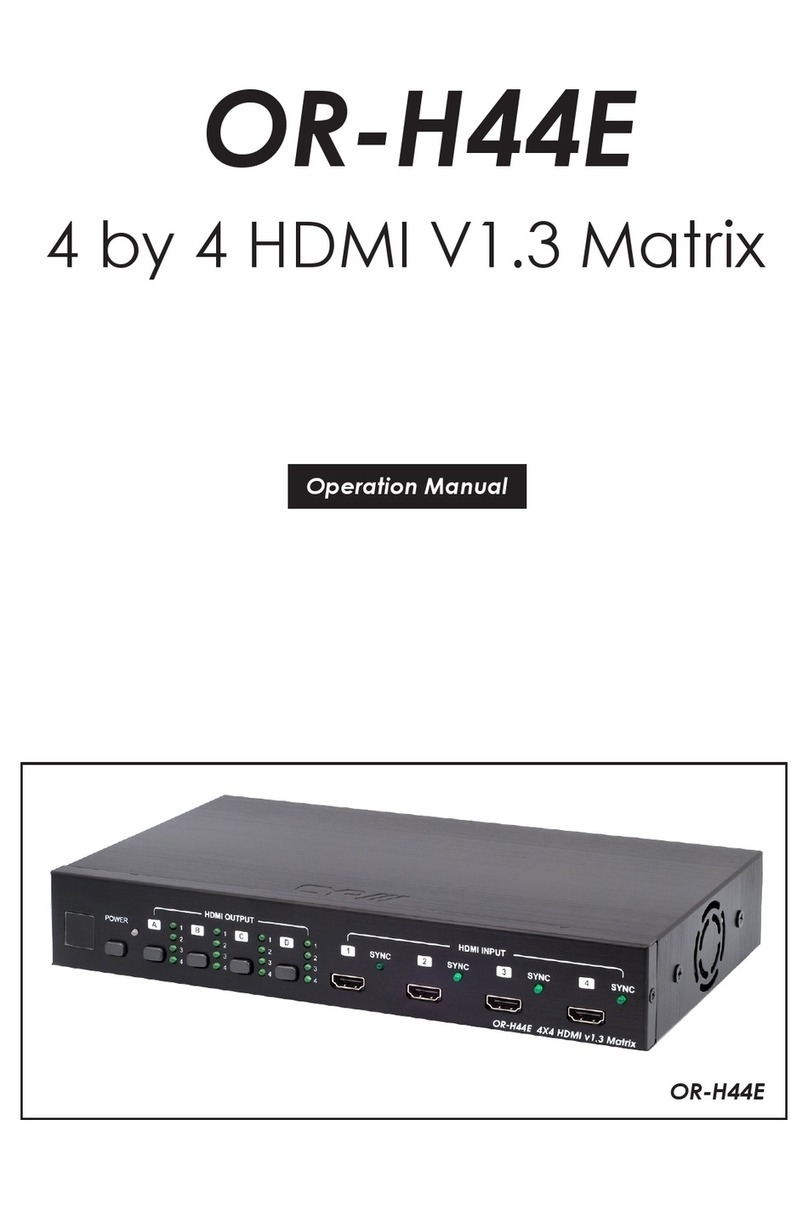2
5. FEATURES
• HDMI, HDCP 1.1 and DVI 1.0 compliant
• Changeable input and output boards
• Input and output module types can be mixed with HDMI, DVI,
CAT5e/6/7 and VGA interfaces
• Supports LPCM 7.1CH, Dolby TrueHD, Dolby Digital Plus and DTS-HD
Master Audio transmission
• Supports a wide range of PC and HDTV resolutions from VGA to
WUXGA and 480i to 1080p or 4Kx2K
• Supports RS-232, Telnet and Web GUI controls
• Supports redundant power supply
• HDMI cable length with a resolution 1080p/8bits&12bits the Input/
Output source can be 15m/15m(8bits) and 10/10m(12bits) away
• EDID modes:
a. Standard mode: Factory Default
b. Automatic mode: Taking EDID from the lowest output port
c. Manual mode: Can assign any output to any input port
• CAT5e/6/7 cable length with a resolution 1080p/8bits&12bits the
Input/Output source can be 100m/100m away
• 5PlayTM convergence: Video, Audio, PoE, Ethernet & Control (IR &
RS-232)
• 4Play convergence: Video, Audio, PoE & Control (IR & RS-232)
• 3Play convergence: Video, Audio & Control (IR & RS-232)