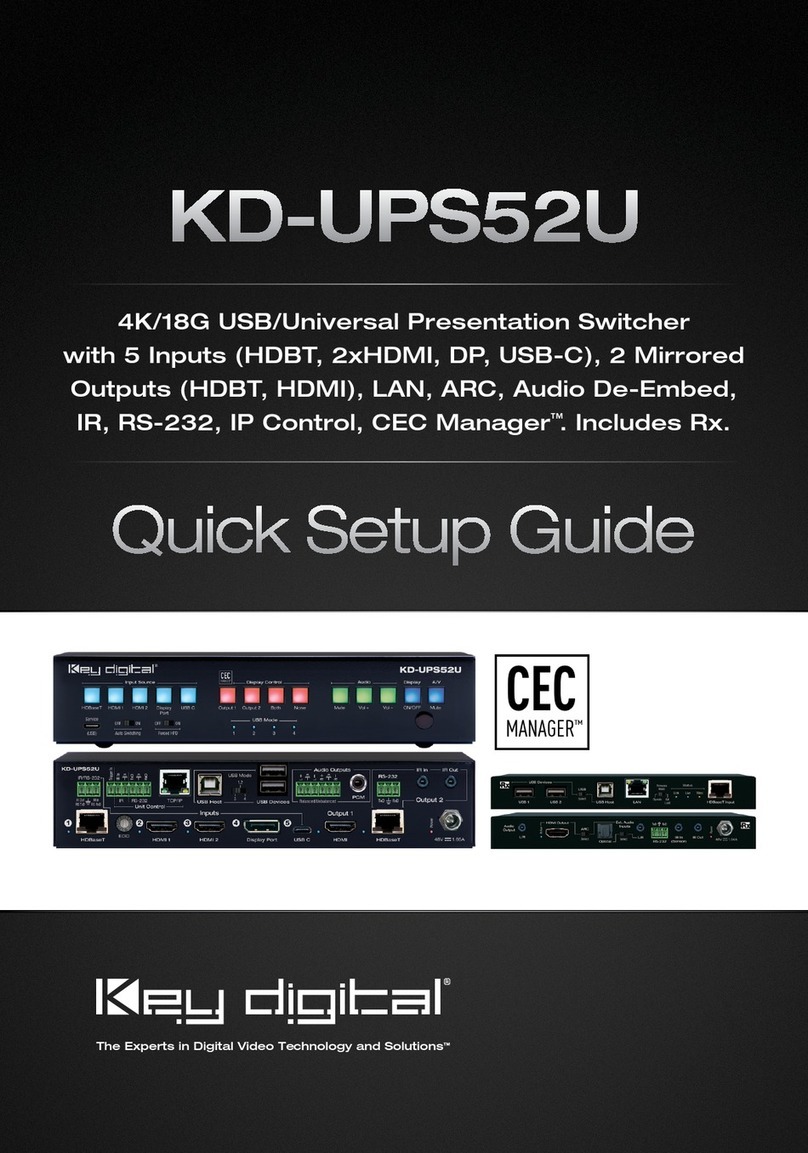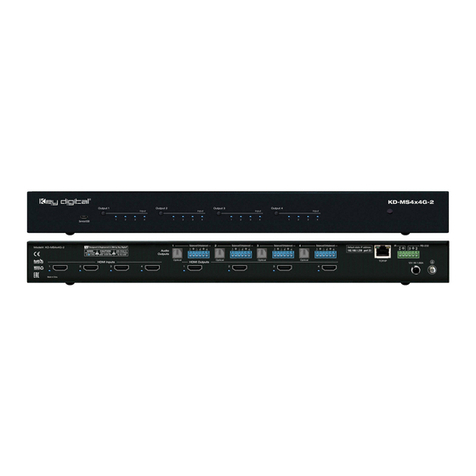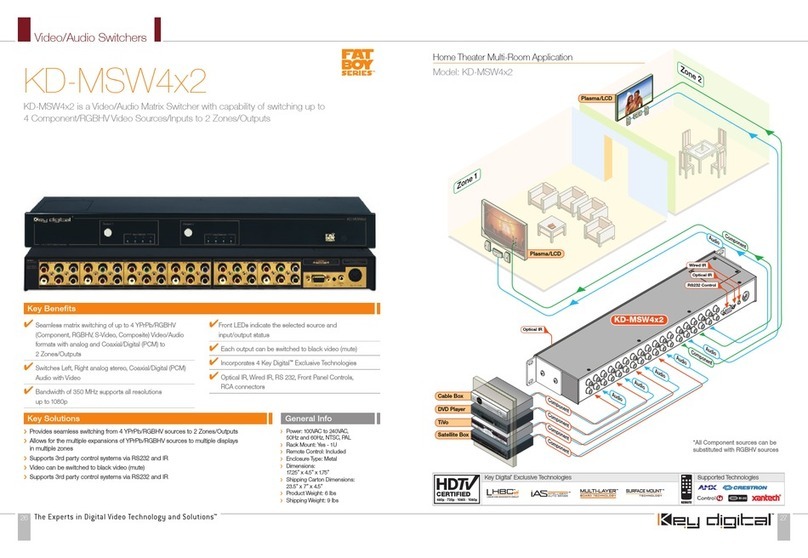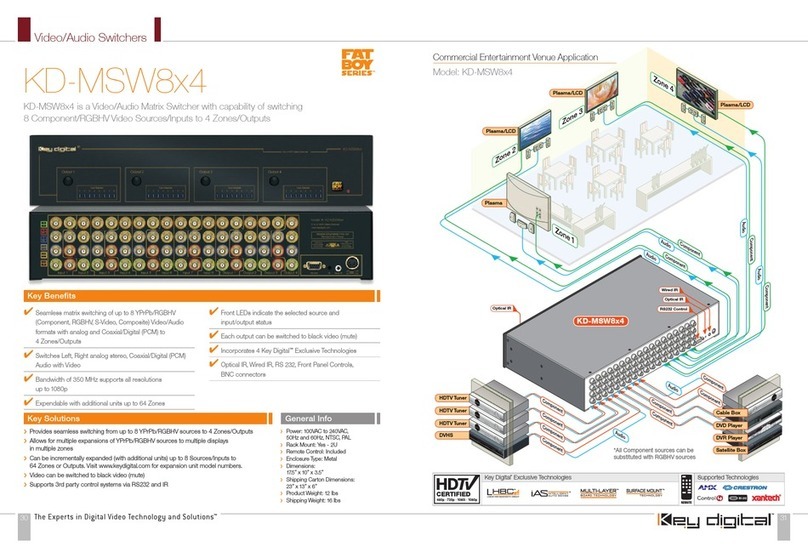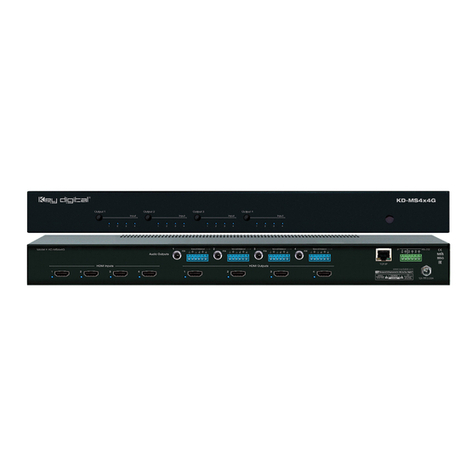10 11
»Default Library EDID Control Table:
01 1080i Video, 2ch PCM Audio 07 3D/1080p Video, 2ch PCM
02 1080i Video, DTS/DOLBY Audio 08 3D/1080p Video, DTS/DOLBY Audio
03 1080i Video, DTS/DOLBY/HD Audio 09 3D/1080p Video, DTS/DOLBY/HD Audio
04 1080p Video, 2ch PCM 10 DVI 1280x1024 Video, No Audio
05 1080p Video, DTS/DOLBY Audio 11 DVI 1920x1080 Video, No Audio
06 1080p Video, DTS/DOLBY/HD Audio 12 DVI 1920x1200 Video, No Audio
Front Panel Buttons Enabled/Disabled:
»‘SP C FB E/D’
»Where ‘E’ will Enable the front panel buttons and ‘D’ will Disable the front panel buttons.
»Example: To Disable the front panel buttons, issue the command: ‘SPCFBD’
Reset to Factory Defaults:
»‘SP C DF xx’
»xx = [01-12] and is the default EDID library
»This command will return the unit to its factory default settings, including a user chosen
default EDID setting. (See above for a list of possible default EDID library settings available)
»Example: To reset the unit to factory default with an EDID setting of 1080i 2CH PCM, issue
the command: ‘SPCDF01’
»Example: To reset the unit to factory default with an EDID setting of 3D 1080p 2CH PCM,
issue the command: ‘SPCDF07’
EDID Control
EDID Control HDMI Handshaking
EDID (Extended Display Identification Data) is a data structure provided by a digital display to
describe its capabilities to a video source. This data is also known as a “handshake” and typically
includes manufacturer, serial number, product type, resolutions supported by the display, display
size, pixel mapping data, etc.
In a one-to-one source-display system, the EDID process is relatively simple. However, HDMI
matrix systems enabled by the Digital IQ Series products are far more sophisticated as a source
may be selected by multiple displays–with a variety of EDID information provided–at any given time.
Key Digital EDID Control allows the integrator to choose the handshake that will be provided to
each source device of the system. The EDID handshake is relayed to the source from the Digital IQ
matrix, not from any of the displays/output devices of the system. This handshake will always be
the EDID information that the source device receives.
EDID Control handshaking can be provided to each source independently, or to all sources
simultaneously.
The EDID information is provided to a source by one of two methods:
½By copying the EDID provided by any display/output device connected via the HDMI output
connection
½Providing an EDID Handshake from the Default Library
The Default Library features generic EDID handshakes that are compatible with the majority
of source equipment and meet a wide-spectrum of demands in a variety of application
types.
½The Default Library is subject to change as new standards and desired application updates are
requested.
½The EDID Control library can be revised on your Digital IQ matrix via a firmware update. To verify
the Default Library of your unit’s firmware, use the RS-232 Help command (“H”). See the RS-232
Control Codes sections for more information.
Default Library EDID Control Table:
01 1080i Video, 2ch PCM Audio 07 3D/1080p Video, 2ch PCM
02 1080i Video, DTS/DOLBY Audio 08 3D/1080p Video, DTS/DOLBY Audio
03 1080i Video, DTS/DOLBY/HD Audio 09 3D/1080p Video, DTS/DOLBY/HD Audio
04 1080p Video, 2ch PCM 10 DVI 1280x1024 Video, No Audio
05 1080p Video, DTS/DOLBY Audio 11 DVI 1920x1080 Video, No Audio
06 1080p Video, DTS/DOLBY/HD Audio 12 DVI 1920x1200 Video, No Audio
½After executing EDID Control handshaking for your system, it is recommended to observe video
and audio performance in all zones.
Providing a Default Library EDID handshake to a specified source:
½Via Device Manager (recommended):
»Please see the device manager manual for instructions
½Via RS-232:
»“SPCEDIDxxDyy”
»xx = input Port number or “A” (all)
»yy = default library selection (01-12)
»After giving the source device a few moments to adjust its output, you may verify the
handshake has been properly received and the source has complied with the handshake by
using the RS-232 Input status command “STPIxx”.
½Via the Remote Control:
»See the IR Remote Control section
How to copy the EDID of a connected display/output device
½Digital IQ products are able to poll any connected output device for its EDID information and
provide that EDID to the specified source.
½It is possible to poll any output device connected via the HDMI connections.
½An exact copy of the EDID file provided by the specified output device is relayed to the specified
source.
KD-HD8x8_Manual.indd 10-11 8/29/12 5:26 PM