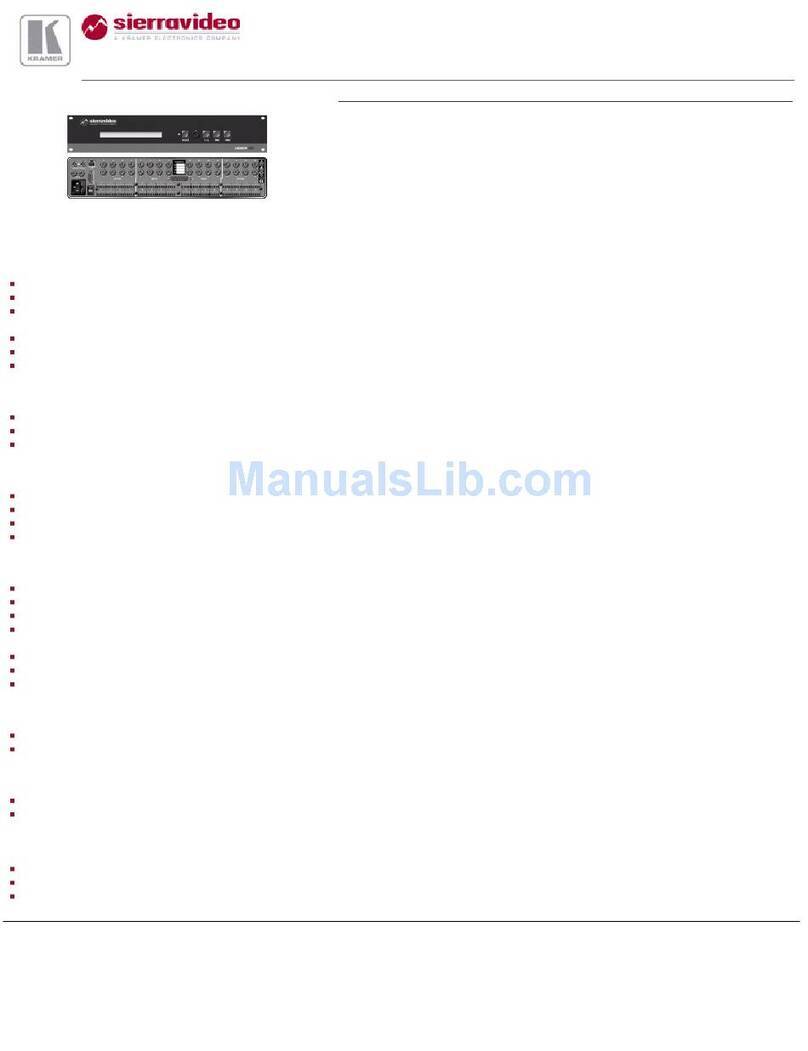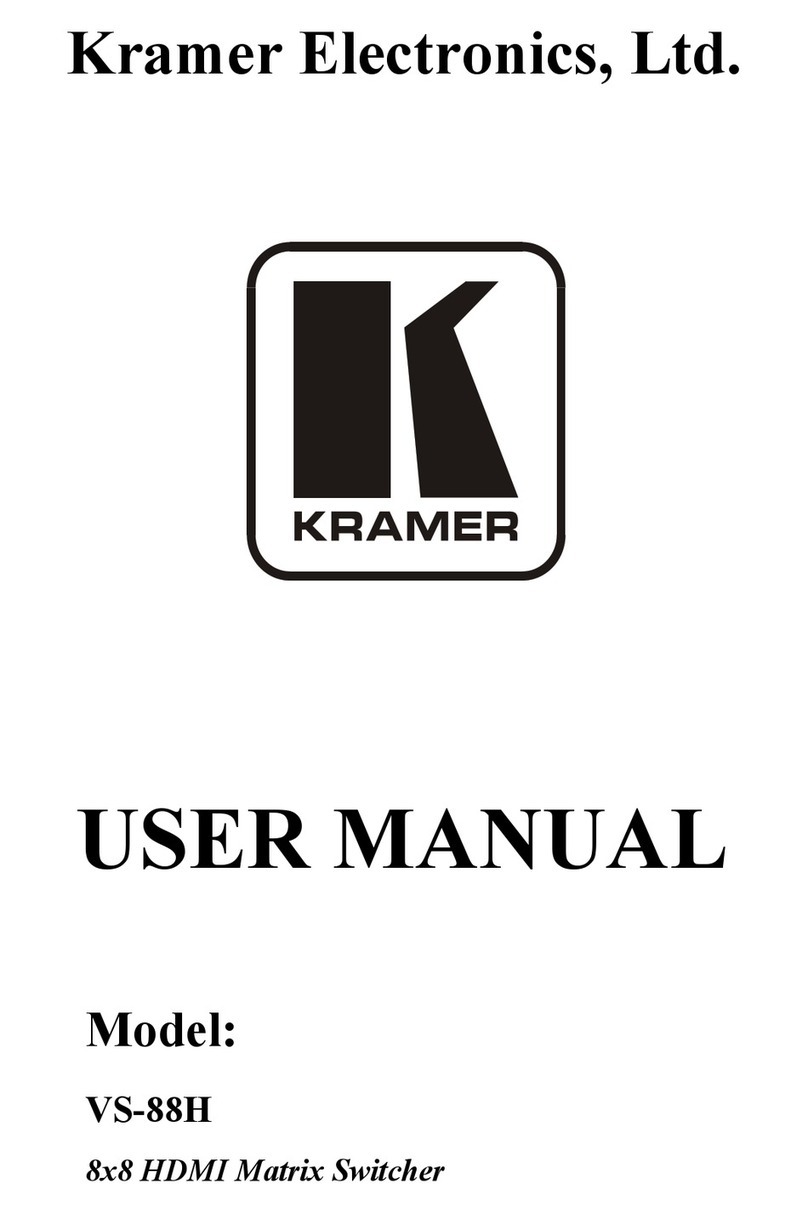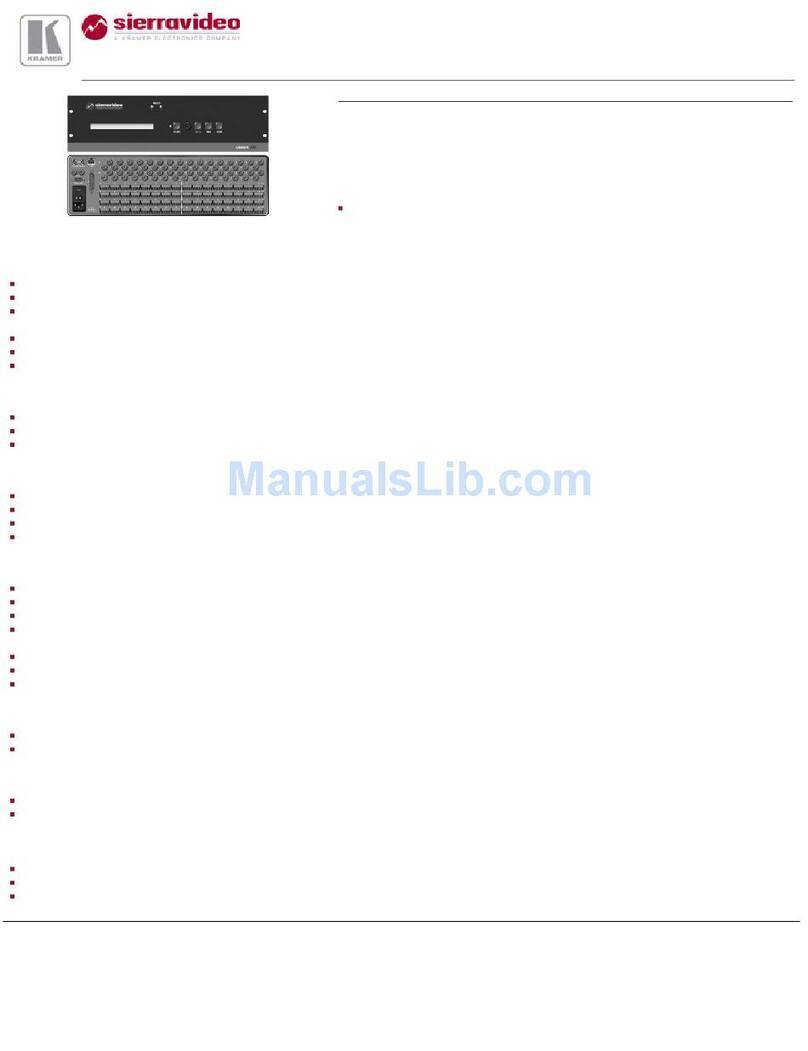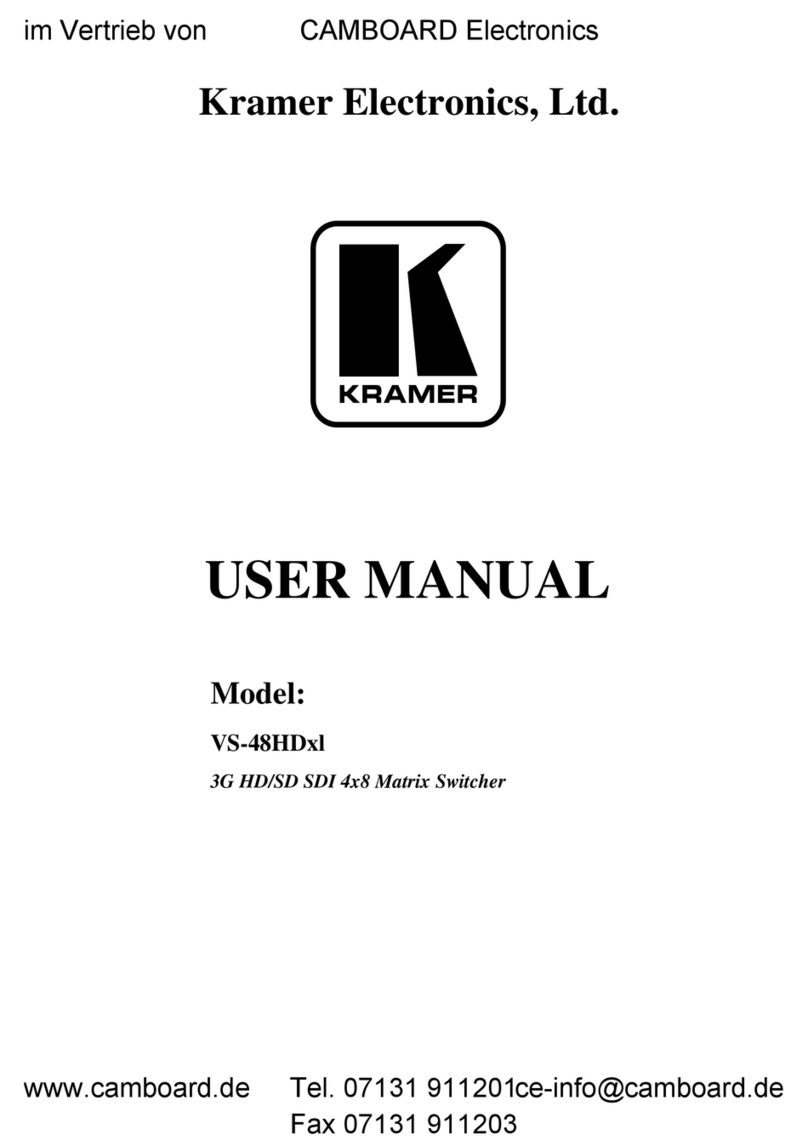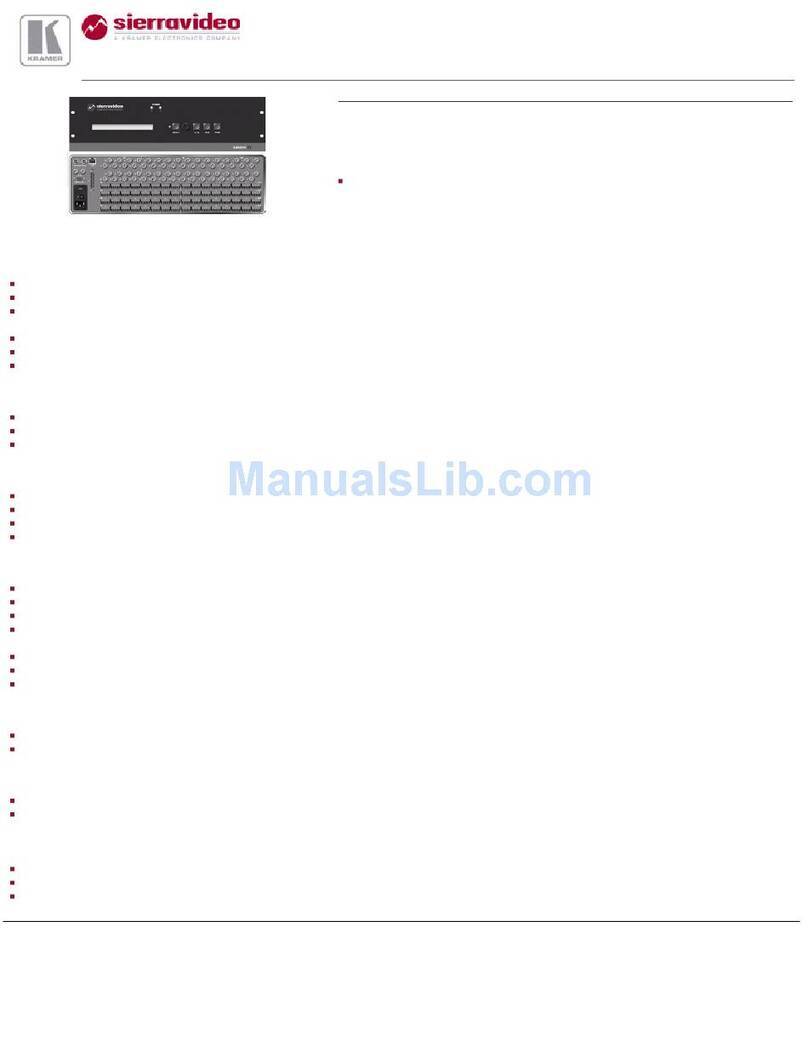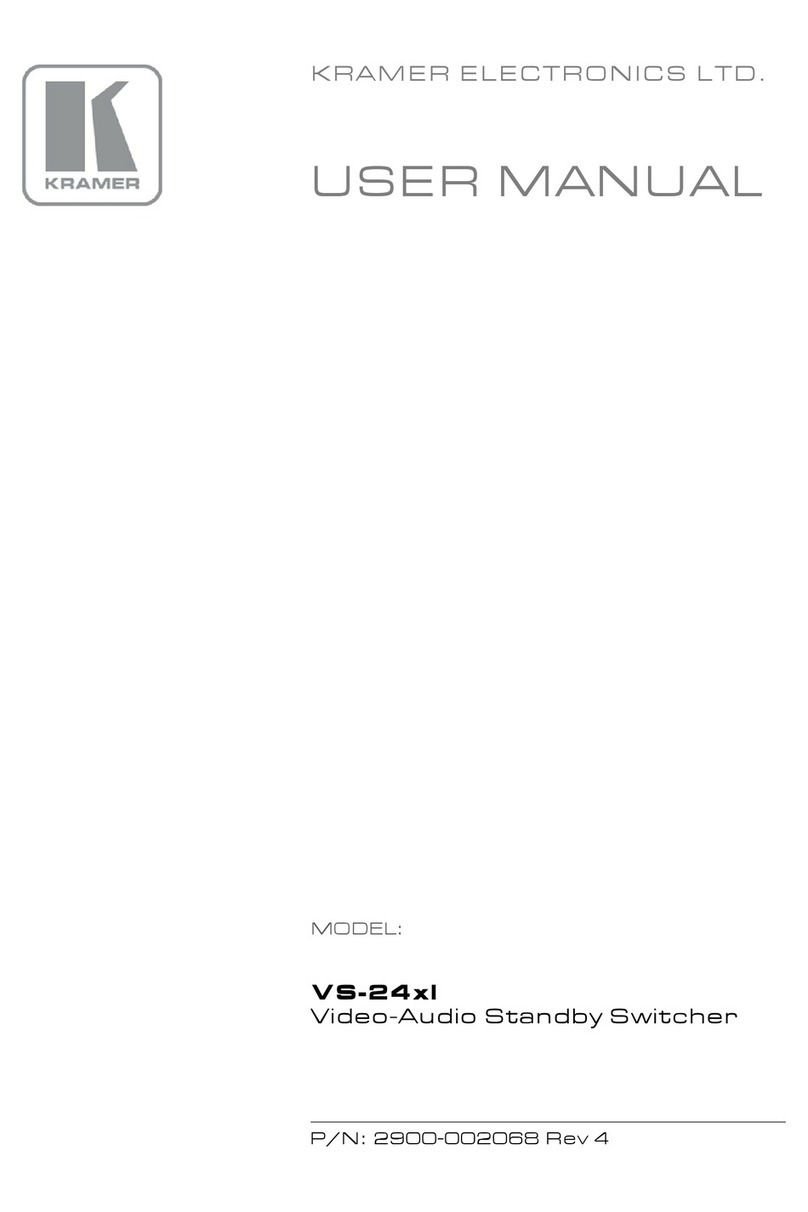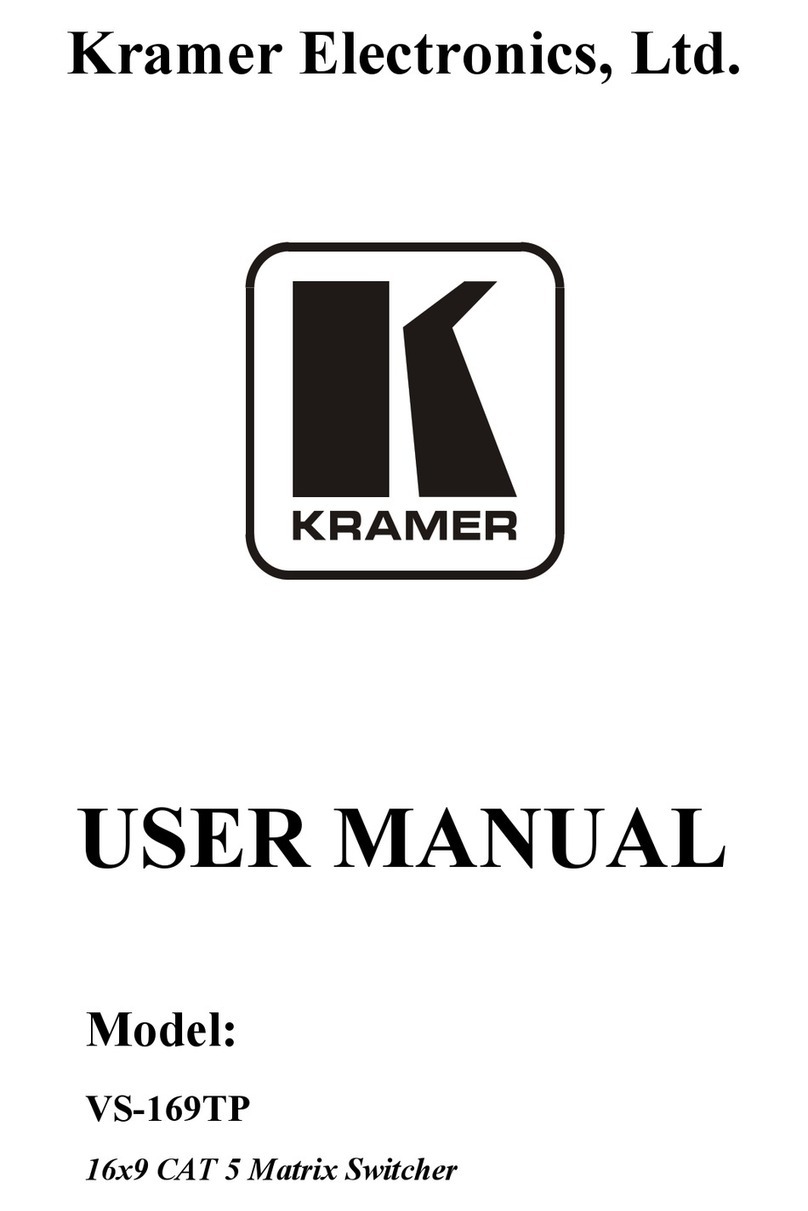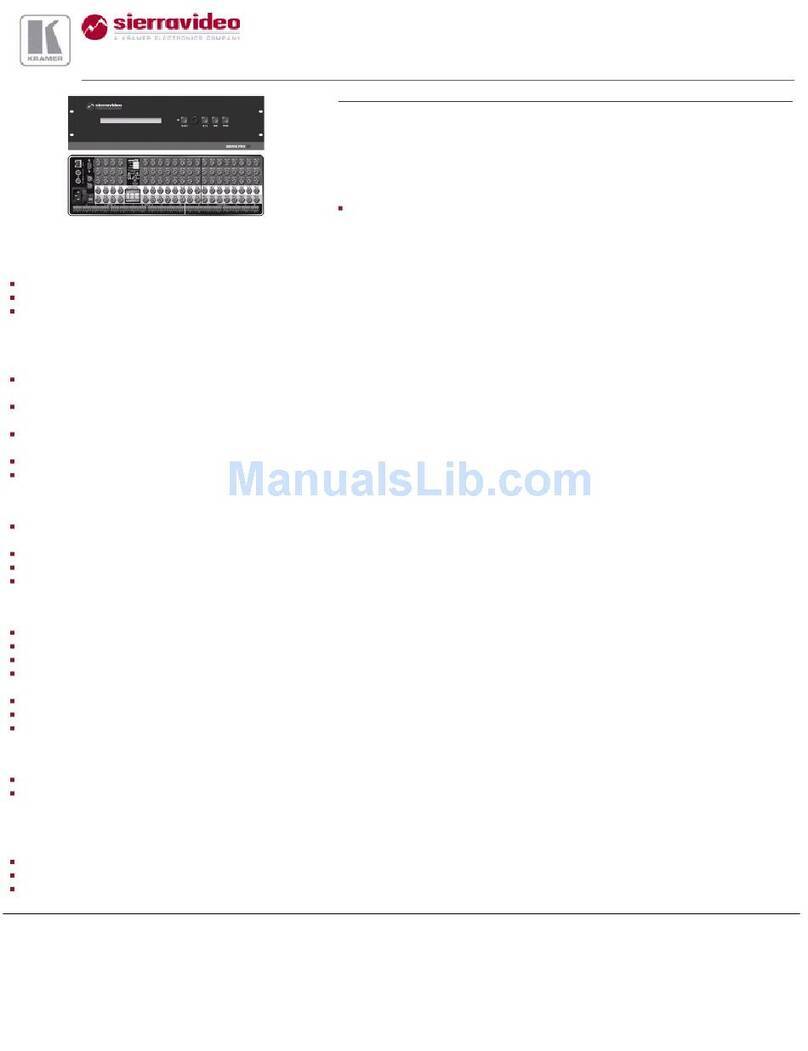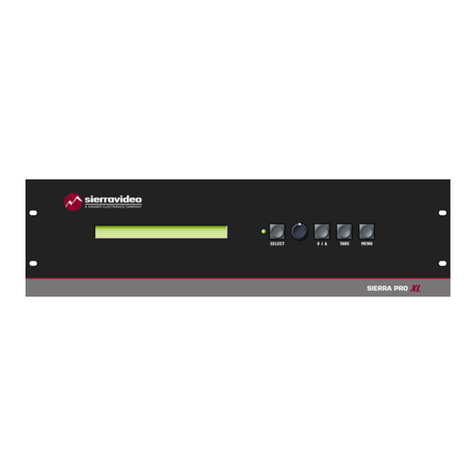Contents
Introduction 1
Getting Started 2
Overview 4
Defining the VS-1616DN-EM 2x2 to 16x16 Modular Multi-Format Managed Digital Matrix Switcher 6
Mounting VS-1616DN-EM 10
Connecting the VS-1616DN-EM 11
Port Numbering 12
Connecting to the VS-1616DN-EM via RS-232 13
Connecting to the VS-1616DN-EM via USB (VCOM) 13
Connecting to the VS-1616DN-EM via Ethernet 13
Operating –Front Panel Buttons 17
Startup Display 17
Viewing the Display 18
Using the Selector Buttons 18
Confirming Actions 18
Switching Actions 19
Locking the Front Panel Buttons 22
Using the Configuration Menus 23
Using the Setup Menu 23
Using the Config Menu 27
Configuring the Number of Installed Input and Output Ports 33
Operating and Configuring –Embedded Web Pages 34
Browsing Web Pages 35
Switching –Web Pages 36
Copying EDID –Web Pages 37
Configuring Ports –Web Pages 37
Using the Test Video Plus Analog Audio Card 38
Defining the Test Video Plus Analog Audio Card 38
Setting the Resolution of the Generated Video 40
Setting the Pattern of the Generated Video 40
Installing the Test Module 41
Using the Input / Output Cards 42
Defining the UHD-IN2-F16 / UHD-OUT2-F16 42
Defining the UHDA-IN2-F16 / UHDA-OUT2-F16 44
Defining the HDBT7-IN2-F16 / HDBT7-OUT2-F16 48
Defining the DTAxr-IN2-F16 / DTAxr-OUT2-F16 51
Defining the HDBT-IN2-F16 / HDBT-OUT2-F16 55
Defining the HH-IN2-F16 / HH-OUT2-F16 59
Defining the HS-OUT2-F16 60
Defining the HAD-IN2-F16 / HAD-OUT2-F16 63
Defining the HAA-IN2-F16 / HAA-OUT2-F16 65
Defining the HDCP-IN2-F16 / HDCP-OUT2-F16 68
Defining the DGKat-IN2-F16 / DGKat-OUT2-F16 70
Defining the F670-IN2-F16 / F670-OUT2-F16 73
Defining the F610-IN2-F16 / F610-OUT2-F16 74
Defining the DVI-IN2-F16 / DVI-OUT2-F16 75
Defining the DL-IN1-F16 / DL-OUT1-F16 76
Defining the SDIA-IN2-F16 77
Defining the VGA-IN2-F16 / VGA-OUT2-F16 79
Defining the VGAA-OUT2-F16 / VGAA-IN2-F16 81
Defining the AAD-IN2-F16 / AAD-OUT2-F16 85
Defining the UHDS-OUT2-F16 87
Using the Test Module to Troubleshoot Video and Audio Problems 89
Troubleshooting Video Problems 89
Troubleshooting Audio Problems 91
Input / Output Card Hardware Installation Instructions 93
Replacing a FAN-16DN Fan Array 95