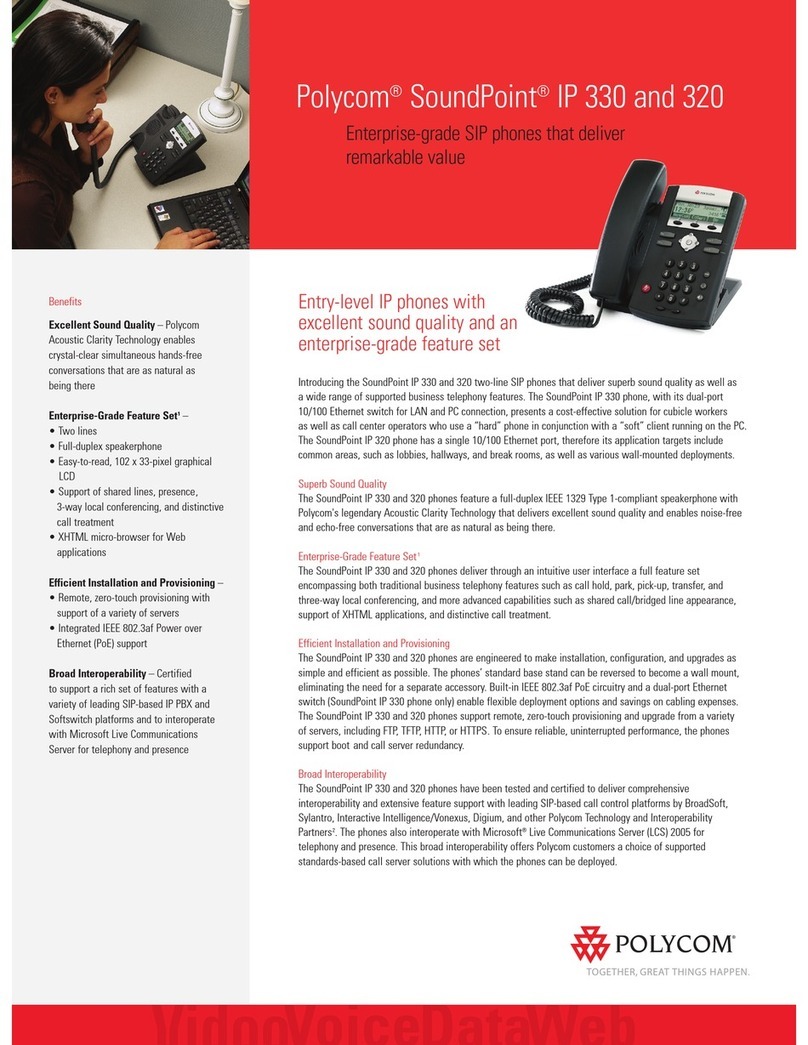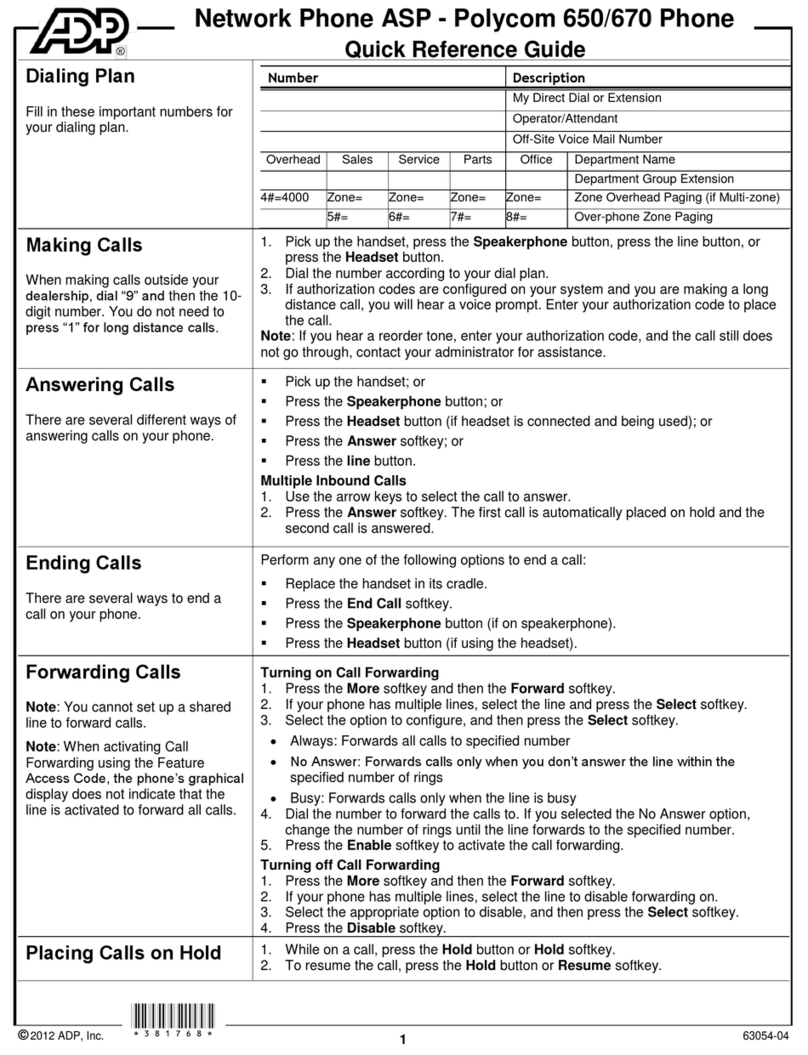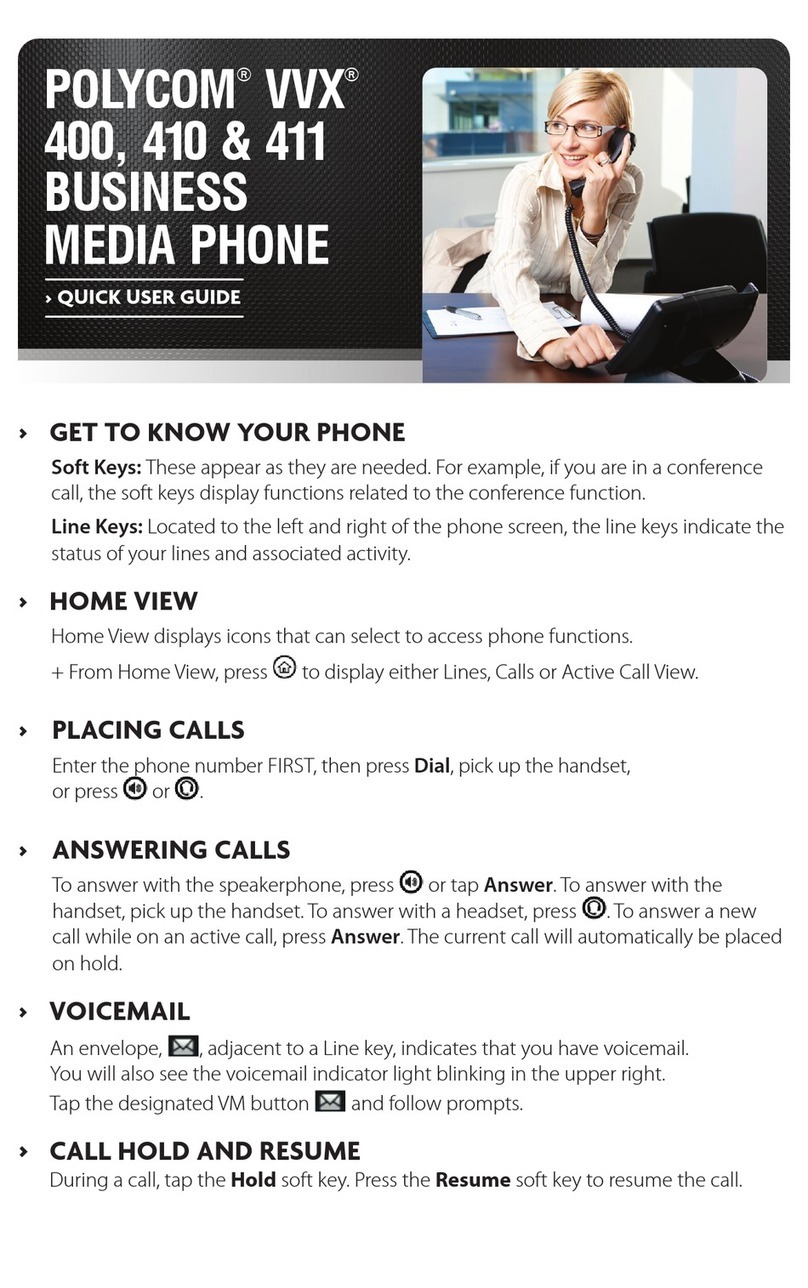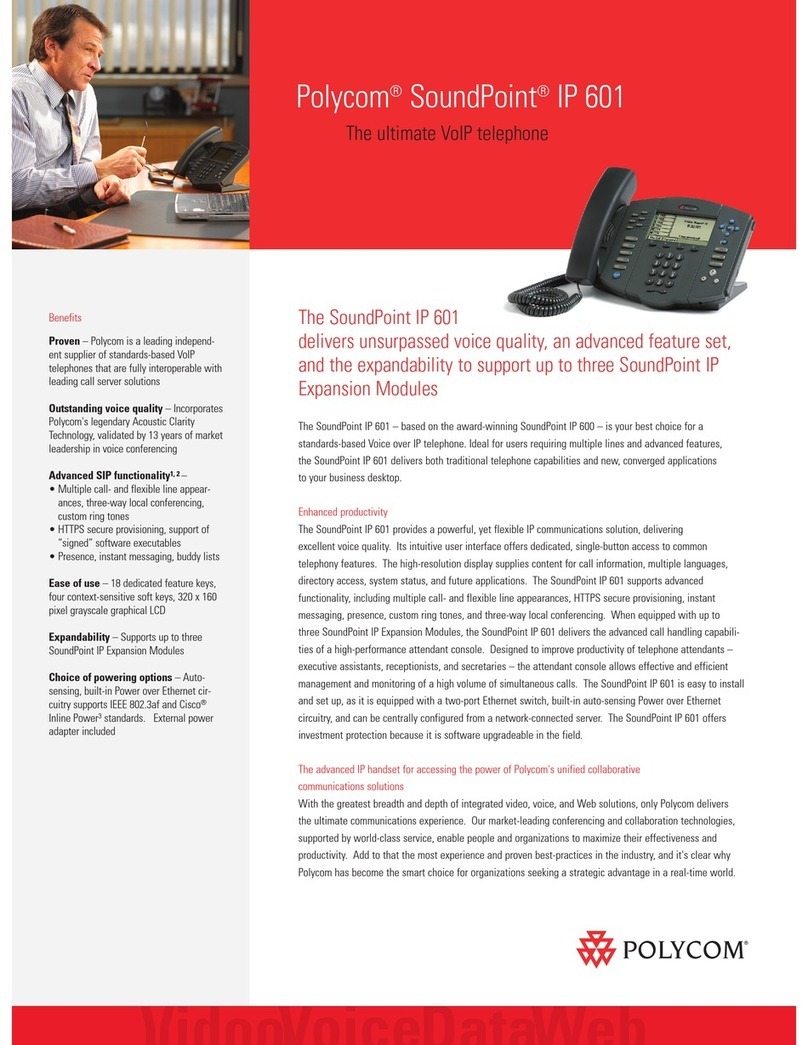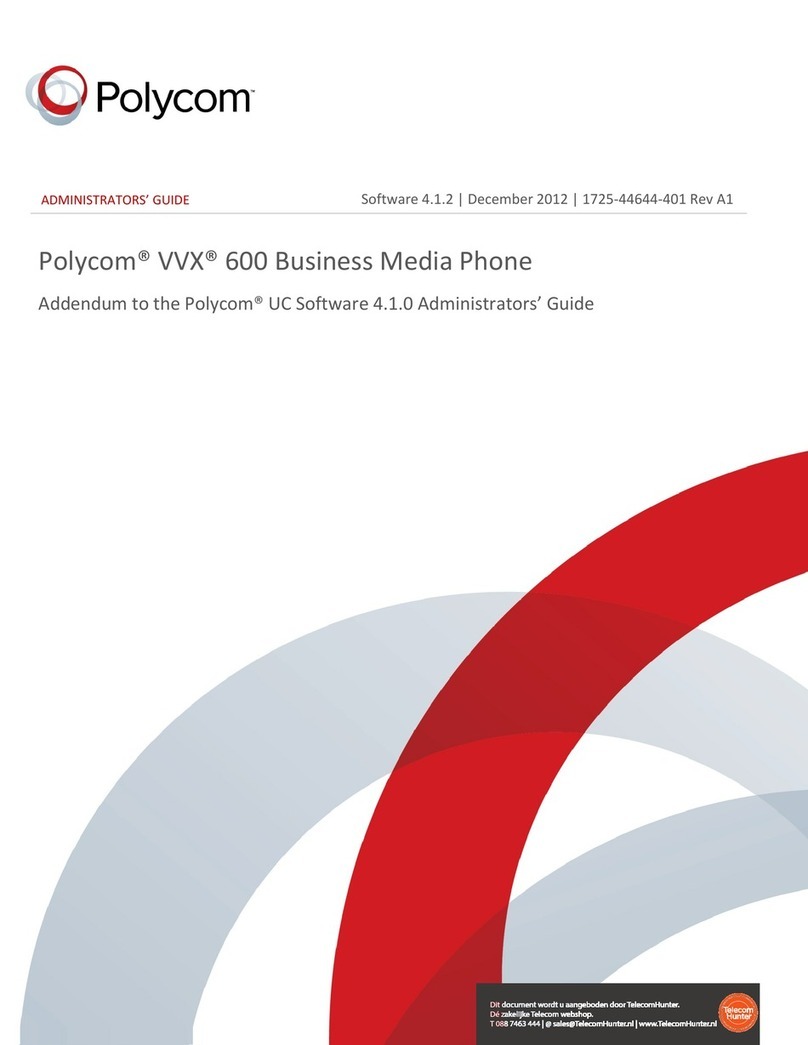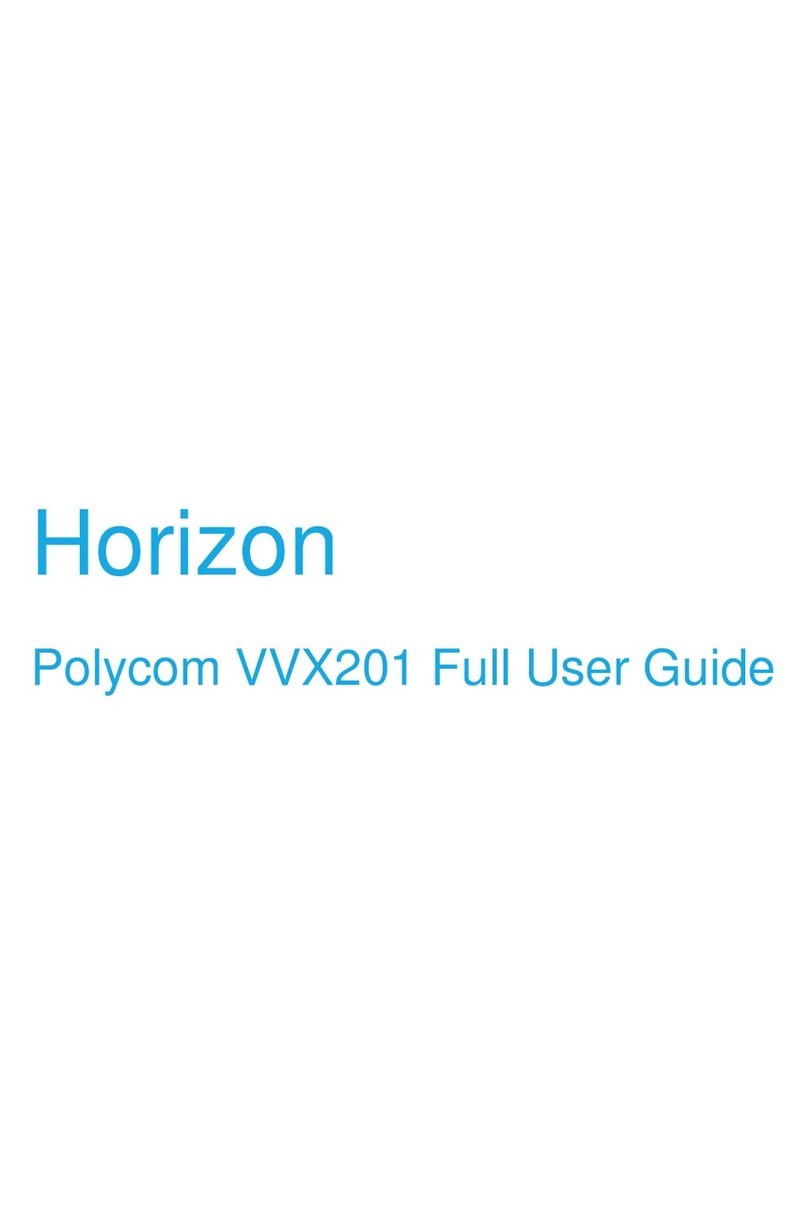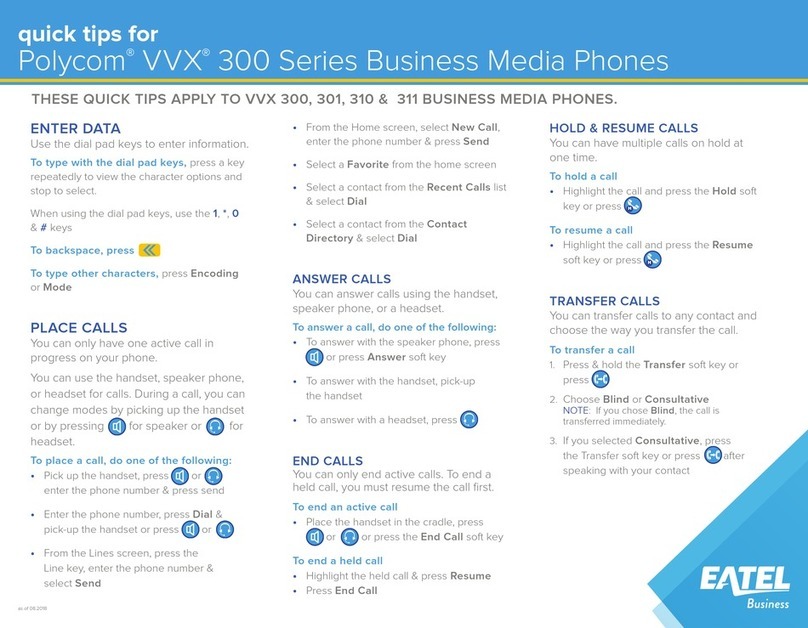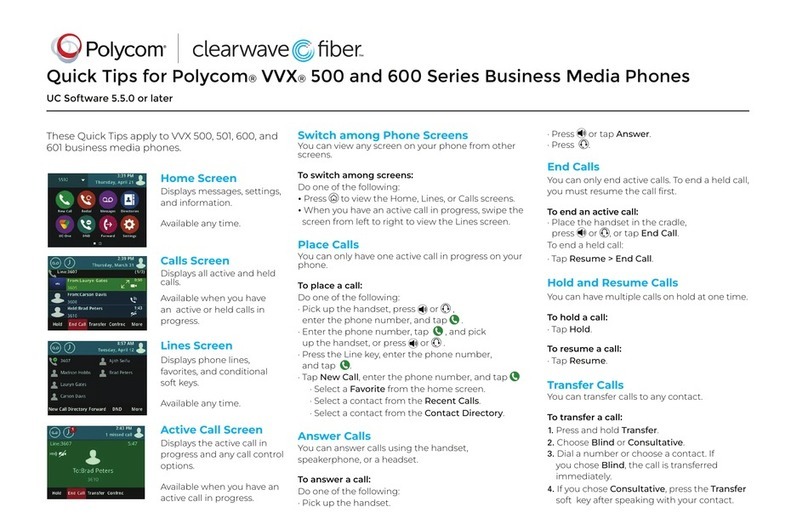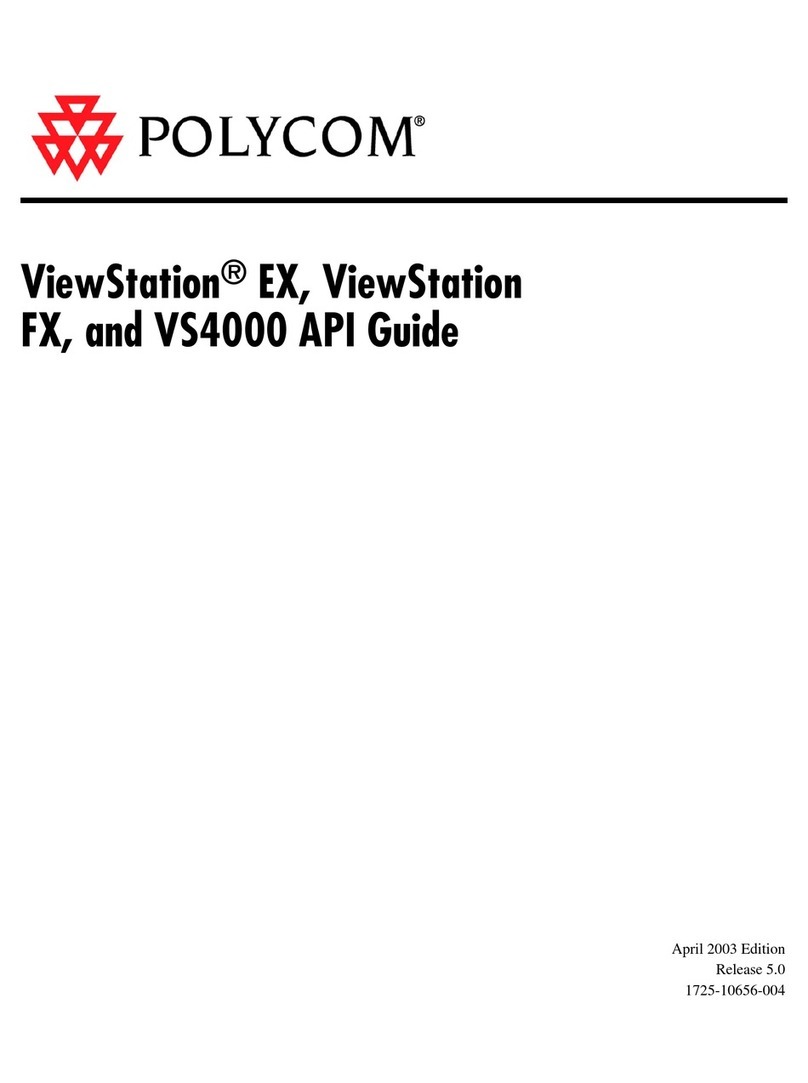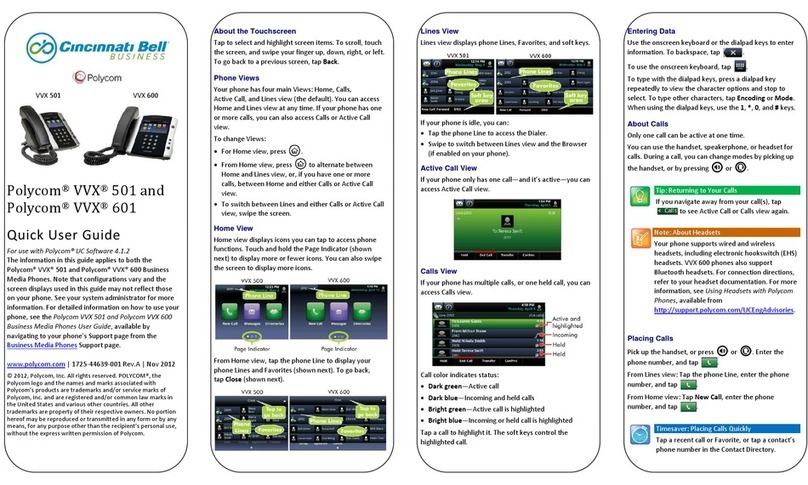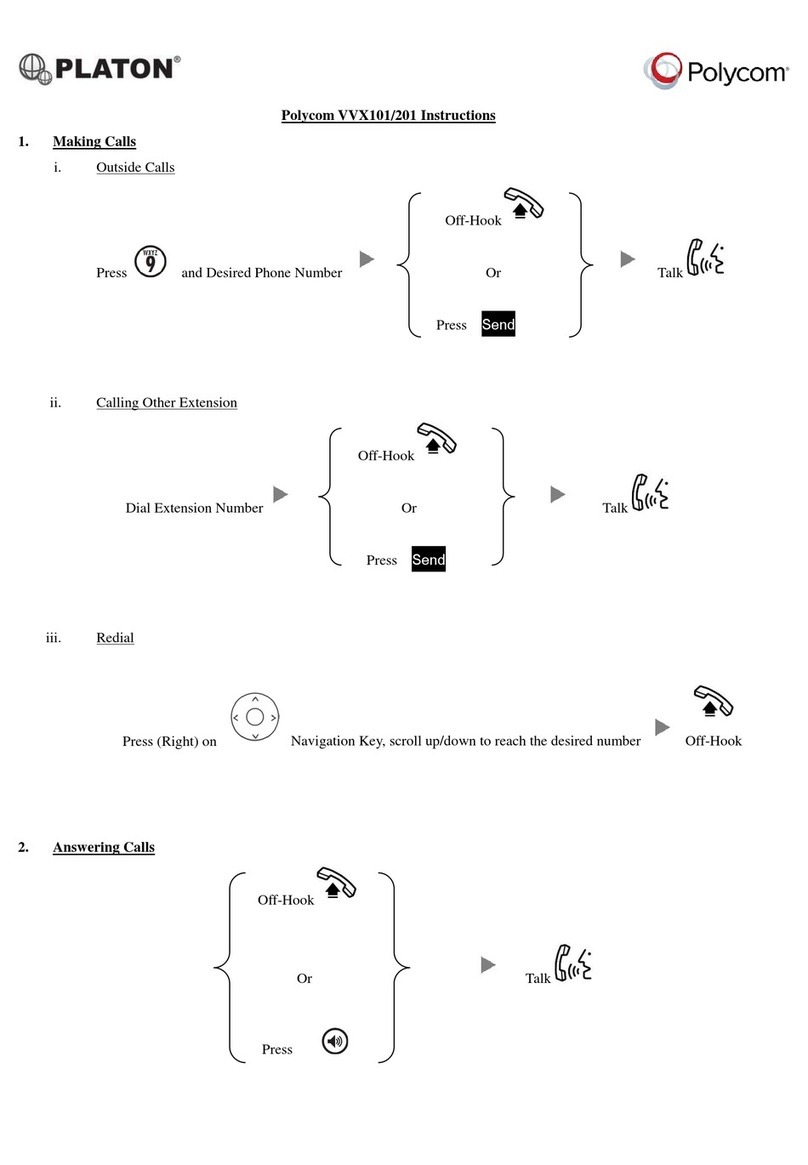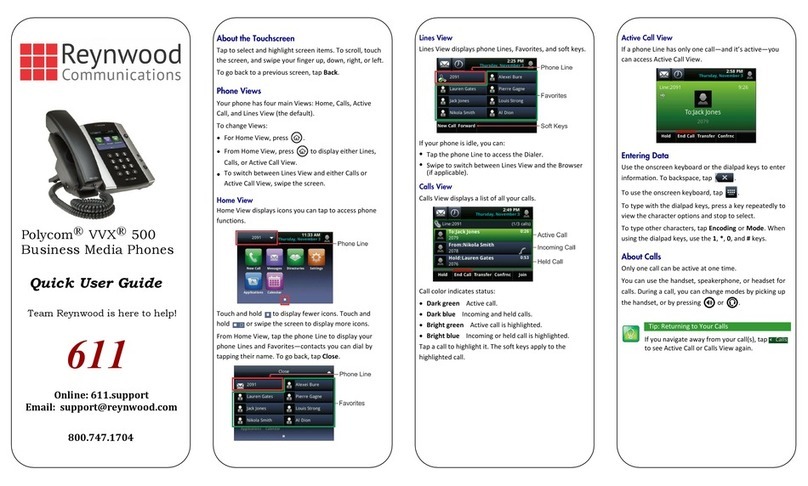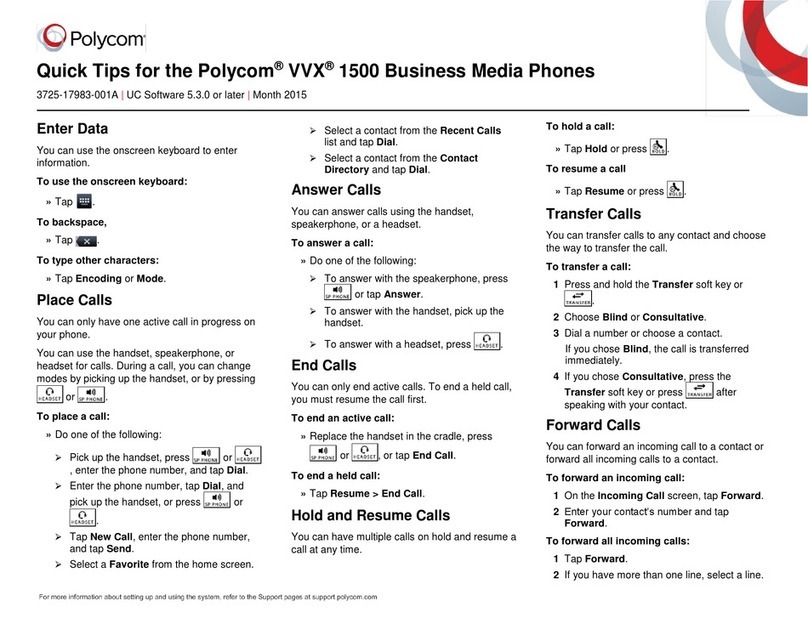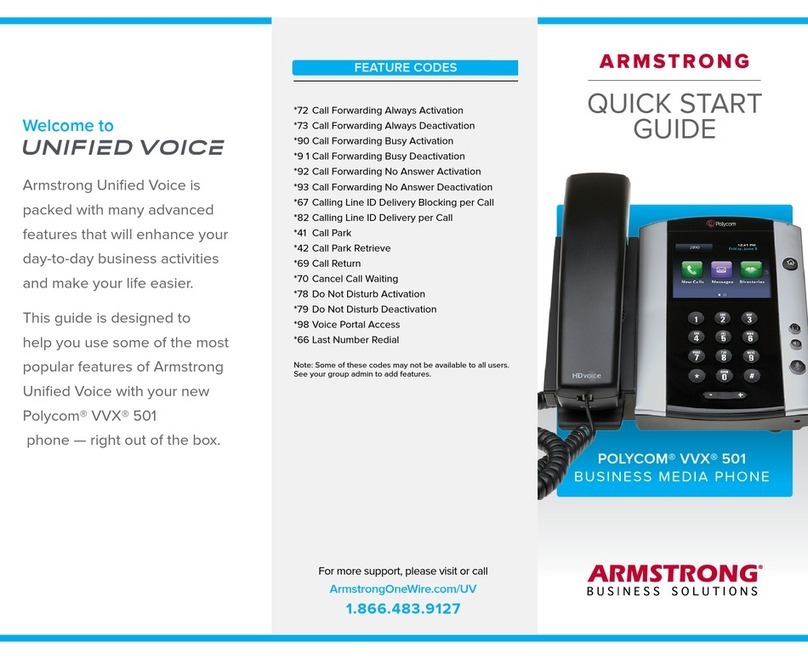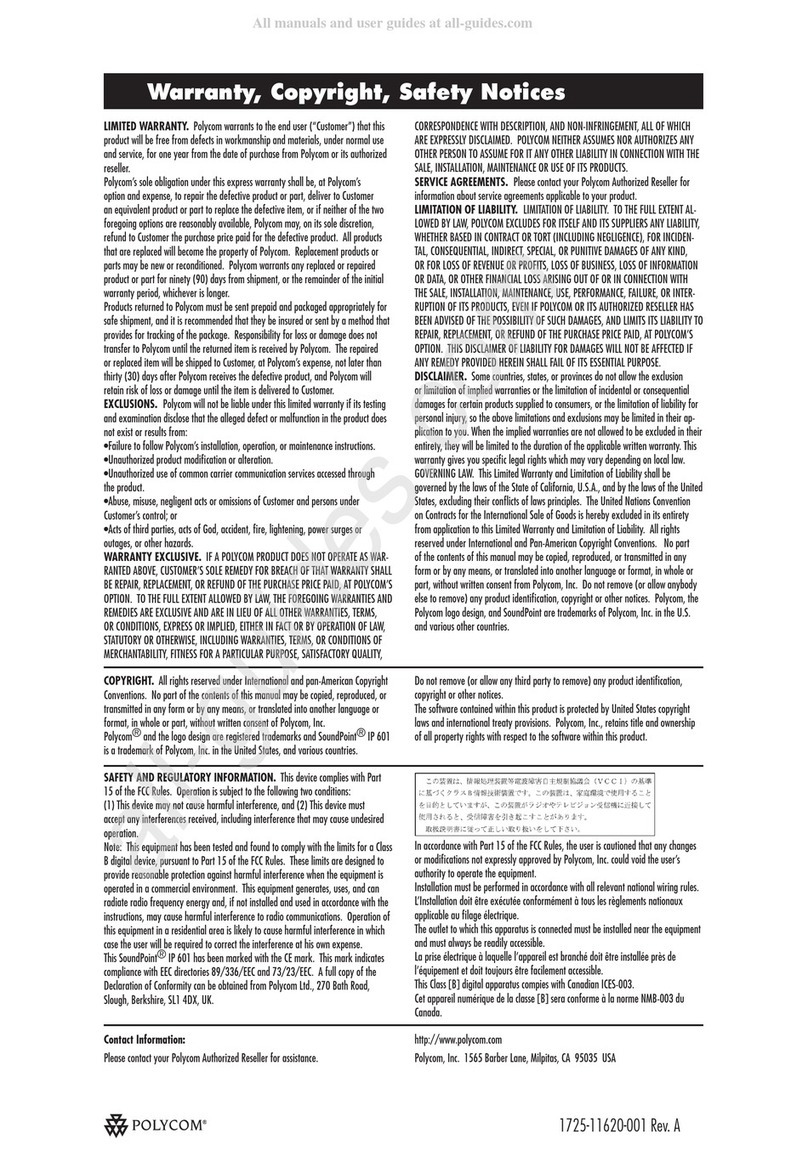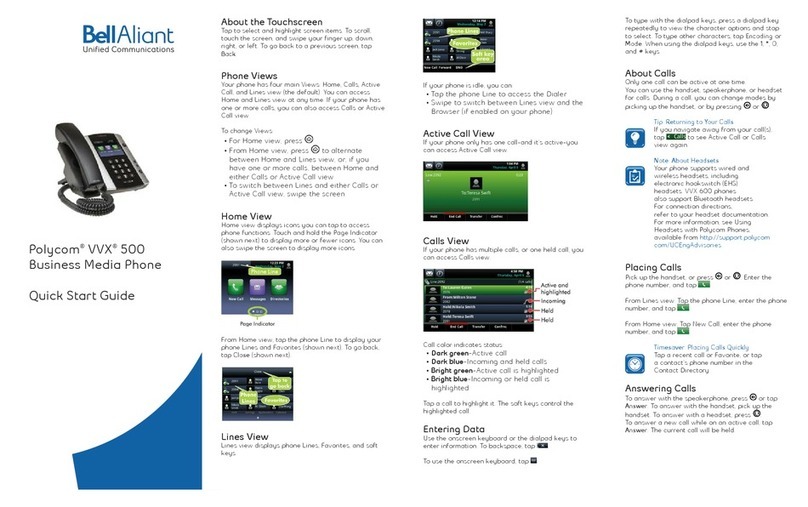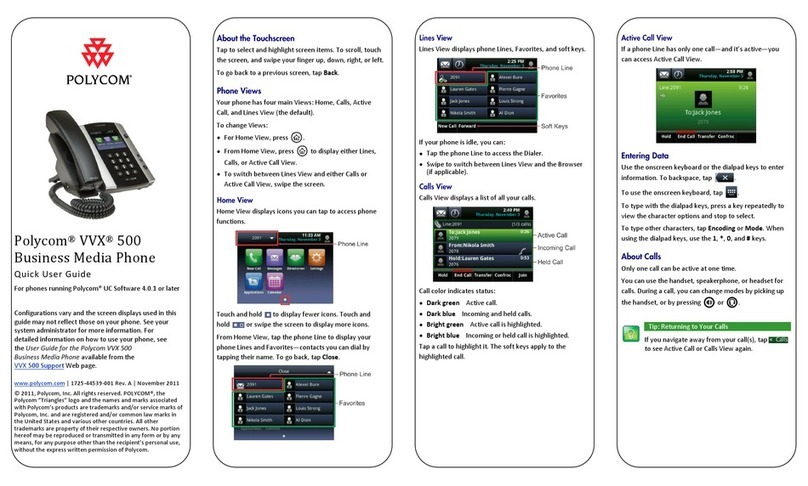Smart Choice Communications | (800) 217-3096 | www.smartchoiceus.com | techsupport@smartchoiceus.com
© 2019 Smart Choice Communications, LLC
Forwarding Calls
To enable call forwarding:
1. From the idle screen, press the Forward soft key.
2. Select the forwarding type you want to enable:
•Always—To forward all incoming calls.
•No Answer—To forward all unanswered incoming calls.
•Busy—To forward calls that arrive when you are already in a
call.
3. Enter a number to forward calls to. For No Answer, enter the
number of rings before forwarding.
4. Press the Enable soft key.
To disable call forwarding:
1. From the idle screen, press the Forward soft key.
2. Select the forwarding type you want to disable.
3. Press the Disable soft key
Hosting Conference Call
You can create a conference with up to two other parties.
To host a conference:
1. Call the first party.
2. After the first party answers, press the Confrnc soft key. The
active call is placed on hold.
3. Enter the number of the second party, and then press the Send
soft key.
4. When the second party answers, press the Confrnc soft key.
All parties are now joined in the conference. You can do the
following:
•To put the conference on hold, press the Hold soft key. To
resume the conference, press the Resume soft key.To end the
conference, press the End Call soft key. (The other parties will
remain connected.)
•To end the conference and split the conference into two sepa-
rate calls on hold, press the Split soft key.
Using Call List
From the idle display:
•Press right arrow key to access the Placed Calls list.
•Press left arrow key to access the Received Calls list.
•Press down arrow key to access the Missed Calls list.
Select a call from the list. Then, you can do the following:
•To place a call, press the Dial soft key.
•To change the phone number before dialing, press the
•Edit soft key.
•To remove the call from the list, press the Clear soft key.
•To store the contact in your Contact Directory, press the Save
soft key.
•To view information about the call, press the Info soft key.
Adjusting Speaker
and Ringer Volume
To change the speaker volume:
•During a call, press the volume keys (either the volume down
or volume up side).
To change the ringer volume:
•When the phone is in the idle state, press volume keys
(either the volume down or volume up side).