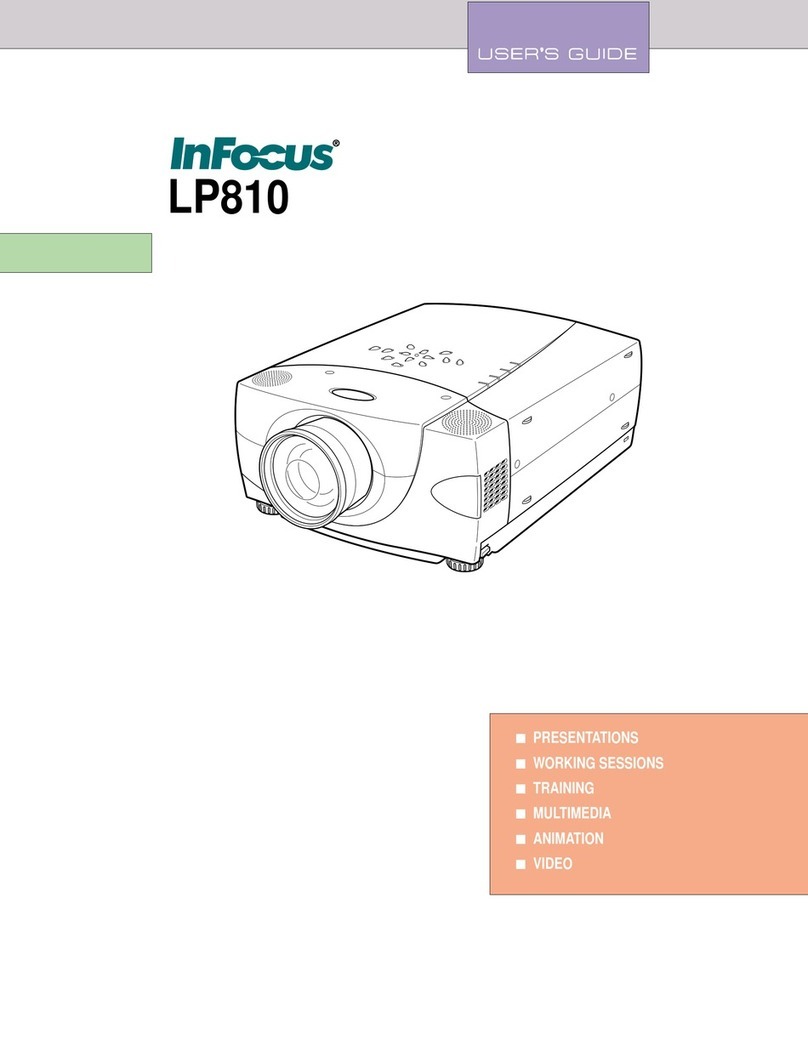InFocus LP340 Operating instructions
Other InFocus Projector manuals

InFocus
InFocus Mondopad Shell User manual
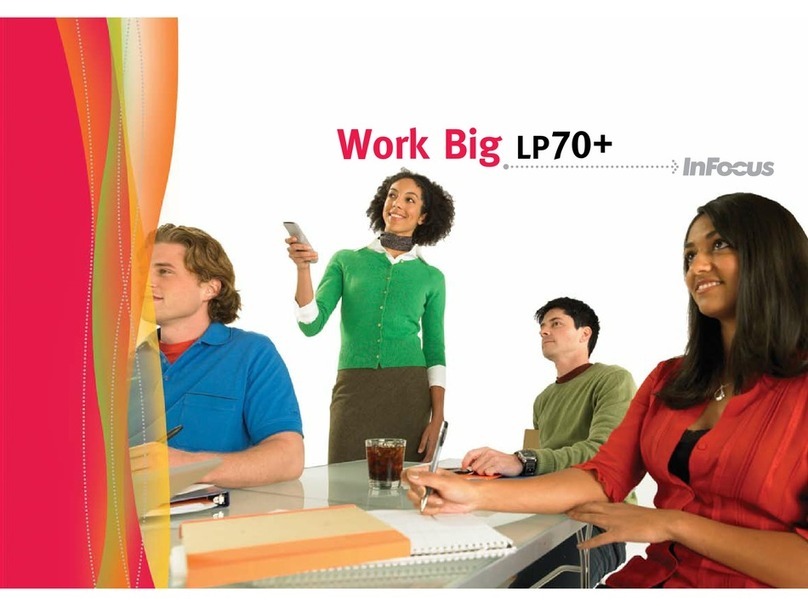
InFocus
InFocus LP 70+ User manual

InFocus
InFocus LP500 User manual

InFocus
InFocus Learn Big IN3102 User manual
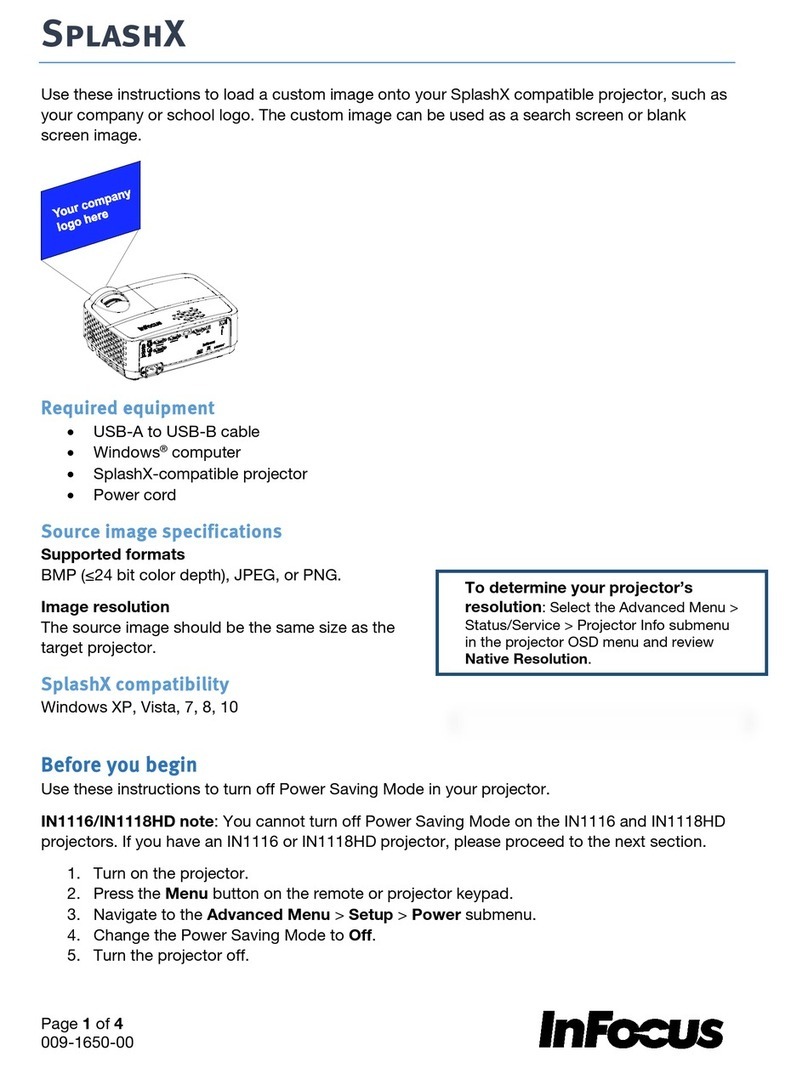
InFocus
InFocus SplashX User manual
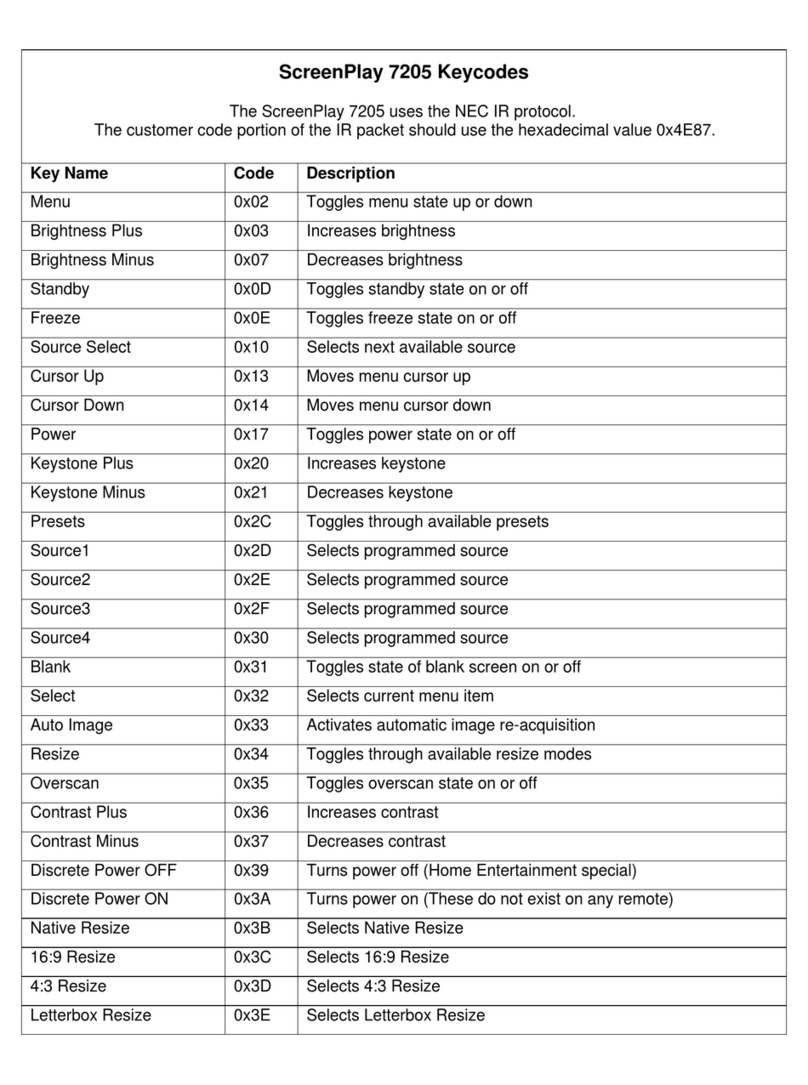
InFocus
InFocus SP7205 System manual

InFocus
InFocus Work Big IN1100 User manual
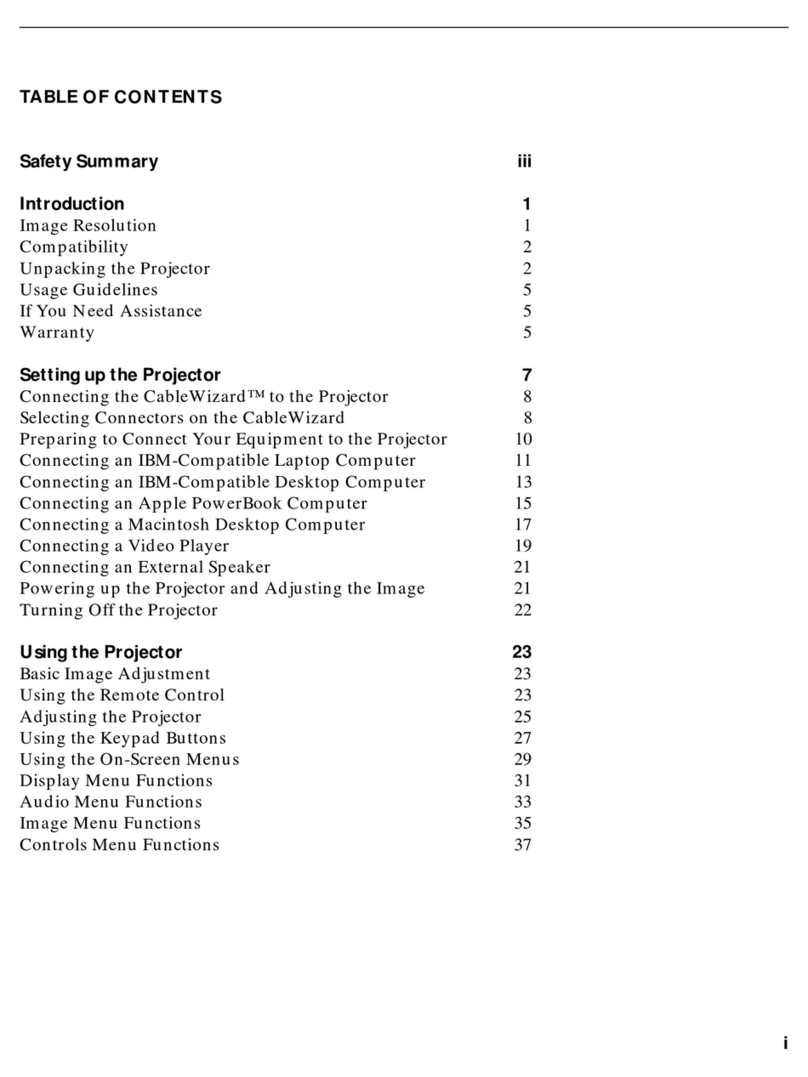
InFocus
InFocus LP 730 User manual

InFocus
InFocus Learn Big XS1 User manual
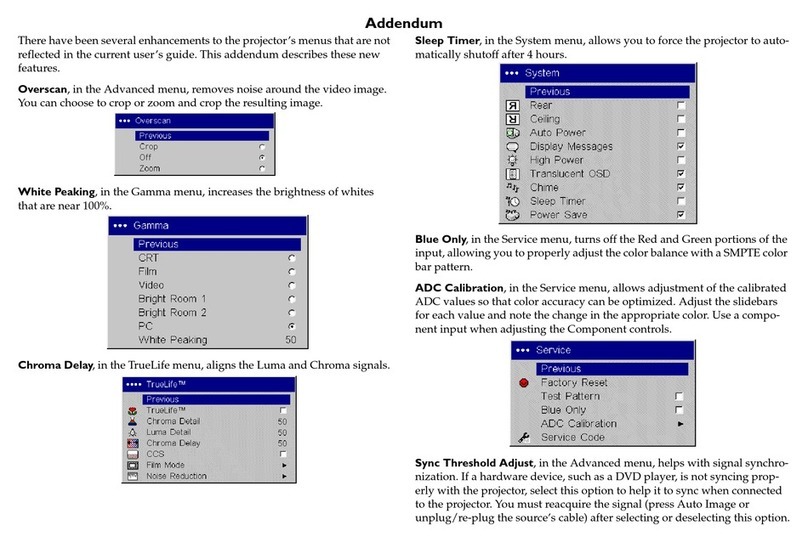
InFocus
InFocus SP7200 Installation and operating instructions

InFocus
InFocus Work Big IN1100 User manual

InFocus
InFocus IN122A User manual
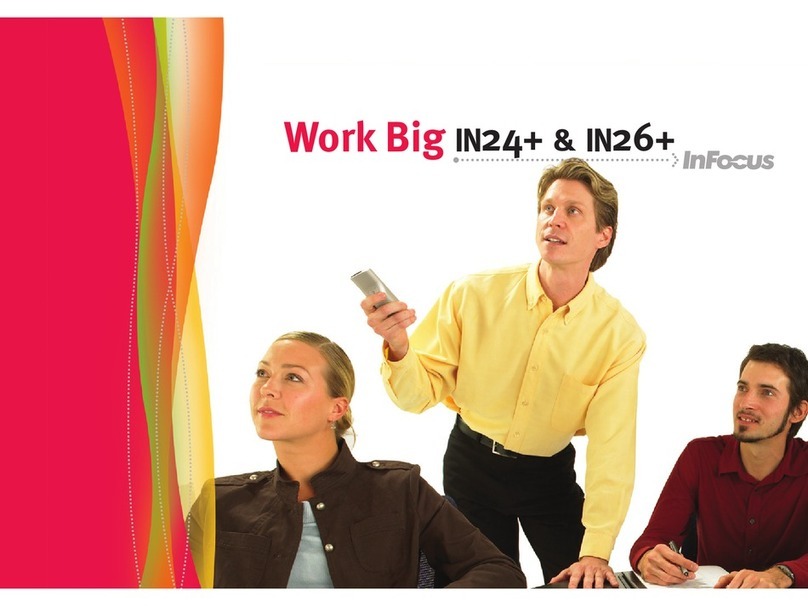
InFocus
InFocus IN24 User manual
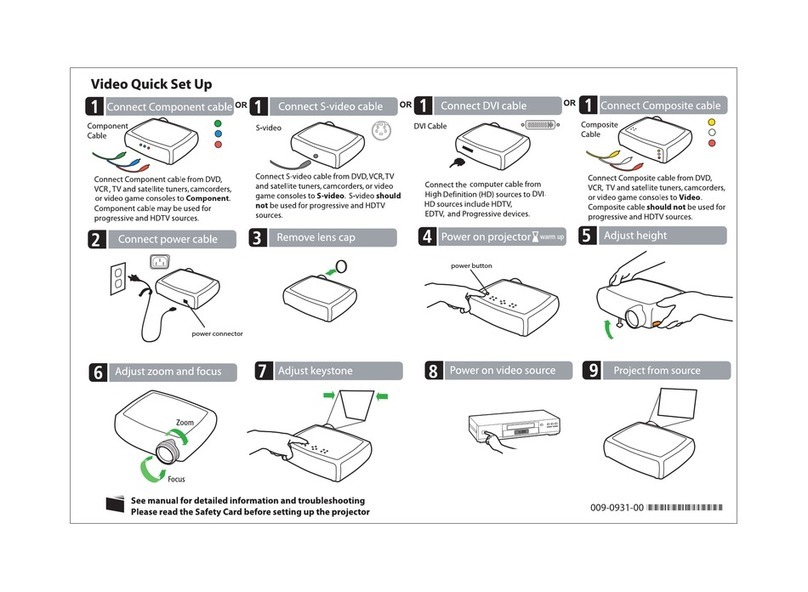
InFocus
InFocus SP5000 Specification sheet

InFocus
InFocus LP 850 User manual
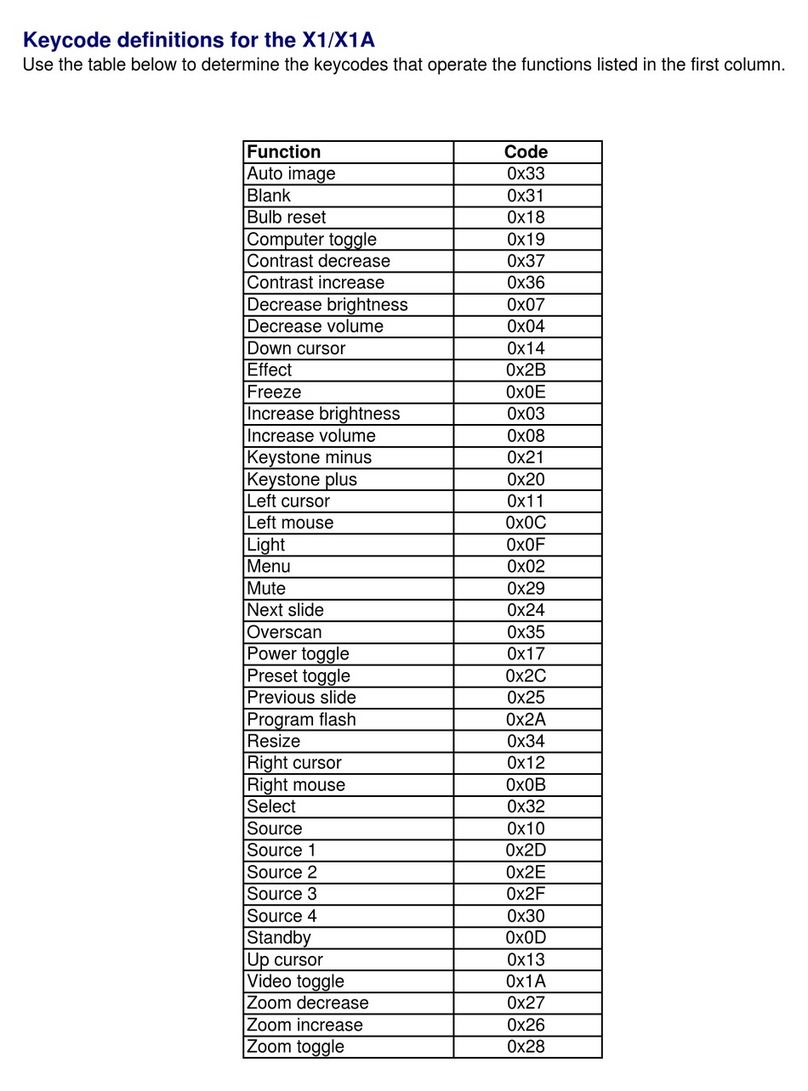
InFocus
InFocus X1 User manual
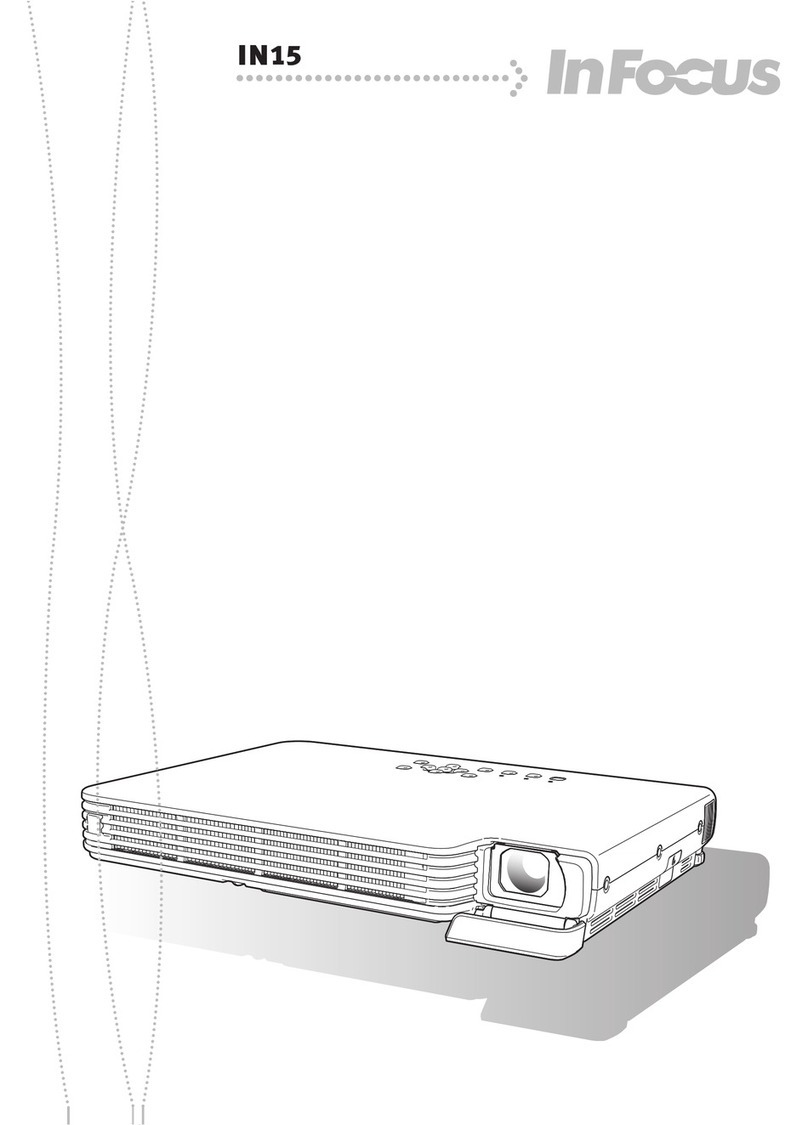
InFocus
InFocus Work Big IN15 User manual

InFocus
InFocus T102 User manual

InFocus
InFocus Quantum Laser Core Series User manual

InFocus
InFocus Work Big IN35 User manual