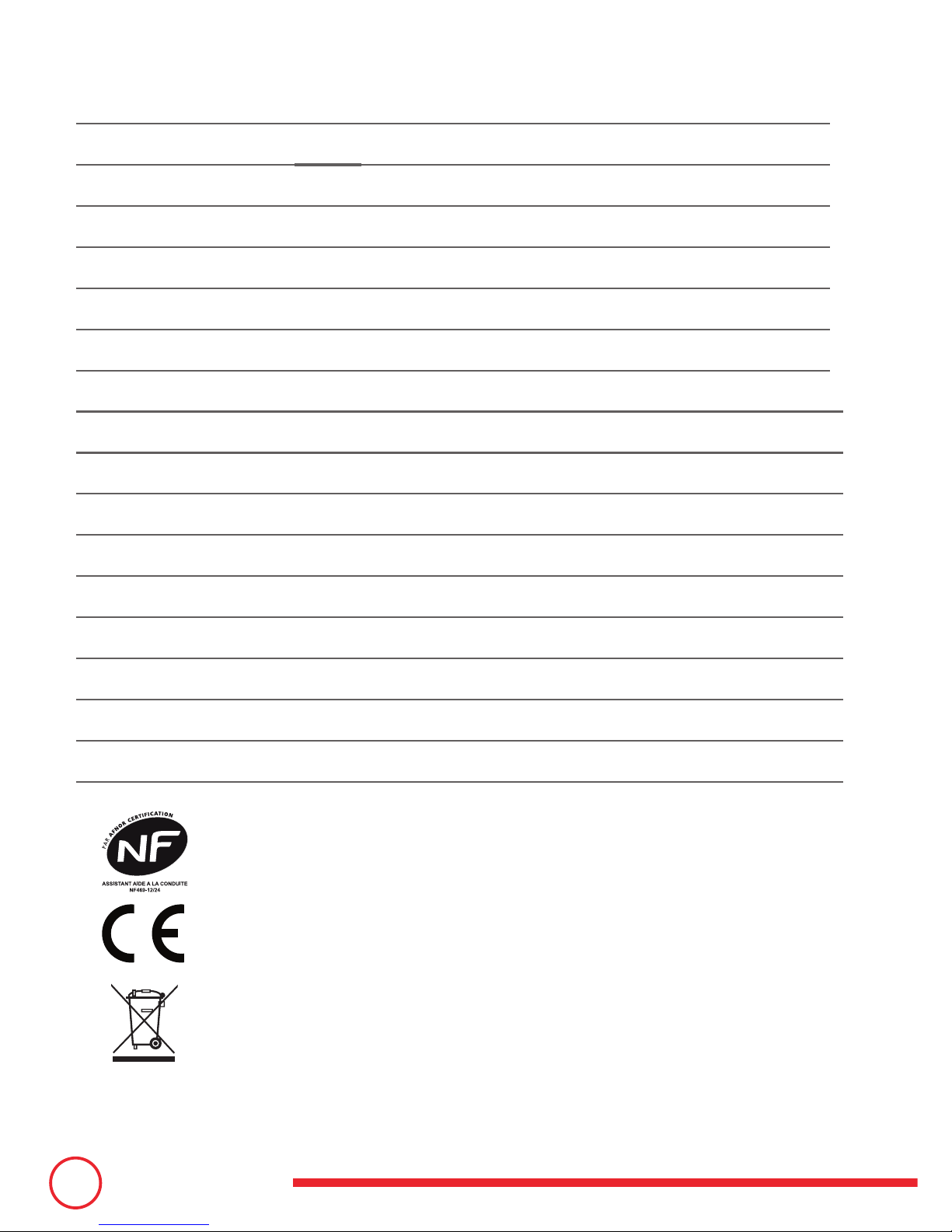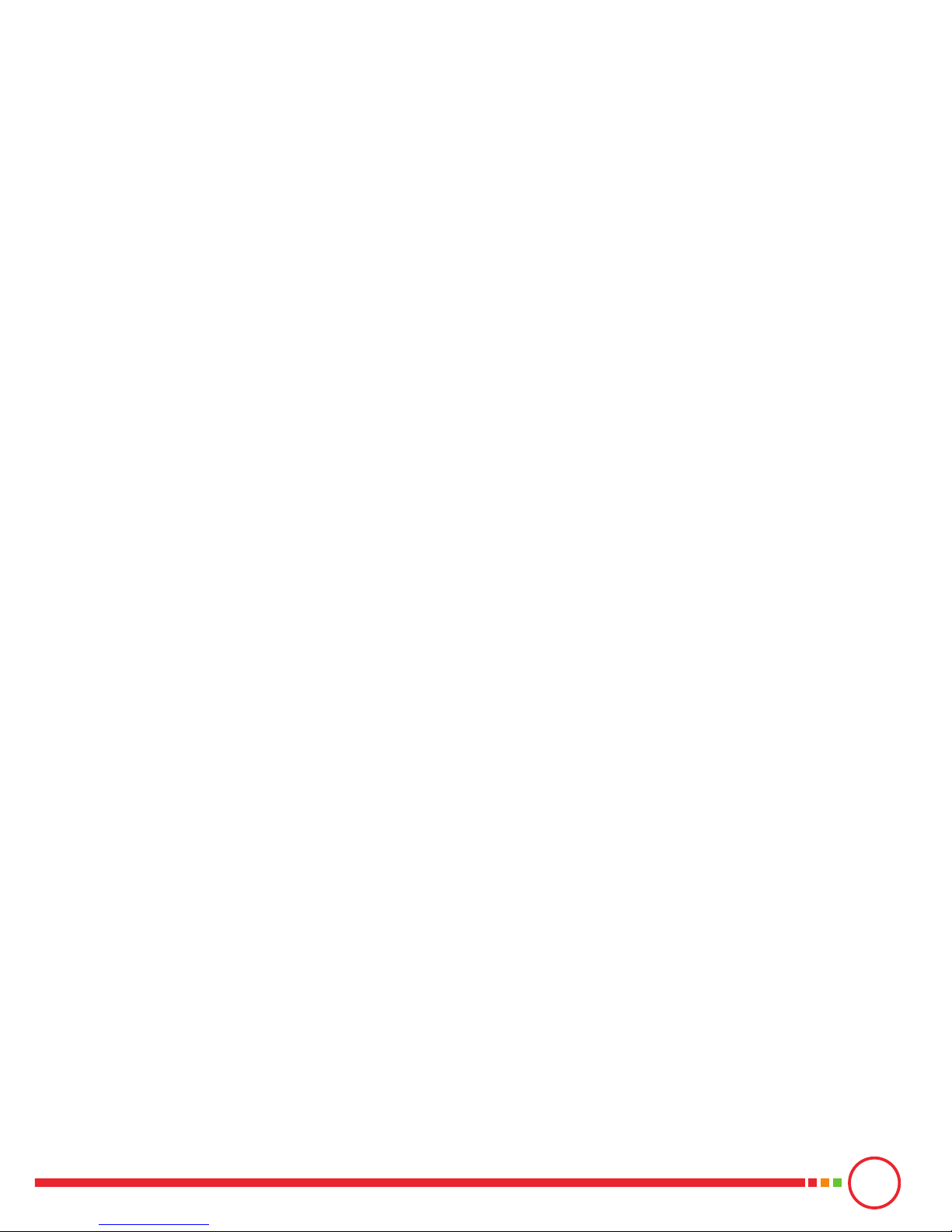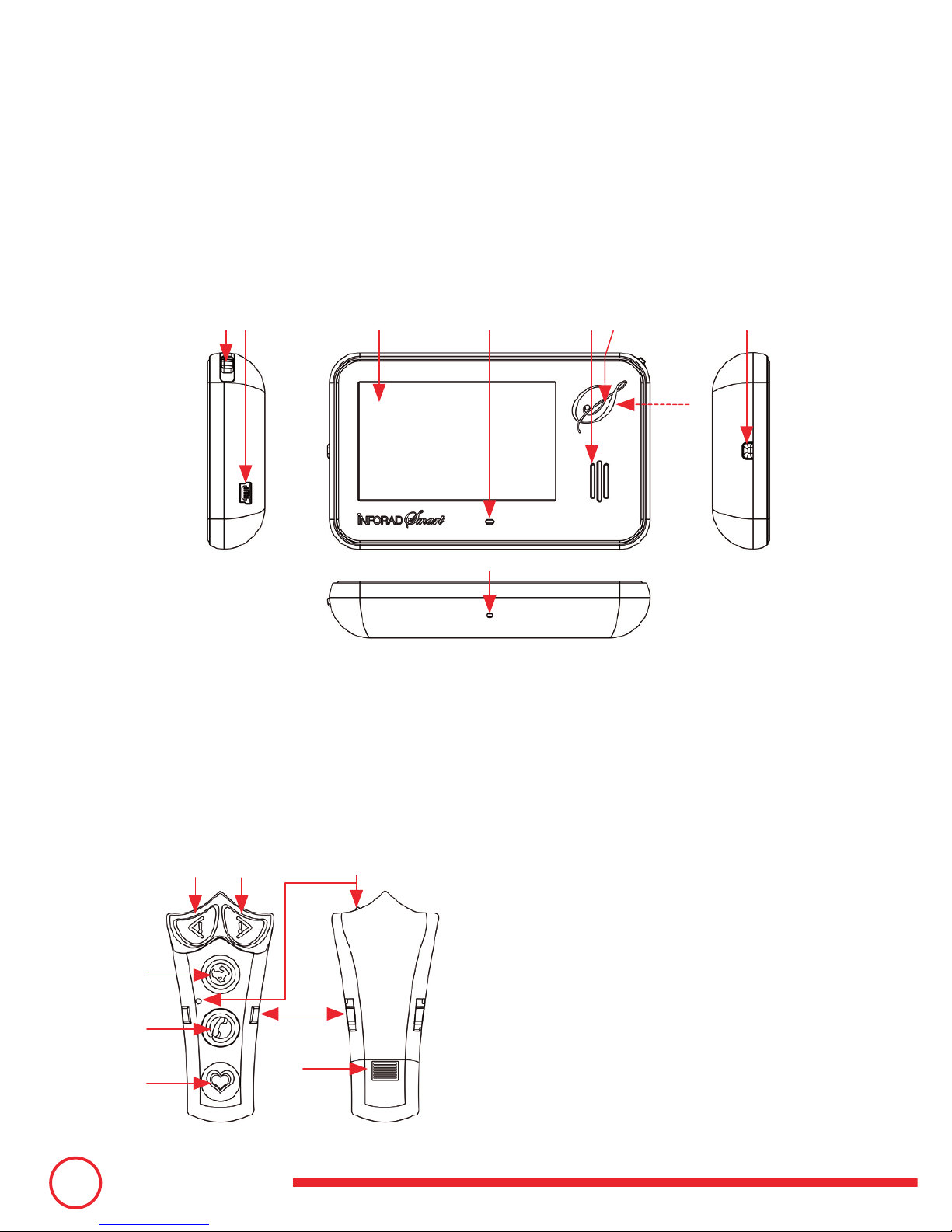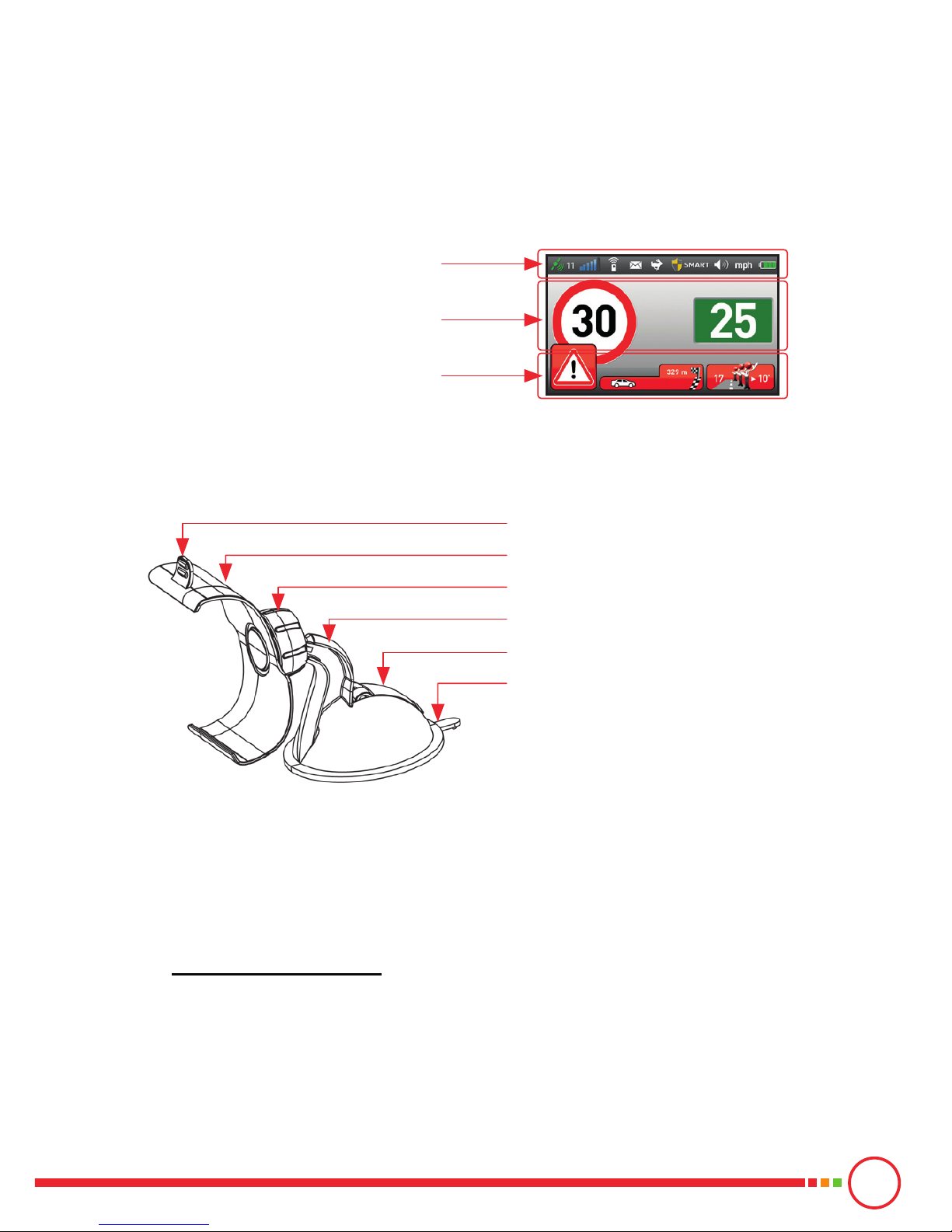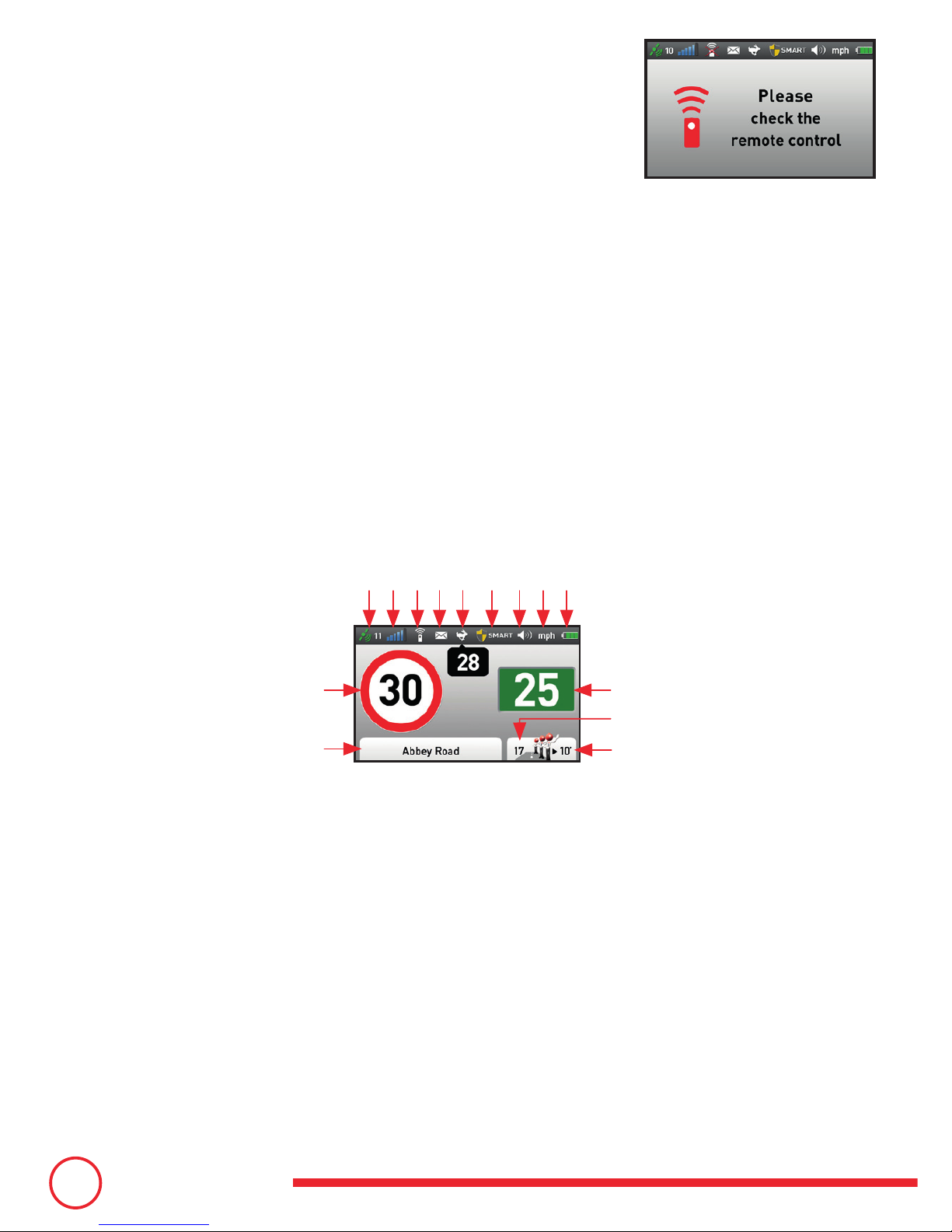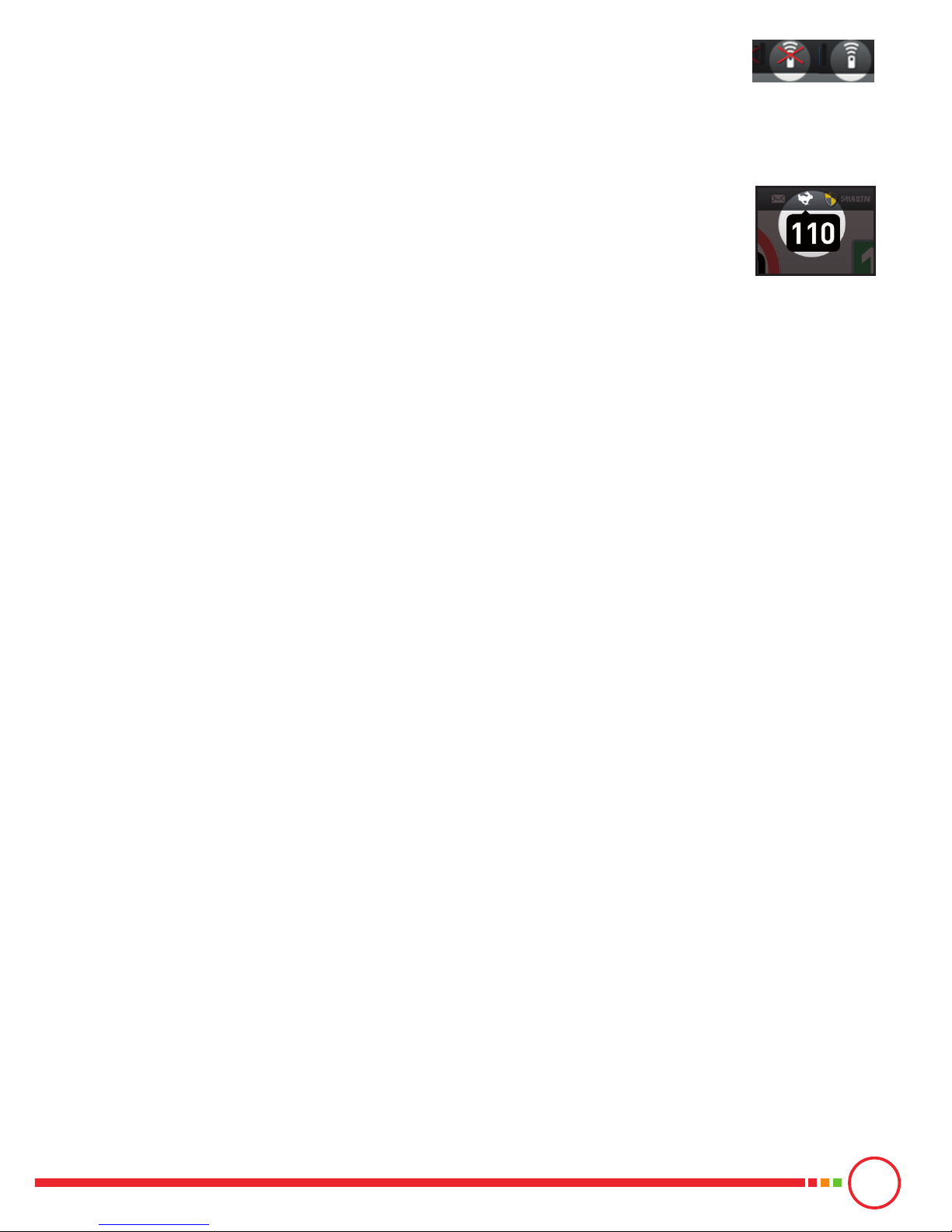9
• Remote control (C):indicates remote control status. By default, it is
disabled at start-up. It is enabled as soon as you activate it by pressing
a key (cf. «Normal Start-up»).
•
Messages (D):enabled when the service is available through a separate subscription.
An open envelope is displayed when one or more messages are received.
• Speed limiter (E):indicates whether you have set a personal speed
limit. If this is the case, the icon is enabled and your personal speed
limit is displayed below it. The icon is disabled if no satellite data have
been acquired.
• Alert level (F):the shield followed by the alert level informs which protection mode
has been set (cf. «Conguring your device»).
• Volume (G):disabled if the volume has been muted (cf. «Conguring your device»).
•
Speed unit (H): indicates the congured units of speed (km/h or mph) (cf. «Conguring
your device»).
• Battery (I):indicates the battery charge level (cf. «Charging and autonomy»).
•
Speed limit (J):indicates the actual speed limit. When this value is not available, «---»
is displayed inside the circle.
•
Name of the road (K):indicates the name of the actual road. When not available, one
of the following messages is displayed:
▫Cannot locate : in the event of a loss of GPS signal,
▫Map incomplete : in the event of an incomplete map download,
▫Out of range : if you are outside of the covered territories.
•
Vehicle speed (L):in white on a green background when the vehicle is under the
speed limit (cf. «Speed camera and other warnings»).
• Number of users (M,N):indicates the Smart users currently ahead of you, and the
time to reach the rst one. This value is replaced by «---» if not available.
7 - THE REMOTE CONTROL
The 5 keys on the Smart remote control provide access to the following services:
• Mobile speed camera notication: the «ag left side speed camera» (a) and «ag
right side speed camera» (b) are used to notify the presence of a mobile speed camera.
• Speed limiter (c): this key is used to set, modify, or cancel your personal speed limit.
• Telephone (d):
▫Pick-up, hang-up call: when a call (available with subscription) is forwarded to
your Smart, one press of this button will pick the call up. A second will hang it
up. When in communication, the «Speed Limiter» button (c) increases the volume
and the «Points of Interest» button (e) decreases it.
- Inactive - Active -