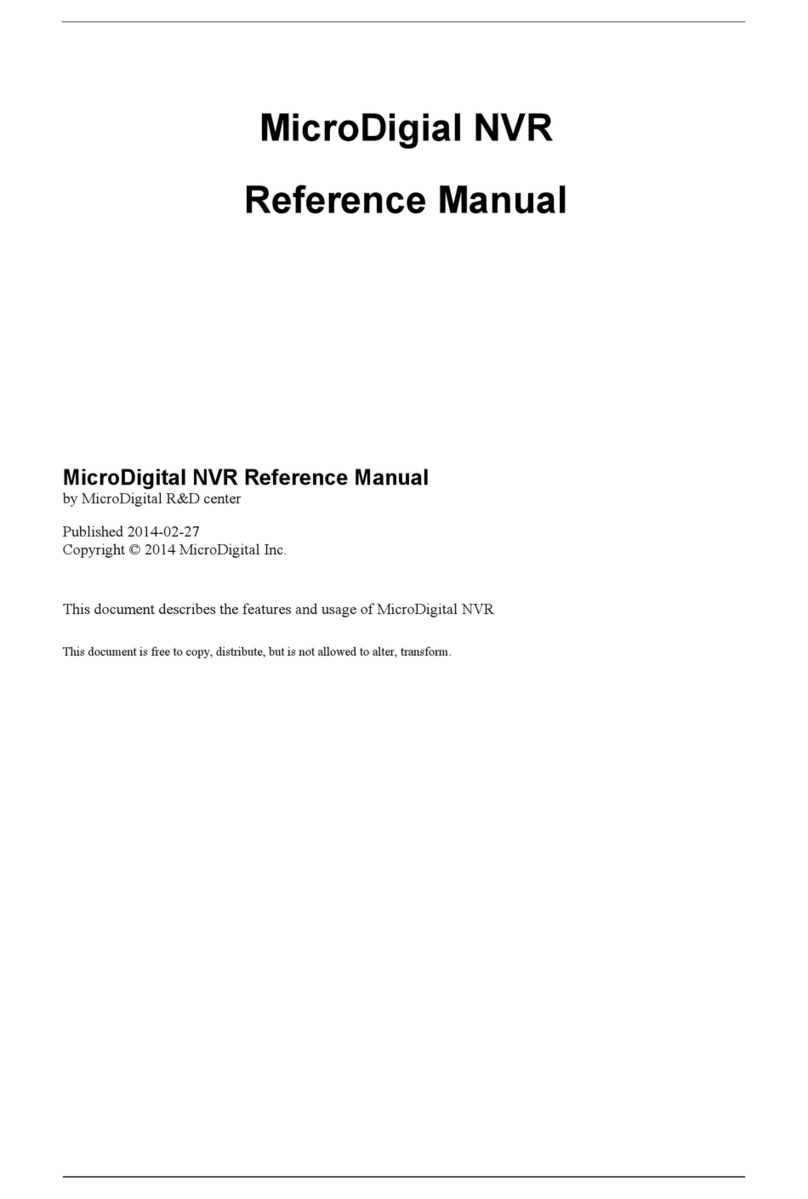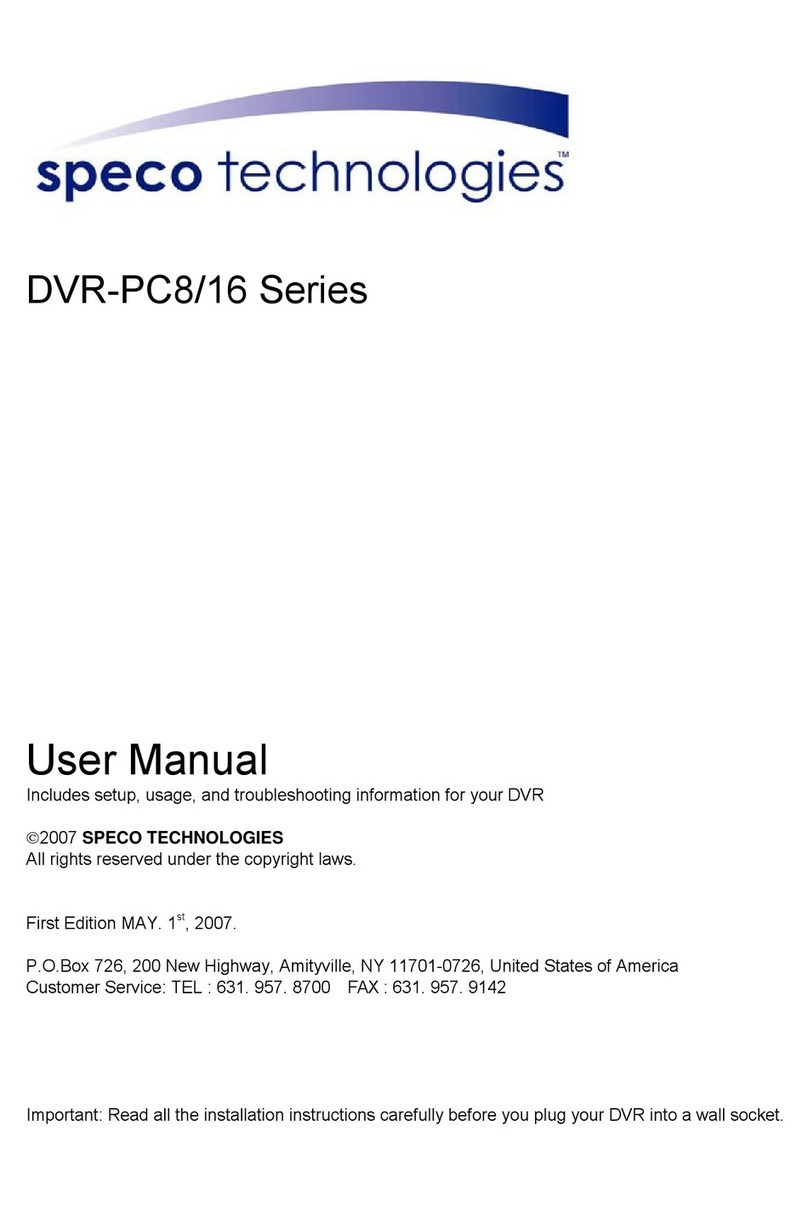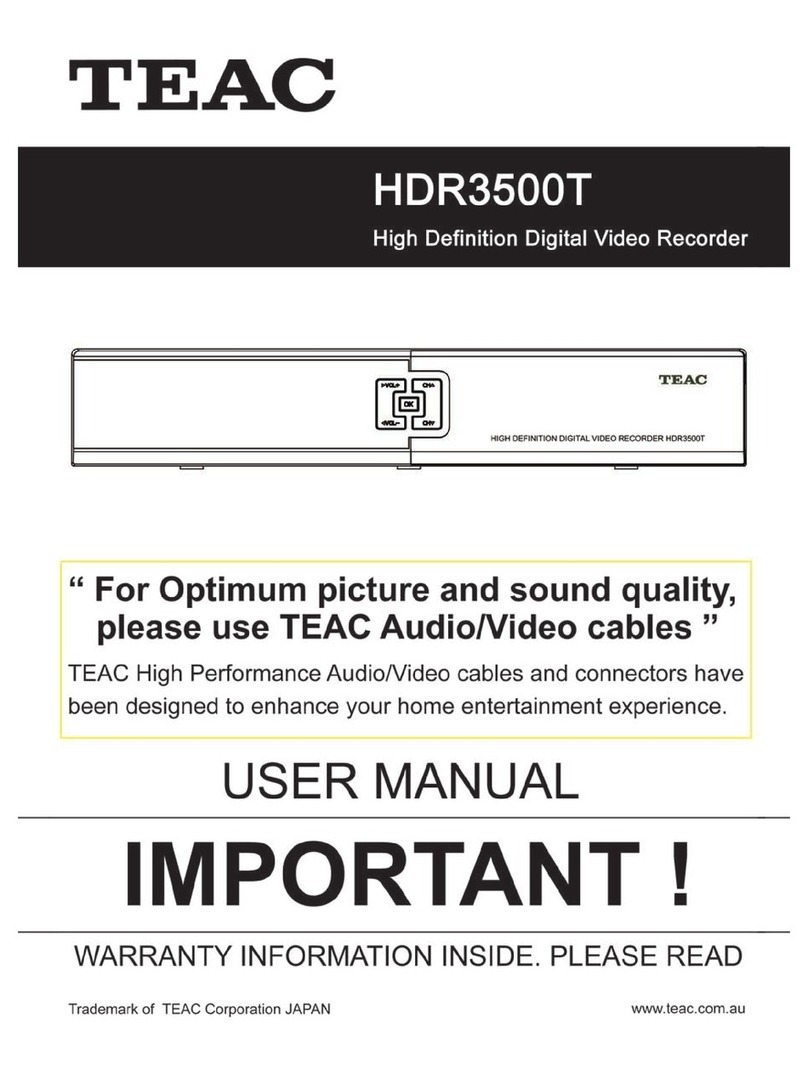inforce 4ch h.264 dvr User manual

1
─
──
─
4
CH
DVR
─
──
─
User Manual
4CH H.264 DVR v0.3(M02)
This document contains preliminary information and subject to change without notice.
1-888-667-6115

2
This symbol is intended to
alert the user to the presence
of unprotected “Dangerous
voltage" within the product's
enclosure that may be strong
enough to cause a risk of
electric shock.
This symbol is intended to
alert the user to the presence
of important operating and
maintenance (servicing)
instructions in the literature
accompanying the appliance.
WARNING
TO REDUCE THE RISK OF FIRE OR
ELECTRIC SHOCK, DO NOT EXPOSE
THIS APPLIANCE TO RAIN OR
MOISTURE.
NOTE:
This equipment has been tested
and found to comply with the limits for a
class digital device, pursuant to part 15 of
the FCC Rules. These limits are designed
to provide reasonable protection against
harmful interference when the equipment is
operated in a commercial environment.
This equipment generates, uses, and can
radiate radio frequency energy and, if not
installed and used in accordance with the
instruction manual, may cause harmful
interference to radio communications.
Operation of this equipment in a residential
area is likely to cause harmful interference
in which case the user will be required to
correct the interference at his own expense.
Disposal of Old Electrical & Electronic Equipment
(Applicable in the European
Union and other European countries with separate collection systems)
This symbol on the product or on its packaging indicates that this product shall not be treated
as household waste. Instead it shall be handed over to the applicable collection point for the
recycling of electrical and electronic equipment. By ensuring this product is disposed of
correctly, you will help prevent potential negative consequences for the environment and
human health, which could otherwise be caused by inappropriate waste handling of this
product. The recycling of materials will help to conserve natural resources. For more detailed
information about recycling of this product, please contact your local city office, your household
waste disposal service or the shop where you purchased the product.

4CH H.264 DVR User Manual V0.3(M02)- p3
Table of Contents
CHAPTER 1. PACKING DETAIL AND INSTALLATION _____________________5
1-1 PACKING ___________________________________________________ 5
1-2 Hard Disk Installation ________________________________________ 6
CHAPTER 2. PANEL LOCATION ______________________________________8
2-1 FRONT PANEL CONTROLS ___________________________________ 8
2-2 4CH REAR PANEL CONNECTORS _____________________________ 9
CHAPTER 3. LIVE & PLAYBACK_____________________________________10
3-1 LIVE Mode ________________________________________________ 10
3-2 PLAYBACK Mode___________________________________________ 13
CHAPTER 4. MAIN MENU SETUP ___________________________________15
4-1 RECORD SETUP ___________________________________________ 16
4-1.1 Quality & Frame Rate Setup ____________________________ 17
4-2 EVENT SETUP _____________________________________________ 18
4-2.1 MOTION SETUP _______________________________________ 18
4-2.1.1 MOTION AREA SETUP_____________________________ 19
4-3 SCHEDULE SETUP _________________________________________ 20
4-3.1 Schedule Record Setup ________________________________ 20
4-3.2 Holiday Setup _________________________________________ 21
4-4 CAMERA SETUP ___________________________________________ 22
4-5 ACCOUNT SETUP __________________________________________ 23
4-5.1 Permission Setup______________________________________ 24
4-5.2 User Picture Setup ____________________________________ 24
4-6 NETWORKING SETUP_______________________________________ 25
4-6.1 NETWORKING SETUP __________________________________ 25
4-6.1.1 DHCP ___________________________________________ 25
4-6.1.2 LAN_____________________________________________ 26
4-6.1.3 ADSL___________________________________________ 26
4-6.2
HTTP Setup___________________________________________ 27
4-6.3
DDNS Setup __________________________________________ 27
4-7 SYSTEM SETUP____________________________________________ 29
4-8.1 DISPLAY SETUP_______________________________________ 29
4-8.2 DATE/TIME SETUP _____________________________________ 30
4-8.2.1 CHANGE DATE & TIME____________________________ 31
4-8.2.2 TIME ZONE AND DAYLIGHT SAVING TIME SETUP____ 31
4-8.2.3 INTERNET TIME SETUP ___________________________ 32
4-8.3 BUZZER & RELAY SETUP ______________________________ 32
4-8.4 SPOT SETUP__________________________________________ 33
4-9 UTILITY SETUP ____________________________________________ 34
4-10 DIAGNOSTIC______________________________________________ 35
CHAPTER 5. BACKUP & SEARCH ___________________________________36
5-1 BACKUP SETUP____________________________________________ 36
5-2 SEARCH SETUP____________________________________________ 37
5-2.1 EVENT SEARCH_______________________________________ 37
5-2.1.1 CRITERIA SETUP FOR EVENT SEARCH _____________ 38
5-2.2 TIME SEARCH_________________________________________ 39
5-3 AP Software Installation and Setup___________________________ 40
5-4 How to do remote monitoring through IE _____________________ 42
5-4 AP Software Operation______________________________________ 44
CHAPTER 6. SPECIFICAITONS ______________________________________45

4CH H.264 DVR User Manual V0.3(M02)- p4
CHAPTER 7. MOBILE APPLICATION INSTALLATION AND USAGE ________47
7-1 Mobile Application Installation and Operation for Symbian System47
7-1.1 Mobile Application Installation___________________________ 47
7-1.2 Mobile Application Operation____________________________ 48
7-1.2.1 Add New Login DVR ______________________________ 48
7-1.2.2 Logging Onto the DVR ____________________________ 48
7-1.2.3 Modify the Login Information of DVR _______________ 49
7-1.2.4 Delete the Login Information of DVR________________ 49
7-1.3 Live Monitoring Operation ______________________________ 49
7-1.3.1 Scroll the Image__________________________________ 50
7-1.3.2 Image Quality Setup ______________________________ 50
7-1.3.3 Channel Display __________________________________ 50
7-1.3.4 Size of Image ____________________________________ 51
7-1.3.5 Rotate the image _________________________________ 51
7-1.3.6 Alarm ___________________________________________ 51
7-2 Mobile Application Installation and Operation for Windows Mobile S
ystem ________________________________________________________ 52
7-2.1 Mobile Application Installation___________________________ 52
7-2.2 Mobile Application Operation____________________________ 53
7-2.3 Operation under the LIVE monitoring.____________________ 53
7-2.3.1 Operation uner the LIVE monitoring for Jrviewer _____ 54
7-2.3.2 Operation under the LIVE monitoring for H264 Pocket 55
CHAPTER 8. CMS INSTALLATION AND USAGE GUIDE _________________56
8-1 CMS Installation____________________________________________ 56
8-2 CMS LOGIN AND ENVIRONMENT_____________________________ 59
8-3 DVRs, Groups & Events_____________________________________ 60
8-3.1 View DVR
/
//
/
Group List _________________________________ 60
8-3.2 View Event Logs ______________________________________ 61
8-4 Local PC Information and Control____________________________ 61
8-5 Main Display_______________________________________________ 62
8-5.1 Audio Control _________________________________________ 62
8-5.2 eMAP Display _________________________________________ 63
8-5.3 PTZ Control___________________________________________ 64
8-6 Operation Bar______________________________________________ 65
8-6.1 User administration ____________________________________ 66
8-6.2 DVR Administration ____________________________________ 66
8-6.3 Group Administration __________________________________ 67
8-6.4 eMap Administration ___________________________________ 68
8-6.5 Remote Play __________________________________________ 69
8-6.6 HDD Playback_________________________________________ 70
8-6.7 File Playback__________________________________________ 70
8-6.8 Event Playback________________________________________ 71
8-6.9 Snapshot Data ________________________________________ 71
8-6.10 Recording Data_______________________________________ 71
APPENDIX I I-DVR.NET REGISTRATION _____________________________73
APPENDIX II Remote Monitoring IE ActiveX Control Installation Instruction ___75

4CH H.264 DVR User Manual V0.3(M02)- p5
CHAPTER 1. PACKING DETAIL AND INSTALLATION
1-1 PACKING
1. DVR
Note: Standard shipping products do not include HDD
3. IR Remote Control
*
**
*Please press “DVR1”
button before operation
7. Screws x4
9. Power Cord
4. Batteries x2
2. Quick Start
6. SATA Cord x1
8. Power Adaptor
5. CD

4CH H.264 DVR User Manual V0.3(M02)- p6
1-2 Hard Disk Installation
(Standard Shipping products do not include HDD)
Step 1) Remove the 3 screws from DVR as cycled below.
Step 2) Remove the front cover from DVR as indicated by the arrow.
Step 3) Place the HDD on the HDD plate and connect the power and the
SATA cables.

4CH H.264 DVR User Manual V0.3(M02)- p7
Step 4) Screw the bottom of the DVR as indicated as cycled.
Step 5) Place the bottom of DVR and screw.

4CH H.264 DVR User Manual V0.3(M02)- p8
CHAPTER 2. PANEL LOCATION
2-1 FRONT PANEL CONTROLS
○
1
USB 2.0 Port Port for USB external devices.
○
2
LED Display-
Power DVR Power is on.
○
3
LED Display -
HDD Hard disk is in use.
○
4
LED Display -
LAN Connected to the internet.
○
5
LED Display-
LOGIN Remote user logged in.
○
6
LED Display -
REC DVR Recording.
(
or Schedule Recording and recording are
on)
○
7
LED Display -
PLAY DVR Playing back.
○
8
IR Sensor Input sensor for the remote control.
①
②
○
④
⑦
③⑤
⑥
⑧
○

4CH H.264 DVR User Manual V0.3(M02)- p9
2-2 4CH REAR PANEL CONNECTORS
①③④⑧
②⑤⑥⑦⑨
○
1DC 12V Socket for a DC 12V input.
○
2MAIN monitor BNC port for the main monitor.
○
3SPOT monitor BNC port to display full screen image of all installed cameras in
sequence.
○
3VIDEO IN BNC input ports for cameras, 16 in total.
○
4AUDIO IN RCA input port for audio signal.
○
5AUDIO OUT RCA output for audio signal.
○
6NTSC/PAL Switch Switch between NTSC and PAL format.
○
7LAN Network port.
○
8 VGA VGA port.

4CH H.264 DVR User Manual V0.3(M02)- p10
CHAPTER 3. LIVE & PLAYBACK
The IR remote control and mouse operate differently under each mode; this chapter describes
the functions of them under three different modes: LIVE, PLAYBACK and PTZ.
3-1 LIVE Mode
You can monitor all the channels, listen to audio signal and have some related operations under
LIVE mode. This paragraph describes the IR remote control, mouse operation and on screen
graphical icons under LIVE mode.
Table 3-1.1 Functions of remote control under LIVE mode
Button Description
REC Start/Stop recording.
PLAY Start playing back the most recently recorded segment.
LOCK Enable/Disable the Keypad function
1,2,3,4 Select the channel to monitor in full screen
FREEZE Turn on/off screen freeze function.
Switch to quad display.
ENTER/MODE
Switch to full screen, quad display.
MENU/ Enable/ Disable setup Menu.
BK-UP/ESC Enable/ Disable backup menu.
SRH Enable/ Disable search menu.
MUTE Switch channel 1 output audio / turn off LIVE audio
STATUS Enable/ Disable Status.
OSD Turn on/off the screen display
Zoom/Zoom -
Enable/ Disable double screen size display. You can click on the channel
name for choosing a specific channel.
PIP/Zoom + Turn on picture-in-picture format. Click on the channel name can switch to
other channels.
AUTO InAUTO mode, all available channels will be cycled through in full screen.
DVR1,2,3,4 Switch DVR ID1~4

4CH H.264 DVR User Manual V0.3(M02)- p11
Table 3-1.2 Graphical icons that will display after right-clicking your mouse under LIVE mode.
Icon Description
Resting the cursor on this icon will bring up the following four menu icons.
Main menu.
Search menu.
Backup menu.
PTZ mode (N/A for this unit)
Turn on/off recording.
Playback.
Display menu.
FREEZE.
PIP, picture in picture
ZOOM, double the screen size
AUTO-sequence
LOCK, activate the key lock.
Full screen display.
Quad display.
Note:
::
:4CH will show quad display; 8 CH will show quad display and 9-channel display.

4CH H.264 DVR User Manual V0.3(M02)- p12
Table 3-1.3 Description of on screen graphical icons in LIVE mode
Icon Description
Recording is on
Live Audio is on
Live Audio is off
Motion detected on the channel
Video loss detected on the channel
USB device detected
Connected to the LAN cable.
Film:Normal Recording
Clock:Schedule Recording
AUTO-seq is on
2X
2X zoom in is on
Freeze is on, screen is frozen
LOCK is on
1~8
IR remote signal has been set to 1-8 to correspond to your 1-to-8
remote control. Meanwhile, the standard remote control can’t control
DVR under this situation. It can only be controlled by1-to-4 or 1-to-8
remote controls (optional device).
Shows the current hard disk space has been used
(99% mean used 99%, remain 1%)
Lower right of each CH will show the current time
Icon Description
/
Image quality (High/Low)
/
Full screen
Record
Snap shot
Record and snap shot file saving path setup

4CH H.264 DVR User Manual V0.3(M02)- p13
3-2 PLAYBACK Mode
Switch to PLAYBACK mode by pressing “PLAY” under the LIVE mode, the graphical icon
will show up on the upper center of the screen and the operation panel ( see below picture) will
show up at right lower corner of the screen. You can drag the panel by mouse to place it on
any location of your screen.
Table 3-2.1 Remote control functions under the PLAYBACK mode
Button Description
ENTER / MODE Switch to full screen, quad, 9-channel or 16-channel display.
MENU / Turn on/off PAUSE.
PLAY Play back at normal speed.
/ SLOW Play back at slower speed. The speed will be slowed to 1/2, 1/4, 1/8,
1/16 by each pressing of the button till the slowest limitation of 1/16 of
the normal speed. Current playback speed is shown in the upper
center of the screen.
/ Fast rewind. Each press increases the speed to the next level. There
are six speeds: 2x, 4X, 8X, 16x, 32X and 64X.
/ Fast forward. Each press increases the speed to the next level. There
are six speeds: 2x, 4X, 8X, 16x, 32X and 64X.
/ Stop playback.

4CH H.264 DVR User Manual V0.3(M02)- p14
Table 3-2.2 The mouse operation under the PLAYBACK mode.
Icon Description
「/ 」Fast rewind
「/ 」Fast forward
/
Play/pause
「▲
▲▲
▲/ SLOW」,Slow playback
「▼
▼▼
▼/ ■」Stop playback
Pause
Full screen display / Channel Jumping
Quad display
Zoom-in display

4CH H.264 DVR User Manual V0.3(M02)- p15
CHAPTER 4. MAIN MENU SETUP
To enter the main menu and set up DVR, log-in account and user password are required.
The default password of the administrator is “123456”. Please check the “Account Setup” for
related setup of other log-in users.
Table 4-0.1 Some definition of virtual keyboard.
Item Description
/
Switch between numbers and letters.
Switch between capital and small letters.
Press to cancel the setup, and re-choose the login
account.
Delete the last letter.
Enter to identify the password. It will enter the set
up menu, if the password is verified.
Space key

4CH H.264 DVR User Manual V0.3(M02)- p16
Table 4-0.2 The operation of remote control under the setting menu
Item Description
Switch to different options under one item
Switch to different items
MENU Save setup and back to LIVE mode
ESC Back to Upper level of menu without saving
ENTER Enter the menu, or display virtual keyboard
PS. The initialization of new-installed HD is required before recording, please refer to “4-9
UTILITY SETUP” for detail.
4-1 RECORD SETUP

4CH H.264 DVR User Manual V0.3(M02)- p17
Item Description
HDD FULL
Select STOP to stop recording or OVERWRITE to reuse the
HDD when HDD is full
「Stop」:Stop Recording
「Overwrite」:Start to overwrite that begin from the oldest data
of HDD, and continue to record.
Quality & Frame Rate
Setup Setup the quality and frame rate for each channel under normal
recording and event recording type.
OSD position X Setup OSD X axis
OSD position Y Set up OSD y axis
Recording OSD
position setup Set up OSD axis
4-1.1 Quality & Frame Rate Setup
Item Description
Normal setup/
event setup Select recording mode
Resolution Select recording resolution: 320x240, 720x240, 720x480
Record Type You can setup quality and FPS separately for record type.
No. Check/uncheck the box enable/disable selected channel recording
Quality Select quality: Lowest/ Low/ Normal/ High/ Highest
FPS Select recording frame rate.
Auto Assign each channel with its maxima accessible fps

4CH H.264 DVR User Manual V0.3(M02)- p18
4-2 EVENT SETUP
Item Description
Motion Setup Enter to set up motion detection
Sensor Setup Enter to set up sensor detection
4-2.1 MOTION SETUP

4CH H.264 DVR User Manual V0.3(M02)- p19
Item Description
Motion Popup Check the box to Enable/Disable popup screen function for all
channels. When motion is detected in LIVE mode, the
detected channel image will pop up in full screen display.
1~8 You can setup independently for each channel.
Selected Channel Turn Check the box to Enable/Disable motion detection for each
channel.
Object Size
Drag the white bar or press ◀▶to set up Object Size
from value 1 to 15 for each channel. The lower value
you set the higher sensitivity it will be. Value set up as 1,
the motion will be detected easiest.
Sensitivity Drag the white bar or press ◀▶to set up Sensitivity from
value 1 to 15 for each channel. The lower value you set
the higher sensitivity it will be
Motion Area Setup Enter to setup motion detection area
4-2.1.1 MOTION AREA SETUP
The motion detection has been divided into 16x12 grids. The default detection area is
full screen as it marked in transparent for local DVR and purple for remote access. Ar
eas deselected for motion detection are marked in red for both local and remote site.
Item Description
Mask Mouse Selection
Switch between “select” and “deselect” for cursor-dragging function
All Area Detection Select entire screen as detection area.
Mask All Area Deselect entire detection area.
Continue Continue setup
Exit & Save Save setup and leave
Exit & Discard Cancel setup and leave

4CH H.264 DVR User Manual V0.3(M02)- p20
4-3 SCHEDULE SETUP
Except from starting recording manually, you can also setup the recording time by week
and schedule including normal, motion detect, and sensor detect recording type.
Item Description
Page Each page provides 10 schedules for setup. 5 pages in total.
Holiday Setup Enter to setup holiday, up to 50 days, other than weekends,.
View Event/ Motion/
Sensor Setup View Normal/ Motion / Sensor Setup
4-3.1 Schedule Record Setup
Click on the time on the left side. The setup menu will be displayed. You can have
detail setup by dates, Time and event.
Table of contents
Popular DVR manuals by other brands

EverFocus
EverFocus EDSR-900 instruction manual
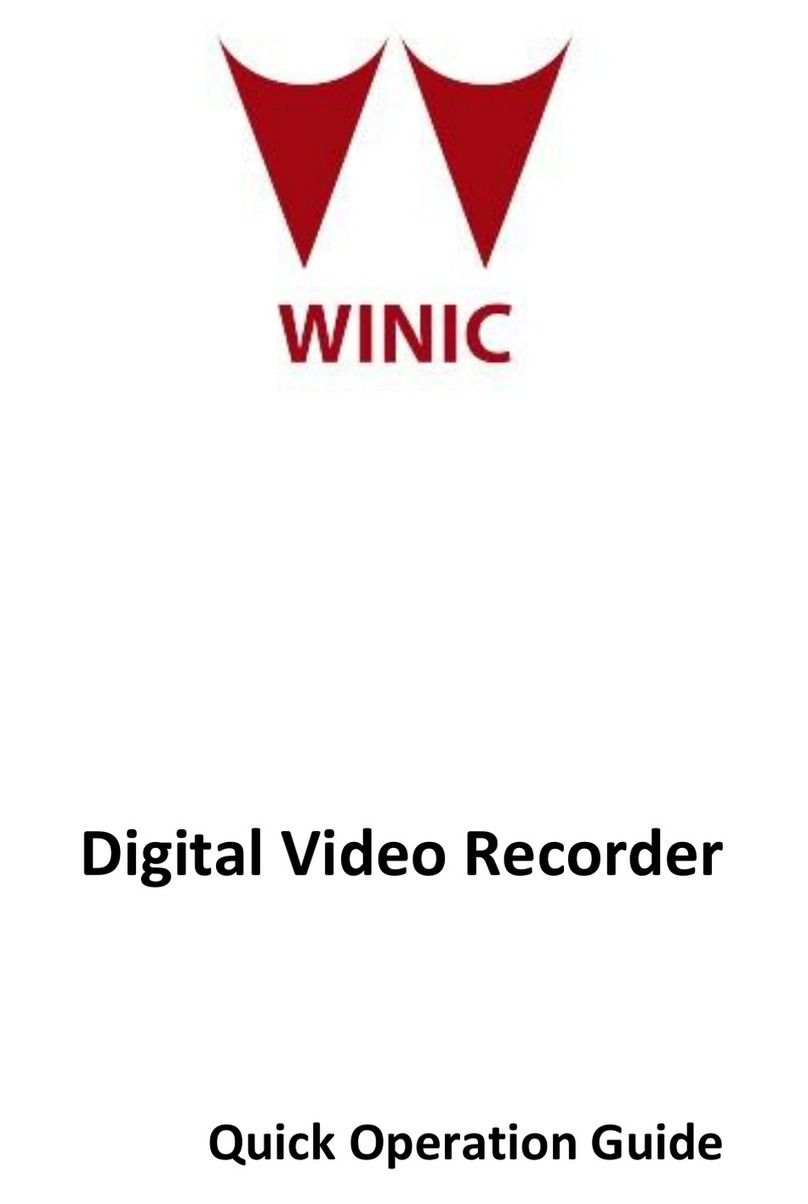
Cantek
Cantek CW-AR705-4 Quick operation guide

Winic
Winic CW-AR304-4 Quick operation guide

HeiTel
HeiTel CamDisc HNVR 10 quick start guide

Colorado Security Products
Colorado Security Products 4 CH MPEG-4 DVR user manual

Bosch
Bosch DIVAR AN 3000 Operation manual