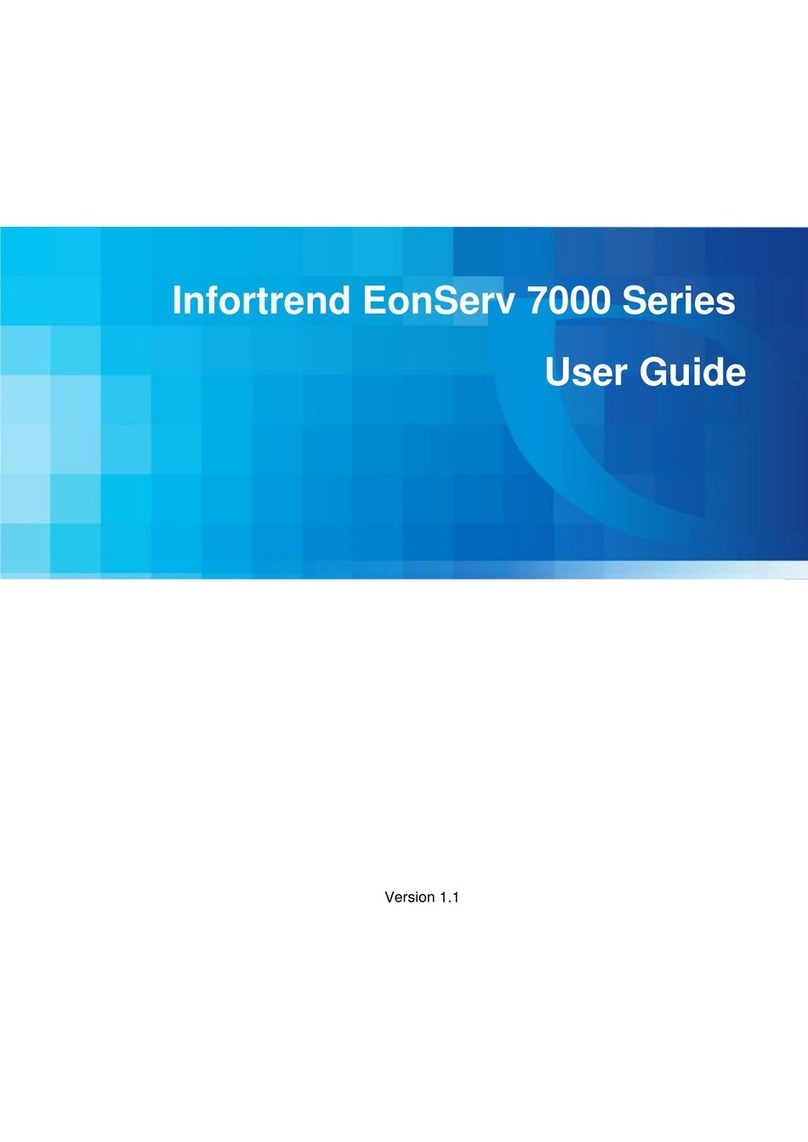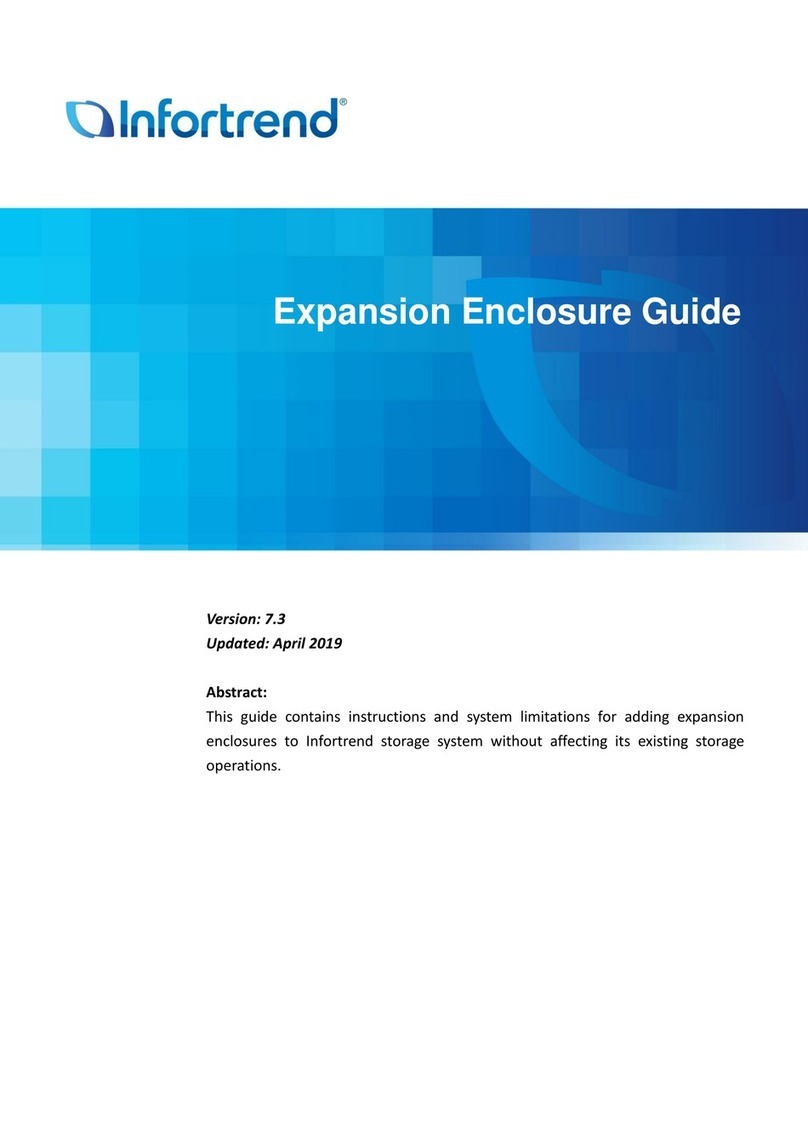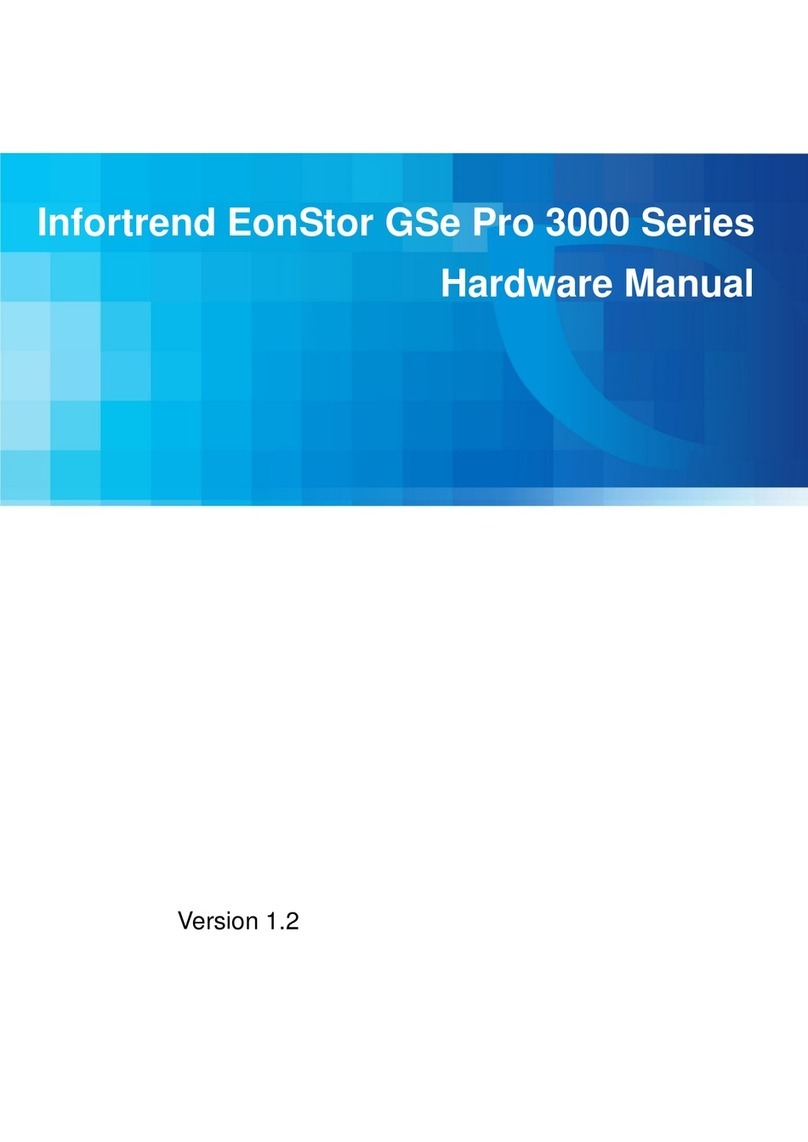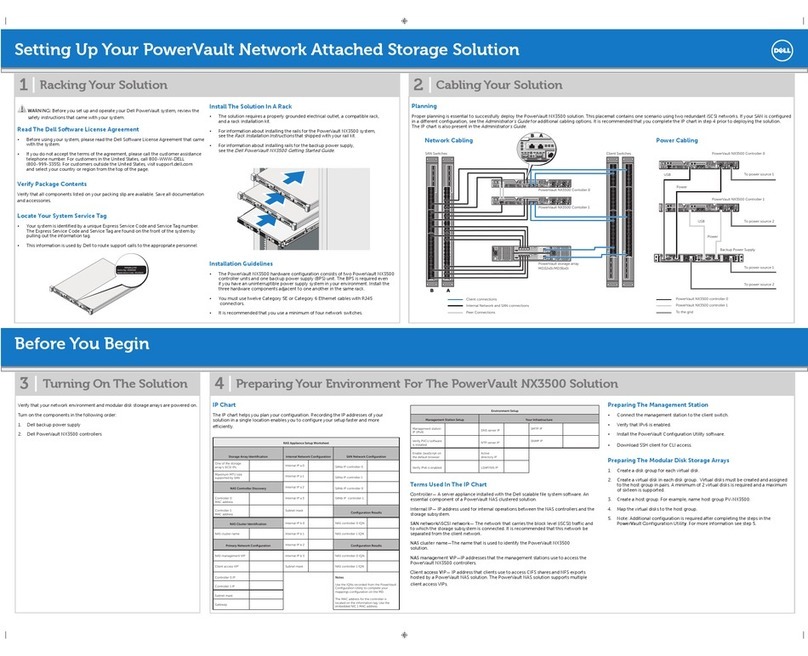Table of Contents
Table of Contents
Legal Information...................................................................................................................2
Contact Information...............................................................................................................3
Copyright Notice....................................................................................................................4
Safety Precautions.................................................................................................................5
Compatibility Notice...............................................................................................................5
Service and Maintenance ......................................................................................................6
ESD Precautions....................................................................................................................7
Table of Contents...................................................................................................................8
About This Manual...............................................................................................................10
1Introduction
1.1 Product Overview.....................................................................................................11
1.1.1 Front panel components ...................................................................................12
1.1.2 Rear panel components....................................................................................13
1.1.3 Drive Slot Designation ......................................................................................14
1.1.4 Drive Tray .........................................................................................................14
1.1.5 Controller I/O.....................................................................................................15
1.2 Front Panel LEDs & Button Definitions..................................................................17
1.3 Rear Panel LEDs.......................................................................................................19
1.3.1 Host Management Port LEDs...........................................................................19
1.3.2 1Gb iSCSI Host Port LEDs...............................................................................20
1.3.3 10Gb iSCSI Host Port LEDs (Fibre)..................................................................21
1.3.4 10Gb iSCSI Host Port (RJ45)...........................................................................22
1.3.5 16Gb Fibre Channel Host Port LEDs................................................................23
1.3.6 PSU LEDs.........................................................................................................24
1.3.7 Cooling Module LED.........................................................................................25
1.4 System Monitoring Features...................................................................................26
1.4.1 Monitoring.........................................................................................................26
1.4.2 I2C bus .............................................................................................................26
1.4.3 Audible Alarms..................................................................................................26
1.5 Hot Swapping ...........................................................................................................27
2Hardware Installation
2.1 Before You Start........................................................................................................28
2.1.1 Hot-swappable components..............................................................................28
2.1.2 Airflow concerns................................................................................................28
2.2 Installing Hard Drives...............................................................................................29
2.2.1 Prerequisites.....................................................................................................29
2.2.2 Installing 2.5” HDD / Solid State Disk (SSD).....................................................31
2.2.3 Inserting the Drive into the Drive Tray...............................................................32
2.2.4 Inserting the Drive Tray into the Enclosure.......................................................33
2.3 Connections..............................................................................................................34
2.3.1 Connection Concept .........................................................................................34
2.3.2 SAS Expansion Port .........................................................................................35
2.3.3 Power Cable Connection..................................................................................38
2.3.4 Powering on the System...................................................................................39
2.3.5 EonNAS System Initialization............................................................................40
2.3.6 Configuring Your NAS System..........................................................................42
3System Maintenance
3.1 Replacing the Controller..........................................................................................45
3.2 Replacing the Cooling Module................................................................................46
3.3 Replacing the Power Supply...................................................................................47
3.3.1 PSU (Type I) .....................................................................................................47
3.3.2 PSU (Type II) ....................................................................................................48