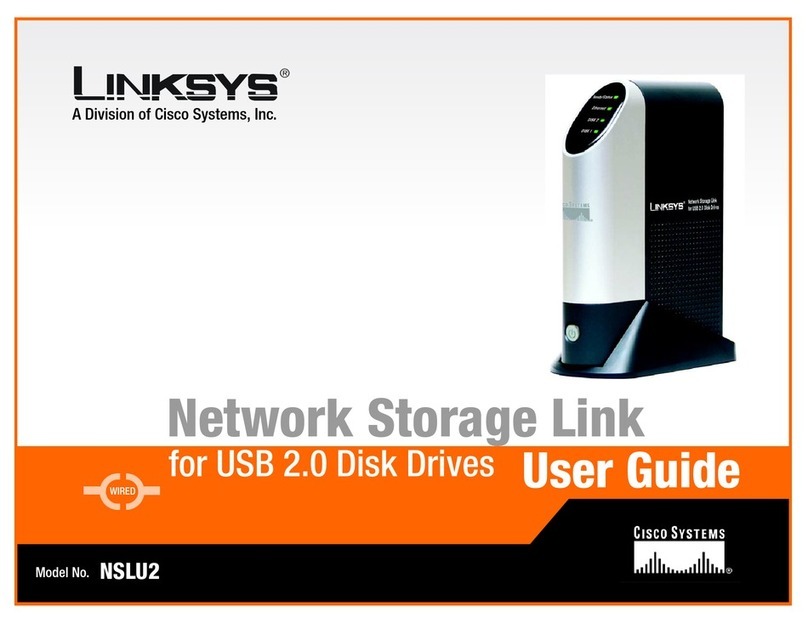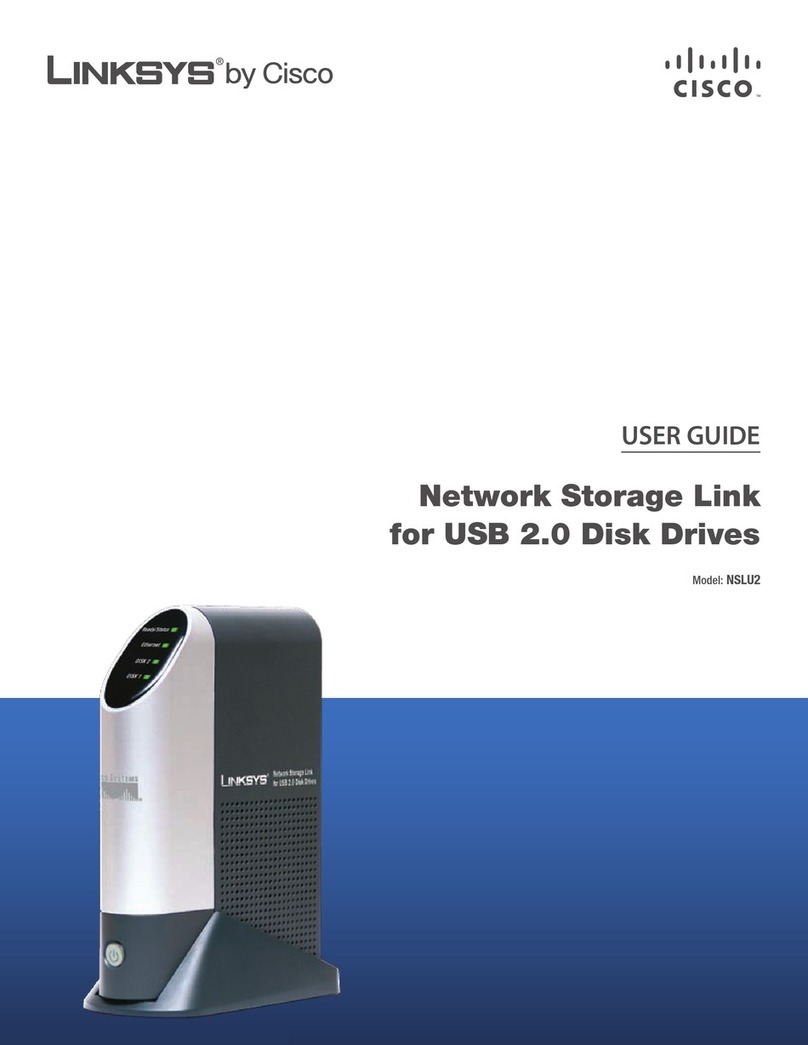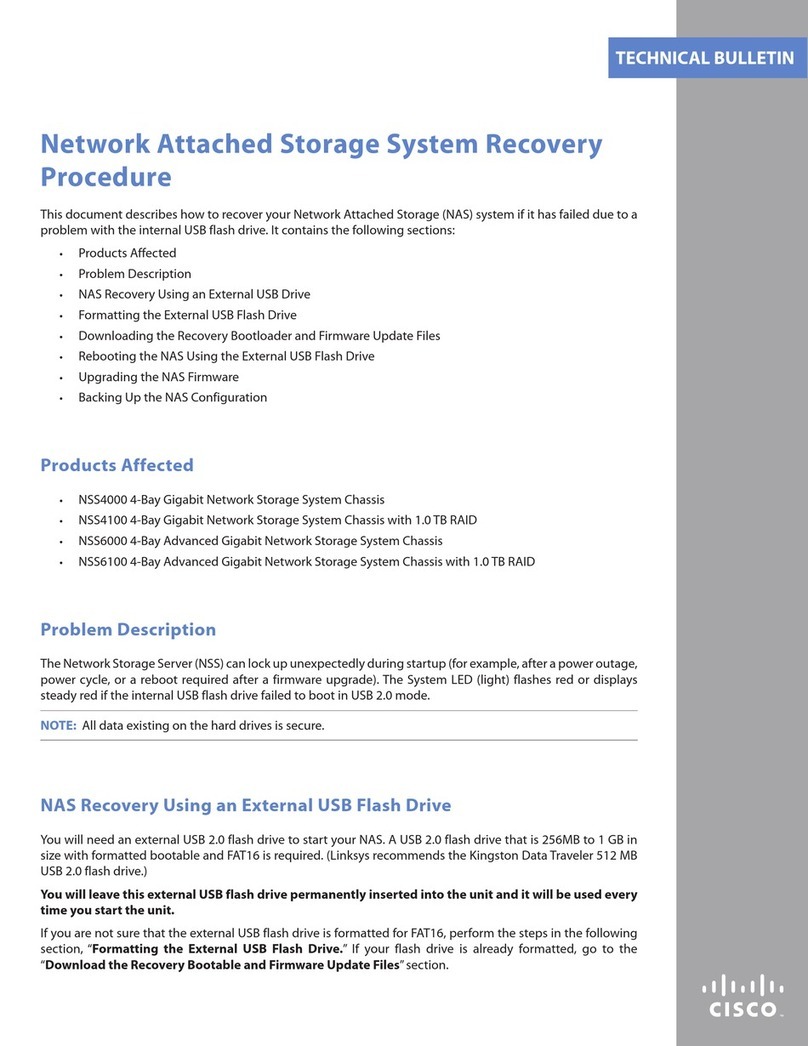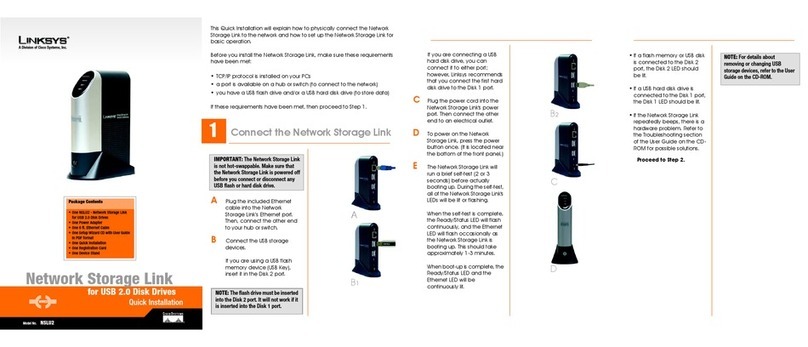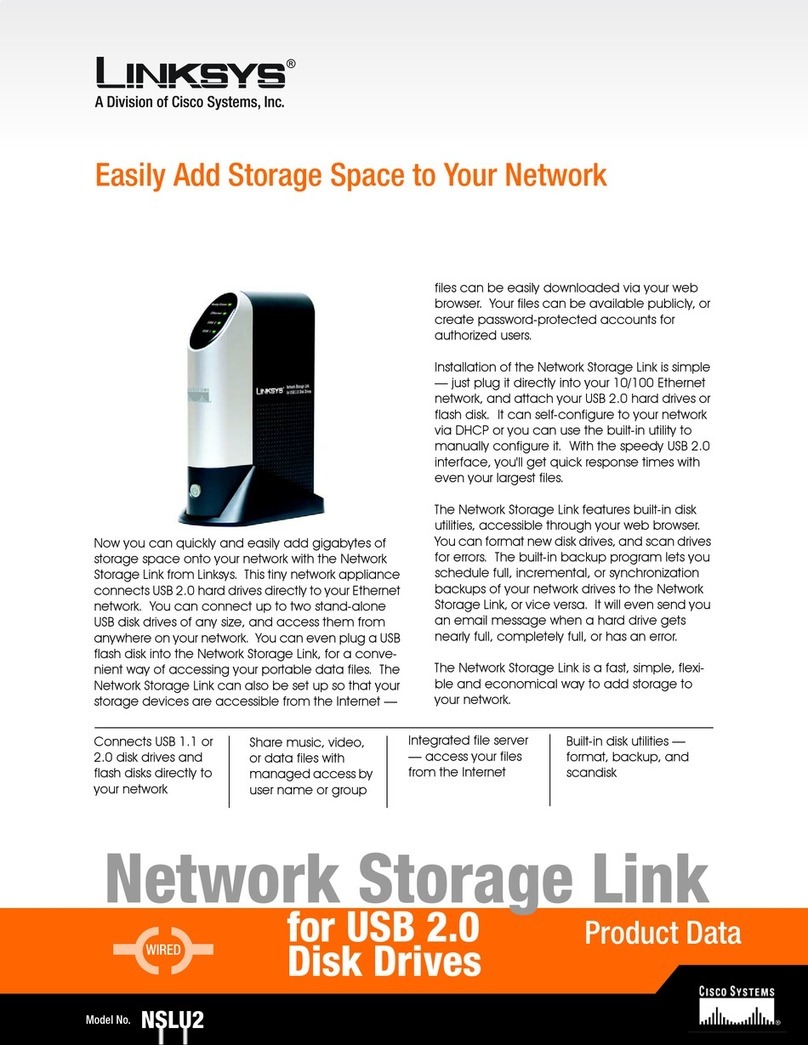1
Linksys Small Business NSS4000 and NSS6000 Series Network Storage System Administration Guide 1
Introduction
Thank you for choosing the Linksys Business Series Network Storage
System (NSS).
Administering a network can be a difficult job. Finding low-cost ways to simplify
your data-management tasks means that you have more resources to dedicate
elsewhere. The NSS is a Network Attached Storage (NAS) unit that appears as a
native file server for the various clients within your network, including Windows,
Apple Macintosh, UNIX, and Linux platforms. The biggest benefit to your users is
that they can now access data that might be stored across different physical
platforms as simply as if it were on their own computers. The NSS provides a
single repository that is completely dedicated to storage, ensuring the integrity,
reliability, and accessibility of your data for a relatively low cost.
The NSS lets you install up to four physical disk drives and virtualize your storage
into one or more logical, redundant storage units or RAID arrays. The NSS uses the
most common file-based protocols such as NFS, CIFS, and FTP for file sharing.
Benefits
The NSS offers these main advantages to your business:
•Cross-platform File Sharing: Share files easily and inexpensively across
different platforms over a cost-effective Ethernet and IP network.
•Easy Installation and Administration: With a basic understanding of
networking, the NSS is easily configured, managed and made available to
all of your users on the network.
•Data Consolidation: Centralize data to reduce management costs and
maximize your investment in existing hardware. This also means better
data security.