Infoscan FV2X0 Series User manual




















Other manuals for FV2X0 Series
1
This manual suits for next models
6
Table of contents
Other Infoscan Barcode Reader manuals
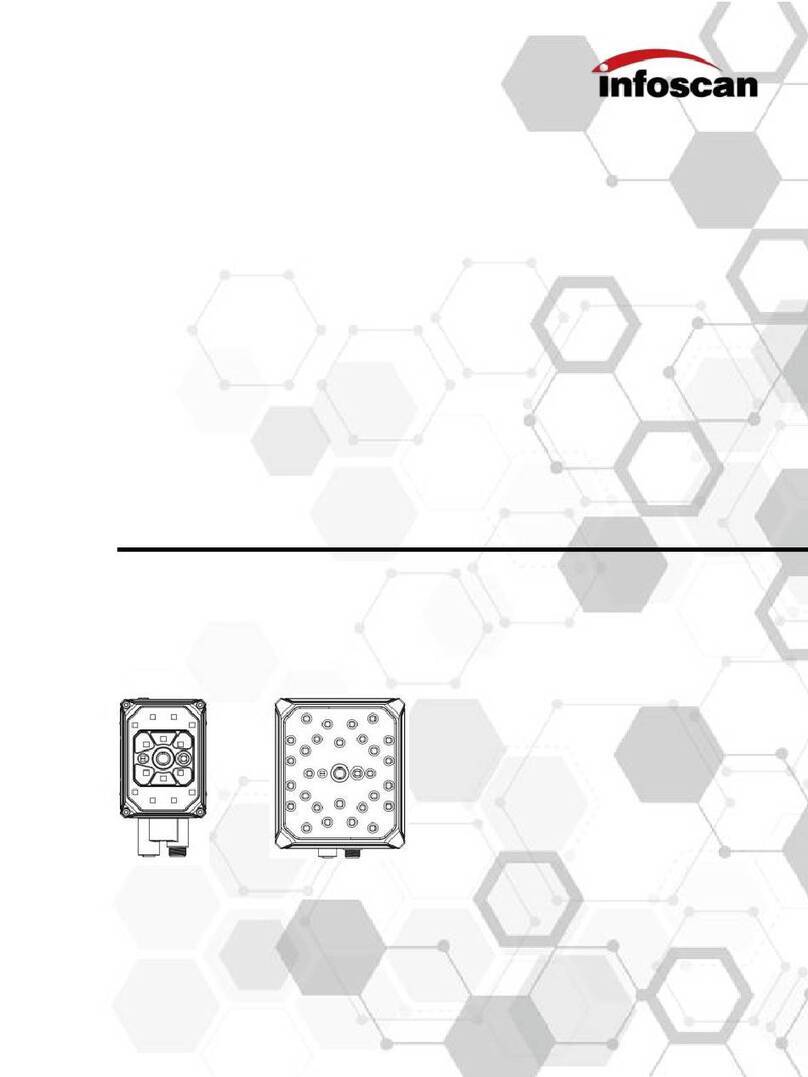
Infoscan
Infoscan FV2X0 Series User manual
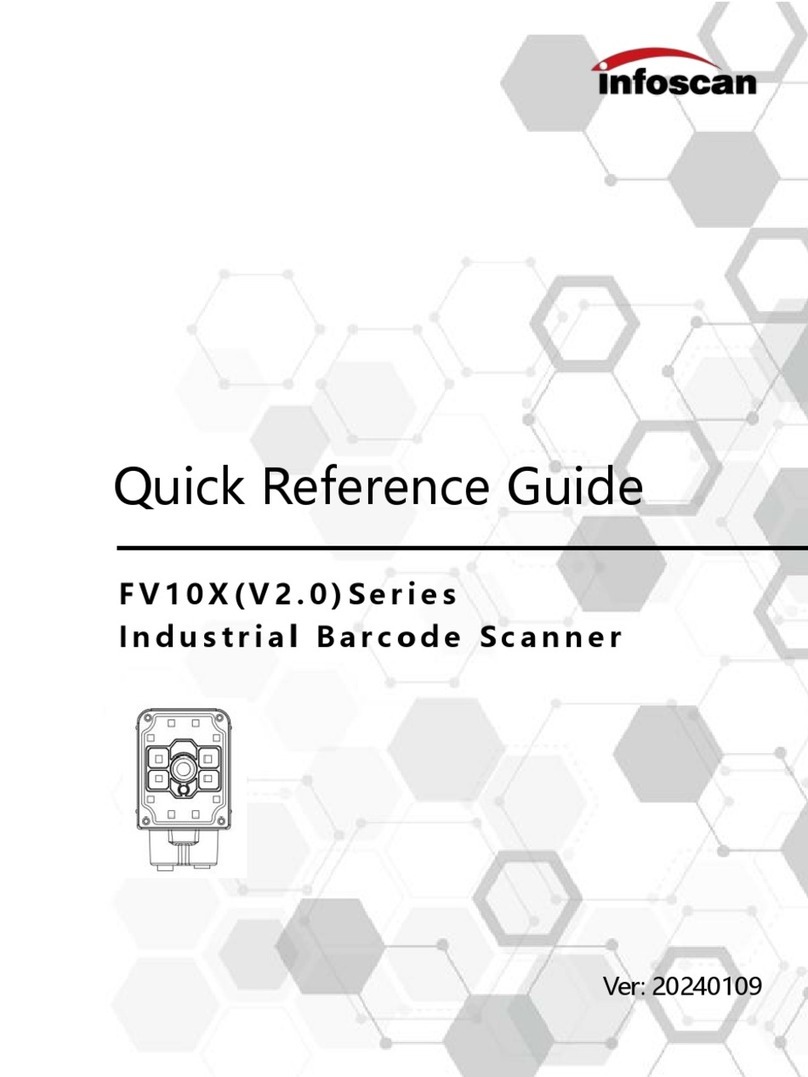
Infoscan
Infoscan FV10X Series User manual

Infoscan
Infoscan FV220 Series User manual
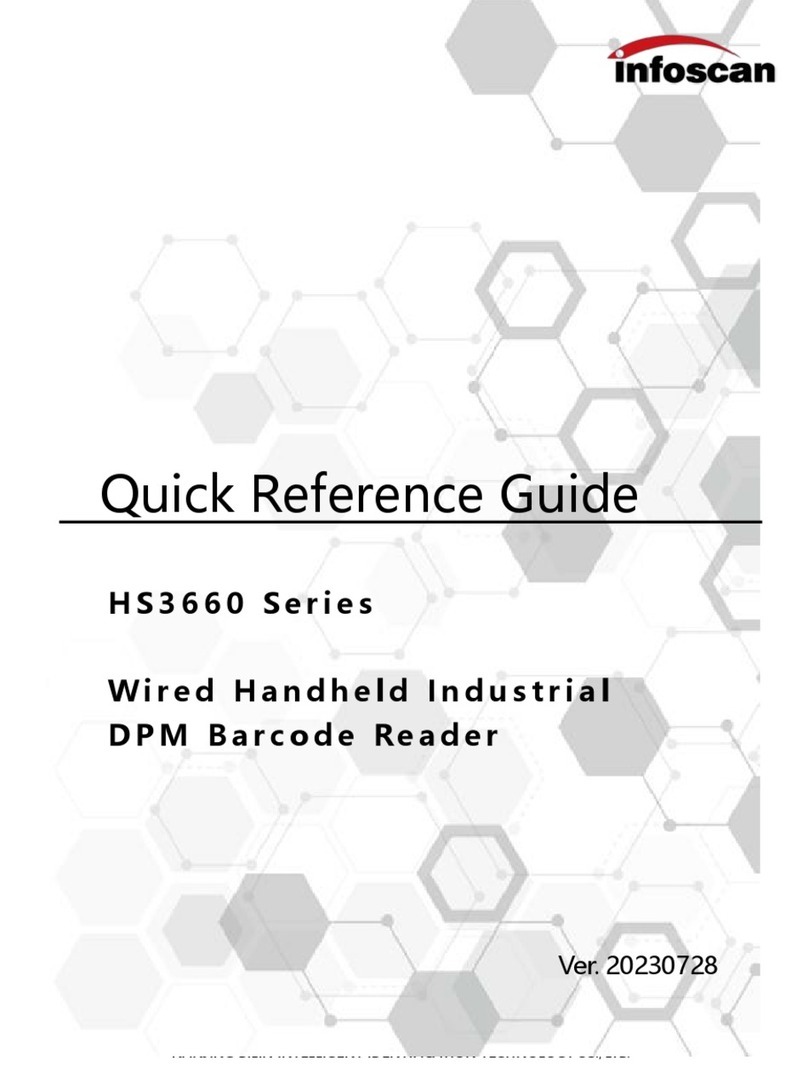
Infoscan
Infoscan HS3660 Series User manual

Infoscan
Infoscan HS3150 Series User manual

Infoscan
Infoscan FV3X User manual
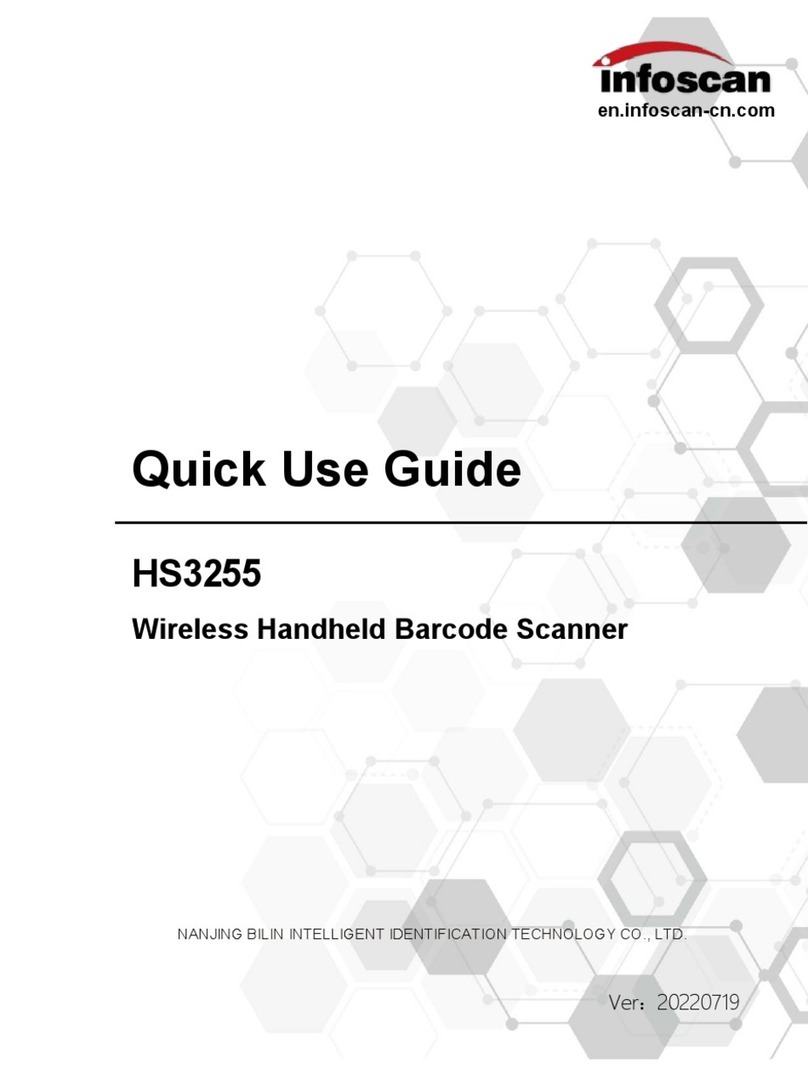
Infoscan
Infoscan HS3255 Operating manual

Infoscan
Infoscan FV6X User manual
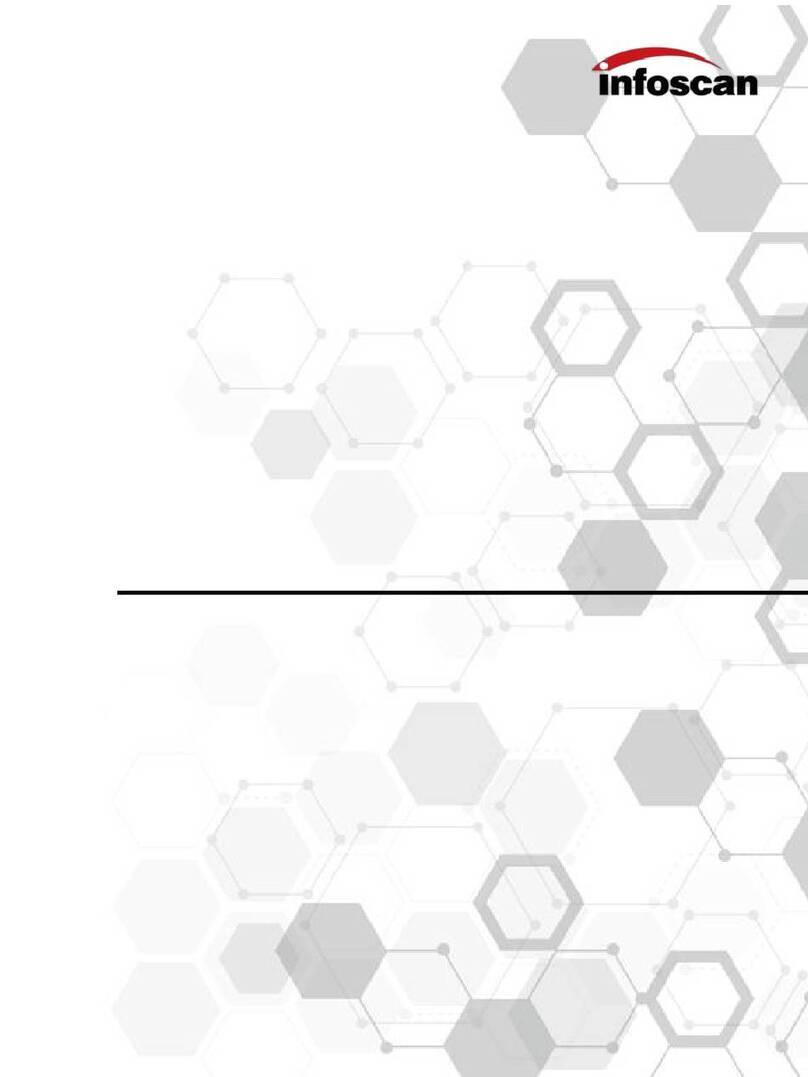
Infoscan
Infoscan HS3665 Operating manual
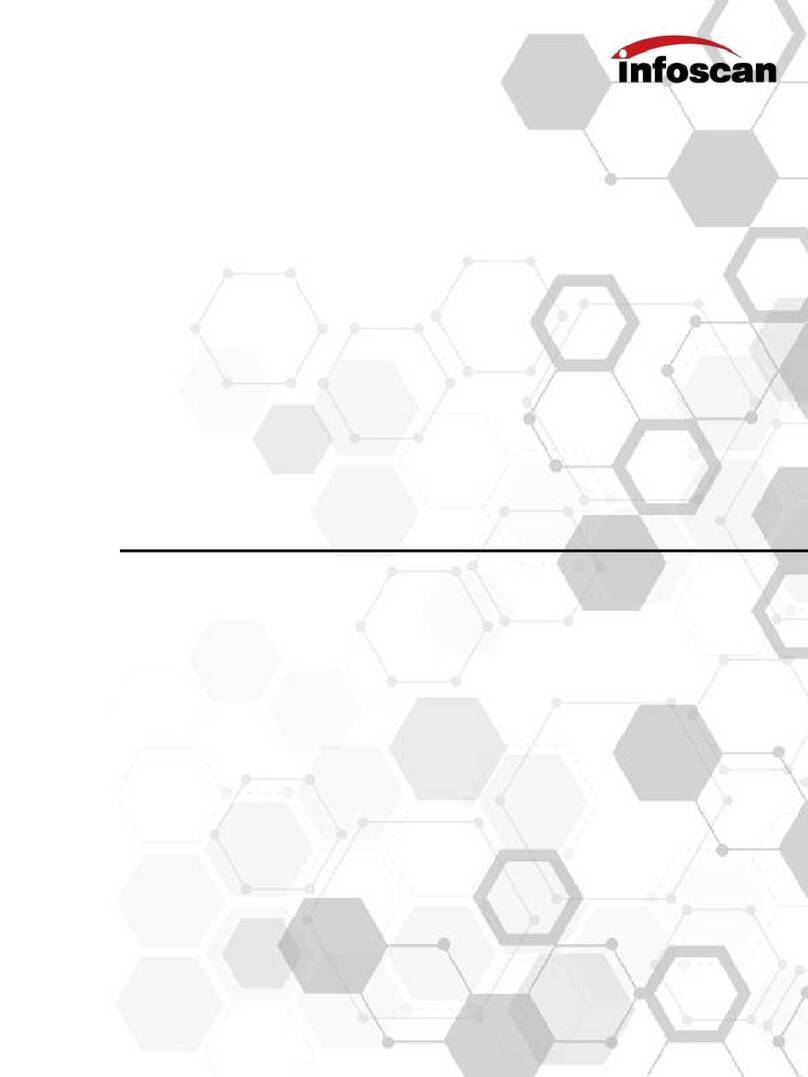
Infoscan
Infoscan HS3660 Series User manual
Popular Barcode Reader manuals by other brands
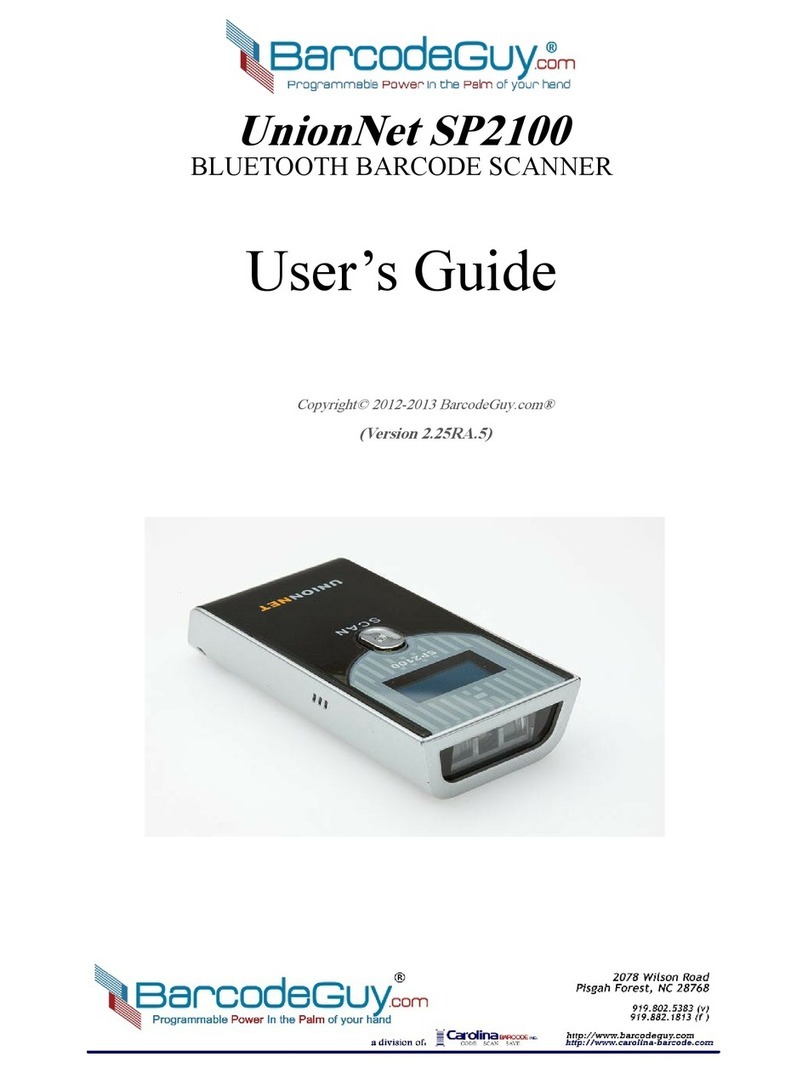
BarcodeGuy.com
BarcodeGuy.com UnionNet SP2100 user guide
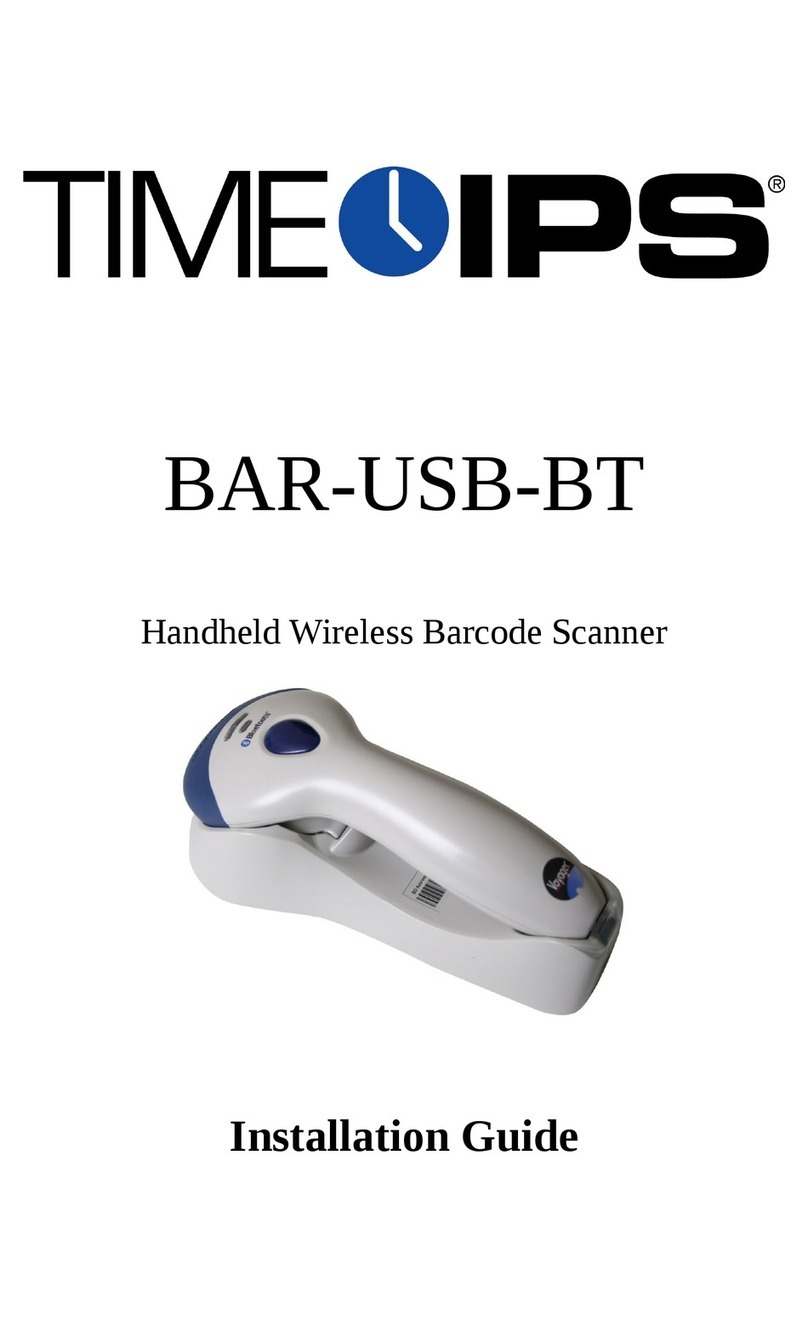
TimeIPS
TimeIPS BAR-USB-BT installation guide

Newland
Newland NLS-HR20-RF user guide

Newland
Newland NLS-HR1550-3E user guide
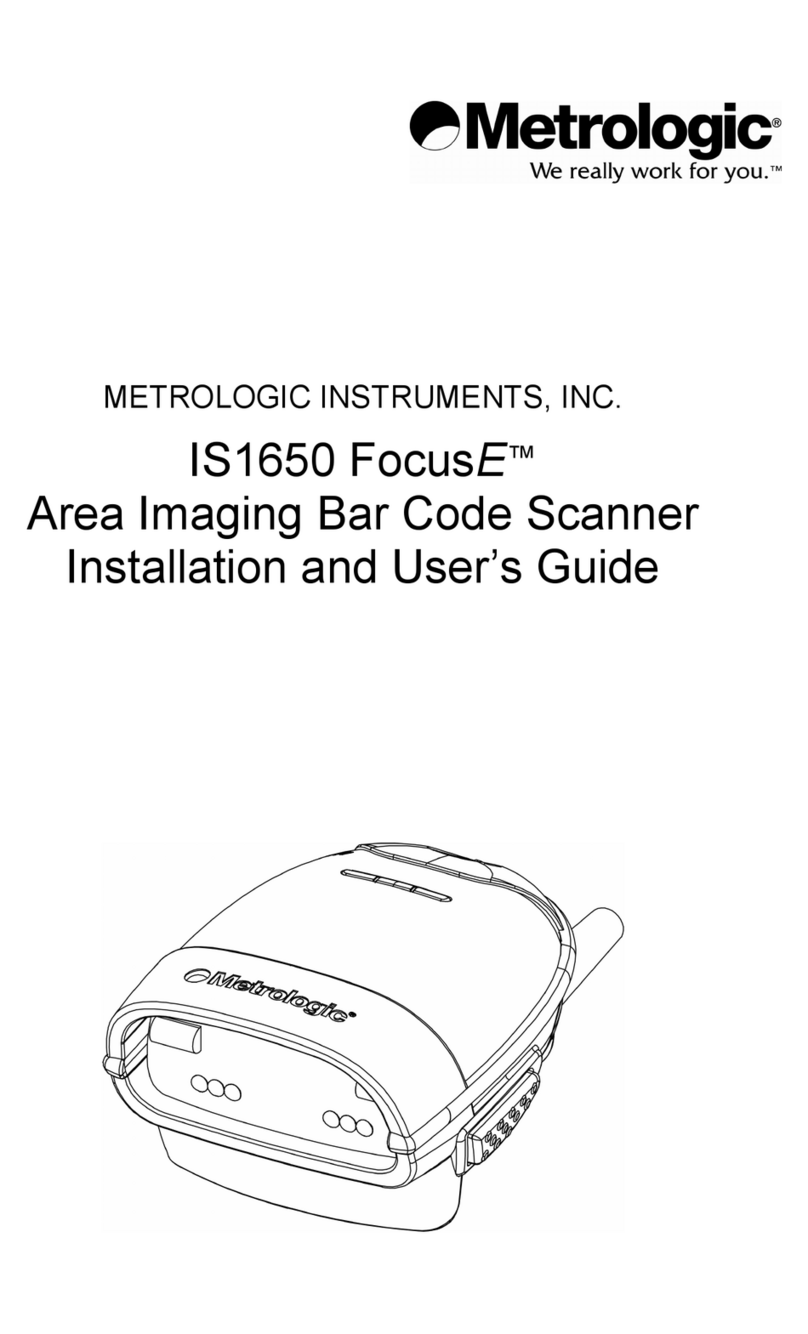
Metrologic
Metrologic MK1650-62B14 - Metrologic IS1650 - Wired Stationary Barcode... Installation and user guide
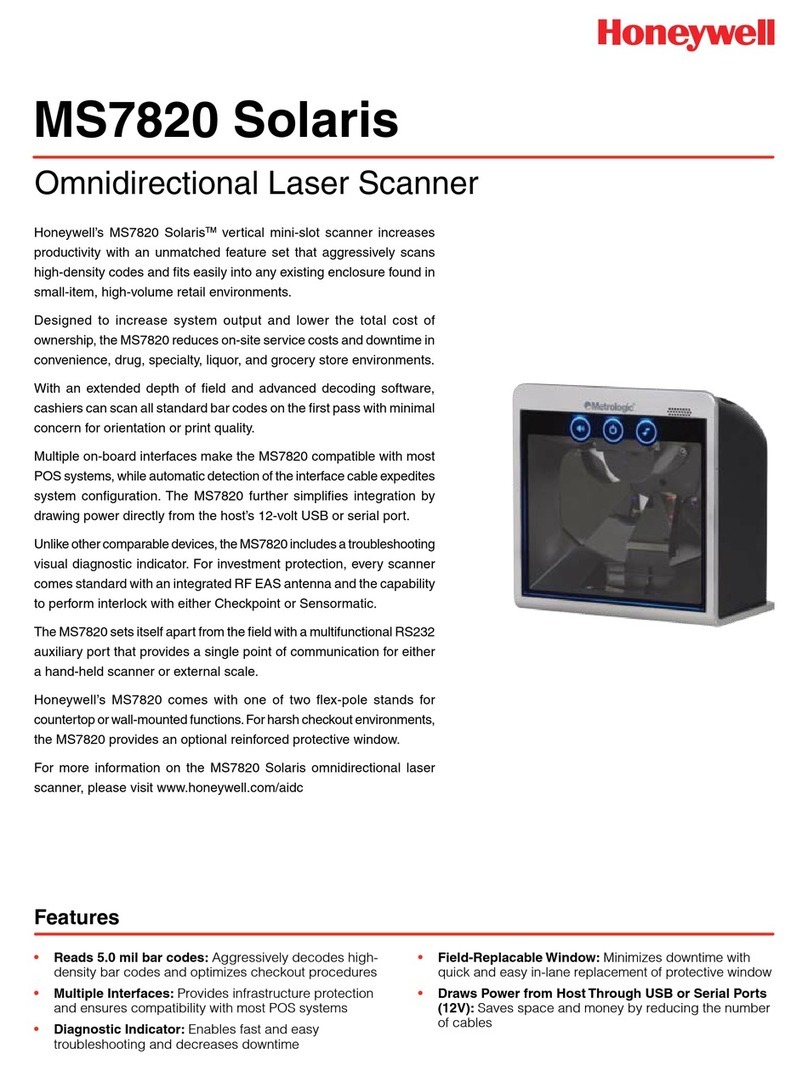
Honeywell
Honeywell Solaris MS7820 Technical specifications
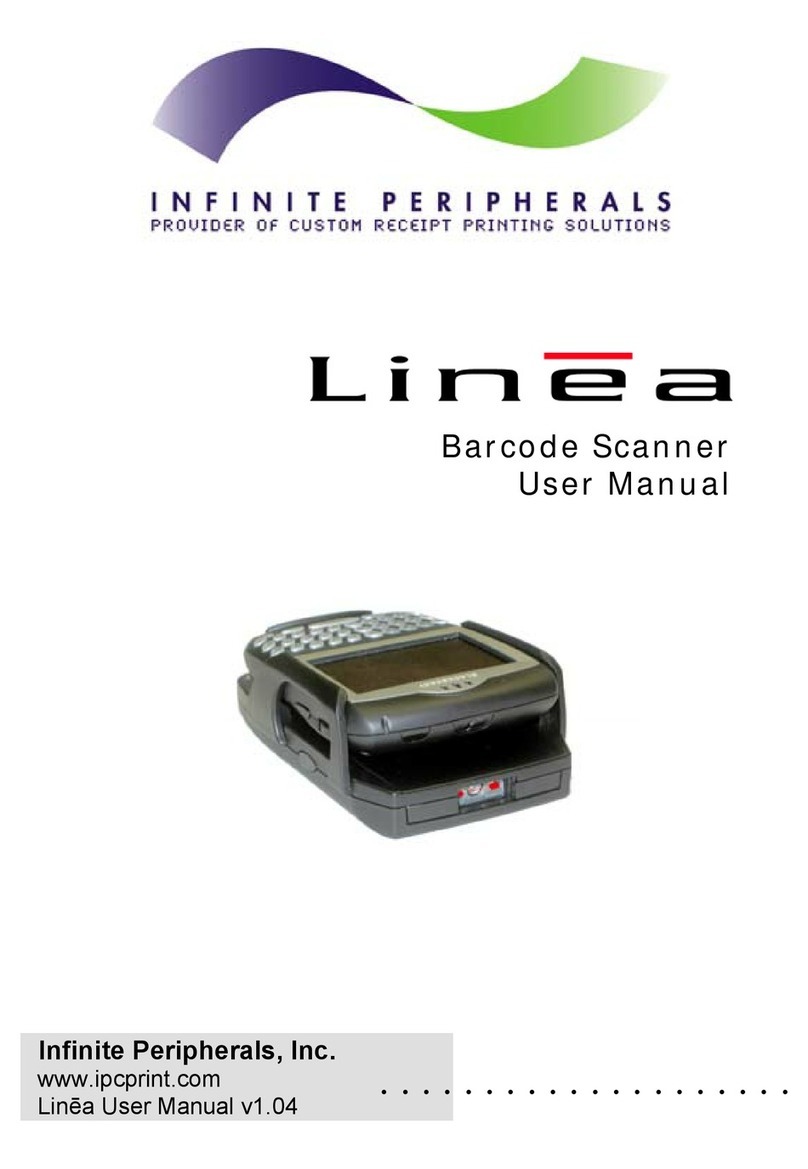
Infinite Peripherals
Infinite Peripherals Linea SCP7520 user manual
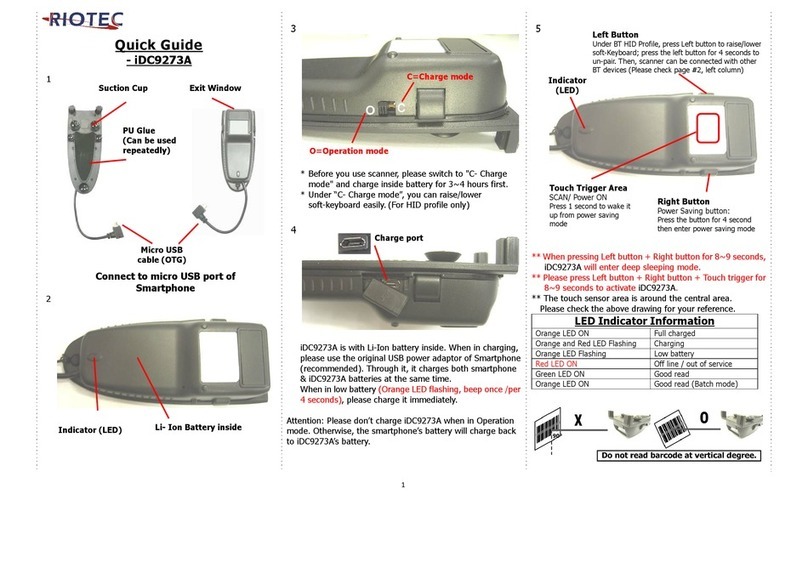
RIOTEC
RIOTEC iDC9273A quick guide
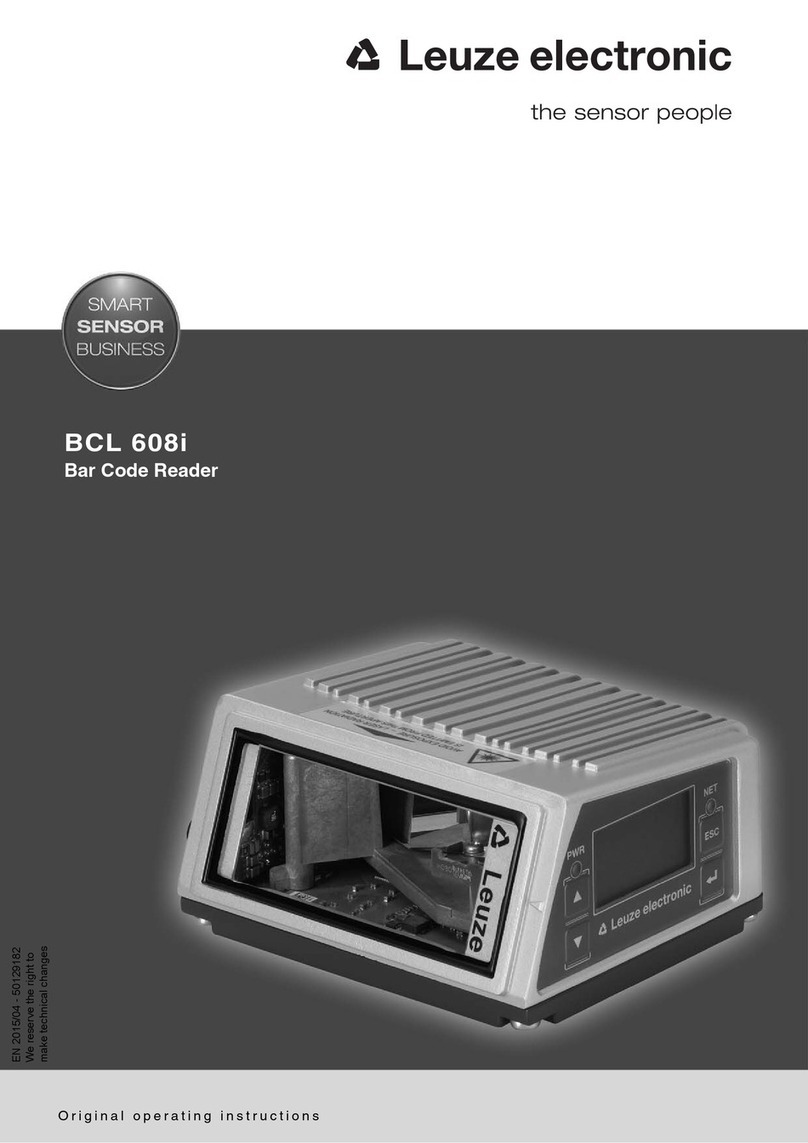
Leuze electronic
Leuze electronic 50126970 Original operating instructions
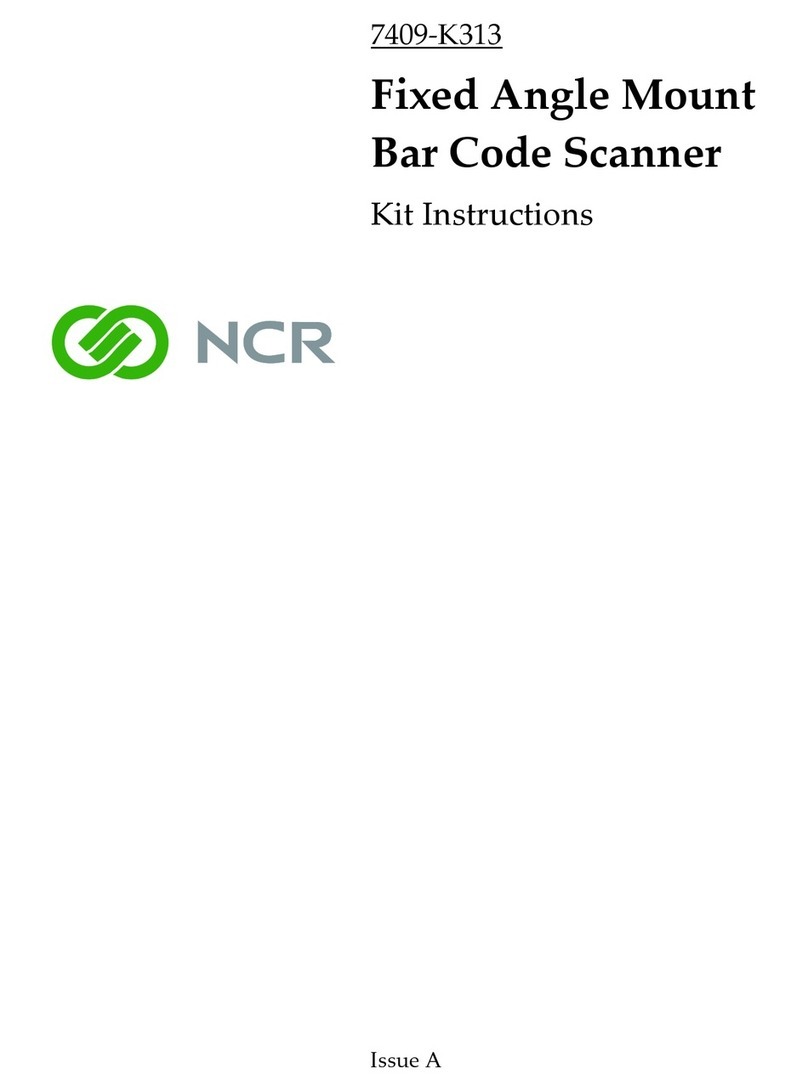
NCR
NCR 7409-K313 instruction manual

zeroblue
zeroblue Scanfob 2002 Setting up

Metrologic
Metrologic MS5100 Eclipse Series Installation and user guide





