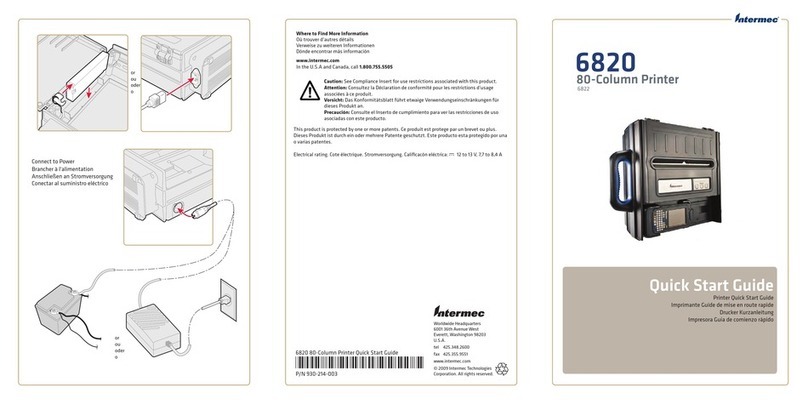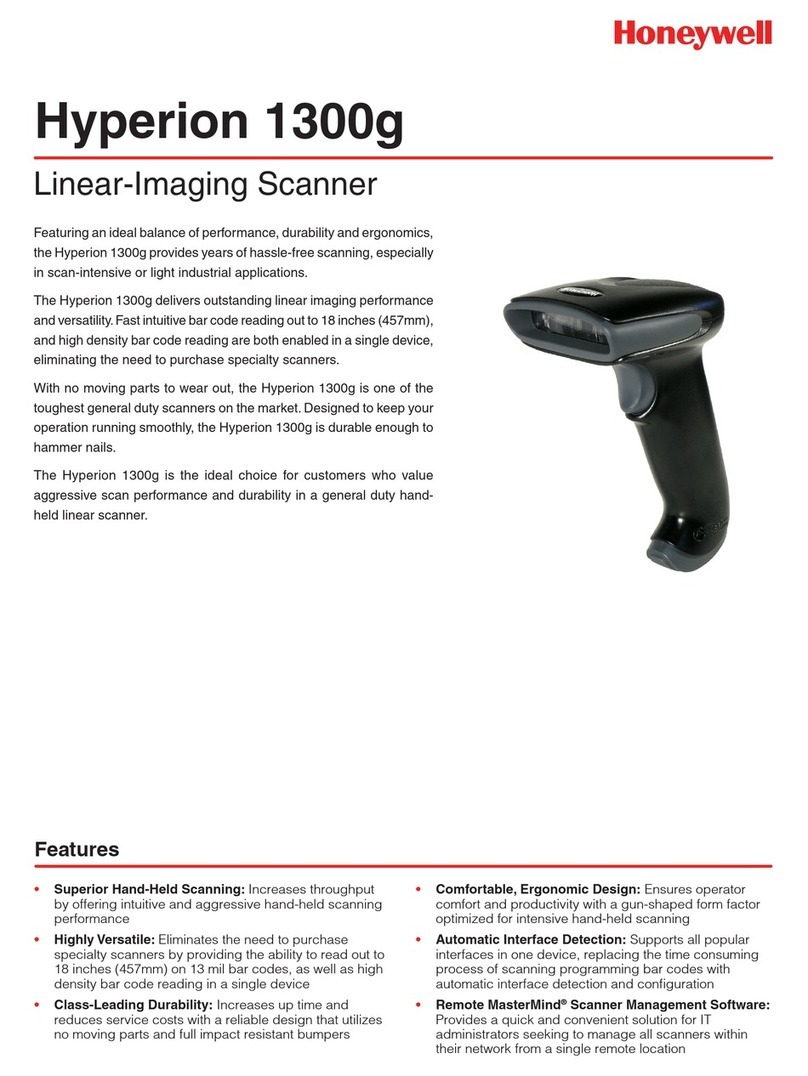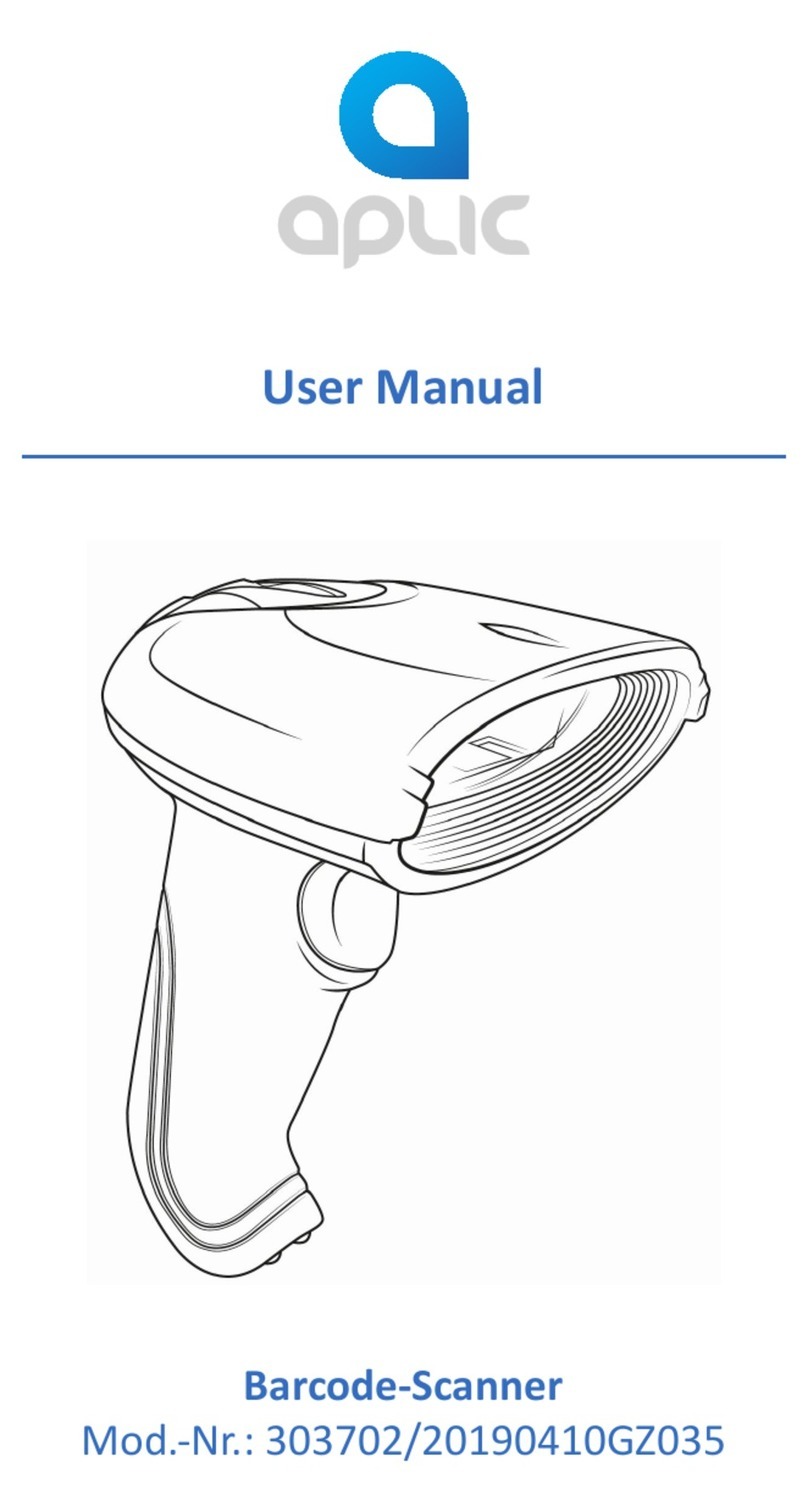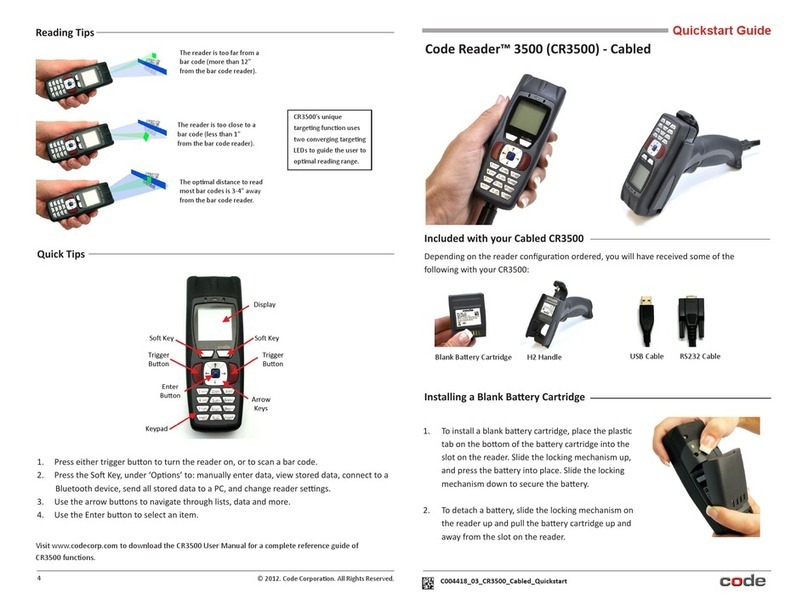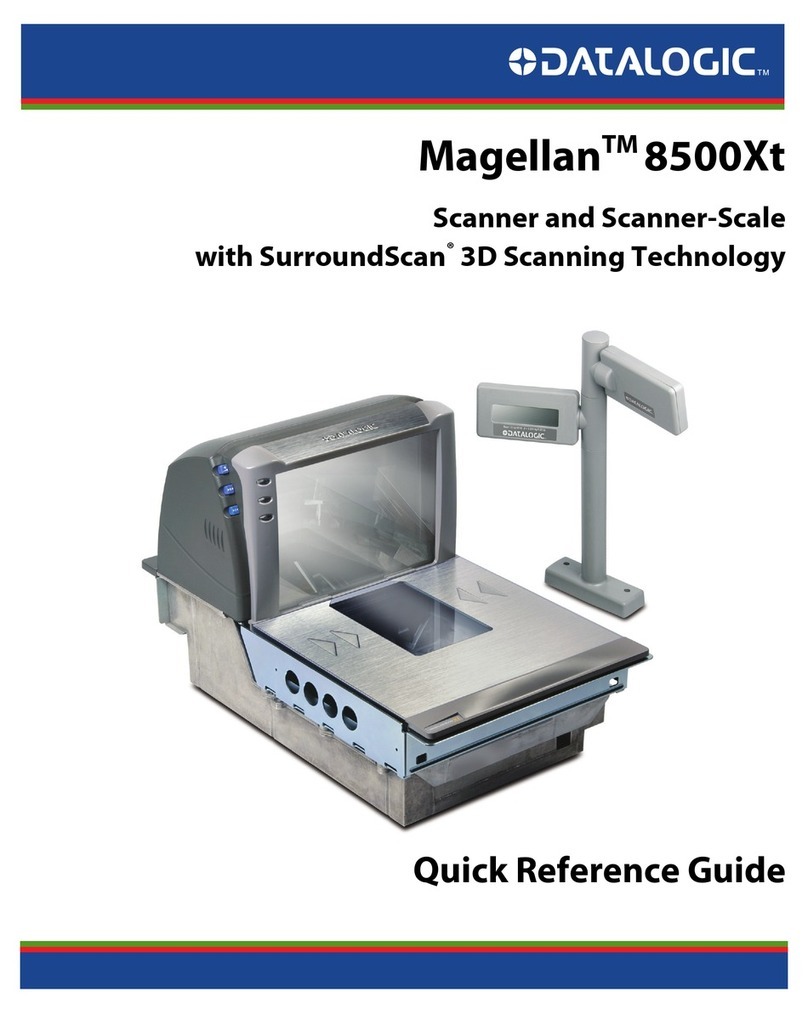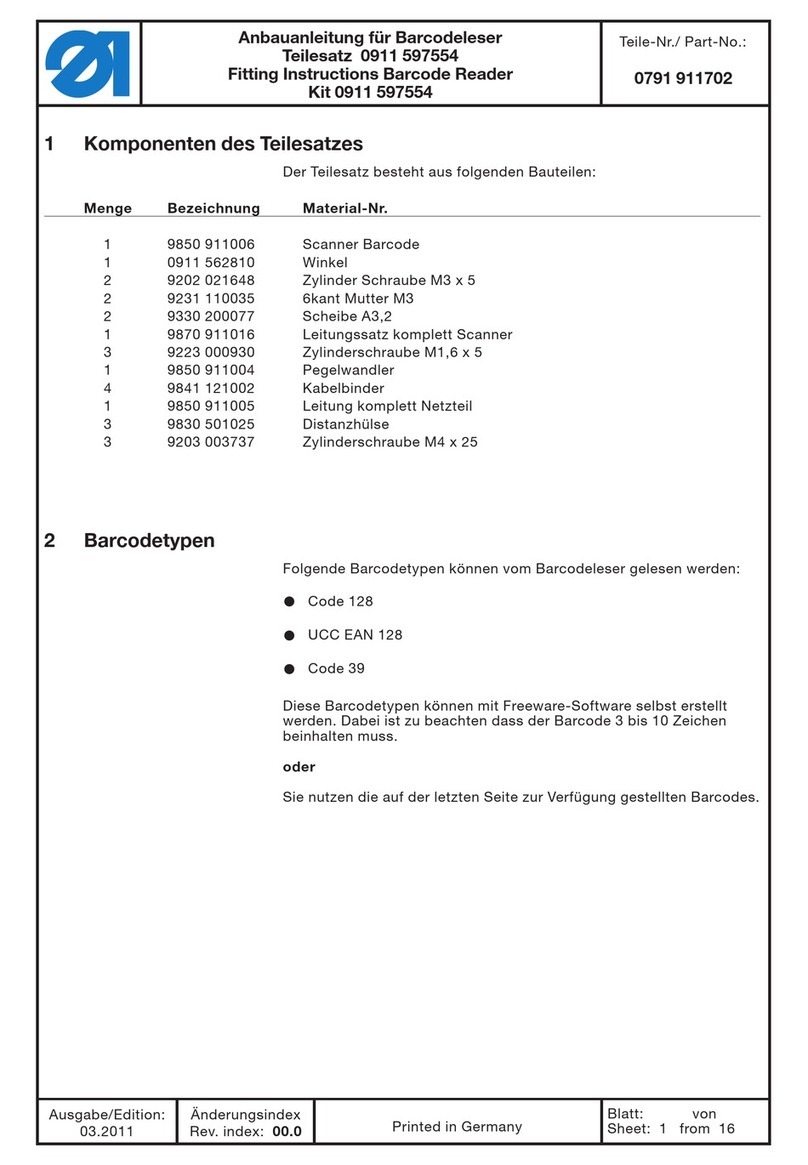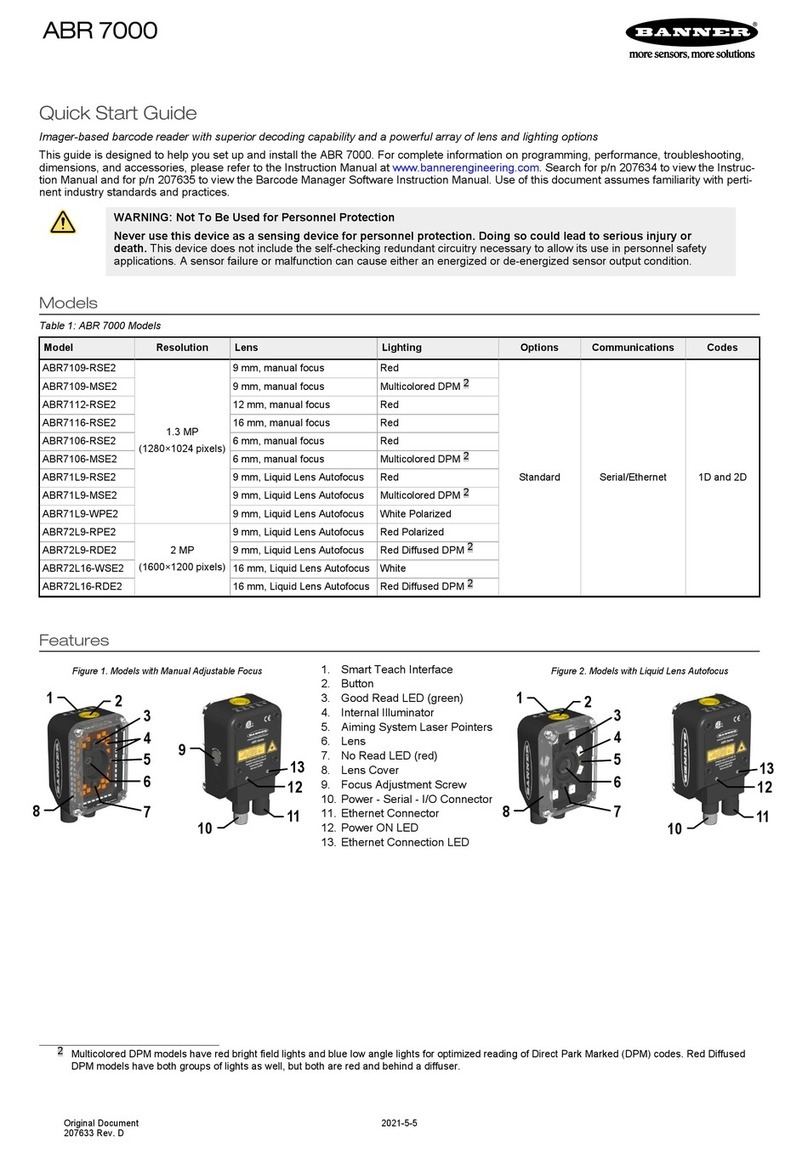Infoscan FV220 Series User manual

1
Quick Reference Guide
F V 2 2 0 S e r i e s
I n d u s t r i a l B a r c o d e R e a d e r
Ver.20230508

FV220 Series Quick Reference Guide
1
Packing list
name
unit
quantity
remarks
FV220 Host
pc
1
Communication
cables and power
supply are not
included
(to be provided
separately)
Fixed installation
screws
pc
5
Material: nylon
Fixed installation
insulation gasket
pc
1
Material: acrylic
L-type metal fixed
sheet
pc
1
Material:
stainless steel
Quick user’s guide
pc
1

FV220 Series Quick Reference Guide
2
Product overview
1
Reading indicator light (reading success, blue;
reading failure, red)
2
Laser aimer
3
Camera lens
4
Array of LED light source
5
Power supply indicator (red)
6
Ethernet connection indicator light (yellow)
7
Ethernet data transmission indicator light (green)
8
Button (trigger, Touch screen control)
9
Touch screen
10
Circular reading indicator light (reading successful:
blue; reading failed: red)
11
Light source kit buckle
12
USB-TYPE-C interface (reserved, function pending)
13
17 Pin aviation connector (serial communication,
power supply, I/O)
14
8 Pin, aviation connector (Ethernet communication)
15
M5 mounting hole
⓬
⓭
⓮
⓯
➊
➍
➋
➎
➐
➑
⓫
➒
➏
➓
➌

FV220 Series Quick Reference Guide
3
Mechanical specifications (unit:mm)
L-shaped fixed piece size (unit:mm)

FV220 Series Quick Reference Guide
4
Product connection diagram
1. Connection for serial port
communication
a. Connect the host to the serial port communication cable(17 Pin)
The arrow in the figure indicates the access position of the serial port cable
b. Connect the power supply
The arrow in the figure indicates the access position of the power supply on
the serial port cable

FV220 Series Quick Reference Guide
5
c. Connect device power (Use a serial port cable to connect the power
supply)
2. Connection for the Ethernet
communication
a. Connect the host to the Ethernet communication cable(12 Pin)
The arrow in the figure indicates the Ethernet cable access position
b. Connect the host to the serial port communication cable(17 Pin)
The arrow in the figure indicates the access position of the serial port cable
The arrow in the figure indicates the access position of the power supply
on the serial port cable

FV220 Series Quick Reference Guide
6
I/O signal
1. General view of the signal terminal
The I/O terminal is located on the serial port cable. If the device is
connected to the external signals or drives the external device, this
terminal is required to connect to the external device.

FV220 Series Quick Reference Guide
7
2. Description of the signal terminal
Terminal
color
Terminal
name
Specific
description
Remarks
Gray
GND
GND
GND
Yellow
VCC
Power input
(output)
Power output: external equipment
power supply (Note ①)
Power input: can be connected to
20-30V power supply
White
green
BP1
Low potential
NA
Red
blue
COM
Voltage output
terminal (+)
Form voltage feedback with OUT1-
OUT4, 5V/24V/external voltage
(not more than 36VDC)
+ 9 Black
BP2
Low potential
NA
Blue
GND
GND
GND
Green
IN1
Input
signal # 1
Logic level (low level is effective by
default)
Brown
green
IN2
Input
signal # 2
Logic level (low level is effective by
default )

FV220 Series Quick Reference Guide
8
Grey pink
IN3
Input
signal # 3
Logic level (low level is effective by
default )
Pink
OUT1
Transistor
output 1
Optional Voltage pull-up, valid level
is optional (Note ②)
Purple
OUT3
Transistor
output 3
Optional Voltage pull-up, valid level
is optional (Note ②)
Red
OUT2
Transistor
output 2
Optional Voltage pull-up, valid level
is optional (Note ②)
Note ①: According to the voltage of the power adapter connected to the serial
port cable
Note ②: The effective level value can be set, the default is 24VD
3. Connect with photoelectric sensor
Device defaults initial logic, the photoelectric sensor should
select NPN type, connect the photoelectric sensor to the scattered
cable terminal 1,2,3, the cable sequence corresponds to the table
below:
Photoelectric sensor
Signal terminal
+(L+)
1 (DC24V)
-(M)
2 (GND)
¬Q
3 (IN1)
Note: The high level range of the input end is 3.3V-24V, please ask

FV220 Series Quick Reference Guide
9
to technical support for other level.
4. Connect with Switch
Device defaults initial logic. Taking key switches as an example,
connect the switch to the cable terminal 2,3. When the switch is
pressed, the trigger takes effect and the cable sequence corresponds.
Pushbutton switch
Signal terminals
SW1
2 (GND)
SW2
3 (IN1)
5. Relay connection
Device defaults initial logic, connect relay to scattered cable
terminal 2,3. When rated voltage is applied externally, the trigger
takes effect and the cable sequence corresponds to the table below:
Relay
Signal terminal
Normal open 1
2 (GND)
Normal open 2
3 (IN1)

FV220 Series Quick Reference Guide
10
6. Connection with external load
Device defaults initial logic, open the setting interface-> input
and output setting-> 24V pull-up, connect the 24v of the scattered
cable terminal to the COM-IN terminal, connect the load (take NPN
type alarm light as an example) positive pole to the COM-IN terminal,
the negative pole to the OUT output terminal. The green light is on
when the reading is successful, the red light is on when the reading
fails and the alarm rings. Cable sequence corresponds to the table
below:
External load (take alarm light
as an example)
Signal terminal
+ (Power supply input line)
6 (COM-IN)
- (Green light control line)
7 (OUT 1)
- (Red light control line)
8 (OUT 2)
- (Buzzer control line)
8 (OUT 2)
Note: The maximum working current of the output end load is 400mA, please
ask to technical support for other current.If the connection is incorrect or
beyond complexity, it may damage the device
7. Connection with Relay

FV220 Series Quick Reference Guide
11
Device defaults initial logic, open the setting interface-> input
and output setting-> 24V pull-up, connect the 24v of the scattered
cable terminal to the COM-IN terminal, connect the relay coil end 1
to the COM-IN terminal, the coil end 2 to the OUT2 output end. The
relay is closed when the reading fails. The cable sequence table is as
follows:
Relay
Signal terminal
Relay coil 1
6 (COM-IN)
Relay coil 2
8 (OUT2)

FV220 Series Quick Reference Guide
12
8. Cable pin definition
8.1 17 PIN serial port
cable definition
8.2 DP9 female head (hole)
17-core aviation
connector (hole)
17-core cable
1
GND gray
2
VCC yellow
3
VCC, white / grey
4
The BP 1 is white / green
5
COM in red / blue
6
TX white
7
RX brown
8
GND white / red
9
BP2 black
10
GND blue
11
OUT1 pink
12
IN1 Green
13
IN2 brown / green
14
IN3 Grey / pink
15
OUT3 purple
16
OUT2 red
17
Empty
2 TX
3 RX
5 GND

FV220 Series Quick Reference Guide
13
8.3 8 PIN Ethernet cable definition
1
TX-
2
RX+
3
RX-
4
DP_B
5
V24+
6
DP_A
7
TX +
8
GND
1
TX+
2
TX-
3
RX+
6
RX-

FV220 Series Quick Reference Guide
14
Settings tool "infostepper”configuring setting
(recommended setting mode)
1. Connection interface
1.1 RS232 serial port connection
After the device is directly connected to the computer,
first check the "Device Manager" and "Port", click "Connect"
and "Connect to device " window pops up, select "Serial Port
Settings" and select the corresponding COM number under
"Port Number". If the COM number is not shown, you can
click the "Refresh" button to search.
Click "Connect to Device", the interface is shown as
follows after successful serial port connection:

FV220 Series Quick Reference Guide
15
1.2 Ethernet connection
After the device is directly connected to the computer, enter
“Control panel”→“Network and Internet” →“Network
connection”→“Ethernet attributes”→“IPv4 attributes”→“Use the IP
addresses below”, modify IP address parameters of the computer,
enable the IP of the computer and device (FV220 default
192.168.0.100) at the same network segment. When connecting the
software, click "Connect", "Connect to device " window pops up, select
"Ethernet Settings" and automatically search for the current device.

FV220 Series Quick Reference Guide
16
Click "Connect to device" and the Ethernet connection interface
is as follows:

FV220 Series Quick Reference Guide
17
2. Image configuring
2.1 Focusing method
2.1.1 Automatic focus
The device is fixed at a certain height, click autofocus, the
device performs autofocus. If autofocusing is successful, the buzzer
prompts success (failure prompt is different) and automatically jump
to continuous shooting which is convenient to check the focus effect.
If the focus effect is not ideal after successful focus, you can select
the value in the "Recommended Parameters" in the pop-up window
and select the parameter value that can meet a relatively good focus
effect. Click OK then the pop-up window is closed. If autofocus fails,
the buzzer indicates failure.

FV220 Series Quick Reference Guide
18
2.1.2 Manual focus
The device is fixed at a certain height, click to shoot continuously,
view the real-time image in the image part. Click the “Focus Distance”
to adjust the distance data, view the image while adjusting. Keep
adjusting until the image is clear and the barcode appears with a
green box.

FV220 Series Quick Reference Guide
19
2.2 Method for adjusting the image parameters
2.2.1 Automatic parameter adjustment
First, ensure that there are readable barcode samples in the
field of view.
When autofocus and manual focus are completed (successful
focus), click “Automatic parameter adjustment” to automatically
adjust parameters, including automatic adjustment of exposure
time, gain and lighting mode.
If the automatic adjustment is successful, the buzzer will
sound a successful prompt and automatically jump to continuous
shooting to check parameter adjustment effect.
If the automatic adjustment fails, the buzzer will sound a
failure prompt.
Before automatic parameter adjustment, you can change the
relevant settings as the following picture of the imaging setting in
order to ensure the high-efficiency of automatic parameter
adjustment.
Automatic parameter adjustment process is shown as below
picture:
Table of contents
Other Infoscan Barcode Reader manuals
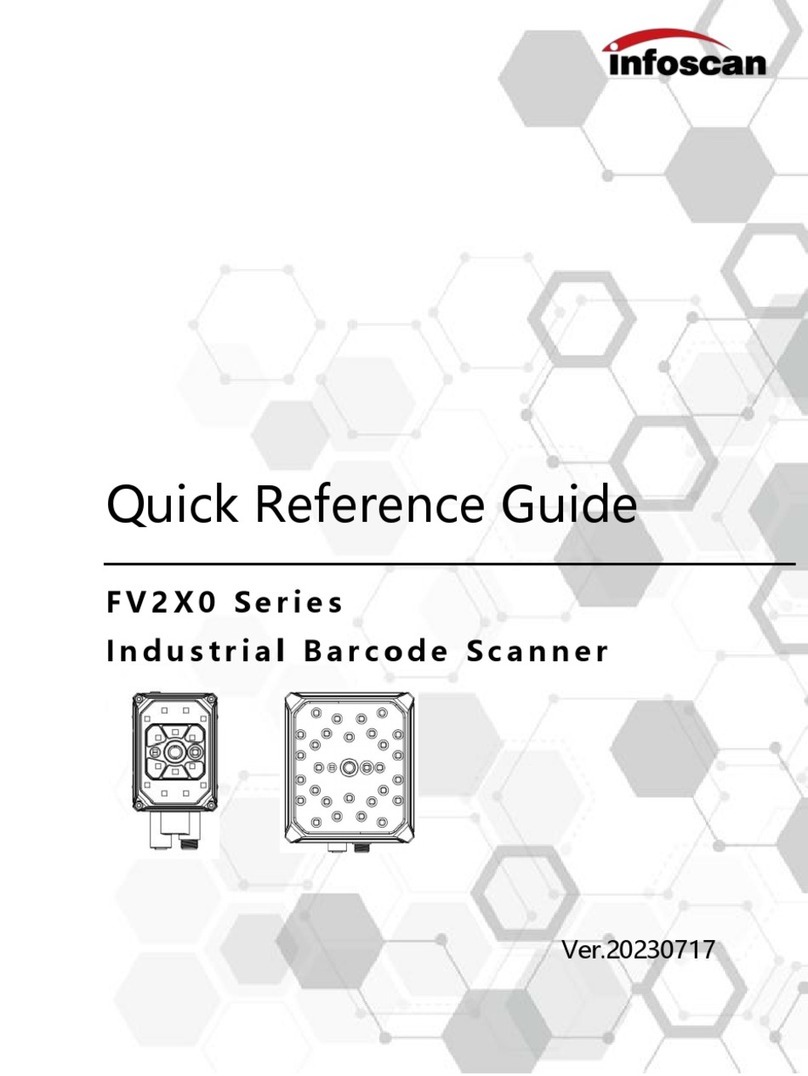
Infoscan
Infoscan FV2X0 Series User manual
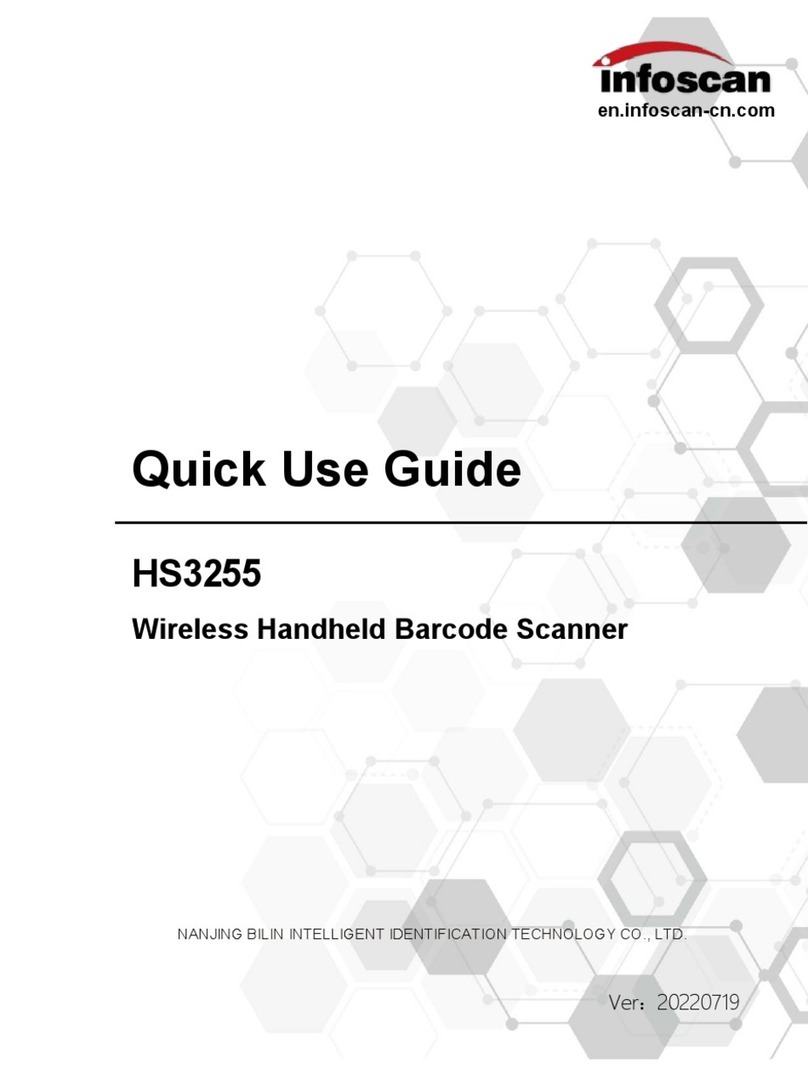
Infoscan
Infoscan HS3255 Operating manual

Infoscan
Infoscan HS3150 Series User manual

Infoscan
Infoscan FV3X User manual
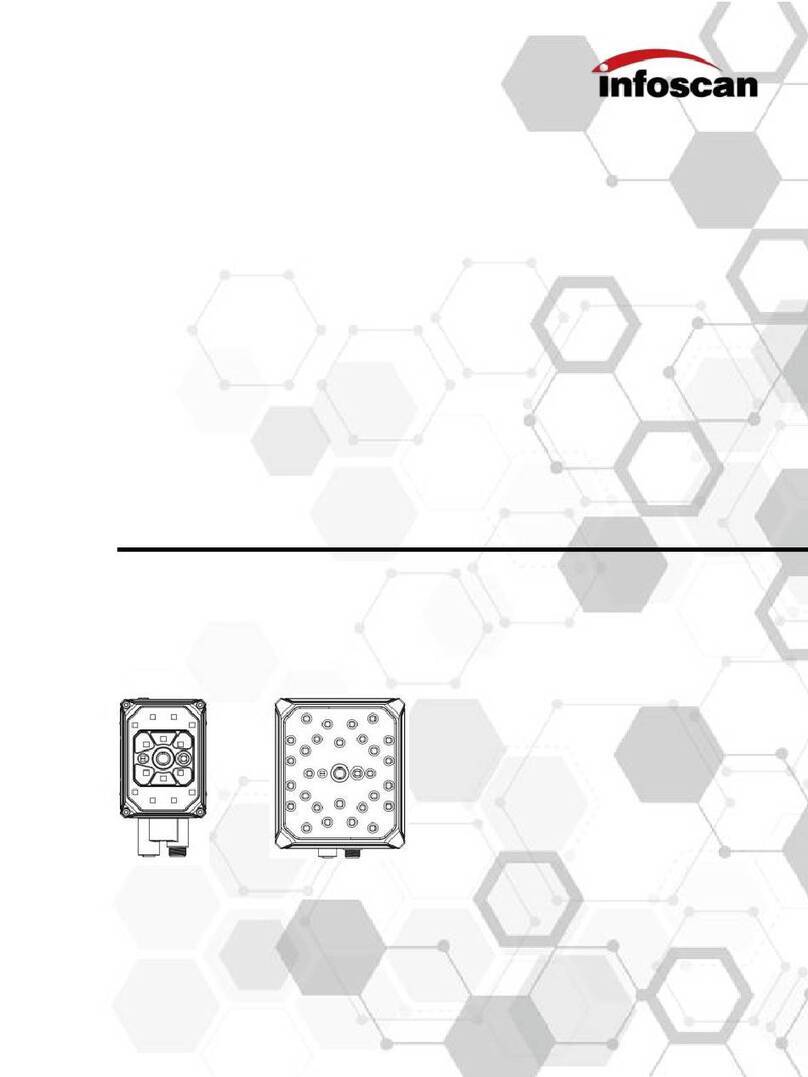
Infoscan
Infoscan FV2X0 Series User manual
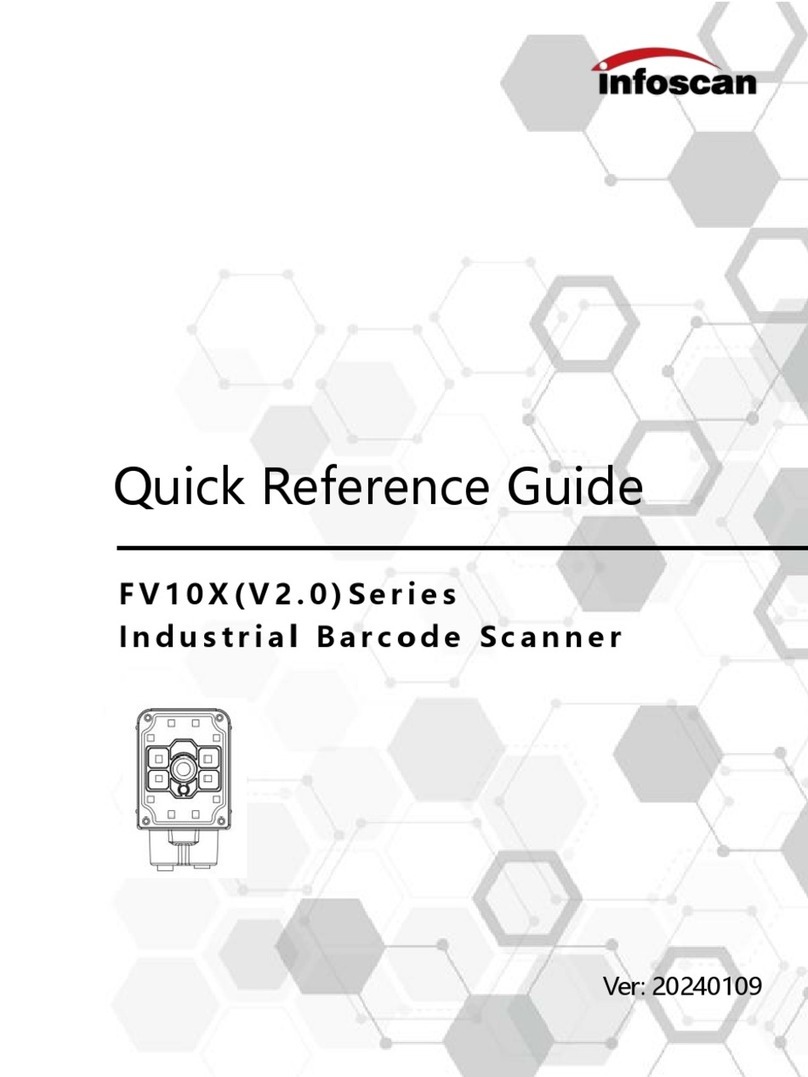
Infoscan
Infoscan FV10X Series User manual

Infoscan
Infoscan FV6X User manual
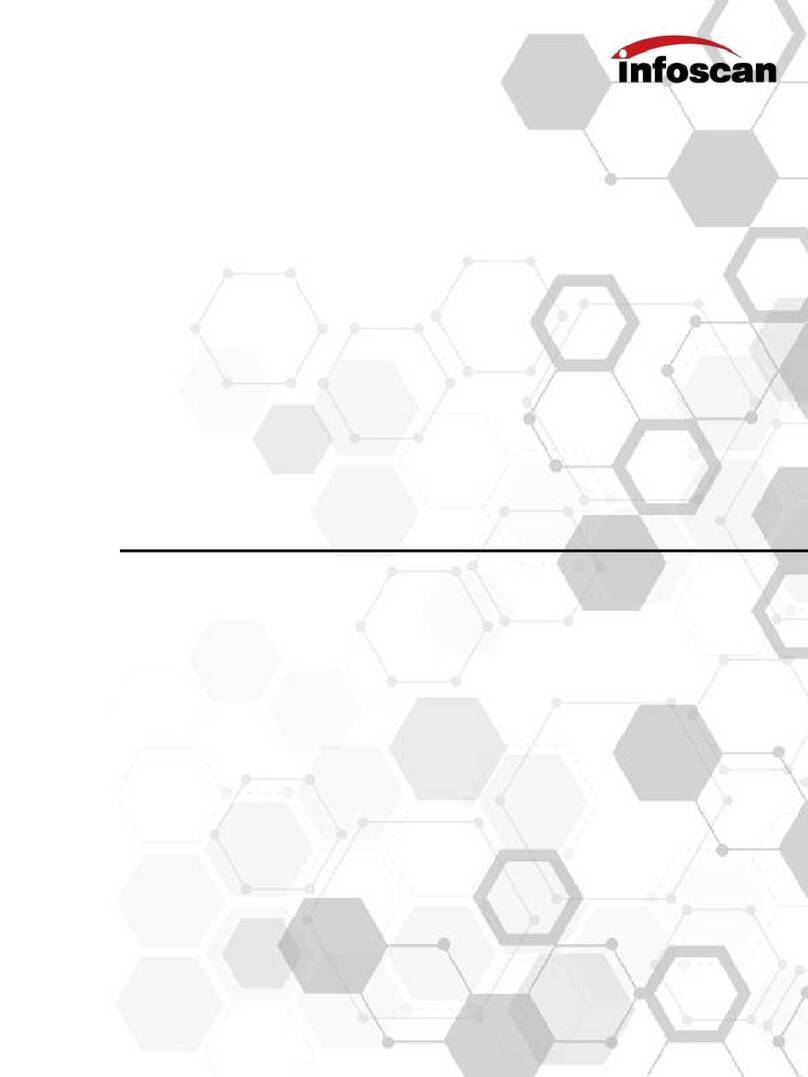
Infoscan
Infoscan HS3660 Series User manual
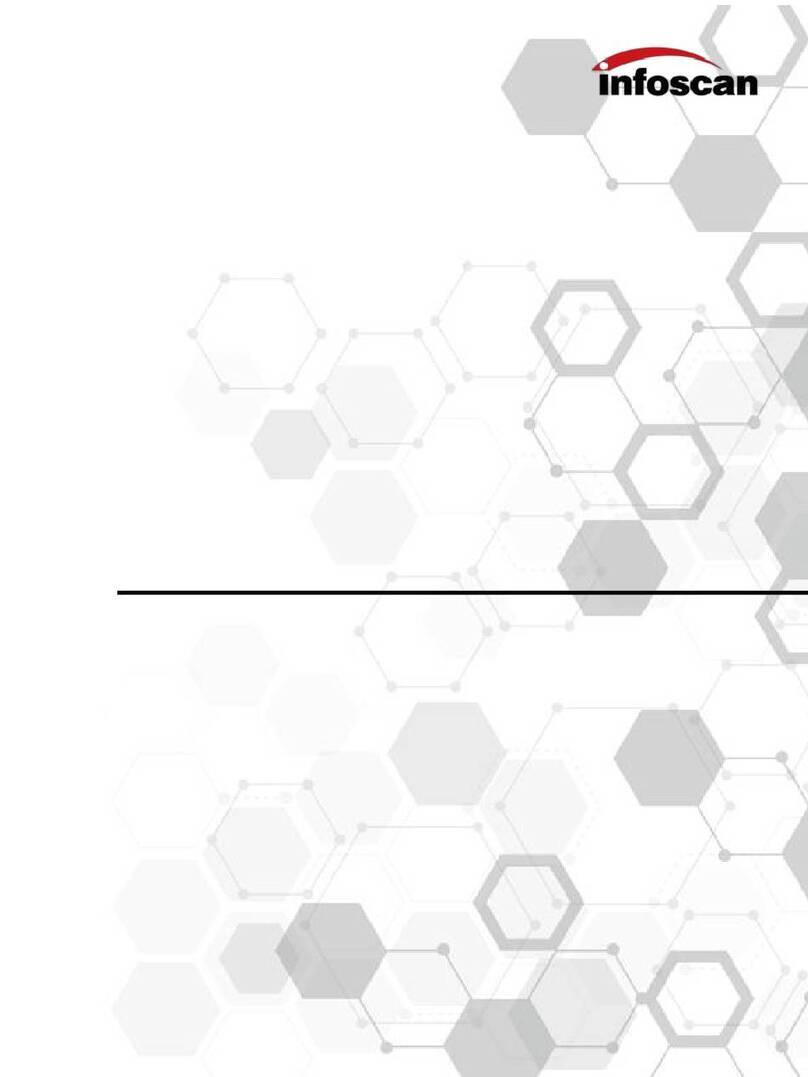
Infoscan
Infoscan HS3665 Operating manual
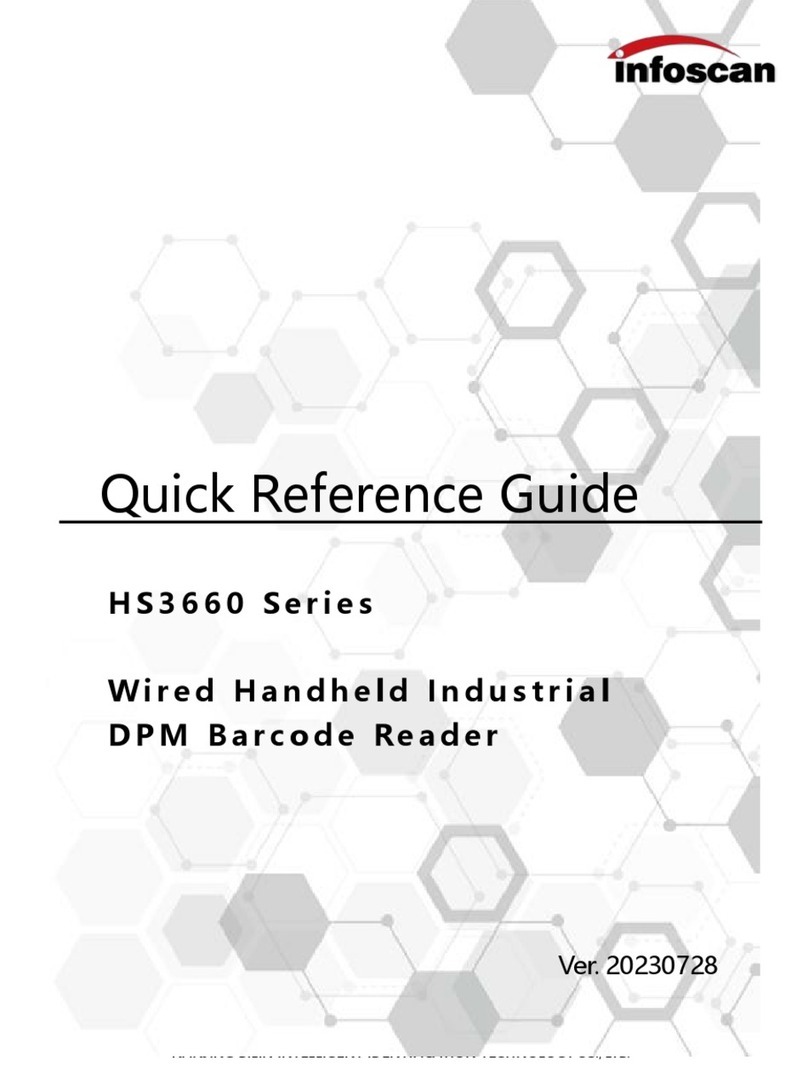
Infoscan
Infoscan HS3660 Series User manual