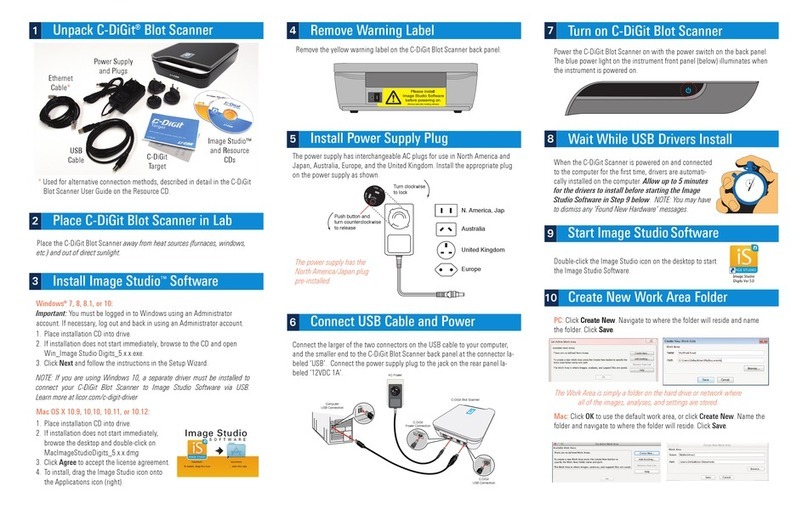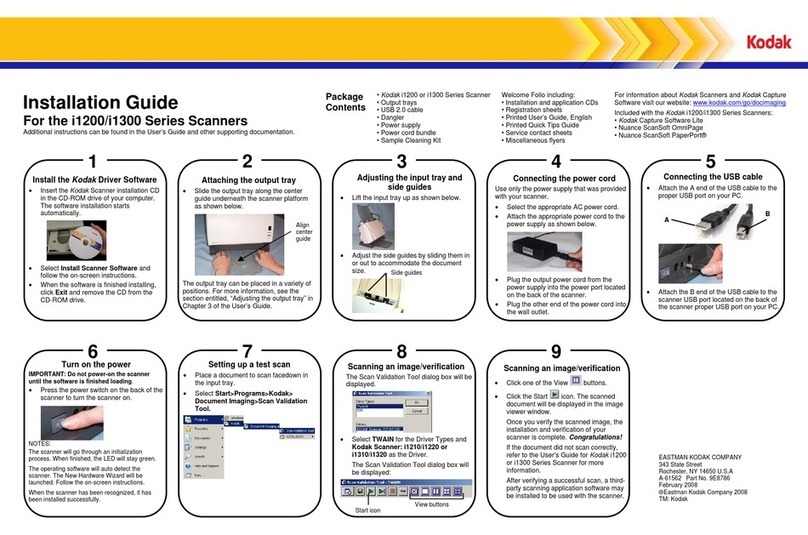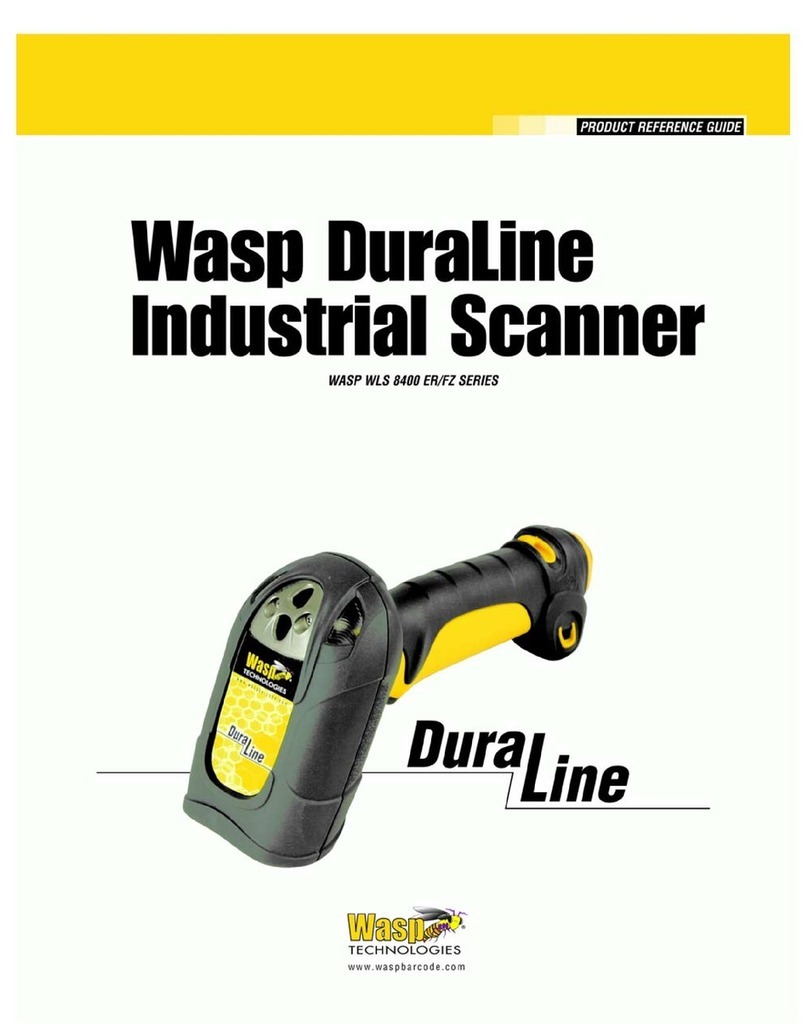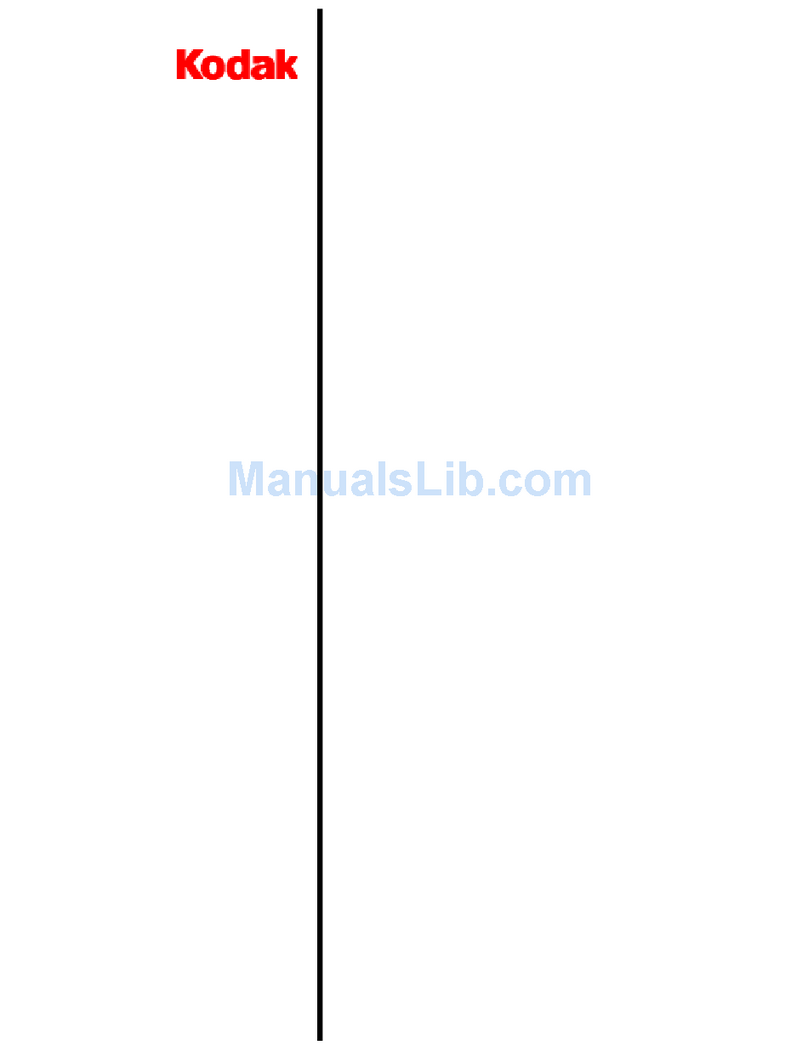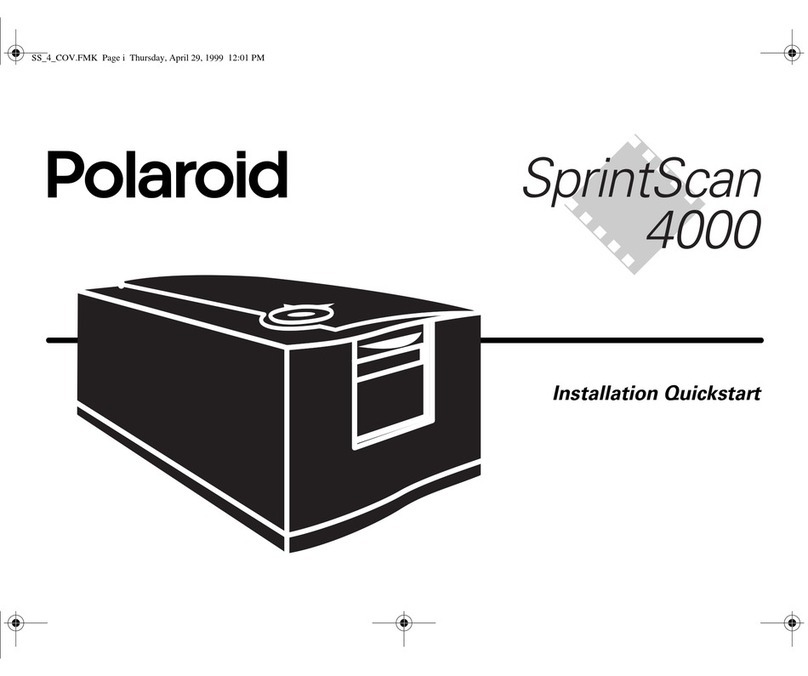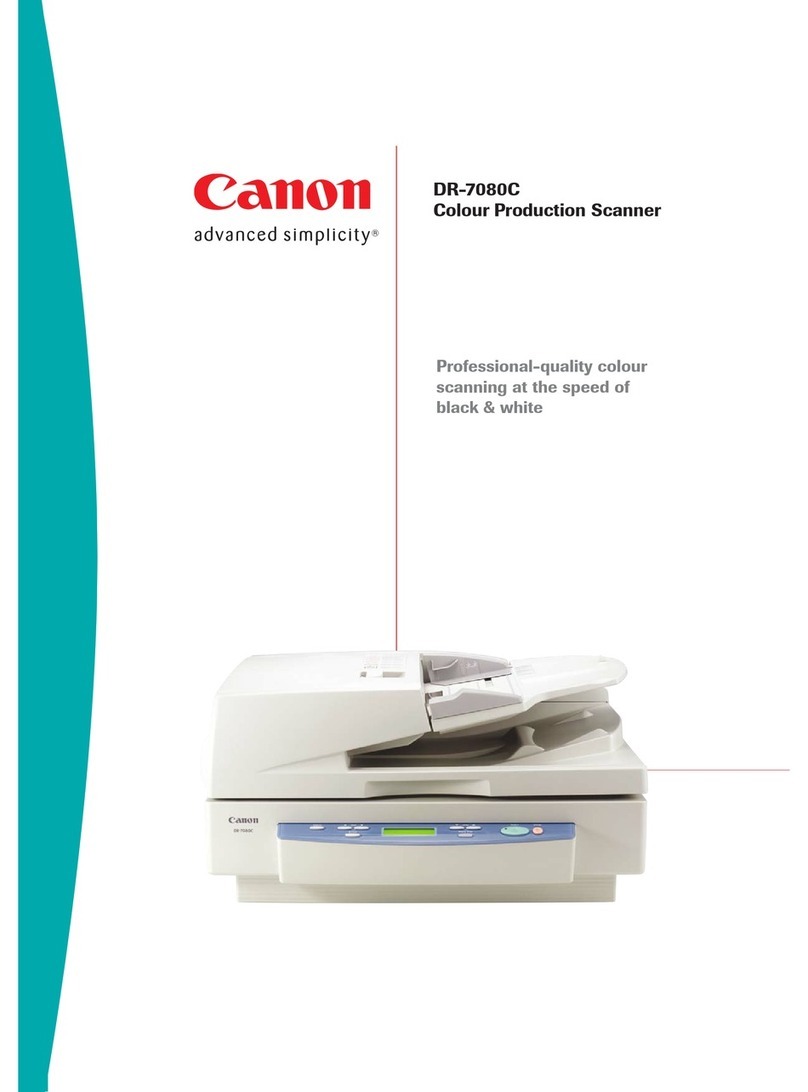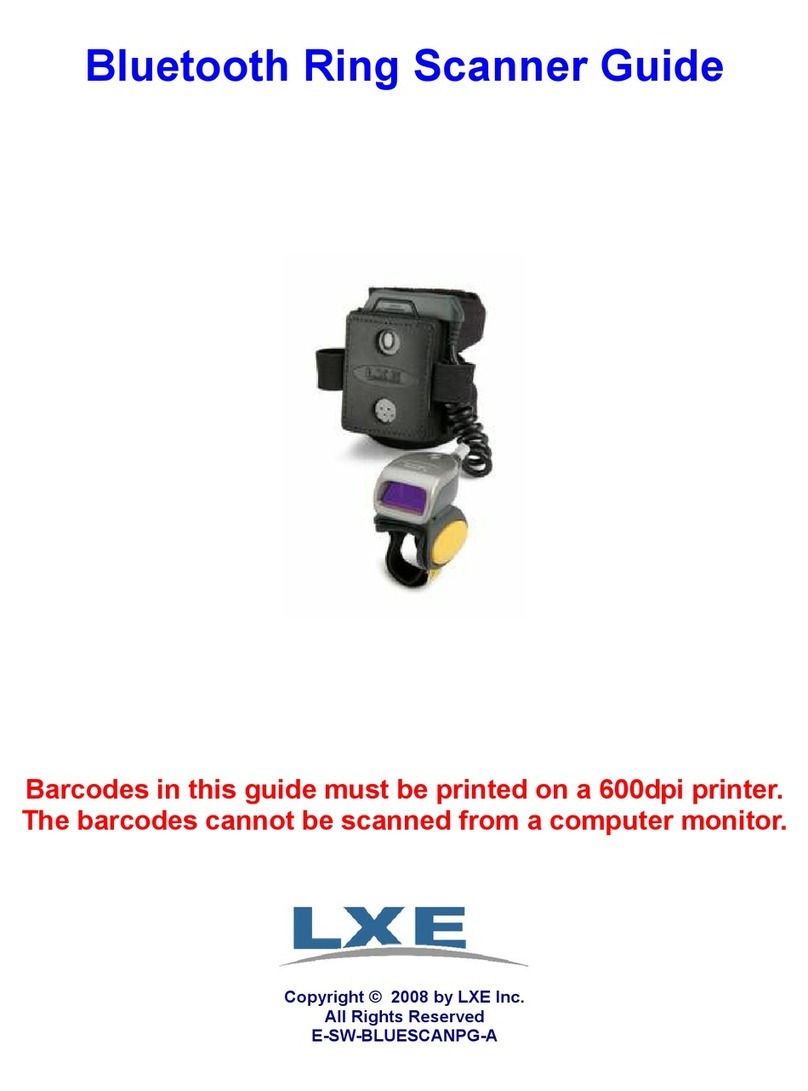Infoscan FV10X Series User manual

infoscan FV10X series
Operating Manual
NANJING BILIN INTELLIGENT IDENTIFICATION TECHNOLOGY COLTD
www.infoscan.com.cn
Tel:(0086)400-700-6288
Ver:20220428
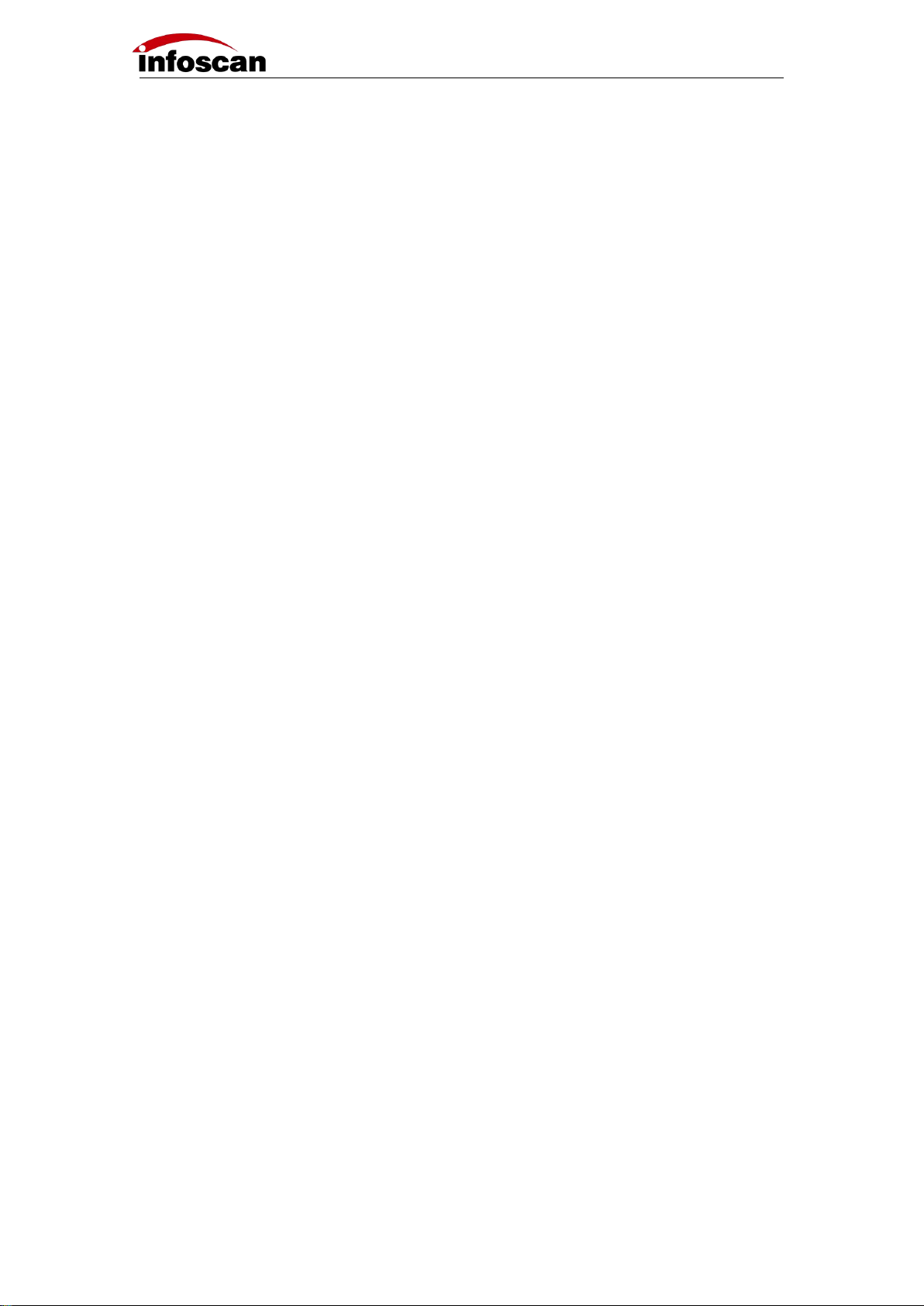
Catalogue
Set-up Process ......................................................................................................................3
1 Unwrapped the Package ................................................................................................... 4
1.1 Scanner and its belonging .......................................................................................4
1.2 Cables and power supply ........................................................................................5
1.3 Scanner photographs .............................................................................................. 5
1.4 Configuration ........................................................................................................... 6
2 Connecting Diagram .......................................................................................................... 7
2.1 Cable Connection Diagram ..................................................................................... 7
2.2 Connecting to Computer ......................................................................................... 7
2.3 I / O Terminal Wiring Diagram ................................................................................. 8
2.4 Input Terminal (IN) Wiring Diagram .........................................................................9
2.5 Output Terminal (OUT) Wiring Diagram ................................................................10
2.6 Power Input Wiring Diagram ................................................................................. 11
3 Installation and Angle Adjustment ....................................................................................11
3.1 Before installation .................................................................................................. 11
3.2 Plate installation .................................................................................................... 12
3.3 Angle adjustment ...................................................................................................12
3.4 Product Dimensions .............................................................................................. 13
3.5 Reading Performance Chart ................................................................................. 14
4 Online Parameters-setting by infostepper .......................................................................15
4.1 Introduction to infostepper module ....................................................................... 15
4.2 infostepper Online Operation ................................................................................ 16
5 Quick Setup FV105 without infostepper ..........................................................................18
6 How to Set up FV10X with infostepper ........................................................................... 19
6.1 Focusing-on Adjustment ........................................................................................19
6.2 Getting a Clear Image ........................................................................................... 20
6.3 Image Parameters Setting .................................................................................... 22
6.4 RS232 Connection Parameters Setting ................................................................23
6.5 Ethernet Connection Parameters Setting ............................................................. 25
6.6 Output Signal Level and Continuous Pulse Width ............................................... 26
6.7 The Minimum Valid Trigger Time Setting ..............................................................27
6.8 The Buzzer and Laser Aiming Function Setting for Success or Failure of Barcode
reading ......................................................................................................................... 27
6.9 Trigger Command Generating and Cancelling ..................................................... 28
6.10 Generating the Failure Feedback Command ..................................................... 29
6.11 Rereading the Same Barcode .............................................................................30
6.12 Setting the Barcode Filter Parameters ............................................................... 31
6.13 Auto-induced Reading Mode ...............................................................................32
6.14 Parameters Setting for Enhanced Reading Mode ..............................................33
6.15 Continuous Trigger Mode Filter ...........................................................................34
6.16 Auto-tuning Function ........................................................................................... 35
6.17 Selecting the Readable Symbologies .................................................................36

2
6.18 How to Get the Pictures of Barcode ................................................................... 37
6.19 How to Generate Setting-parameters Barcode .................................................. 38
6.20 Save and Open the Configuration File ............................................................... 39
7 Special Application Settings ............................................................................................ 40
7.1 How to Read Multiple Barcodes after Trigger ON ................................................ 40
7.2 How to Position and Sort Barcode ........................................................................41
7.3 Defining the Prefix or Suffix...................................................................................42
7.4 The Logic Diagram of I/O Output .......................................................................... 44
7.5 How to Read a Color-inverted Barcode ................................................................44
7.6 How to Read the Dot-matrix Barcode ...................................................................45
7.7 How to Read Small-sized DM Barcode and the Defaced Barcode ..................... 46
7.8 How to Use the Polling Algorithm for Complicated Reading Applications ........... 48
8 Other Operations ............................................................................................................. 49
8.1 To View Decoded Data after Online Setting-up ....................................................49
8.2 How to Trigger FV10X with Commands ............................................................... 49
8.3 How to Simulate Keyboard-wedge Input .............................................................. 50
8.4 How to Check the Firmware Version Information of the Reader ..........................51
8.5 How to Reset FV10X to Factory-default Settings .................................................52
8.6 How to Convert Characters to Hex Code ............................................................. 52
9 Factory Settings ............................................................................................................... 53
9.1 Description of factory settings ...............................................................................53
10 Programming Guide (C# Code Examples) ................................................................... 54
10.1 RS232 Communication ....................................................................................... 54
10.2 TCP/IP Communication .......................................................................................56

3
Set-up Process
FV104 is a manual-focusing barcode reader, and FV105 is an auto-focusing barcode
reader.
In this manual, the FV105 model is used as an example, and the differences between the
FV104 and FV105 are described and explained in remarks.
1Check packaging and the belongings
2 Wiring and installation
3 Connect the power supply and connect FV105 through
serial port or network port
4 Detailed setting FV105 via infostepper

4
1 Unwrapped the Package
1.1 Scanner and its belonging
Model
Name
Package content
Quantity
Picture
FV10X
Industrial
scanner
Scanner
1
Quick use guide
1
Fixed piece
1
Insulating gasket
1
Screw
5

5
1.2 Cables and power supply
Please refer to the customer's actual order for product accessories
1.3 Scanner photographs
Name
Package content
Model
Quantity
Picture
Cable
Serial
communication
cable
H12S-2M-D9PF14-V1
1
Ethernet
communication
cable
H8S-2M-RJ-V1
1
Power
Power adapter
WT48-2402000-T
1
1
Camers lens
2
Laser aimer
3
Array LED light source
4
12PIN aviation jack (serial communication, power supply, I/O)
5
8PIN aviation jack (Ethernet communication)
6
Trigger button
7
PWR (power indicator red)
8
GOOD (read success indicator blue)
9
FAIL (read failure indicator red)
10
CIL (autofocus and parameter adjustment indicator red)
11
M5 fixed mounting holes

6
1.4 Configuration
Connection diagram:
Data communication:
Ethernet
USB
RS322
Ethernet
I/O
USB

7
2 Connecting Diagram
2.1 Cable Connection Diagram
1. Connect the aviation plug (male) of the cable to the aviation plug (female) of the code
reader. FV10X provides two interfaces, 12 core and 8 core. Be sure to connect accurately。
2.Rotate the aviation plug (male) screw clockwise to fix it。
After the aviation cable plug (male) is firmly connected with the equipment, the serial
communication cable DB9 (female) is connected to the PC serial port, then the Ethernet
communication cable RJ45 is connected to the PC Ethernet port (see computer wiring for
details)。
2.2 Connecting to Computer
Connect with computer via serial port:
Connect with computer via Ethernet:

8
2.3 I / O Terminal Wiring Diagram
The I / O terminal is located on the serial communication cable. If the equipment is
connected to external signals or to drive external equipment, it is necessary to use this
terminal to connect with external equipment. The drawing of the terminal is shown as
below, and the serial number and definition of the terminal are shown in the table。
Note①: It depends on the voltage of the power supply connected to the serial port
cable.
Note②: The valid level value can be set, and the default is 24VDC.
Terminal
serial number
Terminal
name
specific
description
Remark
1
24V
Power input (output)
Power output: can provide power supply for external
equipment (Note ①) Power input: can be connected to
20-30V for power supply
2
GND
GND
GND
3
IN1
input signal 1
Logic level (default low level takes effect)
4
IN2
input signal 2
Logic level (default low level takes effect)
5
GND
GND
GND
6
COM- (+)
Voltage output
terminal (+)
It forms a voltage feedback with OUT1-OUT4,
5V\24V\ external voltage (not more than 36VDC)
7
OUT1
Transistor output 1
Internal pull-up is optional, active level is optional (Note)
8
OUT2
Transistor output 2
Internal pull-up is optional, active level is optional (Note)
9
OUT3
Transistor output 3
Internal pull-up is optional, active level is optional (Note)
10
OUT4
Transistor output 4
Internal pull-up is optional, active level is optional (Note)
11
PWMOUT
External light source
control signal
3.3V level output duty cycle can be controlled
12
GND
GND
GND
13
GND
GND
GND
14
24V
Power input (output)
Power output: can provide power for external devices
Power input: can be connected to 20-30V for power supply

9
2.4 Input Terminal (IN) Wiring Diagram
1.NPN photoelectric sensor wiring;
The equipment defaults to the initial logic. The photoelectric sensor shall be NPN type,
and the photoelectric sensor shall be connected to signal terminals 1, 2 and 3. The
corresponding line sequence is shown in the table:
Note: The high level range of the input terminal is 5V-24V , other levels consult
technical support
2.Switch connection;
The switch connection equipment defaults to the initial logic. Take the push-button switch
as an example, connect the switch to signal terminals 2 and 3. When the switch is pressed,
the trigger takes effect. The line sequence is shown in the table below:
Relay trigger wiring diagram
The equipment defaults to the initial logic and connects the relay to signal terminals 2 and
3. When the rated voltage is applied, the trigger takes effect. The corresponding line
sequence is shown in the table below:
Photoelectric Sensors
Signal terminal
+(L+)
1 ( DC24V )
-(M)
2 ( GND )
¬ Q
3 ( IN1 )
push button switch
Signal terminal
SW1
2 ( GND )
SW2
3 ( IN1 )
relay
Signal terminal
Normally open 1
2 ( GND )
Normally open 2
3 ( IN1 )

10
2.5 Output Terminal (OUT) Wiring Diagram
1.Alarm lamp wiring;
The device defaults to the initial logic and connects pin 14 (24V) of the 14pin terminal to
the com-in terminal. Meanwhile, the positive pole of the load (taking the NPN alarm lamp
as an example) is connected to the com-in terminal and the negative pole is connected to
the out of signal terminal. When reading is successful, the green light is on, and when
reading fails, the red light is on and the alarm sounds. The corresponding table of line
sequence is as follows:
Note: The maximum working current of the output load is 400mA . Consult technical
support for other currents.
2.External load relay feedback wiring;
The device defaults to the initial logic and connects the pin 14 (24V) of the 14pin terminal
to the com-in terminal. At the same time, the relay coil terminal 1 is connected to the
com-in terminal and the coil terminal 2 is connected to the out 2 output terminal. When
reading fails, the relay is .:
External load (alarm light for example)
Signal terminal
+ (power input cable)
6 ( COM-IN )
- (Green light control wire)
7 ( OUT1 )
- (Red light control line & buzzer control line)
8 ( OUT2 )
relay
Signal terminal
Coil end 1
6 ( COM-IN )
Coil end 2
8 ( OUT2 )

11
2.6 Power Input Wiring Diagram
1.Adapter power supply wiring;
The power supply interface is located on the serial communication cable DB9 (female).
Connect the adapter output end to the power supply interface of cable DB9.
2.Terminal power supply wiring;
The serial port communication cable has a 14-pin terminal strip. In the terminals, No. 1
and 2 or No. 14 and 13 can be used as power supply interface. See 2-3 IO terminal wiring
for terminal No. and definition.
3 Installation and Angle Adjustment
3.1 Before installation
Before installation, please pay attention to the following items and check the installation
conditions:
1. No influence of ambient light;
Please avoid sunlight, other lighting, photoelectric sensors and other ambient light
entering the FV10X light receiving area, otherwise it may cause reading instability or
reading error.
2. Check whether the light source of the code reader is blocked;
If the light source is blocked, the barcode may not be detected. If there are other devices
emitting strong light (direct light and reflected light) on site, please set up a shading plate
to avoid that such strong light may damage the code reader or cause code reading failure.

12
3.2 Plate installation
Use the mounting bracket to obtain the most suitable reading position. The most common
mounting configuration is shown in the figure. The mounting position of the L -shaped
metal fixing plate can be adjusted according to the actual needs ( the picture is FV104) .
3.3 Angle adjustment
As shown in the figure, adjust the angle of the device to a suitable angle position, and fix
the L-shaped firmly with screws.

13
3.4 Product Dimensions
FV105:
Rotate 90°
Note: FV104 size is the same as FV105 size.
Unit: mm

14
3.5 Reading Performance Chart
FV104
FV105
Unit: mm
Unit: mm
Barcode Specifications
FV104 series (lens
7.5mm)
Barcode Specifications
FV105 series (lens
10-12mm)
Recent
reading
distance
farthest
reading
distance
Recent
reading
distance
farthest
reading
distance
3mil Code 128 10bit
25
260
3mil Code 128 10bit
45
340
5mil Code 128 10bit
25
330
5mil Code 128 10bit
45
585
6.67mil Code 128 10bit
25
350
6.67mil Code 128 10bit
45
720
10mil Code 128 10bit
40
350
10mil Code 128 10bit
52
>1090
15mil Code 128 10bit
65
380
15mil Code 128 10bit
90
>1090
5mil DataMatrix 10bit
25
100
5mil DataMatrix 10bit
45
125
6.67mil DataMatrix
10bit
25
100
6.67mil DataMatrix
10bit
45
175
10mil DataMatrix 10bit
25
120
10mil DataMatrix 10bit
45
240
15mil DataMatrix 10bit
35
160
15mil DataMatrix 10bit
45
420
reading distance
FV104 series
reading distance
FV105 series
X-axis field
of view
Y-axis
field of
view
X-axis field
of view
Y-axis
field of
view
35
25
18
45
twenty two
16
45
31
twenty
three
50
twenty four
17
50
33
twenty
four
100
44
32
100
65
48
150
61
46
150
95
70
200
85
63
200
130
95
300
118
89
300
189
108
400
168
126
400
250
187
800
331
249
900
375
280

15
4 Online Parameters-setting by
infostepper
infostepper downloading address: http://www.infoscan.com.cn
Unzip the compressed package and run "infostepper.exe ".
4.1 Introduction to infostepper module
serial number
illustrate
1
Common Toolbar
2
Connection method and connection information display
3
Online feedback information display
4
Set the class after the connection is successful (see
section 6 for details)
1
2
3
4

16
4.2 infostepper Online Operation
1.RS232 serial connection mode;
After the device is directly connected to the computer serial port, check "Device
Manager→""Port", confirm the port number, click "Connect" when connecting to the
software, then the "Connect to device" window will pop up, select "Serial PortSettings",
then click "Port Number" Select the corresponding COM number below. If the COM
number is not displayed, you can click the "Refresh" button to search; the baud rate, data
bit, stop bit, etc. are consistent with the device; as shown in the figure:
Click "Connect to device" after the connection is successful, the device will have a buzzer
prompt, as shown in the figure:
Note: Displays information such as the model name and version information and
connection method of the online device, the series port number of the device, baud
rate and other information; the feedback information part displays the date, time
and other related information of the connection; after the connection is successful,
the interaction is successful, you can click "image" or "Settings" to set the relevant
details of the code reader. (In the image, the "continuous shooting function" cannot
be used due to the limitation of the serial port transmission rate)

17
2.Ethernet ( TCP/IP ) connection mode ;
After the device is directly connected to the computer, go to "Control Panel" → "Network
and Internet" → "Network Connections" → "Ethernet Properties" → "TCPIPv4 Properties"
→ "Use the following IP address" to modify the computer's IP address parameters, so that
the IP of the computer and the device (default 192.168.0.100) are in the same network
segment.
Click "Connect" to pop up "Connect to device", select "EthernetSettings", select the
computer network card, and click "Search Device", as shown in the figure:
Click "Connect to device" after the connection is successful, the device will have a buzzer
prompt, as shown in the figure:
Note: Display online device model and version information and connection method,
device IP address and port number information; the feedback information part
displays the date and time of the connection and other related information; after the
connection is successful, the interaction is successful, you can click "Image" or
"Setting" ”Make relevant detailed settings for the barcode reader.

18
5 Quick Setup FV105 without
infostepper
FV105 is an autofocus type device that offers quick settings . As shown in the figure below,
place the sample to be read within the field of view, and press and hold the button for 10
seconds to execute auto focus first . seconds later, only auto-tuning is performed) . The
success or failure of auto-focus and auto-tuning are indicated by a buzzer and an indicator
light. The success of automatic parameter adjustment is closely related to the quality of
the barcode of the sample read. Under the condition of good quality of barcode
assignment, the success rate of automatic parameter adjustment is high and the process
is faster.
Note: In the image interface of the setting software infostepper , autofocus and
automatic parameter adjustment can also be completed , see Chapter 6.
Press and hold the button for 10 seconds to start
auto focusing and auto parameter adjustment

19
6 How to Set up FV10X with infostepper
6.1 Focusing-on Adjustment
1.Click on “Image”;
2. Method 1, click“Image snap”;
3.In the main interface of "Image", you can view the captured images;
The sample captured image is blurry, which affects decoding, then the focus parameters
of the code reader need to be adjusted.
Display scale can be adjusted according to need.
4. Method 2, click "Continuous Shooting" to view the captured images in real time (this
method is recommended).
Note: the "continuous shooting function” is only valid in Ethernet communication
Other manuals for FV10X Series
1
Table of contents
Other Infoscan Scanner manuals