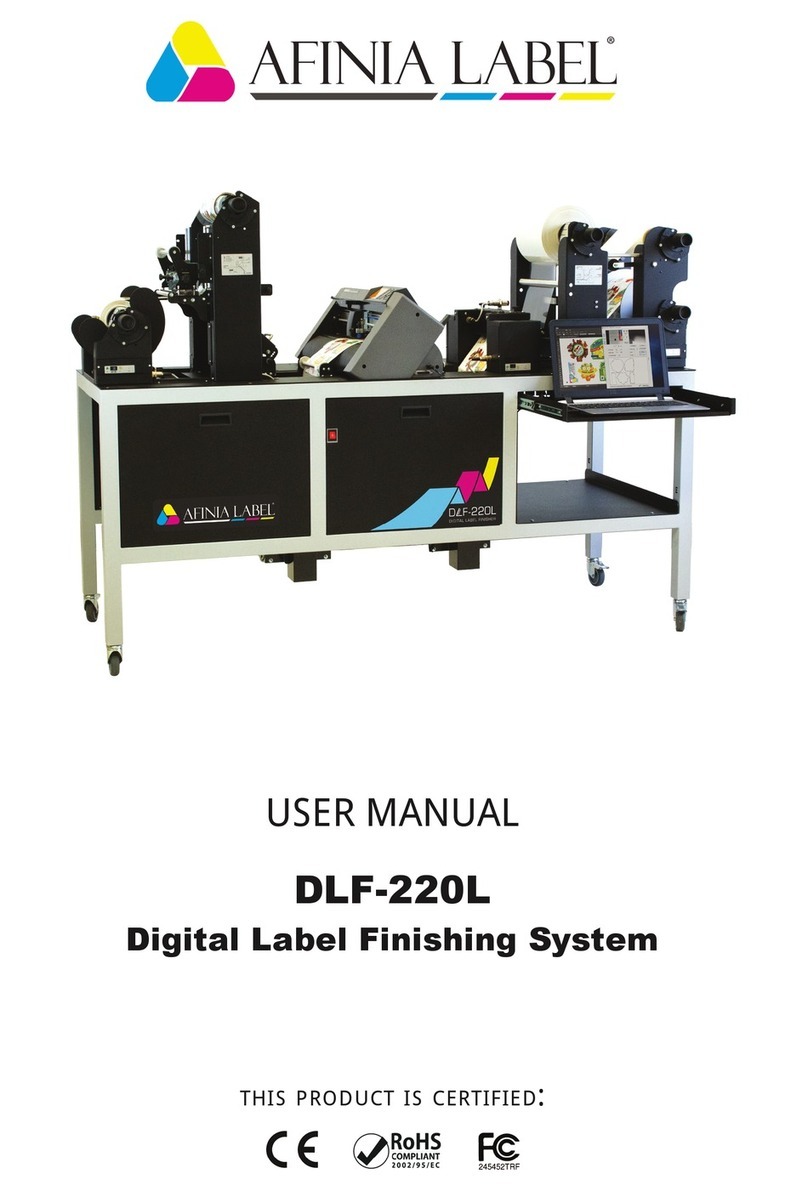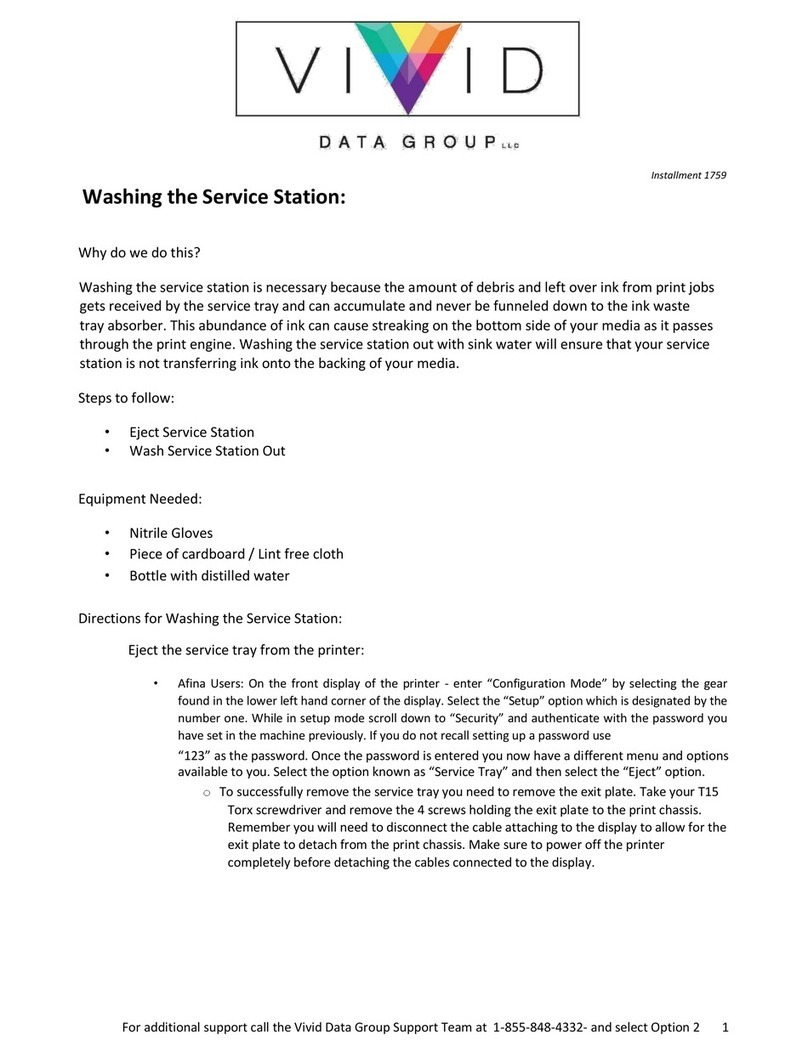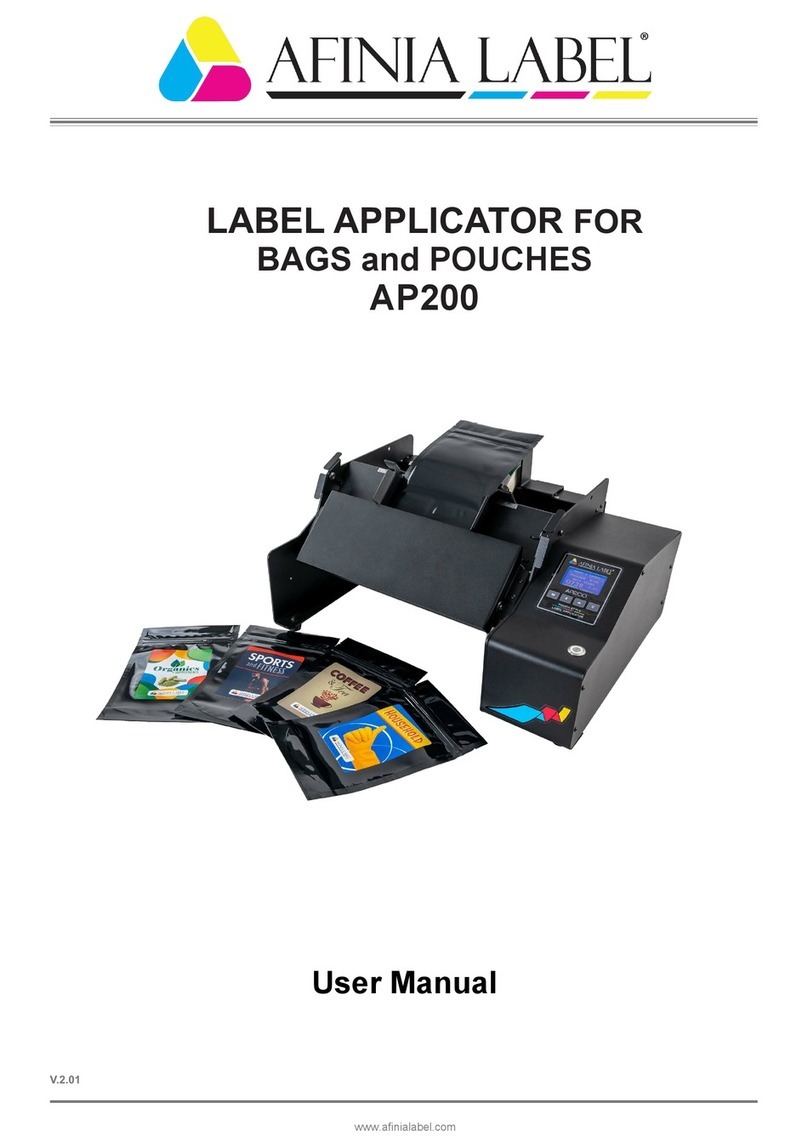502 Label Printer
3
Table of Contents
Setting up the Printer.................................................................................................................................... 5
In the Box .................................................................................................................................................. 5
Parts of the Printer.................................................................................................................................... 6
The Control Panel...................................................................................................................................... 7
Unpacking, Setup, and Installation ........................................................................................................... 8
Remove Tape and Foam ....................................................................................................................... 8
Connect Power...................................................................................................................................... 8
Set Date, Time, and Language .............................................................................................................. 8
Install Printer Driver.............................................................................................................................. 9
USB Connection ..................................................................................................................................10
Network Connection........................................................................................................................... 10
Install Ink Cartridges ........................................................................................................................... 11
Align the Printheads............................................................................................................................13
Using the Printer ......................................................................................................................................... 14
Choosing Label Media............................................................................................................................. 14
Loading the Printer ................................................................................................................................. 16
Unloading Media.................................................................................................................................16
Bypassing the Unwinder .....................................................................................................................17
Using the Control Panel .......................................................................................................................... 18
Help Screen......................................................................................................................................... 18
Home Screen....................................................................................................................................... 18
Setup ................................................................................................................................................... 18
Cartridge Information ......................................................................................................................... 19
Network ..............................................................................................................................................20
Printing Labels......................................................................................................................................... 22
Printer Preferences............................................................................................................................. 22
Adjusting Alignment for Printing ........................................................................................................ 24
Selecting Media Size ........................................................................................................................... 25
Creating Custom Media Sizes ............................................................................................................. 26
Selecting Media Type.......................................................................................................................... 26
Change Default Settings in Printer Driver...........................................................................................26
Canceling a Print .....................................................................................................................................27
Out of Paper............................................................................................................................................27
Wrong Media .......................................................................................................................................... 28
End of Roll ............................................................................................................................................... 28
Shutting Down the Printer ......................................................................................................................28
Software Tools ........................................................................................................................................ 29
Afinia 502 Toolbox .............................................................................................................................. 29
Afinia 502 Printer Utility ..................................................................................................................... 31
Ink Cost Calculator ...........................................................................................................................31
Printer Utilities ................................................................................................................................. 33
Printer Firmware Update ................................................................................................................. 34
Controller Utilities............................................................................................................................ 35
Advanced..........................................................................................................................................36
Add Afinia 502 Network Printer Utility............................................................................................... 37