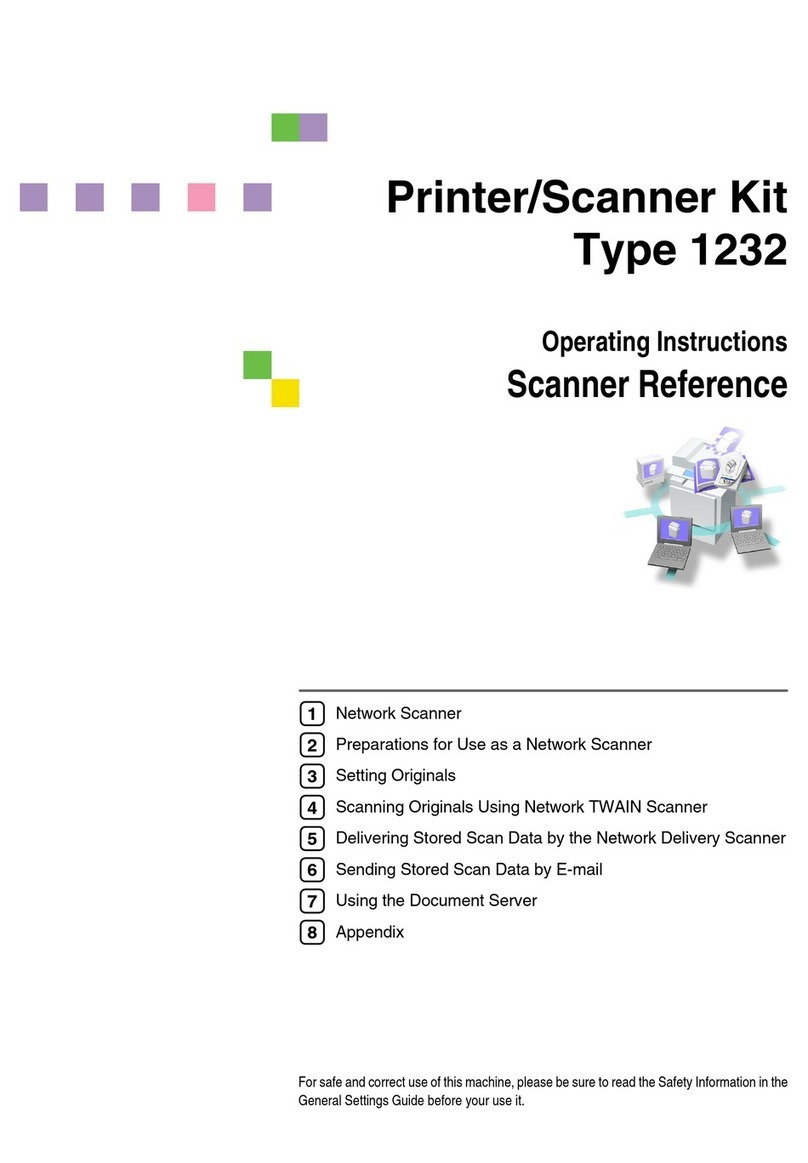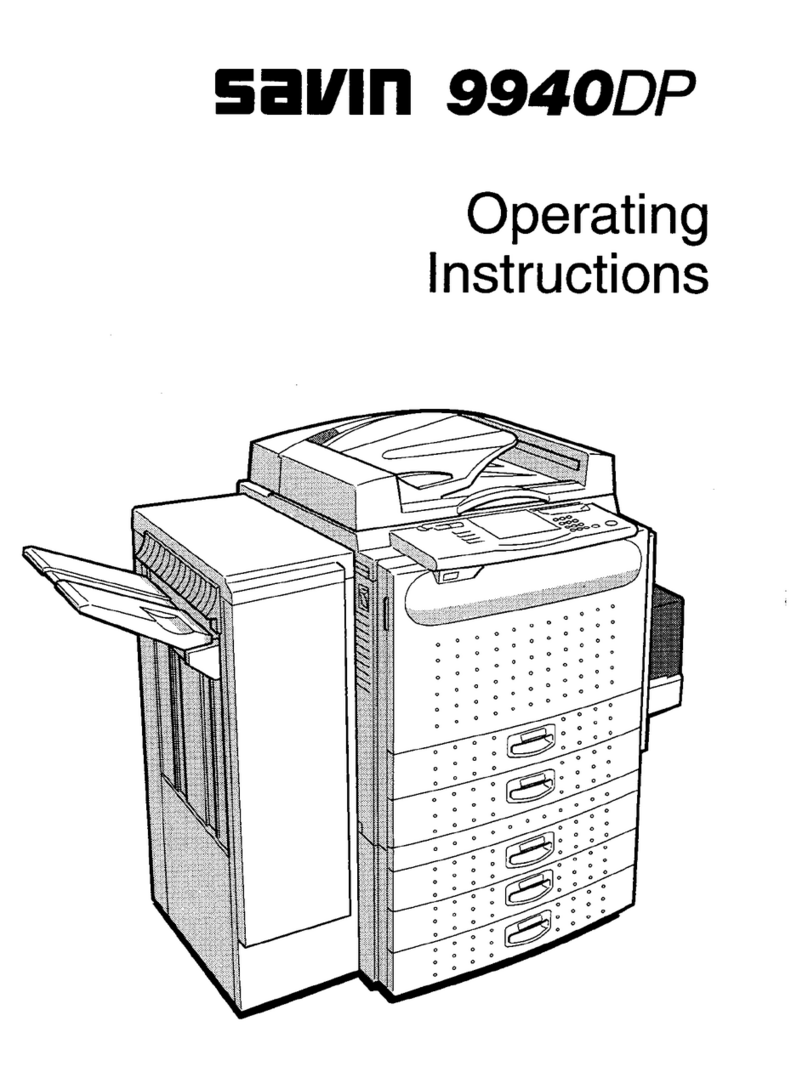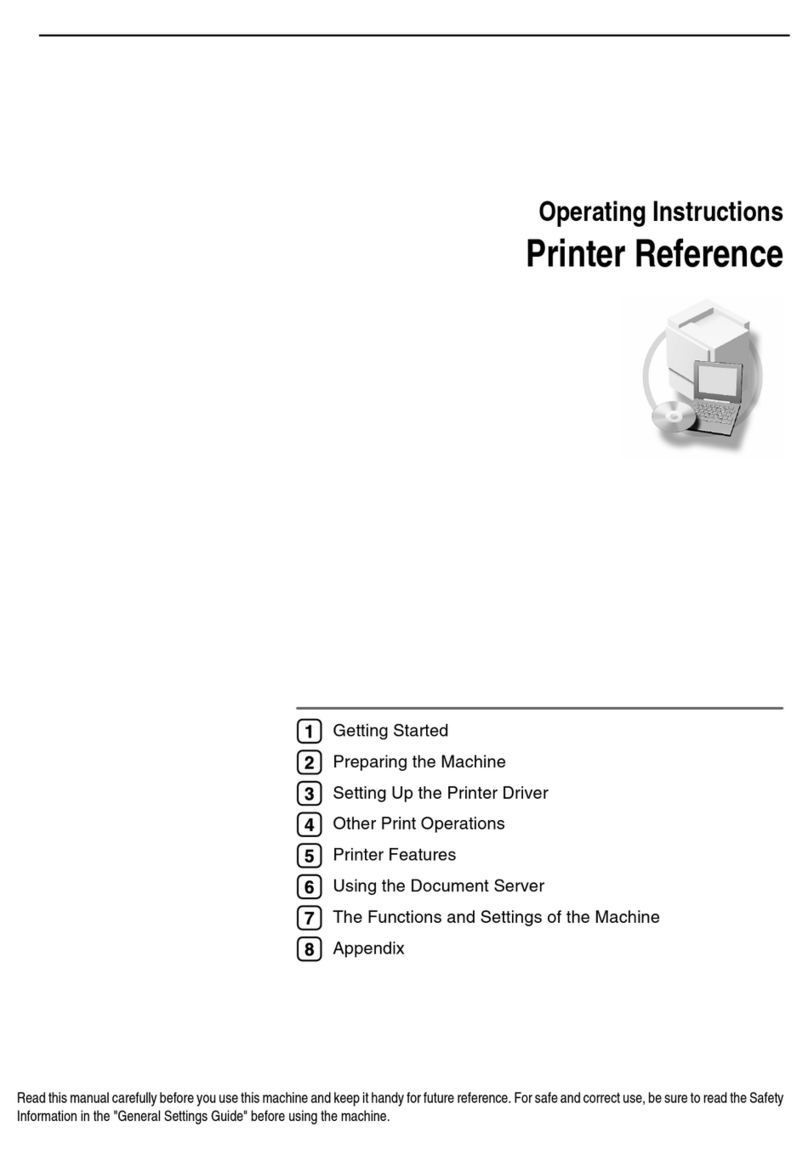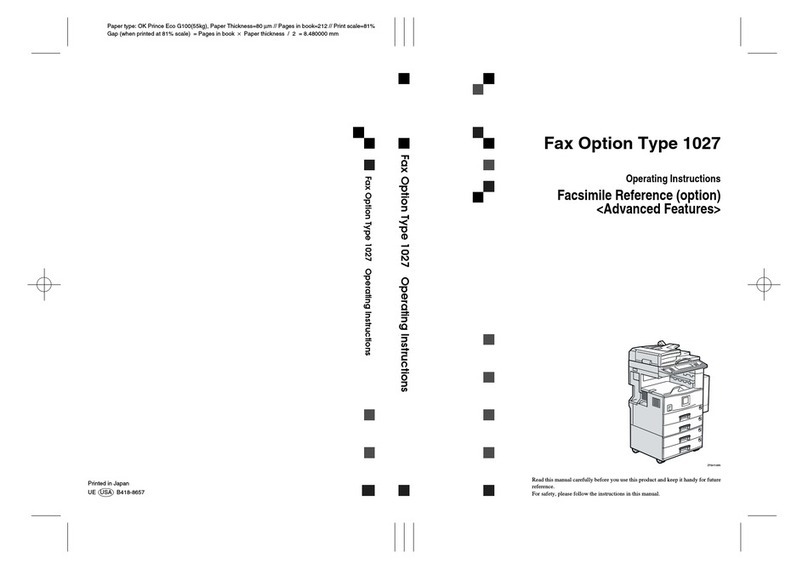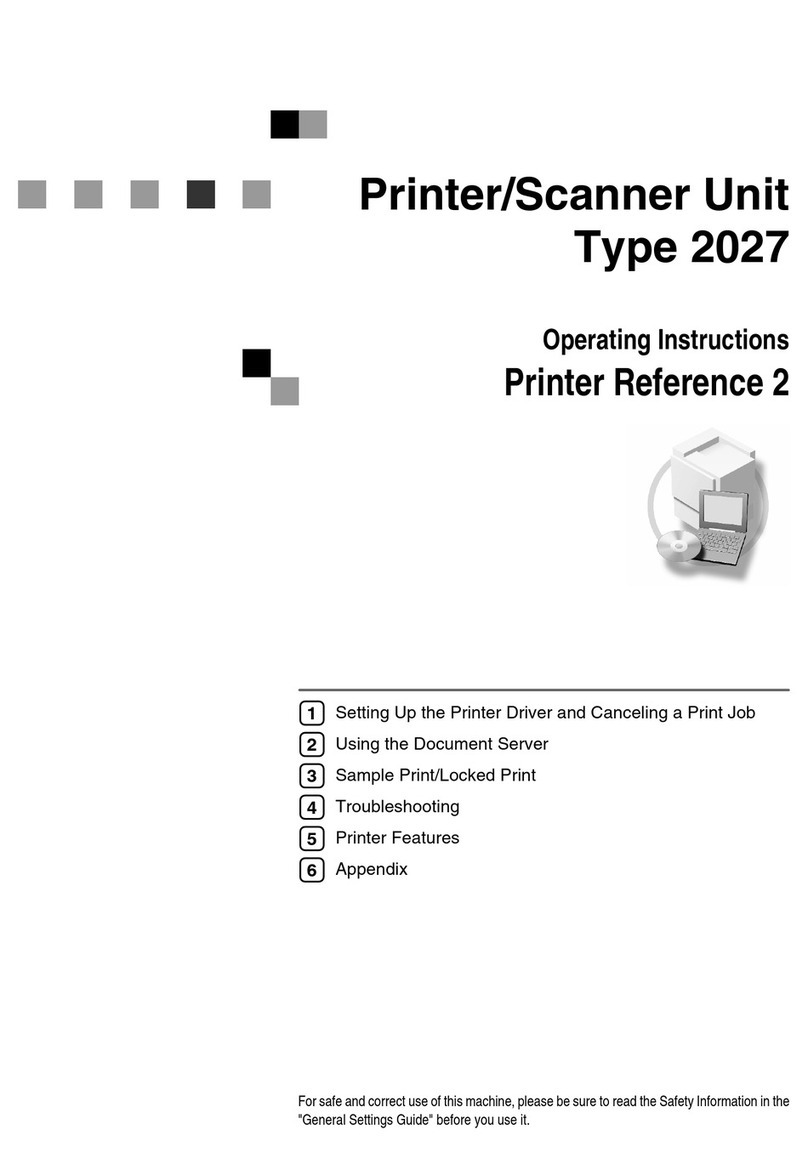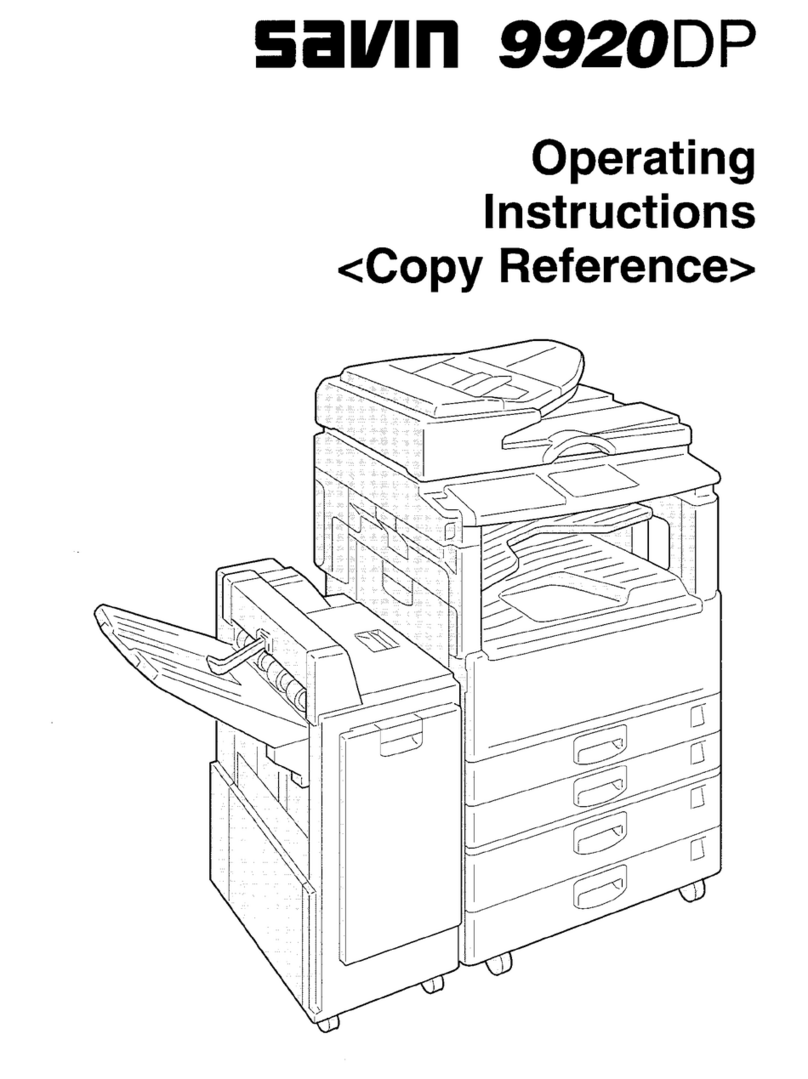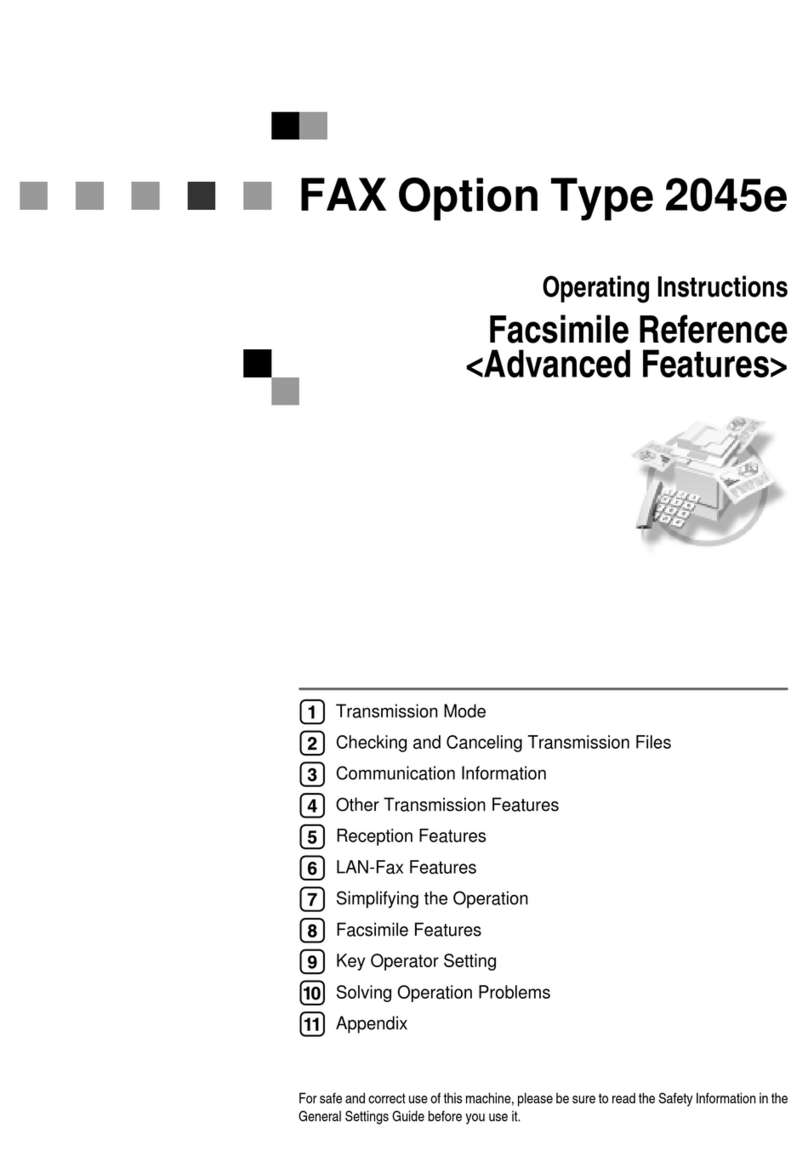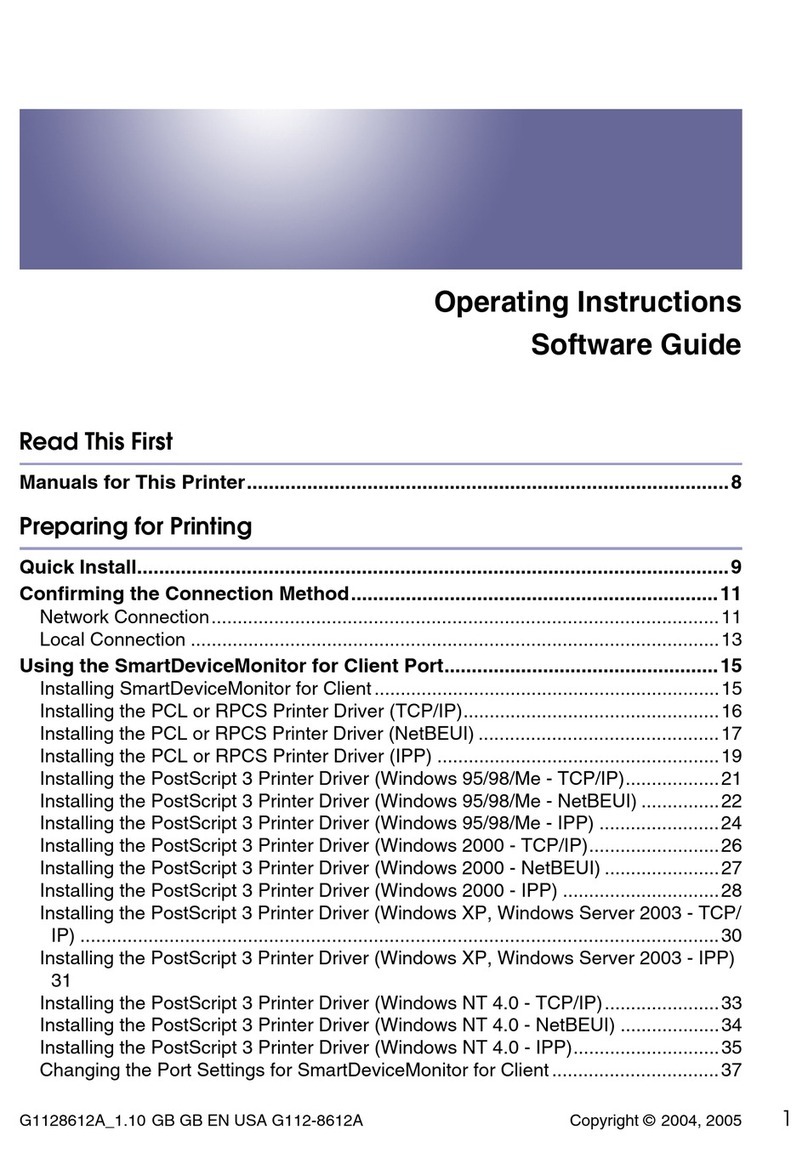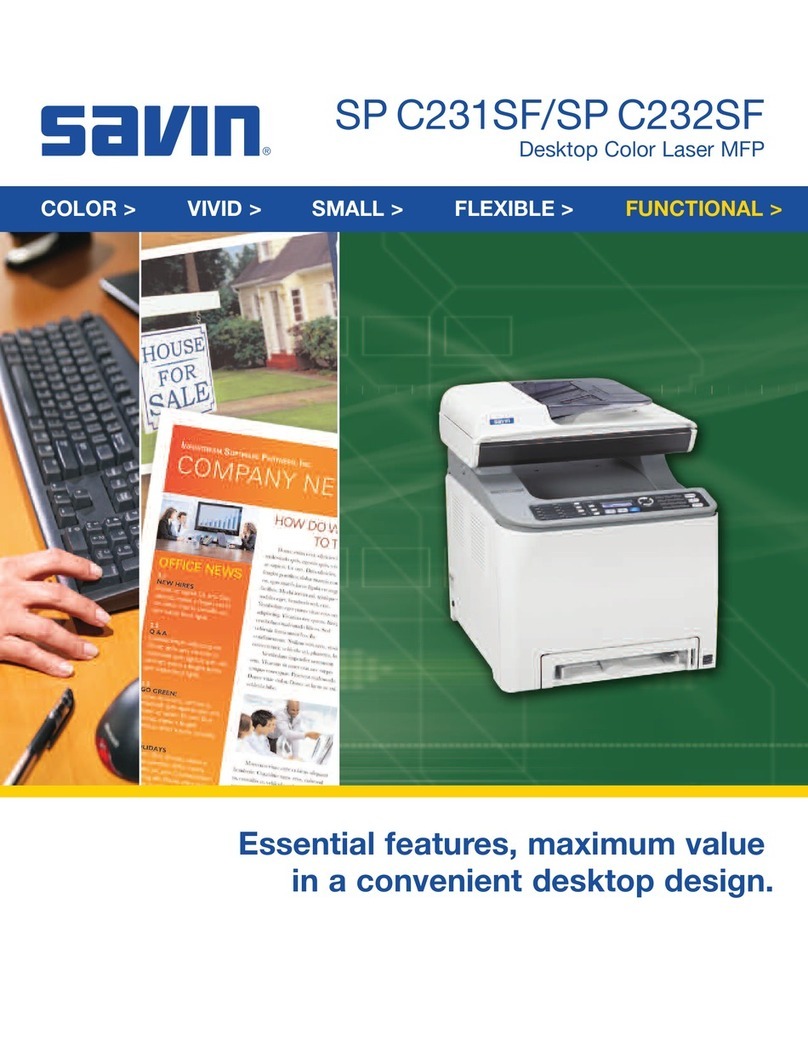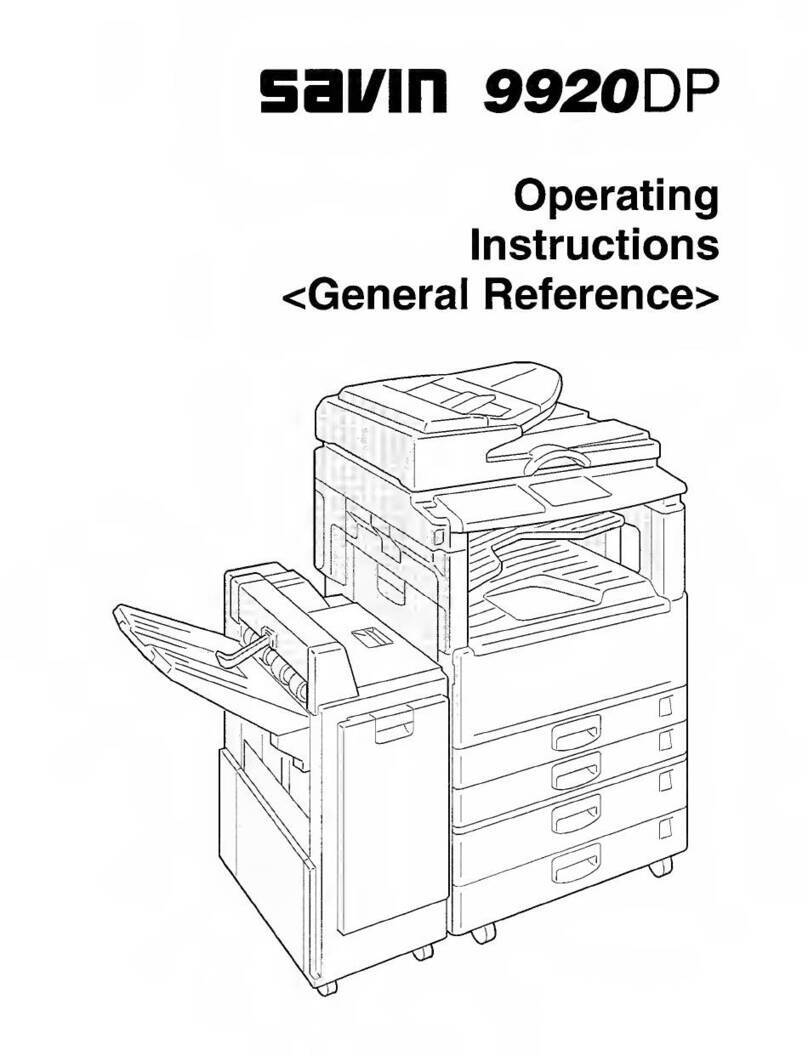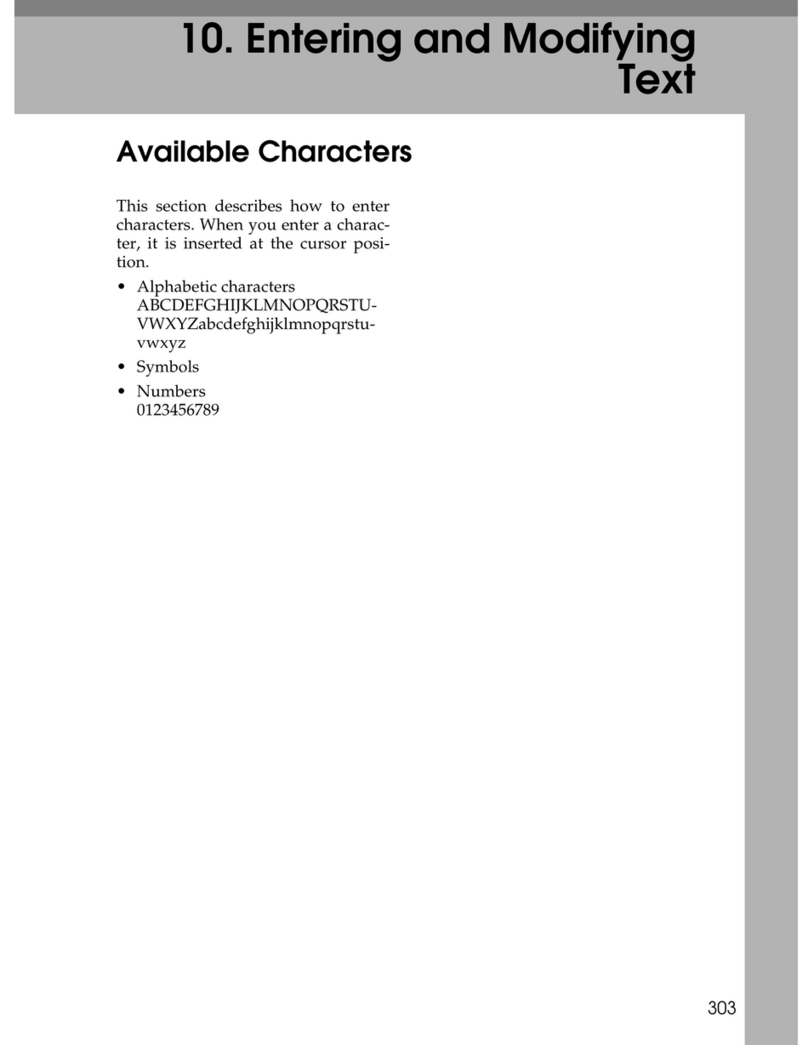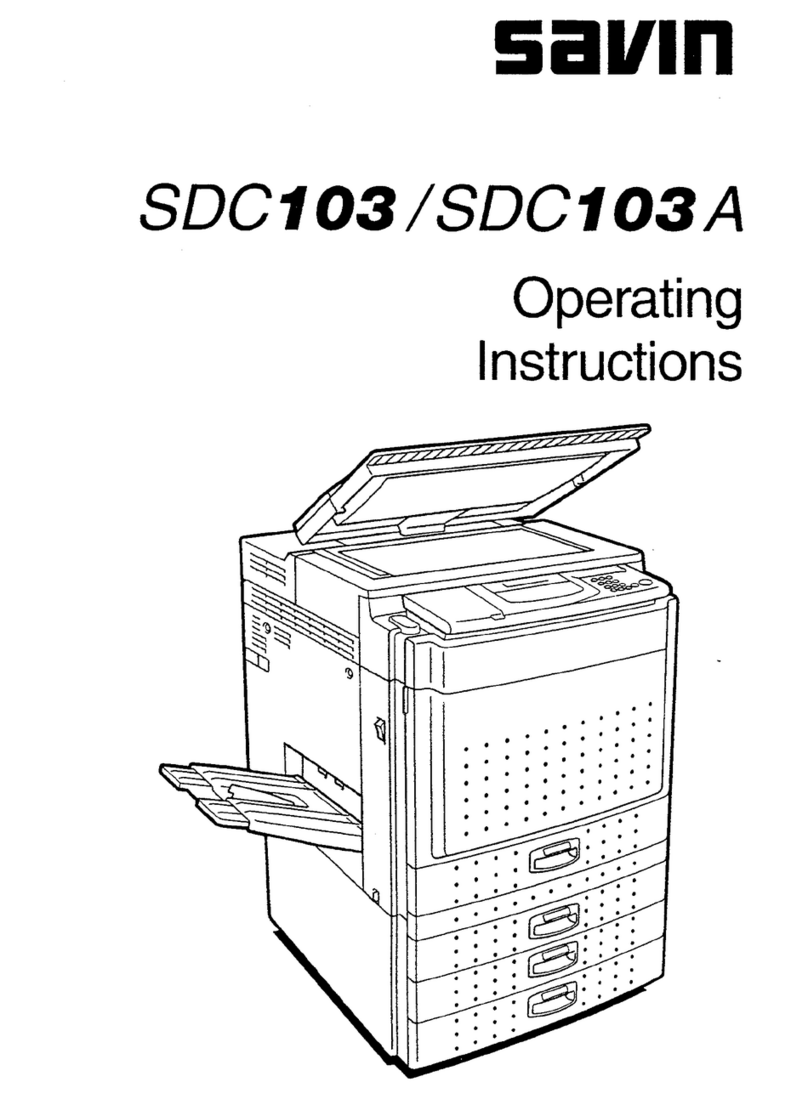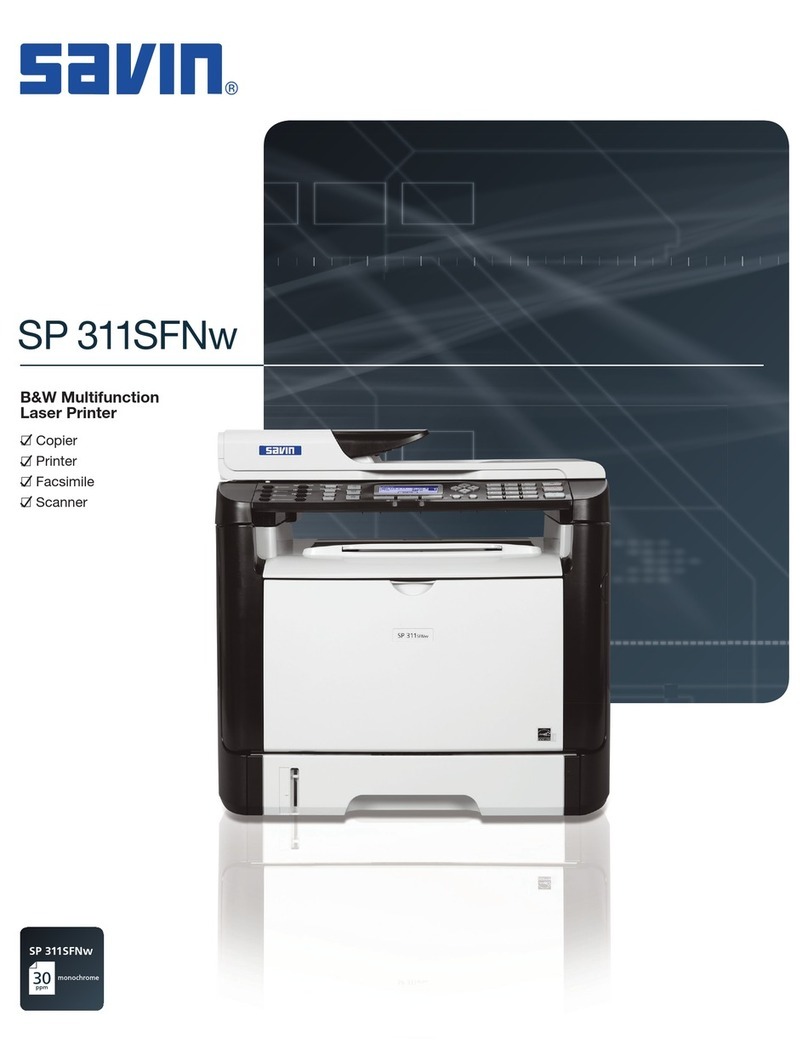Communication Information
138
5
Printing a Confidential Message
This feature is designed to prevent
messages being picked up casually by
anyone when they are received. If
someone sends you a message using
Confidential Transmission, it is
stored in memory and not automati-
cally printed. To print the message
you have to enter the Confidential ID
code. When your machine has re-
ceived a confidential message, the i
indicator lights.
Preparation
Before using this function, pro-
gram your Confidential ID.⇒
P.250 “Registering ID Codes”
Important
❒If the Main Power switch is off
more than an hour, all Confiden-
tial Messages are deleted. In such a
case, use the Power Failure Report
to identify which messages have
been lost.⇒P.178 “When Power is
Turned Off or Fails”
Limitation
❒You must program the Confiden-
tial ID for Confidential Reception
to work.
AMake sure that the iindicator is
lighting.
BPress [
Info.
].
The "Information" menu is shown.
CEnter the code for “Print Conf.
RX” with the number keys.
Note
❒If “Print Conf. RX” is not
shown, press [↑
Prev.
]or [↓
Next
].
DEnter the Confidential ID (4-digit
number) with the number keys.
Note
❒If you receive a fax by Confiden-
tial ID Override Reception, en-
ter the override Confidential ID.
❒You need to obtain the override
Confidential ID from the send-
er.
EPress the {
Start
}key.
The received messages are printed.
When printing has finished, the
"Information" menu is shown.