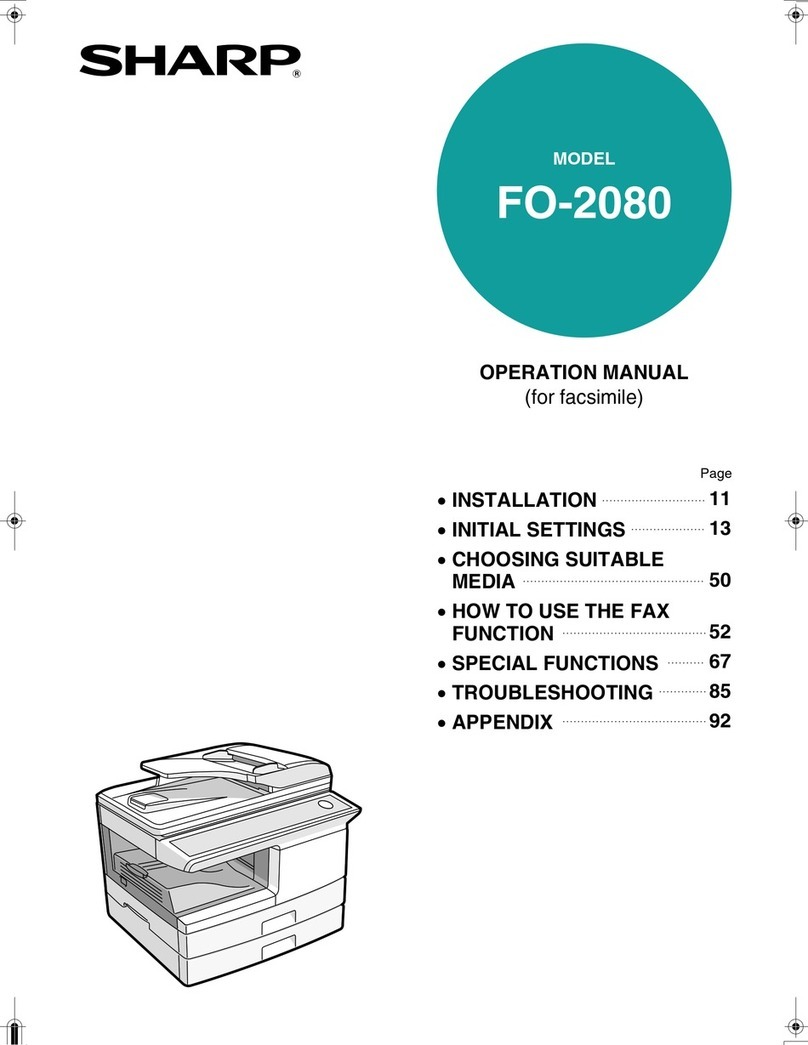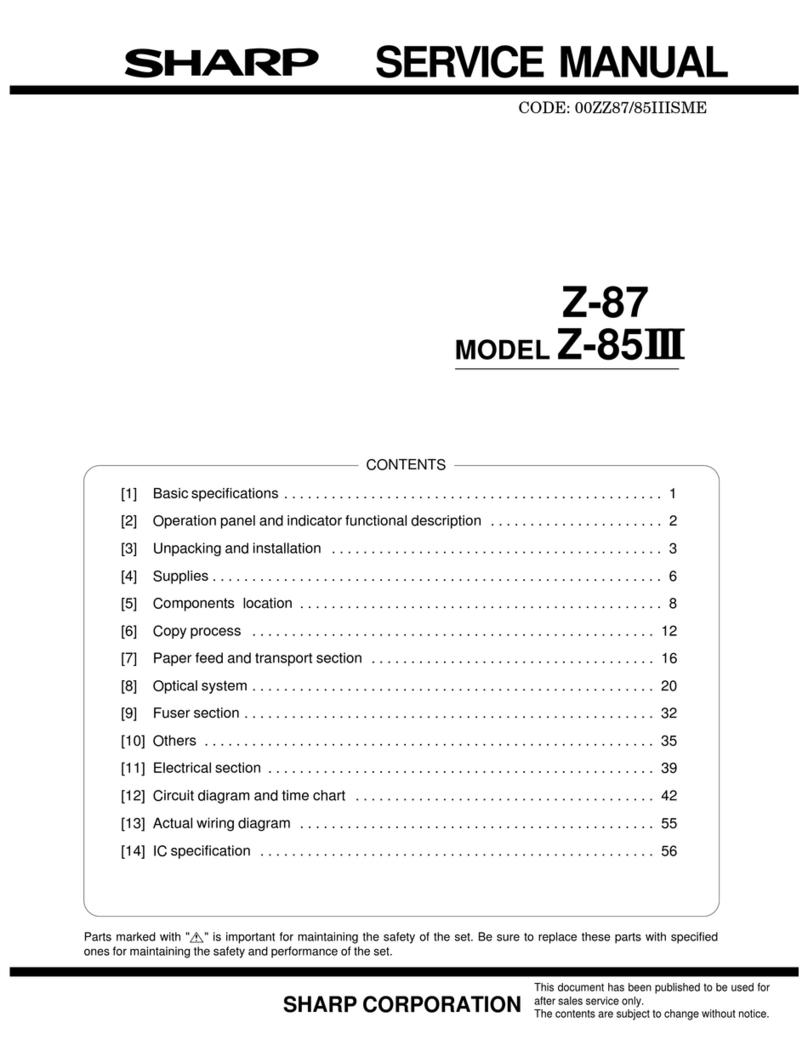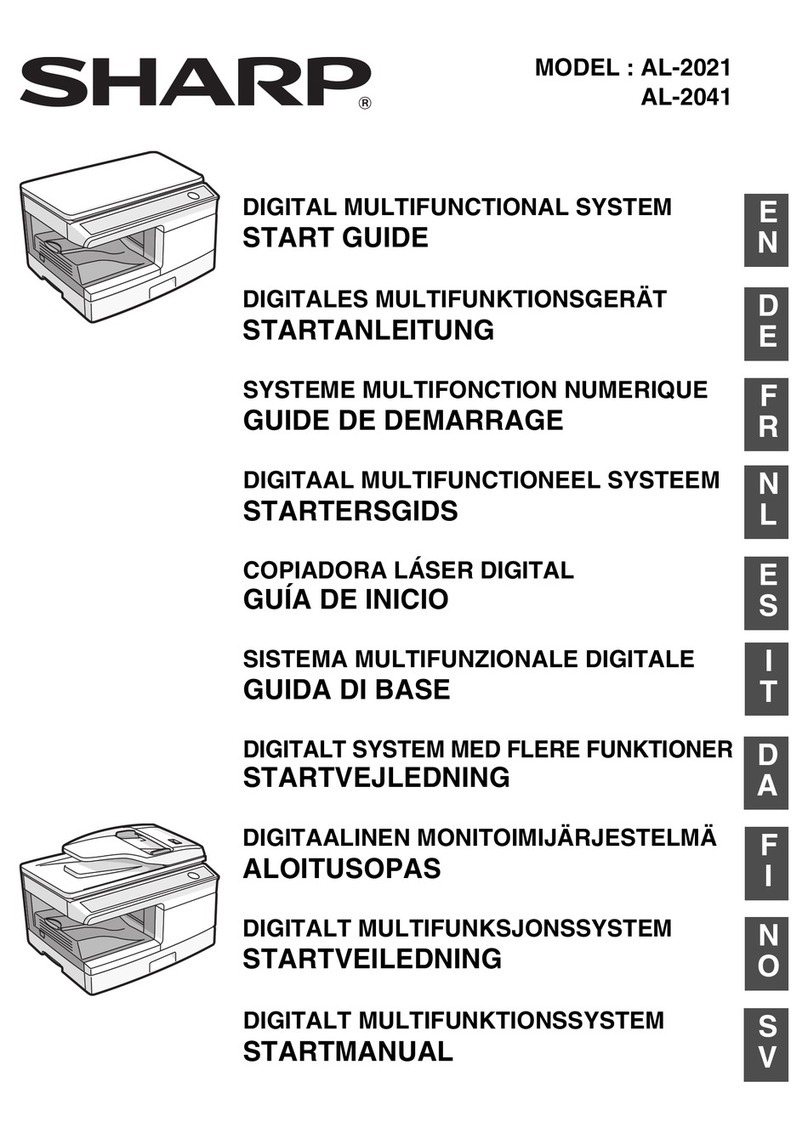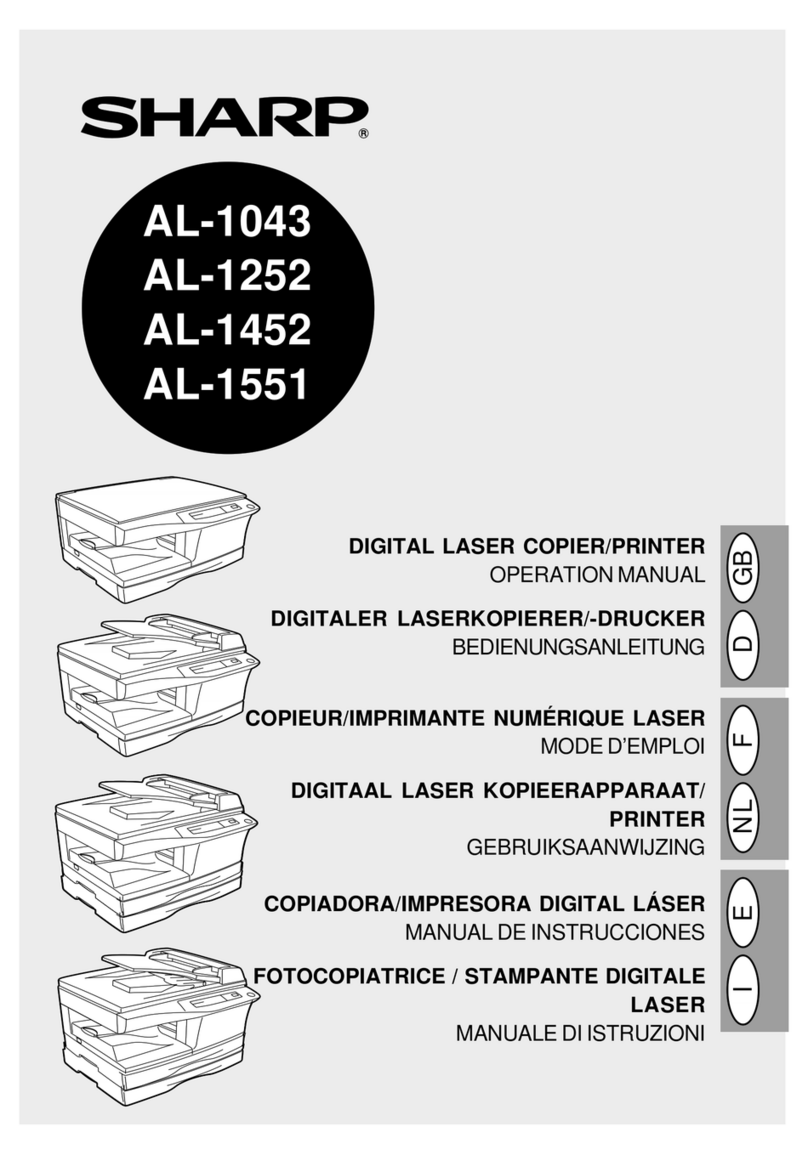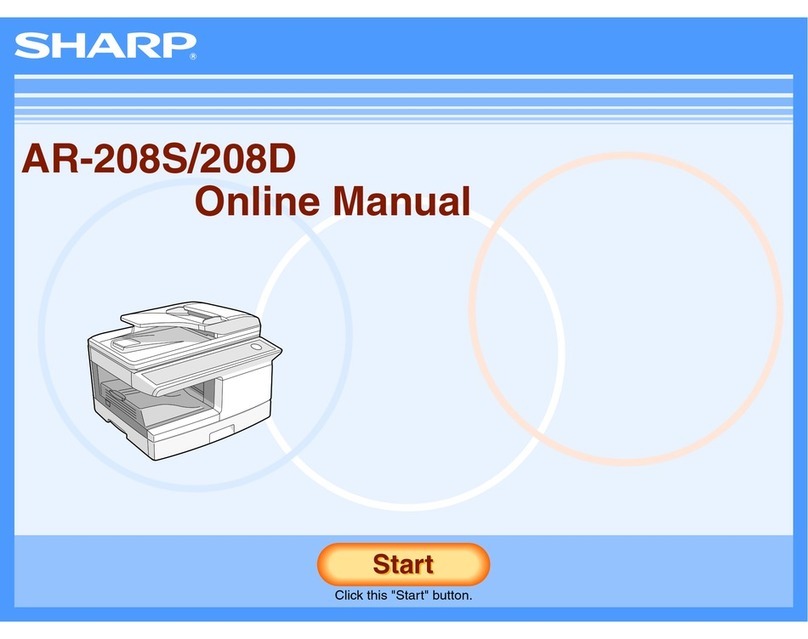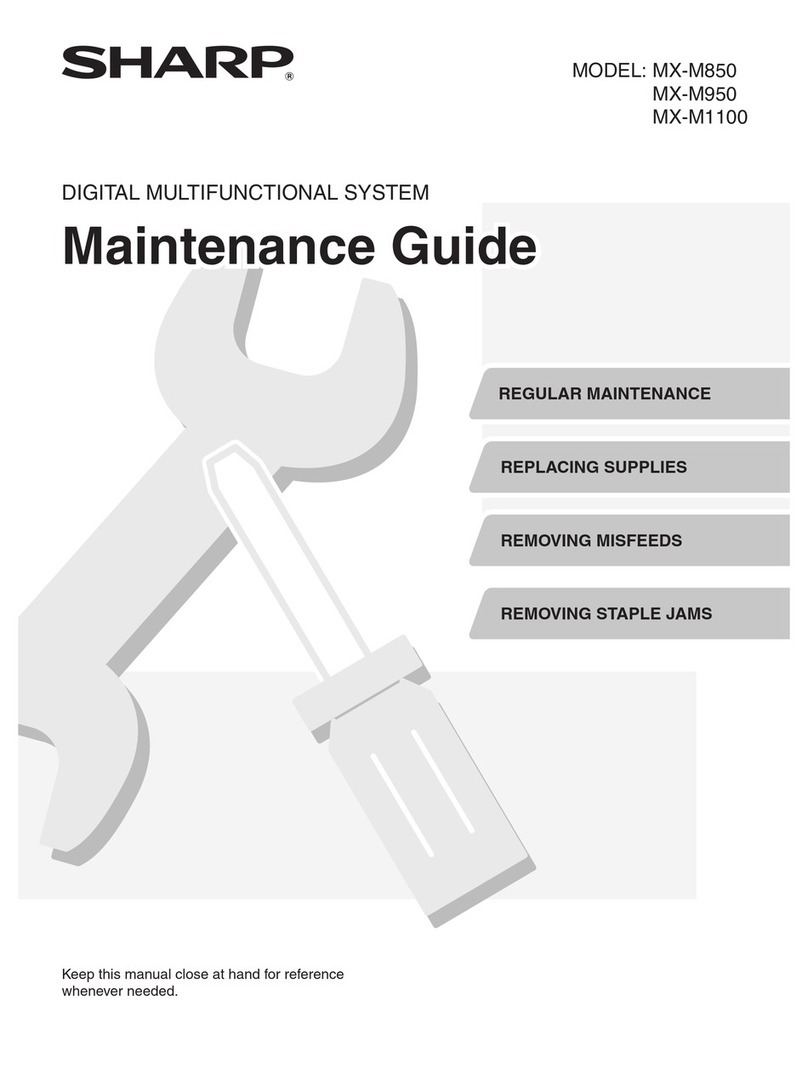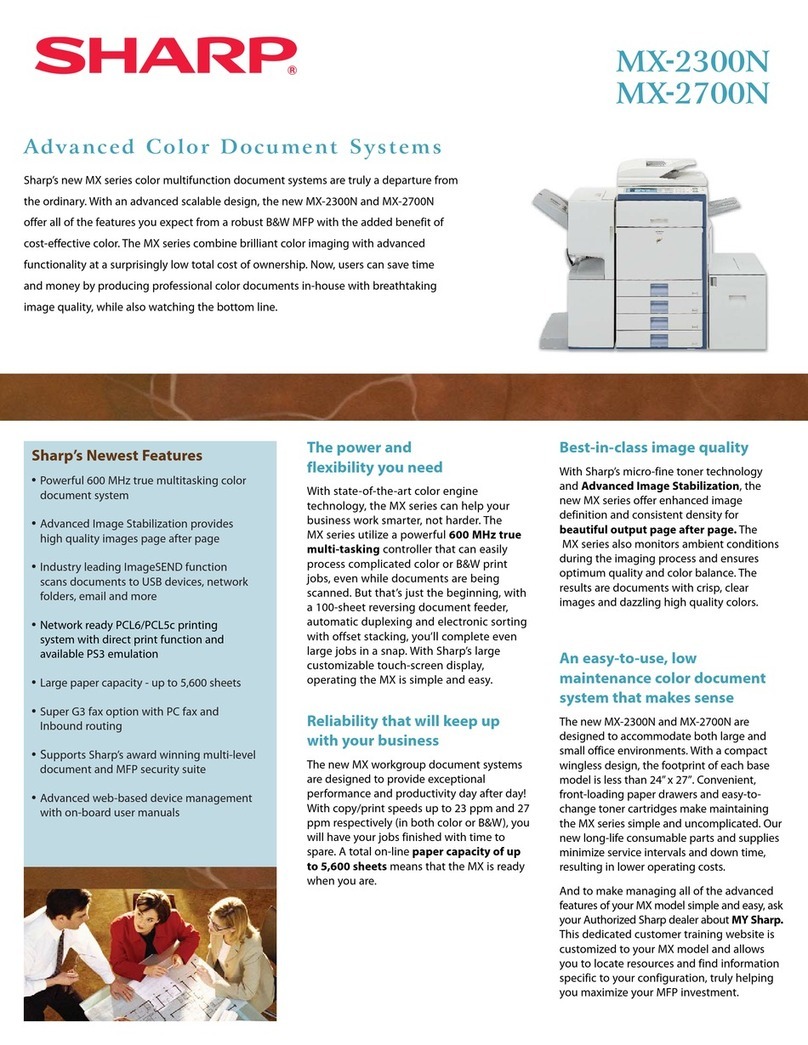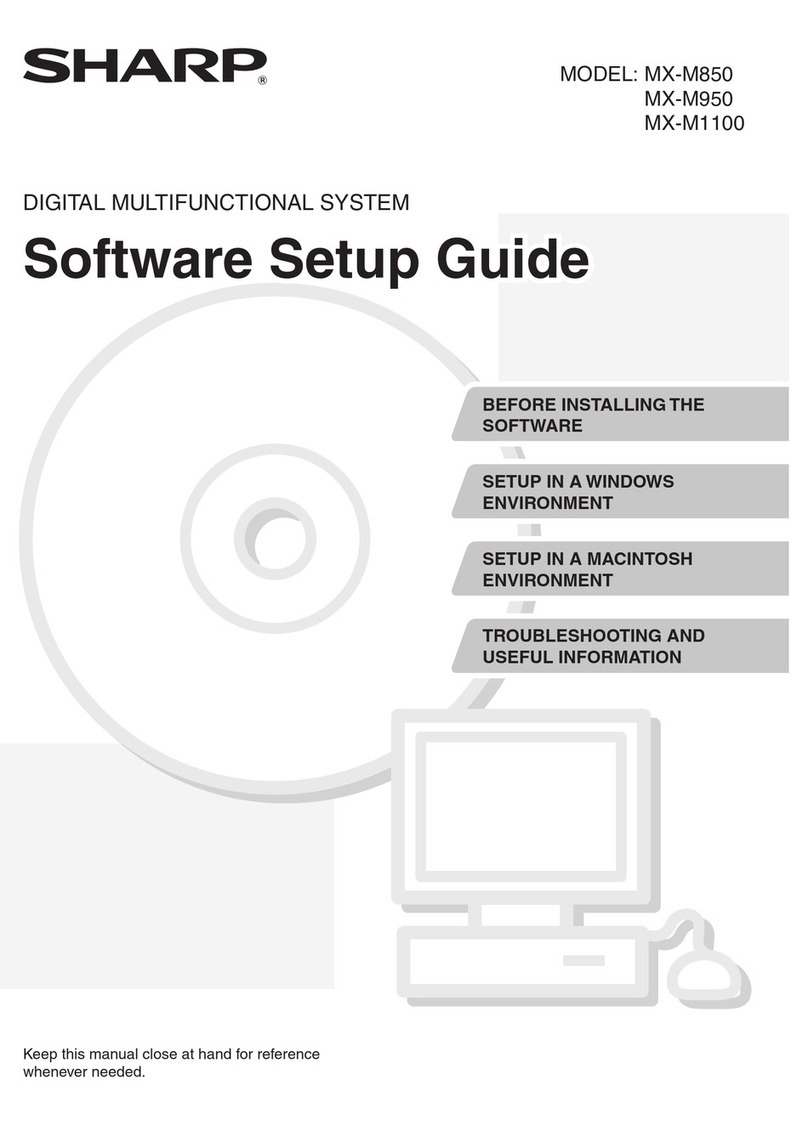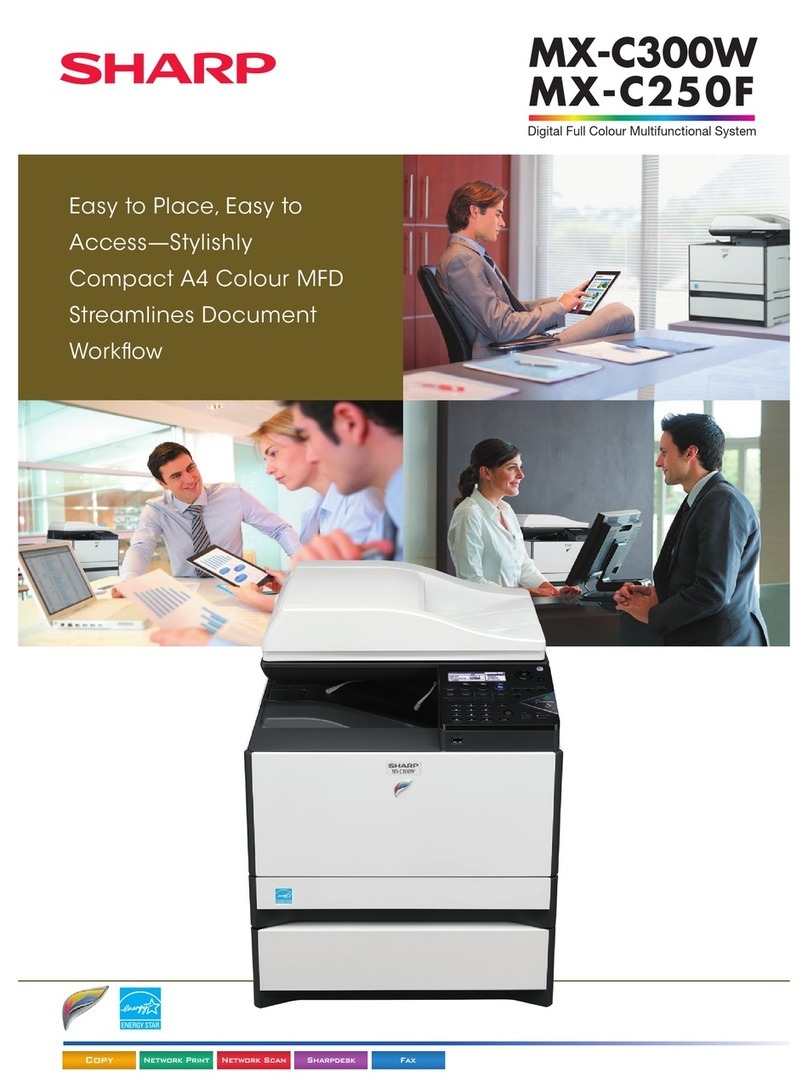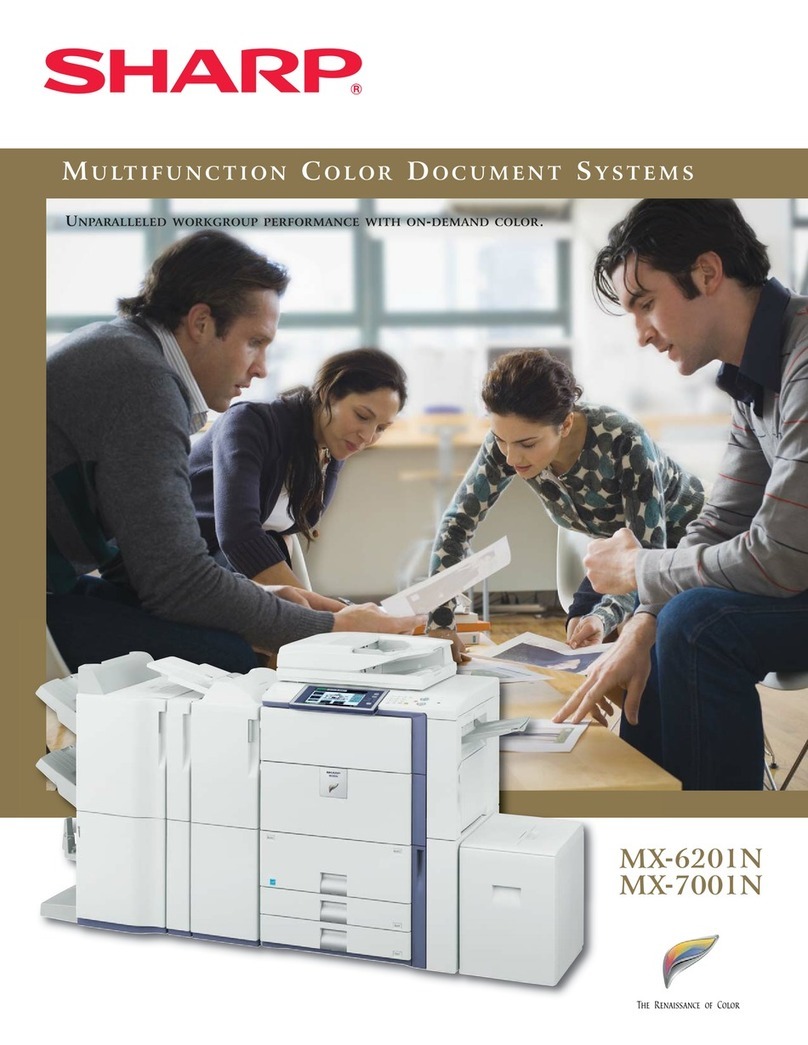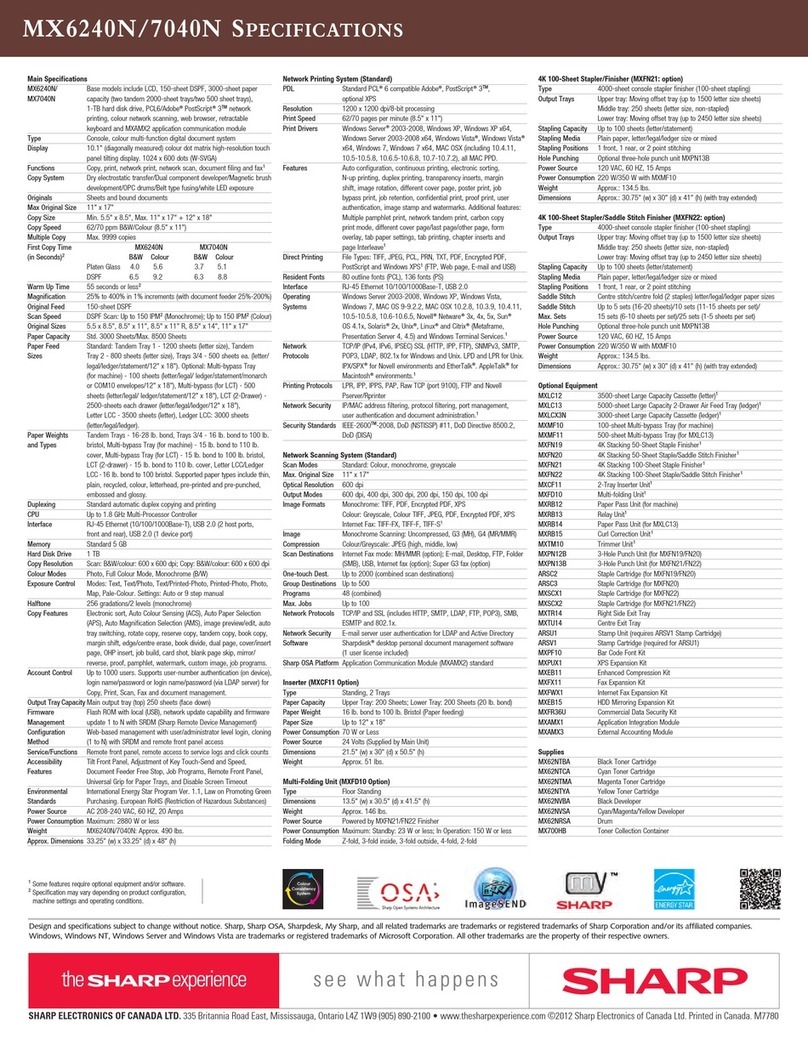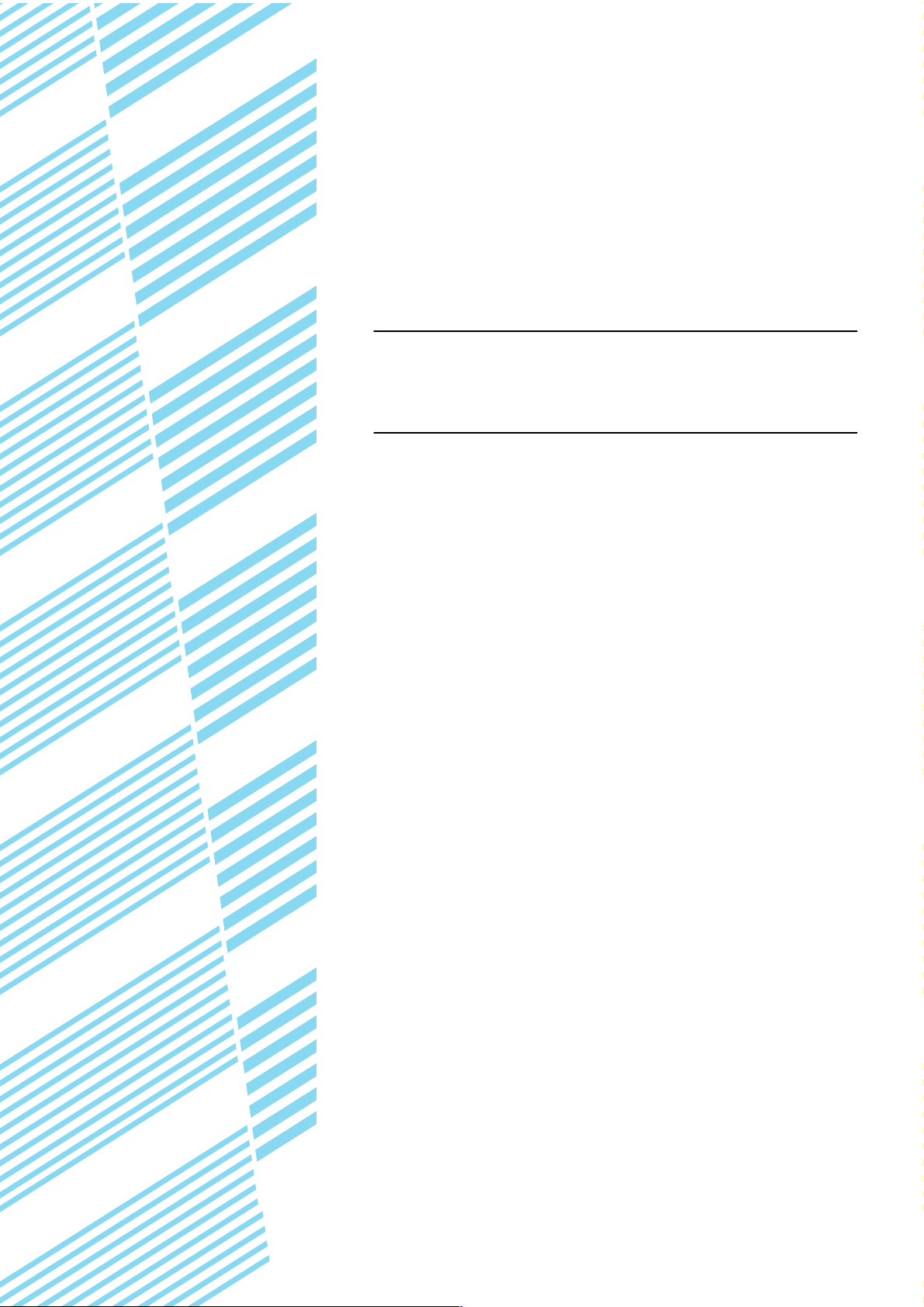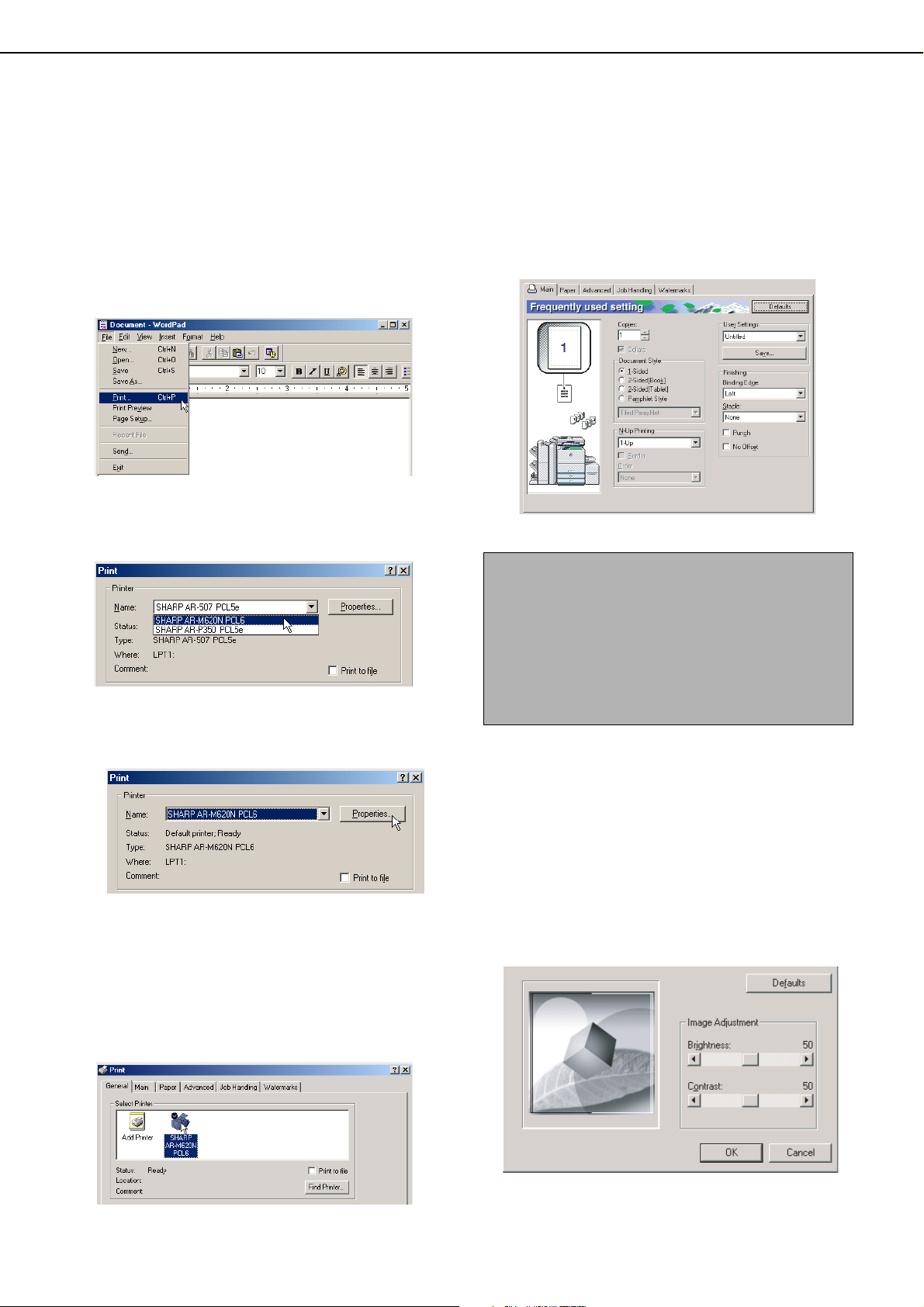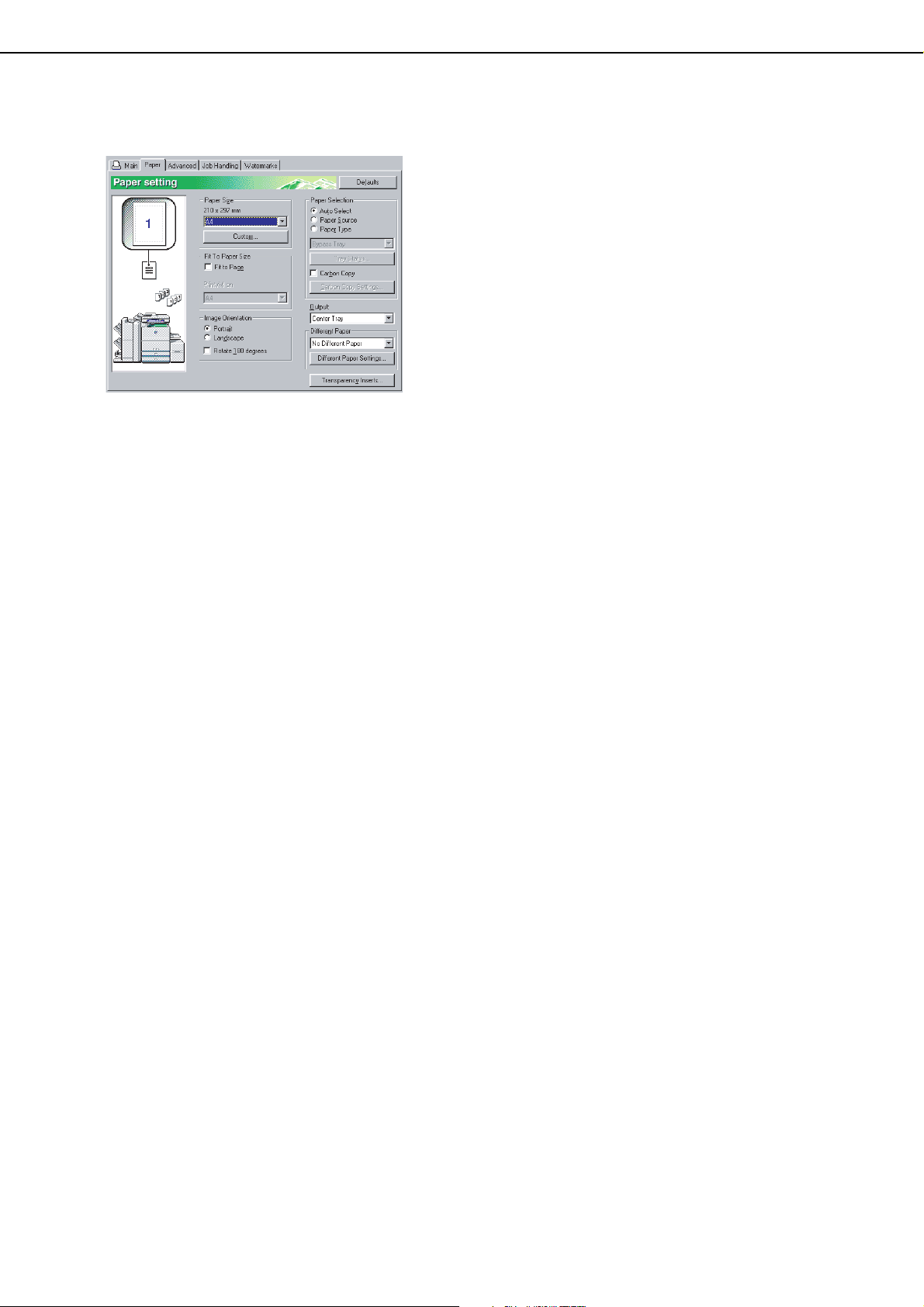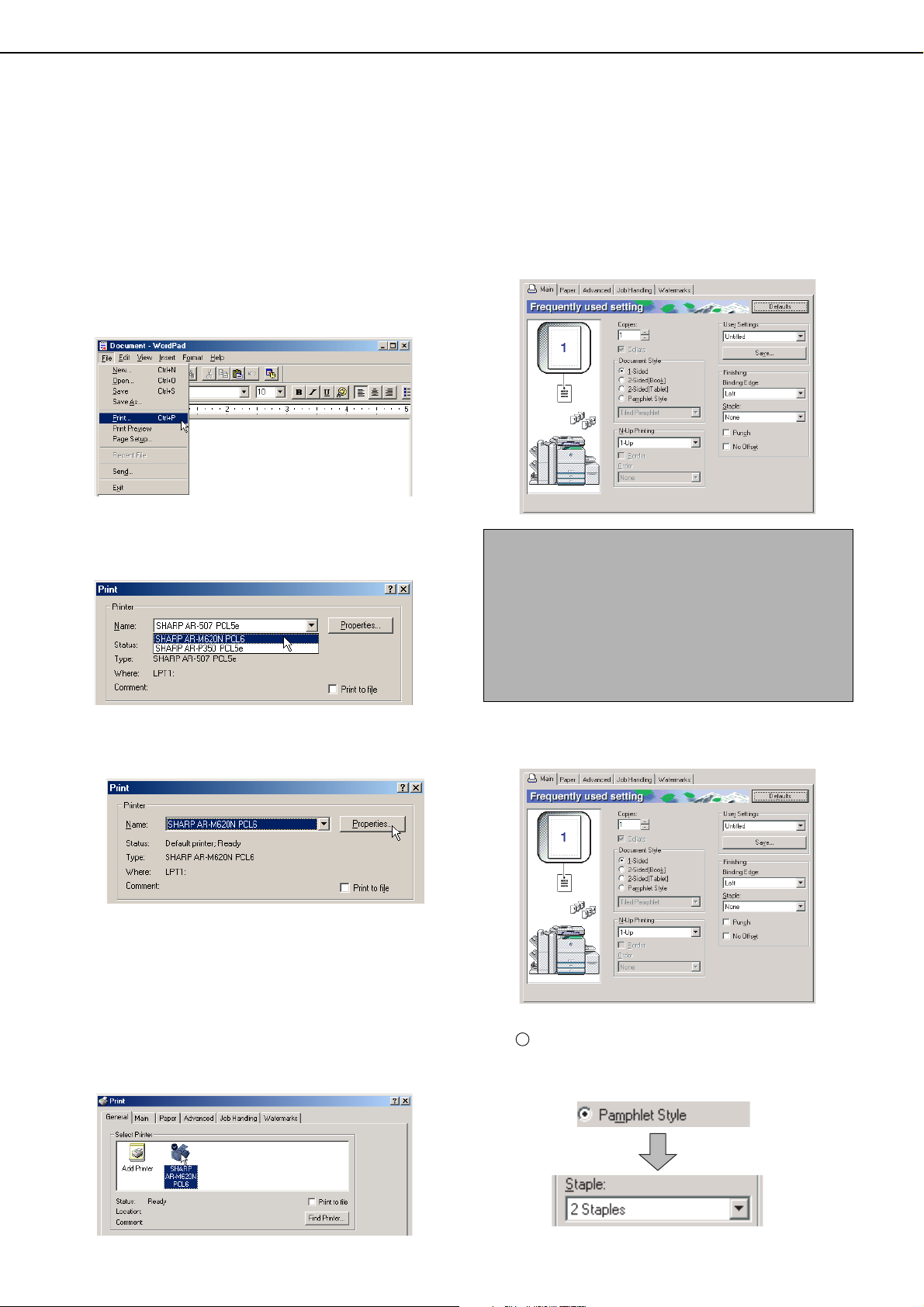0-1
TABLE OF CONTENTS
CHAPTER 1
BASIC PRINTING PROCEDURES
SETTING THE PRINTER DRIVER............................. 1-2
●Printer driver settings in Windows (selecting and
setting print conditions) 1-2
●Using the Help file to view explanations of the
settings................................................................ 1-3
●Printing................................................................ 1-4
●Using options to print .......................................... 1-6
CHAPTER 2
SETTING THE PRINTER DRIVER
PROPERTIES
SELECTING PRINTING FUNCTIONS ....................... 2-2
●Settings in the [Main] tab .................................... 2-2
●Settings in the [Paper] tab................................... 2-6
●Settings in the [Advanced] tab ............................ 2-9
●Settings in the [Job Handling] tab ....................... 2-13
●Settings in the [Watermarks] tab......................... 2-16
CHAPTER 3
WEB PAGES IN THE PRINTER
REMOTE OPERATION VIA A NETWORK................. 3-2
●
Environment Required to Access the Web Page ....
3-2
●How to access the Web page and view Help...... 3-2
●Items in the menu frame of the Web page.......... 3-3
●E-mail Print ......................................................... 3-7
●Directly printing a file on a computer................... 3-8
●Directly printing a file on an FTP server.............. 3-9
CHAPTER 4
PRINTER BASIC SETTINGS
MAKING CONFIGURATION SETTING ...................... 4-2
●Operation procedure common to all printer
configuration settings (items that can be set from
the operation panel) ............................................ 4-2
●Printer Default settings........................................ 4-4
●PCL settings........................................................ 4-5
●PostScript settings .............................................. 4-5
CHAPTER 5
KEY OPERATOR PROGRAMS
KEY OPERATOR PROGRAMS .................................. 5-2
●Key operator program list .................................... 5-2
●Procedure for using key operator programs........ 5-3
●Key operator program menu ............................... 5-4
DESCRIPTION OF SETTING PROGRAMS ............... 5-5
●Printer settings .................................................... 5-5
●Network settings.................................................. 5-7
CHAPTER 6
TROUBLESHOOTING
TROUBLESHOOTING ................................................ 6-2
●Checking the IP address ..................................... 6-4
CHAPTER 7
APPENDIX
PRINTER SPECIFICATIONS...................................... 7-2
NOTICE PAGE PRINTING.......................................... 7-3
PRINT AREA............................................................... 7-4
Downloaded from: http://www.usersmanualguide.com/