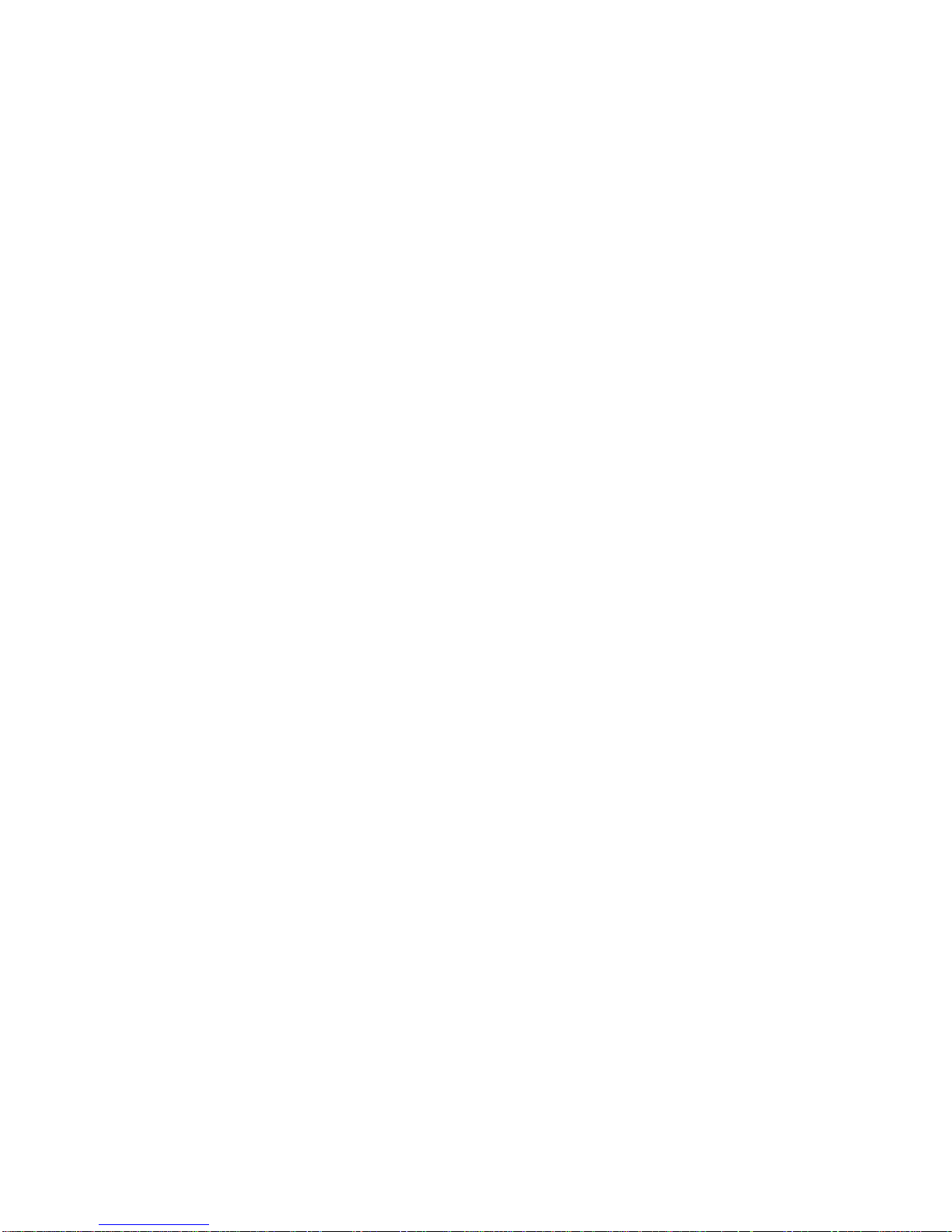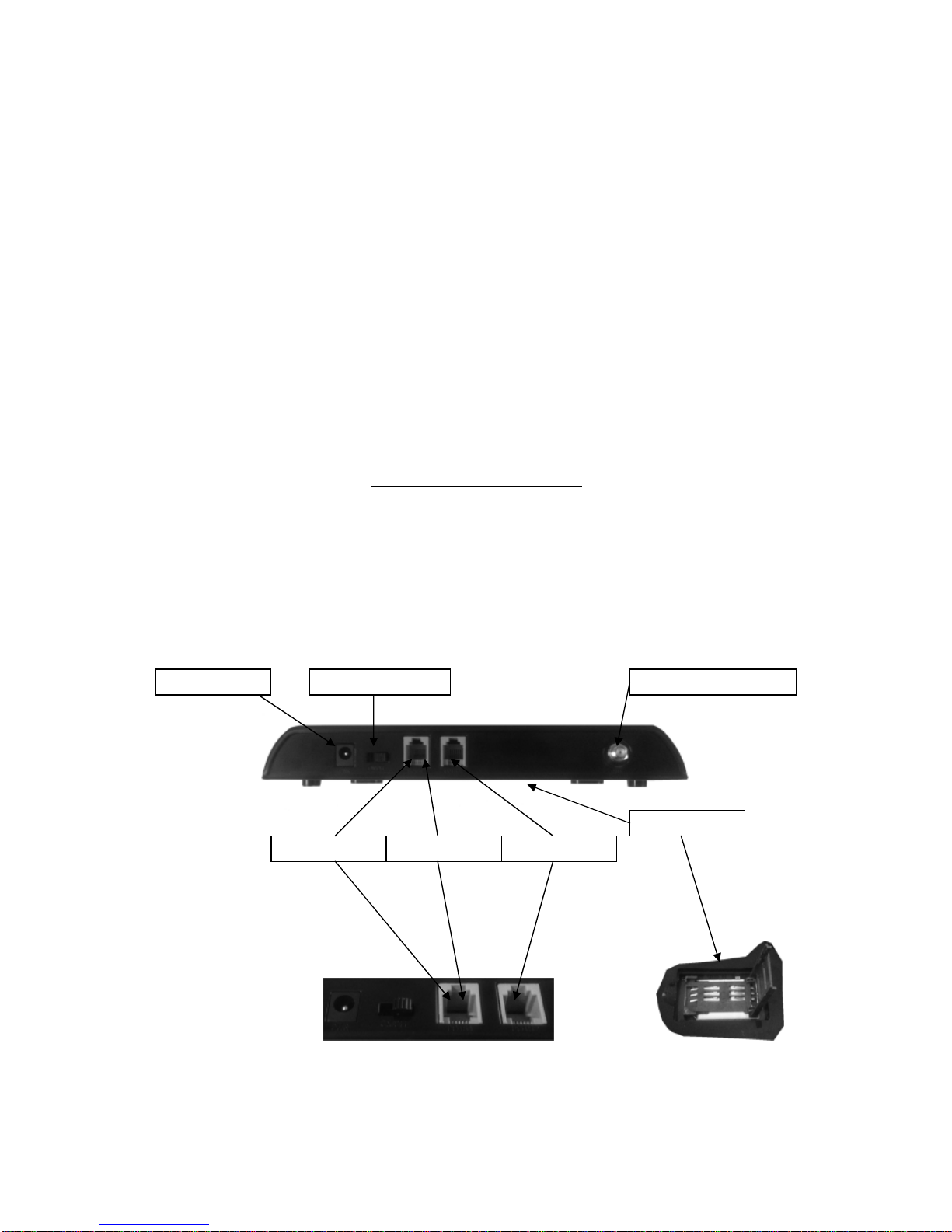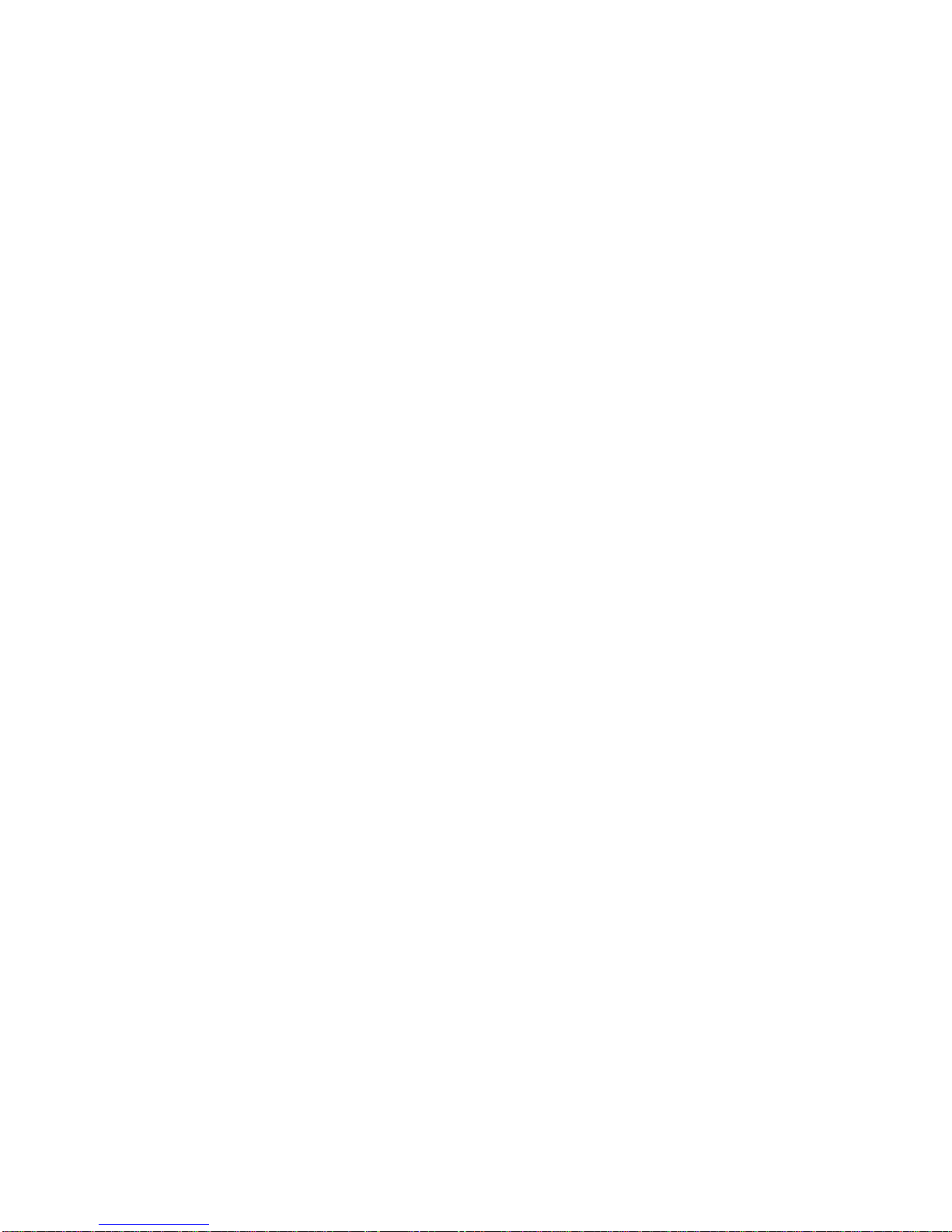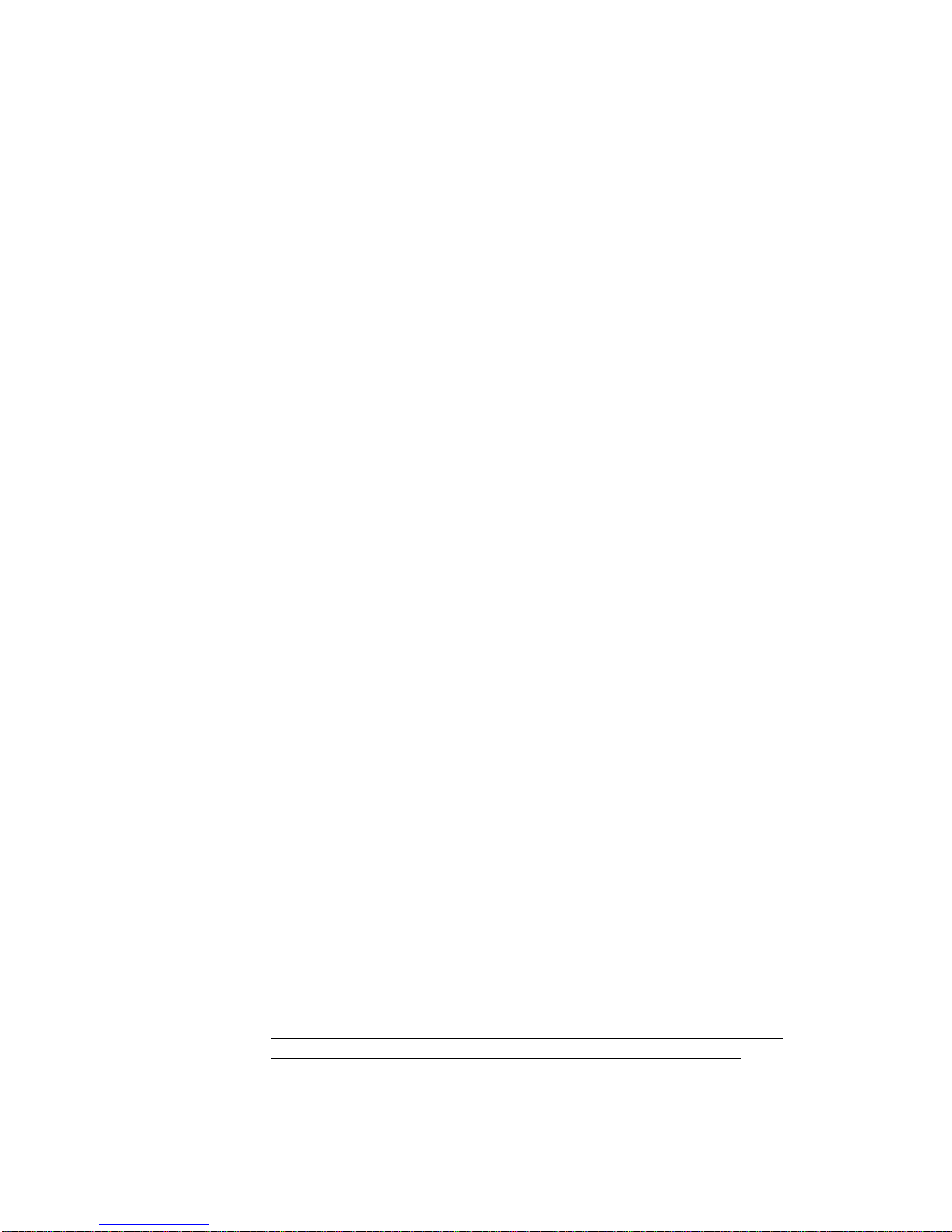3. LED Functions.
The GSM converter indicates its status through seven LEDS; all the LEDs
are mounted on the front of the unit.
•PWR: It indicates the power supply status. It switches on with a
correct status, and it switches off when it is below 10.5v.
•USE:
Flashing: Incoming call.
Solid: Phone call being used.
•Talk:
Solid: Incoming GSM Call in progress.
•BATT:
Flashing: Charging / in use.
Solid: Fully Charged.
•Signal Strength 1: Poor signal strength.
•Signal Strength 2: Medium signal strength.
•Signal Strength 3: Max signal strength.
4. GSM Converter Start up
.
The correct sequence for setting up the GSM converter is as follows:
1. Disable the pin code in the SIM card before inserting it into the
SIM card slot on the rear of the unit.
2. Connect your aerial.
3. Connect your PSTN line to the provided cable or the RG11 socket
Post 2 (If applicable).
4. Connect your M60 to the provided cable or the RG11 socket Post
1.
5. Connect the 12vdc supply and switch the on/off switch to on.
On initial start-up a general equipment reset will be made.
If the connections were correctly made and there are not any telephone line
problems, variations in the system should not be noticed (except for signal
strength).
5. Telephone Line Functioning.
5.1. Telephone line input PSTN.
If the GSM converter is going to work with a conventional PSTN
telephone line, this must be connected to the socket ‘POST 2’.
No device should be connected to this socket. Any device that uses the
telephone line (M60, MD20 etc) must be connected to the output
terminals. All calls should be made via DTMF tones.
If you do connect equipment to this terminal and the equipment tries to use
the line, the GSM converter will detect this as a fault on the line.
Note: This must be a outside PSTN line e.g. BT and not an internal
exchange line as the low voltage provided will be detected as a fault.