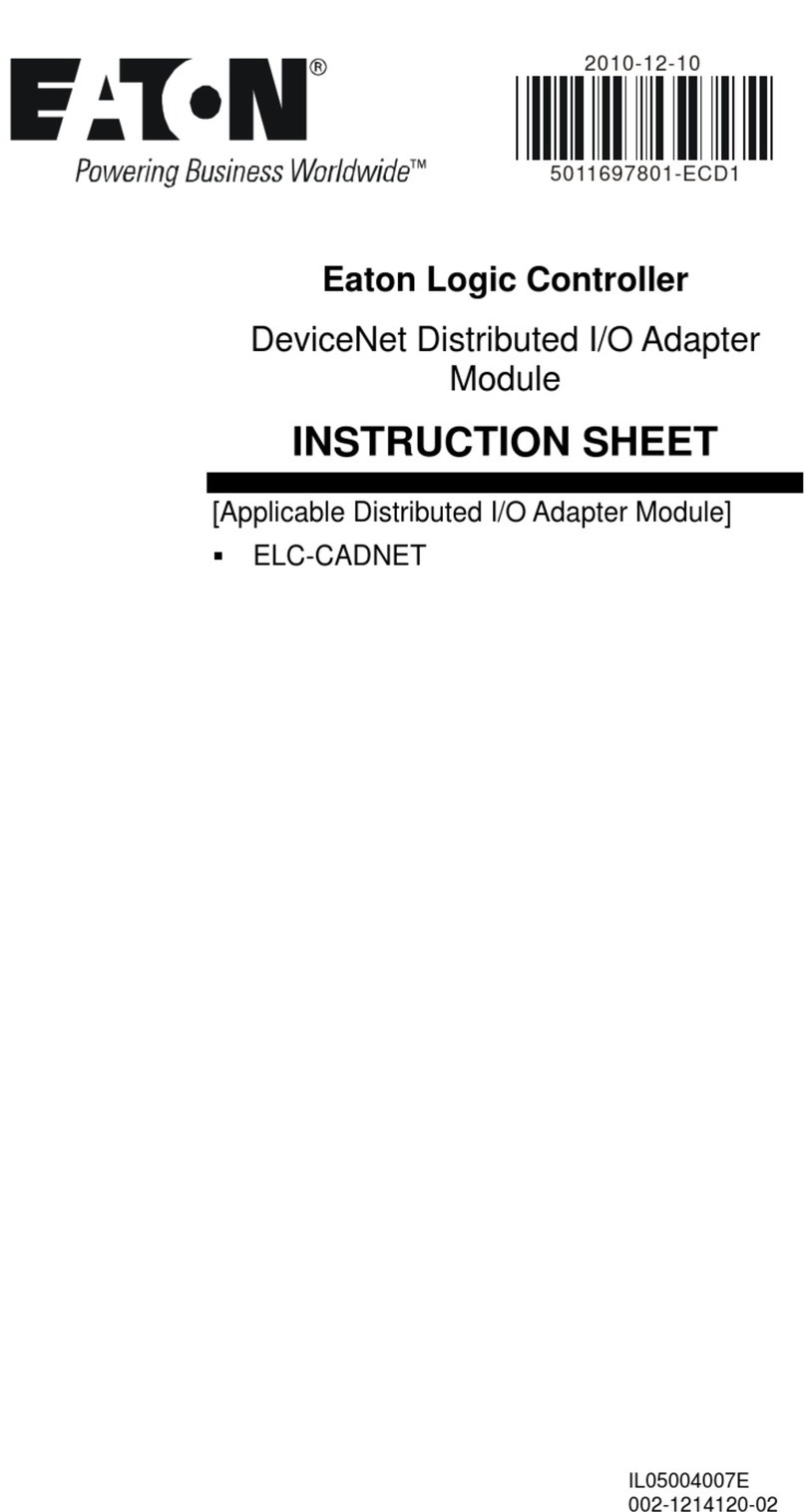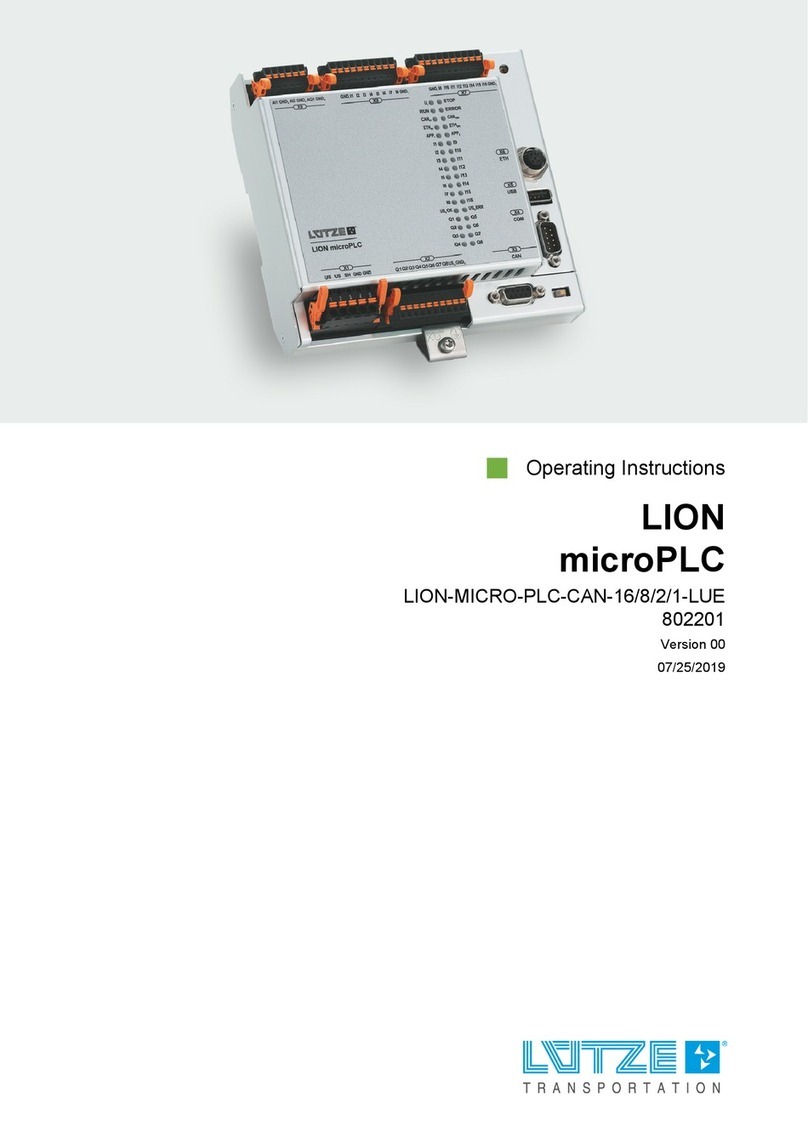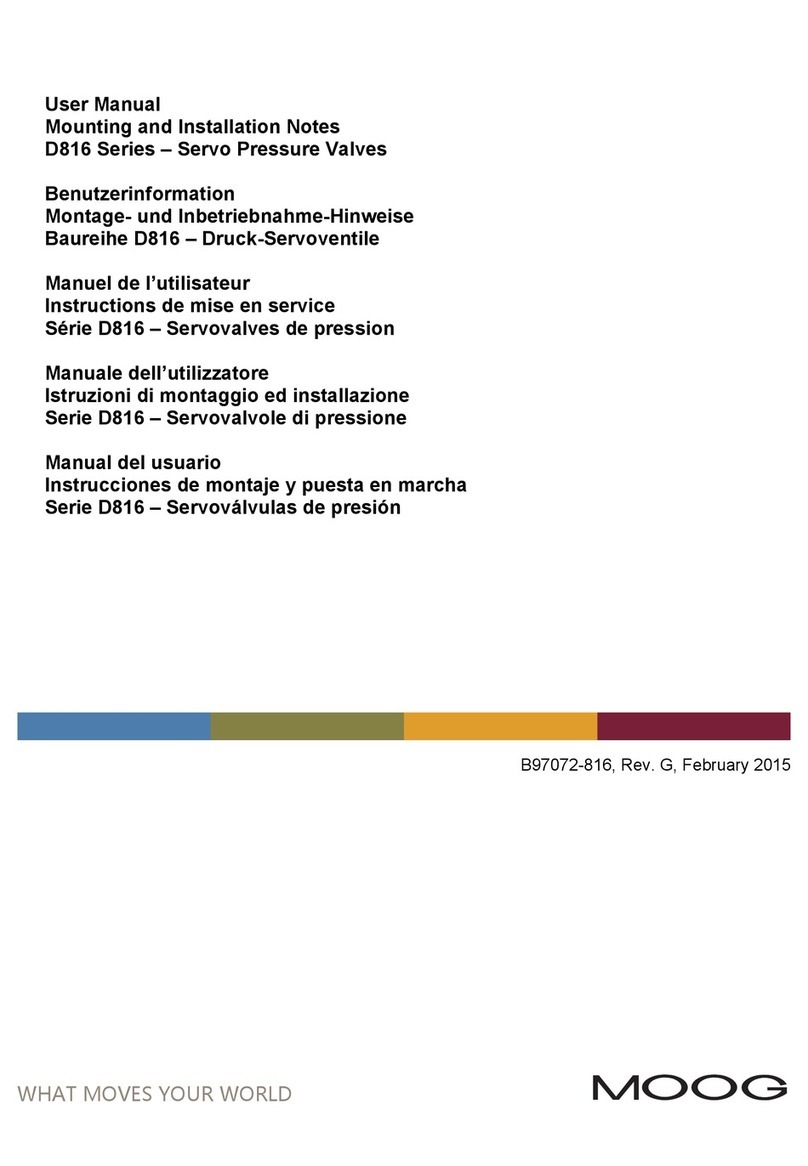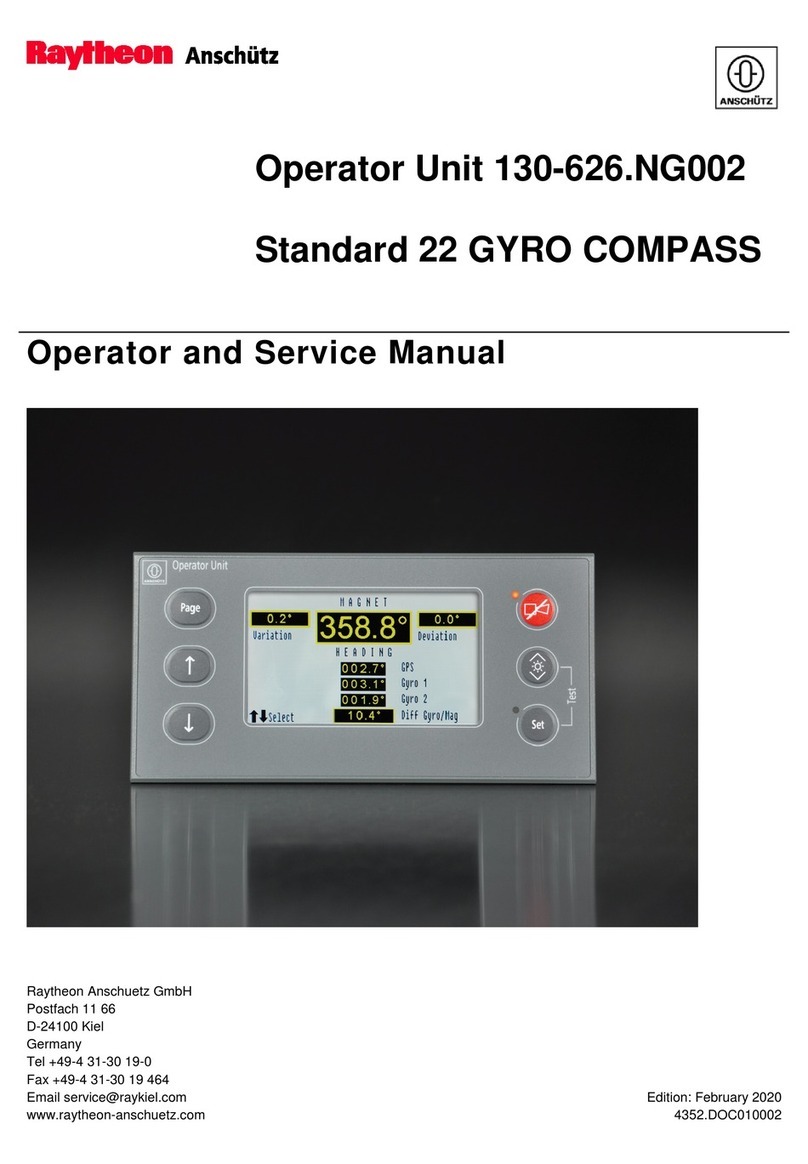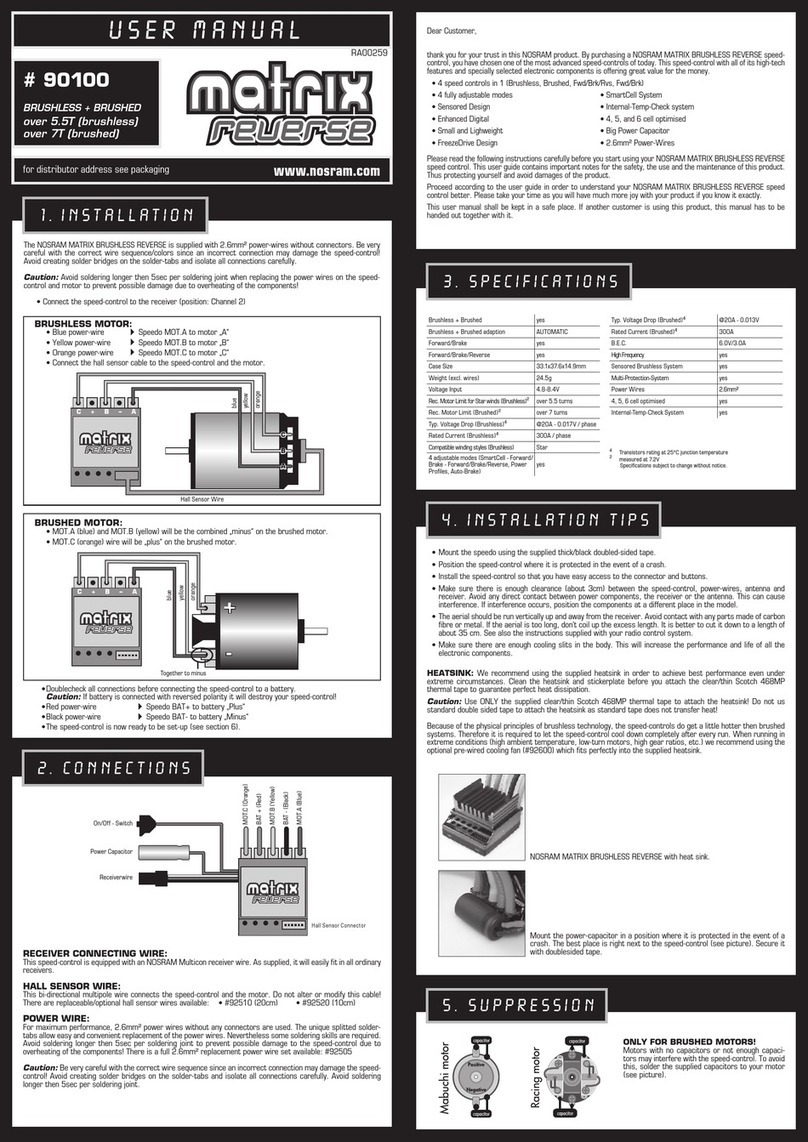Ingersoll X8I User manual

C.C.N. : 80445067
REV. : A
DATE : APRIL 2009
Ingersoll Rand
System Automation
X8I & X12I
Quick Setup Guide
!
Before installing or starting this unit for the rst
time, this manual should be studied carefully to
obtain a working knowledge of the unit and or the
duties to be performed while operating and
maintaining the unit.
RETAIN THIS MANUAL WITH UNIT. This Technical
manual contains IMPORTANT SAFETY DATA and
should be kept with the unit at all times.
More Than Air. Answers.
Online answers: http://air.ingersollrand.com

2
SECTION 1 TABLE OF CONTENTS
Section 1 - table of contentS .............................2
Section 2 - intRoDUction ......................................3
Section 3 - Safety ......................................................3
INSTALLATION.............................................................................3
OPERATION................................................................................... 3
MAINTENANCE AND REPAIR .................................................3
Section 4 - SySteM oVeRVieW ................................5
Section 5 - inStallation oVeRVieW....................6
Section 6 - befoRe yoU StaRt................................7
CHECK LIST ................................................................................... 7
CHECK LIST GUIDANCE............................................................7
ASSISTANCE ................................................................................. 8
INTELLISYS CONTROLLER EPROM REFERENCE LIST ..8
Section 7 - MenU naViGation................................9
X8I USER INTERFACE................................................................. 9
X8I INFORMATION DISPLAYS ..............................................12
X12I USER INTERFACE ............................................................13
USER MENU ................................................................................15
X12I INFORMATION DISPLAYS............................................16
X8I AND X12I INDICATORS ...................................................18
COMPRESSOR IDENTIFICATION .........................................19
X8I & X12I CONTROL KEYPAD FUNCTIONS ...................19
Section 8 - QUicK SetUP coMMiSSioninG .......20
PHYSICAL CHECKS...................................................................20
PRESSURE DISPLAY .................................................................20
QUICK SETUP CONFIGURATION.......................................20
OPTIONAL FEATURES AND FUNCTIONS.........................20
Section 9 - SySteM confiGURation ..................21
X8I OR X12I CONFIGURATION SCREENS.........................21
X8I OR X12I COMPRESSOR CONNECTIVITY AND
FUNCTIONAL SETTINGS........................................................23
Section 10 - WiRinG DiaGRaMS ............................26
X8I, EXP, EX, VSD MA, VSD V, I/O, CX, DX, SMG BOX
POWER SUPPLY CONNECTION ...........................................26
X12I POWER SUPPLY CONNECTION.................................26
X8I, X12I PRESSURE TRANSDUCER CONNECTION ......26
X8I, X12I RS485 CONNECTION............................................27
EX BOX RS485 CONNECTION ..............................................27
VSD MA, VSD V BOX RS485 CONNECTION .....................27
I/O BOX RS485 CONNECTION .............................................27
CX BOX RS485 CONNECTION ..............................................27
DX BOX RS485 CONNECTION..............................................27
X8I TO EXP RS485 CONNECTION .......................................27
X12I TO EXP RS485 CONNECTION .....................................27
IR485, IRV485 GATEWAY CONNECTION ..........................28
IR485 GATEWAY SWITCH SETTINGS................................29
IRV485 GATEWAY SWITCH SETTINGS .............................30
IRPCB CONNECTION ...............................................................31
SMG BOX RS485 CONNECTION ..........................................31
VX BOX CONNECTION............................................................32
Refer to Section Indicated
Note
Important or Caution, Safety

3
SECTION 2 INTRODUCTION
SECTION 3 SAFETY
!
WARNING : Risk of Danger
WARNING : Risk of Electric Shock
!
WARNING : Risk of High Pressure
WARNING : Consult Manual
Before installing or operating the X8I or X12I, take
time to carefully read all the instructions contained
in this manual, all compressor manuals, and all
manuals of any other peripheral devices that may be
installed or connected to the product.
Electricity and compressed air have the potential to
cause severe personal injury or property damage.
The operator should use common sense and good
working practices while operating and maintaining
this system. All applicable codes should be strictly
adhered to.
Maintenance must be performed by adequately
qualied personnel that are equipped with the
proper tools.
INSTALLATION
Installation work must only be carried out by a
competent person under qualied supervision.
A fused isolation switch must be tted between the
main power supply and the X8I or X12I.
The X8I or X12I should be mounted in such a location
as to allow operational and maintenance access
without obstruction or hazard and to allow clear
visibility of indicators at all times.
If raised platforms are required to provide access to
the X8I or X12I they must not interfere with normal
operation or obstruct access. Platforms and stairs
should be of grid or plate construction with safety
rails on all open sides.
•
•
•
•
•
•
•
•
OPERATION
The X8I or X12I must only be operated by competent
personnel under qualied supervision.
Never remove or tamper with safety devices, guards
or insulation materials tted to the X8I or X12I.
The X8I or X12I must only be operated at the supply
voltage and frequency for which it is designed.
When main power is switched on, lethal voltages are
present in the electrical circuits and extreme caution
must be exercised whenever it is necessary to carry
out any work on the unit.
Do not open access panels or touch electrical
components while voltage is applied unless it is
necessary for measurements, tests or adjustments.
Such work should be carried out only by a qualied
electrician equipped with the correct tools and
wearing appropriate protection against electrical
hazards.
All air compressors and/or other equipment
connected to the unit should have a warning sign
attached stating ‘THIS UNIT MAY START WITHOUT
WARNING’ next to the display panel.
If an air compressor and/or other equipment
connected to the unit is to be started remotely,
attach warning signs to the equipment stating‘THIS
UNIT CAN BE STARTED REMOTELY’ in a prominent
location, one on the outside of the equipment, the
other inside the equipment control compartment.
MAINTENANCE AND REPAIR
Maintenance, repairs or modications must only be
carried out by competent personnel under qualied
supervision.
If replacement parts are required use only genuine
parts from the original equipment manufacturer, or
an alternative approved source.
Carry out the following operations before opening or
removing any access panels or carrying out any work
on the X8I or X12I:
i. Isolate the X8I or X12I from the main electrical
power supply. Lock the isolator in the ‘OFF’
position and remove the fuses.
•
•
•
•
•
•
•
•
•
•
This manual is intended as a quick reference to establish
basic sequence control of the compressors with the X8I
or X12I. This document details the minimum required
hardware setup process for the product. Please refer to
the Operator’s Manual for complete setup and operating
instructions. If you have any questions regarding the X8I
or X12I, please contact your local authorized and trained
Ingersoll Rand Service Center or contact Technical
Support Services at 800-820-0308 to speak one of our
Technical Support Engineers.

4
ii. Attach a label to the isolator switch and to the
unit stating ‘WORK IN PROGRESS - DO NOT
APPLY VOLTAGE’. Do not switch on electrical
power or attempt to start the X8I or X12I if such
a warning label is attached.
Make sure that all instructions concerning operation
and maintenance are strictly followed and that the
complete unit, with all accessories and safety devices,
is kept in good working order.
The accuracy of sensor devices must be checked
on a regular basis. They must be calibrated when
acceptable tolerances are exceeded. Always ensure
any pressure within the compressed air system is
safely vented to atmosphere before attempting to
remove or install a sensor device.
•
•
The X8I or X12I must only be cleaned with a damp
cloth, using mild detergents if necessary. Avoid the
use of any substances containing corrosive acids or
alkalis.
Do not paint the control faceplate or obscure any
indicators, controls, instructions or warnings.
•
•
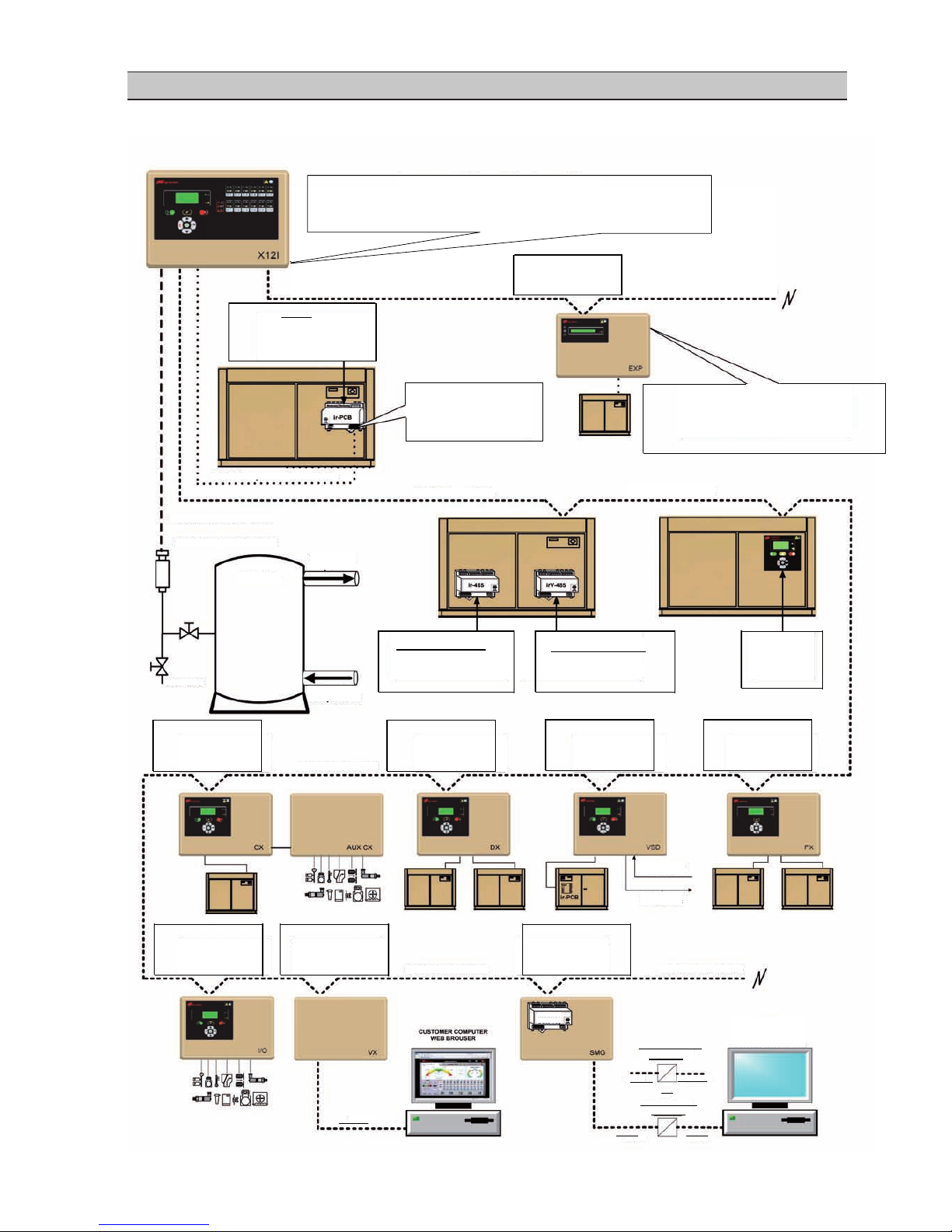
5
SECTION 4 SYSTEM OVERVIEW
Refer to the X8I or X12I Operator’s Manual and the Interconnect and Application Guide for installation details.
Ingersoll Rand Automation
Model X12I Shown
The Maximum Number Of Compressors Controlled By The X12I Is Twelve (12).
The Maximum Number Of Direct ir-PCB Connections To The X12I Is Four (4).
Any Combination Of Compressor Connection Methods May Be UsedAs LongAs
the Maximum Number Of Compressor(12) Is Not Exceeded.
EXP RS485 Network Cable EXP RS485 Network Cable
EXP Box
irPCB
IR Non-Intellisys
Compressors
And Non IR Compressors
The X12I Supports Up To
Four (4) Direct ir-PCB
Connections.
The Optional EXPBox WillAddAnother (4)
Direct ir-PCB connections. The X12I Supports
2 EXPBoxes. ThisWouldAllowATotal Of (12)
Compressors To Be Connected And Controlled
Via The ir-PCB.
ir-PCB Compressor Control Cable EXP RS485 Network Cable EXP RS485 Network Cable
Pressure Transducer Cable
PRESSURE TRANSDUCER
RECEIVER
To Plant Air
System
DRIP LEG From Air
Compressors
CX BOX DX BOX CX BOX
VSD Ma BOX
Or
VSD V BOX
ir-485 GATEWAY
IR (Non-Nirvana)
Intellisys Compressors
“Red Eye”, SG and SE
OR irV-485 GATEWAY
IR Nirvana Compressors
20HP (15KW) and Above
ir-485 Direct
IR S3
Compressors
RS485 Network Cable
I/O BOX VISUALIZATION
BOX RS485 Network Cable
SYSTEM MODBUS
GATEWAY BOX RS485 Network Cable
From VSD Pressure
Transducer
To VSD Pressure
Transducer Input
Ethernet
Modbus
Gateway
Ethernet to RS485
Converter
RS485 Ethernet
OR
RS232 to RS485
Converter
RS485 RS232
PLC
DCS
or
CUSTOMER COMPUTER

6
SECTION 5 INSTALLATION OVERVIEW
Refer to the X8I or X12I Operator’s Manual and the Interconnect and Application Guide for installation details.

7
SECTION 6 BEFORE YOU START
CHECK LIST
Prior to attempting installation and commissioning of the
X8I or X12I please review the following check list:
Quick Set Up Manual is available and has been
reviewed.
Application Guide is available and the correct diagrams
have been identied.
If the specic diagrams are not in the Application Guide
the specic compressor control wiring schematic will
be required to dene the correct interconnection.
Operator’s Manual is available and has been reviewed.
Compressors to be connected can accept remote load /
unload commands.
Compressors to be connected have automatic Start /
Stop capability.
Correct compressor controller EPROM is installed or
available to allow Remote Control and Auto Start/Stop
(SE Controller) See Reference Table Below.
The correct wire is available to connect the X8I or X12I
with the Compressor / ir-PCB interface.
The correct wire is available to connect the X8I or X12I
with the Compressor / ir-485 and/or irV-485 Gateway.
The correct wire is available to connect the X8I or X12I
with the Optional Integration boxes.
The correct wire is available to connect the X8I or X12I
with the pressure sensor/transducer.
The X8I or X12I can be located within 330ft (100m) of
each compressor using the ir-PCB.
The EXP must be located within 33ft (100m) of X8I or
X12I.
The EXP can be located within 330ft (100m) of each
compressor using the ir-PCB.
The X8I or X12I can be located within 4000ft (1219m)
of each compressor using the ir-485 and/or irV-485
Gateway or Optional Integration boxes. (The exception
to this is connecting the Optional EXP box to the X8I or
X12I. The maximum distance is 33ft (10m) in length).
The Pressure sensor/transducer can be located
appropriately within 330ft (100m) for the X8I or X12I
Controller.
•
•
•
•
•
•
•
•
•
•
•
•
•
•
•
•
CHECK LIST GUIDANCE
Electrical Drawing For Each Compressor: It is important
to have the Electrical drawing for each compressor
so that the correct interconnect drawing can be
referenced from the Interconnect and Application
Guide.
Types of Compressors To Be Sequenced: Refer to the
Interconnect and Application Guide for specic details
on the types of compressors that can be sequenced
and their individual requirements such as Auto Restart,
Intellisys Software, etc.
ir-PCB and ir-485 and/or irV-485 Gateway Mounting:
The ir-PCB and the Gateway module is designed to
be installed within the compressor starter enclosure.
The mounting location of the ir-PCB should be away
from any high voltage connections, contactors, or
transformers.
ir-PCB, ir-485 and/or irV-485 Gateway and Compressor
Interconnections: Refer to the Interconnect and
Application Guide for specic drawings for various
compressors and the X8I or X12I. If there is not a
specic drawing available for the compressor being
sequenced at the site, please contact Technical Support
Services for assistance.
ir-PCB, ir-485 and/or irV-485 Gateway and Compressor
Interconnection Wire: The X8I or X12I Installation
kit contains 330ft (100m) of 18 gauge stranded wire
(Orange) to use for the connections between the ir-PCB
and the compressor. In most cases, this is sucient for
most installations. If additional wire is required, any
18 gauge stranded wire can be used in lieu of the wire
provided in the kit.
X8I or X12I Installation kit also contains an interconnect
cable for the connection between the ir-485 Gateway
and the Intellisys Controller.
X8I or X12I, EXP, EX and ir-PCB Interconnect Wire: The
cable used between the X8I or X12I and the compressor
ir-PCB interconnection is designed to use 7-conductor
shielded cable or individual wires run through earthed/
grounded metal conduit/tubing. (18 gauge wire).
The cable used between the X8I or X12I, EXP, ir-485
and/or irV-485 Gateway or any Optional Integration
Boxes is Belden 9841 (or equivalent). It should be run
in grounded conduit and should not be greater than
4000 feet (1219 meters) in length (The exception to this
is connecting the Optional EXP box to the X8I or X12I.
The maximum distance is 33ft (10m) in length).
•
•
•
•
•
•
•

8
X8I or X12I and Pressure Transducer Wire: The X8I or
X12I and the pressure transducer interconnection is
designed to use 2-conductor shielded cable. (18gauge).
All external wiring to the X8I or X12I should be made
through the holes (grommets are provided) in the
X8I or X12I enclosure (8 in total). Drilling or tapping
additional holes in the enclosure can result metal
shavings making contact with the circuit boards.
Damage due to metal shavings in the circuit boards is
not covered by warranty.
Power / Local Disconnect (Breaker): Incoming power
(115VAC/230VAC, single phase) should be fused (100VA)
and a local disconnect provided. The power source
should be regulated and noise free. The use of a power
supply regulator might be required in applications
where unregulated power is an issue.
•
•
•
Conrm that all electrical connections are made
properly and tightened and conform to local standards.
Common Receiver: The X8I or X12I must have its
pressure transducer located in a common receiver for
proper Wet Side or Dry Side System pressure control.
Pressure Transducer Installation: The pressure
transducer threads are BPT G1/4” DIN3852, Form E,
Inox 1, 4305 stainless. It is the equivalent of ¼” NPT.
ASSISTANCE
Contacting Technical Support Services or Service
Bulletins listed on the IR ServiceNet can provide further
assistance if there are other questions or concerns prior
to Installation and Start-up.
•
•
•
INTELLISYS CONTROLLER EPROM REFERENCE LIST
MINIMUM RECOMMENDED EPROM LEVELS INTELLISYS CONTROLLERS
IntelliSys - First Generation “REDEYE”
SSR 50 - 450HP 1 & 2 stg 2.4
Sierra 100 - 200HP 2.7
Recip 1.62
IntelliSys - Second Generation “SG” IntelliSys - Second Edition “SE”
SSR 50 - 450 1 & 2 stg 1.5 SSR 15 - 100HP 1.75
SSR 75 - 350kW ESA 1.5 SSR - UP (Pegasus) 1.23
Sierra 125-400HP 1.35 SSR 22 - 150kW ESA 1.93
recip 1.28 Sierra 50 - 100HP 1.3
IntelliSys - Nirvana “SGN”
Nirvana CC 100 - 200HP 1.45
IntelliSys - Nirvana “SGNe”
Nirvana CC 50 - 300HP 2.4
Nirvana OF 50 - 200HP 1.2

9
SECTION 7 MENU NAVIGATION
The Main Display and the keypad and navigation buttons
on the X8I or X12I are depicted below and provide the
following functionality:
X8I USER INTERFACE
User Interface:
a) System Pressure Value
b) System Pressure Units
c) Unit Status
d) Unit Active Functions
e) User Menu Item
System Alarms (Warnings):
a) Unit Run Indicator (Green LED)
b) Unit Fault Indicator (Red LED)
System Alarms (Warnings):
a) Group Compressor Fault
b) Insufficient CapacityAlarm (Warnings)
c) Restricted Capacity Alarm (Warnings)
Compressor Status Indicators:
a) Load Status
b) Run Status
c) Compressor Availability
Keypad and Navigational Keys Functionality
a) Start
b) Reset
c) Stop
d) Menu
e) Enter
f) Escape
g) Up (Plus)
h) Down (Minus)
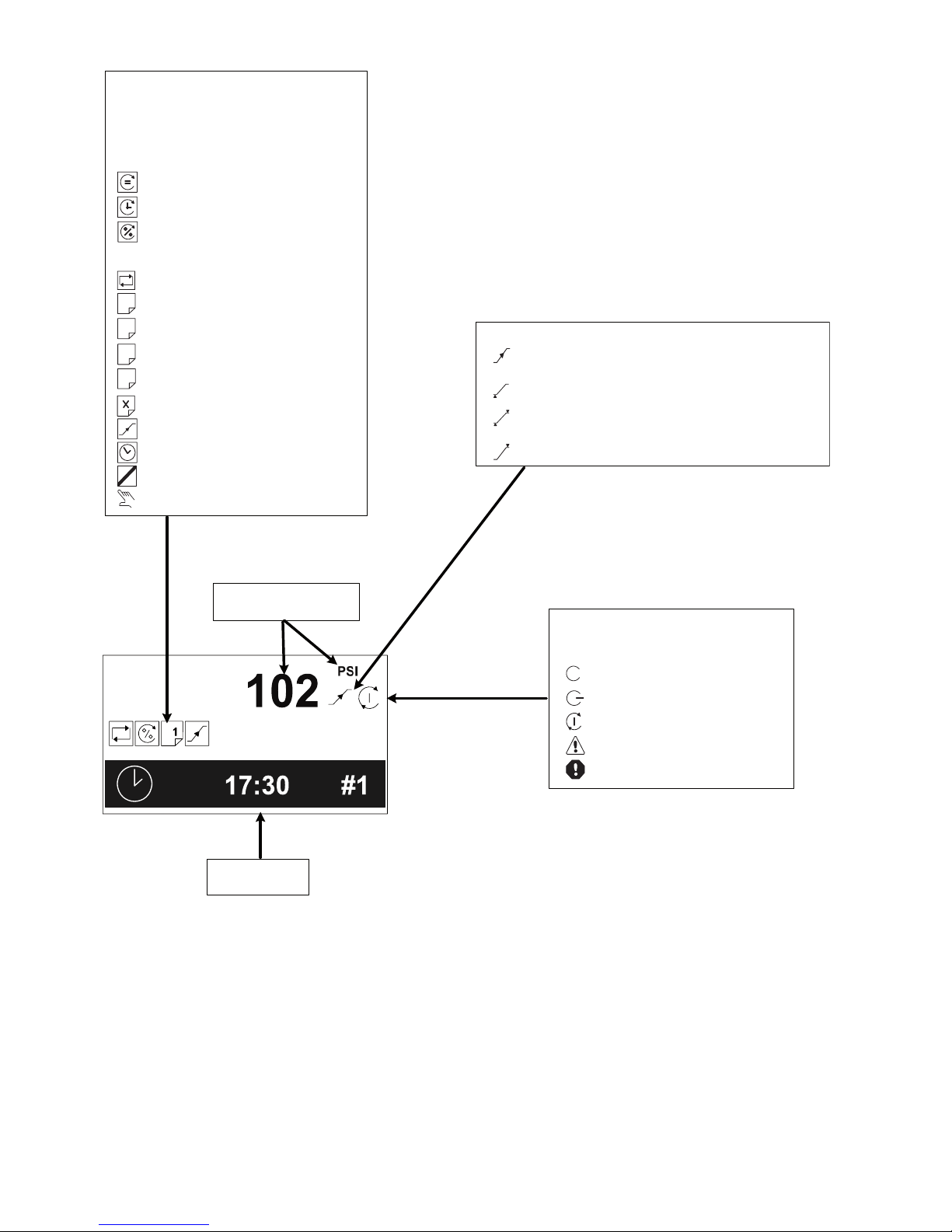
10
1
2
3
4
Unit Functions:
The following icons are used by the X8I to
display the Controller Active Functions.
Operating Mode:
EHR- Equal Hours Run
FILO- Timer Rotation
ENER- Energy Control
Active Functions:
Power Failure Auto-Restart
Table #1
Table #2
Table #3
Table #4
Prefill Function
Standby Mode Active
Remote Manual Override
Pressure Schedule
Function Inhibited (Manual Override)
System Pressure Status:
Increasing to normal operational levels (Prefill,
target pressure change or at system start)
Below the active lower, or load, pressure set point
Between the lower, or load, and upper, or unload,
active pressure set points
Above the upper, or unload, active pressure set point
System Pressure Value
System Pressure Units
Unit Status:
The following icons are used by the X8I to
dispaly the Controller Status.
Stopped
Standby
Started and Running
Alarm (Warning)
Shutdown (Trip)
Real Time Clock
24 Hour Format
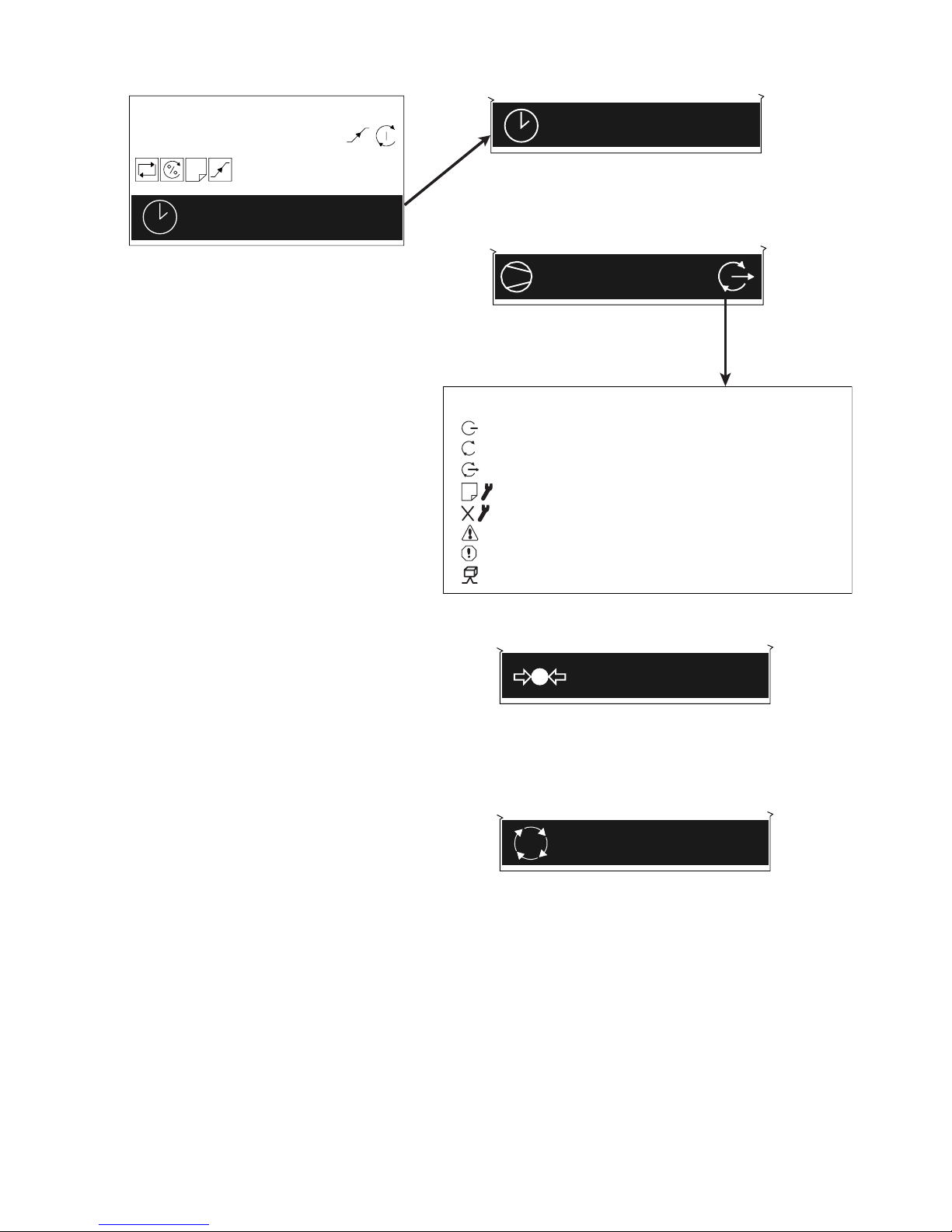
11
102
PSI
1
17:30 #1
17:30 #1
102 psi
A: 100%
1
Compressor Status Symbols
Primary Detected Pressure
Next Scheduled Sequence Rotation
The Pressure detected on the unit’s
primary pressure sensor.
Compressor Detailed Status:
Standby (or Auto Restart )
Running Ooad
Running Loaded
Removed From Service in Table Priority Selection (# = Table Number)
Removed From Service in Long Term Maintenance Menu
Alarm (Warning ) Standby (or Auto Restart)
Not Available (Stopped , Shutdown, Trip Standby (or Auto Restart)
Network Communication Error (RS 485 Connectivity Only)
00:00 #1
Main Menu Real time clock
#
User Menu
A number of User menu information displays are
available that can be accessed directly from the
front panel using the Up and Down navigation
buttons.
17:30 (24hr system)
#1 = Monday to #7 = Sunday
Compressor 1
‘A’ (Duty) sequence assignment
‘100%’ percentage load
The next scheduled sequence rotation:
00:00 Time (24hr system)
#1 Monday
A setting of zero hundred hours (00:00hrs)
on Monday (#1) equates to a sequence rotation
at one second past midnight on Sunday.
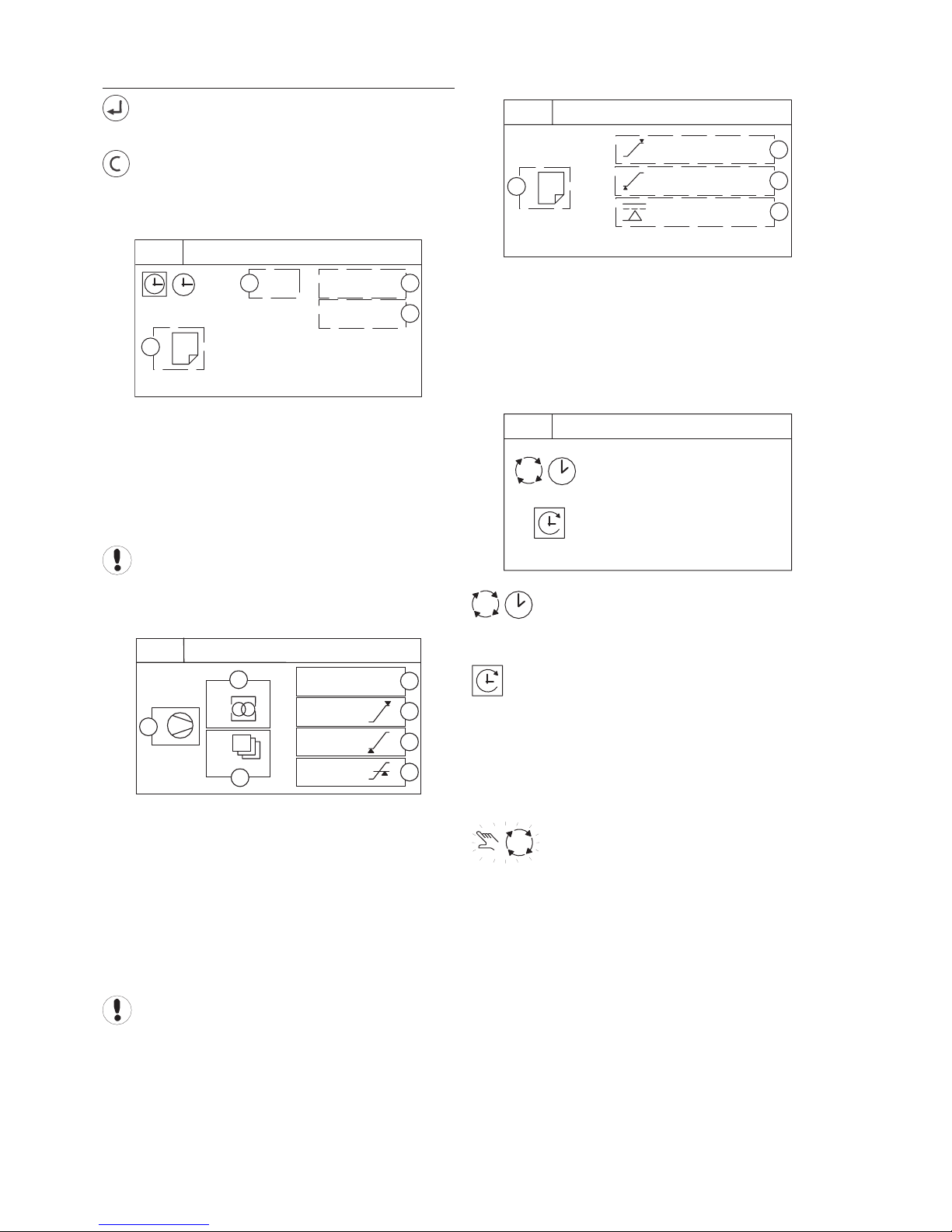
12
X8I INFORMATION DISPLAYS
To view detailed information applicable to the
selected User menu display item press Enter.
Press Escape to return to the normal user menu
display items.
Real Time Clock:
P00 #1 18:30
T2
3
4
1
1
2
Shows the next Pressure Schedule event.
The Current Active Table
Day (#1=Monday, #7=Sunday)
Time (24hr system)
Table
Items 2 and 3 show the day and time that the unit
will change to use the ‘Table’ shown in item 4.
Compressor Status:
P00 IRV-485
100 %
1
4
20 %
30 %
5
6
7
1
1
1
3
2
Compressor Number
Priority Setting
Zone Allocation Setting
Compressor/Connection Type
Maximum Capacity % Setting
Minimum Capacity % Setting
Minimum Eciency % Setting
Item values 6 and 7 are only shown if compressor
type is IRV-485 (variable capacity/speed).
1.
2.
3.
4.
1.
2.
3.
4.
5.
6.
7.
Primary Detected Pressure:
P00
1
102
98
80
psi
psi
psi
2
3
4
1
Active Table
Upper (Unload) Pressure Set Point
Lower (Load) Pressure Set Point
Minimum Pressure Alarm (Warning)
Sequence Rotation:
P00
#4 18:00
18 / 05 / 2006
A B C D
Day of the week (#4: Thursday), the time of day
(18:00) and the date (18/05/2006) of the next automated
sequence rotation event.
The active ‘mode’ of operation
“ABCD”The current active rotation sequence assignment.
Manual Sequence Rotation:
The sequence assignment can be manually rotated at any
time. When viewing the ‘Sequence Rotation’ information
screen press Enter:
The manual rotation symbols will appear and
ash. Press Enter again to execute a manual rotation or
Escape to abandon the manual rotation.
Automated sequence rotation is not disrupted by
a manual rotation; the next scheduled automated
sequence rotation event will still occur.
1.
2.
3.
4.
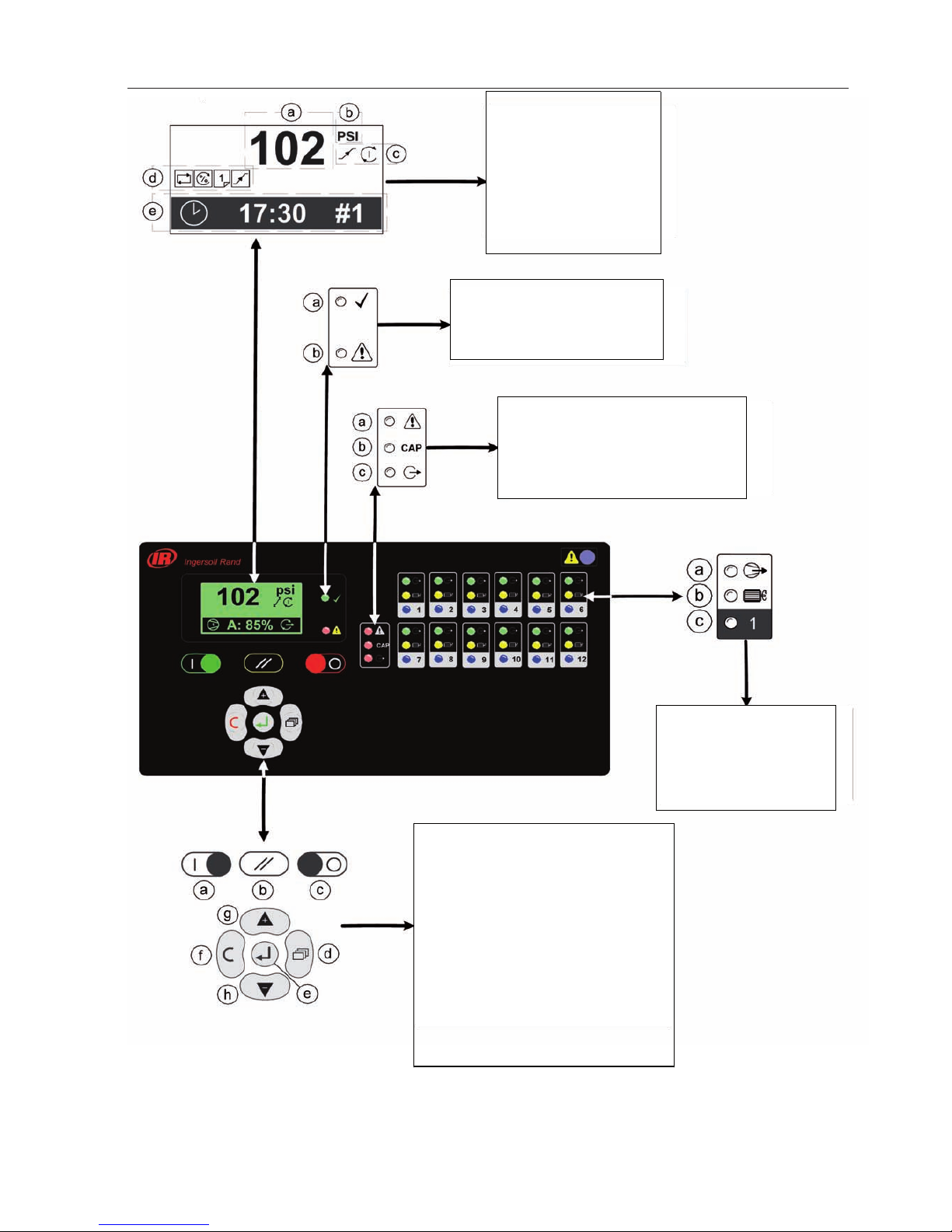
13
X12I USER INTERFACE
User Interface:
a) System Pressure Value
b) System Pressure Units
c) Unit Status
d) Unit Active Functions
e) User Menu Item
System Alarms (Warnings):
a) Unit Run Indicator (Green LED)
b) Unit Fault Indicator (Red LED)
System Alarms (Warnings):
a) Group Compressor Fault
b) Insufficient CapacityAlarm (Warning)
c) Restricted Capacity Alarm (Warning)
Compressor Status Indicators:
a) Load Status
b) Run Status
c) Compressor Availability
Keypad and Navigational Keys Functionality
a) Start
b) Reset
c) Stop
d) Menu
e) Enter
f) Escape
g) Up (Plus)
h) Down (Minus)
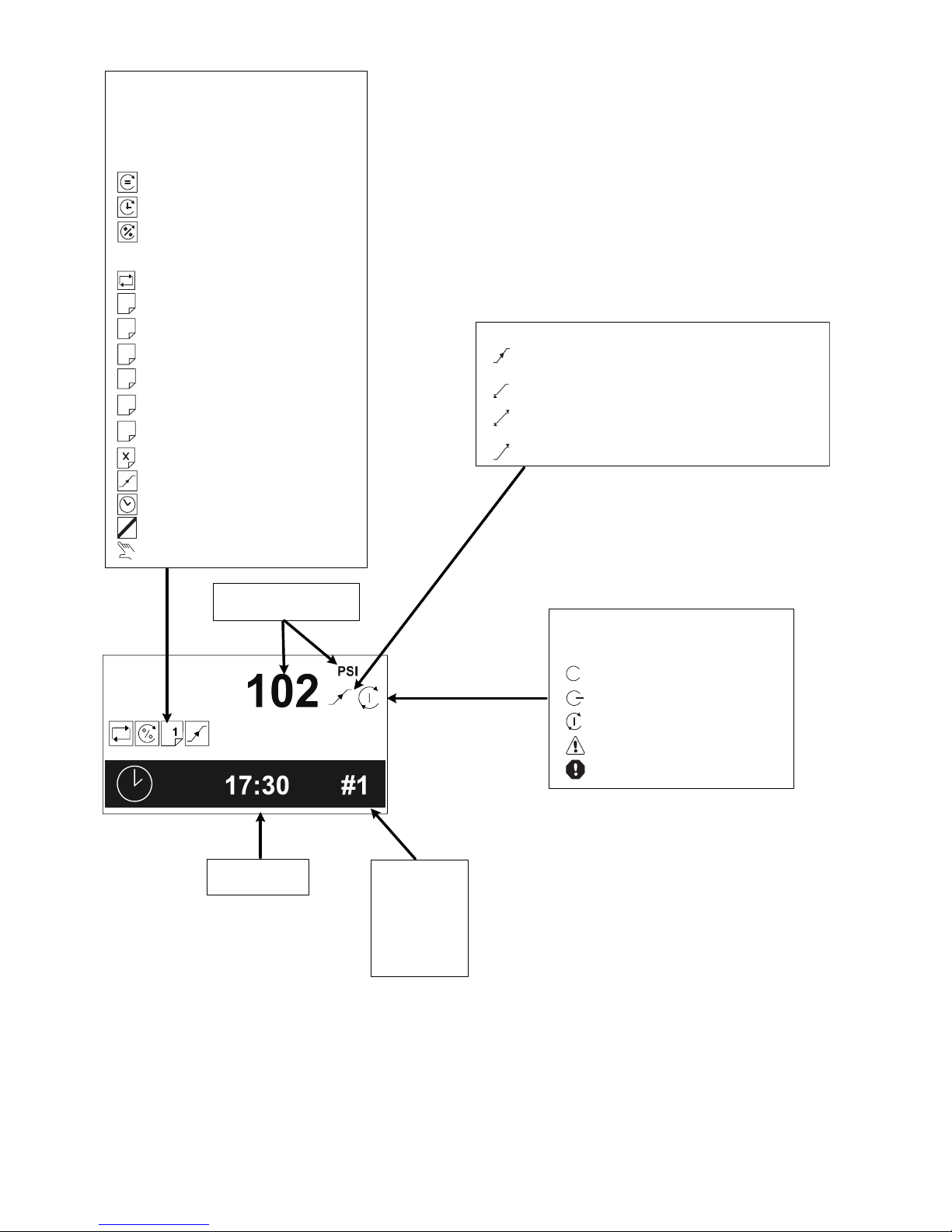
14
1
2
3
4
Unit Functions:
The following icons are used by the X8I to
display the Controller Active Functions.
Operating Mode:
EHR- Equal Hours Run
FILO- Timer Rotation
ENER- Energy Control
Active Functions:
Power Failure Auto-Restart
Table #1
Table #2
Table #3
Table #4
5Table #5
6Table #6
Prefill Function
Standby Mode Active
Remote Manual Override
Pressure Schedule
Function Inhibited (Manual Override)
System Pressure Status:
Increasing to normal operational levels (Prefill,
target pressure change or at system start)
Below the active lower, or load, pressure set point
Between the lower, or load, and upper, or unload,
active pressure set points
Above the upper, or unload, active pressure set point
System Pressure Value
System Pressure Units
Unit Status:
The following icons are used by the X8I to
dispaly the Controller Status.
Stopped
Standby
Started and Running
Alarm (Warning)
Shutdown (Trip)
Real Time Clock
24 Hour Format Day of Week
#1- Monday
#2- Tuesday
#3- Wedensday
#4- Thursday
#5- Friday
#6- Saturday
#7- Sunday

15
Main Menu
USER MENU
A number of User menu information displays are available
that can be accessed directly from the front panel using
the Up and Down navigation buttons.
Real Time Clock:
17:30 #1
17:30 (24hr system)
#1 = Monday to #7 = Sunday
Compressor Detailed Status:
A: 100%
1
Compressor 1
‘A’ (Duty) sequence assignment
‘100%’ percentage load
Status Symbol:
Standby
Running, Ooad
Running, Loaded
#
Removed From Service in Table Priority
Selection (# = Table Number)
Removed From Service in Long Term
Maintenance Menu
Removed From Service by Short Term IR-PCB
Maintenance Switch Function
Alarm (Warning)
Not Available, Shutdown (Trip), Stopped
Network Communications Error
(RS485 connectivity only)
The detailed status of each compressor in the system is
shown separately.
Primary Detected Pressure:
102 psi
The pressure detected on the unit’s primary pressure
sensor.
When using remote pressure balancing functions
the main display ‘control’pressure may dier from the
primary detected pressure.
Pressure Balance Function
2nd Pressure Input:
101 psi
The second local pressure value.
Only displayed if the 2nd Pressure sensor
function is enabled.
2nd Pressure Sensor Input
Dierential Pressure:
69 mBar
The dierential pressure between the Primary and 2nd
Pressure sensor inputs.
Only displayed if the 2nd Pressure sensor
function is enabled and selected for air
treatment pressure dierential monitoring.
2nd Pressure Sensor Input

16
Remote Pressure #1:
102 psi
The rst remote pressure value from a remote source.
Used for the Pressure Balance Function.
Only displayed if the Pressure Balance Function is
activated and the rst remote pressure has been selected.
Pressure Balance Function
Remote Pressure #2:
100 psi
The second remote pressure value from a remote source.
Used for the Pressure Balance Function.
Only displayed if the Pressure Balance Function
is activated and the second remote pressure has been
selected.
Pressure Balance Function
Next Scheduled Sequence Rotation:
00:00 #1
The next scheduled sequence rotation:
00:00 Time (24hr system)
#1 Monday
A setting of zero hundred hours (00:00hrs) on
Monday (#1) equates to a sequence rotation at one
second past midnight on Sunday.
X12I INFORMATION DISPLAYS
To view detailed information applicable to the
selected User menu display item press Enter.
Press Escape to return to the normal user menu
display items.
Real Time Clock:
P00 #1 18:30
T2
3
4
1
1
2
Shows the next Pressure Schedule event.
The Current Active Table
Day (#1=Monday, #7=Sunday)
Time (24hr system)
Table
Items 2 and 3 show the day and time that the unit
will change to use the ‘Table’ shown in item 4.
Compressor Status:
P00 IRV-485
100 %
1
4
20 %
30 %
5
6
7
1
1
1
3
2
Compressor Number
Priority Setting
Zone Allocation Setting
Compressor/Connection Type
Maximum Capacity % Setting
Minimum Capacity % Setting
Minimum Eciency % Setting
Item values 6 and 7 are only shown if compressor
type is IRV-485 (variable capacity/speed).
1.
2.
3.
4.
1.
2.
3.
4.
5.
6.
7.

17
Primary Detected Pressure:
P00
1
102
98
80
psi
psi
psi
2
3
4
1
Active Table
Upper (Unload) Pressure Set Point
Lower (Load) Pressure Set Point
Minimum Pressure Alarm (Warning)
Dierential Pressure:
P00
P2(SYS)
30 sec
1.0 bar 1
2
3
Alarm (Warning) Level
Alarm (Warning) Delay Time
Source of 2nd Pressure
Only show if the 2nd pressure sensor is activated in
air treatment pressure dierential mode.
1st Remote Pressure:
P00
B01 1
Source of 1st Remote Pressure
Only show if pressure balancing function active.
Pressure Balance Function.
1.
2.
3.
4.
1.
2.
3.
1.
2nd Remote Pressure:
P00
B02 1
Source of 2nd Remote Pressure
Only show if pressure balancing function active and
2nd remote pressure in use.
Pressure Balance Function
Sequence Rotation:
P00
#4 18:00
18 / 05 / 2006
A B C D
Day of the week (#4: Thursday), the time of day
(18:00) and the date (18/05/2006) of the next automated
sequence rotation event.
The active ‘mode’ of operation
“ABCD”The current active rotation sequence assignment.
Manual Sequence Rotation:
The sequence assignment can be manually rotated at any
time. When viewing the ‘Sequence Rotation’ information
screen press Enter:
The manual rotation symbols will appear and
ash. Press Enter again to execute a manual rotation or
Escape to abandon the manual rotation.
Automated sequence rotation is not disrupted by
a manual rotation; the next scheduled automated
sequence rotation event will still occur.
1.

18
X8I AND X12I INDICATORS
Indicator LED’s
The X8I or X12I Indicator LED’s are as follows.
O
On
Intermittent:
1sec
Slow Flash:
1sec
Fast Flash:
1sec
Unit Indicators
Unit Run Indicator (Green LED)
OFF – Not Active, Stopped
Slow Flash: Active, Standby Mode
ON – Active, Running
Unit Fault Indicator (Red LED)
Fast Flash: Shutdown (Trip)
Slow Flash: Alarm (Warning)
The X8I or X12I fault indicator does not indicate
compressor fault states; see Compressor Status Indicators.
Compressor Status Indicators:
a
b
c1
Each compressor in the system has a set of dedicated
status indicators. The indicators will continuously show
the status of each compressor at all times.
a) Load Status
OFF – Not Loaded, Ooad
Slow Flash – The compressor has been requested
to load but is not loaded (load or re-load delay
period)
ON – Loaded
b) Run Status
OFF – Not Running
Slow Flash – The compressor has been requested
to load but is not running (blowdown delay or
other start delay)
ON – Running
c) Available (Started)
OFF – No Compressor Connected
Fast Flash – Not Available, Shutdown Fault or
Stopped
Slow Flash – Alarm (Warning)
Intermittent Flash – The compressor has been
intentionally removed from service.
Available, OK
System Alarms (Warnings):
a
b
c
CAP
a) Group Compressor Fault
OFF – All Compressors OK
Fast Flash – One or more compressors Not
Available, Shutdown Fault or Stopped
Slow Flash – One or more compressors Alarm
(Warning)
b) Insucient Capacity Alarm (Warning)
On – Insucient Capacity
c) Restricted Capacity Alarm (Warning)
Slow Flash – Restricted Capacity

19
COMPRESSOR IDENTIFICATION
Each compressor connected to the X8I or X12I will have
a unique assigned compressor identication number;
starting at compressor 1 increasing sequentially to the
number of compressors connected to the X8I or X12I.
A: 85%
1 2 3 4
X8I & X12I CONTROL KEYPAD FUNCTIONS
Stop:
To stop the X8I or X12I press Stop.
The X8I or X12I will respond dependant on the setup of
item ‘CF’in menu S02:
Pressure regulation control is automatically transferred
back to each compressor. The compressor(s) will continue
to operate using the pressure settings programmed or set
in the individual compressor controller(s).
The X8I or X12I will hold each compressor in an ooad
state. If the compressor is equipped with a main motor
run-on-time function the compressor will run ooad for
a period of time and then stop in to a ‘standby’ or ‘auto
restart’ state.
The design of some air compressor control systems
may inhibit automatic transfer of pressure regulation
control to local operation mode. In this instance the
compressor will not continue production of compressed
air – consult the air compressor manual or your air
compressor supplier / specialist for details before
installing the X8I or X12I.
START:
To start the X8I or X12I press Start.
If the ‘Start Function’is enabled there will be a period of
time before any compressor is requested to load.
Start Function
To manually skip the Start function, press and hold
Start for several seconds.
If the Prell function is enabled, and system pressure is
below the set prell pressure, the system will enter Prell
mode for the set Prell time.
Prell
To manually skip the Prell function, press and hold
Start for several seconds.
When Prell is complete, if applicable, the X8I or X12I will
enter normal operating mode.
The X8I or X12I will operate in accordance with the
parameters and options set in the active ‘Table’.
Tables
Each compressor in the system must be started
(running or in a standby or auto restart condition) before
X8I or X12I control of the compressor can be established.
The X8I or X12I will not start a compressor that is in a
stopped condition.
Power Failure Auto-restart
If the power failure auto-restart function is enabled
the X8I or X12I will automatically start, when power is
restored after a disruption or failure, if the X8I or X12I was
in a ‘started’ state when the power disruption or failure
occurred.
The X8I or X12I will not automatically restart if the X8I or
X12I was in a stopped state when the power disruption or
failure occurred.
Failure Mode
If the X8I or X12I experiences a disruption to normal
control, or an X8I or X12I shutdown fault occurs, pressure
regulation control is automatically transferred back to
each compressor. The compressor(s) will continue to
operate using the pressure settings programmed or set in
the individual compressor controller(s).
Reset
To reset an X8I or X12I Alarm (Warning) or
Shutdown condition press Reset.
Compressor Alarm (Warning) conditions are automatically
reset when the condition has been resolved and reset on
the compressor.
Compressor Not Available (Shutdown, Trip) conditions are
automatically reset when the condition has been resolved
and reset on the compressor; and the compressor has
been restarted.

20
SECTION 8 QUICK SETUP COMMISSIONING
When commissioning the X8I or X12I, carry out the
following procedures before attempting to start. It is
recommended that an authorized and trained Service
Technician performs the commissioning.
The Quick Setup Manual allows the user to enter the
basic required parameters to quickly start sequencing
the compressors with the X8I or X12I. Once sequencing
and basic control is established, the user can refer to the
Operator’s Manual for more detailed information on other
features and functionality of the unit.
PHYSICAL CHECKS
Before applying power to the X8I or X12I, ensure
that the power supply connections are correct and
secure and that the operating voltage selector is
set correctly for the power supply voltage in use:
115Vac or 230Vac (+-10%), 50/60Hz.
Open the front panel of the X8I or X12I and check
the location of the link wire(s) connected to the
“Voltage Selection”terminals of the power supply
PCB. If necessary, change the link wire locations to
those illustrated for the voltage in use.
See the INSTALLATION section in the
Operator’s Manual for more information.
Switch on the power supply to the unit.
The control program identication will be displayed for
a short period followed by the normal operational user
display.
PRESSURE DISPLAY
Check the displayed system pressure. If the pressure is
incorrect, or inaccurate, check the type and range of the
sensor and carry out the pressure sensor commissioning
and calibration procedure. If the display shows an error,
the error will need to be corrected before continuing. See
the Operator’s Manual for troubleshooting and correcting
the fault or error condition.
1.
2.
3.
QUICK SETUP CONFIGURATION
Before successful basic operation can be established
the following items must be set (in the order shown)
to suit installation requirements. The X8I or X12I can
easily be commissioned by simply setting the following
parameters.
NOTE: Leave all other parameters at factory defaults.
S02 - NC Number of Compressors
S02 - PM Maximum Pressure Alarm
S01 - Ct Real Time Clock Set
(X8I) C03 – 01/8 Compressor #1-8
Congurations
(X12I) C03 – 01/12 Compressor #1-12
Congurations
(X8I) C01 - 01/8 Compressor #1-8 Running
Hours
(X12I) C01 - 01/12 Compressor #1-12 Running
Hours
T01 - PH High Pressure Set Point
T01 - PL Low Pressure Set Point
T01 - Pm Minimum Pressure Alarm
(X8I) T01 – 01/8 Compressor #1-8 Priority
(X12I) T01 – 01/12 Compressor #1-12 Priority
NOTE: By default, the pressure unit of measurement is
PSI. If the unit of measurement is BAR or kPA, please
refer to the Operator’s Manual for information on
changing the S02 P> Units Setting parameter.
Once set, the X8I or X12I will sequence all compressors
based on load demand using the ENER, Energy Mode.
OPTIONAL FEATURES AND FUNCTIONS
Installation requirements may involve the
implementation of additional or optional functions and
features. Please refer to the appropriate Guide or Manual
as required.
This manual suits for next models
1
Table of contents