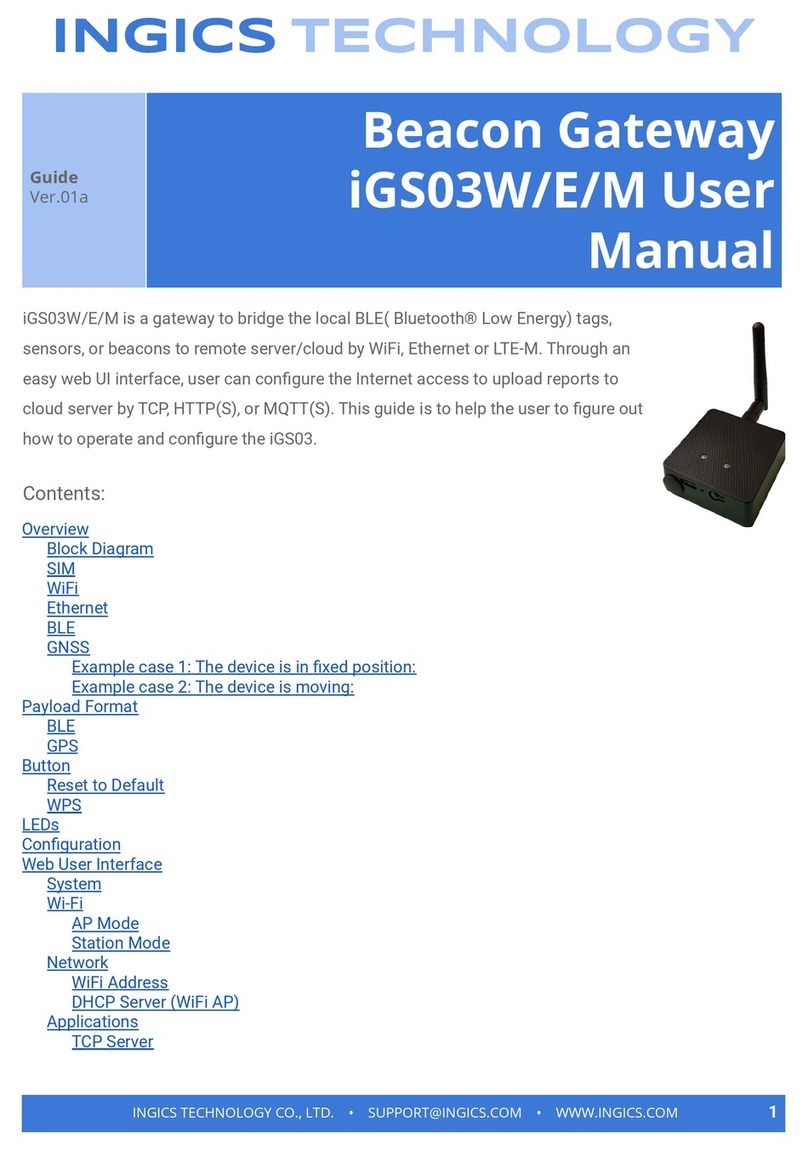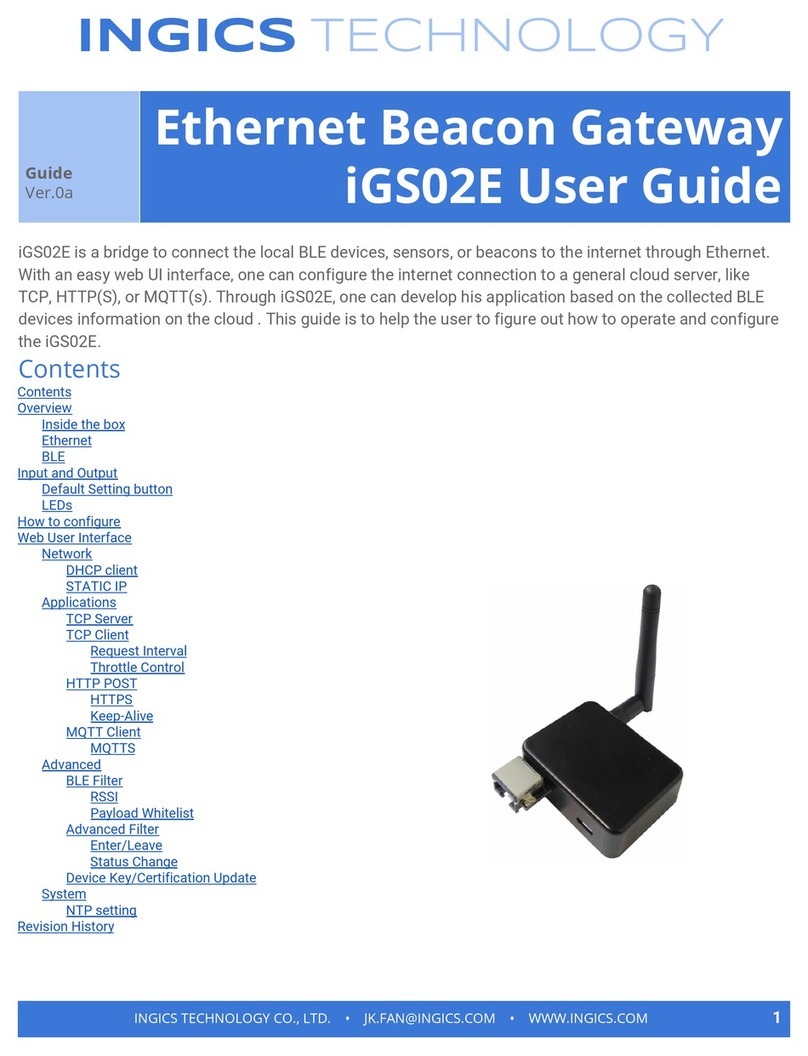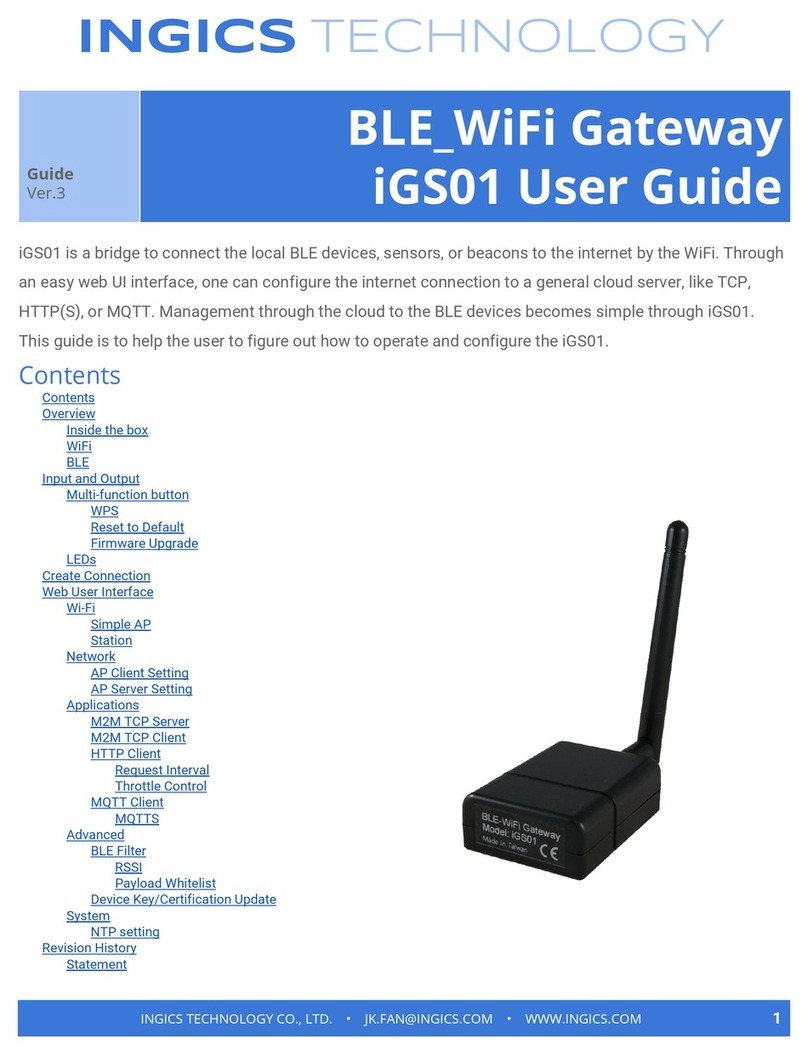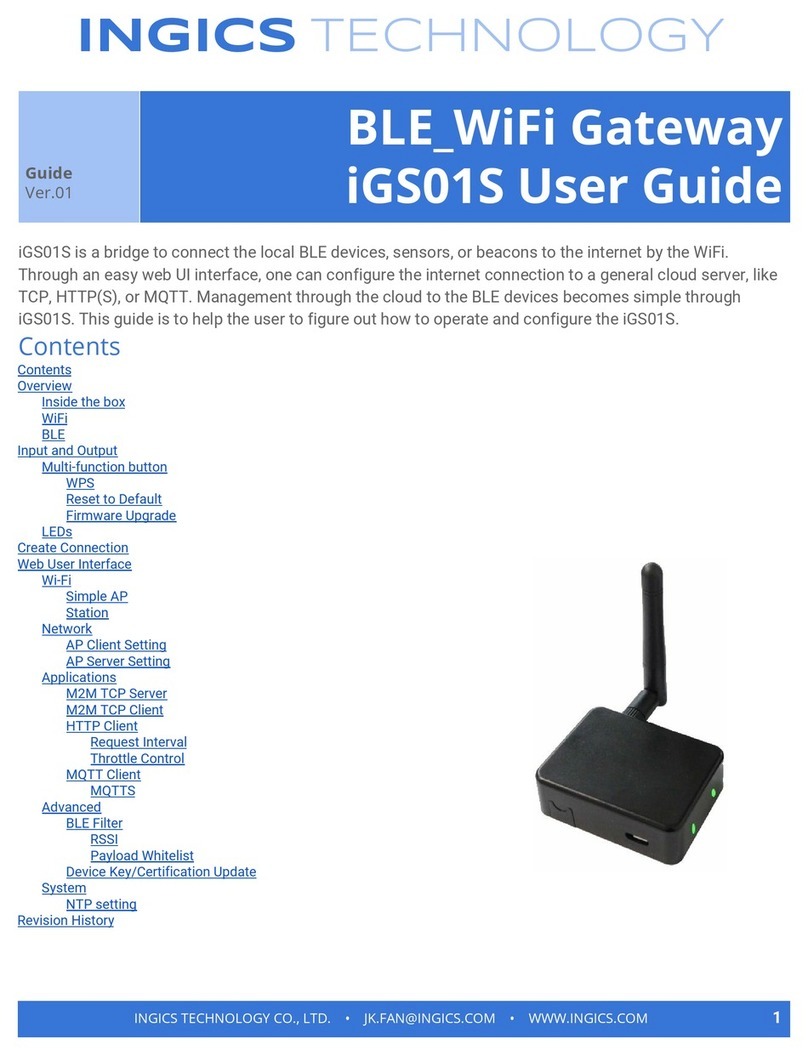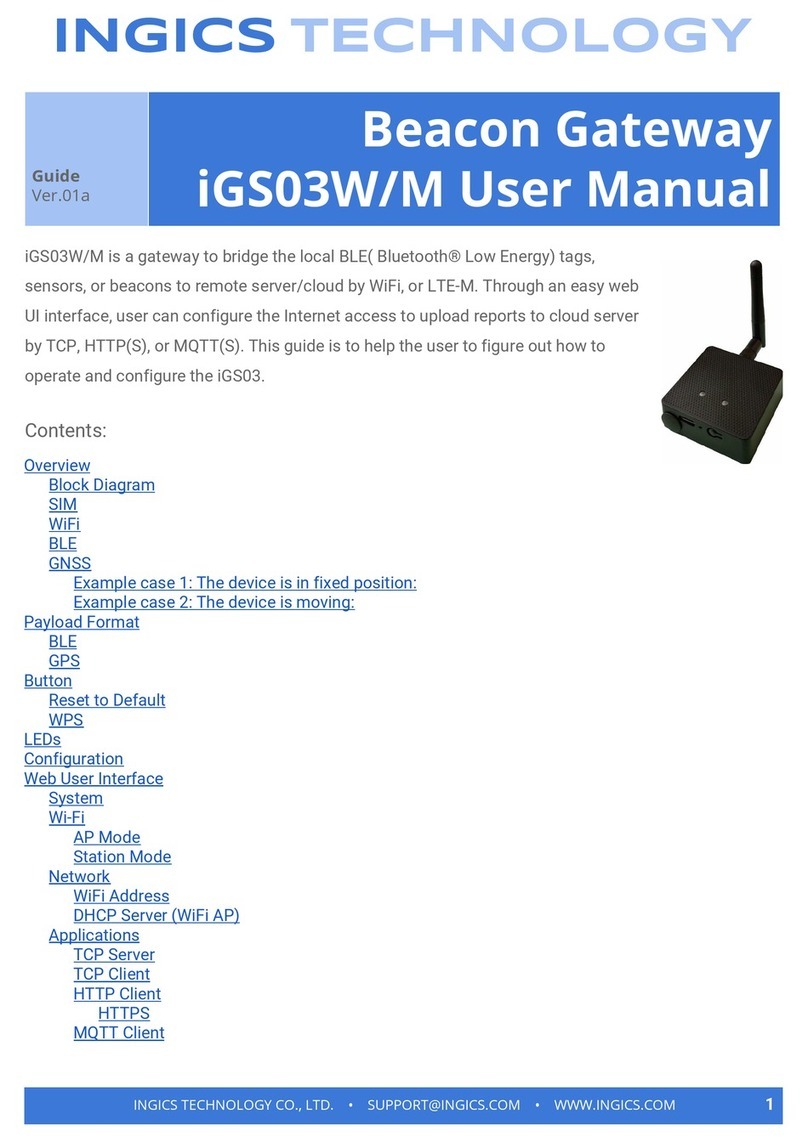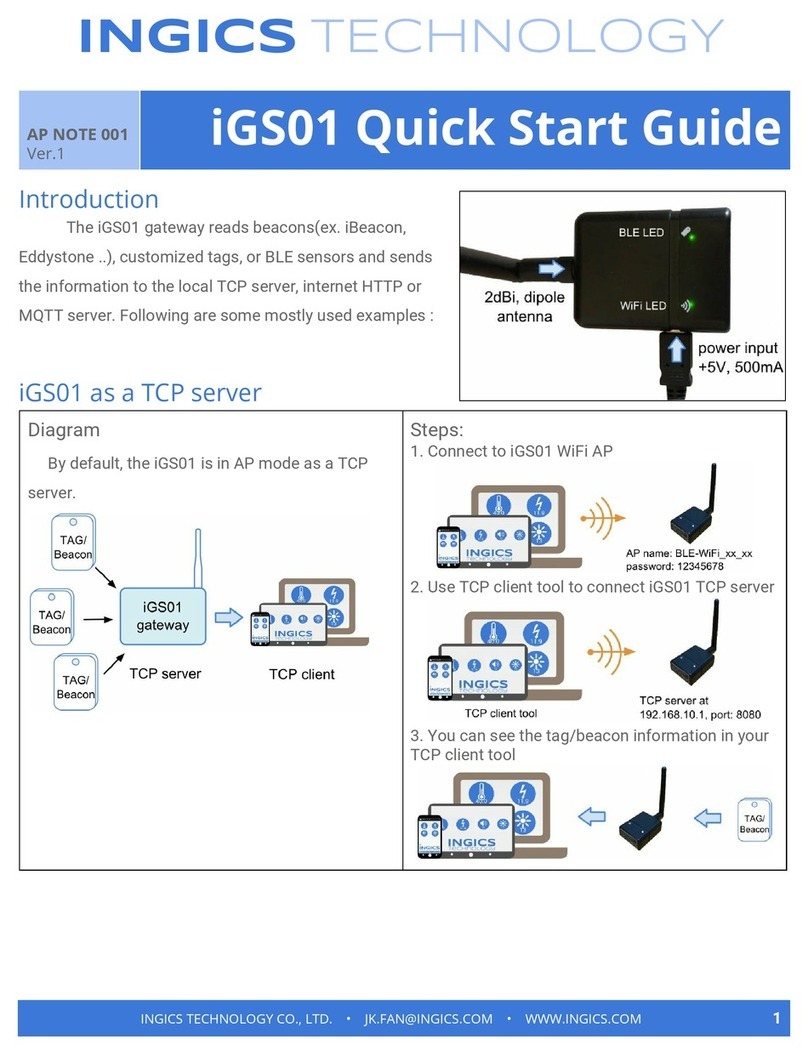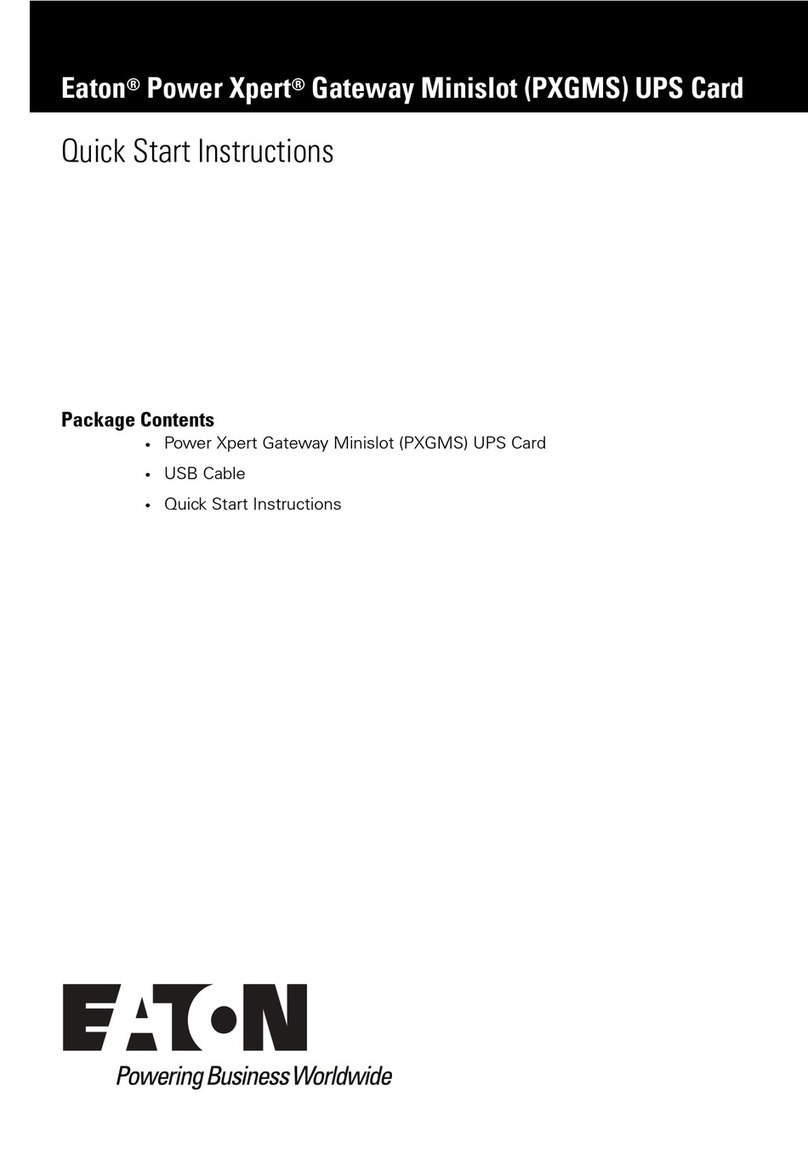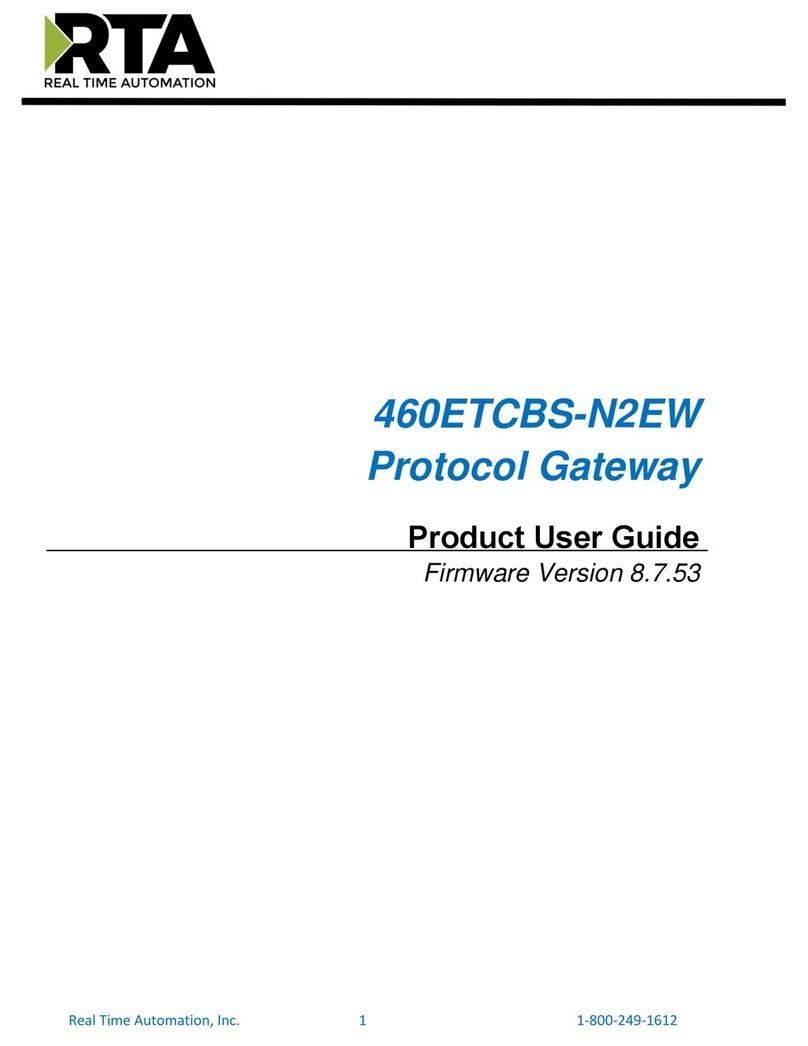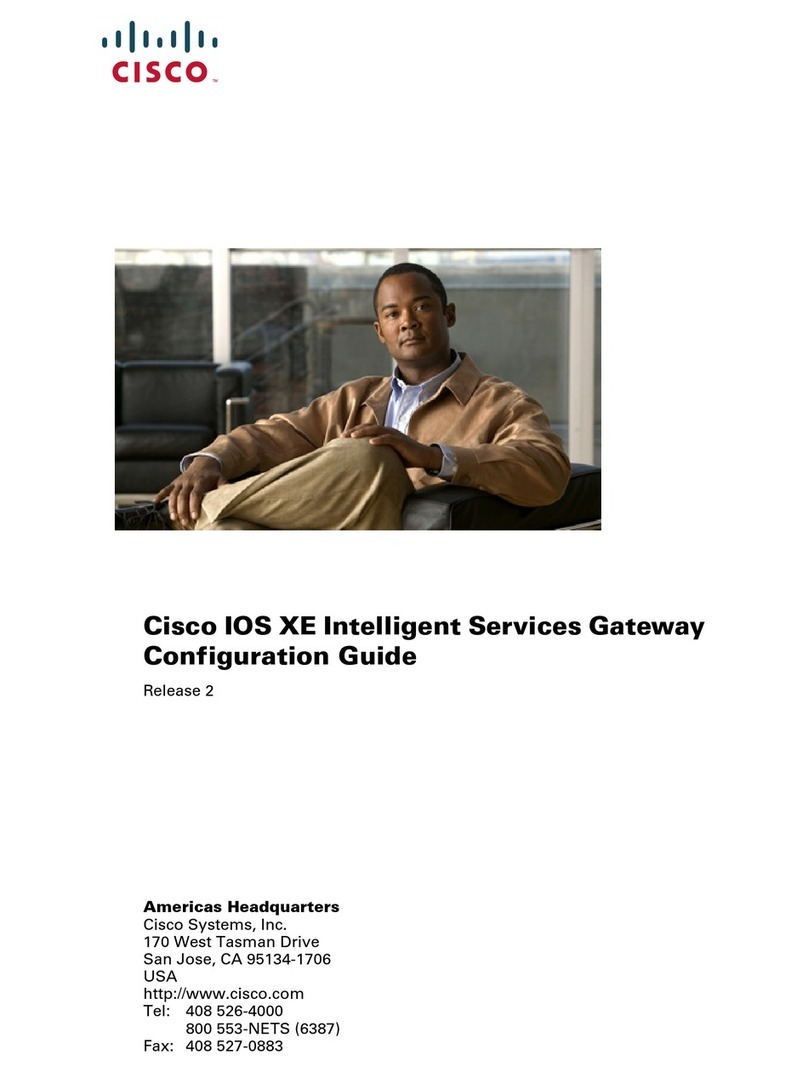Ingics iGS03W User manual

















Other manuals for iGS03W
3
This manual suits for next models
1
Table of contents
Other Ingics Gateway manuals
Popular Gateway manuals by other brands

VPNet
VPNet VSU 5000 user guide
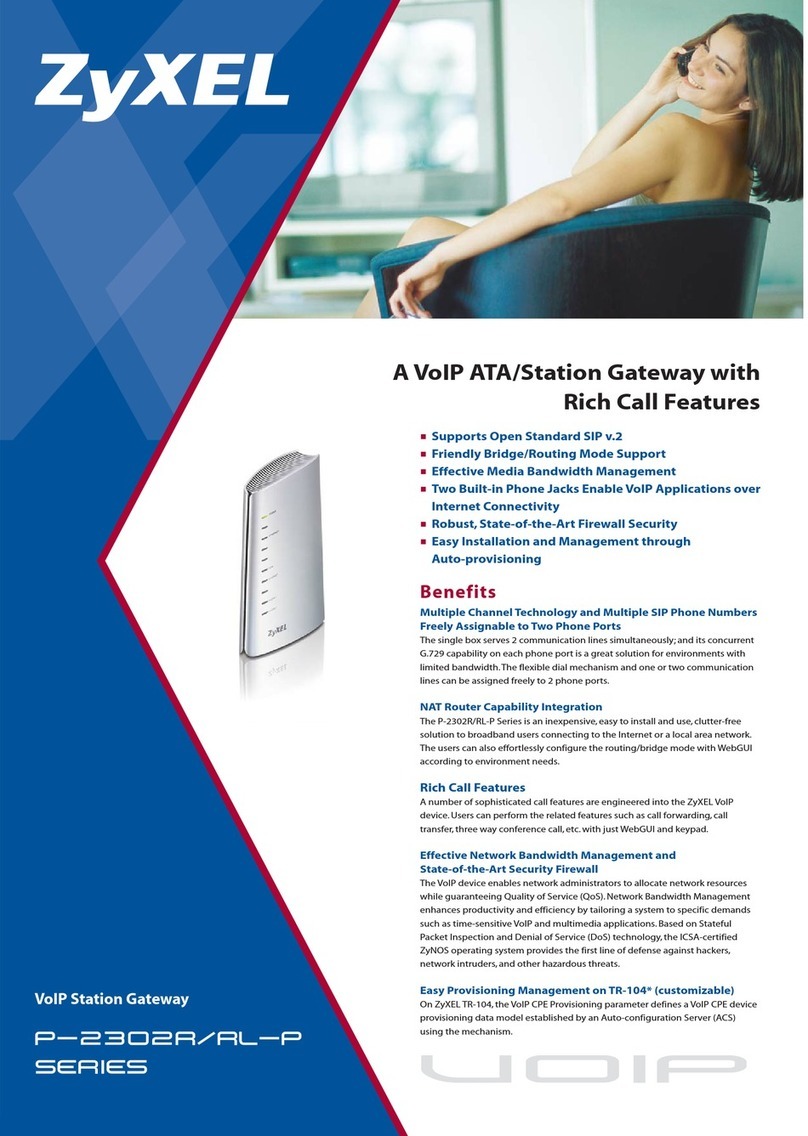
ZyXEL Communications
ZyXEL Communications p-2302r series Specifications

ZyXEL Communications
ZyXEL Communications VMG4825-B10A quick start guide

DEUTSCHMANN AUTOMATION
DEUTSCHMANN AUTOMATION UNIGATE RS232/485 instruction manual

Leuze electronic
Leuze electronic MA 258i operating instructions

pyrexx
pyrexx PX-iP operating manual
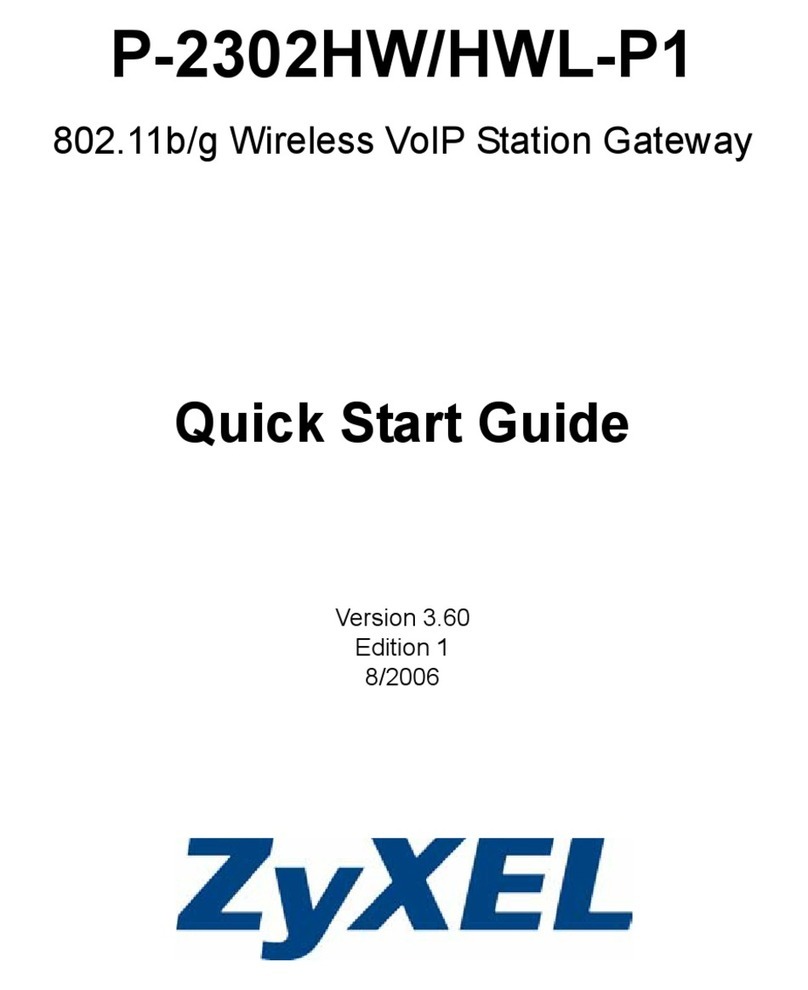
ZyXEL Communications
ZyXEL Communications P-2302HW-P1 Series quick start guide
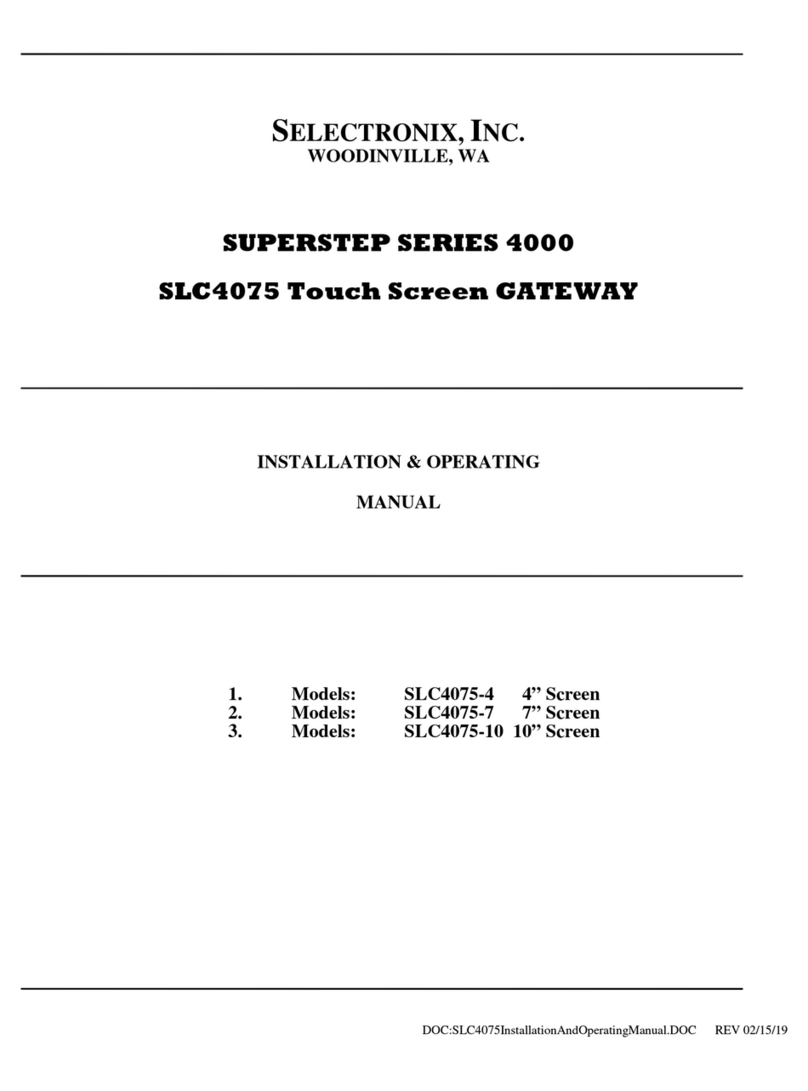
SELECTRONIX
SELECTRONIX SUPERSTEP SERIES 4000 Installation & operating manual
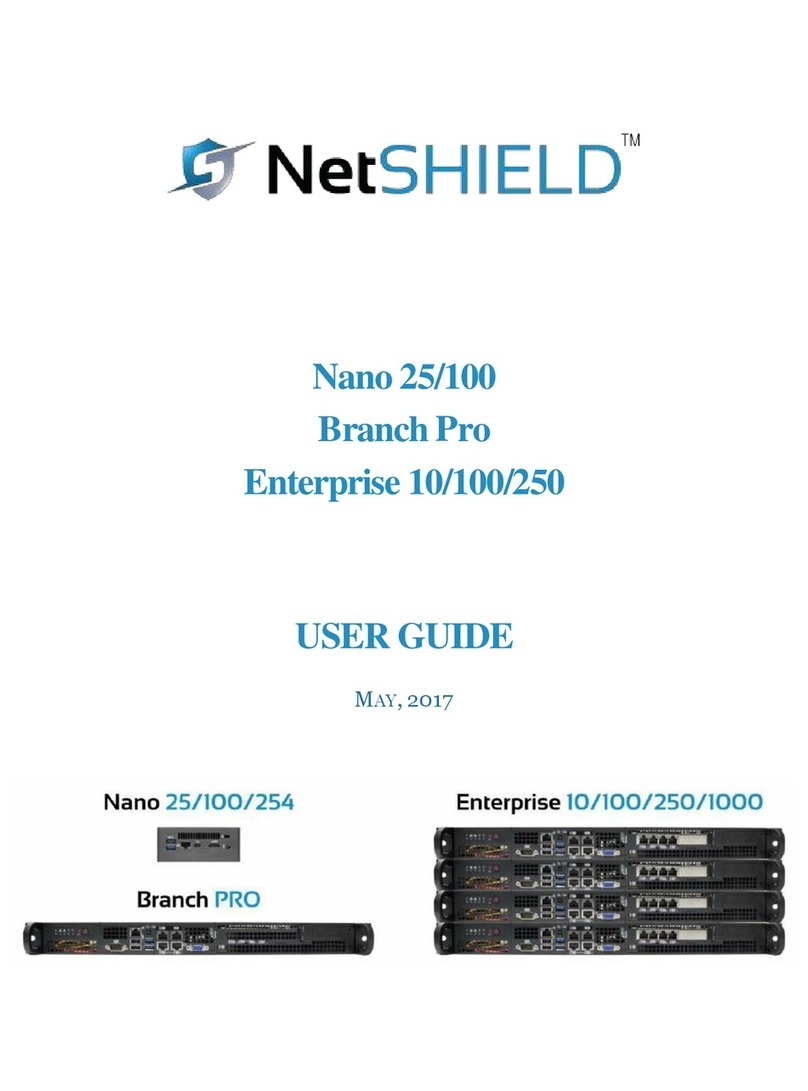
NetSHIELD
NetSHIELD Branch PRO user guide

Motorola
Motorola Netopia 3347-02-ENT datasheet
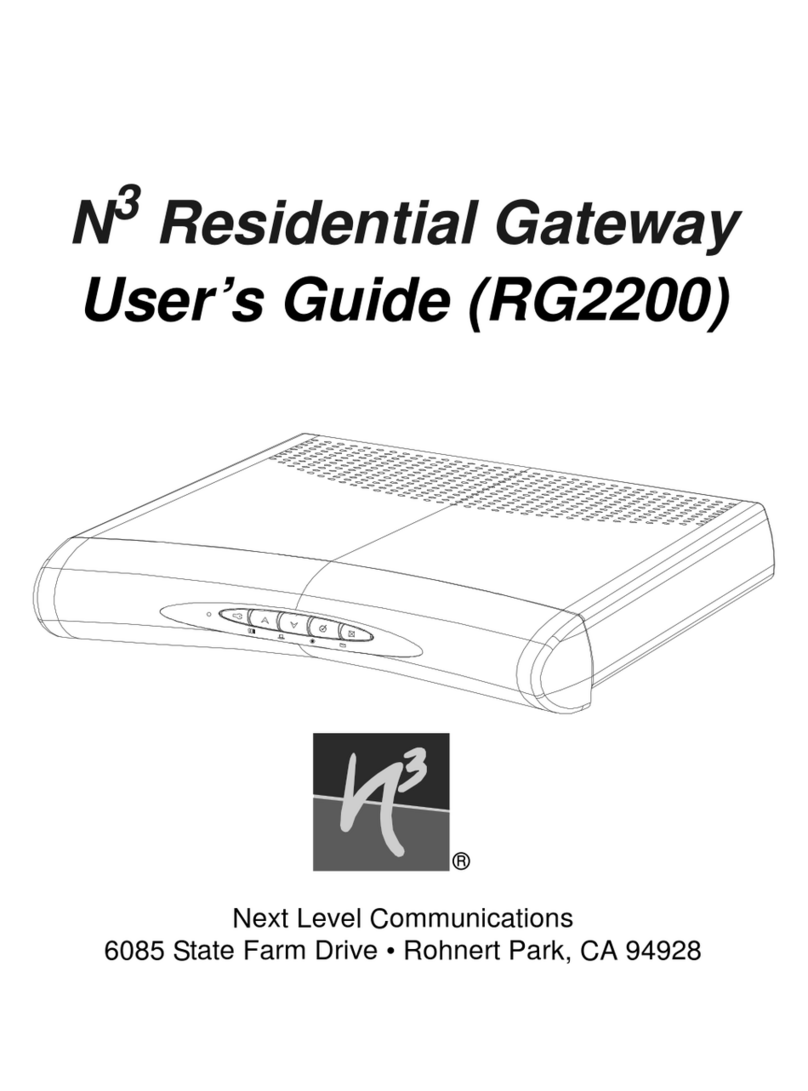
Next Level
Next Level RG2200 user guide
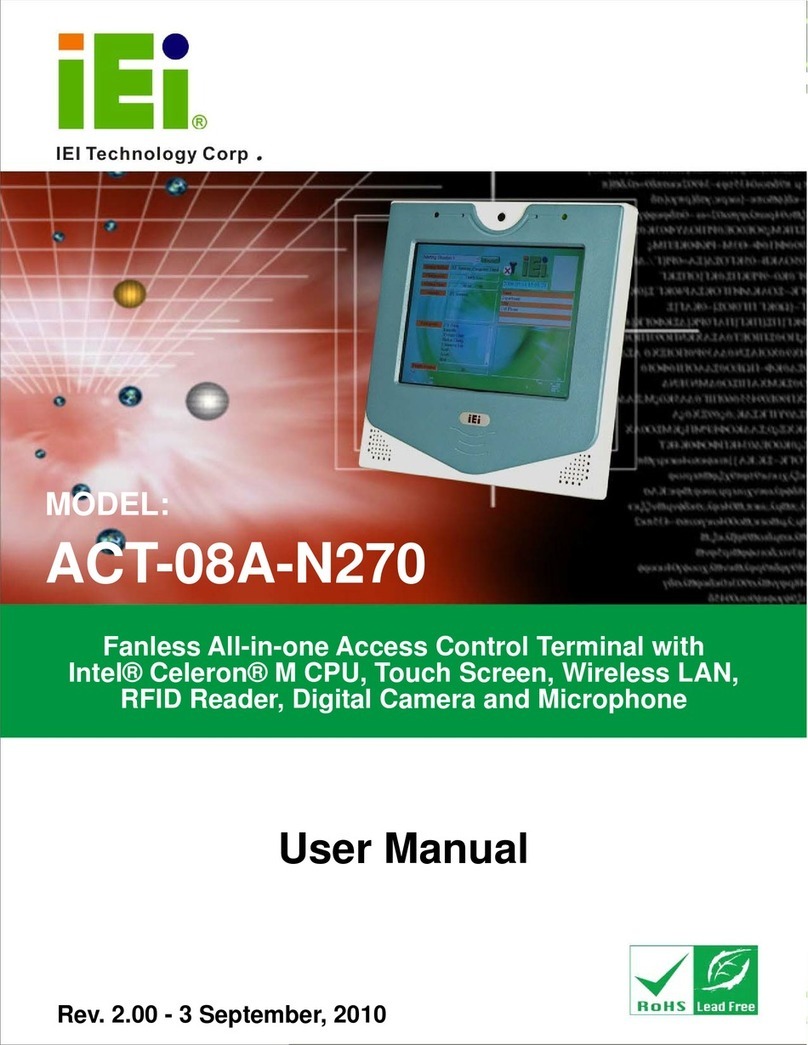
IEI Technology
IEI Technology ACT-08A-N270 user manual