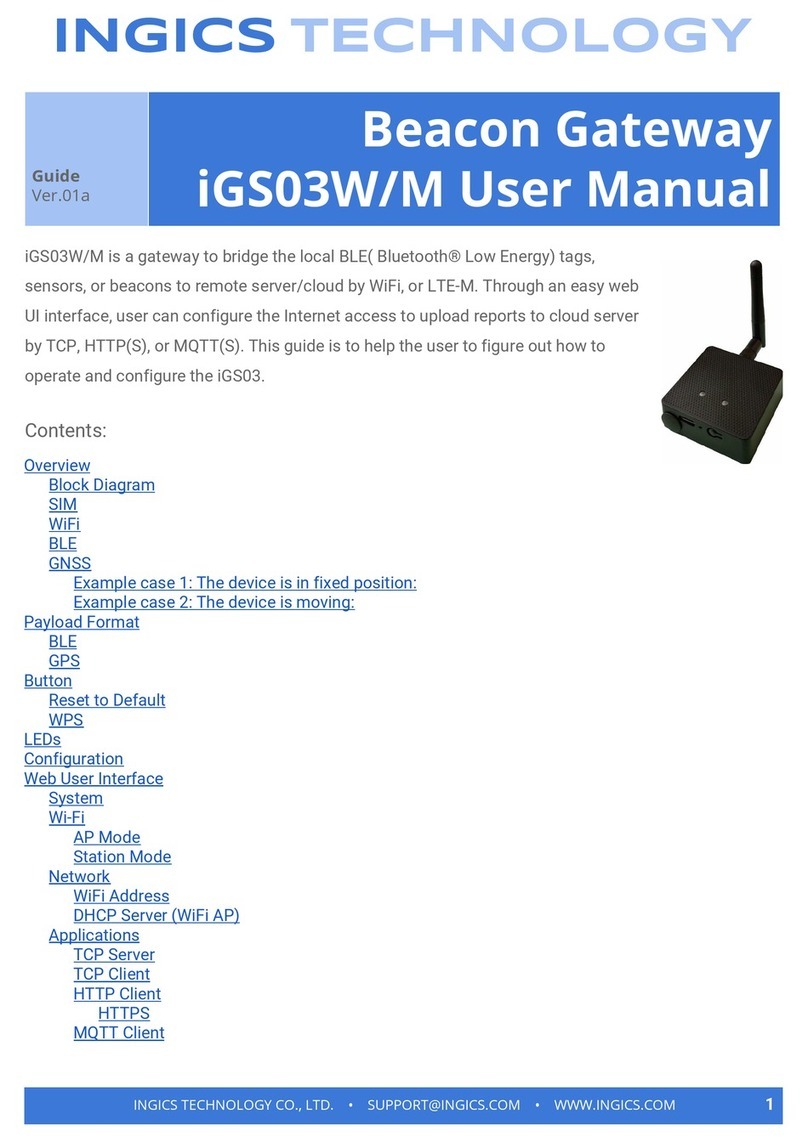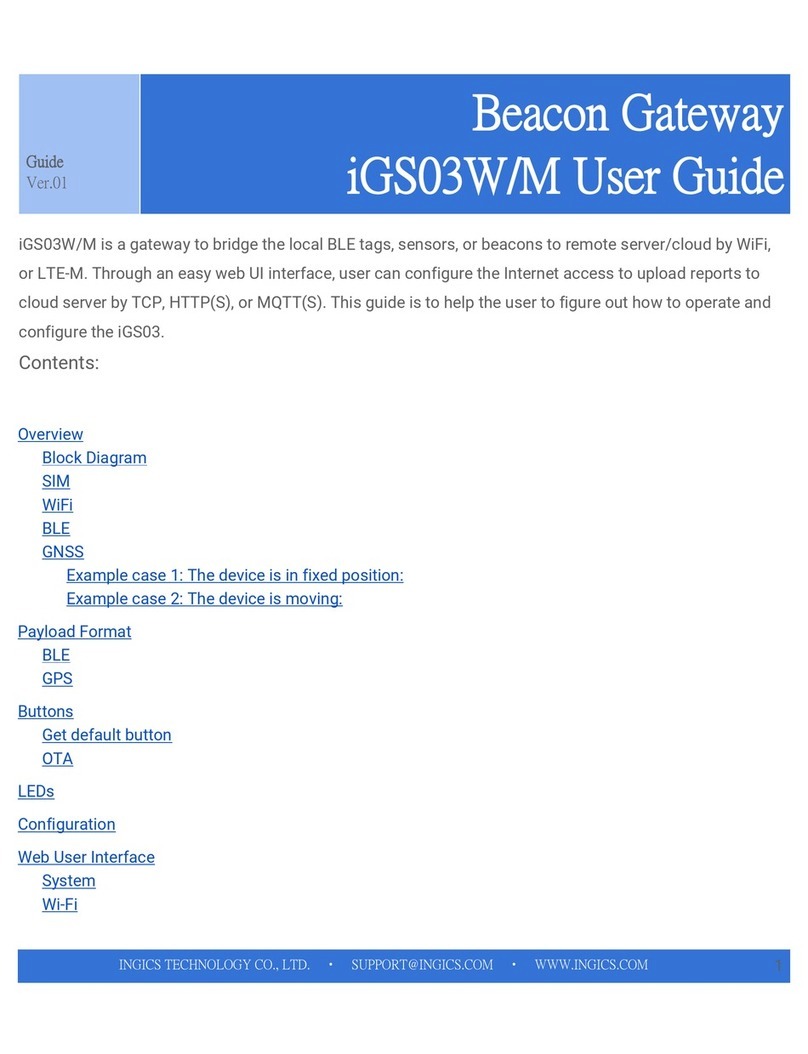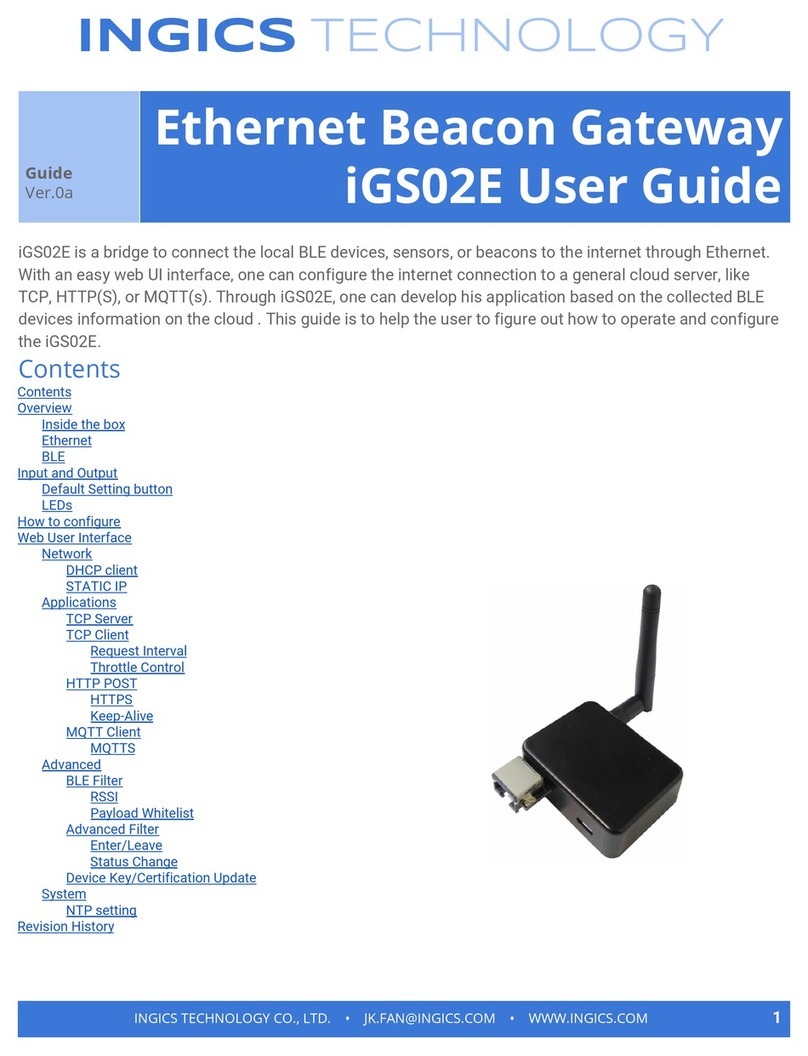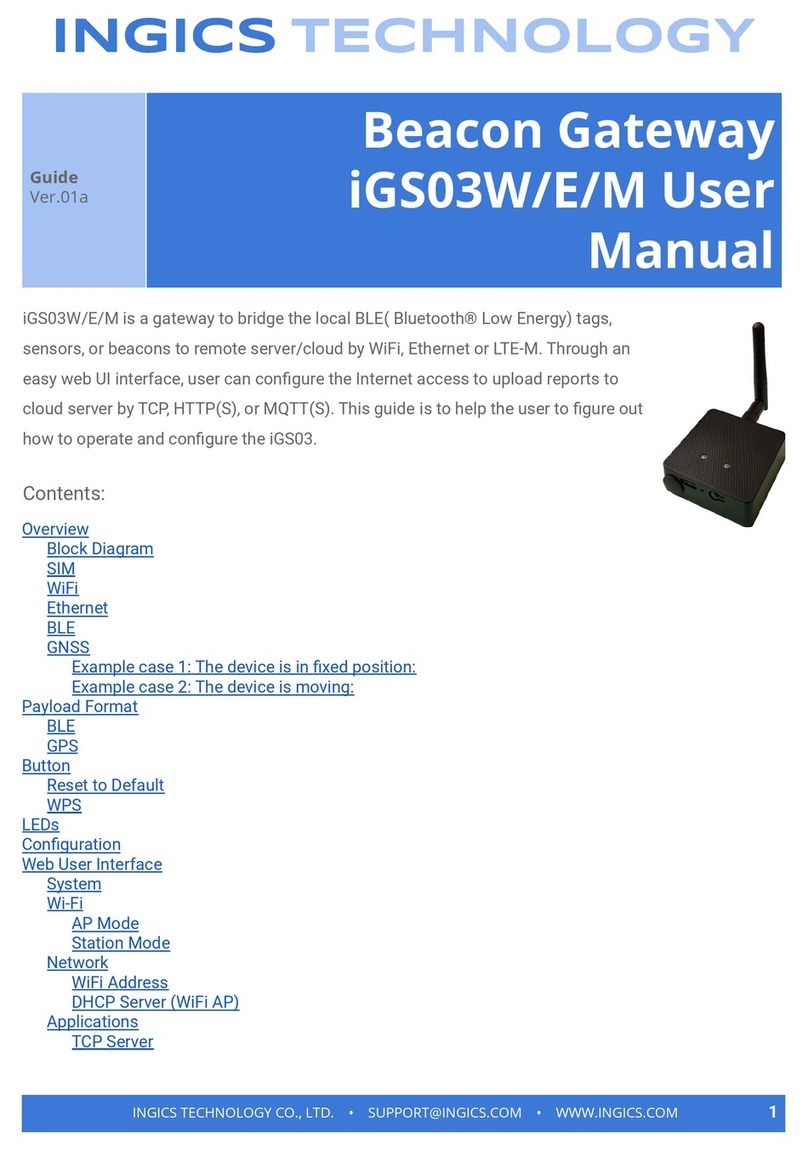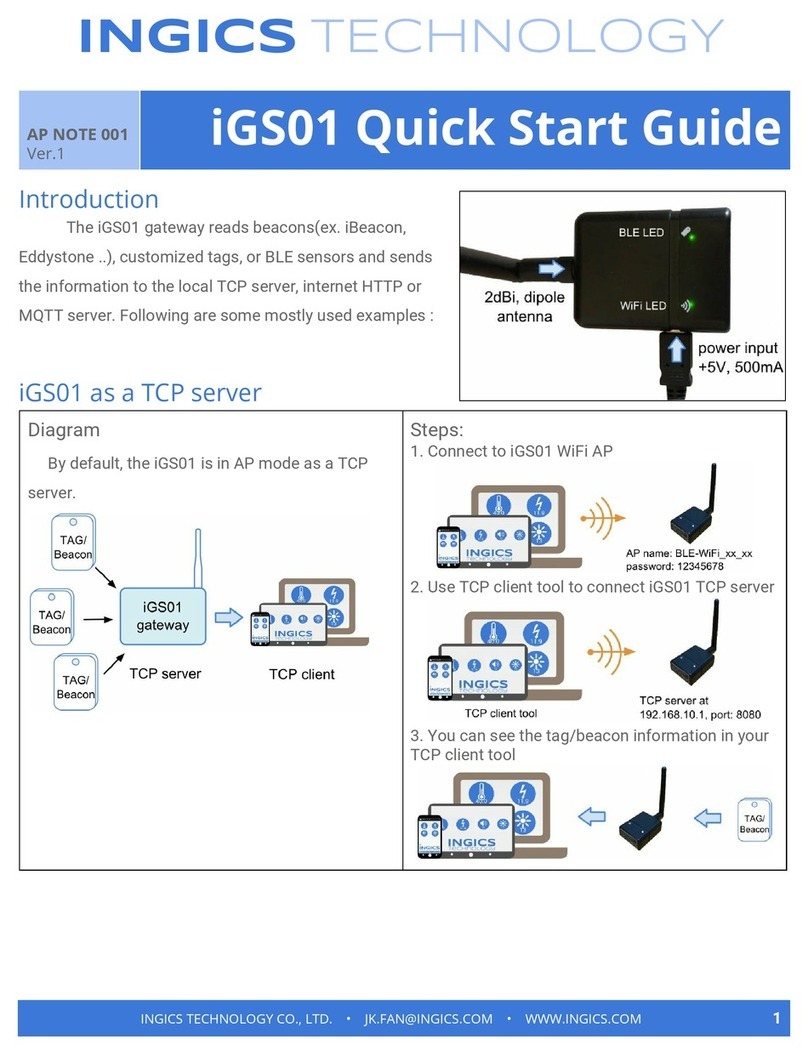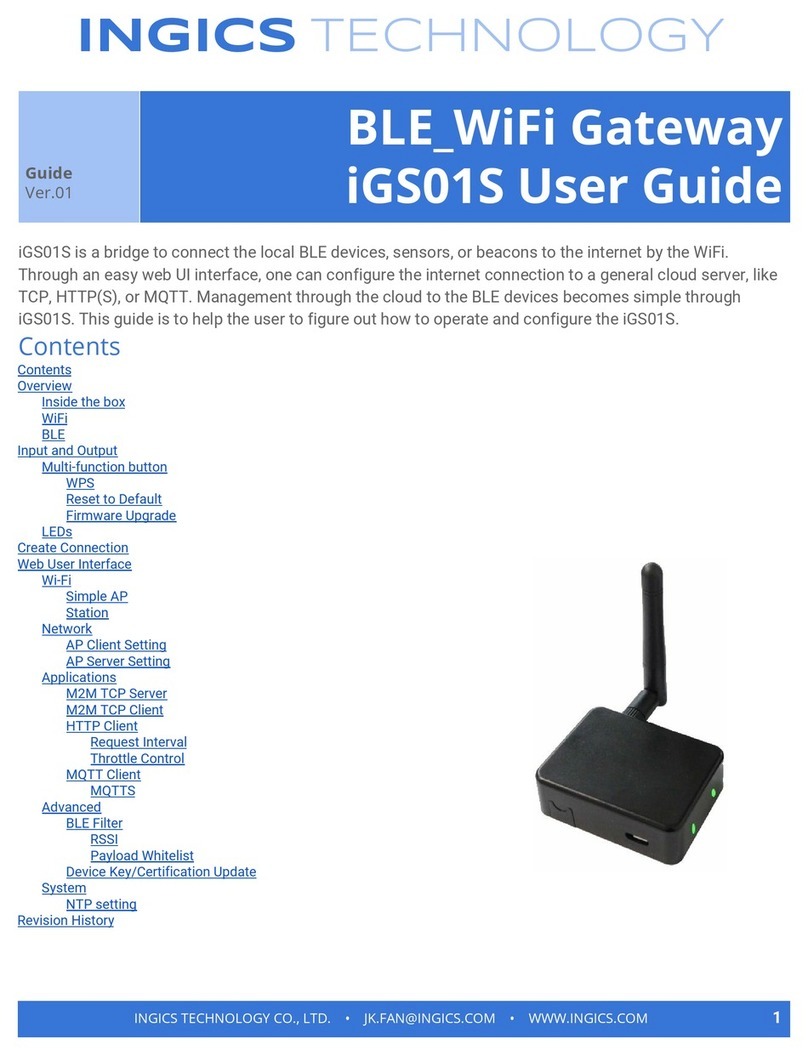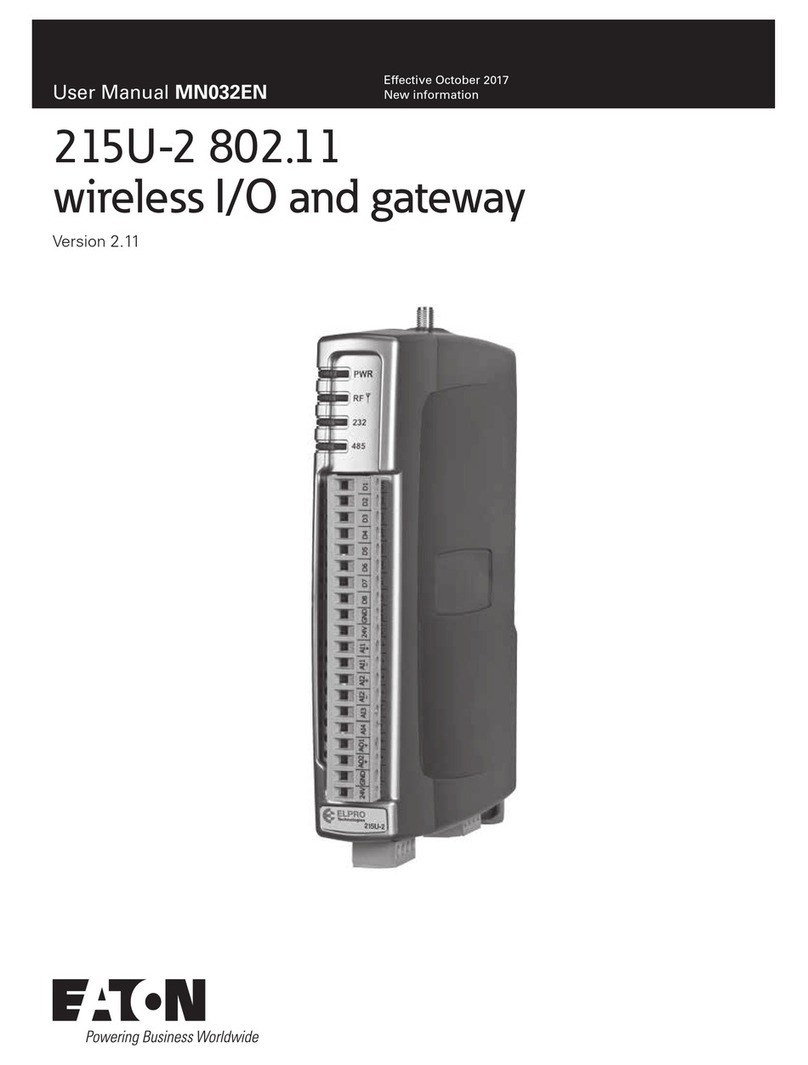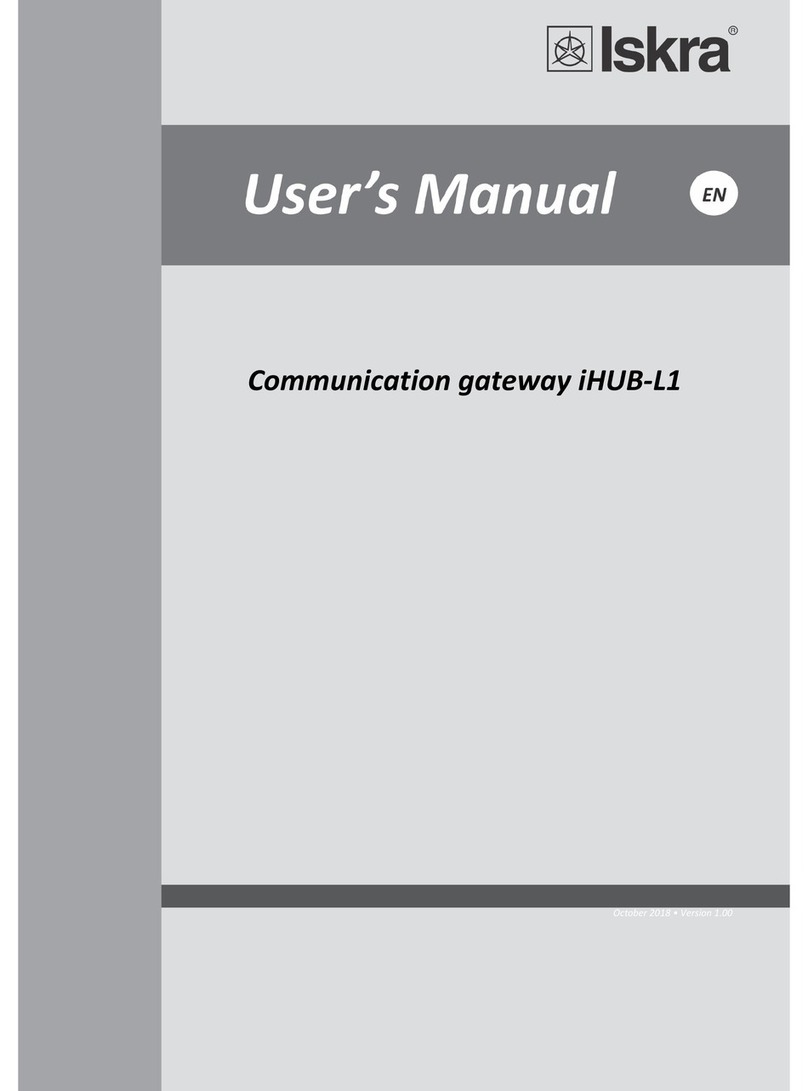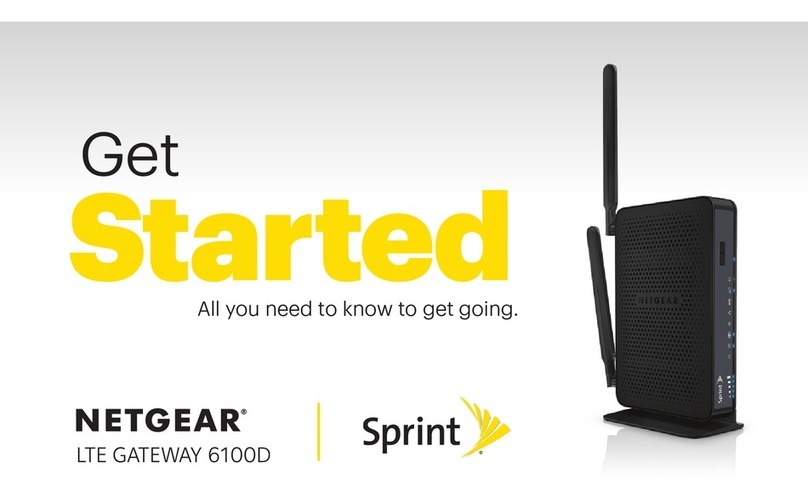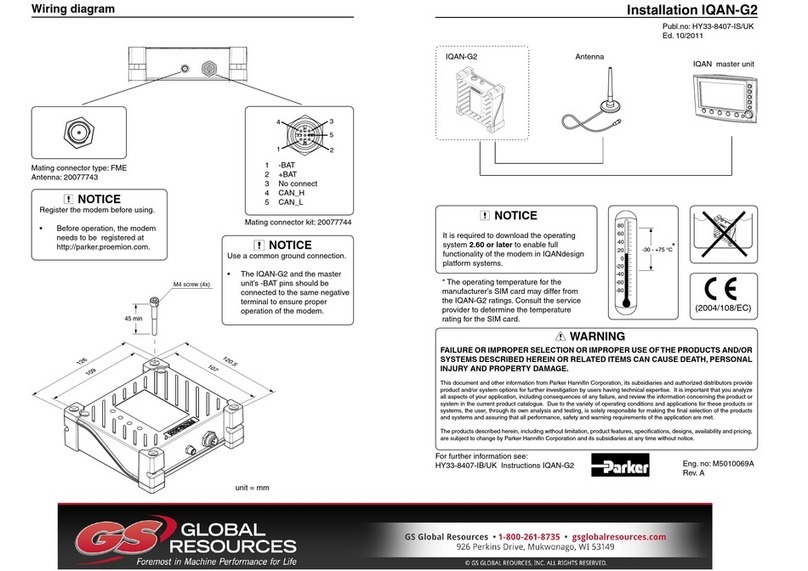Ingics IGS01 User manual

INGICS TECHNOLOGY
Guide
Ver.3
BLE_WiFi Gateway
iGS01 User Guide
iGS01 is a bridge to connect the local BLE devices, sensors, or beacons to the internet by the WiFi. Through
an easy web UI interface, one can configure the internet connection to a general cloud server, like TCP,
HTTP(S), or MQTT. Management through the cloud to the BLE devices becomes simple through iGS01.
This guide is to help the user to figure out how to operate and configure the iGS01.
Contents
Contents
Overview
Inside the box
WiFi
BLE
Input and Output
Multi-function button
WPS
Reset to Default
Firmware Upgrade
LEDs
Create Connection
Web User Interface
Wi-Fi
Simple AP
Station
Network
AP Client Setting
AP Server Setting
Applications
M2M TCP Server
M2M TCP Client
HTTP Client
Request Interval
Throttle Control
MQTT Client
MQTTS
Advanced
BLE Filter
RSSI
Payload Whitelist
Device Key/Certification Update
System
NTP setting
Revision History
Statement
INGICS TECHNOLOGY CO., LTD. • [email protected] • WWW.INGICS.COM
1

INGICS TECHNOLOGY
Overview
The iGS01 gateway reads beacons(like iBeacon or Eddystone), customized tags, or BLE sensors and
sends the information to the local TCP server or internet HTTP or MQTT server. User can configure the
transmit period and server information through a simple web UI. Below is the typical application diagram of
iGS01.
Inside the box
Inside the Box, there are one iGS01 unit, one 1M USB cable, and one 2dBi dipole antenna. iGS01 is
powered by a standard micro-USB cable, rated at 5V&500mA. You can power this device with a standard
smartphone charger or the USB port of any host device that can support 500mA or above.
INGICS TECHNOLOGY CO., LTD. • [email protected] • WWW.INGICS.COM
2

INGICS TECHNOLOGY
WiFi
For WiFi connection, it provides two modes -- Access Point mode(AP mode) and Station mode. In
AP mode, it acts as a simple AP supporting DHCP. The main purpose of this mode is for configuration. In
Station mode, it is a client device keeps trying to join to the AP in your home or office. After joining the AP,
the gateway can bridge your BLE devices to the local TCP server of cloud server for management.
BLE
BLE is normally in listening mode. It collects the messages advertised by other BLE devices. These
messages are then transferred to WiFi and sent to the cloud server configured by the user. The packet
format sent to the cloud server is in below form
$<report type>,<tag id>,<gateway id>,<rssi>,<raw packet content>,*<unix epoch timestamp>\r\n
examples:
$GPRP,CCB97E7361A4,CB412F0C8EDC,49,1309696773206D65736820233220285445535429020106
$GPRP,E5A706E3923A,CB412F0C8EDC,87,0201041AFF590002150112233445566778899AABBCCDDEEFF0000100C3BB
*Note:
Sincefirmwarev1.2.4+atimestampfieldisaddedwhenNTPisenabled.
ToenableNTP,pleaseupdateyourapplicationserveraccordingly.
<report type>
Reserved for future tag/beacon type. Currently only GPRP( general purpose report) is defined.
<tag id>
MAC address or ID of tag/beacon
<gateway id>
MAC address of gateway’s BLE
<rssi>
RSSI of tag/beacon
<raw packet content>
Raw packet received by the gateway
<unix epoch timestamp>
Optional timestamp when NTP is enabled (firmware v1.2.4+)
Input and Output
Multi-function button
One multi-function button is located under the iGS01 body as the figure showed.
INGICS TECHNOLOGY CO., LTD. • [email protected] • WWW.INGICS.COM
3

INGICS TECHNOLOGY
It is used to act WPS, reset to default settings, and OTA (over-the-air FW upgrade). Below is how it
functions.
Function
Mode
Trigger Condition
WPS
Station
short press for over 1sec and release
Reset to default settings
Any
long press for over 5 sec
OTA
Boot up
press then power on, keep pressing till LEDs
flash
WPS
When iGS01 is in Station mode, you may use WPS to connect it to your Access Point. First
press the WPS button on your Access Point, when it ready, then press the WPS button on the iGS01
device( the WPS button need to be pressed for over 1 sec) to join it.
Reset to Default
In case you need to go back to the original settings, keep pressing the reset/default button in
your device for over 5 secs no matter in which mode the device is. The WiFi LED will be turned off
and when you release the button, the iGS01 will reboot to its default settings(AP mode).
Firmware Upgrade
Check AP002_iGS01_Firmware_Upgrade
for details.
LEDs
There are two LEDs to indicate current status like the right figure. The upper one is BLE LED and the
lower one is WiFi LED. Below is their behaviors.
On
Flash
BLE LED
find tag/beacon in range
BLE transmission
happening
WiFi LED
AP mode: AP is ready for connect
Station mode: connect to
assigned AP successfully
WiFi transmission
happening
The device quickly
blinking while
joining AP during
boot
INGICS TECHNOLOGY CO., LTD. • [email protected] • WWW.INGICS.COM
4

INGICS TECHNOLOGY
Create Connection
iGS01 is in Access Point(AP) mode defaultly. If you have no idea what mode currently it is in, please
press the multi-function button to reset it to the default state. In AP mode, you could scan and connect it
with the WiFi of your NB/PC/Mac/Tablet/Smartphone. It’s name is just like above figure with part of the
mac address. The default key to connect with it is “12345678”. You can change it later when you get into
the web UI.
After connection, enter IP address 192.168.10.1 in your broswer. The default account/password are
both “admin”. You can change the password later. In web UI, any change need to be saved first. After all
changes made, click reboot to make the changes effective. When In Station mode, the IP address of the
iGS01 is assigned by the the other AP. To get into the web UI, you have to find the assigned IP address.
The following sections describe details of the web UI.
Web User Interface
Wi-Fi
iGS01 can work in Simple AP mode and Station mode. These modes and the related settings can be
managed in this page.
Simple AP
SSID: The default name is BLE-WiFi plus
the last digits of the mac address. It’s
configurable by user.
Security Protocol: Open, WPA TKIP, WPA
AES, WPA2 TKIP, WPA2 AES are
supported. WPA2 AES is recommended.
Security Key: 8-63 characters can be
input
Channel: 1~11(ch12 and ch13 could be
supported by request)
INGICS TECHNOLOGY CO., LTD. • [email protected] • WWW.INGICS.COM
5

INGICS TECHNOLOGY
Station
Scan: Click it to scan available APs.
Site Survey: The scan result is listed here
and user can choose the correct AP from
the list. The WiFi channel of the AP is
also listed.
SSID: No manual input required. It is
automatically filled once user choose an
AP from the scan list.
Security Protocol: Basically it is
automatically detected and selected
after choosing an AP from the scan list.
But in case the AP setting is in WEP open
or WEP shared, user has to confirm it by
himself.
Security Key: Type the one assigned in
your AP.
Network
AP Client Setting
This setting is mainly for Station mode.
Normally DHCP client is enabled to join a
WiFi AP w/ DHCP. If one wants to
manually assign an IP address for iGS01,
the DHCP client should be disabled. Once
disabled, user should assign the IP,
Netmask, Gateway, and/or DNS server.
AP Server Setting
This setting is for AP mode. The default
IP address of iGS01 in AP mode is
INGICS TECHNOLOGY CO., LTD. • [email protected] • WWW.INGICS.COM
6

INGICS TECHNOLOGY
192.168.10.1 and the netmask is 255.255.255.. In case the user want to change the IP
address in AP mode, just set the IP and
Netmask here. The corresponding DHCP
client address will be changed too. For
example, if the DHCP server IP address is
changed to 192.168.0.1., the DHCP clients
associated to iGS01 AP will be 192.18.0.X.
Applications
M2M TCP Server
iGS01 is a TCP server with fixed IP address
192.168.10.1. The default port is 8080 and
user can also assign the port.
M2M TCP Client
If there is already a TCP server, one can set
iGS01 as a TCP client to communicate with
the server. Enter the address and port
number of the TCP server to connect them.
HTTP Client
Another connection in application is through
setting iGS01 as a HTTP client. In this
scenario, one has to assign the HTTP host
address and port number. Also the url path
is necessary to bring the BLE data to the
HTTP server through the gateway. Some
HTTP servers may need username and
password. The others may need extra
header and value.
RequestInterval
One can also assign the request interval to
INGICS TECHNOLOGY CO., LTD. • [email protected] • WWW.INGICS.COM
7

INGICS TECHNOLOGY
upload the data to the HTTP server. This is useful and it can reduce the HTTP connections.
When the interval is set as 0, the data will be sent immediately.When it is set as a non-zero
value in second, the data will be sent whenever the buffer is full or the time interval is
reached.
ThrottleControl
If user select to enable throttle control, iGS01 will keep the last record for each TAG/Beacon
ID in the given interval(request interval). In this way, one can reduce the upload connections
to the HTTP server.
MQTT Client
MQTT server is supported by the iGS01. In
this scenario, one has to assign the MQTT
host address and port number. Also the
publish topic need to be assigned. Client ID
is defaultly assigned as the gateway name
with part of MAC address, user can change it
as well. If Client ID is not set, system will
generate a random number for it. Username
and password are optional.
MQTTS
From firmware version V1.2.2, user can
enable MQTTS support. User can also enable RootCA/Use Certificate based on the server
requirement. For example, to enable AWS-IOT, the user has to enable MQTTS/ROOT CA/ Use
Certificate options and upload
certificate and private key in advanced
page.
Advanced
This is a new added page in iGS01
configuration UI since firmware V1.2.2.
BLE Filter
INGICS TECHNOLOGY CO., LTD. • [email protected] • WWW.INGICS.COM
8

INGICS TECHNOLOGY
User can set BLE filter to filter out the unwanted BLE information. There are two kind of
filters. One is by BLE RSSI value and the other is by pattern/mask combination.
RSSI
If the bar is pulled right to -50dBm, only the BLE tag/beacon with RSSI larger than or equal to
-50dBm(say -45dBm) will be sent out to the server.
PayloadWhitelist
Set pattern/mask fields to configure the whitelist.
If payload & mask != pattern & mask, the entry will be filtered out.
Device Key/Certification Update
User can upload certification and key here.
This is used by MQTTS. AWS-IOT users must upload the certificate and private key here to
publish data to AWS-IOT.
System
Firmware and device information, including MAC
address and IP address in station mode are shown here.
The web UI password can also be changed here(the
username is fixed as “admin”).
NTP setting
User can enable the NTP to add the
timestamp information in the BLE package
format as stated in page. 3. User has to set
the time server and the update period of the
NTP. Remember to save the setting and
reboot to make the setting effective.
INGICS TECHNOLOGY CO., LTD. • [email protected] • WWW.INGICS.COM
9

INGICS TECHNOLOGY
Revision History
DATE
REVISION
CHANGES
Oct 7, 2015
1
Initial release
Oct 15, 2015
1a
Modify the HTTP client wording and add Request Interval
setting
Nov 28, 2015
2
1. Update the photo of gateway in on cover page
2. Rename BLE2WiFi to iGS01
3. Update the overview chapter and add a “Inside the
Box” sections.
4. Modify wording and add figure in LED section. The
LED position is changed.
5. Update the HTTP client section in chapter
Applications.
6. Update the AP Server Setting section in chapter
Network
Apr 6,2016
2a
This modification is for firmware V1.2.0 and later
1. Revise the UI screen because of the UI style changed
2. From V1.2.2, support AWS IOT and MQTTS. Modify
the setting in MQTT client section
3. Add Advanced page for adding filter feature and
RootCA/Certificate file upload.
4. Enhance the LED definition for better identification in
LED section
May 6,2016
2b
Add statement for FCC, IC, and NCC in page 11
Jul 4,2016
3
From V1.2.4 firmware, NTP function is added. In page.3 and
page. 9, add the NTP and timestamp description.
INGICS TECHNOLOGY CO., LTD. • [email protected] • WWW.INGICS.COM
10

INGICS TECHNOLOGY
Statement
Federal Communication Commission Interference Statement
This equipment has been tested and found to comply with the limits for a Class B digital device, pursuant to Part 15 of the FCC
Rules. These limits are designed to provide reasonable protection against harmful interference in a residential installation. This
equipment generates, uses and can radiate radio frequency energy and, if not installed and used in accordance with the
instructions, may cause harmful interference to radio communications. However, there is no guarantee that interference will not
occur in a particular installation. If this equipment does cause harmful interference to radio or television reception, which can be
determined by turning the equipment off and on, the user is encouraged to try to correct the interference by one of the following
measures: . Reorient or relocate the receiving antenna. . Increase the separation between the equipment and receiver. . Connect the
equipment into an outlet on a circuit different from that to which the receiver is connected. . Consult the dealer or an experienced
radio/TV technician for help.
FCC Caution
: To assure continued compliance, any changes or modifications not expressly approved by the party responsible
for compliance could void the user's authority to operate this equipment. (Example - use only shielded interface cables when
connecting to computer or peripheral devices).
FCC Radiation Exposure Statement
This equipment complies with FCC RF radiation exposure limits set forth for an
uncontrolled environment. This equipment should be installed and operated with a minimum distance of 20 centimeters between
the radiator and your body.
This transmitter must not be co-located or operating in conjunction with any other antenna or transmitter. The antennas used for
this transmitter must be installed to provide a separation distance of at least 20 cm from all persons and must not be co-located or
operating in conjunction with any other antenna or transmitter.
This device complies with Part 15 of the FCC Rules. Operation is subject to the following two conditions: (1) This device may not
cause harmful interference, and (2) This device must accept any interference received, including interference that may cause
undesired operation.
Industry Canada Statement
This device complies with Industry Canada licence-exempt RSS standard. Operation is subject to the following two conditions: (1)
this device may not cause interference, and (2) this device must accept any interference, including interference that may cause
undesired operation of the device.
Le présent appareil est conforme aux CNR d'Industrie Canada applicables aux appareils radio exempts de licence. L'exploitation est
autorisée aux deux conditions suivantes : (1) l'appareil ne doit pas produire de brouillage, et (2) l'utilisateur de l'appareil doit
accepter tout brouillage radioélectrique subi, même si le brouillage est susceptible d'en compromettre le fonctionnement.
IC Radiation Exposure Statement
This equipment complies with IC RSS-102 radiation exposure limit set forth for an uncontrolled environment. This equipment should
be installed and operated with minimum distance 20cm between the radiator and your body.
Cet équipement est conforme aux CNR-102 d'Industrie Canada. Cet équipement doit êtreinstallé et utilisé avec une distance
minimale de 20 centimètres entre le radiateur et votrecorps. Cet émetteur ne doit pas être co-localisées ou opérant en conjonction
avec autreantenne ou émetteur. Les antennes utilisées pour cet émetteur doivent être installés etfournir une distance de séparation
d'au moins 20 centimètre de toute personne et doit pas être co-située ni fonctionner en conjonction avec une autre antenne ou
émetteur.
NCC 警語
第十二條
經型式認證合格之低功率射頻電機,非經許可,公司、商號或使用者
均不得擅自變更頻率、加大功率或變更原設計之特性及功能。
第十四條
低功率射頻電機之使用不得影響飛航安全及干擾合法通信;經發現有
干擾現象時,應立即停用,並改善至無干擾時方得繼續使用。
前項合法通信,指依電信法規定作業之無線電通信。
低功率射頻電機須忍受合法通信或工業、科學及醫療用電波輻射性電
機設備之干擾
電磁波曝露量MPE標準值1mW/cm2,送測產品實測值0.0103mW/cm2。
INGICS TECHNOLOGY CO., LTD. • [email protected] • WWW.INGICS.COM
11
Other manuals for IGS01
1
Table of contents
Other Ingics Gateway manuals
Popular Gateway manuals by other brands

Advantech
Advantech SG-1003 user manual

ZyXEL Communications
ZyXEL Communications ADSL 2+ Security Gateway quick start guide

bihl+Wiedemann
bihl+Wiedemann BWU3543 installation instructions

HMS
HMS Anybus 024380-C user manual
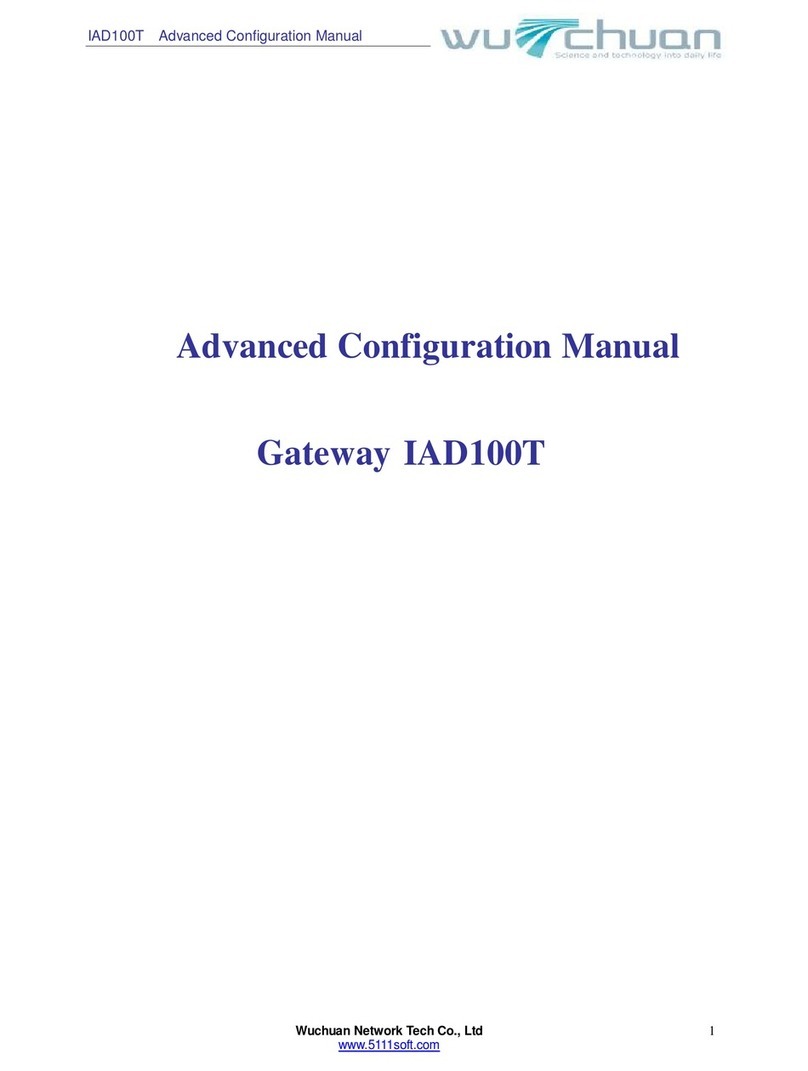
Wuchuan
Wuchuan IAD100T Configuration manual
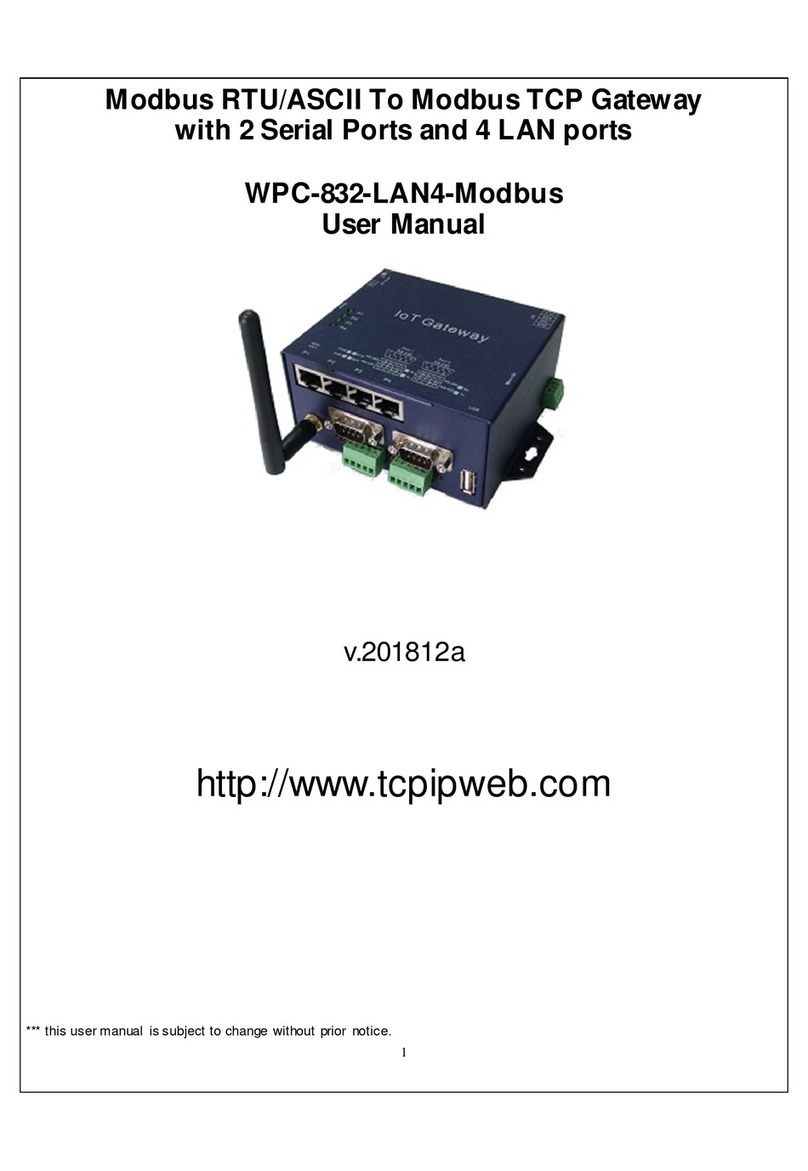
KSH International
KSH International WPC-832-LAN4-Modbus user manual