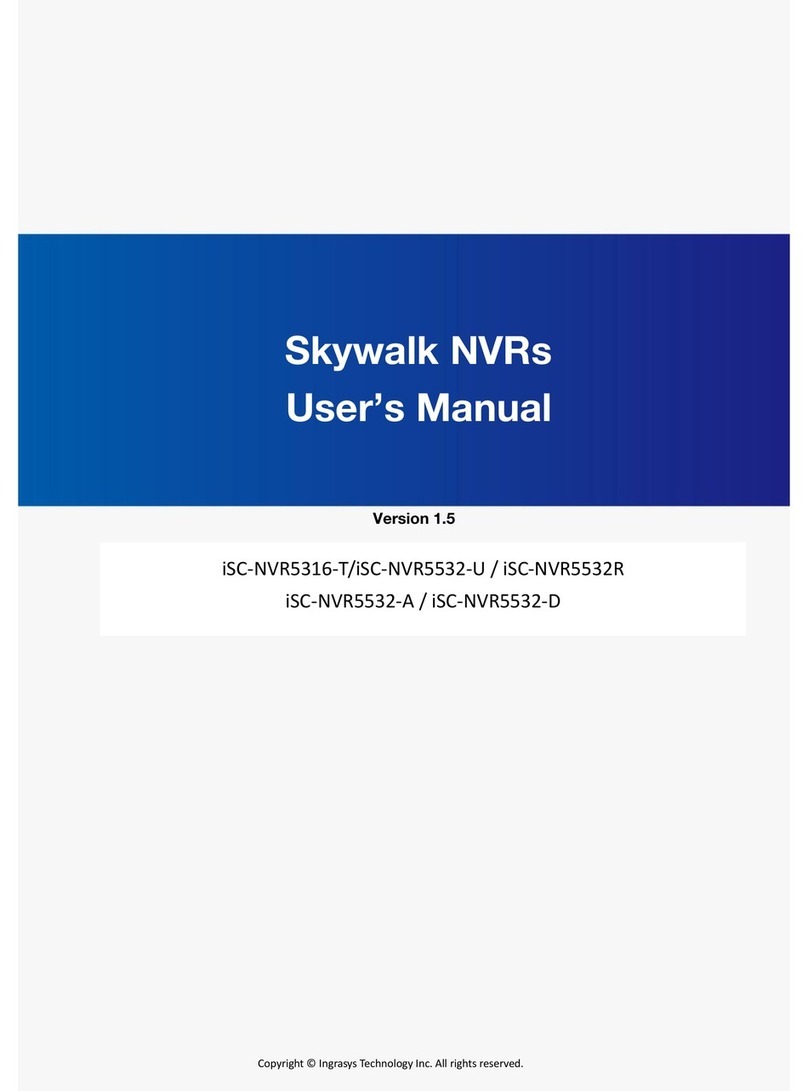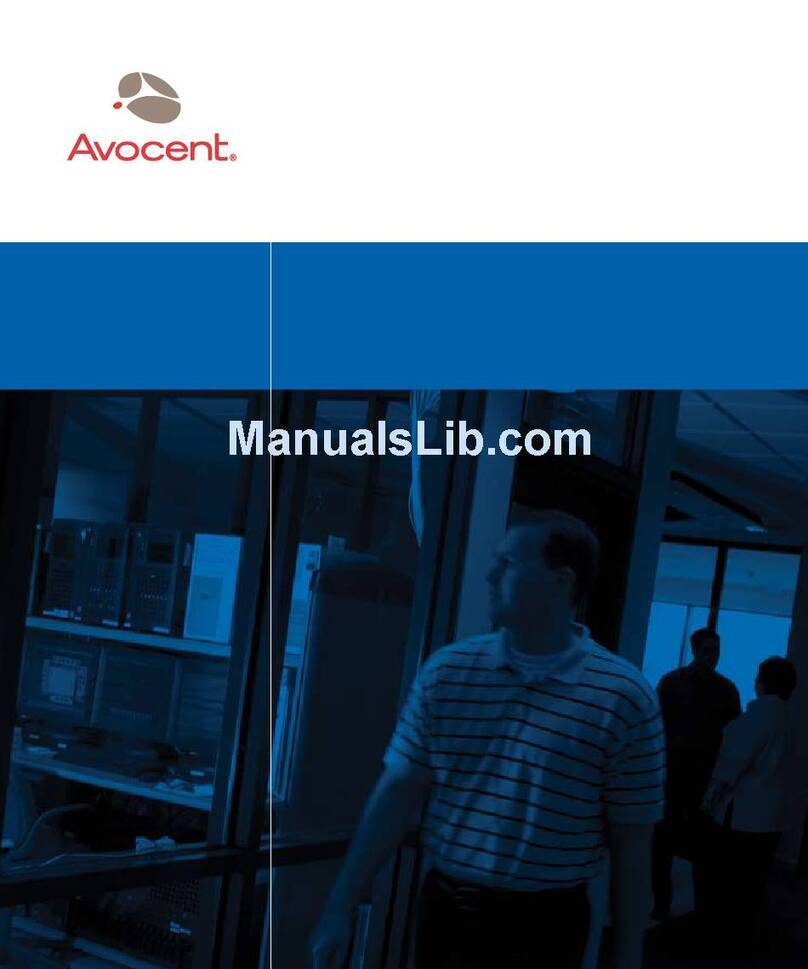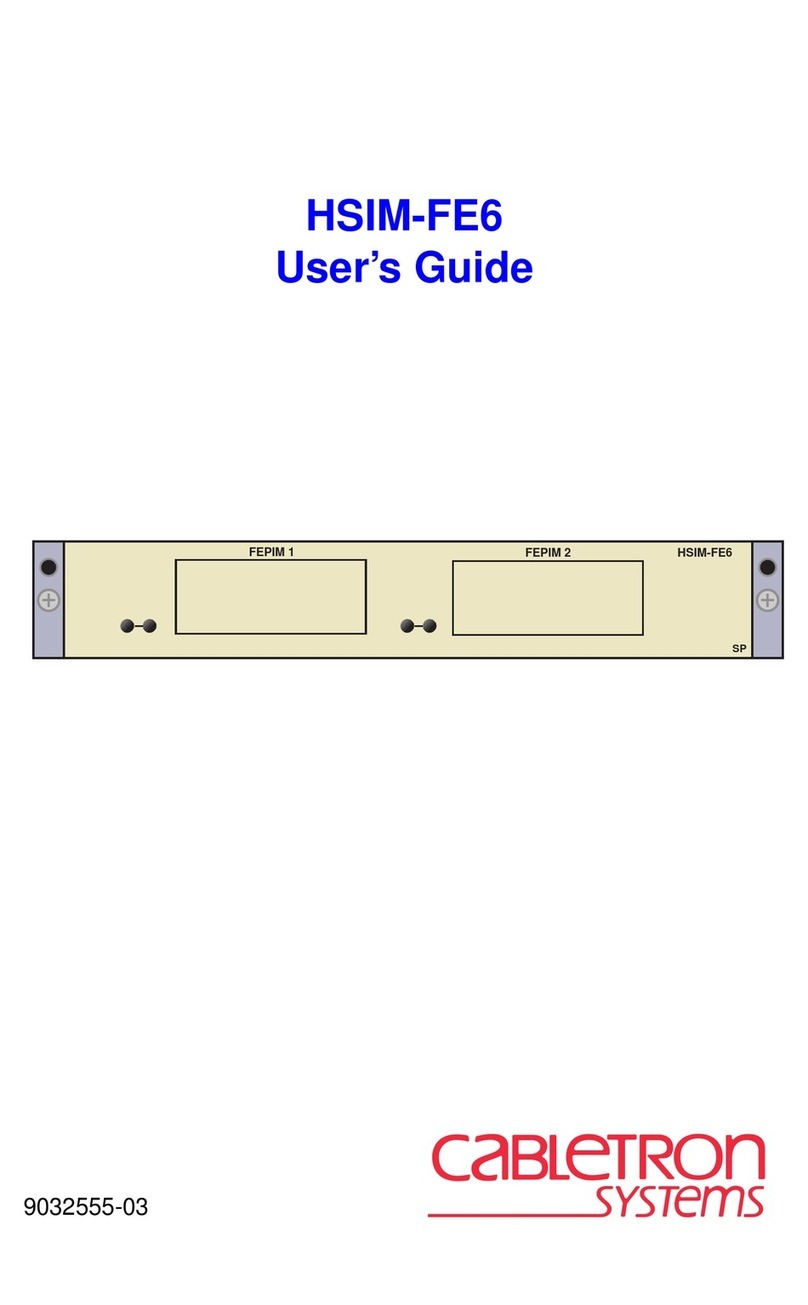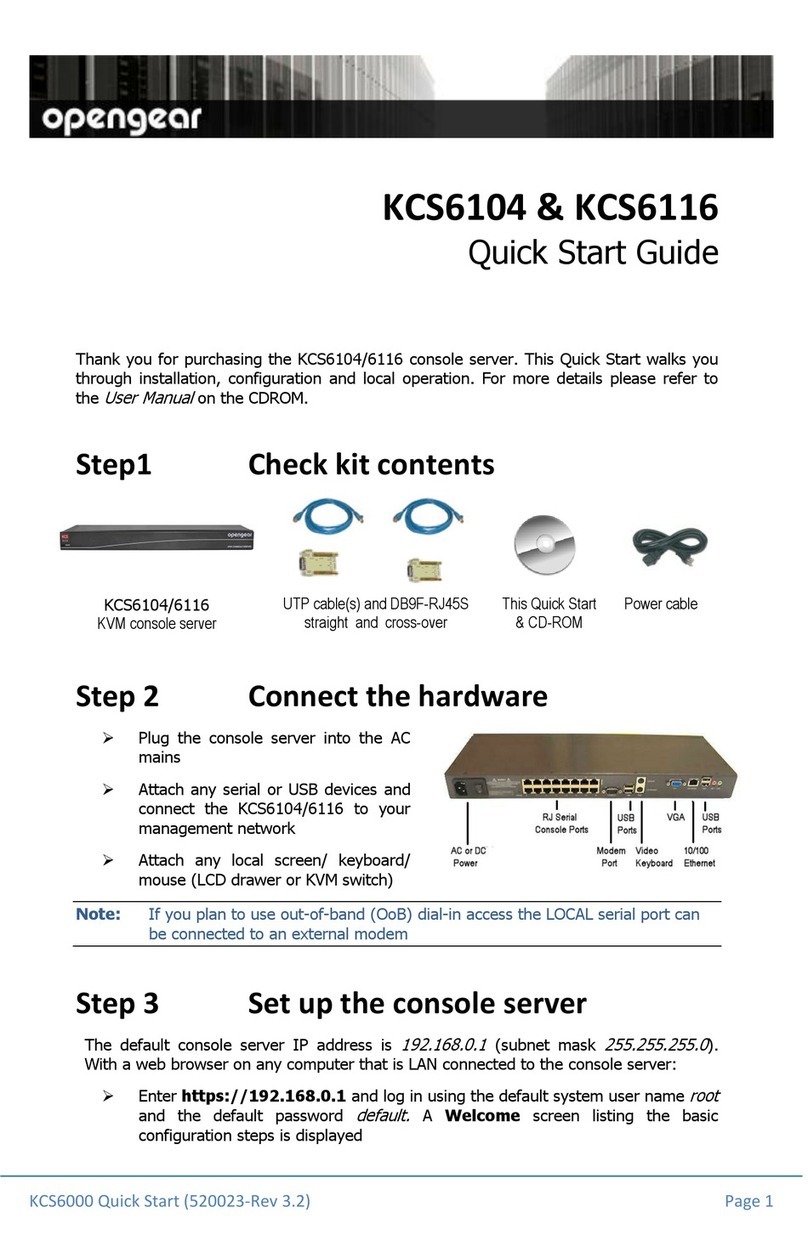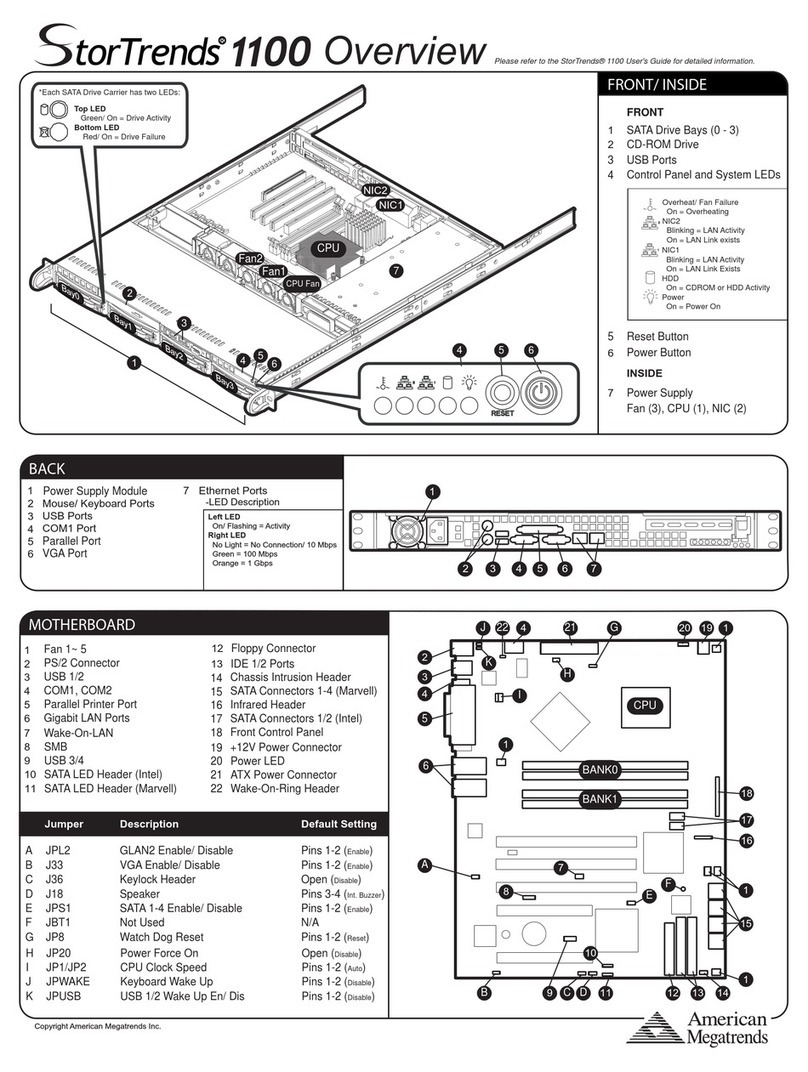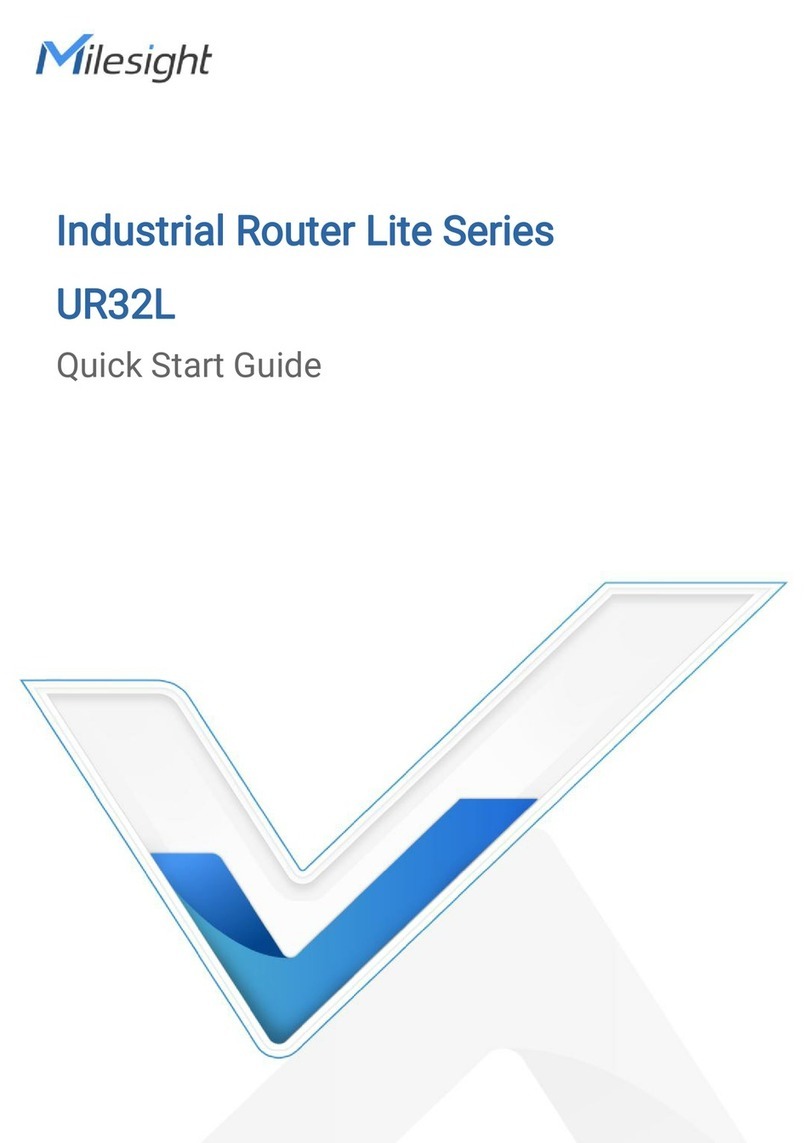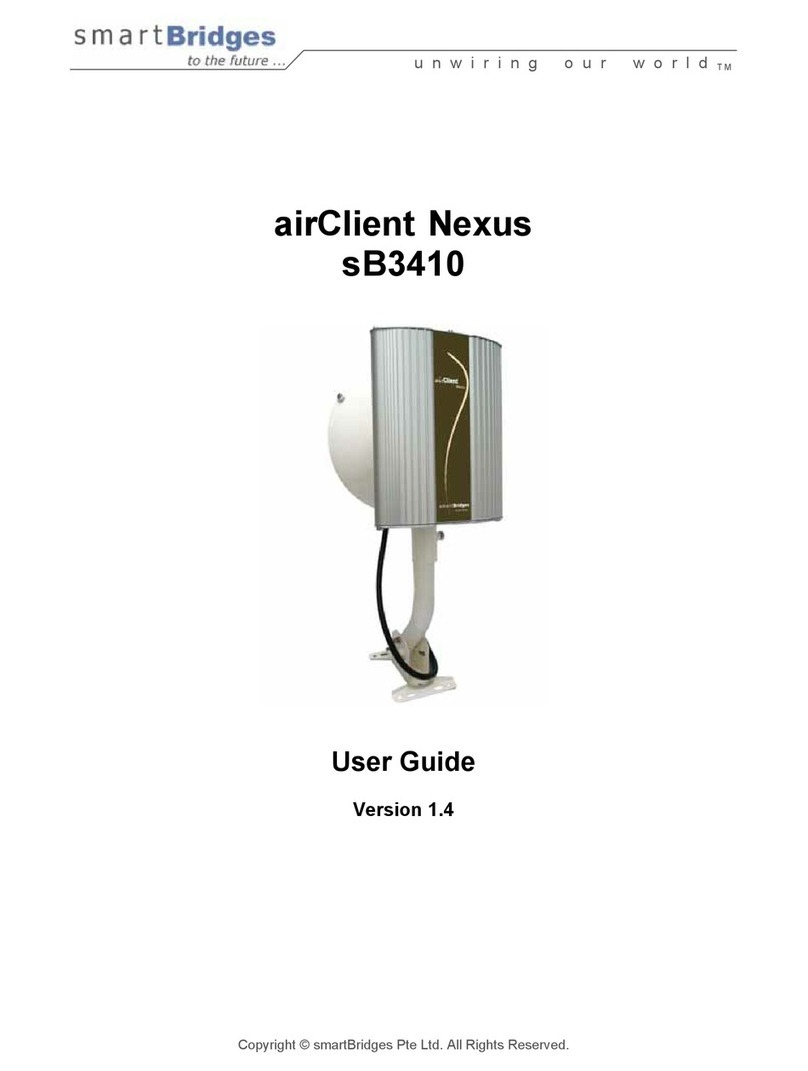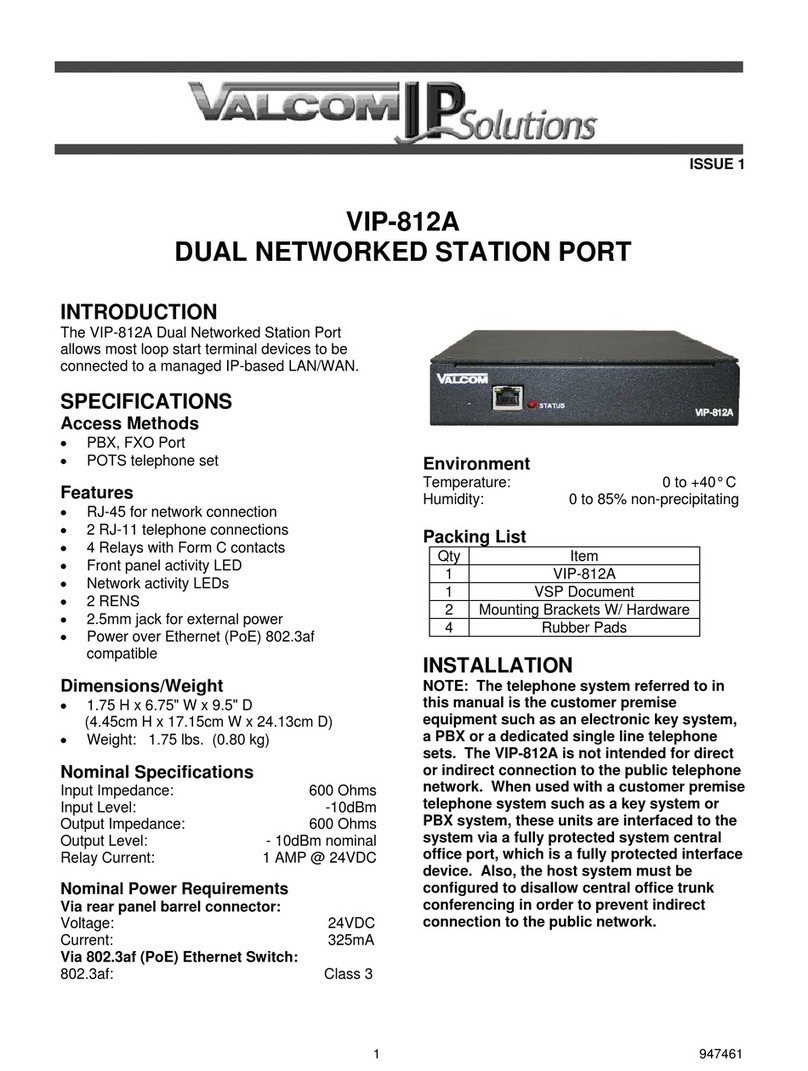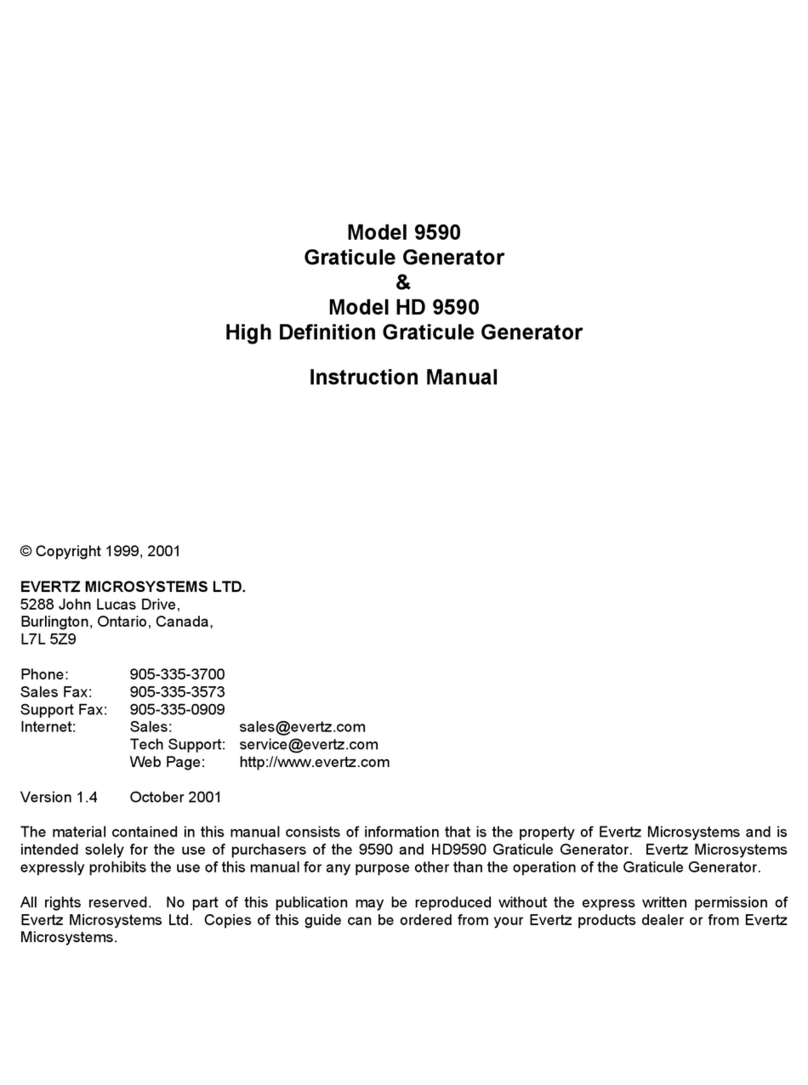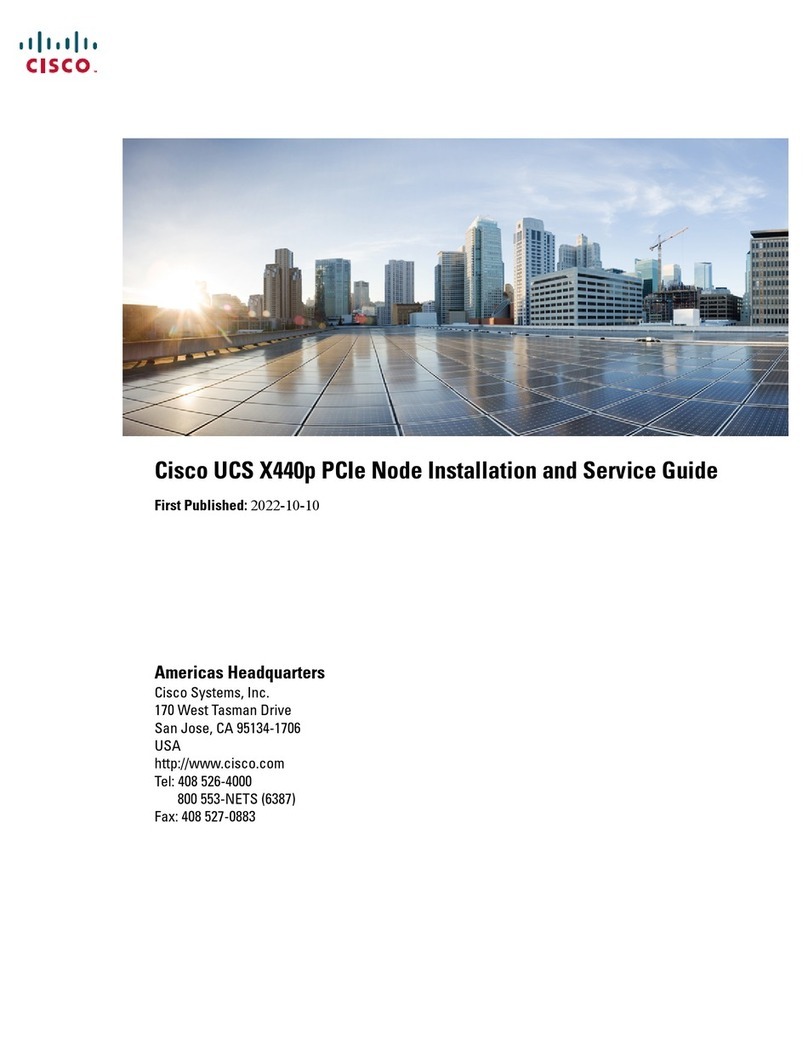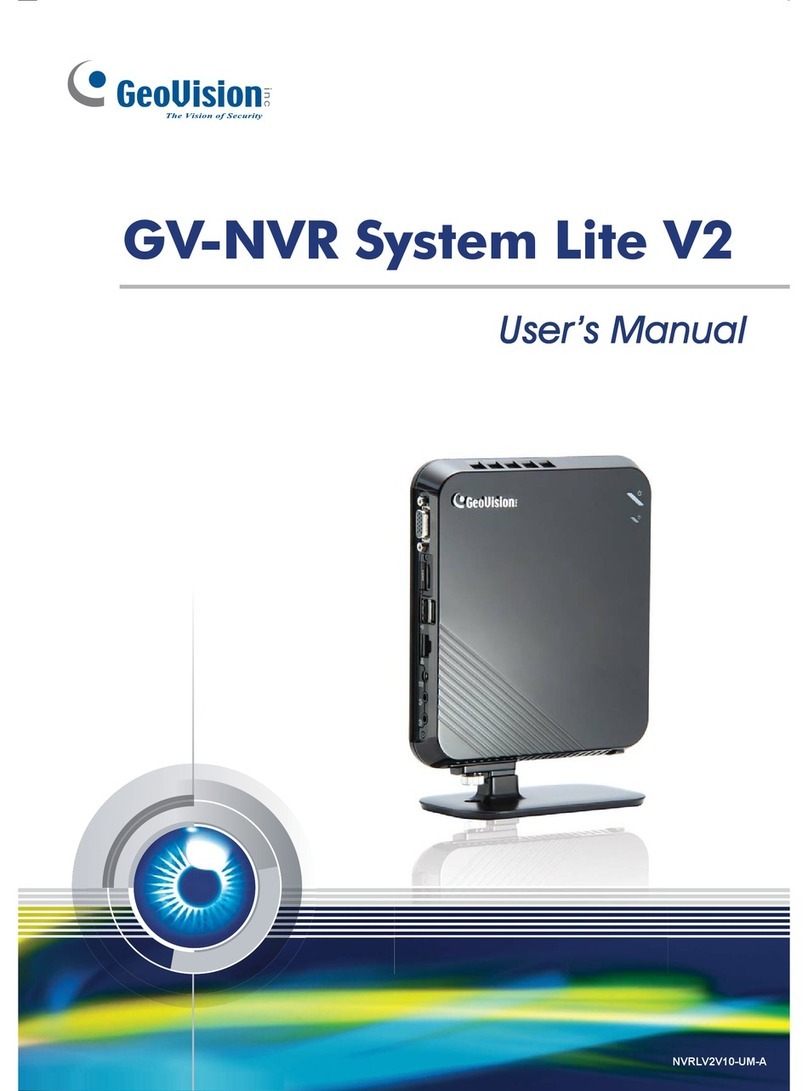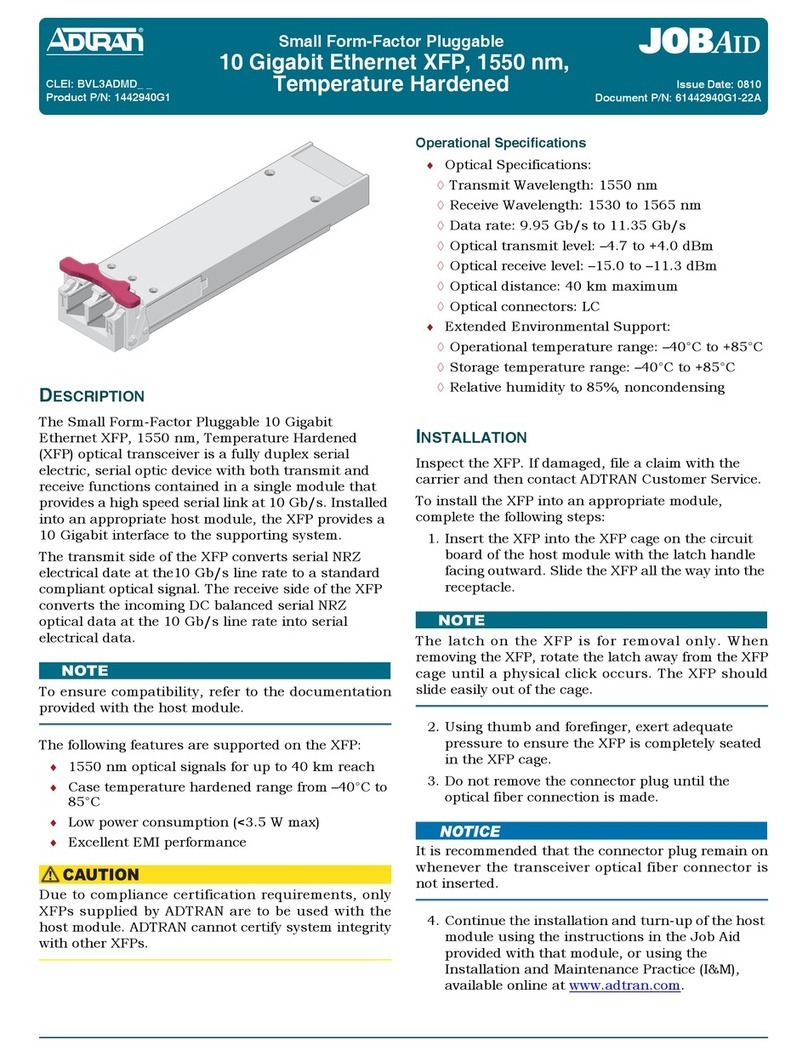Ingrasys nastorage 4600 series User manual

1
NAStorage 4600 / 12600 / 12620 Series
Tower / 1U / 2U Rack mount
User Manual
Rev. 1.1

2
Electronic Emission Notice
Federal Communications Commission (FCC)
This equipment has been tested and found to comply with the limits for a Class A digital
device, pursuant to Part 15 of the FCC Rules. These limits are designed to provide
reasonable protection against harmful interference when the equipment is operated in a
commercial environment. This equipment generates, uses and can radiate radio frequency
energy and, if not installed and used in accordance with the instruction manual, may cause
harmful interference to radio communications. Operation of this equipment in a residential
area is likely to cause harmful interference in which case the user will be required to
correct the interference at his own expense.
CE Notice
This device complies with the EMC directive of the European Community and meets
or exceeds the following technical standard: EN 55022 ~ “Limits and Methods of
Measurement of Radio interference Characteristics of information Technology Equipment.”
This device complies with CISPR Class A standard. (The 4600T complies with Class B
standard.)
Warning:
This is a Class A product. In a domestic environment this
product may cause radio interference in which case the
user may be required to take adequate measures.

3
Safety Information
To reduce the risk of fire or electric shock, install the unit in a temperature-controlled
indoor area free of conductive contaminants. Do not place the unit near liquids or in an
excessively humid environment.
Do not allow liquids or foreign objects to enter the unit. All servicing of this equipment must
be performed by qualified service personnel. Remove rings, watches and other jewelry
before servicing the unit.
Before maintenance, repair or shipment, the unit must be completely switched off and
unplugged and all connections must be removed.
Safety Notices:
The computer may provided with CD drives comply with appropriate safety
standards including IEC 60825
Caution:
This unit is provided real-time clock circuit. There is
a danger of explosion if battery is incorrectly replaced. Replace only with
3-Volt Lithium cell (CR2032) or equivalent type. Discard used batteries
according to the manufacturer’s instructions.
Caution:
Before connect or disconnect power cord of the power supply, ensure to turn
the power supply switch OFF to avoid the risk of equipment damage.
Revision History
Rev. 1.0: Initial release.
Rev. 1.1: Added functional description for the 12620U model and changes in the firmware
features.

4
Table of Contents
Electronic Emission Notice•.......................................................................................... 2
Safety Information• ....................................................................................................... 3
Table of Contents• ........................................................................................................ 4
Chapter 1 Introduction•................................................................................................. 7
1.1 Features• ................................................................................................................ 7
1.2 Conventions• .......................................................................................................... 7
1.3 Overview• ............................................................................................................... 8
4600T Front View•.......................................................................................8
4600U Front View• ....................................................................................10
4600U Rear View•.....................................................................................10
12600 Series Front View•.......................................................................... 11
12600U Rear View•................................................................................... 11
12620U Rear View•................................................................................... 11
System LED Denitions • ..........................................................................12
Chapter 2 Installing and Starting the NAS System• ................................................... 13
2.1 Hardware Installation - 4600T• ............................................................................. 14
2.2 Interface Connections - 4600T•............................................................................ 17
2.3 Hardware Installation - Rackmount Enclosures (4600U, 12600U, 12620U)• ....... 18
2.4 Hardware Installation - Rackmount Enclosures (12600U & 12620U)• ................. 23
2.4 Installing Disk Drives - 4600U, 12600U and 12620U•.......................................... 26
2.5 Optional PCI-E adaptor installation (Only for 12600U & 12620U)• ...................... 27
2.6 Connecting Expansion Enclosures (for 12600U & 12620U) • ............................ 28
2.7 Starting the System •............................................................................................ 30
2.8 Shutting Down the System •................................................................................. 30
2.9 Drive Tray LED Denitions • ................................................................................. 31
2.10 Install the NASFinder Utility • ............................................................................. 32
2.11 Using the Top Screen Tools •.............................................................................. 36
2.12 Conguring IP Address Using the LCD Keypad (Tower 4600T Only) • .............. 37
Chapter 3 Managing & Setup: System•...................................................................... 40
3.1. System General Page• ........................................................................................ 40
3.2. System > Overview• ............................................................................................ 42
3.3. System > General• .............................................................................................. 43
3.4. System > Network • ............................................................................................. 43
3.4.1 System > Network > Information•.....................................................43
3.4.2 System > Network > LAN/IP• ...........................................................44
3.4.3 SSL Settings • ...................................................................................... 47
3.5. System > Maintenance•....................................................................................... 55
3.6. System > Conguration•...................................................................................... 67
3.7. System > System Log• ........................................................................................ 69
3.7.1 System > System Log > Syslog Remote• ........................................70

5
3.8. System > Platform IPMI• ..................................................................................... 71
Chapter 4 Storage•..................................................................................................... 72
4.1. Storage > Disks •................................................................................................. 72
4.2. Storage > Volumes •............................................................................................ 78
4.2.1 Volumes• ..........................................................................................79
4.2.2 Disk Operation• ................................................................................83
4.2.3 External FAT/NTFS• .........................................................................87
4.3 Storage > Folder Groups•..................................................................................... 88
4.3.1 Folder Groups• .................................................................................88
4.3.2 Storage > Folder Groups > Files & Folders• ....................................90
4.3.3 Storage > Folder Groups > Folder Group Options•.......................... 91
4.3.4 Storage > Folder Groups > User Quota•..........................................94
4.4. Storage > Logical Disks • .................................................................................... 95
4.5. Storage > Snapshots •......................................................................................... 97
Chapter 5 Account•..................................................................................................... 98
5.1. Account > System • ............................................................................................. 98
5.2. Account > Windows AD • ................................................................................... 100
5.3. Account > UNIX NIS •........................................................................................ 104
5.4. Account > Permission •...................................................................................... 105
5.5. Account > Permission > ACLs•.......................................................................... 107
5.6. Account > Permission > Effective•..................................................................... 109
Chapter 6 Service• ....................................................................................................111
6.1. Service > Status • ...............................................................................................111
6.2. Service > Windows •...........................................................................................112
6.3. Service > Apple• .................................................................................................113
6.4. Service > Unix NFS•...........................................................................................114
6.5. Service > FTP• ...................................................................................................115
6.6. Service > iSCSI Targets • ...................................................................................117
6.7. Service > Rsync • .............................................................................................. 127
6.7. Service > Replication • ...................................................................................... 128
Chapter 7 Share•...................................................................................................... 131
7.1. Share - Adding Shares • .................................................................................... 131
7.2. Share - Edit or Delete•....................................................................................... 132
Chapter 8 Backup• ................................................................................................... 134
8.1. Backup - Rsync • ............................................................................................... 134
8.2. Backup - Local Copy • ....................................................................................... 136
8.3. Backup - Replication • ....................................................................................... 137
Chapter 9 Antivirus•.................................................................................................. 142
9.1. Antivirus > Information •..................................................................................... 142
9.2. Antivirus > Antivirus Tasks•................................................................................ 143
9.3. Antivirus > Virus Scan Record•.......................................................................... 145

6
Chapter 10 Event• .................................................................................................... 146
10.1. Event > Conguration •.................................................................................... 146
10.2. Event > Reminder • ......................................................................................... 147
10.3. Event > System • ............................................................................................. 148
10.4. Event > Device • .............................................................................................. 149
10.5. Event > Security• ............................................................................................. 150
Chapter 11 Status•.................................................................................................... 152
11.1. Hardware • ....................................................................................................... 152
11.2. Status > Opened Files•.................................................................................... 153
11.3. Status > Connections• ..................................................................................... 153
11.4. Status > Task Progress• .................................................................................. 154
11.5. Status > Loading• ............................................................................................ 155
Appendix A More about RAID Storage•.................................................................... 156
The Key Differences between the 4600U/T
and the 12600 Models.
• The 4600U/T series does not support the Dedup, Copy, and Sync disable functions.
The Compression function is supported.
• The 12600U series supports Dedup, Compression, and yet the Copy and Sync
functions can not be disabled.

7
Chapter 1 Introduction
1.1 Features
The NAS server is a premier NAS product featuring tera-bytes of massive storage
capacity and full-range data protection to provide a cost-effective, highly reliable and high-
performance storage system for the fast growing network storage demand.
• Deliver storage capacity over tera-bytes
• Expand RAID storage capacity without downtime
• Feature with hot-swappable HDD to maximize storage exibility
• Accelerate network throughput with the dual-NIC and Gigabit Ethernet support
• Seamless integration into heterogeneous networking security
• Backup and archive important data to USB, eSATA devices, a local or remote storage
server.
1.2 Conventions
Terminology
The term “NAS server” means all the models of the network attached storage servers
unless the specic model is mentioned.
Typographic Conventions
Conventions: Meaning
Italic: Variable name, which should be replaced by user-dened text in
context
Bold: Menu item or functions
Underline: Cross-reference
Symbols and Statements in this Document
NOTE: Notices provide guidance or advices that are related to the functional integrity of
the machine.
Tips: Tips are useful information that helps enhance or facilitate an installation, function,
or process.
WARNING! or IMPORTANT: These statements indicate situations that can be dangerous
or hazardous to the machine or you.
Electrical Hazard: This statement appears when high voltage electrical hazards might
occur to an operator.

8
1.3 Overview
A
B
C
D
E
F
G
H
IJ
AFront cover, it can protect your hard disks cannot be easily removed by
unauthorized persons.
BPower button.
NOTE: This power button is only enabled when NAS front cover is opened, it’s a
secure design to defend invader from powering off the system.
CPower LED - blue
DSystem Read/Write LED - Orange
EFront cover bezel lock.
FUSB port (For backup data).
GUSB port (For backup data).
HLCM control buttons (Left/Enter/Right).
ILCM for system status display and IP address settings
JSystem status LED.
System Normal: Green
System Warning or Faults occurred: Red
4600T Front View

9
LAN or WAN
VGA
USB 3.0
eSATA
Fan exhaust
outlet
Power Socket
4600T Rear View
HDMI
4600T LED Denitions
LED1 (Status / error) LED2 (Disk access) Denition
Constant Green OFF No access to H.D.D.
Constant Green Blinking Green Access to H.D.D.
LAN2 - LAN1
UID button
LED1
LED2
USB combo 2.0

10
4600U Front View
LAN or WAN
VGA
USB ports
HDD tray 1
Power socket
Power button
& LEDs
HDMI
HDD tray 2 HDD tray 3 HDD tray 4
4600U Rear View
USB ports
USB 3.0 ports
eSATA
4600U LED & Push button Denitions
LED / Button Denition
Power button Power the system on or off (pressed for one second)
Reset button Resets the system
LAN1 LED Network transaction status
LAN2 LED Network transaction status
UID LED Indicates the system is currently being identied. Pressing the Server
Identify button will also light up the LED.
System Status LED Displays the system operating statuses
UID button Lights the UID LED & system notication
* Items are listed according to their positions from left to right.
LAN1
LAN2

11
12600U Rear View
LAN or WAN
VGA
Power supplies
IPMI
USB ports
FC ports
SATA expansion
ports
LED
Serial
ports
12600 Series Front View
Power button
USB ports Reset button
UID button
Status LEDs
ID switch
12620U Rear View LED ID switch
LAN or WAN
VGA
Power supplies
IPMI
USB ports
FC ports
SATA expansion
port
Serial
ports 10GbE ports

12
Front Panel
Indicator/error Color Description
LAN3 (10GbE) - ON Green Linked
LAN3 - Blinking Green LAN activities (off when there is no trafc)
LAN3 - OFF Green Disconnected
LAN4 (10GbE) - ON Green Linked
LAN4 - Blinking Green LAN activities (off when there is no trafc)
LAN4 - OFF Green Disconnected
Drive Tray LED
Indicator/error Color Description
OFF Red No fault, and is not being indicated
Blinking - 4Hz Red The drive is being indicated
Blinking - 1Hz Red RAID rebuild is taking place
ON Red Drive faults have occurred
System LED Denitions
Front Panel
Indicator/error Color Description
System Status (BMC) - ON Amber Event in BMC marked with *** has happened
System Status - Blinking Amber Voltage sensor critical
System Status - ON Green System working normally
System Status - Blinking Green Fan/Temp sensor critical or chassis intrusion alert
HDD - Blinking Green Internal SATA DOM activities
BMC - No function
UID - Blinking Blue The chassis is being indicated
UID - OFF Blue The chassis is not being indicated
LAN1 (GbE) - ON Green Linked
LAN1 - Blinking Green LAN activities (off when there is no trafc)
LAN1 - OFF Green Disconnected
LAN2 (GbE) - ON Green Linked
LAN2 - Blinking Green LAN activities (off when there is no trafc)
LAN2 - OFF Green Disconnected

13
Chapter 2 Installing and Starting the NAS
System
This chapter covers the installation procedure of different form factors of NAS server in
the tower or rack-mount chassis. Instructions on how to startup the NAS server by setting
up the basic configuration through the Admin Home page or provided software tool –
NASFinder is also outlined in this chapter.
2.1 Installing the NAStorage controller&mobile rack
Package Contents
NAS server controller package:
• Two RJ-45 ports and one serial connector
• Two Ethernet cables
• NAS server Quick Installation guide
• NAS server utilities CD
4600U rack-mount model package:
• One slide rail package for tting into an 19" rack cabinet.

14
IMPORTANT:
1. It is important to leave a clearance of 15cm to the rear side of the chassis. The clear-
ance is required to ensure an adequate airow through the chassis to ventilate heat. A
5cm clearance is also required on both sides of the chassis.
To ensure normal operation, maintain ambient airow. Do not block the airow around
chassis such as placing the system in a closed cabinet.
2. For a RAID volume conguration, it is recommended you use hard drives of the same
model featuring the same capacity and rotation speed, even running the same version
of rmware.
2.1 Hardware Installation - 4600T
SATA hard disk(s) are user-supplied. The NAS server can readily accommodate most of
the off-the-shelf SATA hard drives. For the latest compatibility list, please check on our
website.
1. Use the included bezel key to open the front panel.
2. Use the included bezel key to unlock the bezel lock on drive trays.
3. Open the drive tray bezel by flipping the bezel latch to the side. The bezel lever will
spring open.
4. You can then remove the drive tray.
1
24
3
Bezel Lock
Bezel Latch
Bezel Lever

15
4. Install your hard disk to the drive tray. Gently put the hard disk into drive tray with its la-
bel side facing up and the connector side facing the inside of the chassis. Secure the
hard drive by fastening 4 screws from both sides.
5. Install drive tray by pushing it into drive bay. when it is almost fully inserted, close the
bezel. The bezel will secure the back-end connection to the backplane.
1
2
HDD
Bezel Lever
Avoid touching the hard drive's circuit board or connector pins. Doing so can damage the
hard drive by electro-static discharge.
IMPORTANT:

16
6. Use the bezel key to lock the drive tray. Repeat the above process to install more disk
drives.
Bezel Lock

17
LAN / WAN
1
2
345
2.2 Interface Connections - 4600T
Item no. Description
1 Connect LAN ports to a local area network
2 Power cord to the power supply (110~240V, 3.5A, 47~63Hz).
3 15-pin VGA and HDMI to monitor.
4 eSATA port for backup to external storage devices.
5USB ports to USB devices, e.g., thumb disks for backup, keyboard,
and mouse.

18
2.3 Hardware Installation - Rackmount Enclosures (4600U, 12600U,
12620U)
Follow the procedure to install a rackmount enclosure to a rack cabinet:
1. Remove all HDD trays from the server.
2. Secure the left- and right-side slide rails to the rack posts.
Secure the rails to rack posts using 8 of the included pan head screws.
Use screws (P/N:2A5816C00-600-G) for square-hole racks.
Use screws (P/N:2A5816D00-600-G) for round-hole racks.
The mounting holes and installation methods are identical for the rack-mount models
12600U and the 12620U.

19
3. Remove the inner rail from the slide rail assembly. Pull out the inner rail, and then pull
the release tab to remove it from the rail assembly.

20
4. Align the inner rail with the protruding rivet head, and then push the inner rail towards
the front of the enclosure. The inner rail should snap t to the side of enclosure.
This manual suits for next models
2
Table of contents
Other Ingrasys Network Hardware manuals