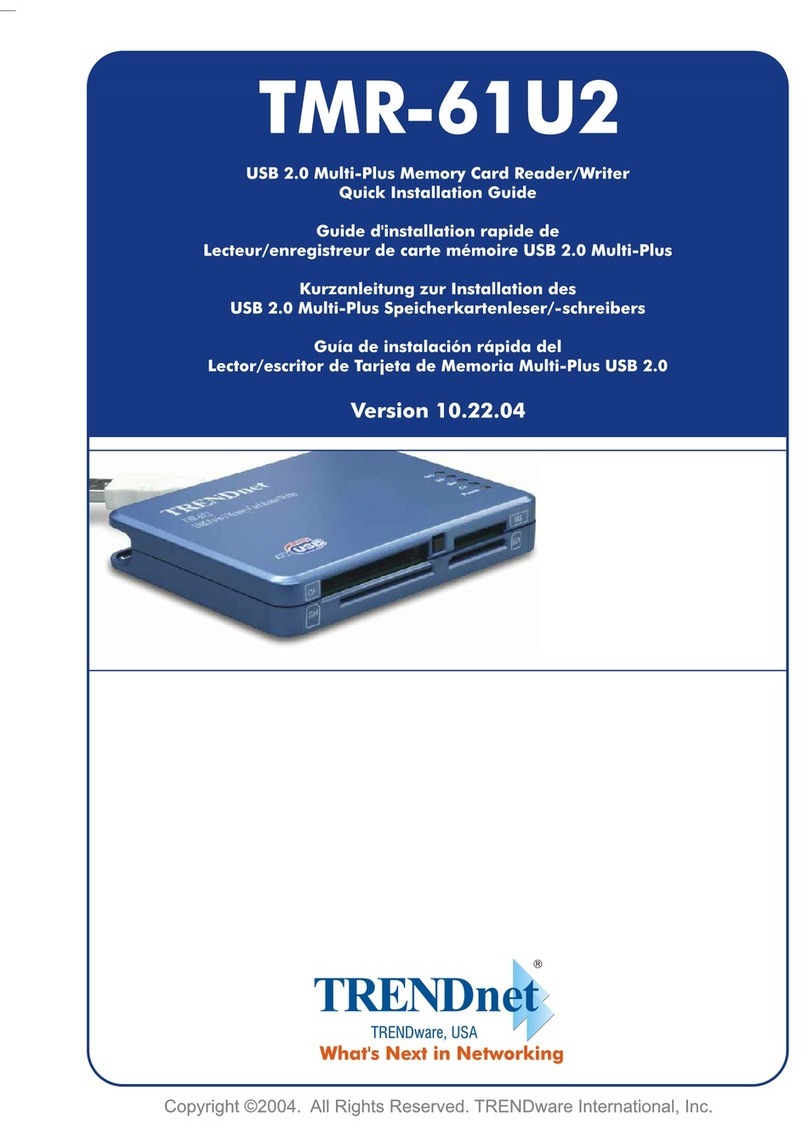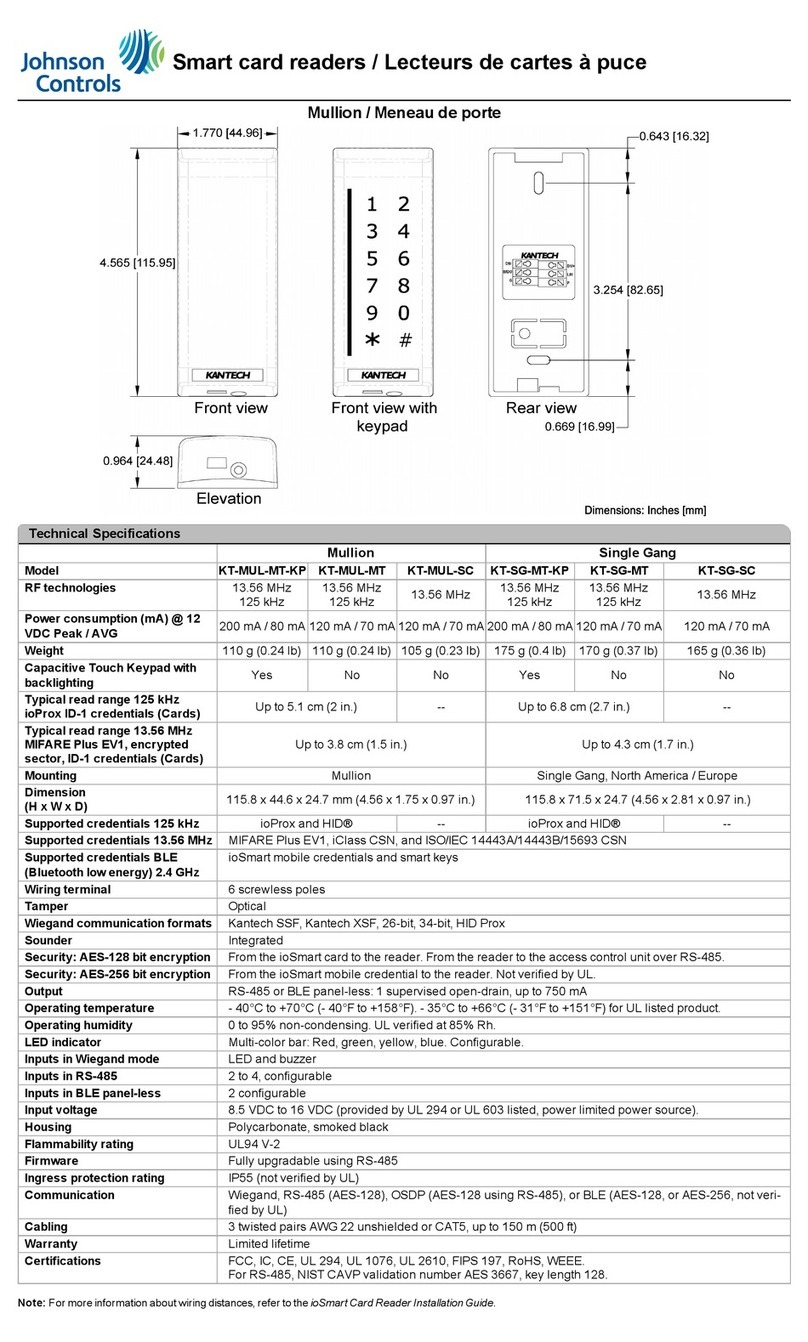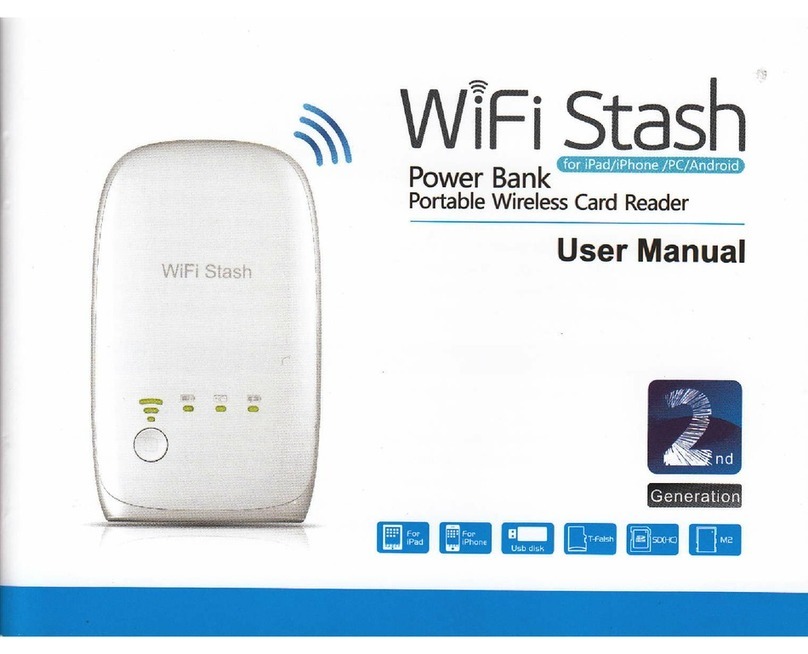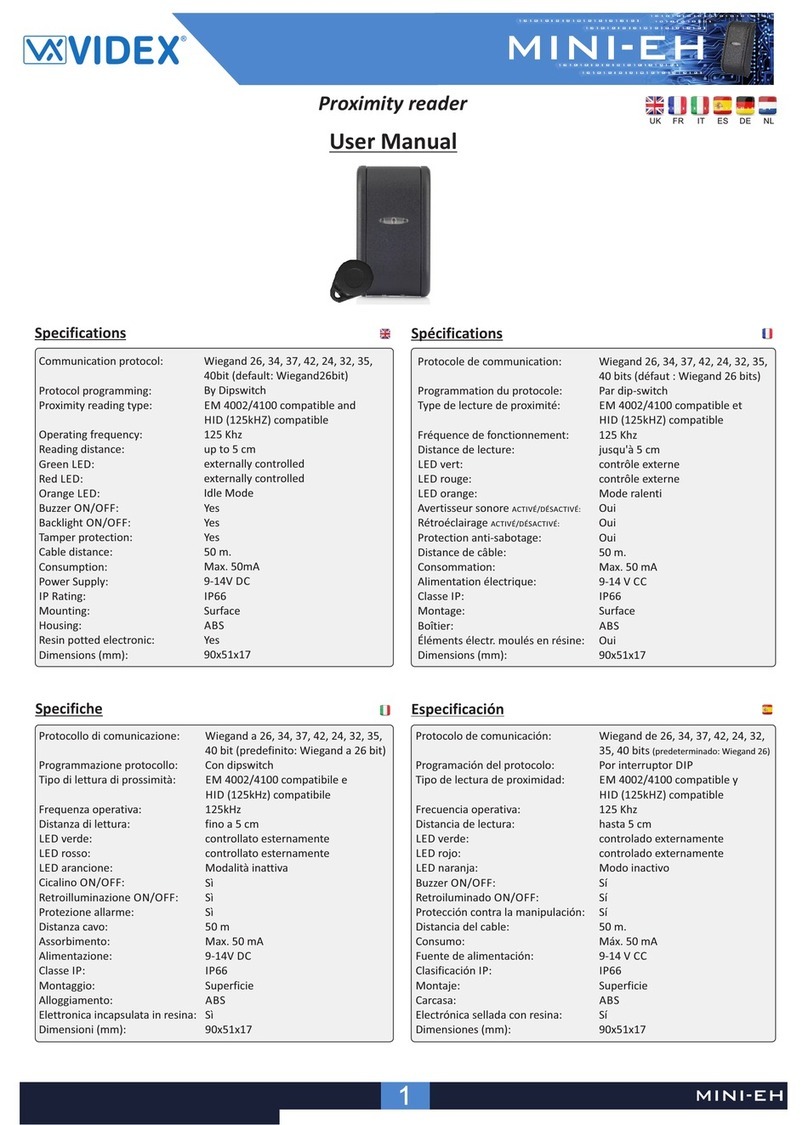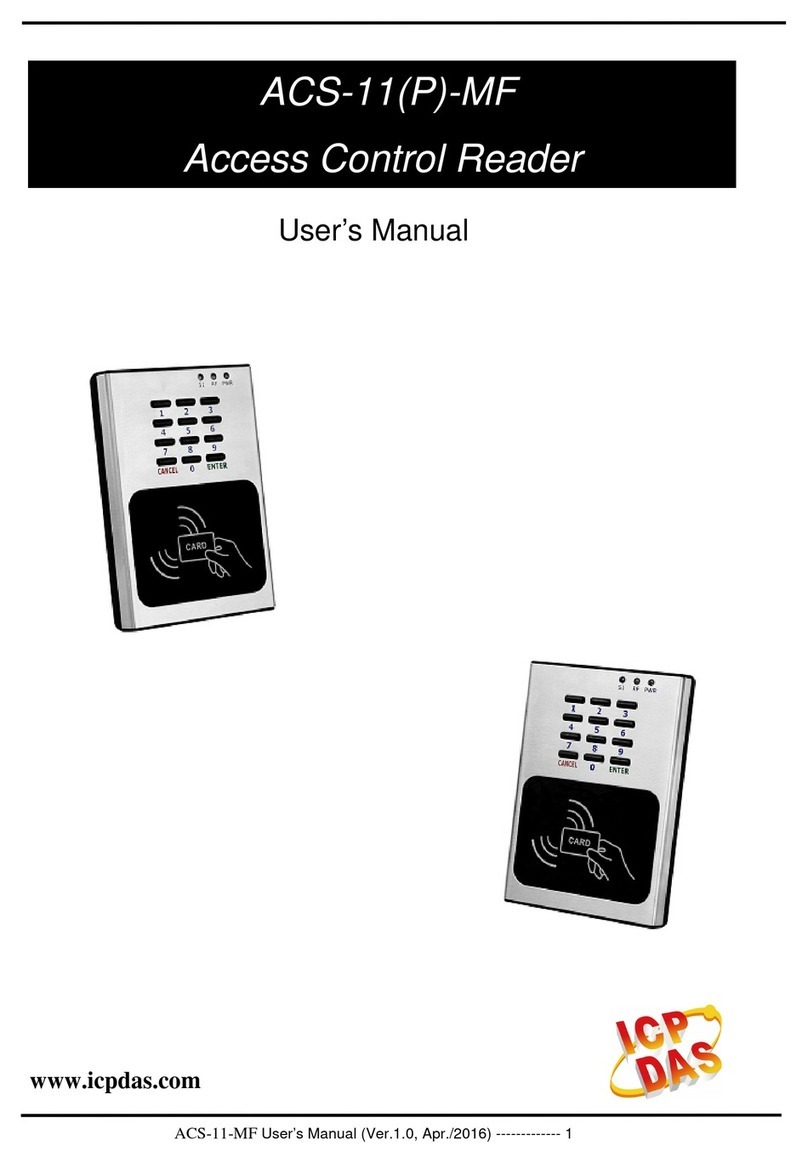inhealth OpenJet Emirates User manual

[Type here]
inHealth
15 October 2018
EMIRATES ID CARD READER MANUAL
Controlled Medication Unified Platform
1/ 14
Version: 2.0
OpenJet
Emirates ID Card Reader
Installation Manual
Company:
Version: 2.0
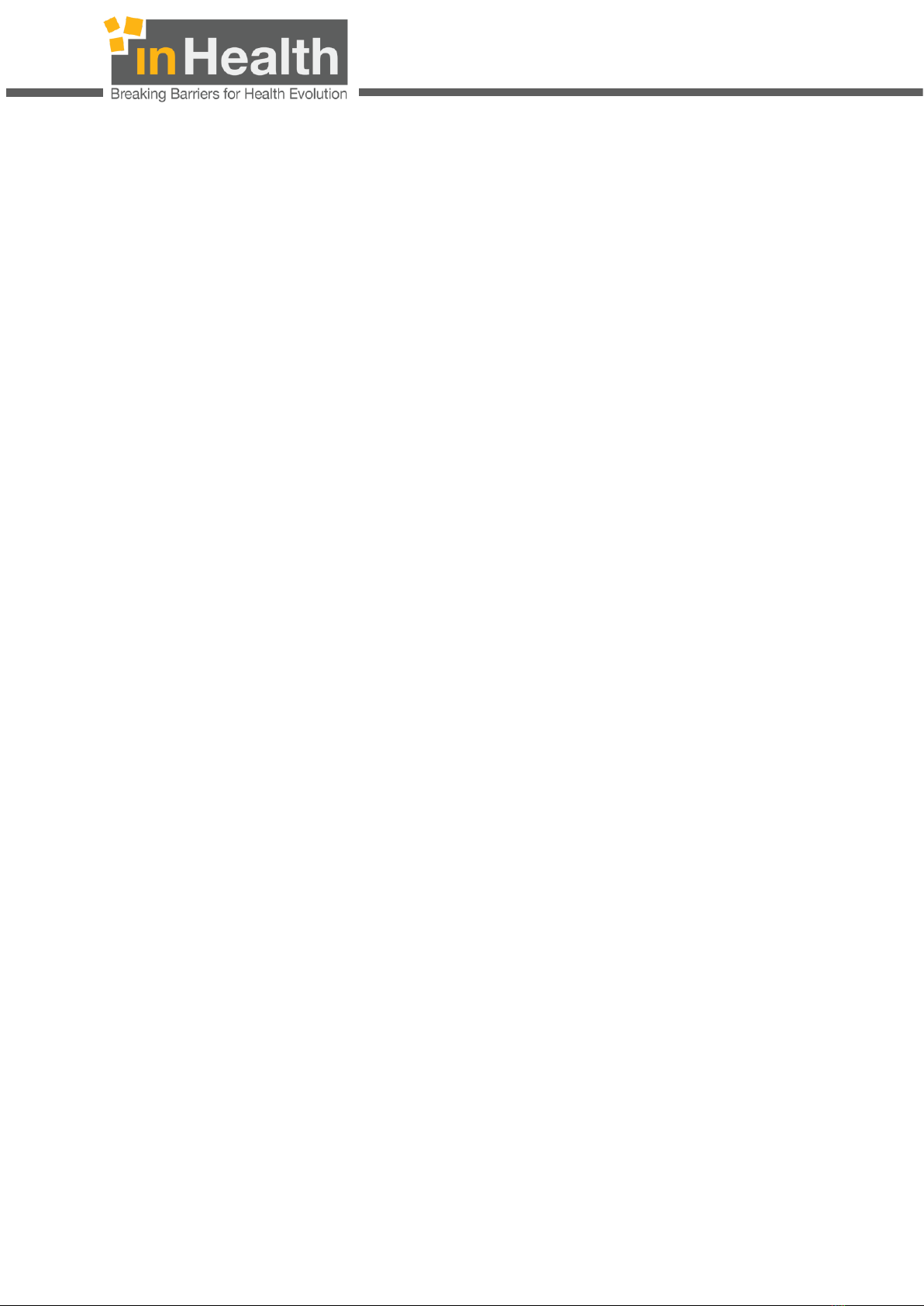
[Type here]
inHealth
15 October 2018
EMIRATES ID CARD READER MANUAL
Controlled Medication Unified Platform
2/ 14
Version: 2.0
TABLE OF CONTENTS
1EMIRATES ID CARD READER INSTALLATION : .................................................... 3
2JAVA INSTALLATION MANUAL :......................................................................... 9
3POINT OF CONTACT ...................................................................................... 14
4TROUBLESHOOTING ...................................................................................... 14

[Type here]
inHealth
15 October 2018
EMIRATES ID CARD READER MANUAL
Controlled Medication Unified Platform
3/ 14
Version: 2.0
1EMIRATES ID CARD READER INSTALLATION :
Pre- Requisites: To use the Emirates ID card reader, the latest version of JAVA must
be installed on your computer. When you click on “Read”(refer Image 1) and JAVA is not
updated or not already installed on the computer then you will receive the “JAVA Update
Needed” pop up as shown below. Refer Section 2 for Java Installation or click on “Update
(recommended)” (Refer Image 2) for updating JAVA.
Image 1 Image 2
Step 1: Go to Start and search ”Configure JAVA” and select it.(Refer Image 3)
Image 3
Click Here
Click Here

[Type here]
inHealth
15 October 2018
EMIRATES ID CARD READER MANUAL
Controlled Medication Unified Platform
4/ 14
Version: 2.0
Step 2 : Java Control Panel window will display. Select “Security” tab. Under “Exception
Site List”, make sure the below link is added as per the environment used (Refer Image
4).
For Production: https://openjet2.inhealth.ae, https://openjet.inhealth.ae and
https://integration.inhealth.ae
Image 4
Step 3 : If the link is not already added, then click on “Edit site List” and add entries in
the table. (Refer Image 5)
Image 5
Click here to add links
Click Ok when
the link is added
Click Here
Click Here

[Type here]
inHealth
15 October 2018
EMIRATES ID CARD READER MANUAL
Controlled Medication Unified Platform
5/ 14
Version: 2.0
Step 4: Connect the Card Reader to the computer and insert the Emirates Card in the
device. When the ID get inserted make sure the light must blink and then turn green.(Refer
Image 6 and Image 7)
Image 6 Image 7
Step 5: Click on “Read” (Refer Image 8) , a pop up will display (Refer Image 9)
Image 8 Image 9
Click Here
Click Here
Pop up message window

[Type here]
inHealth
15 October 2018
EMIRATES ID CARD READER MANUAL
Controlled Medication Unified Platform
6/ 14
Version: 2.0
Step 6: “IDCardToolkitService.jnlp” file will download. Click on “Keep”. Save the file on
your computer. Double click on file to install the same. Following window will display. Tick
the checkbox and click on “Run”. (Refer Image 10)
s
Image 10
Note : You might get the below window when trying to install IDCardToolkitService.jnlp. Click on
“Allow access” and refer step 6. (Refer Image 11)
After clicking on ”Allow access”, the system might require Admin Credentials. In this case, please
contact your facility admin/IT to grant the permissions.
Image 11
Select Here
Tick the checkbox to ignore
everytime installation pop up
Click Here
Click Here

[Type here]
inHealth
15 October 2018
EMIRATES ID CARD READER MANUAL
Controlled Medication Unified Platform
7/ 14
Version: 2.0
Step 7: After successful installation, go to task bar “ToolkitAgent” icon will display
Image 12
Note : Always note that ToolKitAgent must be running at the time of card reading. If its not running,
kindly double clicks the file “IDCardToolkitService.jnlp”to run it.
Step 8: Click on “Status” (Refer Image 13), a message will display “Agent is initializing”
(Refer Image 14), Click on “Ok”
Image 13 Image 14
Step 9: The status must change to “Agent is running”. Click on “Ok. If the status does not
change close the message box and click on ”Status” again , it will change to “Agent is
running” ”(Refer Image 15).
Image 15
Right Click Here
Click Here

[Type here]
inHealth
15 October 2018
EMIRATES ID CARD READER MANUAL
Controlled Medication Unified Platform
8/ 14
Version: 2.0
Step 10: Click on “Read” and the card reader will read the details and the data will pop up
in the EID Text field. (Refer Image 16)
Image 16
Note : Kindly Note that following the steps from 1 to 6 is only one-time effort, after that you just
need to check if the ToolKitAgent is running to read the card. IDCardToolkitService.jnlp file you
can save it on your computer on your desired location and make it run by double click the file.
Optional Step 11:
To automate the setup of the card reader setup please complete these steps:
1. Download the file from https://openjet2.inhealth.ae/EIdReader.zip
2. Extract EIdReader.zip
3. Copy Extracted folder (EIdReader) and paste it into program file (C:\Program
Files\) (N.B. system admin permission is required to copy this folder to program
file)
4. Open EIdReader folder and create a shortcut to the file by right clicking the file
and select “Send To -> Desktop (Create Shortcut)” (eidreader.bat)
5. Once the shortcut has been created, right-click the file and select cut.
6. Press the Start button and type Run and press enter.
7. n the Run Window, type “shell:startup” to open the Startup folder and paste
the shortcut.
8. After these all step restart your computer.
Click Here

[Type here]
inHealth
15 October 2018
EMIRATES ID CARD READER MANUAL
Controlled Medication Unified Platform
9/ 14
Version: 2.0
2JAVA INSTALLATION MANUAL :
Step 1 : Click https://www.java.com/en/download/manual.jsp , Following page will
display:
Step 2 : Click Windows Offline, following page will display

[Type here]
inHealth
15 October 2018
EMIRATES ID CARD READER MANUAL
Controlled Medication Unified Platform
10 / 14
Version: 2.0
Step 3 : Click “RUN”, following page will display
Step 4 : After successful download, following pop up will display:
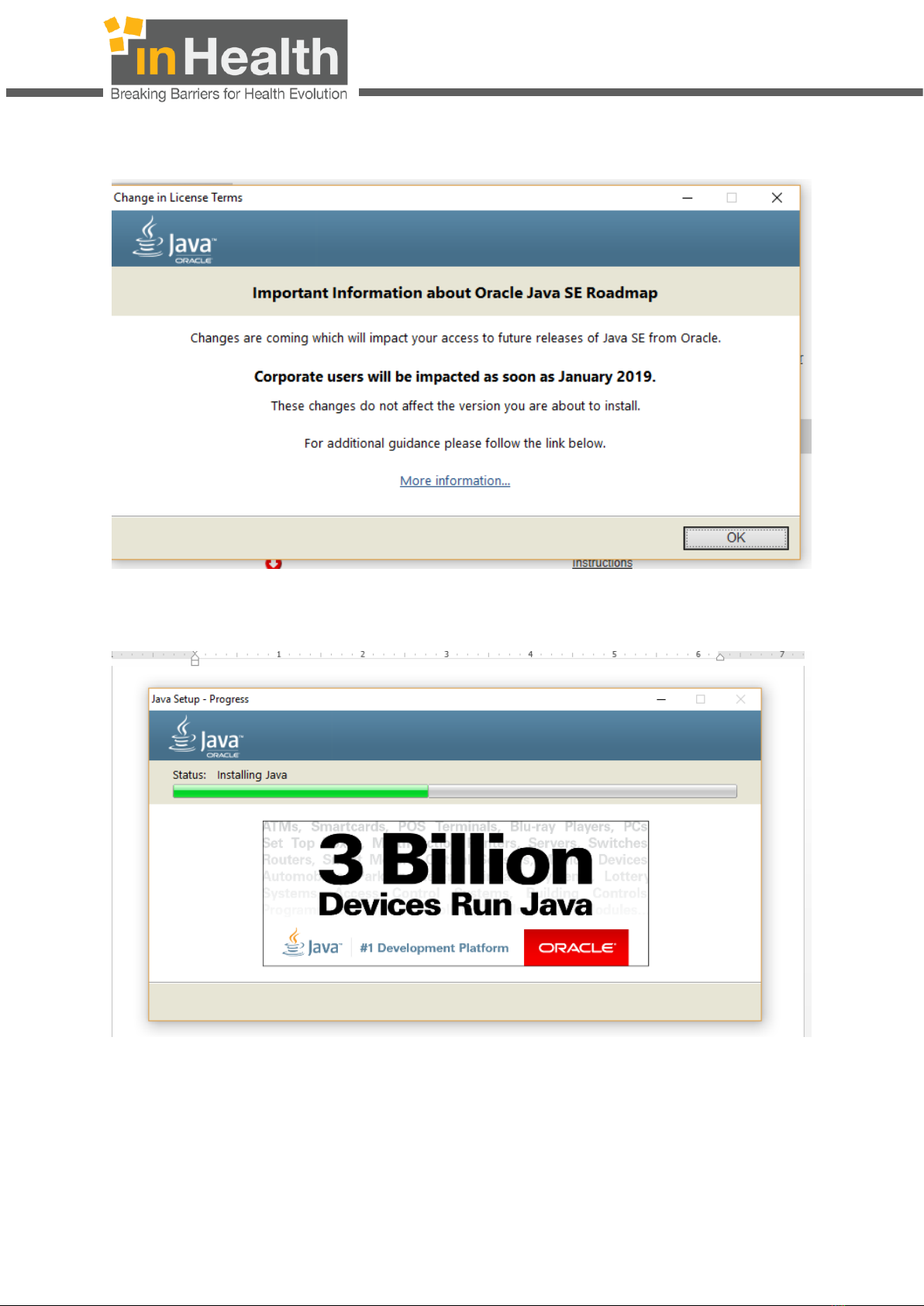
[Type here]
inHealth
15 October 2018
EMIRATES ID CARD READER MANUAL
Controlled Medication Unified Platform
11 / 14
Version: 2.0
Step 5 : Click on “Install”, and then click on “ok”
Step 6 : Installation under progress as shown below:

[Type here]
inHealth
15 October 2018
EMIRATES ID CARD READER MANUAL
Controlled Medication Unified Platform
12 / 14
Version: 2.0
Note: You might get an option to uninstall the older version of Java.
Step 7 : Uninstall the older version of Java by click on “Uninstall”
Step 8 : Uninstallation under progress:

[Type here]
inHealth
15 October 2018
EMIRATES ID CARD READER MANUAL
Controlled Medication Unified Platform
13 / 14
Version: 2.0
Step 9 : After successful Uninstallation click on “Next”
Step 10 : JAVA installed successfully as shown below:

[Type here]
inHealth
15 October 2018
EMIRATES ID CARD READER MANUAL
Controlled Medication Unified Platform
14 / 14
Version: 2.0
3POINT OF CONTACT
Any support can be reached by contacting inHealth on the following details for any
issues faced during the EID card reader installation:
Email: [email protected]
Tel : +971 600 524 647
Direct: +971 2 403 83 85
4TROUBLESHOOTING
Please refer to the Emirates ID card Reader manual under FAQ section on the website
http://www.inhealth.ae/ for any queries and doubts.
We ensure that the latest version of the manual will be available on our website for
your continuous support.
Table of contents