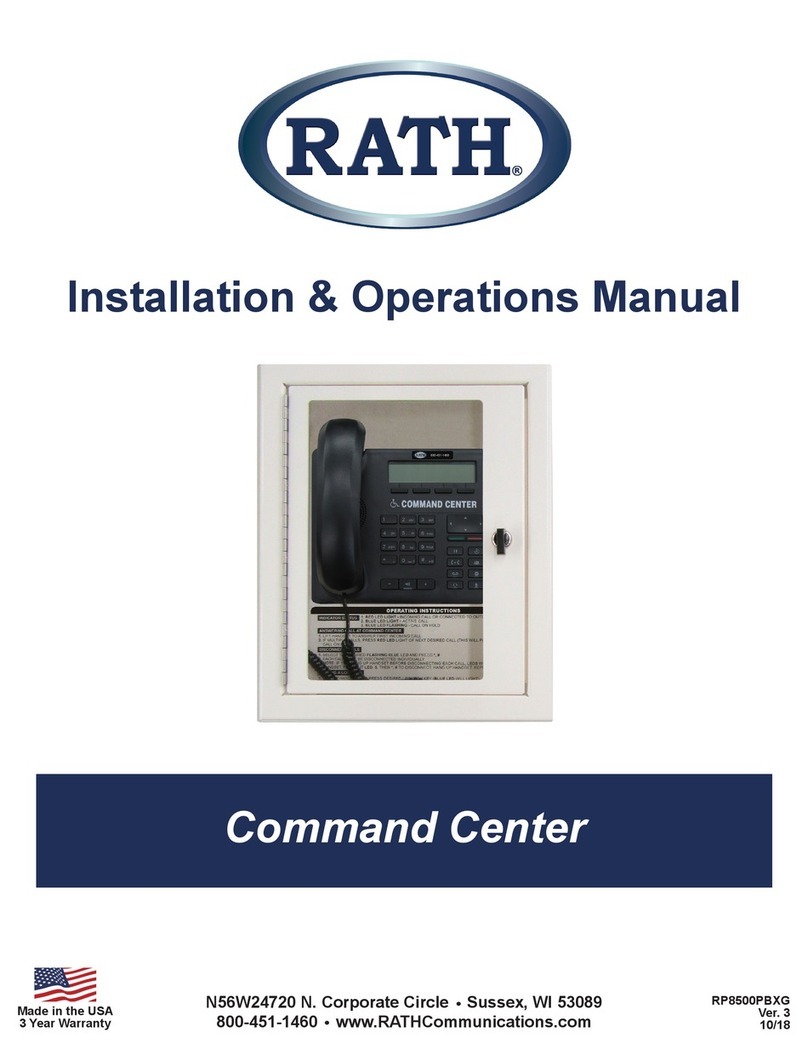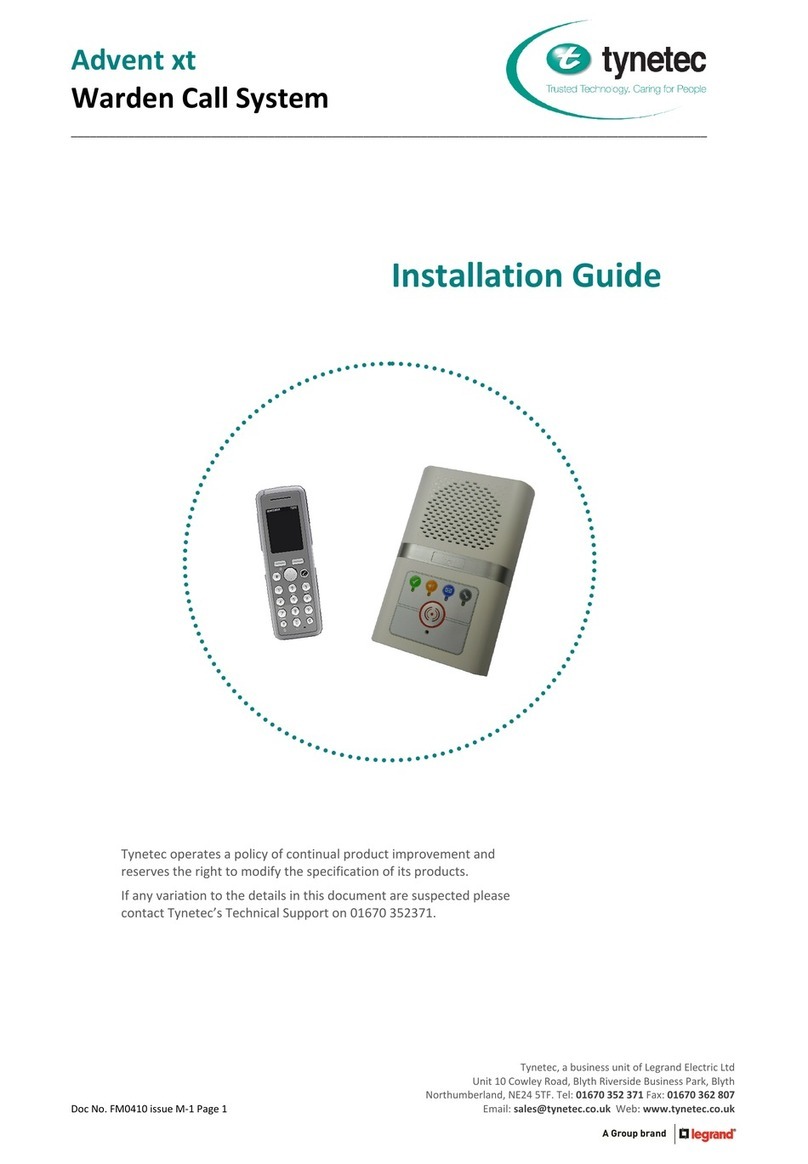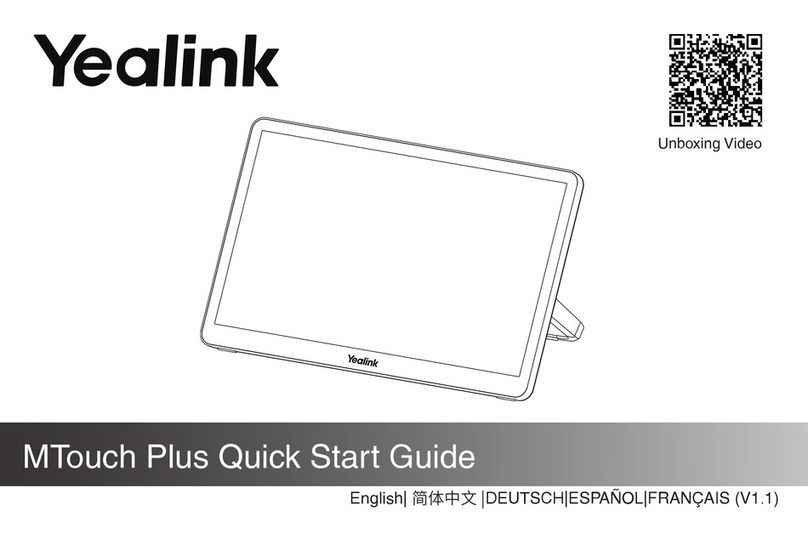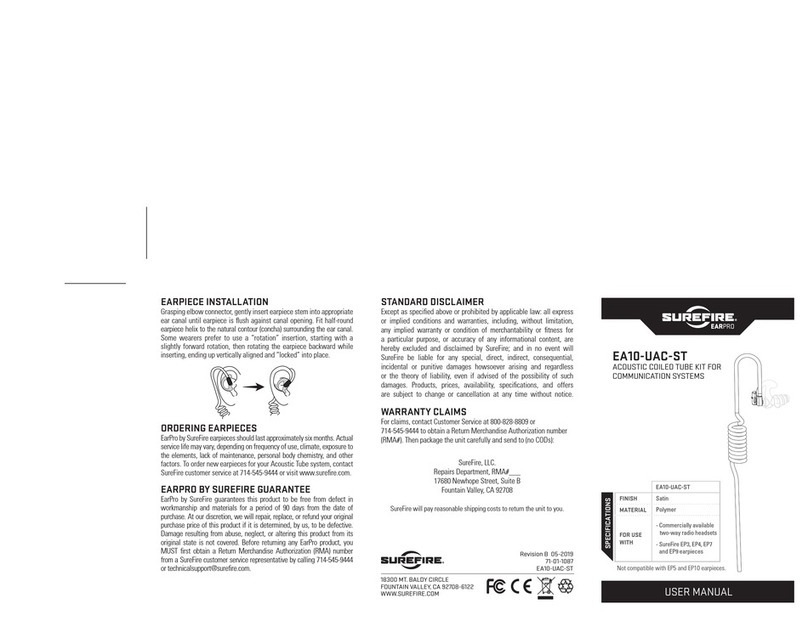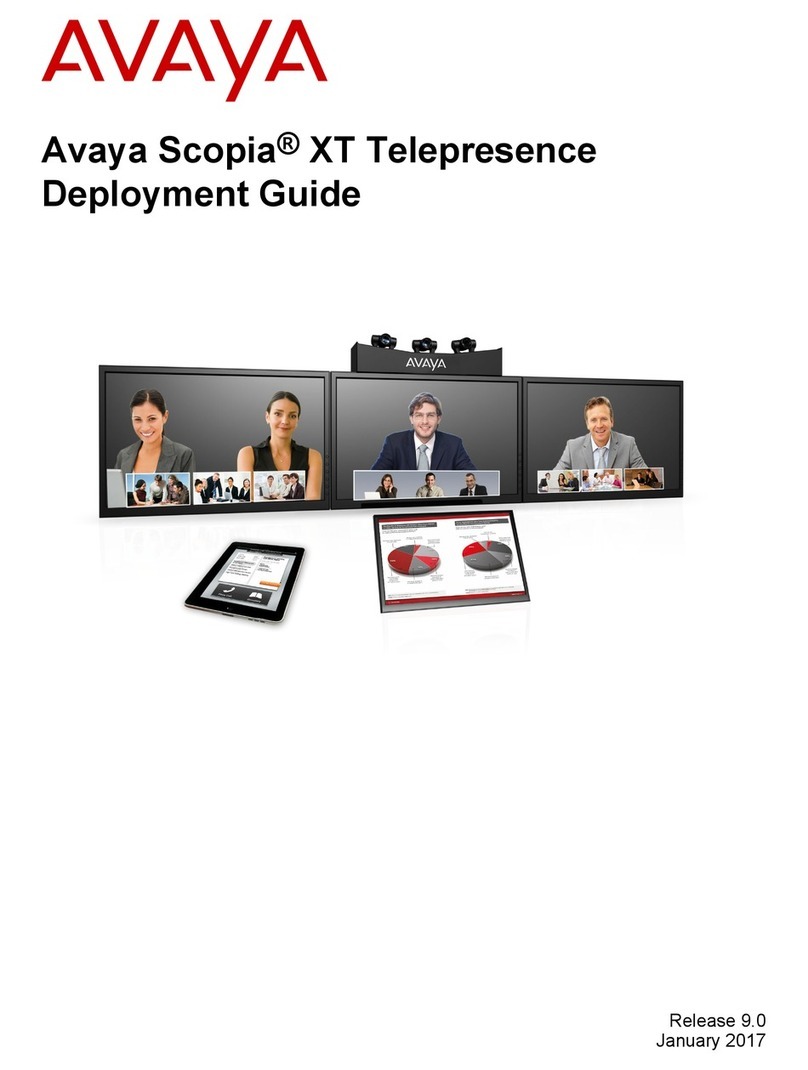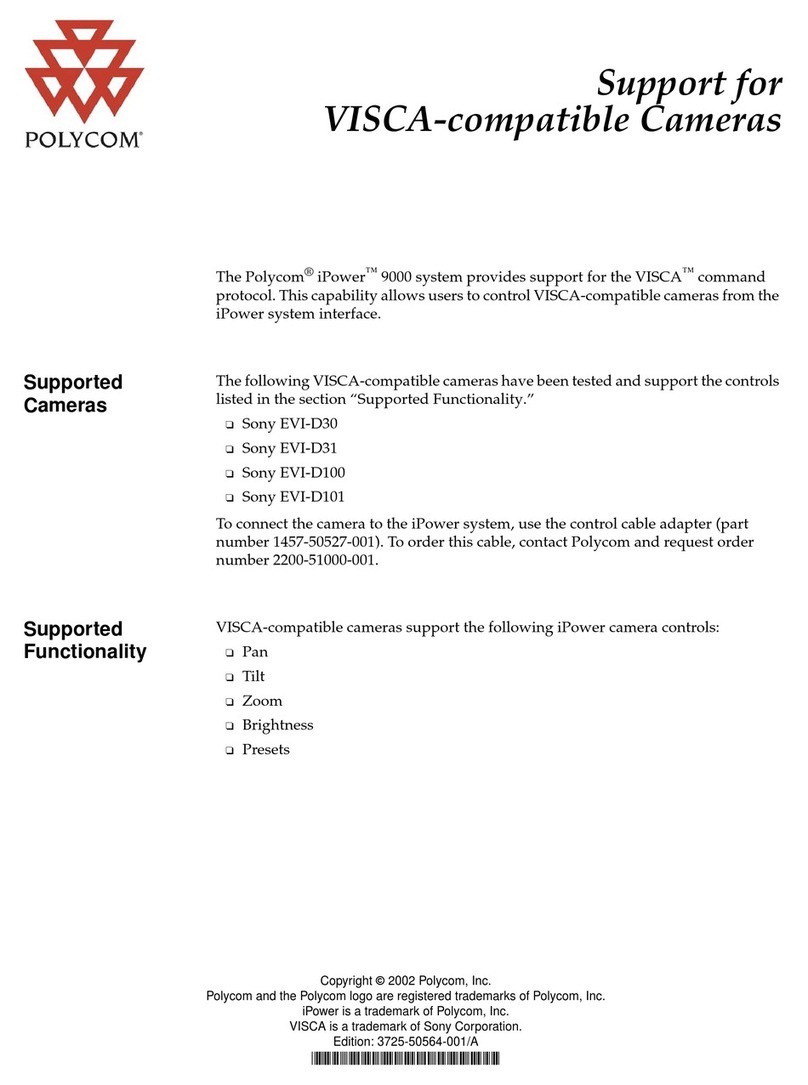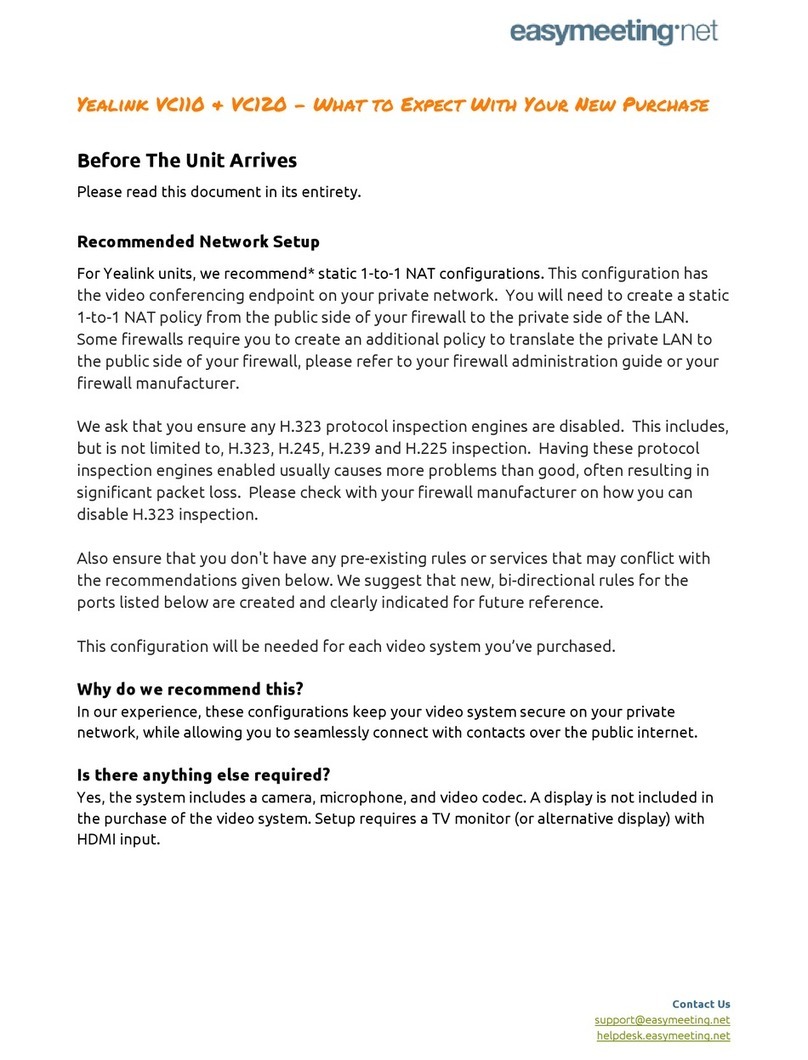INIM Electronics SmartLink-P Assembly instructions

SmartLink-P
PSTN dialler
Installation and
programming
manual
PATENT PENDING

Installation and programming manual
2
Copyright
The information contained in this document is the sole property of
INIM Electronics s.r.l. No part may be copied without written
authorization from INIM Electronics s.r.l.
All rights reserved.
Directive 1999/5/CE (R&TTE) compliance.
Hereby INIM Electronics s.r.l. declares that SmartLink-P is in
compliance with the essential requirements and other relevant
provisions of Directive 1999/5/CE.
The full declarations of conformity of the above-mentioned devices
are available at URL: www.inim.biz/dc.html.

Installation and programming manual
3
Table of contents
Chapter 1 Introduction ...................................... 5
Chapter 2 General information ........................... 6
2.1 Manual details 6
2.2 Addressees 6
2.3 Software information 6
2.4 Intellectual property rights 6
2.5 Conventions 6
2.6 Manufacturer's name and address 7
2.7 Device identifier 8
2.8 Warranty 8
2.9 Safety laws 8
Chapter 3 Device management......................... 10
3.1 Transporting goods 10
3.2 Environmental conditions 10
3.3 Unpacking the device 10
Chapter 4 Technical description ........................ 12
4.1 Technical specifications 13
Chapter 5 Internal components ........................ 14
5.1 Terminal board 14
5.2 LED 15
Chapter 6 Device features ............................... 16
6.1 General features 16
6.2 Application 16
6.3 Intrusion control panel 16
6.4 Digital dialer (Contact ID) 17
6.5 Voice dialer 17
6.6 Remote control via DTMF 17
Chapter 7 Installation ..................................... 18
7.1 Installation instructions 18
7.2 Connections 19
Chapter 8 Settings.......................................... 21
8.1 Introduction 21
8.2 Installing the SmartLeague programming
software 21
8.3 SmartLeague software 22
8.4 Recommended programming flow 25
8.5 Set up referencing data 25
8.6 Setting up the SmartLink parameters 29
8.7 Programming the Inputs and Outputs —
IN&OUT 32

Installation and programming manual
4
8.8 Programming the SmartLink-P as an intru-
sion control panel 36
8.9 Programming event generated actions 37
8.10 Programming periodic events 44
8.11 Remote control of SmartLink-P via DTMF
tones 45
Appendix A Wiring diagram of an intrusion-control pan-
el ...................................................47
Appendix B Default settings................................49
Appendix C Order codes.....................................50
Notes: ............................................51

Installation and programming manual
Introduction 5
Chapter 1
Introduction
The SmartLink-P is a landline-phone dialer (PSTN).
It is capable of sending alarm reports (Contact ID protocol) over the landline
to Alarm Receiving Centres and customized voice-messages to contact
numbers.
This device greatly enhances the security of control panels which are not
equipped with built-in dialers. It can also be used to provide reduced -size
installations with all main functions of an intrusion-alarm reporting appliance.

Installation and programming manual
6General information
Chapter 2
General information
2.1 Manual details
Title: SmartLink-P Installation and Programming Manual
• Edition,Version: 1.00
• Month and Year of issue: December 2009
• Order code: DCMIINI0SLINKP
2.2 Addressees
•Installer
• Technical assistance
2.3 Software information
• SmartLeague software version: 3.x.x
• Firmware version: 2.x.x
2.4 Intellectual property rights
The information contained in this document is private property. All rights
reserved.
No part of this document may be copied or reproduced unless expressly
authorized in writing by INIM Electronics s.r.l., in particular the parts
regarding the device specified in 2.7 Device identifier.
INIM Electronics s.r.l. shall not be responsible for any damage arising from
improper application or use.
2.5 Conventions
2.5.1 Glossary and terminology
Device; apparatus: refers to the device defined in 2.7 Device identifier.
Left, right, behind, above, below: indications using the operator's position
in front of the mounted device as the reference point.
Pulse output: same as "monostable output"
Dialer (phone, digital):same as "communicator"
Qualified personnel
: those persons whose training, expertise and knowledge
of the respective laws and bylaws regarding service conditions and the

Installation and programming manual
General information 7
prevention of accidents, are able to identify and avoid all possible situations of
danger.
2.5.2 Graphic conventions
Text in italics: indicates the title of a chapter, section, paragraph, table or figure
in this manual or other published reference.
[Uppercase letters] (e.g.[A]): indicate the device parts
Note:
The detached notes contain important information about the
respective text.
Attention:
The attention prompts indicate that total or partial
disregard of the procedure could damage the connected
devices.
Danger:
The danger warnings indicate that total or partial
disregard of the procedure could injure the operator or
persons in the vicinity.
2.6 Manufacturer's name and address
INIM Electronics s.r.l.
Via Fosso Antico, Centobuchi
63033 Monteprandone (AP) - Italy
Tel: +39 0735 70 50 07
Tel: +39 0735 70 49 12

Installation and programming manual
8General information
2.7 Device identifier
Figure 1 - Overview
Product class: PSTN dialer
Model: SmartLink-P
Year of manufacture: 2009
2.8 Warranty
The manufacturer warrants the original purchaser that for a period of 24
months from the date of commissioning, the product shall be free of defects
in materials and workmanship. The warranty does not cover:
• Improper use or negligence
• Damage caused by fire, flood, wind, or lightning
•Vandalism
• Fair wear and tear
INIM Electronics s.r.l. shall, at its option, repair or replace any defective
products. Improper use, that is, use for purposes other than those mentioned
in this manual will void the warranty. For the full details and conditions
regarding the warranty, refer to the purchase order.
2.9 Safety laws
The aim of the instructions in this section is to ensure that the device is
installed and handled properly. This chapter contains vital information. The
installer should be familiar with this section and bring each item to the
attention of the system users.
Alimentazione / Power
LBDTIN4ASLINKP
I
-P
12/2009
Tension / Alimentacion
Consumo / Consumption
Consommation / Consumo
70 mA
13.8 V
Classe di Isolamento /
Insulation class
Insulation class / Clase aislante
MADE
IN
ITALY

Installation and programming manual
General information 9
2.9.1 Managing electronic devices
The normal motions of any person may generate electrostatic potential of
thousands of volts. Discharge of this current through semiconductor devices
during handling may cause serious damage which although may not be
immediately evident may reduce the reliability of the circuits.
If located in their housings, the electronic circuits of INIM Electronics s.r.l.
products are highly immune to electrostatic discharge.
Do not expose the circuits to damage by removing the modules unnecessarily
from their housings.
1. When removing or handling the boards, hold the board edges only.
2. Do not touch the electronic components, the printed circuits or the metal
parts of the connectors.
3. Do not hand the module to another person without first ensuring that
you both have the same electrostatic potential. This can be obtained by
simply shaking hands.
4. Place the module on an anti-static surface or a conductor surface with
the same potential.
Further information regarding safe working procedures with electronic
appliances can be found under: IEC 61340-5-1 ed IEC/TR 61340-5-2.
2.9.2 Setting up the system
In order to provide adequate protection and instructions for proper use,
security professionals (Installers and maintenance/test technicians) must be
familiar with the operating procedure of this device.
Please read the instructions carefully before installing and/or servicing the
system.
Before first power-up, be sure that the earth connection has been completed
properly on the respective terminal.
The recommended minimum wire cross section for the earth connection is
2.5 mm2, that is, unless expressly stated in the additional documentation.
2.9.3 Replacement and disposal of used devices
Replacement
When replacing used devices, disconnect the devices concerned then
complete the connections of the replacement devices in compliance with the
instructions printed on the respective inserts.
Contact your local municipal offices for information regarding the disposal of
used electronic devices.
Disposal
Do not burn used electronic devices, or allow them to pollute the
environment (countryside, rivers, etc.). Electronic devices must be disposed
of in a safe environment-friendly way. In order to avoid short-circuits, take
all the necessary precautions when removing used batteries. Contact your
local municipal offices for information regarding the disposal of batteries.

Installation and programming manual
10 Device management
Chapter 3
Device management
3.1 Transporting goods
The individual devices are properly packed in cardboard boxes and
transported in extra-strong cartons. However, during storage and handling,
special care must be taken to avoid accidental damage (knocks and falls) and
to protect the boxed device from extreme heat and/or cold.
3.2 Environmental conditions
Temperature limits
-10° / +55°C for transport and storage
+5° / +40°C operating temperature
3.3 Unpacking the device
The goods must be unpacked with care. All waste packaging materials must
be disposed of in compliance with the local laws and bylaws in force.
The device is packed in a cardboard box.
Note:
The 1.2 A/h battery is not included. Ensure you have the
battery on hand before starting.
Inside the box:
• SmartLink-P PCB mounted on one metal and three plastic supports
• The meta box contains:
- 10 resistors @ 15kohm
- 4 frontplate screws
The following accessory items must be ordered separately (see Appendix C
for the order codes):
• SmartLogos60 voice board
• Switching power supply/battery charger (13.8V 1A IPS12015DT)

Installation and programming manual
Device management 11
Figure 2 - SmartLogos60 and Switching power supply/battery
charger (IPS12015DT)

Installation and programming manual
12 Technical description
Chapter 4
Technical description
Figure 3 - SmartLink-P: motherboard and backplate
Description of parts
[A] Terminal board
[B] LED indicators
[C] RS232 serial port connector
[D] Buzzer
[E] Battery connectors
[F] Firmware version label
[G] Tamper microswitch
[H] SmartLogos 60 voice board connector
[I] Wall-mount screw locations
[L] Frontplate screw locations
[M] Cable entry
[N] Battery housing
FSLINK 2.01
01/12/2009
QC Passed
C
E
A
G
D
F
H
H
N
M
II
II
LL
LL

Installation and programming manual
Technical description 13
Note:
INIM s.r.l. reserves the right to change, replace, in part or
entirely, the components not strictly relating to the user and
therefore, do not involve the installation process described in
Chapter 7 - Installation.
4.1 Technical specifications
Power supply 13.8Vdc ±10%
PCB operating current draw 40 mA in standby, 70 mA maximum
Maximum current draw on
terminal +AUX
400mA
Maximum battery-charge
current
400mA
Battery specifications 12V, 1.2Ah
Outputs Maximum 5
open-collector outputs @ 150 mA
Inputs Maximum 5, with 3 programmable
thresholds
Dimensions (W x H x D) 134 x 220 x 53 mm
Weight (without battery) 850g

Installation and programming manual
14 Internal components
Chapter 5
Internal components
5.1 Terminal board
Figure 4 - Terminal board
Nr. Identifier Description Note
1 +PWR Positive
2-PWR Negative
3 +AUX Ancillary power 12Vdc
400mA
4Ground:
reference for signals on terminals;
Negative power
5 IO1 Input/Output terminals 13.8Vdc
150mA
current
draw for
each
terminal
6IO2
7IO3
8IO4
9IO5
10 OPEN Tamper protection Refers to the tamper-
microswitch contact (
table on page 12,
‘[G]’)
.
13.8Vdc
100mA
11
12 To be connected to the mains earth.
13
To be connected to devices which access
the telephone line (e.g. telephones,
alarms, control panels, etc.).
14
15 PSTN Land line (PSTN) connection
16

Installation and programming manual
Internal components 15
Attention:
The device that supplies power to terminals 1 and 2
must be overvoltage and short-circuit protected.
Note:
A custom power supply to terminals 1 and 2 is available on
request. Order code: INIM IPS12015DT. Devices with same
electrical specifications can also be used.
5.2 LED
The SmartLink-P board provides three status LEDs, with the following
meanings.
Figure 5 - LED
Note:
All three LEDs will blink during the programming phase.
LED Colour ON Blinking OFF
1GreenSmartLink-P
operating
Insufficient power
supply
SmartLink-P Off
2 Red PSTN line trouble PSTN line
connected
3Yellow
SmartLink-P
armed
- 1750 mS ON
and 250mS OFF:
SmartLink-P is
armed and
sending a call
- 1750 mS OFF
and 250mS ON:
SmartLink-P is
disarmed and
sending a call
SmartLink-P is
disarmed and
inactive
2
3
1

Installation and programming manual
16 Device features
Chapter 6
Device features
6.1 General features
• 5 terminals used individually as:
- Inputs (alarm channels)
- Outputs (for remote control and/or event signaling)
• 10 phone numbers
• 8 voice messages (with optional SmartLogos60 board)
• Remote/Local Clear-call-queue operations
• Programmable from PC via SmartLeague software application
• Automatic-answerphone function
• Customizable number of Call attempts and Message playbacks
• 'Call feedback' option
• Generates Periodic and Maintenance events
• Events log (last 32 events)
6.2 Application
The device can operate as an:
• Intrusion control panel
Arms/Disarms by local/remote control, activates sounder/flasher
signaling, manages voice calls and Contact ID reports.
• Digital dialer (Contact ID)
Sends event-associated Contact ID reports to alarm receiving centres and/
or other enabled services.
• Voice dialer (SmartLogos60 board required)
Sends event-associated voice messages
• Remote control over-the-phone (via DTMF)
Activates the outputs and reads the status of the inputs
6.3 Intrusion control panel
The intrusion control function uses the IN&OUT terminals (see Figure 4 -
Terminal board)as follows:
• Terminals 5-8 (IO1-IO4) — inputs or outputs for external device
connections, such as: front door, audible/visual signaling devices, etc.
• Terminal 9 (IO5) — Keyswitch for arm/disarm operations (device not
included)
A typical configuration of the SmartLink-P functioning as an intrusion-control
panel can be found inAppendix A.

Installation and programming manual
Device features 17
6.4 Digital dialer (Contact ID)
The Contact ID dialer feature sends Contact ID reports to alarm receiving
centres.
6.5 Voice dialer
The Voice dialer function sends pre-recorded voice messages.
The voice dialer function requires installation of the SmartLogos60 voice
board (accessory item).
6.6 Remote control via DTMF
This function manages commands entered at remote DTMF telephone
keypads.
Accepted commands:
• Input status enquiry
•Activateoutput
•Endcall
•Clearcallqueue
•Arm/Disarm

Installation and programming manual
18 Installation
Chapter 7
Installation
7.1 Installation instructions
1. Pull the connection cables through the cable entry, ensure that they do
not obstruct operations.
2. Using the wall-mount screws, attach the backplate to the wall.
Danger:
Care must be taken not to drill in the vicinity of electrical
wiring, heating ducts and plumbing.
3. Complete the connections as indicated in paragraph 7.2 Connections.
4. Connect the two wires coming from the external power source or the
optional IPS12015DT to terminals 1 and 2 (+PWR and -PWR).
5. Connect the battery (12V-1.2Ah) to the Red wire (1) and Black (2)
(table on page 12, ‘[E]’) and locate it in its housing.
Attention:
Be sure the polarity is correct.
6. Connect the serial cable and carry out the programming process using
the SmartLeague software. On completion of the programming process,
remove the serial cable.
7. Using the screws (supplied), secure the frontplate in place. Be sure that
the battery is not in the way of the screws.
8. On first power up, the device will perform self-diagnosis. If no anomalies
are detected, the device will start to operate normally. The green LED
will go On to indicate that the device is operating normally.
If anomalies are detected, the red LED will signal them as shown in the
table in paragraph 5.2 LED.

Installation and programming manual
Installation 19
7.2 Connections
7.2.1 Connecting the land line (PSTN)
Connect the land line (PSTN) to terminals 15 and 16.
7.2.2 Connecting telephone devices
Connect any line-sharing devices (phone, fax, control panel, etc.) to terminals 13
and 14 and connect the land line (PSTN) to terminals 15 and 16.
During normal operating conditions, terminals 13 and 14 are connected
internally to the land line terminals (15 and 16). When the SmartLink-P is
about to make a call, it disconnects the devices connected to terminals 13
and 14 and dials the number on the land line (PSTN). Therefore, for security
reasons, it is advisable to connect the telephone line to terminals 15 and 16
and all other telephone devices to terminal 13 and 14.
7.2.3 Earthing
Terminal 12 must be earthed.
Danger:
This operation is telecommunications network safety
regulations compliant and protects the device against
overload and/or electrical discharge from the external
telephone line.
7.2.4 Connecting the tamper microswitch
Connect terminals 10 and 11 to the external tamper line.
7.2.5 Connecting the IN&OUT terminals
Connect the terminals to the command device/devices to be commanded, as
described in paragraph 8.7 Programming the Inputs and Outputs — IN&OUT.
7.2.6 Connecting the SmartLogos60 board
Figure 6 - SmartLogos60 table
Insert connector [B] of the voice board into the connector on the SmartLink-
P board (table on page 12, ‘[H]’). Ensure that connector [A] is positioned to
your right.
A
B

Installation and programming manual
20 Installation
Insert the telephone-device wire into connector [A].
7.2.7 Connecting an ancillary power supply
The device provides a protected-power-supply source @ 12V (terminal 3).
Complete the connection in accordance with the instructions described in
paragraph 5.1 Terminal board.
7.2.8 Connecting the RS232 PC serial link
Connect the RS232 cable to the respective connector on the SmartLink-P
board (table on page 12, ‘[C]’).
The cable should be connected to the apparatus as shown in the wiring
diagram:
The RS232 link is a custom accessory item. Order code: Link232F9F9. If your
computer is not equipped with a RS232 port, but has a USB port instead, you
can use an RS232-USB adaptor (order code: LINKUSB232CONV).
SmartLink-P end
DB9F connector
PC end
DB9F connector
23
32
44
55
66
77
88
Table of contents
Other INIM Electronics Conference System manuals