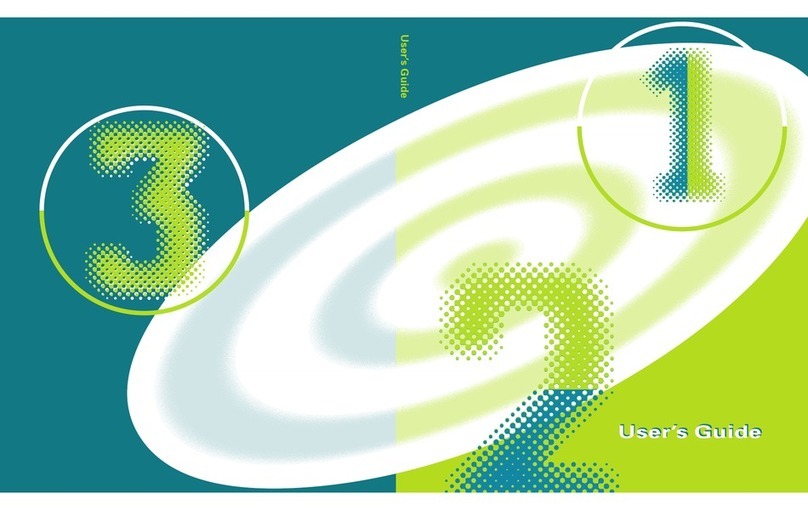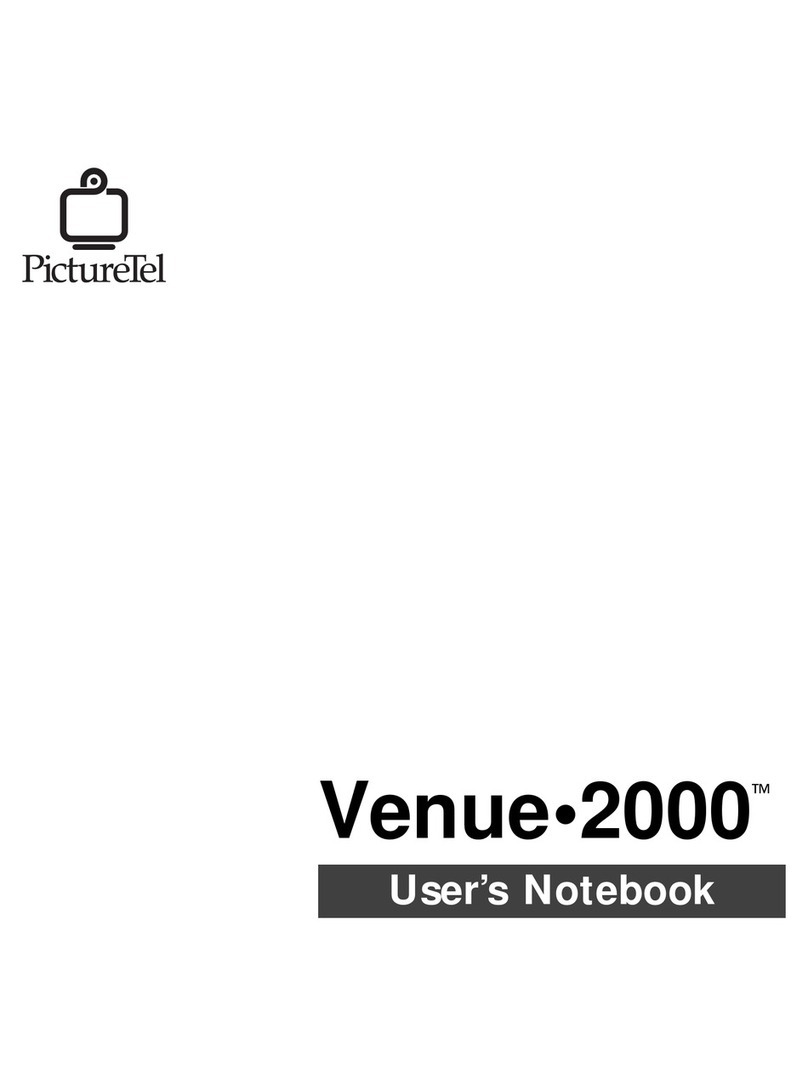FCC Notices
Class B Part 15 Information
This device complies with Part 15 of the FCC Rules. Operation is subject to the following two conditions:
(1) this device may not cause harmful interference, and (2) this device must accept any interference received,
including interference that may cause undesired operation.
This equipment has been tested and found to comply with the limits for a Class B digital device, pursuant to
Part 15 of the FCC Rules. These limits are designed to provide reasonable protection against harmful
interference in a residential installation. This equipment generates, uses, and can radiate radio frequency
energy and, if not installed and used in accordance with the instruction manual, may cause harmful
interference to radio communications. However, there is no guarantee that interference will not occur in a
particular installation. If this equipment does cause harmful interference to radio or television reception,
which can be determined by turning the equipment off and on, the user is encouraged to try to correct the
interference by one or more of the following measures:
!Reorient or relocate the receiving antenna.
!Increase the separation between the equipment and the receiver.
!Connect the equipment into an outlet on a circuit different from that to which the receiver is connected.
!Consult the dealer or an experienced radio/TV technician for help.
Changes or modifications to this equipment not expressly approved by the party responsible for compliance
could void the user’s authority to operate the equipment.
Switched-56 Connection Information
This equipment complies with Part 68 of the FCC Rules. An internal cover on the Switched-56-1 network
interface board has a label that contains, among other information, the FCC Registration Number and Ringer
Equivalence Number (REN) for this equipment. Upon request you must provide this information to your
telephone company.
The REN is useful to determine the quantity of devices you may connect to your telephone line and still have
all of those devices ring when your telephone number is called. In most but not all areas, the sum of the RENs
of all devices connected to one line should not exceed five (5.0). To be certain of the number of devices you
may connect to your line, as determined by the REN, you should contact your local telephone company to
determine the maximum REN for your calling area.
If your telephone equipment causes harm to the telephone network, the telephone company may discontinue
your service temporarily. If possible, they will notify you in advance. But if advance notice isn’t practical, you
will be notified as soon as possible. You will be informed of your right to file a complaint with the FCC.