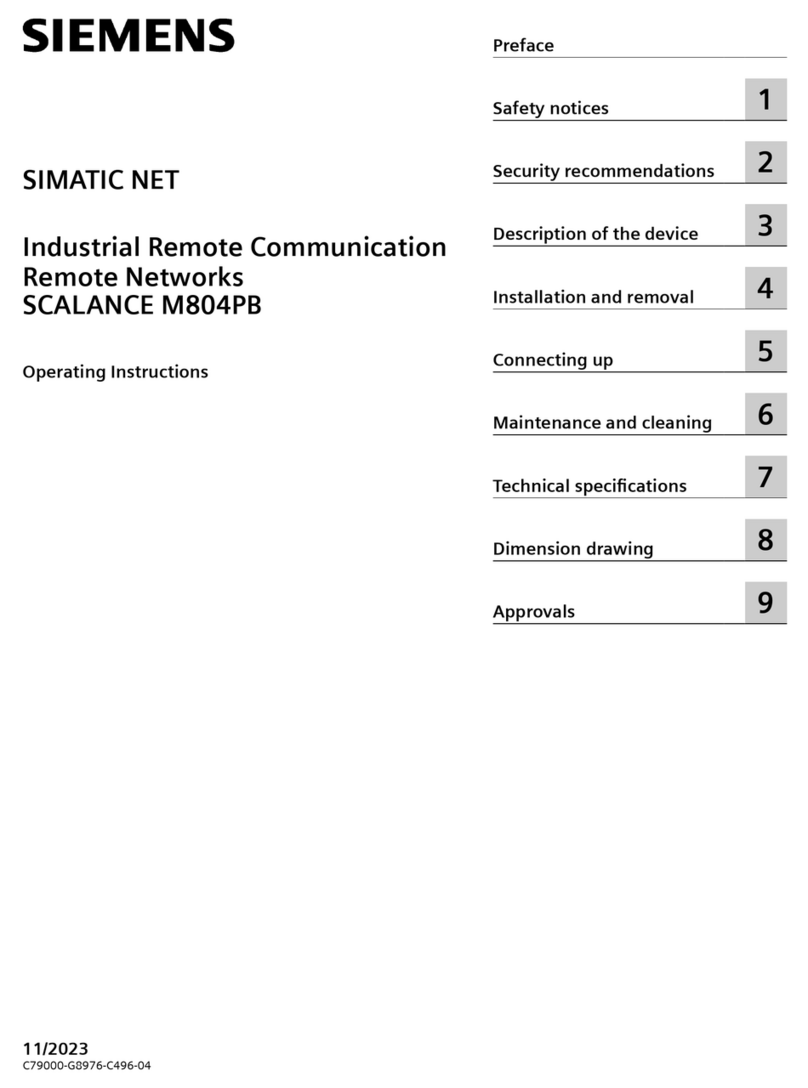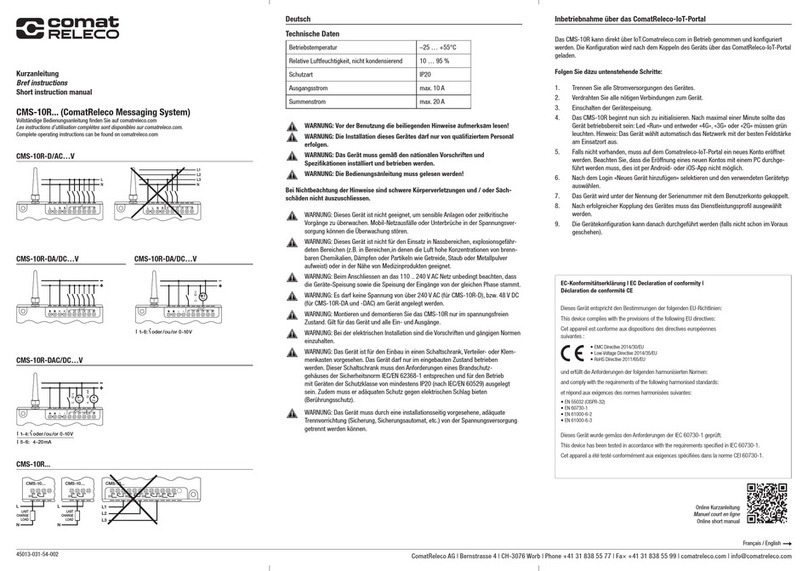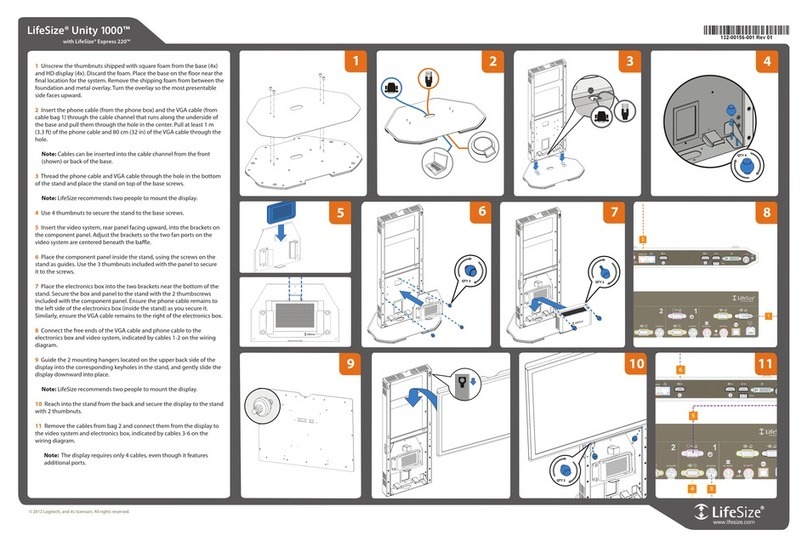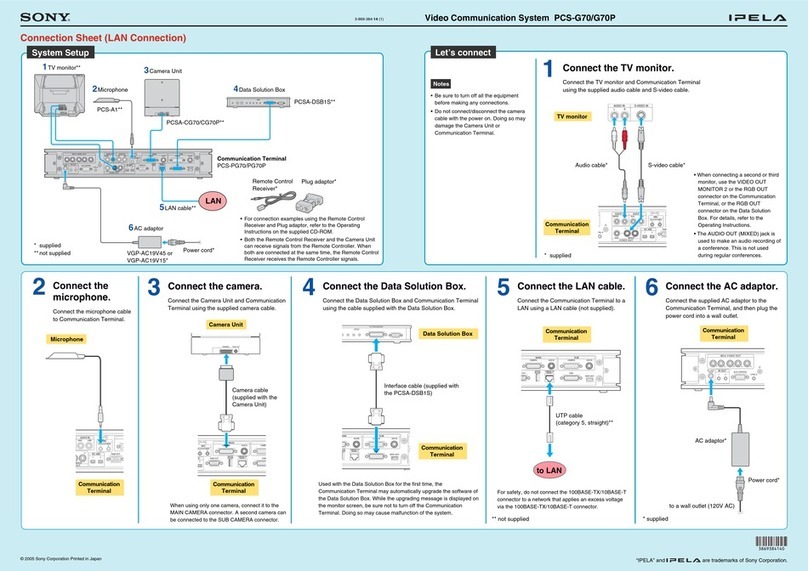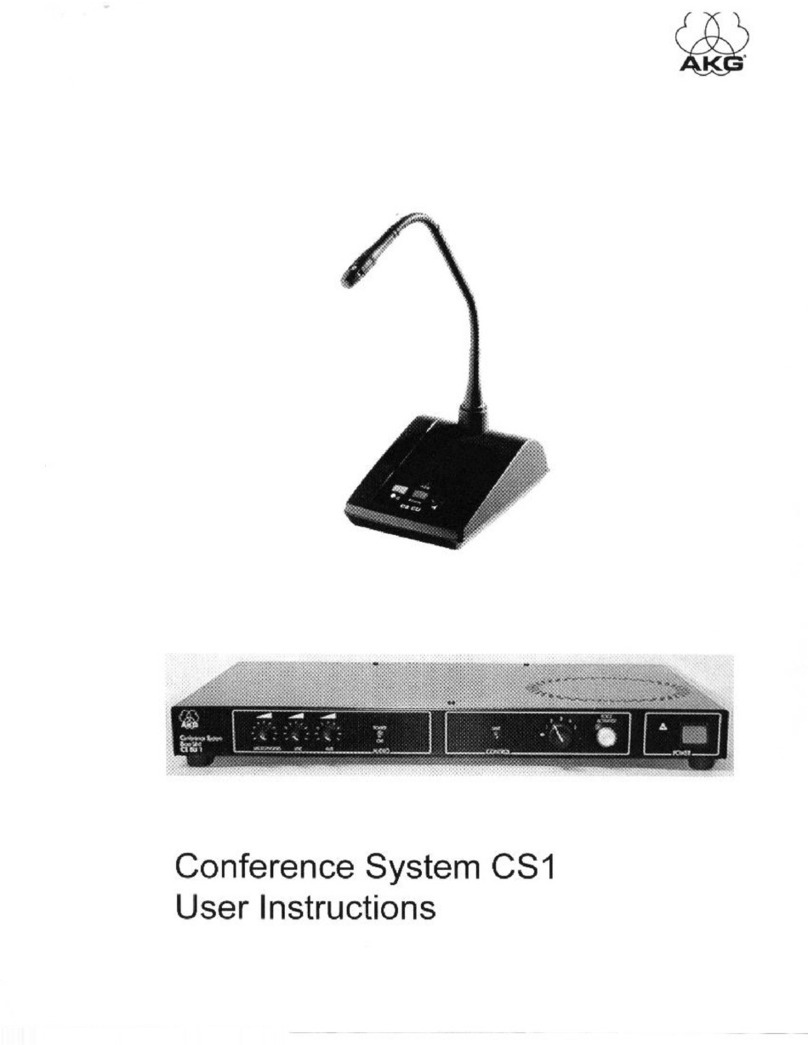12 General information
Installation Manual
2.10.1 Managing electronic devices
The normal motions of any person may generate electrostatic potential of
thousands of volts. Discharge of this current through semiconductor devices
during handling may cause serious damage which although may not be
immediately evident may reduce the reliability of the circuits.
If located in their housings, the electronic circuits of INIM Electronics
products are highly immune to electrostatic discharge.
Do not expose the circuits to damage by removing the modules unnecessarily
from their housings.
1. When removing or handling the boards, hold the board edges only.
2. Do not touch the electronic components, the printed circuits or the metal
parts of the connectors.
3. Up to 100Vdc may be applied to terminals 13 and 14 during the ring phase.
4. Do not hand the module to another person without first ensuring that
you both have the same electrostatic potential. This can be obtained by
simply shaking hands.
5. Place the module on an anti-static surface or a conductor surface with
the same potential.
Further information regarding procedures relating to safety when working
with electronic devices can be found in normative IEC 60147-0F.
2.10.2 Setting up the system
In order to provide adequate protection and instructions for proper use,
security professionals (Installers and maintenance/test technicians) must be
familiar with the operating procedure of this device.
Please read the instructions carefully before installing and/or servicing the
system.
Before first power-up, be sure that the earth connection has been completed
properly on the respective terminal.
The recommended minimum wire cross section for the earth connection is
2.5 mm2, that is, unless expressly stated in the respective documentation.
2.10.3 Replacement and disposal of used devices
Replacement
When replacing used devices, disconnect the devices concerned then
complete the connections of the replacement devices in compliance with the
instructions printed on the respective inserts.
Contact your local municipal offices for information regarding the disposal of
used electronic devices.
Disposal
Do not burn used electronic devices, or allow them to pollute the
environment (countryside, rivers, etc.). Electronic devices must be disposed
of in a safe environment-friendly way. In order to avoid short-circuits, take all
the necessary precautions when removing used batteries. Contact your local
municipal offices for information regarding the disposal of batteries.