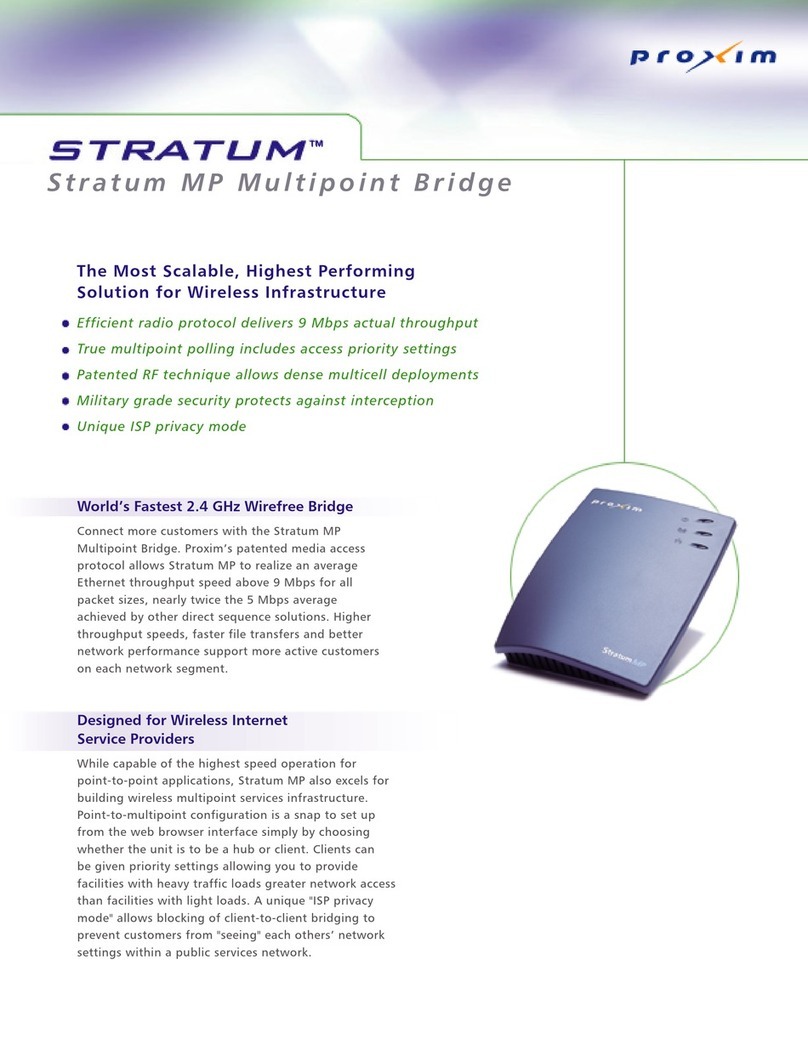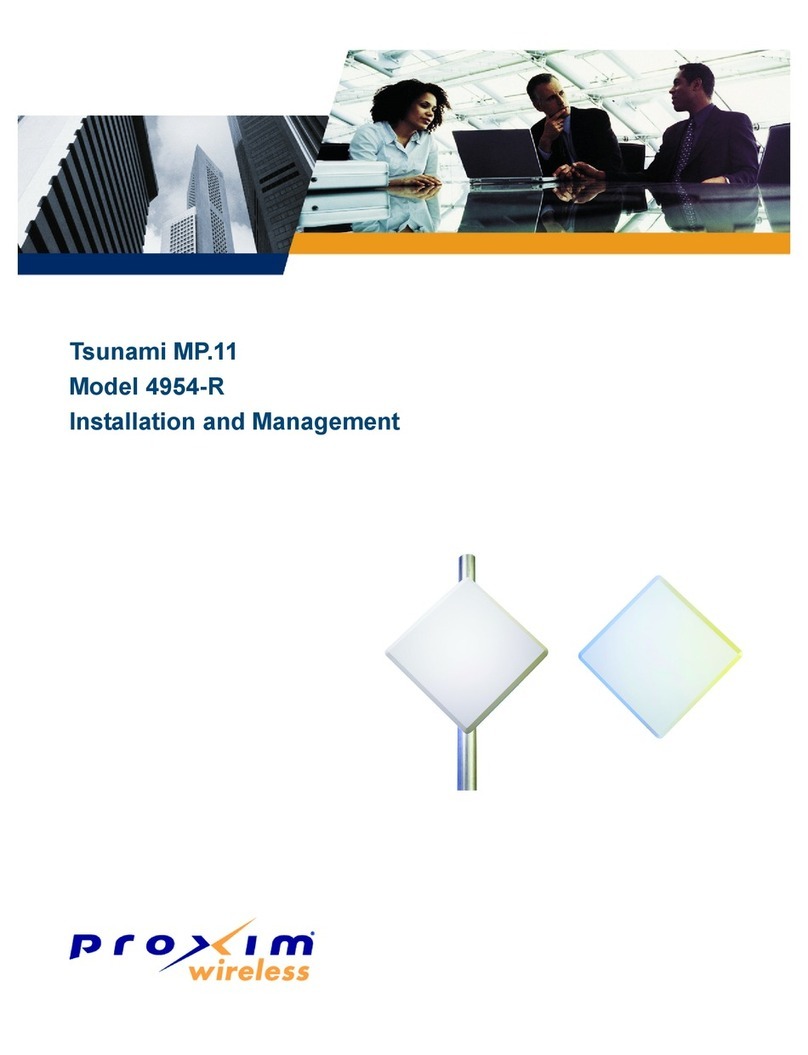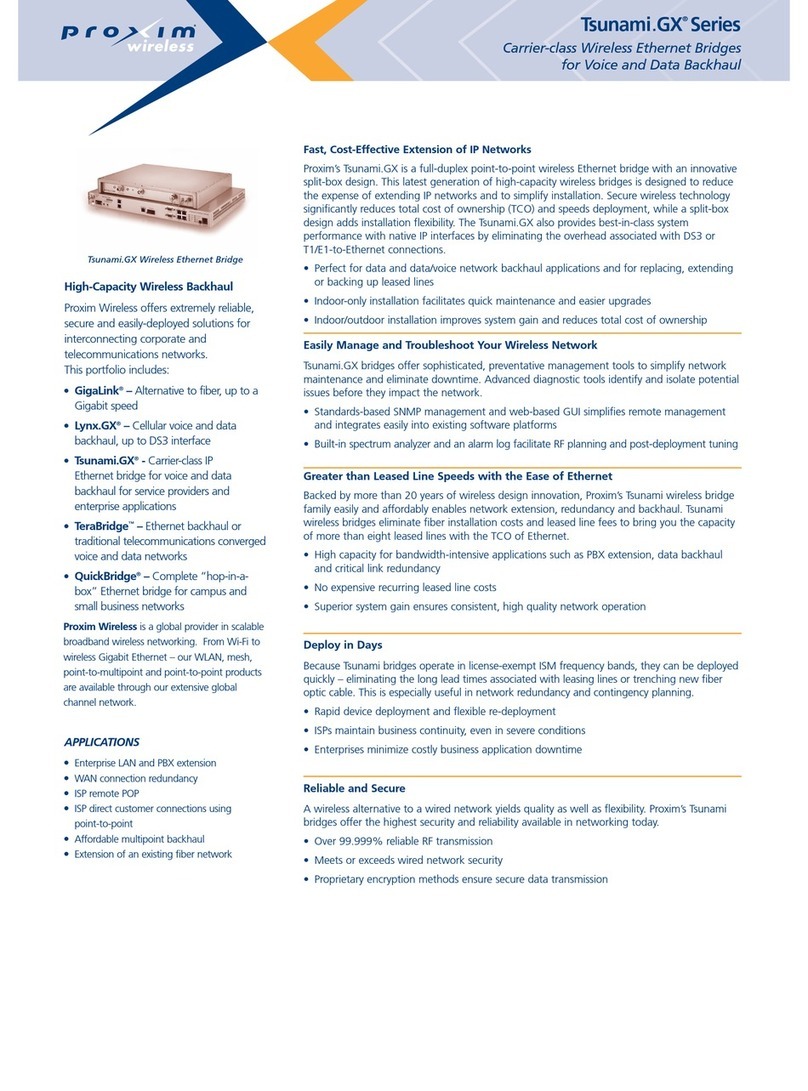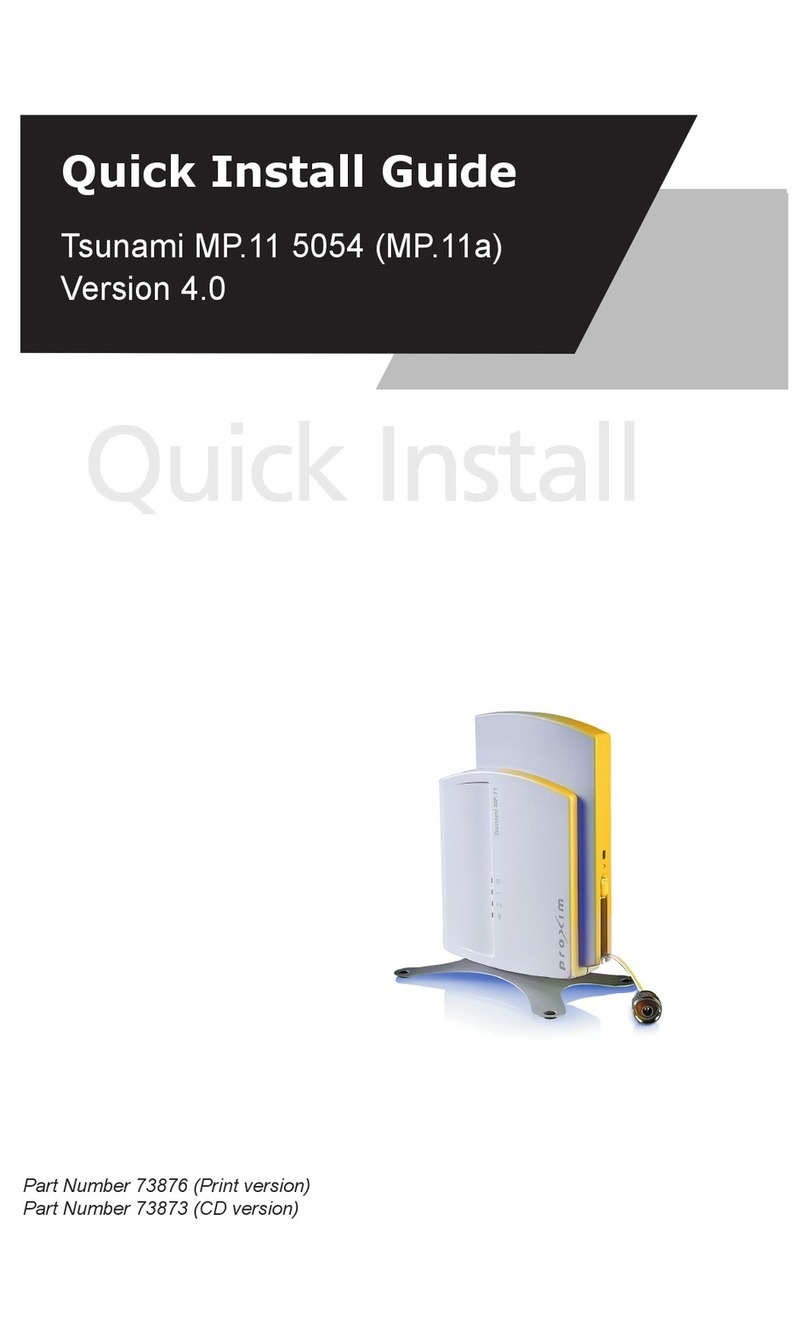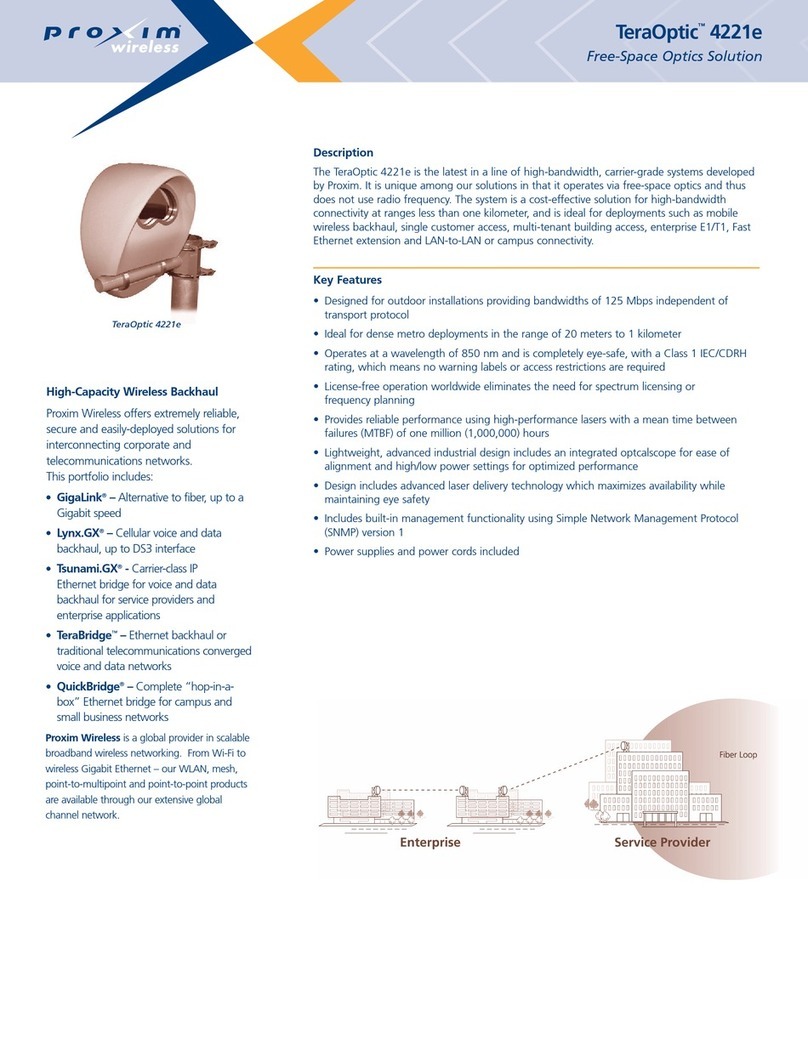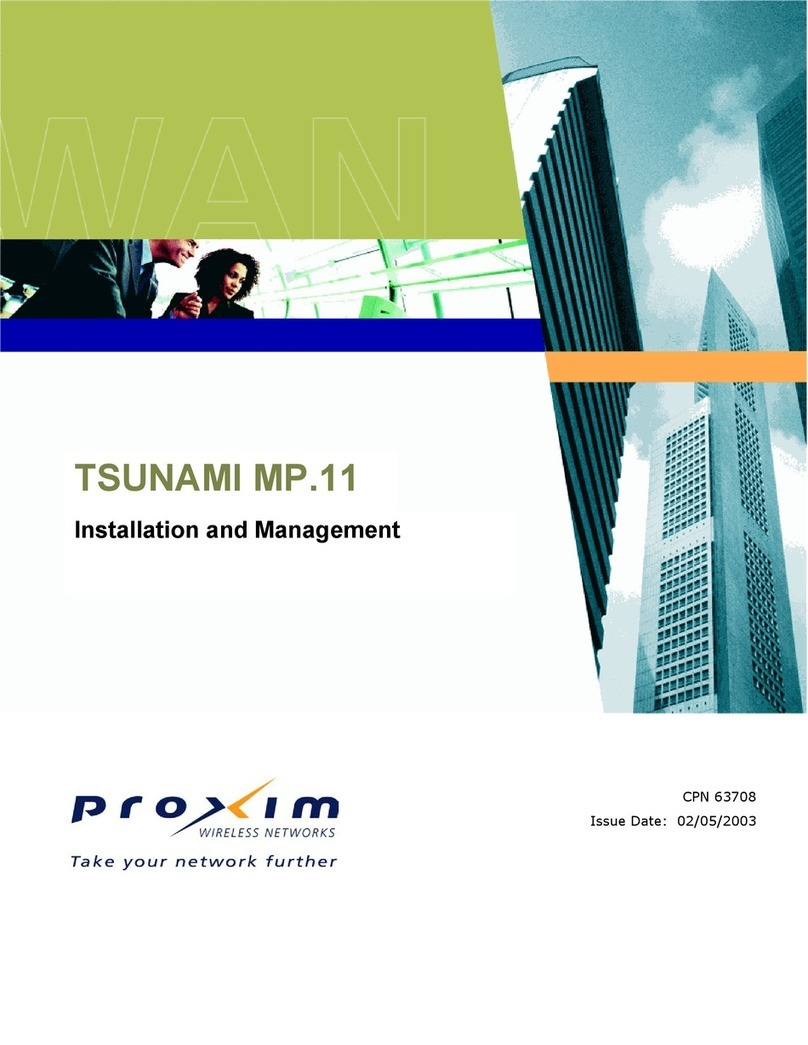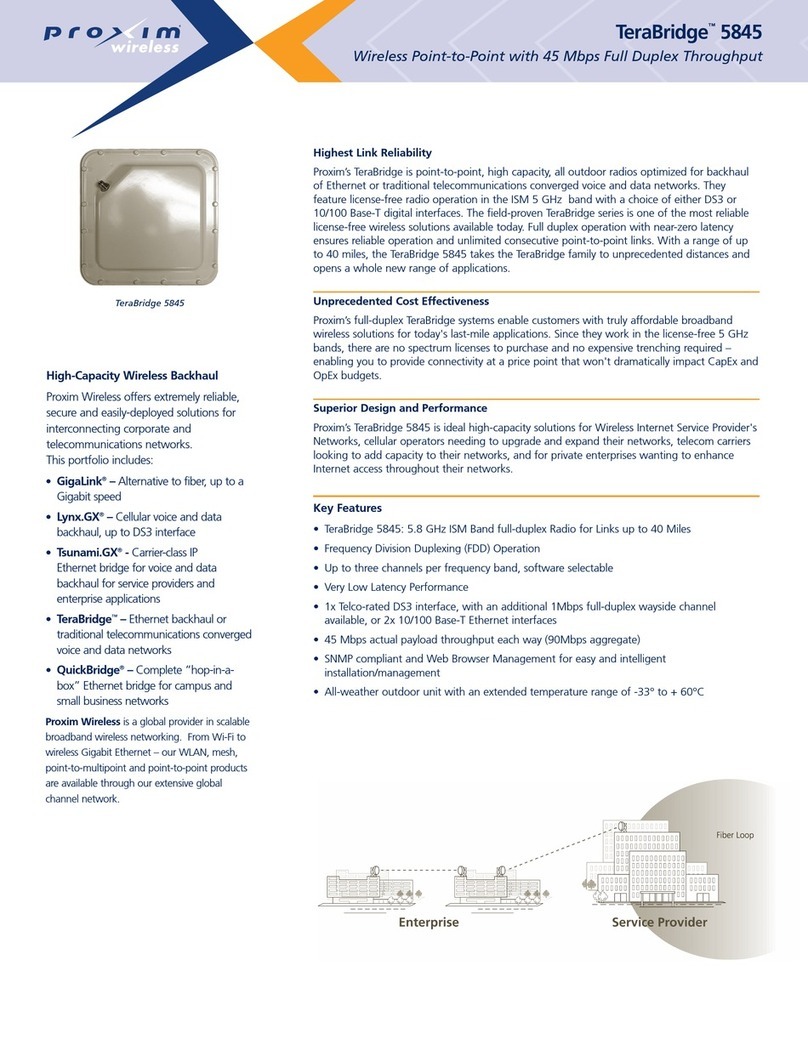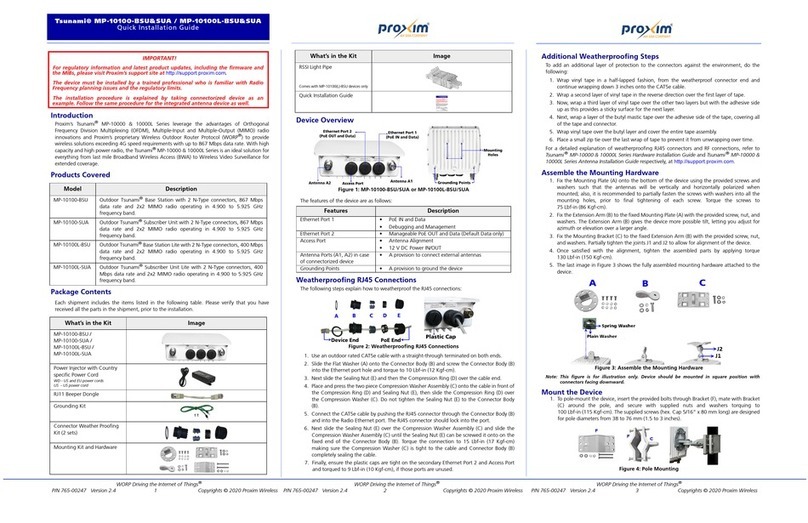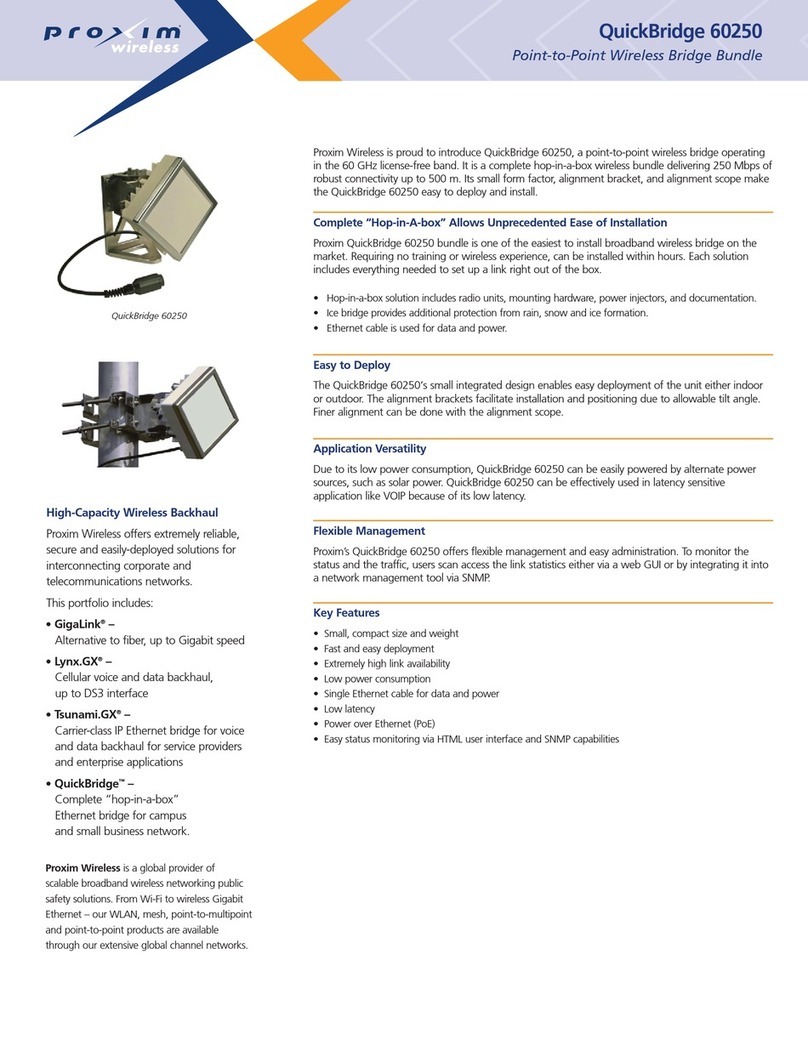WARRANTY
PRODUCT WARRANTY
For a period of 24 months from shipment, Proxim, Inc., (“Proxim”) warrants to Buyer as original purchaser, that
products manufactured by Proxim will be free from substantial defects in materials and/or workmanship if installed,
maintained, and used in compliance with specifications and requirements described in the latest applicable version
of Proxim user manuals for the specific products.
This warranty is effective when Proxim is notified of the defective products by Buyer and such products are
acknowledged by Proxim to be defective in material or workmanship. Proxim shall have the right to inspect
products immediately following such notification, prior to their return, with reasonable notice during normal
working hours. Proxim shall issue a Return Material Authorization (“RMA”) number that must accompany
products returned for warranty repair. To obtain an RMA number, contact Proxim Technical Support as described
in the Troubleshooting section of this manual.
Buyer shall ship warranty repair products to Proxim’s repair facility in their original shipping cartons or equivalent,
freight prepaid. Products damaged during return shipment due to improper packing will not be covered by this
warranty. Following receipt of products accompanied by an RMA number, Proxim at its discretion may repair or
replace products, and shall return such products to Buyer freight prepaid by Proxim. Proxim at its option may
replace such products with equivalent or better, new or refurbished products. The remainder of the original warranty
coverage shall apply to such replacement products.
If the product defect is found by Proxim to have been caused by misuse or abnormal operating conditions, repairs
and/or replacement will be billed to Buyer’s account. In such event, an estimate of the cost of repairs and/or
replacement will be submitted to Buyer for approval before the work is started. If returned products are found to be
in compliance with the specifications and requirements referenced above, Proxim may make a nominal charge for
the evaluation, which may include reasonable travel and expenses, if applicable.
LIMITATIONS OF WARRANTY
This warranty does not apply to products which exhibit failures or non-compliance with published specifications
resulting from: a) improper handling, installation, repair, maintenance, or use; b) damage caused by vandalism,
severe weather, lightning, chemical hazards, fire, contact with high-voltage power lines or other electrical stress; c)
repairs, modifications, or any alterations attempted by Buyer or any third party, unless authorized as stated below; d)
use in conjunction with equipment which is not compatible with products furnished by Proxim; e) documentation
errors; or, f) software errors which do not cause the products to be materially non-compliant with their written
specifications.
Proxim does not warrant or accept any responsibility in connection with any of its products that have been repaired
or altered by anyone other than Proxim, unless Proxim has specifically authorized in writing in advance such repairs
or alterations. In the event of any such unauthorized repairs or alterations, this warranty shall become void. No
agent, distributor, or representative is authorized to make any warranties or to assume any liabilities on behalf of
Proxim.
Proxim shall make the final determination as to the existence and cause of any alleged defect. Non-payment of
invoices for products, within the stated terms, shall cause this warranty to be suspended until late invoices are fully
paid.
Minor or non-substantive defects or deviations from specifications, or documentation errors or omissions shall not
constitute a warranty defect. Proxim reserves the right, without notice to Buyer, to discontinue products, and to