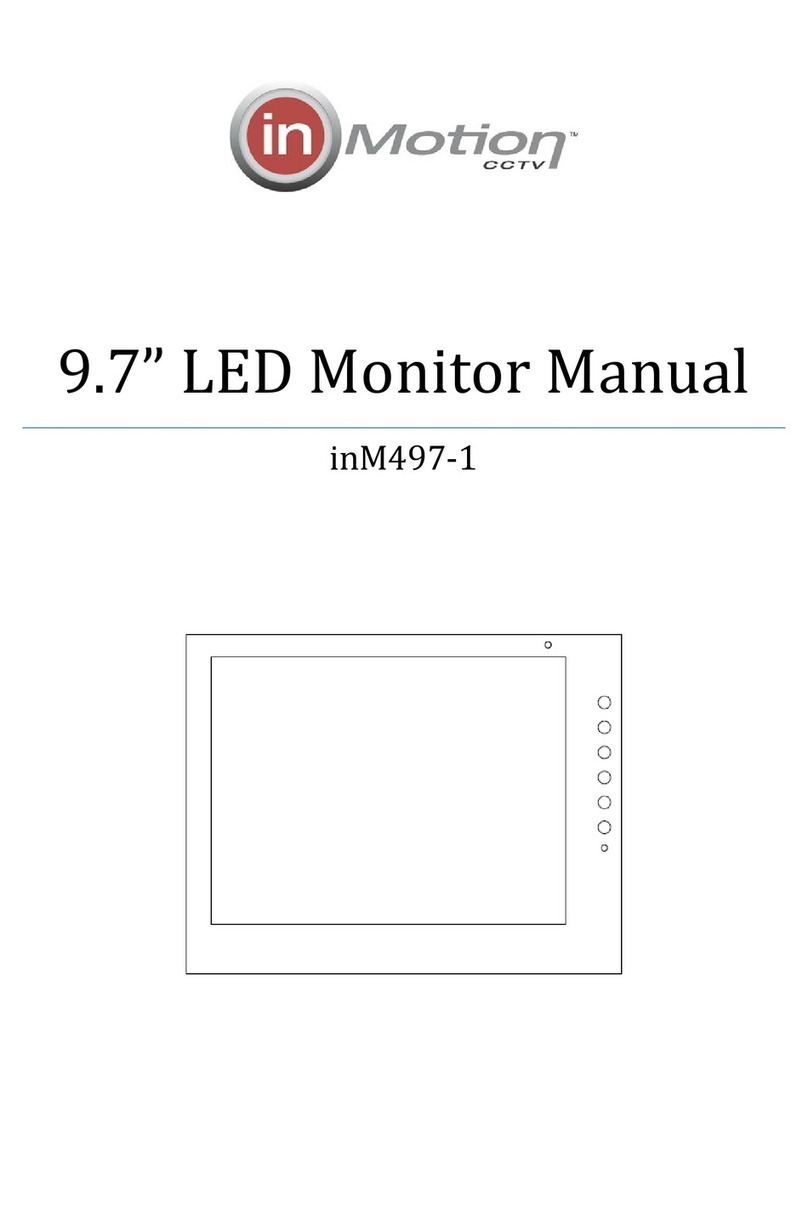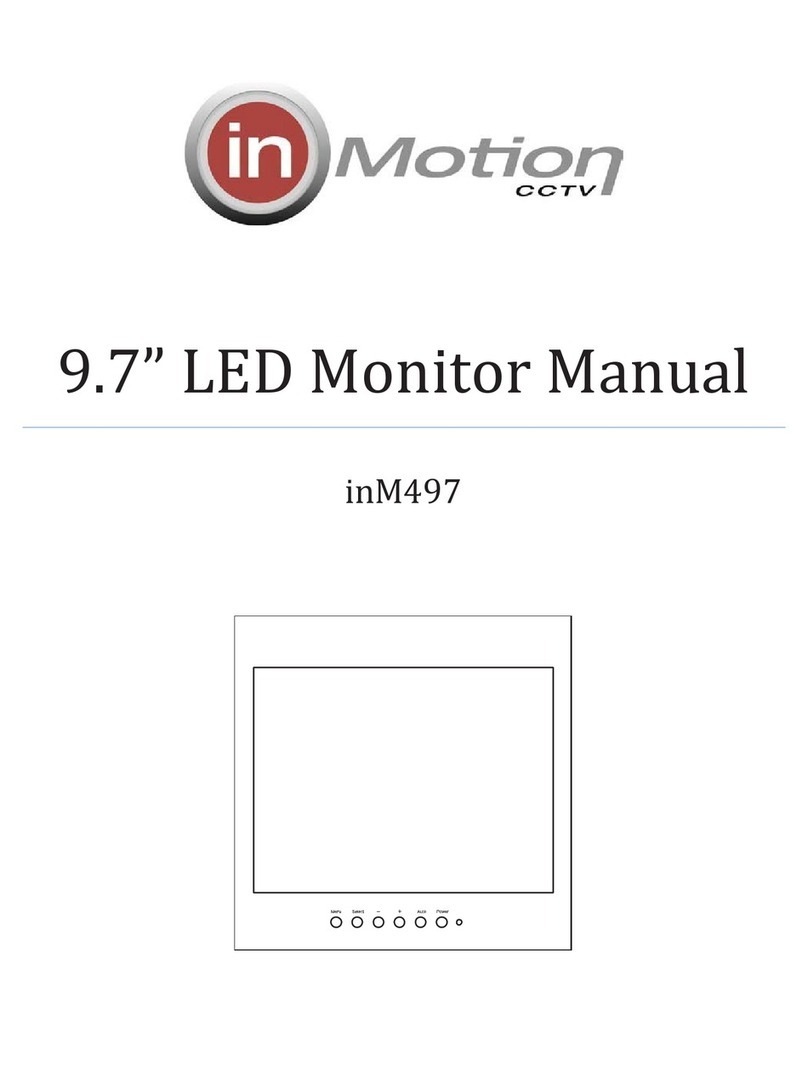InMotion inM417 User manual

LED Monitor Manual
inM417 / inM419

1
1 Introduction and Package Contents
Introduction
Congratulations on your purchase. You can expect only the
sharpest and most brilliant color images from this monitor.
Featuring easy to use OSD controls and built in speakers, you will
find this monitor both easy to use and a pleasure to look at.
Package Contents
xOne LED Monitor
x12V DC Adapter/Power cord
xD-Sub 15-pin VGA connector Cable
xUser's Guide
Hardware Installation
The following sections in this guide give clear, step-by-step
descriptions of the installation process and explain how to use
the monitor for optimum results.
Please pay attention to the Regulations and Warnings Section of
this user’s manual before setting up the display monitor. Failure
to do so may inadvertently result in personal injuries or machine
damage.
ġ
ġ
ġ
ġ
ġ
ġġġġġġġġġġġġġġġġġġġġġġġ

2
VGA Resolution Table
Item Resolution H Freq.(KHz) V Freq.(MHz) Note
1 640x400@70Hz 31.46 70.080
VESA
Standard
2 640x480@60Hz 31.5 59.940
Industrial
Standard
3 640x480@72Hz 37.9 72.809
VESA
Standard
4 640x480@75Hz 37.5 75.000
VESA
Standard
5 720x400@70Hz 31.46 70.080
VESA
Standard
6 800x600@56Hz 35.15 56.25 Industrial
Standard
7 800x600@60Hz 37.9 60.188
VESA
Guideline
8 800x600@72Hz 48.1 72.000
VESA
Standard
9 800x600@75Hz 46.9 75.087
VESA
Standard
10 1024x768@60Hz 48.4 60.004 VESA
Guideline
11 1024x768@70Hz 56.5 70.069 VESA
Standard
12 1024x768@75Hz 60.0 75.029
VESA
Standard
13 1280x1024@60Hz 64.0 60.000
VESA
Standard
14 1280x1024@75Hz 80.0 75.025 VESA
Standard
Note: Please note, selecting frequencies outside these ranges may result in an abnormal
Images or damage to the monitor

3
2 Monitor and OSD Control
Monitor and OSD Control
The LED color monitor has a simple control layout for controlling
the monitor and OSD (On Screen Display) functions. The table
below summarizes the control keys and their related functions.
Keys Function Description
Toggle the display between standby mode and on.
(Press “Power” and waiting 6 sec., monitor will be display )
Automatically adjusts H-Position, V-Position, Pixel Clock
and Phase for an optimal image in PC mode only.
Switch setting item.
Increase the value of the chose item.
Switch setting item.
Decrease the value of the chose item.
Select Source “VGA”, “HDMI”, ”AV1”, ”AV2”. (while in
the OSD menu this button is used as select, advance
and confirm
)
Enter the main menu of the on-screen display (OSD).
Source Select
Press the select button to bring up source selection
Use the arrow keys to advance to the proper selection and press
source/select button to confirm the setting.

4
LED Status Display
The following table describes the various power states of the LED
monitor as represented by different LED colors.
Note: The LED will also be red if AV1 or AV2 is selected and there is no video
signal detected.
Power State LED Color
On Green
Standby Red
No power Blank

5
1. Connect power cord and power adaptor.
2. Connect video cable
• Make sure both the LED display and computer are turned
off.
• Connect the video cable from the LED display to the
computer.
3. Turn ON LED display and computer
• Turn ON the LED display, then turn ON the computer.
This sequence (LED display before computer) is important.
4. Select input source
• Select the proper input source corresponding to the video
Signal, VGA/HDMI / AV1/ AV2.
5. VGA mode only
• Press button (A) on front panel to automatically adjusts
H- Position, V-Position, Pixel Clock and Phase for an optimal
image.
Installation is complete. Enjoy your new monitor.
3 Quick Installation

6
A. Main OSD function menu
Press on front panel to access OSD
1. Main menu functions as follows
Picture setup: Setup for overall image quality
Audio Setup: Setup of audio inputs
General Setup: Setup of basic sittings
PIP Setup: Setup for multiple signal display
•Press the arrow keys to select the appropriate function
then press the select button to access and to advance
within that menu.
•Once you are on the item you wish to change use the
arrow keys to change the parameter then press the
select button to confirm and advance to the next
selection.
•When complete in that section press the menu button to exit
and return to the main menu. If complete press the menu
button again and you will exit OSD programming.
4 OSD Control Function List

7
Picture Mode
1. Picture Mode Press “ ”OR “ ” to select the picture mode
“User, Standard, Movie, Vivid ”
2. Contrast This is used to set the brightness of the screen.
Press“ ”OR “ ”toad
j
ust the parameter.
3. Brightness This is used to adjust the image contrast.
Press “ ”OR “ ”toad
j
ust the parameter.
4. Tint This is used to adjust the image Tint.
Press “ ”OR “ ”toad
j
ust the parameter.
5. Saturation This is used to adjust the image saturation.
Press “ ”OR “ ”toad
j
ust the parameter.
6. Sharpness Adjust the sharpness. It makes the image become soft.
Press“ ”OR “ ”toad
j
ust the parameter.
7. Color Temp. Press “ ”OR “ ” to adjust the color tones.
“ Cool , Warm , Normal “
8. DNR Press “ ”OR “ ” to adjust the noise reduction.
“Hi
g
h, Mid, Low, Off”
Note: In VGA Mode you have the following selections available: Contrast,
brightness, Color Temp, Auto Adjust.
Sound Mode
1. Volume Press “ ”OR “ ” to adjust volume level.
2. Mute Press “ ”OR “ ” to select sound “ Off, On ”.

8
Setting Mode
1. Language Press -/ OR +/ to select language.
2. H. Position Move the display picture left or right.
Press -/ OR +/ to ad
j
ust the parameter.
3. H Zoom Adjust the H-size of the display picture
Press -/ OR +/ to ad
j
ust the parameter.
4. V Position Move the display picture up or down.
Press -/ OR +/ to ad
j
ust the parameter.
5. V Zoom Adjust the V-size of the display picture
Press -/ OR +/ to ad
j
ust the parameter.
6. Clock Press -/ OR +/ to ad
j
ust the parameter.
7. Phase Press -/ OR +/ to ad
j
ust the parameter.
8. Scale Mode Adjust the V-size of the display picture
Press -/ OR +/ to ad
j
ust “ Full, 16:9 ”.
9. Reset Recall Default value.
Note: In VGA Mode you have the above selection plus “ Clock and Phase ”
AV/HDMI Mode
VGA Mode

9
PIP/POP Setup Mode
1. Multi Window Press “ ”OR “ ”toselect“PIP,POP,Off”mode.
2. SubSource Press “ ”OR “ ” to select “AV, VGA, HDMI ” mode.
3. Size Adjust the size of Sub Source window.
Press “ ”OR “ ” to select “Lar
g
e, Small ”
4. Position Move the position of Sub Source window.
Press “ ”OR “ ” to select “U L, B L, B R, U R ” position.
5. Border Color Choose the border color of Sub Source window.
Press “ ”OR “ ” to select “Black, Blue” color.
6. Sound Source Press “ ”OR “ ” to select “Main, Sub” mode.
7. Swap Press “Select” to Swap the Source of Main and Sub.
•This feature allows a user to select a main image and a sub image to
be displayed on the monitor.
Note: You can have a VGA or HDMI image and either AV1 or AV2
displayed on the monitor in this mode.
If POP mode is selected both images are scaled to fit the screen.
PIP POP
This manual suits for next models
1
Table of contents
Other InMotion Monitor manuals