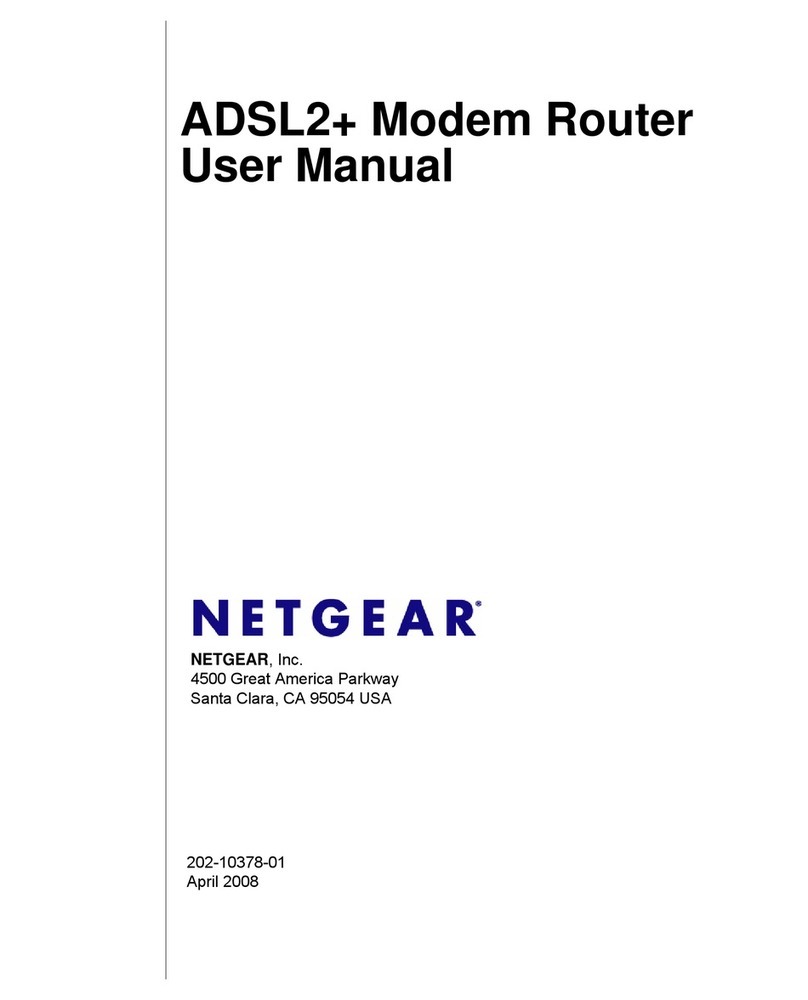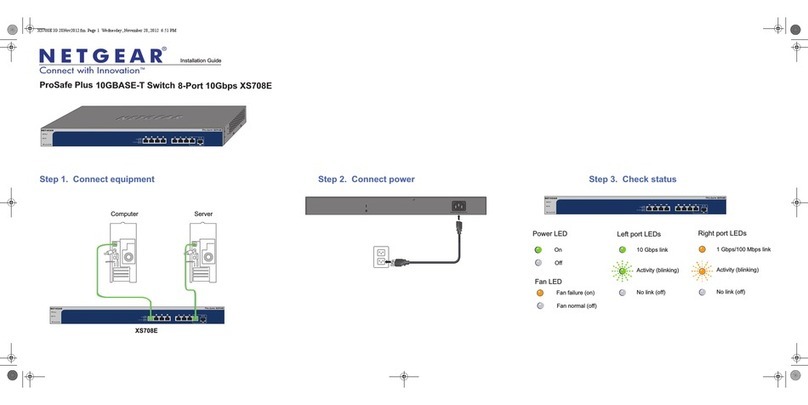Tranzeo TR-CPQ User manual

This document is intended for Public Distribution 19473 Fraser Way,
Pitt Meadowse, B.C. Canada V3Y 2V4
Phone (604) 460-6002 Fax (604) 460-6005
1 www.tranzeo.com
12/12/2005
QUICK START GUIDE – TR-CPQ
QUICK START GUIDE FOR THE
TRANZEO WIRELESS TR-CPQ
REVISION 1.3
FIRMWARE BUILD 89
DECEMBER 12, 2005

This document is intended for Public Distribution 19473 Fraser Way,
Pitt Meadowse, B.C. Canada V3Y 2V4
Phone (604) 460-6002 Fax (604) 460-6005
2 www.tranzeo.com
12/12/2005
QUICK START GUIDE – TR-CPQ
FCC Information
This equipment has been tested and found to comply with the limits for a Class B digital device
pursuant to part 15 of the FCC Rules. These limits are designed to provide reasonable protection
against harmful interference when the equipment is operated in a Residential environment. This
equipment generates, uses, and can radiate radio frequency energy and, if not installed and used in
accordance with the instruction manual, may cause harmful interference to radio communication.
Operation of this equipment in residential area is likely to cause harmful interference in which case
the user will be required to correct the interference at his or her own expense.
The user should not modify or change this equipment without written approval from Tranzeo Wireless.
Modification could void authority to use this equipment.
For the safety reasons, people should not work in a situation which RF Exposure limits be exceeded.
To prevent the situation happening, people who work with the antenna should be aware of the
following rules
1. Install the antenna in a location where a distance of 40 cm from the antenna may be
maintained.
2. While installing the antenna, do not turn on power to the unit.
3. Do not connect the antenna while the device is in operation.
4. The antenna used for this transmitter must not be co-located or operating in conjunction with
any other antenna or transmitter.
Safety Notices
Safety Precautions:
YOU MUST READ AND UNDERSTAND THE FOLLOWING SAFETY INSTRUCTIONS BEFORE
INSTALLING THE DEVICE:
• This antenna’s grounding system must be installed according to Article 810-15, 810-20, 810-21
of the National Electric Code, ANSI/NFPA No. 70-1993. If you have any questions or doubts
about your antenna grounding system, contact a local licensed electrician.
• Never attach the Grounding Wire while the device is powered.
• If the ground is to be attached to an existing electrical circuit, turn off the circuit before
attaching the wire.
• Use the Tranzeo POE only with approved Tranzeo models.
• Never install Radio Equipment, surge suppressors, or lightning protection during a storm.
A BRIEF WORD ON LIGHTNING PROTECTION
The key to a Lightning Protection is providing a harmless route for lightning to reach ground. The
system should not be designed to attract lightning, nor can it repel lightning. National, State and local
codes are designed to protect life, limb and property, and must always be obeyed.
When in doubt, consult local and national electrical codes or contact an electrician or
professional trained in the design of grounding systems.

This document is intended for Public Distribution 19473 Fraser Way,
Pitt Meadowse, B.C. Canada V3Y 2V4
Phone (604) 460-6002 Fax (604) 460-6005
3 www.tranzeo.com
12/12/2005
QUICK START GUIDE – TR-CPQ
Introduction
This next-generation wireless LAN device – the TRANZEO TR-CPQ, brings Ethernet-like
performance to the wireless realm. Fully compliant with the IEEE802.11b standard, the TRANZEO
TR-CPQ also provides powerful features such as the Internet-based configuration utility as well as
WEP and WPA security. Maximize network efficiency while minimizing your network investment and
maintenance costs.
TR-AP Quick Start Guide Hardware Installation
Product Kit
Before installation, make sure that you have the following items:
• The TR-CPQ x 1
• DC Power Adapter x 1
• Power over Ethernet Adapter x 1
• Ethernet Boot x 1
• Mounting Bracket x 1
• Kep Nuts (With Washer Attached) x 8
• U-Bolt w/ 2 Nuts x 1
• Ethernet Boot Gasket x 1
• Ethernet Cable Lock x 1
If any of the above items is not included or damaged, please contact your local dealer for support.

This document is intended for Public Distribution 19473 Fraser Way,
Pitt Meadowse, B.C. Canada V3Y 2V4
Phone (604) 460-6002 Fax (604) 460-6005
4 www.tranzeo.com
12/12/2005
QUICK START GUIDE – TR-CPQ
Mechanical Description
LED panel of the Wireless LAN Smart Access Point:
The following table provides an overview of each LED activity:
LED Definition Activity Description
Power Supply
ONLY use the power adapter supplied with the TR-CPQ. Otherwise, the product may be damaged.
Label Color Indicators
POWER Red On: Powered On
Off: No Power
LAN Red On: Ethernet Link
Flashing : Ethernet Traffic
Off: No Ethernet Link
Radio Red On: Radio Link
Flashing Radio Activity
Off: No Radio Link
Signal Amber Light up in sequence to indicate signal strength

This document is intended for Public Distribution 19473 Fraser Way,
Pitt Meadowse, B.C. Canada V3Y 2V4
Phone (604) 460-6002 Fax (604) 460-6005
5 www.tranzeo.com
12/12/2005
QUICK START GUIDE – TR-CPQ
Hardware Installation
Take the following steps to set up your TR-CPQ.
Site Selection: Before installation, determine the TR-CPQ unit’s location. Proper placement of the
unit is critical to ensure optimum radio range and performance. You should perform a Site Survey to
determine the optimal location. Ensure the CPE is within line-of-sight of the Access Point.
Obstructions may impede performance of the unit.
Tools Required to Install
• One 3/8 wrench
• One 3/4 wrench
• One RJ-45 Crimper
• A suitable length of Cat 5 Cable to bring the signal from the unit to the Power over Ethernet
Adaptor
• 2 RJ-45 Jacks
Before installing, you must determine if the unit will be in the horizontal or vertical orientation. The
TR-CPQ model can be mounted in either orientation. The Ethernet boot should always be placed so
that the cable runs toward the ground for maximum environmental protection.

This document is intended for Public Distribution 19473 Fraser Way,
Pitt Meadowse, B.C. Canada V3Y 2V4
Phone (604) 460-6002 Fax (604) 460-6005
6 www.tranzeo.com
12/12/2005
QUICK START GUIDE – TR-CPQ
Connecting the Ethernet Cable
Step 1
Step 2
Step 3
Place the Ethernet Boot Cover over the end of
your Cat 5 Cable. Attach the sticky side of the
gasket to the underside of the Ethernet Boot.
Attach Ethernet Cable Lock on side of the
Ethernet Boot. This is easiest to do before you
attach the RJ-45 Jack.
Tighten using a ¾” wrench or socket. Tighten
until the Cable Lock touches the Boot as shown
in Step 3.

This document is intended for Public Distribution 19473 Fraser Way,
Pitt Meadowse, B.C. Canada V3Y 2V4
Phone (604) 460-6002 Fax (604) 460-6005
7 www.tranzeo.com
12/12/2005
QUICK START GUIDE – TR-CPQ
Step 5
Step 7
Repeat steps 2 & 3 to attach the second Ethernet
Cable lock if you purchased the optional dual port
boot.
Place Gasket over screws.
Insert the Cat 5 Cable and tighten the Boot
Cover. Be sure to pull enough cable through to
reach the RJ-45 connector with an RJ-45 jack at-
tached. The Gasket must be attached to the
Boot so that it sits between the radio and the
boot.
Hand tighten only. DO NOT OVERTIGHTEN as
you may damage the environment seal.
Remove gasket backing and place boot cover on
radio.
Step 6
Step 4

This document is intended for Public Distribution 19473 Fraser Way,
Pitt Meadowse, B.C. Canada V3Y 2V4
Phone (604) 460-6002 Fax (604) 460-6005
8 www.tranzeo.com
12/12/2005
QUICK START GUIDE – TR-CPQ
Step 8
Attaching the Mounting Bracket
Grounding the Antenna
Using a #6 Green grounding wire, connect the Grounding Lug on the radio to a proper ground. See
APPENDIX A Lighting Information for more information.
Place the Ethernet boot over the 4 Screw Posts.
The screws should just barely clear the tightening
bracket. Apply 4 Keep nuts to the screw posts
and tighten until the gasket makes full contact
with the Ethernet boot. Do not over tighten.
As shown below, the U-Bolt is designed to mount
around a pole. Tighten bolts sufficiently to
prevent any movement.
Down or up tilt can be adjusted by swinging the
unit before tightening the U-Bolt.

This document is intended for Public Distribution 19473 Fraser Way,
Pitt Meadowse, B.C. Canada V3Y 2V4
Phone (604) 460-6002 Fax (604) 460-6005
9 www.tranzeo.com
12/12/2005
QUICK START GUIDE – TR-CPQ
Connect the Power Cable
Connect the power adapter to the power
socket on the Power over Ethernet Adaptor,
and plug the other end of the power into an
electrical outlet. Plug the RJ-45 Cable from
the unit into the POE. The Station Adaptor
will be powered on and the power indicator
on the top panel will turn on.
NOTE: ONLY use the power adapter sup-
plied with the Access Point. Otherwise, the
product may be damaged.
This unit must be grounded. Connect the
green Grounding cable to a known good
earth ground, as outlined in the National
Electrical Code.

This document is intended for Public Distribution 19473 Fraser Way,
Pitt Meadowse, B.C. Canada V3Y 2V4
Phone (604) 460-6002 Fax (604) 460-6005
10 www.tranzeo.com
12/12/2005
QUICK START GUIDE – TR-CPQ
HTML Interface NOTE: The default IP address is 192.168.1.100
The default User Name is admin
The default Password is default
Passwords
Information
When you first enter the Web Interface, you will
be required to enter a new recovery password.
This password is intended to allow the ISP to
change the password of the device if they forget
it. This password must be different than the
operator password. Neither password can be
left at Default. These passwords must be
changed to access the device. If you do not
enter new passwords, you will return to this
webpage.
In the frame on the
left, select the option
you wish to configure.

This document is intended for Public Distribution 19473 Fraser Way,
Pitt Meadowse, B.C. Canada V3Y 2V4
Phone (604) 460-6002 Fax (604) 460-6005
11 www.tranzeo.com
12/12/2005
QUICK START GUIDE – TR-CPQ
Wireless Settings
SSID
The SSID is a unique ID given to an Access Point.
Wireless clients associating to the Access Point must have the same SSID. The SSID can have up to
32 characters.
TX Rate
The rate at which the radio will communicate with the clients. NOTE: Setting this rate below the maxi-
mum possible does not limit bandwidth, and often has a negative impact on the operation of your net-
work.
RTS Threshold (0-3000)
Select RTS that works best in your location. A general rule of thumb is the more clients you have, the
lower the value should be set.
Fragmentation Threshold
Select Fragmentation that works best in your location. The lower the Fragmentation, the smaller the
packets.
Link Distance
Sets the distance of the link for correct ACK timing.
ACK Timeout Tuning (µs)
For fine tuning the ACK timing if required.
Power Cap (dBm)
Sets the output power of the radio.

This document is intended for Public Distribution 19473 Fraser Way,
Pitt Meadowse, B.C. Canada V3Y 2V4
Phone (604) 460-6002 Fax (604) 460-6005
12 www.tranzeo.com
12/12/2005
QUICK START GUIDE – TR-CPQ
Image File Name
Enter the location of the Bios update file, or use
Browse to locate the file in your PC, and then press
‘Upgrade Software”
Defaults
Returns all settings to factory defaults.
Device Name
The network name of the device.
User Name
The access user name.
Password/Confirm Password
Enter the password for accessing the device
Ext. Info Enabled
Enable extended information. Extended information is
only displayed withTranzeo Wireless Technologies
Access Points.
Signal / Status LEDs
Un-select to turn off the LEDs on the unit.
Administrative Settings

This document is intended for Public Distribution 19473 Fraser Way,
Pitt Meadowse, B.C. Canada V3Y 2V4
Phone (604) 460-6002 Fax (604) 460-6005
13 www.tranzeo.com
12/12/2005
QUICK START GUIDE – TR-CPQ
Security Basic
Security Advanced
Enabled
Turn On WEP
Authentication
Select Open or Shared Key
Authentication
Key Length
Level of Encryption. NOTE: 64 bit is
referred to as 40 bit on some systems
Default Key
Choose the default WEP key
Activate Keys
Enter your WEP keys. NOTE: Keys must
be entered in HEX only.
Enabled
Turn On WPA
Cipher Type
Select the Level of Encryption.
TKIP or AES
PSK
Enter your password
Update Interval
Enter the update interval
EnabledTurn on 802.1x RADIUS
Server Authentication
RADIUS Server IP Address
Enter the server IP
Timeout (min)
Enter the timeout period
RADIUS Server Shared Secret
Enter the name of the server
Server Port
Enter the port of the server

This document is intended for Public Distribution 19473 Fraser Way,
Pitt Meadowse, B.C. Canada V3Y 2V4
Phone (604) 460-6002 Fax (604) 460-6005
14 www.tranzeo.com
12/12/2005
QUICK START GUIDE – TR-CPQ
AP List
Shows list of available APs in the area

This document is intended for Public Distribution 19473 Fraser Way,
Pitt Meadowse, B.C. Canada V3Y 2V4
Phone (604) 460-6002 Fax (604) 460-6005
15 www.tranzeo.com
12/12/2005
QUICK START GUIDE – TR-CPQ
.
Network Configuration
This page allows you to control the network configura-
tion of the device.
You can also choose Static or DHCP Client IP configu-
ration for both the device and any associated IP clients.
Enable the Router option to change the IP configura-
tion for the LAN.
DHCP Server
In router mode you can configure the DHCP server set-
tings.
NAT
Enable or disable NAT routing. On by default when in
router mode.
Ethernet (wired) Port
Allows the setting of the Ethernet ports on the radio.

This document is intended for Public Distribution 19473 Fraser Way,
Pitt Meadowse, B.C. Canada V3Y 2V4
Phone (604) 460-6002 Fax (604) 460-6005
16 www.tranzeo.com
12/12/2005
QUICK START GUIDE – TR-CPQ
DHCP Configuration
Subnet Mask
Subnet mask for the DHCP pool.
Address Range
Starting Address
The starting address of the DHCP pool.
Number of Addresses
The number of addresses you want to have in the DHCP
pool.
Gateway
Select This Unit to use the gateway on the radio or select
Other to set a different gateway address.
DNS
WAN-Assigned
Select to use the DNS server addresses from the WAN
side.
Static
Select to set DNS servers different than those on the
WAN side.
Domain Name
WAN-Assigned
Select to use the Domain from the WAN side.
Static
Select to set a Domain different than on the WAN side.
WINS
WAN-Assigned
Select to use the WINS server addresses from the WAN
side.
Static
Select to set WINS servers different than those on the
WAN side.

This document is intended for Public Distribution 19473 Fraser Way,
Pitt Meadowse, B.C. Canada V3Y 2V4
Phone (604) 460-6002 Fax (604) 460-6005
17 www.tranzeo.com
12/12/2005
QUICK START GUIDE – TR-CPQ
Static Routes
Adds a new route to the IP routing table.
System Routes
This section shows the current routing table entries.
Interface Specifies whether the entry will be enabled or
disabled, and what interface it should use transmit the
packet.
IP Address The IP address or network that the packets
will be attempting to access
Subnet Mask - Used to specify which portion of the Desti-
nation IP signifies the network trying to be accessed and
which part signifies the host that the packets will be
routed to.
Note: 255.255.255.255 is used to signify only the host
that was entered in the Destination IP field.
Gateway Specifies the next hop to be taken if this route
is used. A gateway of 0.0.0.0 implies there is no next
hop, and the IP address matched is directly connected to
the router on the interface specified:
Metric - The number of hops it will take to reach the Des-
tination IP or network. A hop is considered to be traffic
passing through a router from one network to another. If
there is only one router between your network and the
Destination network, then the Metric value would be 1.
Default Route
Allows the user to change the default route of the radio.
This option should be used with extreme caution.
Static Routing Setup Screen

This document is intended for Public Distribution 19473 Fraser Way,
Pitt Meadowse, B.C. Canada V3Y 2V4
Phone (604) 460-6002 Fax (604) 460-6005
18 www.tranzeo.com
12/12/2005
QUICK START GUIDE – TR-CPQ
Tranzeo QOS Setup Screen
Menu Options
Uplink Speed
( Mbps)
Sets the maximum
total pipe size for this
client.
Dynamic
Fragmentation Re-
duce delay for high-
priority traffic and
adaptive fragmentation
where the fragmenta-
tion is determined by
the uplink speed. This
feature greatly
improves the gaming
and VOIP experience.
Automatic Classifica-
tion
In vast majority of
cases, this is all you
need to select.
Applications such as
VOIP, Gaming, etc are
given priority.
For further QoS
information refer to
Appendix B.
QOS RULES
If you chose to add you own rules, here are the various options:
Enabled You must select enabled to turn the rule on
Priority The lower the number, the higher it priority.
0 is the highest priority and 255 in lowest.
Name The name here is for your reference only.
Protocol Enter the IP Protocol Number Common options are: 0 for ANY, 1 for
ICMP, 6 for TCP, and 17 for UDP. See Appendix A – IP Protocol num-
bers.
Source IP Range Enter the range of the IP Addresses on the LAN side that the rule
should apply to Enter 0.0.0.0 to apply the rule to all LAN IPs, otherwise
enter the highest and lowest IP. For a single IP enter the same IP in
both boxes
Source Port Range Enter the range of the Ports on the LAN side that the rule should apply
to. Enter 0 to apply the rule to all Ports. For a single port enter the
same port in both boxes
Dest. IP Range Enter the range of the IP Addresses on the WAN side that the rule
should apply to.
Dest. Port Range Enter the range of the Ports that on the WAN side the rule should apply

This document is intended for Public Distribution 19473 Fraser Way,
Pitt Meadowse, B.C. Canada V3Y 2V4
Phone (604) 460-6002 Fax (604) 460-6005
19 www.tranzeo.com
12/12/2005
QUICK START GUIDE – TR-CPQ
System Preformance
Select Refresh Rate
Each radio button represents a Refresh Rate. Many browsers do not allow infinite refreshes of a page through scripts,
so this page may stop updating. If it does, simply change the Refresh rate to another value to restart the process.
Associated Access Point
Information about the access point is displayed here. Some items will only be displayed if the Access Point is a
Tranzeo TR-CPQ series AP
NOTE ABOUT TX RATE: This field shows the value that the signal is capable of. If you have locked the
data rate to a lower rate, this number may exceed that value.

This document is intended for Public Distribution 19473 Fraser Way,
Pitt Meadowse, B.C. Canada V3Y 2V4
Phone (604) 460-6002 Fax (604) 460-6005
20 www.tranzeo.com
12/12/2005
QUICK START GUIDE – TR-CPQ
What is a proper Ground?
This antenna must be grounded to a proper Earth Ground.
According to the National Electrical Code Sections 810-15s and 810-21, the grounding
conductor shall be connected to the NEAREST accessible locations of the following:
a) The building / structure grounding electrode
b) The grounded interior metal water piping system
c) the power service accessible means external to enclosure
d) the metallic power service raceway
e) the service equipment enclosure
f) the grounding electrode conductor
The important thing is to connect to ground at the nearest point.
Why is coiling the LMR or CAT5 bad?
The myth is that lighting follows the path of least resistance. It actually follows the path of least
impedance. Coiling cables creates an air-wound transformer, which lowers the impedance. This
means you are in fact making your radios a more appealing target for surges.
What standard does Tranzeo Wireless equipment meet?
This radio exceeds International Standard IEC 61000-4-5 when properly grounded. For a copy of the
full testing report, see Report Number TRL090904 - Tranzeo Surge Protection board located on the
Tranzeo website.
Is lightning damaged covered by the Warranty?
No. Lightning is not covered by the warranty. If you follow the instructions, you chances of lightning
damage are greatly reduced, but nothing can protect a radio from a direct lightning strike.
APPENDIX A: Lightning Information
Table of contents
Popular Network Router manuals by other brands

Billion
Billion BiPAC 5200G Series quick start guide

Encore Networks
Encore Networks EN-2000 Reference manual
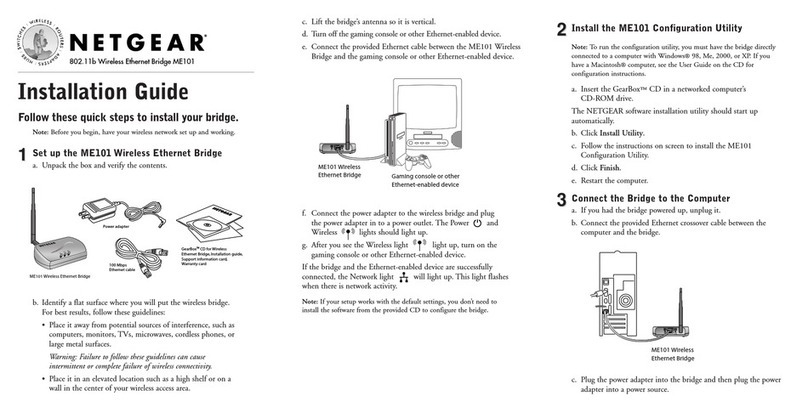
NETGEAR
NETGEAR ME101 - Wireless EN Bridge Network Converter installation guide
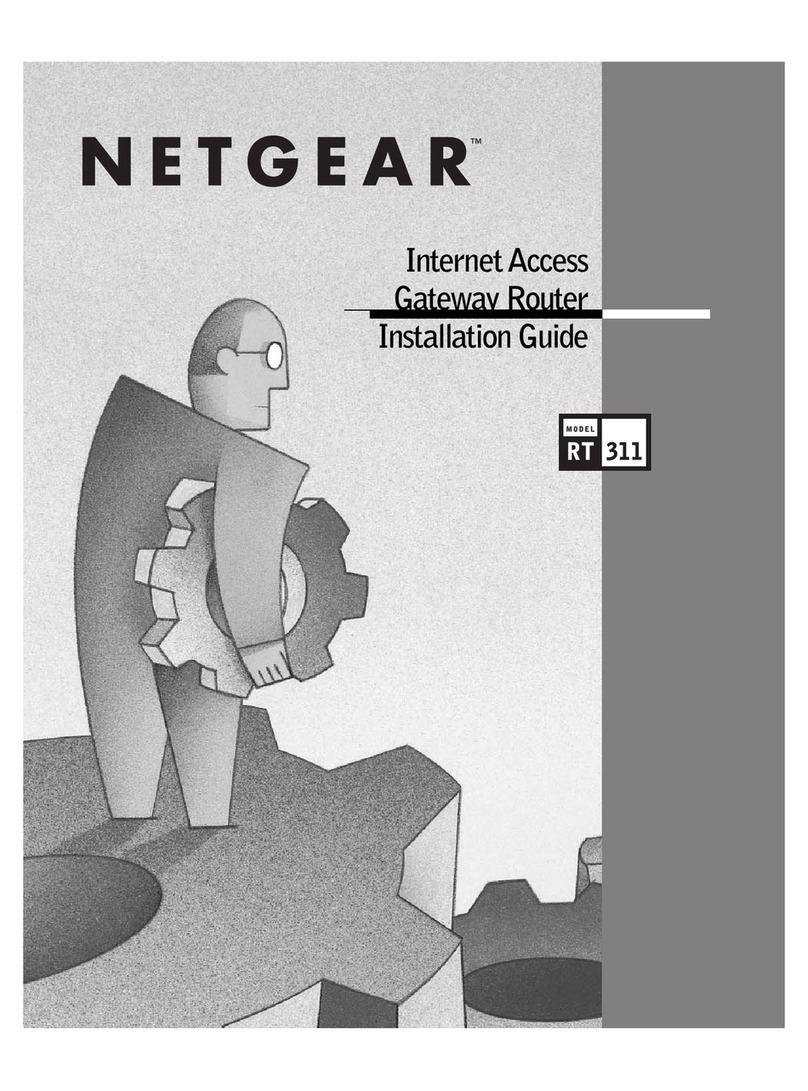
NETGEAR
NETGEAR RT311 RT311 RT311 installation guide

TRENDnet
TRENDnet TPL-302E2K - Powerline AV Fast EN Adapter Quick installation guide

Huawei
Huawei LTE CPE B593 quick start guide