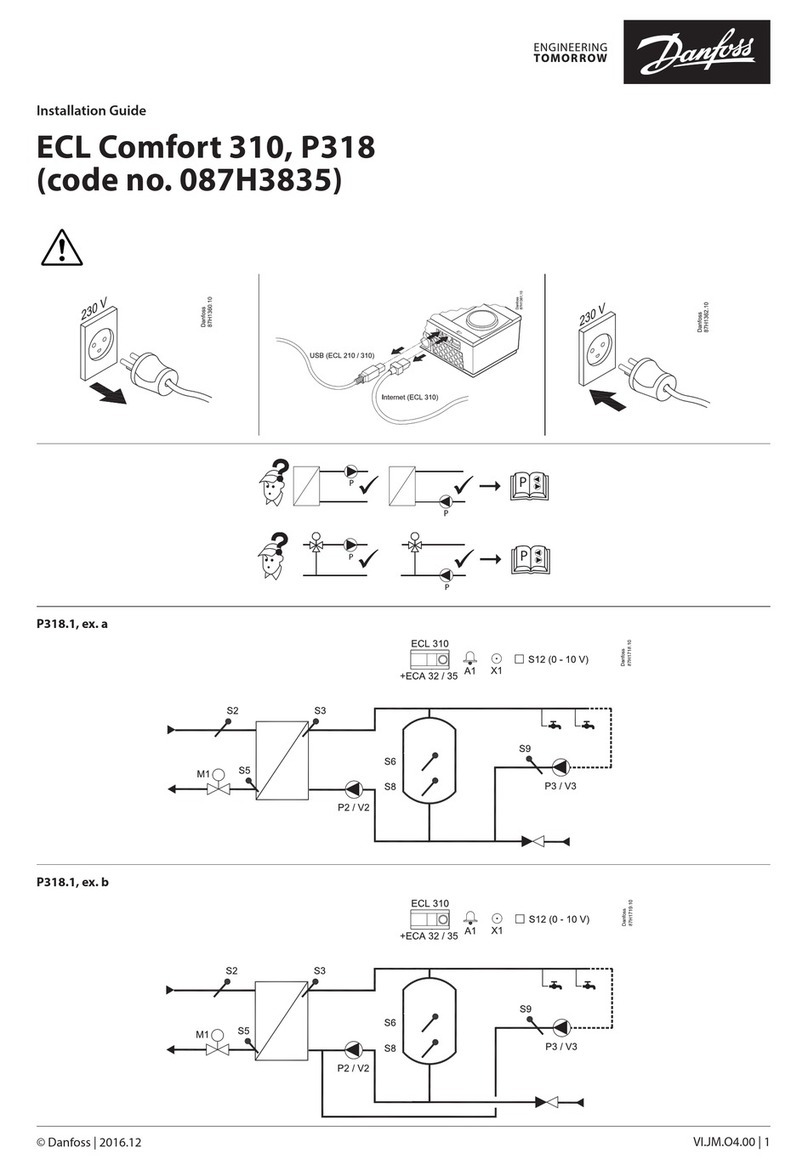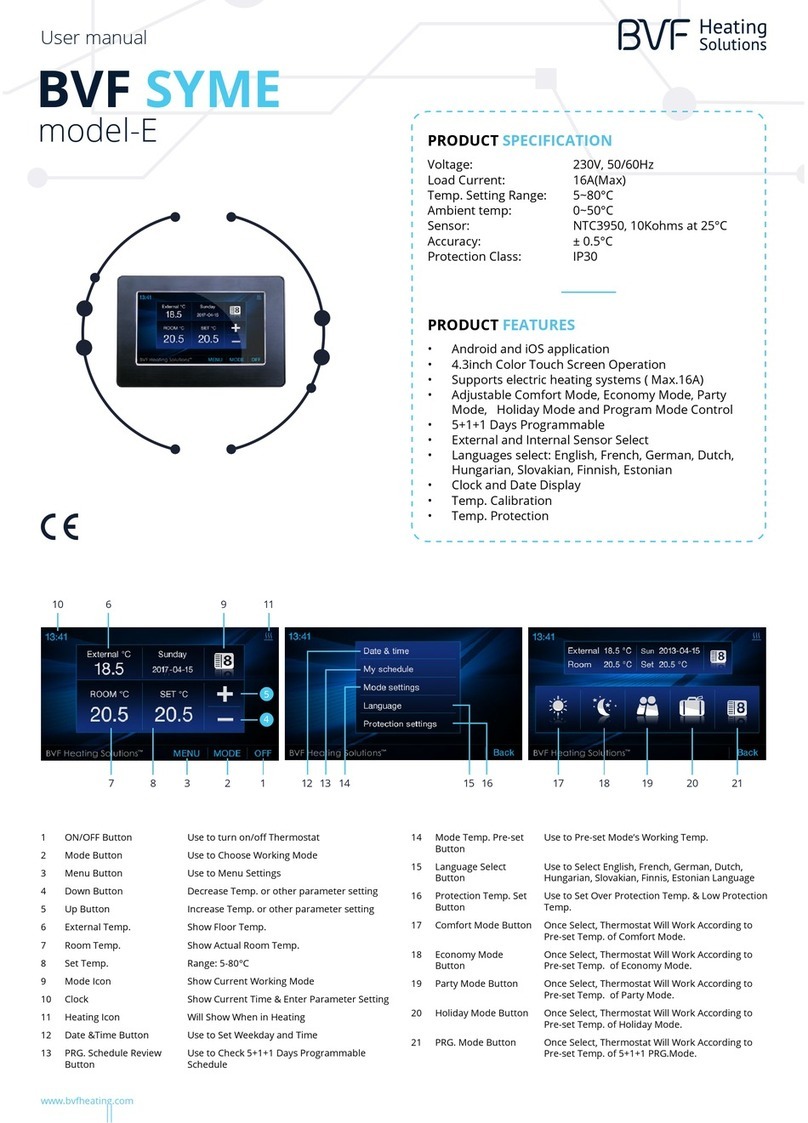Inngenso IT WiFi v2 User manual

...step by step
Thermostat
Manual
IT WiFi v2 | EN


3
EN WIRELESS DIGITAL WiFi THERMOSTAT IT WiFi v2
The IT WiFi v2 thermostat is designed to control heating
systems. Unlike standard home thermostats, the IT WiFi v2
has two separate and wirelessly connected units (thermostat
+ receiver) and the mobile application Inngenso that allows
monitoring and controlling of the heating system.
The receiver is a switching device used to connect heating
systems, and a thermostat is a portable control unit for han-
dling and setting the temperature. The units communicate
with each other using a radio signal. The receiver also com-
municates with the mobile app using WiFi. The advantage
of the system is the variability and easier availability of tem-
perature control.
Important notes
• Read the user manual not only for the thermostat, but also
the heating system.
• Turn off the power supply before installing the thermostat.
• We recommend installation by a qualified technician.
• Be aware of the required standards for installation.
• The electrical circuit should be secured with a fuse that
does not exceed 20 A.

4
Specifications
Thermostat
Receiver
Mobile app
230 V AC
2000 W (At 70 °C)
L, N, COM, NC, NO
868 MHz and 2.4 GHz
120 x 90 x 25 mm
2.4 GHz
TLS (SSL)
IP20
0 °C – 70 °C
Power supply
Maximum switching power
Input /Output
Communication frequency
Dimensions
WiFi
Data encryption
Ingress protection rating
Operating temperature
0.2 °C – 5 °C
-5 °C – 5 °C
Yes
Android 7.1 / iOS 5 or higher
Free
Hysteresis settings
Temperature sensor calibration
Weekly mode
Platform
Download and update
Power supply
Mounting
RF Communication
Manual control
Frost protection
Window open detection
Weekly mode
Sensitivity
Temperature setting
Temperature measurement
Dimensions
3 V DC, 2 AA baterries
Wall or portable
868 MHz, *CS, FEC
Full
Yes
Yes
Yes
0.5 °C
5 °C – 35 °C
5 °C – 40 °C
86 x 86 x 29 mm
* Checksum, Forward error correction

5
Safety
Risks due to poor handling
Due to poor handling of the product you can harm yourself
and cause material damage.
• Read the accompanying instructions carefully, especially
the chapter on safety and important notes.
Danger of malfunctioning
• Ensure that the air in the room can circulate freely around
the thermostat and that the thermostat is not covered by
furniture, curtains and other objects.
• Only operate the heating system if it is in technically per-
fect condition.
Behaviour in case of loss of wireless
communication
Low voltage in the batteries that power the thermostat may
result in interruption of wireless communication. In the event
of a loss of wireless communication between the receiver
(heating system switching unit) and the thermostat (room
control unit):
• On the receiver: yellow light is blinking.
• On thermostat’s display: time and current temperature are
shown. The symbol “--” is shown instead of the set temperature.

6
If the battery icon is shown on the thermostat that means
that the batteries have reached the voltage limit for which
the device can operate without any problem. In this case it
is highly advised to replace the current batteries with new
ones. The thermostat can still function with these batteries,
but it is much more error-prone.
NOTE: In case when communication is lost, the receiver
immediately switches off the heating. After that, the heating
can be turned on via the mobile app by applying a set tem-
perature higher than 5.0 °C.
When the power supply comes back after the power outage
the receiver remains in its last state. If after 12 minutes the
communication with the thermostat is not established, it will
turn off the heating. In this case the heating can be turned
on and controlled only via mobile app by setting the set
temperature higher than 5.0 °C.
Freezing damage due to too low room
temperature
If the room temperature is set too low in some rooms, the
heating system can be damaged due to freezing:
• Ensure that during the frost period the heating
system remains in operation and that all rooms during your
absence are sufficiently heated.
• Default frost protection temperature is 5 °C and can be
changed in the range from 0 to 17 °C. Frost protection
can be enabled or disabled via mobile app.

7
Proper use of the device
Improper use can result in health and life hazards to the
plant operator or third parties.
This product is not intended for use by people (including
children) with limited physical, sensory or intellectual abili-
ties or people without experience and / or knowledge, un-
less they are under the supervision of a person in charge of
their safety or have been instructed by that person to use
the product.
Children must be supervised to ensure that they do not play
with the product.
Intended use includes:
• Following the included instructions for use, installation
and maintenance of the device, as well as all other system
components.
• Compliance with all inspection and maintenance require-
ments stated in the instructions.
This thermostat can be used to control gas boiler, pellet
stove, pellet boiler, under floor heating or any other heating
system that uses potential free contact interface.
Use that is different from the one described in this manual
or use that goes beyond the scope of the use described here
will be considered as non-intended.
It is not intended for any direct commercial or industrial use.

8
Overview of command elements
Room thermostat
Receiver
1. Receiver ON/OFF/Auto Button
2. RGB light signal indicators
• RED - Heating request is active
• GREEN - Device is turned on but there is no heating request
• BLINKING BLUE - Bluetooth Connect mode
• BLINKING YELLOW - There is no communication between the thermostat and the receiver
• BLINKING GREEN - Receiver is in pairing mode
1. Display
2. Left button for decreasing the value
3. Middle button for confirmation of selection
4. Right button for increasing the value
1
2 43
12

9
Display description
Description of the main display
Description of the settings display
Advanced settings
Setting the time
bC - Bluetooth connect
Return to the previous screen
Setting the program
Eco mode
Comfort mode
Antifrost mode
Overview of the functions
on the settings display
Child lock
Open window detected
Internet connection
Program mode
Set temperature
Current room temperature
Heating indicator
Time
Days of the week
Setting the program
Manual mode
Battery low
Overview of the basic functions
Connection to receiver
Weekly program
Eco mode
Comfort mode
Antifrost mode

10
Temperature setting
1. Press the RIGHT button to increase the set temperature.
2. Press the LEFT button to decrease the set temperature.
Setting the working mode
There are 4 working modes of the thermostat: SYSTEM OFF
mode, Manual mode, Program mode and Antifrost mode. To
access each mode you need to press on the middle button
until the icon you wish to set the temperature of, appeares
on the top of the screen. To better understand read appears
through explanations comming in the following pages.
SYSTEM OFF mode
1. Press the MIDDLE button to enter MANUAL mode.
2. The upper left end of the screen shows the symbol .
3. While thermostat is in MANUAL mode press and hold
LEFT button decrease temperature to minimum 7 °C.
4. Press and hold LEFT button for 5 sec. to enter SYSTEM
OFF mode.
5. To exit SYSTEM OFF mode press and hold MIDDLE but-
ton for 5 sec
SYSTEM OFF mode is active

11
Manual mode
1. Briefly press the middle button.
2. The upper left end of the screen shows the symbol .
3. MANUAL MODE successfully activated.
Manual mode is active
Program mode
1. Briefly press the middle button.
2. The upper left end of the screen shows the symbol .
3. PROGRAM MODE successfully activated.
Program mode is active

12
Antifrost mode is active
Antifrost mode
1. Briefly press the middle button.
2. The upper right end of the screen shows the symbol .
3. ANTIFROST MODE successfully activated.
The settings display
1. Hold down the MIDDLE button for 5 seconds until the
settings display shows.
2. Release the MIDDLE button (See the picture illustrated on page 9.).
Setting the time
Setting the time is only enabled if the device does not have
an internet connection. Otherwise, time is synchronized with
internet time.
1. Open the SETTINGS display.
2. Navigate with the RIGHT and LEFT button until you reach
the time symbol and briefly press the CONFIRM button (mid-
dle button) to enter the clock setting.
3. Navigate RIGHT and LEFT button to set the day, then set the
current DAY and briefly press the CONFIRM button (middle button).

13
Overview of time setting
4. Navigate RIGHT and LEFT button to set the clock, then set the
current CLOCK and briefly press the CONFIRM button (middle button).
5. By pressing the RIGHT and LEFT button, set the current MIN-
UTE and briefly press the CONFIRMATION button (middle button).
6. Use the RIGHT and LEFT button to navigate to the sym-
bol to exit the SETTINGS display, then press the CONFIRM
button (middle button).
Setting the weekly program
Program can be set for each day in a week separately. The
program bar will show the current program. Icons ANTI-
FROST/ECO/COM and the set temperature will show
which one of them is active for the selected half an hour.
When you select day for which you want to set program,
currently set program will be shown at daily program bar.
(Thermostat needs few seconds to show currently set program)
1. Open the SETTINGS display.
2. Press the left or right button to navigate to the symbol ,
select program symbol and press and hold the middle
button to enter the program setting.
3. Navigate to the DAY, select the DAY for which you want to
set the program and click the middle button. The days Monday

14
to Sunday are represented by the numbers 1 to 7, respectively.
4. Press the LEFT or RIGHT button to change for which half
an hour you want to set the temperature.
5. Press the MIDDLE button to change between ANTIFROST
/ECO/COM temperature for the selected half hour.
6. Repeat steps 4 and 5 for each hour in a day.
7. Repeat all steps for each day of a week.
8. Hold the MIDDLE button to confirm program settings and
enter settings main screen.
NOTE: Thermostat will then save the program for each day
(takes 1 minute) and the program will be shown setting screen.
Setting the All Days program
The All Days program gives you the possibility to set pro-
gram for all days in the week with the ALL option shown on
screen at next page. Icons ANTIFROST/ECO/COMFORT
and the set temperature will show which one of them is ac-
tive for the selection.
1. Open the SETTINGS display.
2. Press the LEFT or RIGHT button to navigate to the symbol
, select program symbol and press and hold the middle
button to enter the program setting.
Overview of weekly program setting
Overview of settings main screen

15
3. Press the LEFT or RIGHT button, select the ALL icon for
setting the program and shortly press the middle button.
4. Press the LEFT or RIGHT button to change for which half
an hour you want to set the temperature.
5. Press the MIDDLE button to change between ANTIFROST
/ECO/COM temperature for the selected half hour.
6. Repeat steps 4 and 5 for each hour in a day.
7. Hold the MIDDLE 5 seconds button to save the program
for whole week.
NOTE: Thermostat will then save the program for each day
(takes 1 minute) and the program will be shown setting screen.
Setting the Antifrost temperature
1. Open the SETTINGS display.
2. Navigate with the RIGHT and LEFT button until you reach
the Antifrost symbol and briefly press the CONFIRM but-
ton (middle button) to enter the Antifrost setting.
3. Press the LEFT or RIGHT button to set the desired temperature.
4. Antifrost temperature can be changed in the range from
0 to 17 °C.
Overview of All Days program setting
Overview of weekly program setting

16
Setting the Comfort temperature
1. Open the SETTINGS display.
2. Navigate with the RIGHT and LEFT button until you reach
the Comfort symbol and briefly press the CONFIRM but-
ton (middle button) to enter the Comfort setting.
3. Press the LEFT or RIGHT button and set the desired tem-
perature.
4. Comfort temperature can be changed in the range from
15 to 35 °C.
Overview of the screen for setting the Antifrost temperature
Overview of the screen for setting the Comfort temperature

17
The screen for setting the Eco temperature
Setting the Eco temperature
1. Open the SETTINGS display.
2. Navigate with the RIGHT and LEFT button until you reach
the Eco symbol and briefly press the CONFIRM button
(middle button) to enter the Eco setting.
3. Press the LEFT or RIGHT button and set the desired tem-
perature.
4. Eco temperature can be changed in the range from 10 to 30 °C.
Bluetooth Connect Mode
Bluetooth Connect allows easy connection of the thermostat
to the Internet via the WiFi module, which is embedded in
the receiver. The device has an option of changing the WiFi
network in Bluetooth Connect mode. Please make sure that
the network you want to connect your device is 2.4 GHz.
1. Open the SETTINGS display.
2. Navigate with the RIGHT and LEFT button, until you reach
the “bC” option.

18
3. When “bC” is flashing, press the CONFIRMATION BUT-
TON (middle button) and hold it for 5 seconds.
4. Now only the bC in the center should flash on the screen.
5. Open the mobile application and click on the + symbol
at the bottom of the screen.
6. Click Bluetooth Connect.
7. After setting up the router, mark it as set up and continue.
8. Enter the password for the WiFi network to which your
mobile device is connected. If the phone is not connected
to a WiFi network then you will need to input SSID (the name
of the network you want to connect the device to) and the
password of that network.
9. Click CONNECT and wait.
10. A message about the connection status of the device will
be printed on the screen of the mobile app.
Symbol bC starts to blink
when entering the
Bluetooth Connect mode
bC option when entering
the Settings menu

19
ADVANCED settings
In advanced settings, there are settings for SP SmartPairing
and FS Factory setting. In the next couple of pages each
setting will be explained in details.
SmartPairing mode
SmartPairing allows easy connection of the thermostat with
receiver.
1. Open the ADVANCED SETTINGS display.
2. Navigate with the RIGHT and LEFT button until you reach
the “SP” option.
3. When “SP” flashes, press the MIDDLE button and hold it
for 5 seconds.
4. Now it should show the symbol SP on the side, and 00
will flash on the screen in the center, until it finds the device.
5. Start SP mode on the receiver by pressing and holding the
button until the green light signal appears.
6. Release the button on the receiver on the green light sig-
nal and then the green light will flash.
7. You have now entered SP mode on both devices and you
need to wait until the devices are paired with each other.
8. The connection status of the device is known when the
lights are no longer flashing but the lights are steady green.
When the device is found, it shows 01 and the thermostat
displays the home screen.

20
Factory reset
Factory reset sets all values of the thermostat to their initial
state, as well as unpairs the thermostat with paired receiver.
1. Open the ADVANCED SETTINGS display.
2. Navigate with the RIGHT and LEFT button until you reach
the FS symbol.
3. Hold down the MIDDLE button for 10 seconds.
4. Now only the FS in the center should flash on the screen.
5. Wait for the thermostat to restart.
6. Successful restore to FACTORY SETTINGS.
Symbol SP starts to blink when entering the SmartPairing mode.
Table of contents
Other Inngenso Thermostat manuals
Popular Thermostat manuals by other brands

DELTA DORE
DELTA DORE TYBOX 117 quick start guide

HomeMatic
HomeMatic Evo Mounting instruction and operating manual

Danfoss
Danfoss LinkFT installation guide
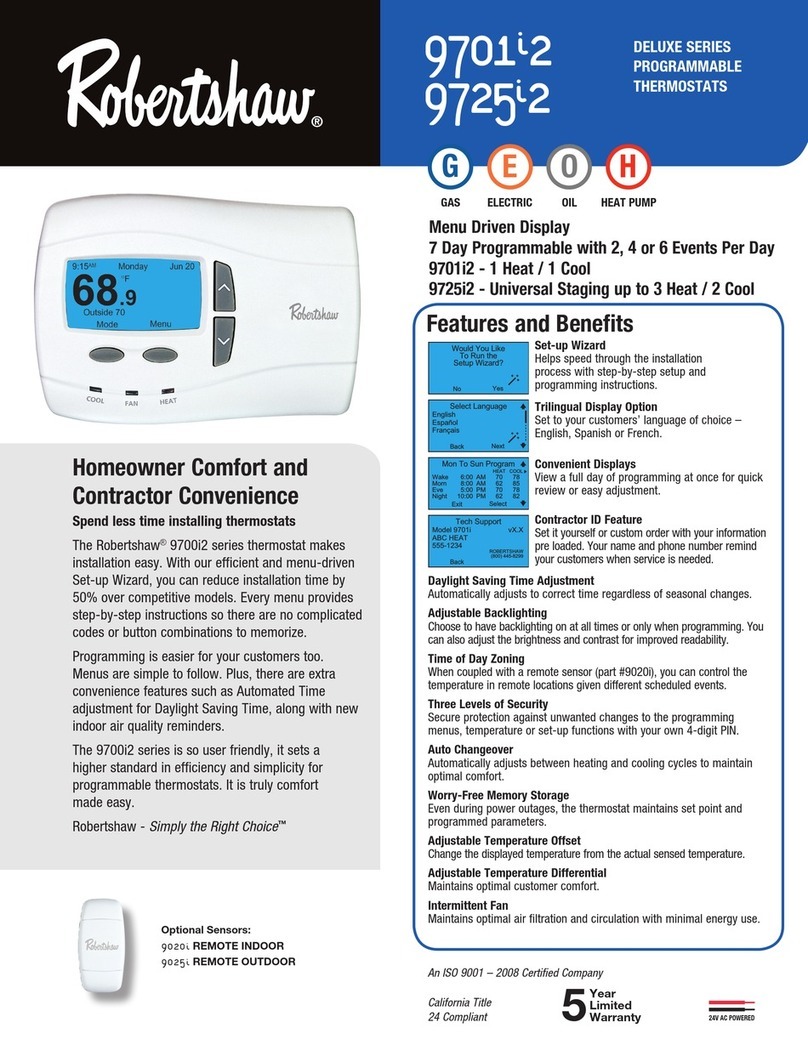
Robertshaw
Robertshaw 9725i2 manual
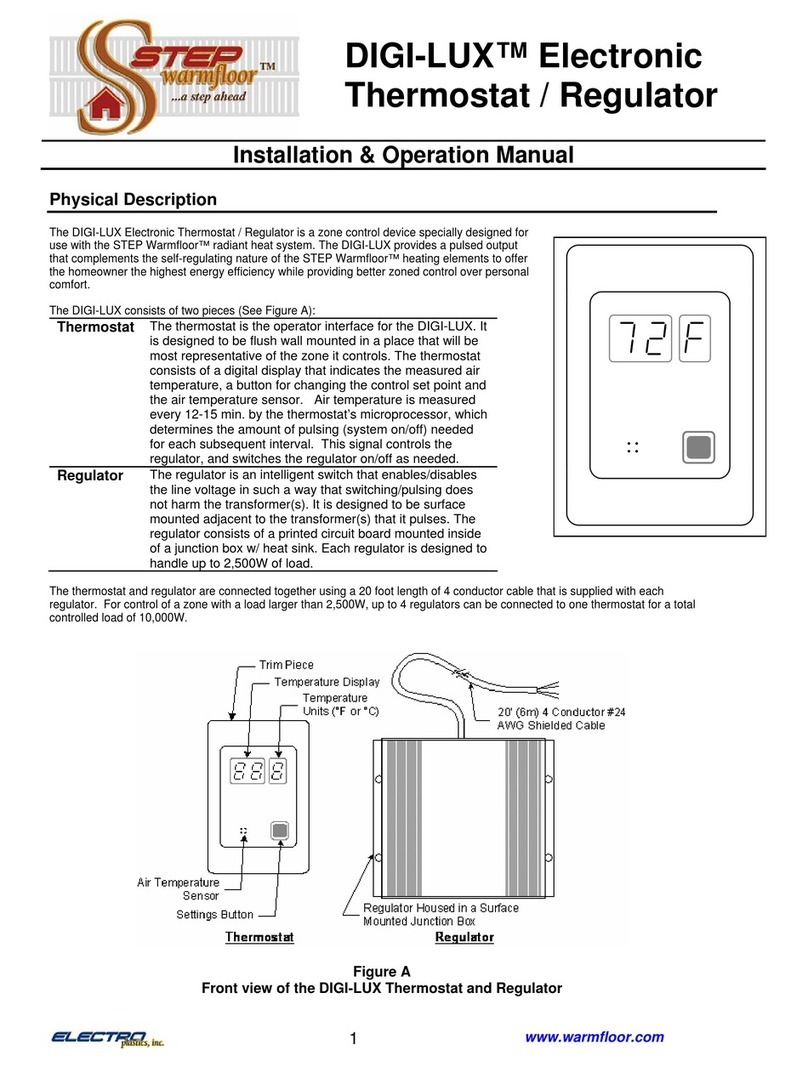
Step warmfloor
Step warmfloor DIGI-LUX Installation & operation manual
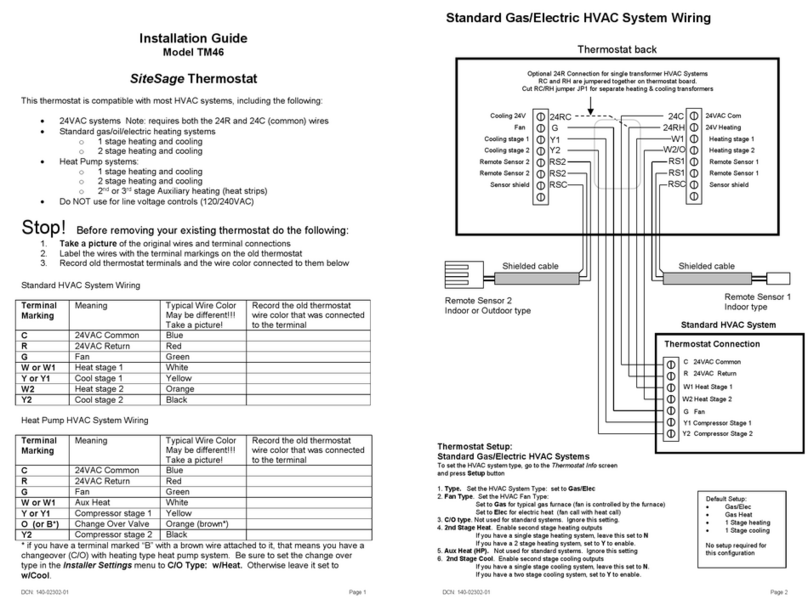
SiteSage
SiteSage TM46 installation guide

Bio Green
Bio Green Thermo 2 Installation and operating instruction

White Rodgers
White Rodgers 1F78 user manual

Honeywell
Honeywell INTELLIGUARD 9000 user guide

Giacomini
Giacomini K470H quick start guide

Carrier
Carrier Infinity Control Home Homeowner's guide

Bryant
Bryant TSTATBBPQ501 User's information manual