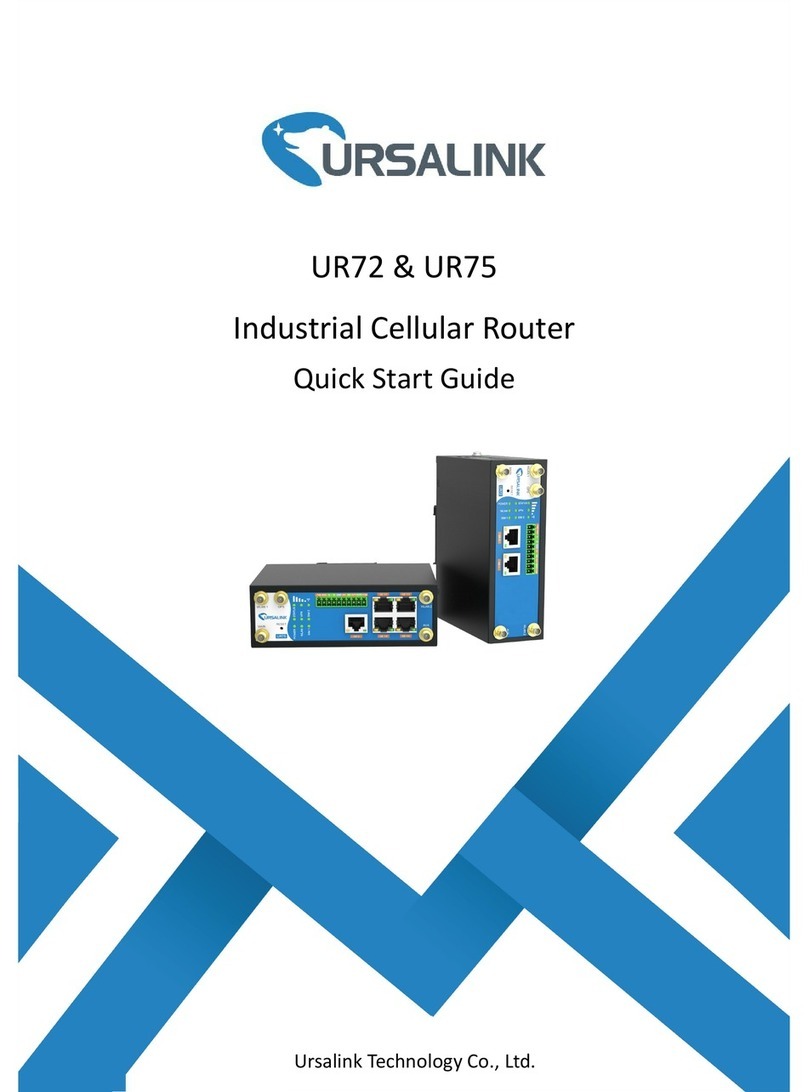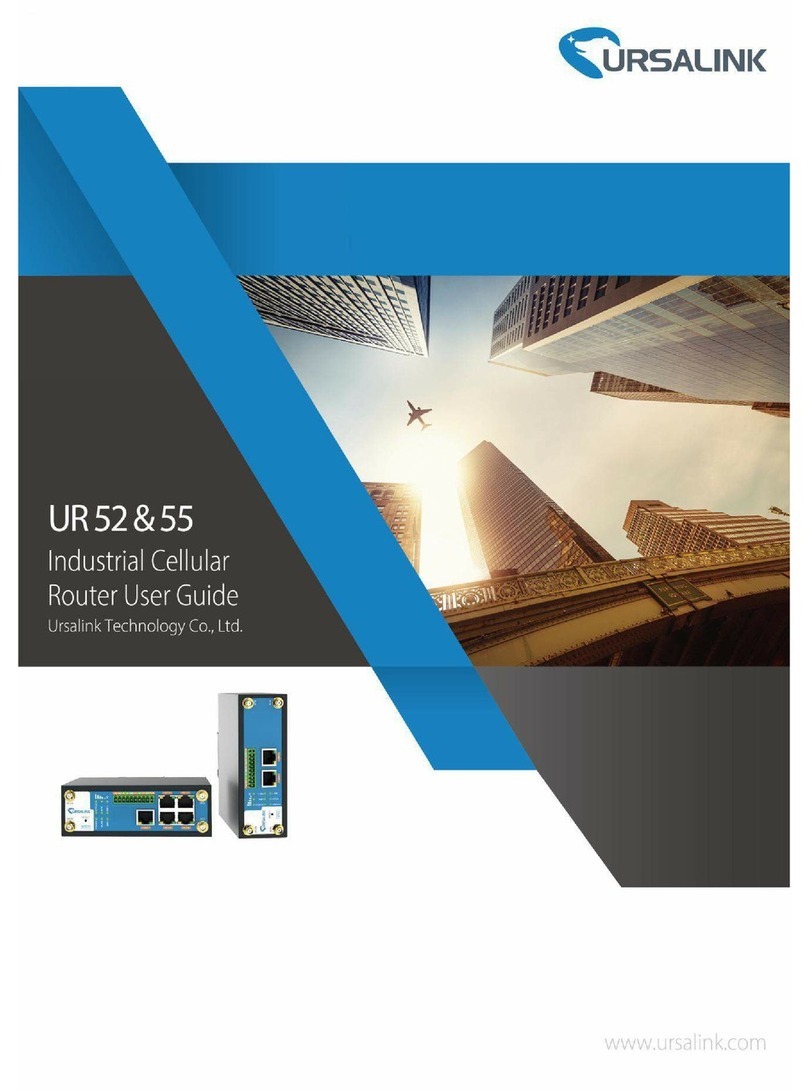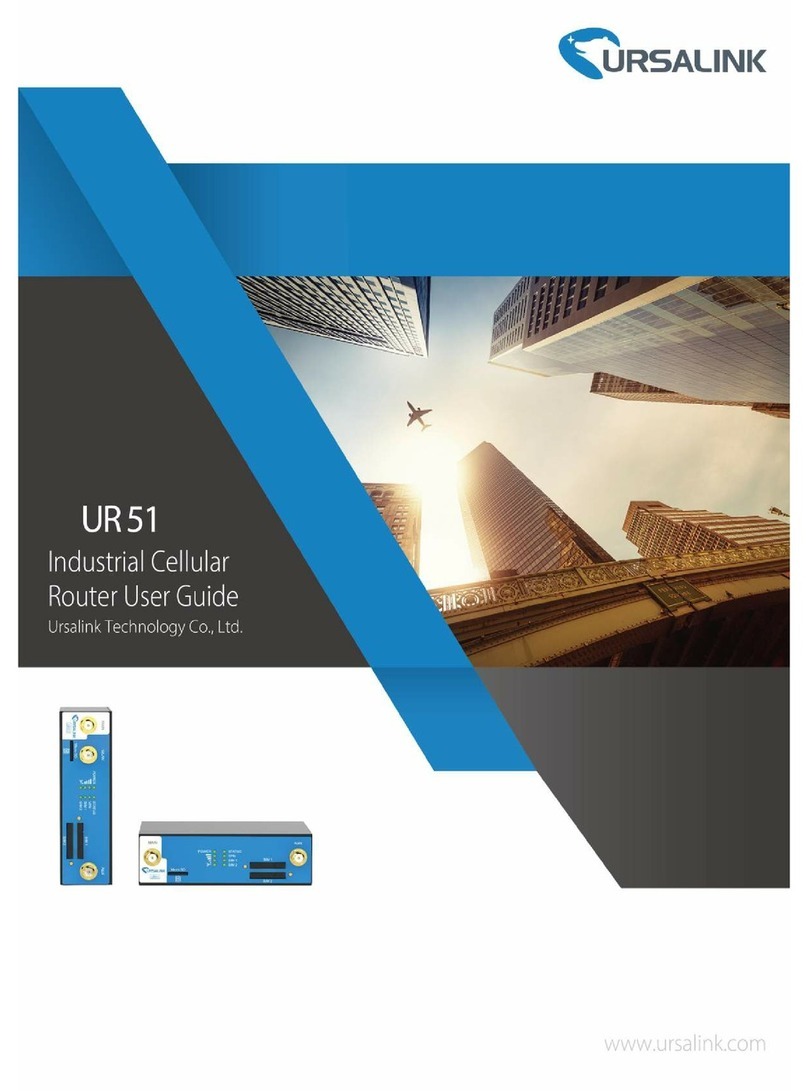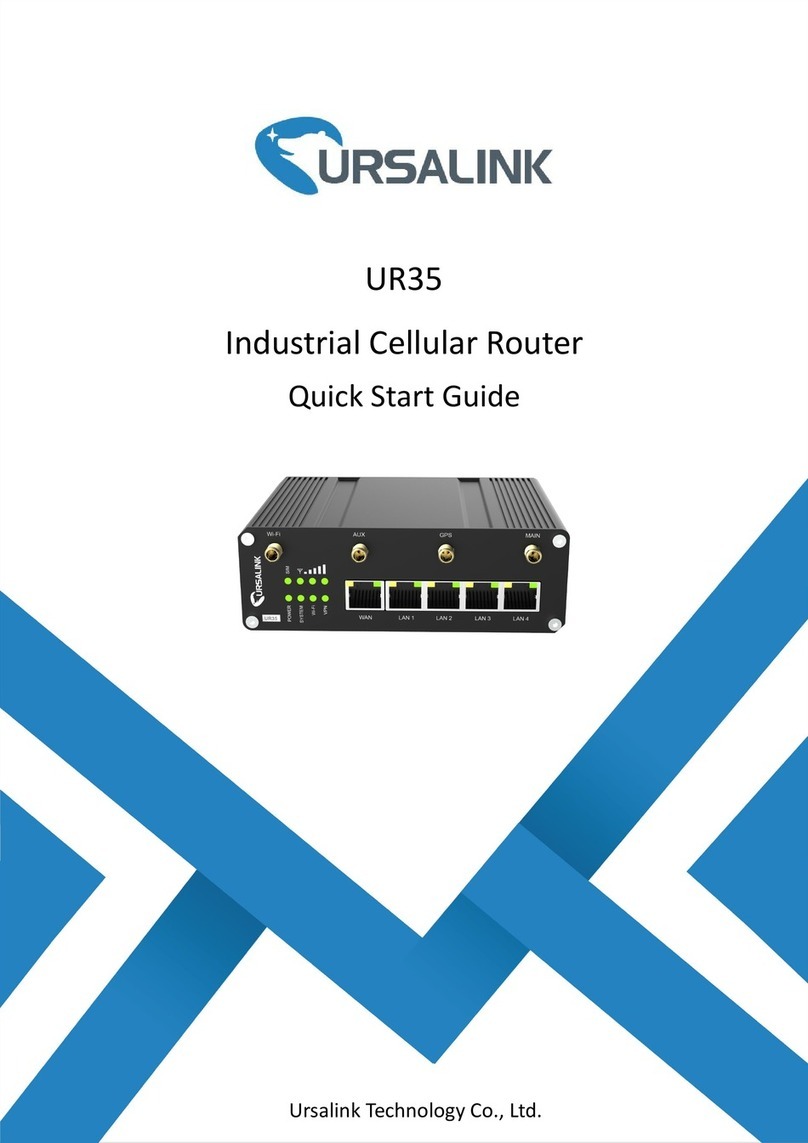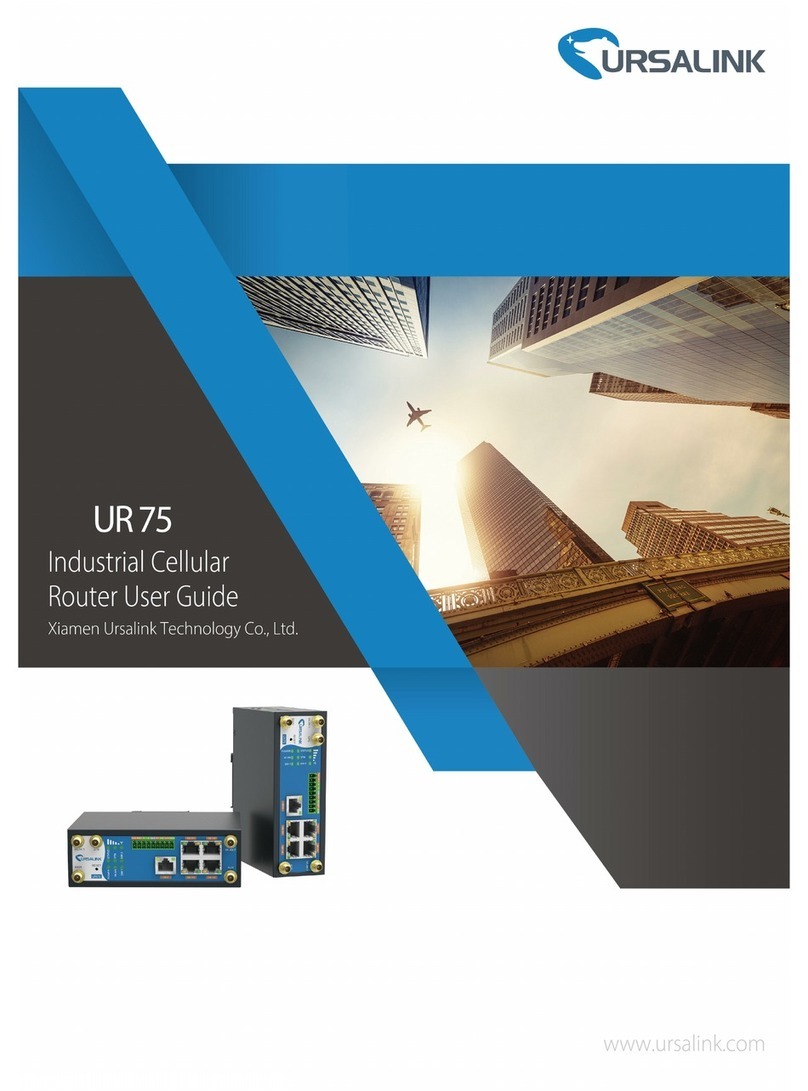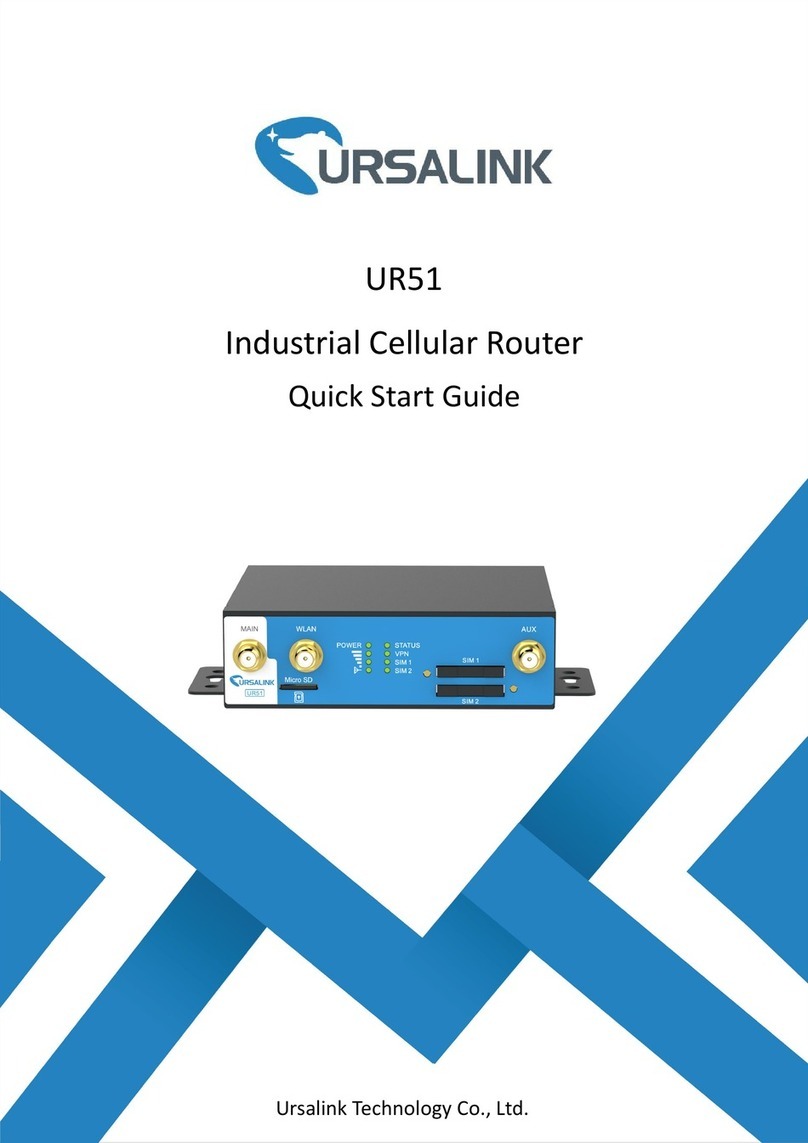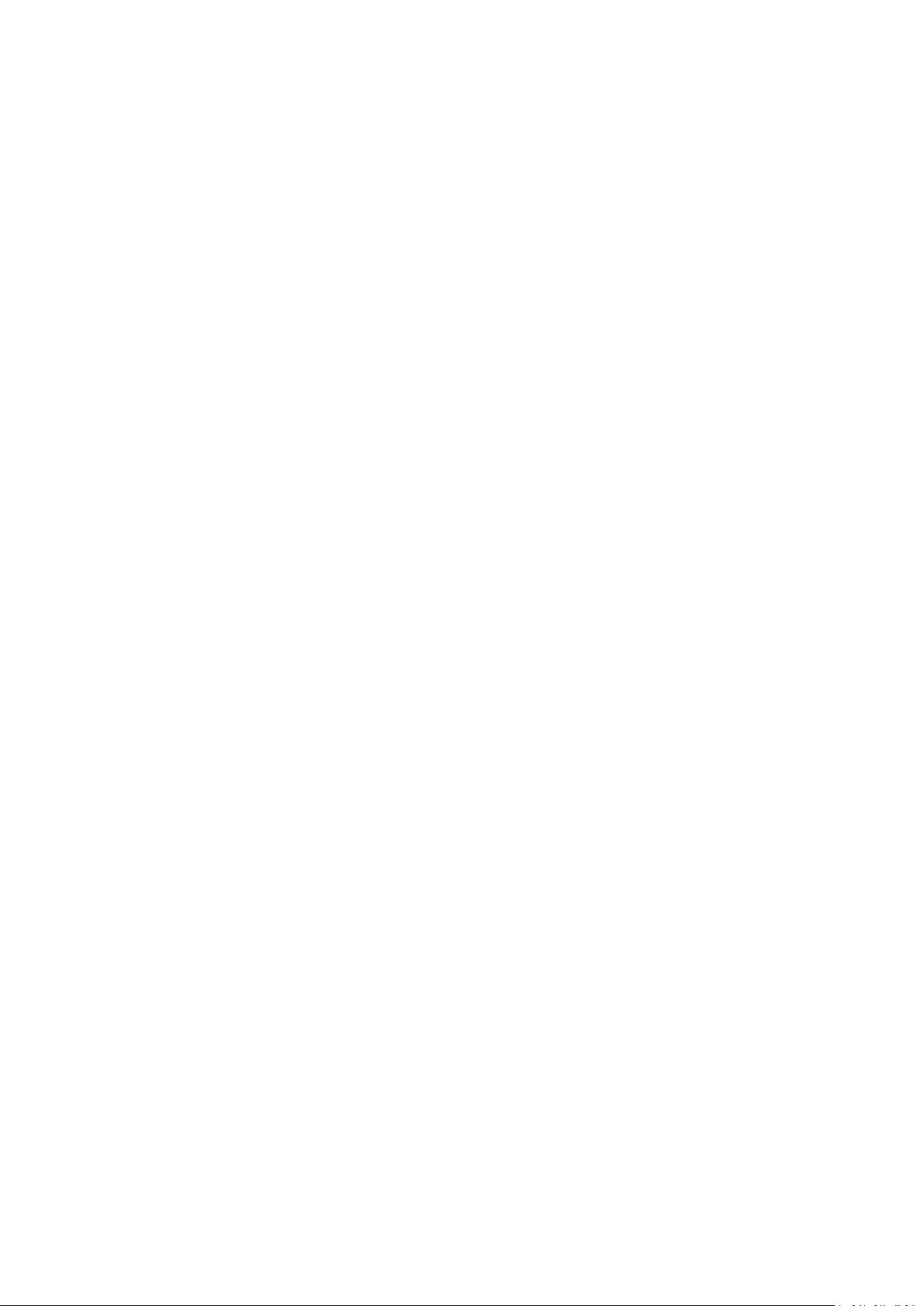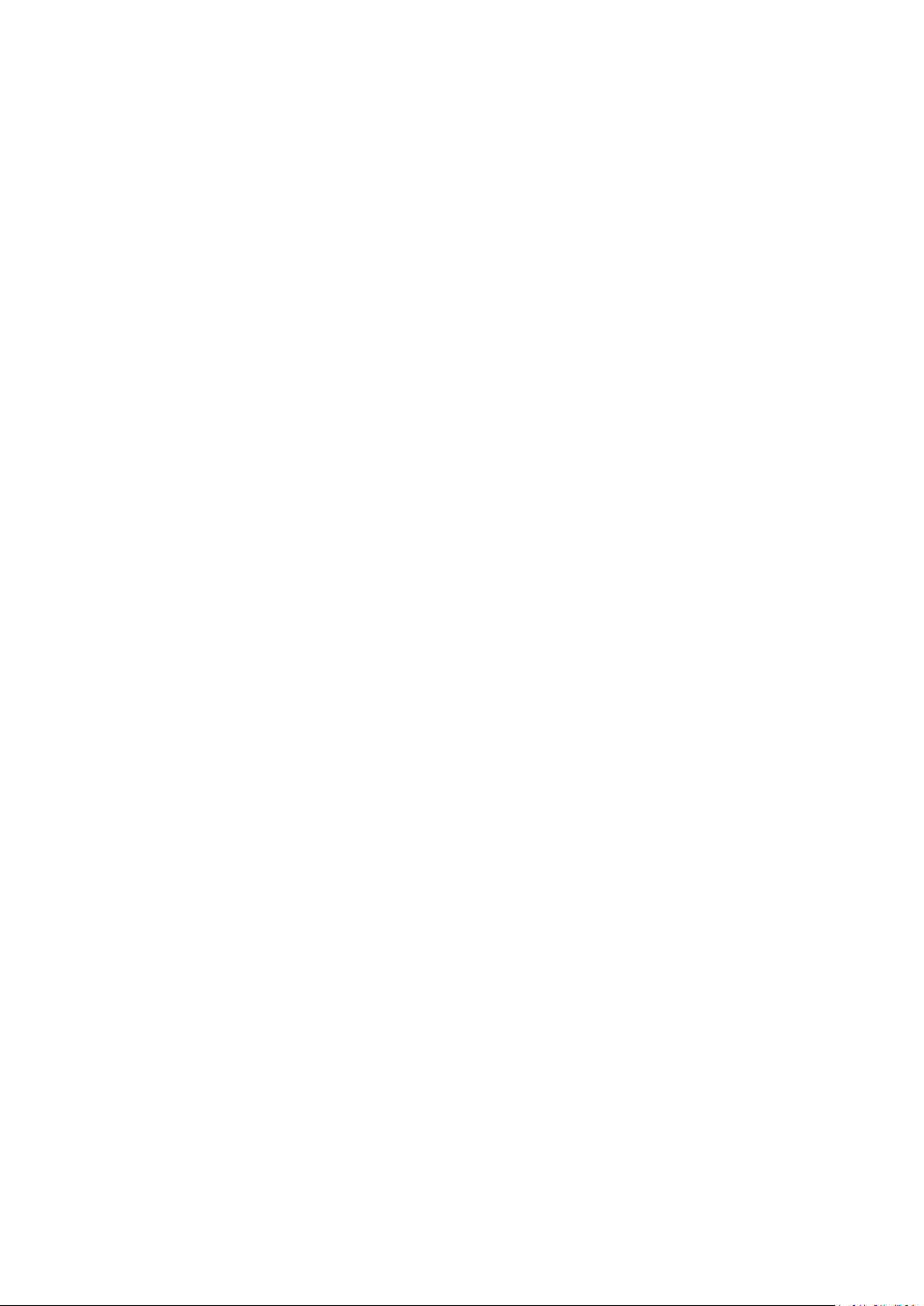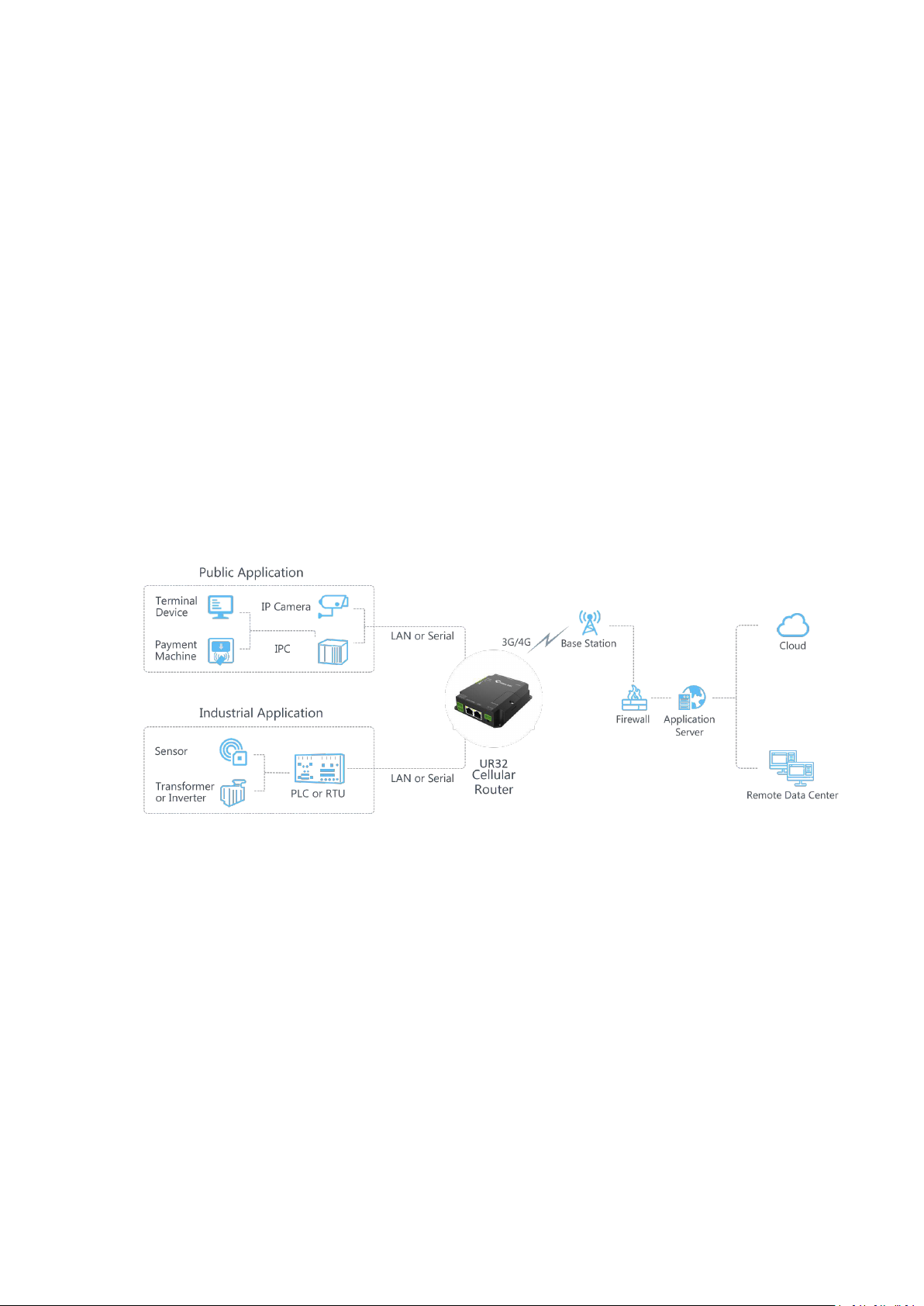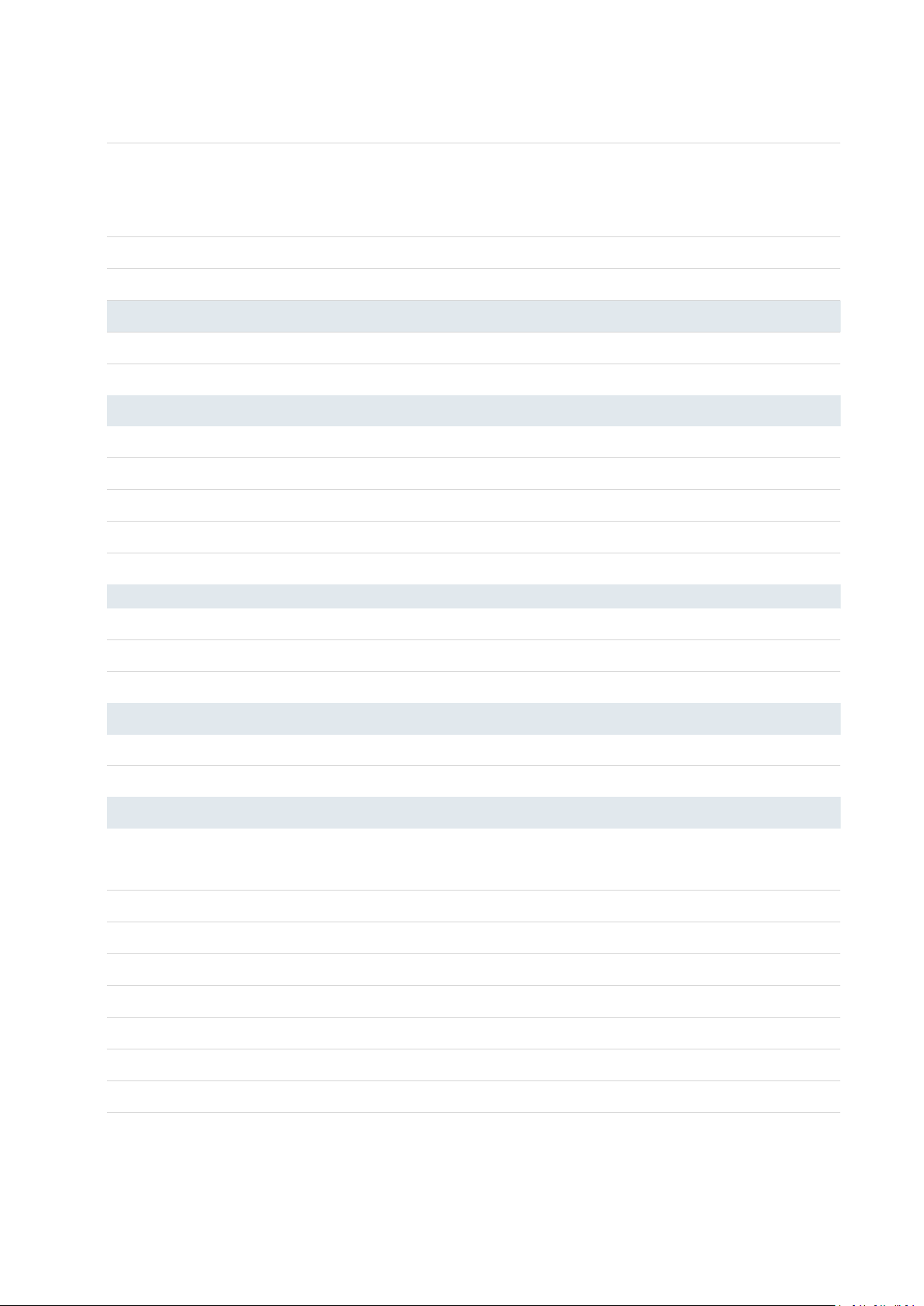UR32 User Guide
3.3.6.2 Events Settings....................................................................................................................97
3.4 Industrial Interface................................................................................................................................... 99
3.4.1 I/O.................................................................................................................................................. 99
3.4.1.1 DI......................................................................................................................................... 99
3.4.1.2 DO..................................................................................................................................... 100
3.4.2 Serial Port.....................................................................................................................................101
3.4.3 Modbus TCP................................................................................................................................. 104
3.4.3.1 Modbus TCP......................................................................................................................104
3.4.3.2 Modbus RTU..................................................................................................................... 105
3.4.3.3 Modbus RTU Over TCP..................................................................................................... 105
3.4.4 Modbus Master........................................................................................................................... 106
3.4.4.1 Modbus Master................................................................................................................ 106
3.4.4.2 Channel............................................................................................................................. 108
3.4.5 GPS (Only Applicable to GPS Version)........................................................................................ 110
3.4.5.1 GPS.................................................................................................................................... 110
3.4.5.2 GPS IP Forwarding............................................................................................................ 110
3.4.5.3 GPS Serial Forwarding...................................................................................................... 112
3.5 Maintenance........................................................................................................................................... 113
3.5.1 Tools............................................................................................................................................. 113
3.5.1.1 Ping....................................................................................................................................113
3.5.1.2 Traceroute.........................................................................................................................113
3.5.1.3 Packet Analyzer................................................................................................................ 114
3.5.2 Schedule.......................................................................................................................................114
3.5.3 Log................................................................................................................................................ 115
3.5.3.1 System Log........................................................................................................................ 115
3.5.3.2 Log Settings.......................................................................................................................116
3.5.4 Upgrade........................................................................................................................................117
3.5.5 Backup and Restore.....................................................................................................................118
3.5.6 Reboot..........................................................................................................................................119
Chapter 4 Application Examples.......................................................................................................................... 121
4.1 Restore Factory Defaults........................................................................................................................ 121
4.1.1 Via Web Interface........................................................................................................................ 121
4.2.2 Via Hardware............................................................................................................................... 122
4.2 Firmware Upgrade.................................................................................................................................. 122
4.3 Events Application Example................................................................................................................... 124
4.4 Logs and Diagnostics...............................................................................................................................126
4.5 SNMP Application Example....................................................................................................................127
4.6 Network Connection...............................................................................................................................131
4.6.1 Cellular Connection..................................................................................................................... 131
4.6.2 Ethernet WAN Connection.......................................................................................................... 133
4.7 WAN Failover/Backup Application Example......................................................................................... 135
4.7.1 Dual SIM Backup..........................................................................................................................135
4.7.2 WAN Failover............................................................................................................................... 138
4.8 Wi-Fi Application Example (Only Applicable to Wi-Fi Version)............................................................ 142