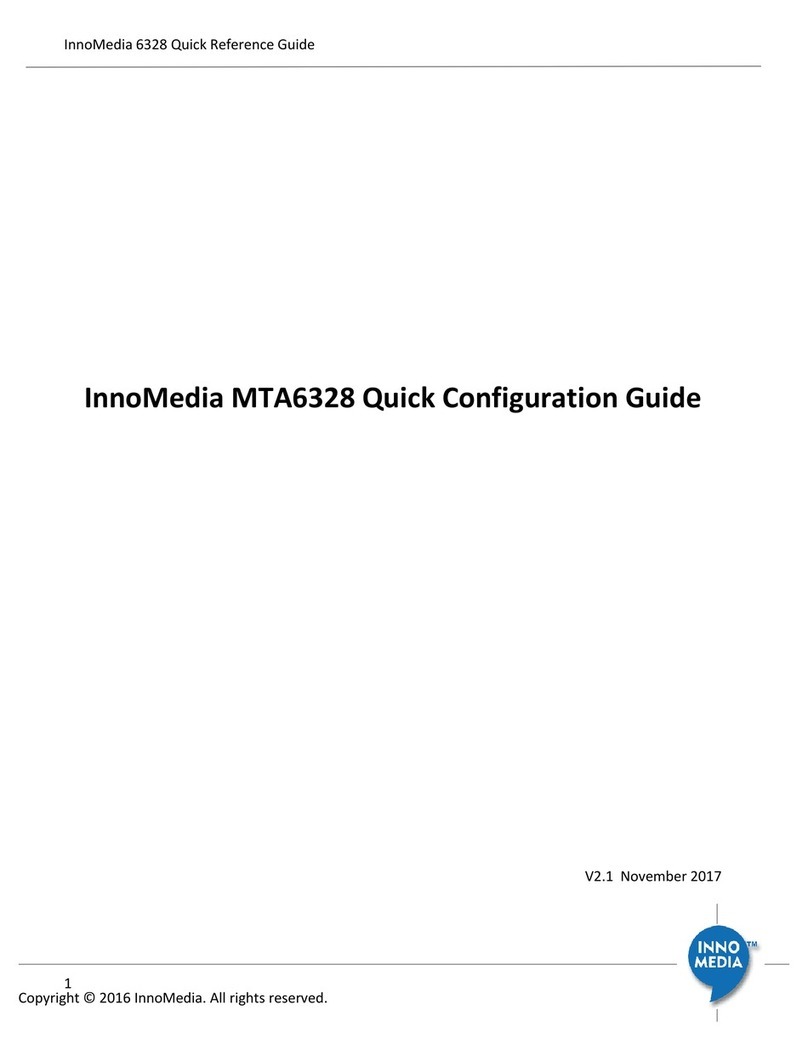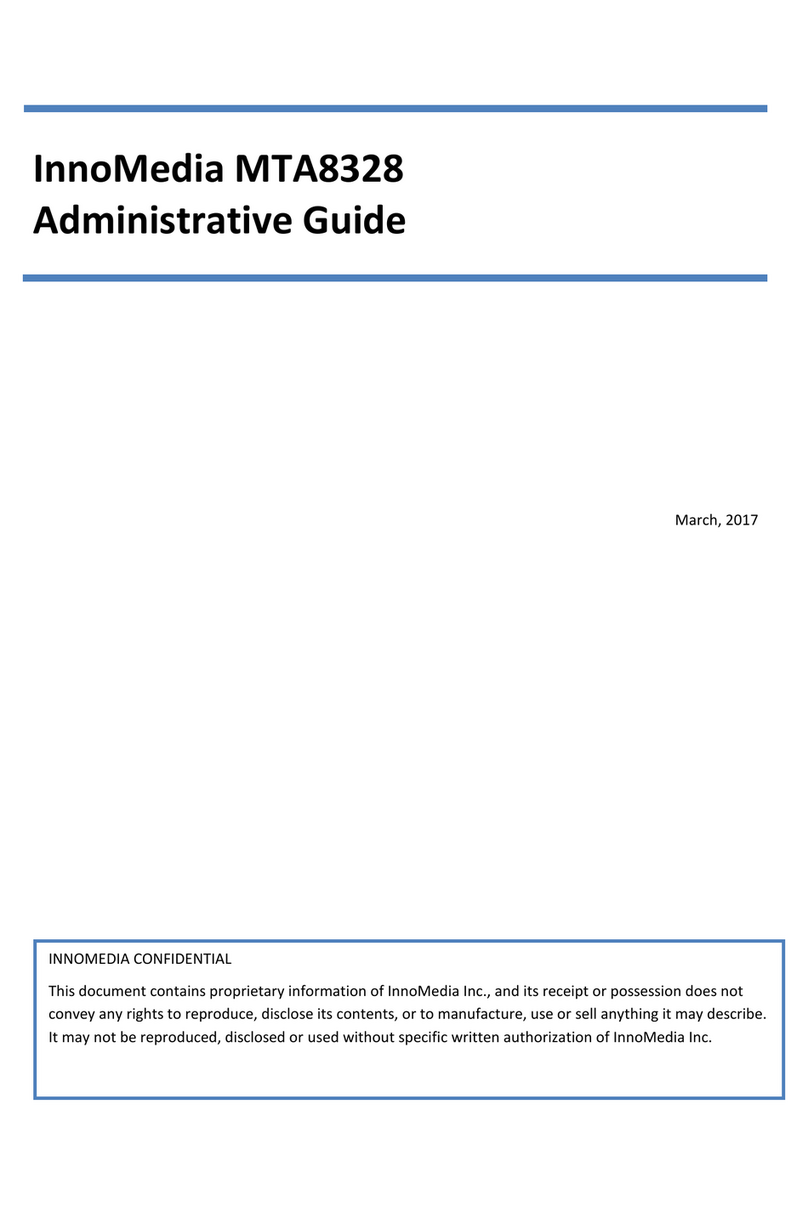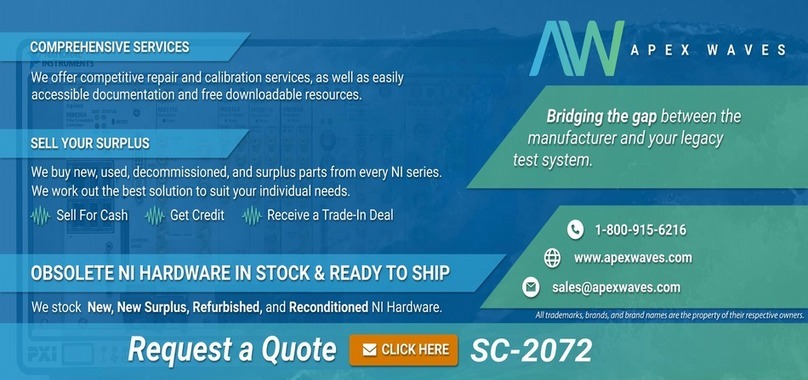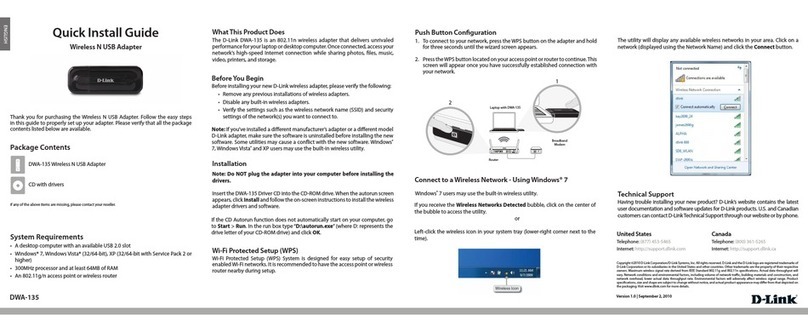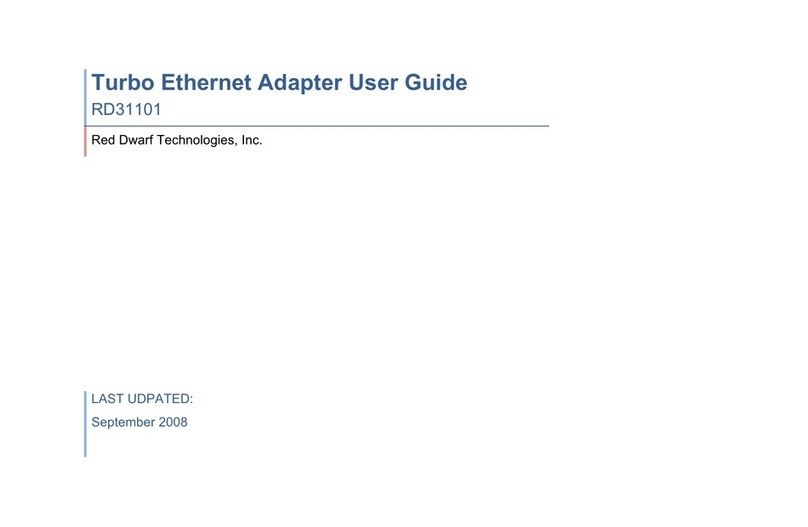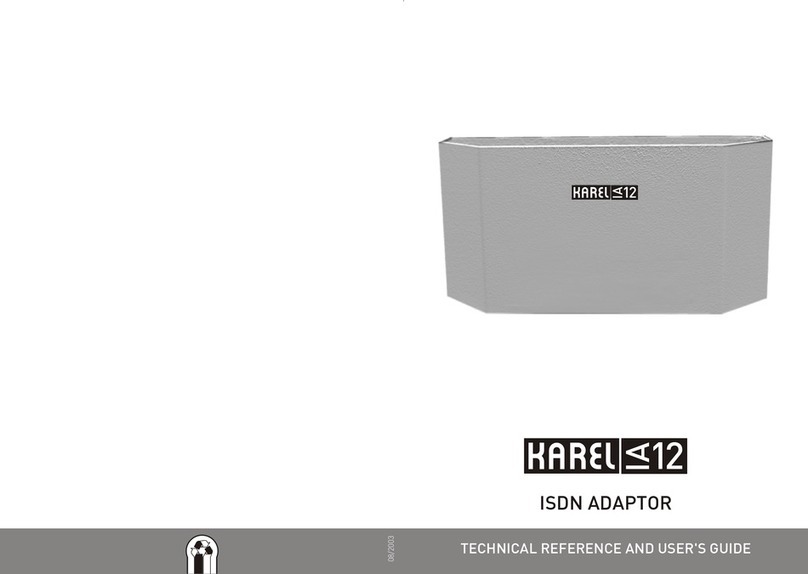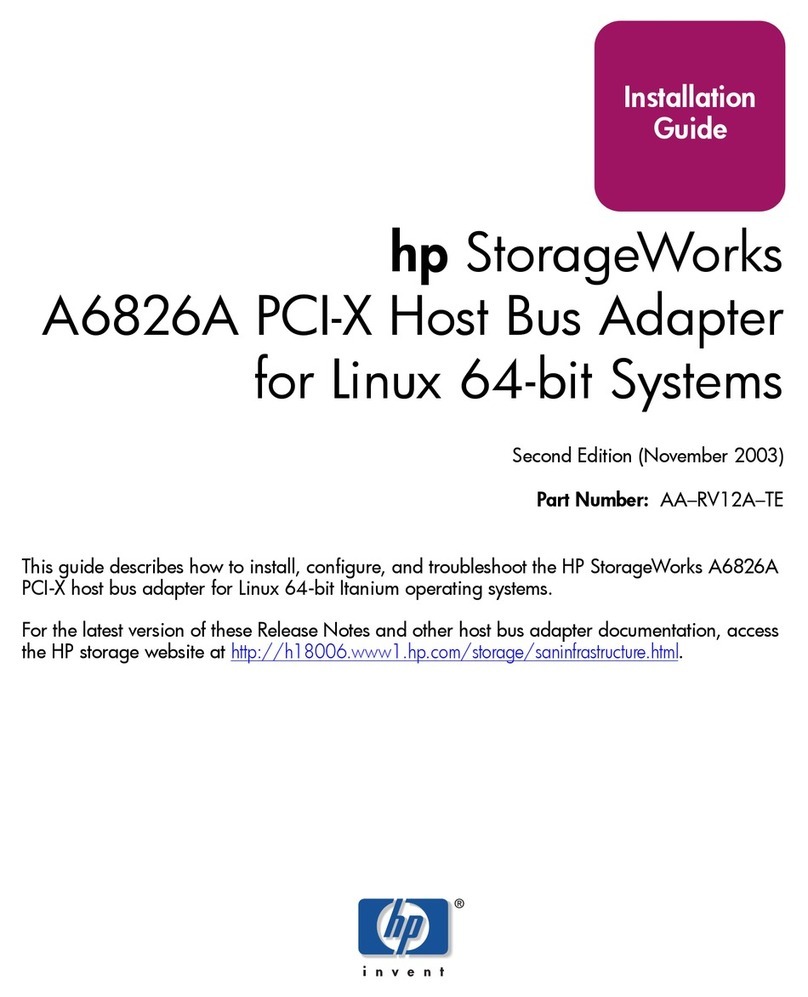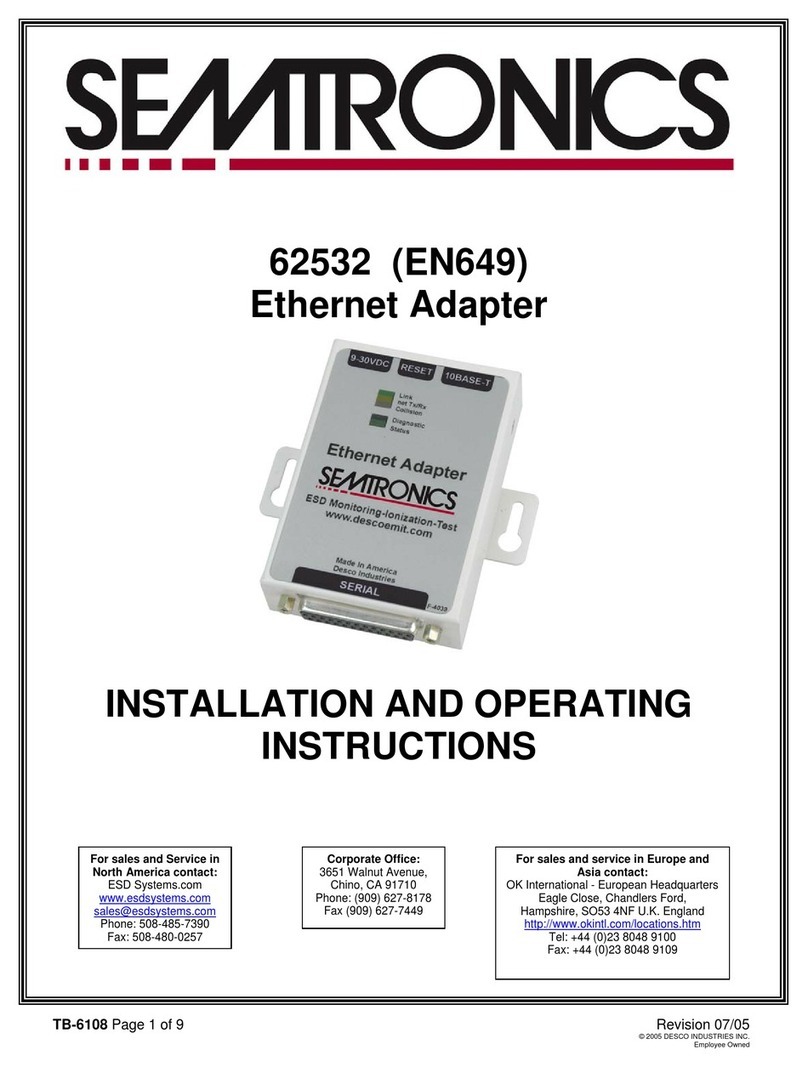InnoMedia MTA 3328-2R User manual


VoiceLine Getting Started Guide
InnoMedia MTA 3328-2R
June 2005

IMPORTANT NOTICE CONCERNING EMERGENCY 911 SERVICES
Your service provider, not the manufacturer of the equipment,
is responsible for the provision of phone services through this
equipment. Any services provided through this equipment are
not intended to replace or be a substitute for primary line voice
services or Plain Old Telephone Service (“POTS”) and are not
meant to provide Automatic Number Identification or Automatic
Location Information capabilities associated with emergency
911 or E911 services. Check with your service provider to
determine whether emergency 911 or E911 services are offered
as part of your plan. Even where emergency 911 services are
offered as part of your plan, the service will not work properly if
you move the equipment to a different location from your
registered location. You should also be aware that phone
services (including 911) will not work in the event of either a
failure of your internet service or in the event of a power
outage. You must inform any other persons who may use this
equipment of the limitations of 911 and E911 emergency
services. It is strongly recommended that you always maintain
an alternate means of reaching a 911 operator in case of an
emergency. The manufacturer, distributor and service provider
shall not be liable for, and expressly disclaim, any direct or
indirect damages, claims, losses, expenses, liabilities, actions,
risks, or harms arising out of or related to the services provided
through this equipment, including without limitation,
emergency 911 or E911 services.
All Rights Reserved. Copyright © 2005
The use, disclosure, modification, transfer, or transmittal of this work for
any purpose, in any form, or by any means, without the written permission
of the copyright holder, is strictly forbidden.
Disclaimer
The content of this manual is subject to change without notice and should
not be construed as a commitment by the manufacturer, distributor, or
service provider. This manual is furnished for informational use only and
the manufacturer, distributor, or service provider assumes no
responsibility for any errors or inaccuracies that may appear herein.

My VoiceLine Account Information
Fill in the form(s) below to keep a record of your VoiceLine account
information.
VoiceLine Line 1 Information
VoiceLine Phone Number:
Account Number:
PIN:
VoiceMail Access Number:
VoiceLine Line 2 Information
VoiceLine Phone Number:
Account Number:
PIN:
VoiceMail Access Number:

Table of Contents
Introduction............................................................................................. 1
Package Contents .................................................................................. 1
Installing the InnoMedia MTA 3328-2R................................................. 1
Preparing for Installation..................................................................................1
Becoming Familiar with the MTA Back Panel..................................................2
Connecting the MTA........................................................................................2
MTA LED Status Indicators ................................................................... 4
Placing Calls ........................................................................................... 5
Understanding Local Dial Plans.......................................................................5
Making Calls....................................................................................................5
CALLING WITHIN YOUR AREA CODE (USING A U.S. DIAL PLAN) .......................... 5
CALLING WITHIN NORTH AMERICA (USING A U.S. DIAL PLAN)............................. 5
CALLING INTERNATIONAL DESTINATIONS (USING A U.S. DIAL PLAN) ................... 5
Using VoiceMail...................................................................................... 6
Recording a Personal Greeting .......................................................................6
Listening to VoiceMail Messages.....................................................................6
FROM YOUR VOICELINE-CONNECTED TELEPHONE ............................................ 6
FROM THE WEB ............................................................................................. 6
FROM ANY TOUCH-TONE PHONE ..................................................................... 7
Sending and Receiving Faxes............................................................... 8
Bandwidth Requirements.................................................................................8
Managing Your Account at the VoiceLine Account Center ............... 8
Customer Support.................................................................................. 8
Troubleshooting ..................................................................................... 9
FAQs...................................................................................................... 11
VoiceLine Calling Features.................................................................. 12


1
Introduction
VoiceLine allows you to use your existing phone and broadband Internet
connection to receive calls and make local, long distance, and international calls
– all at incredibly low rates.
Instead of relying on the traditional telephone network, VoiceLine securely
transmits phone calls over the Internet, at rates much lower than traditional
phone companies can offer.
Just follow the simple installation instructions, and when you pick up the phone a
few minutes later, you will hear a dial tone! No need to dial an access number or
an account number. Just make calls all over the world!
This Guide will walk you through the set-up process and explain everything you
need to know to begin using the VoiceLine service.
Package Contents
►1 InnoMedia MTA 3328-2R (Multimedia Terminal Adapter) with
built-in router
►1 12-Volt D/C power adapter
►1 standard telephone wire (RJ-11)
►1 Ethernet network cable (RJ-45)
►1 InnoMedia User’s Guide
►1 VoiceLine Getting Started Guide
Installing the InnoMedia MTA 3328-2R
This section provides step-by-step instructions for installing the MTA device and
setting up the IP address of your computer.
NOTE: You will need to use a PC that has an Internet browser
and a network card installed.
Preparing for Installation
Before you begin the installation process, you will need to know the connection
type used by your Internet Service Provider (ISP). The connection type (i.e.,
DHCP, static IP, PPPoE, or MAC address cloning) determines how the device will
communicate with the network. Contact your ISP to determine the connection type
you should configure for the MTA device.
If you have only one PC that will need to access the Internet, your broadband
service provider uses DHCP, and you do not have a separate router, continue to
the next section, Becoming Familiar with the MTA Back Panel.
If your ISP does not use DHCP, or if you currently use a router to share your
broadband connection with multiple PCs or other devices, refer to the
Installation with an External Router section on page 12 of the InnoMedia MTA
3328-2R User’s Guide.
i

2
Installing the InnoMedia MTA 3328-2R (continued)
Becoming Familiar with the MTA Back Panel
The back panel of the MTA device contains the input/output ports. Use this
diagram as a reference when setting up your MTA.
Figure 1: The MTA Back Panel
►PWR – connects to a wall outlet with the supplied 12-Volt D/C
power adapter.
►RSTR – resets the factory default settings.
►WAN – connects to your broadband Internet connection with an Ethernet
network cable (RJ-45).
►LAN – connects to your PC’s Ethernet port with an Ethernet network cable
(RJ-45).
►Phone 2 – connects to an analog telephone with a standard telephone
wire (RJ-11).
►Phone 1 – connects to an analog telephone with a standard telephone
wire (RJ-11).
NOTE: Do not connect your telephone to the Phone 2 port
unless specifically instructed to do so.
Connecting the MTA
These instructions will allow you to connect the MTA directly to your broadband
Internet connection (without an external router). Refer to Figure 2 on the
following page for a diagram of this configuration.
1. Turn off your PC, & unplug the broadband/DSL/cable modem power cord.
IMPORTANT: Do not plug in the MTA’s power cord until
instructed to do so.
PHONE 1
WAN
RSTR
PHONE 2
LAN
PWR

3
Installing the InnoMedia MTA 3328-2R (continued)
Connecting the MTA (continued)
2. Using the standard Ethernet network cable (RJ-45) included with the
MTA device, connect the LAN port on the back of the MTA to your PC’s
Ethernet port.
3. Using the standard telephone wire (RJ-11) included with the device,
connect the Phone 1 port on the back of the device to your telephone.
4. Using the standard Ethernet network cable (RJ-45) supplied by your
Internet Service Provider, connect the WAN port on the back of the
MTA to your broadband/DSL/cable modem or existing LAN broadband
connection (i.e., office network).
5. Plug in the broadband/DSL/cable modem’s power cord.
Wait about two minutes for the modem to initialize.
6. Connect the D/C power adapter (included with the device) to the PWR
port on the back of the MTA, and then plug in the power cord.
Wait several minutes for the device to initialize. It may take up to fifteen
(15) minutes for the device to download the configuration files.
The MTA is ready when the RUN light is steady.
7. Turn on your PC.
Your PC will obtain an IP address from the MTA. Your PC will now
have Internet connectivity.
Figure 2: The MTA Configuration (For DHCP users with a single PC.)
IMPORTANT: After you set up the MTA for the first time, it
may take up to fifteen (15) minutes for the automatic download
of the configuration files to complete. During the download
process, the device’s RUN LED blinks quickly (one second on,
one second off). When the RUN LED stops blinking and
remains steady, the download process is complete -- you will
now hear a dial tone.
For more information on the MTA device’s LED indicators, refer to the MTA LED
STATUS INDICATORS table on the following page.

4
MTA LED Status Indicators
Determine the status of your MTA device by noting the LED behavior.
MTA LED STATUS INDICATORS
LED Light Status MTA Status
Steady The device power is on.
PWR Off The device power is off.
Blinking slow
(3 seconds on,
3 seconds off)
The device failed to download a configuration
file or to register with the SIP server.
Blinking fast
(1 second on,
1 second off)
The device is actively downloading a
configuration file or a firmware update.
Steady The device has been configured successfully
and is running normally.
RUN
Off The power is off or the device is
malfunctioning.
Blinking fast Data is being transferred.
Steady The device is connected to a broadband
network.
WAN
Off The device is not connected to a broadband
network.
Blinking Data is being transferred.
Steady The device is connected to an external PC.
LAN
Off The device is not connected to an external
PC.
Blinking A call is in progress (data is being
transferred).
VOIP
Steady The device is ready to make calls.
Blinking There are new VoiceMail messages, and the
phone is not in use.
Steady The phone is in use.
PHONE 1/
PHONE 2
Off There are no new VoiceMail messages, and
the phone is not in use.
Blinking A call is in progress.
VOICE
ACTIVITY 1/
VOICE
ACTIVITY 2 Off No call is in progress.
If the MTA device’s LED indicators signal that there is a problem, please refer to
the Troubleshooting section on page 9 in this Guide.

5
Placing Calls
Once the MTA is set up and you have dial tone, you will be able to place and
receive calls.
NOTE: If you have set up your MTA, but you do not hear a dial
tone, please refer to the Troubleshooting section of this Guide.
Understanding Local Dial Plans
Each VoiceLine account is assigned a Dial Plan Country. This determines the
numbering scheme you will dial to make calls. For example, if the U.S. is your
Dial Plan Country, you should dial as though you are in the United States, even if
you are in another country.
Making Calls
To make a call, pick up your telephone handset and dial using your telephone
keypad.
NOTE: The PC does not need to be on in order to place calls.
CALLING WITHIN YOUR AREA CODE (USING A U.S. DIAL PLAN)
Dial a local number that is in the same area code as your Primary VoiceLine
telephone number using 7-digit dialing.
Dial the local 7-digit phone number.
For example, if your Primary VoiceLine phone number has a 201 area code and
the local phone number you would like to call is 201-555-9999, dial 5559999.
CALLING WITHIN NORTH AMERICA (USING A U.S. DIAL PLAN)
Dial: 1 + area code + local phone number.
For example, if the area code is 212 and the local number is 555-8888, dial:
12125558888.
CALLING INTERNATIONAL DESTINATIONS (USING A U.S. DIAL PLAN)
Dial: 011 + country code + area code + local phone number.
For example, if the country code is 99, the city code is 77, and the local number
is 555-8888, dial: 01199775558888.
NOTE: Calls outside of the calling plan area are charged a per-
minute rate based on the destination you are calling. Please
login to your Online Account Center for specific rates. For Web
site information, refer to the Managing Your Account at the
Online Account Center section on page 8.
If you are unable to make calls, please refer to the Troubleshooting section on
page 9.in this Guide.

6
Using VoiceMail
Recording a Personal Greeting
1. Pick up your VoiceLine-connected telephone and press 123 on the
telephone keypad.
You will be connected to the VoiceMail system.
2. Press 2to administer your mailbox.
3. Press 1to administer your personal greeting.
4. Press 2to change your greeting.
You will be prompted to record your greeting.
5. Press 1to listen to your personal greeting.
6. When you are satisfied with your greeting, press 3to accept and
activate your greeting.
You will hear the message, “Your personal greeting has been activated.”
IMPORTANT: You must accept and activate your personal
greeting in order for it to be saved. If you record a greeting
and hang up before accepting and activating it, it will not be
saved, and the previous greeting will be used.
Listening to VoiceMail Messages
FROM YOUR VOICELINE-CONNECTED TELEPHONE
1. Pick up the handset of the telephone connected to your telephone
adapter, and press 123 on the telephone keypad.
You will be connected to the VoiceMail system.
2. Press 1to hear your messages.
The system will announce how many new and saved messages you
have in your mailbox. If you have messages, you will hear the date and
time each message was left.
3. Follow the prompts to listen to, save, and/or delete your messages.
FROM THE WEB
1. Login to your Online Account Center.
For Web site information, refer to the Managing Your Account at the
Online Account Center section on page 8.
2. Click the VoiceMail button.
The VoiceMail page displays.
3. Click the Play link to hear the desired message.

7
Using VoiceMail (continued)
Listening to VoiceMail Messages (continued)
REMOTELY FROM ANY TOUCH-TONE PHONE
There are two ways to access your VoiceMail messages from a regular touch-tone
telephone:
Dial your VoiceLine phone number using a regular touch-tone phone,
and press the star (*) key during the greeting.
Dial the appropriate access number for your location, and follow the
instructions below.
The VoiceMail Access Numbers table below contains a partial list of access
numbers. You can view a complete list of access numbers by logging into your
Online Account Center.
VOICEMAIL ACCESS NUMBERS
State City/Area Number
Los Angeles 213-233-3535
California San Diego 619-819-2828
Miami 786-866-6464
Florida
Orlando 407-209-3131
Illinois Chicago 312-924-0900
Jersey City 201-716-2121
New Jersey
Newark 973-854-2828
New York New York 646-432-4444
Philadelphia 215-825-7575
Pennsylvania
Pittsburgh 412-894-8080
1. Using any regular touch-tone telephone, pick up the telephone handset and
dial the appropriate VoiceMail access number.
The VoiceMail system greeting plays.
2. When prompted, enter your VoiceLine phone number or account
number and your PIN.
You will be connected to the VoiceMail system.
3. Follow the prompts to listen to, save, and/or delete your messages.
4. When you are done listening to your messages, hang up the telephone.

8
Sending and Receiving Faxes
The fax feature allows you to send and receive faxes using your VoiceLine-enabled
MTA. Simply connect a fax machine to any port on the MTA, and dial as you would
when making VoiceLine calls (see the Placing Calls section on page Error!
Bookmark not defined. for instructions).
Bandwidth Requirements
►Faxing requires 70k bandwidth for sending and up to 90k bandwidth for
receiving.
►When fax and voice are used simultaneously on both MTA ports, the
bandwidth requirement increases to between 100k and 170k.
IMPORTANT: Fax is only available with the InnoMedia
MTA 3328-2R telephone adapter with built-in router. The
InnoMedia MTA 3328-2 telephone adapter without router
and the XJ100 Wireless Handset do not support fax.
Managing Your Account at the VoiceLine
Account Center
VoiceLine offers powerful online tools for managing your account using the
VoiceLine Account Center, including call history, personal profile, listening to
VoiceMails, managing calling features, and more!
If you purchased VoiceLine through a local distributor, you can manage
your account by logging into the VoiceLine Account Center Web site at
https://www.myaccountcenter.net.
If you purchased VoiceLine online, you may login to your account from
that Web site. Refer to your welcome email for further information.
To log in, enter your VoiceLine phone number and PIN. If you are using a U.S.
VoiceLine phone number to log in, please include a “1” before your number. For
example, if your VoiceLine phone number is 222-333-4444, enter 12223334444.
Customer Support
There are several ways that you can contact VoiceLine Customer Support for
billing or technical support questions.
►Via Email: Refer to your Online Account Center.
►Via VoiceLine Phone: Dial 611 from your VoiceLine-connected phone.
►Via Regular Touch-Tone Phone (within the U.S.): Call toll-free within
the U.S. at 1-800-455-4185.
►Via Regular Touch-Tone Phone (outside the U.S.): From anywhere in
the world, call 1-614-219-5366.

9
Troubleshooting
TROUBLESHOOTING
Symptom: The RUN LED is blinking slowly.
Corrective Action:
►Reboot the device by unplugging the power cord and then
plugging it back in.
►Verify that the device obtained an IP address by picking up the
connected telephone’s handset and pressing ***1 on the keypad.
If it announces “0.0.0.0” as the IP address, the device did not get
an IP address. Contact your ISP.
►Verify also that your ISP uses DHCP and that there is no network
service outage.
Symptom: There is no dial tone.
Corrective Action:
After you set up the MTA for the first time, it may take up to 15 minutes
to download the configuration files onto the device. During this
download process, the MTA’s RUN LED blinks quickly (1 second on, 1
second off). When the RUN LED stops blinking and remains steady,
the download process is complete – you will now hear a dial tone.
If it has been over 15 minutes since you set up the MTA and you still do
not hear a dial tone:
►Verify that your phone is connected to the correct port on the MTA.
►Verify that the device obtained an IP address by picking up the
connected telephone’s handset and pressing ***1 on the keypad. If
it announces “0.0.0.0” as the IP address, the device did not get an
IP address. Contact your Internet Service Provider.
►Verify that your broadband connection is functioning properly by
attempting to connect to a Web site from a PC on the same
network.
►Try connecting another phone (one that you are certain works
properly) to see if the phone you are using is faulty.

10
Troubleshooting (continued)
TROUBLESHOOTING
Symptom: I hear a fast busy signal when I try to make a call.
Corrective Action:
►Make sure you are dialing according to the Dial Plan Country
assigned to your account. (The Dial Plan Country was assigned
when the account was created.) For example, if your Dial Plan
Country is the U.S., you should dial in the U.S. format:
1 + area code + phone number
NOTE: If the “1” prefix is omitted, the call will not go through.
►Verify that your broadband connection is functioning properly by
attempting to connect to a Web site from a PC on the same
network.
►Verify that the device obtained an IP address by picking up the
connected telephone’s handset and pressing ***1 on the keypad.
If it announces “0.0.0.0” as the IP address, the device did not get
an IP address. Contact your Internet Service Provider.
Symptom: The phone connection is poor.
Corrective Action:
►Try connecting another phone (one that you are certain works
properly) to see if the phone you are using is faulty.
►Adjust your device’s call quality settings via the Manage Device
section of your Online Account Center.

11
FAQs
WHAT IS “BROADBAND”?
A broadband Internet connection is a cable modem, DSL, LAN, T1, T3, LAN,
WAN, or any other high-speed “always on” connection. If you have to dial
up to an access number to reach the Internet then you do not have
broadband. A broadband Internet connection is required to use the
VoiceLine service.
DO I NEED A BROADBAND ROUTER?
No. The MTA telephone adapter has a built-in router that allows you to
connect one PC to it to access the Internet. You would only need a separate
router if you wanted to connect more than one PC.
CAN I USE A CORDLESS PHONE?
Yes. Any standard phone will work with VoiceLine. Feel free to plug in your
cordless phone and walk around your house while you talk.
CAN I TAKE VOICELINE WITH ME WHEN I TRAVEL?
Yes. Your VoiceLine service travels with you. When someone calls your
phone number, your phone simply rings wherever you have your telephone
and adapter plugged into a broadband Internet connection -- whether you
are home or traveling somewhere else in the world.
CAN I CALL LOCATIONS THAT ARE NOT IN MY CALLING PLAN?
Yes. You can make calls to any location not included in your monthly calling
plan. These calls are considered out-of-plan and are charged a per-minute
rate based on the country you are calling. Please refer to your Online
Account Center.
HOW DO I LOGIN TO THE MTA WEB MANAGEMENT TOOL?
The MTA Web Management tool can be used to review the device’s settings
and configure features. From a PC connected to the MTA’s LAN port, open
a Web browser, and, in the Address text box, enter 192.168.99.1. Press
the Enter key to access the login page. Enter the user ID admin and the
password n2p, and then click the OK button.
CAN I SEND AND RECEIVE FAXES WITH VOICELINE?
Yes. You can connect your fax machine to the InnoMedia MTA 3328-2R
telephone adapter to send and receive faxes. You do not need to change
any settings on the telephone adapter.”
Fax is only available through the InnoMedia MTA 3328-2R
telephone adapter with built-in router. The InnoMedia MTA 3328-2
telephone adapter without router and the XJ100 Wireless Handset do
not support fax.

12
VoiceLine Calling Features
For a complete list of features and codes, refer to the VoiceLine User’s Guide.
VOICELINE CALLING FEATURES
Feature Description
3-Way Calling
Press the Flash button (or the hook) during a call. Once you hear
the dial tone, dial the second party. When the second party is
connected, press the flash button again to conference in the first
party. There will be a three-way connection!
Call Waiting Once you hear the tone signaling a second call coming into your
line, simply press the Flash button (or the hook) on your phone.
Caller ID With VoiceLine Caller ID, you will see the phone number of the
party who is calling you -- even when you are on the other line.
You must have a phone equipped with a caller ID display.
This table contains the dial codes for some popular VoiceLine calling features.
VOICELINE CALLING FEATURE DIAL CODES
Feature Action Dial Code
SELECTIVE CALL ACCEPTANCE:
Receive only calls from telephone numbers
on your pre-defined acceptance list.
*64
Deactivate feature and receive all calls. *84
SELECTIVE CALL REJECTION:
Block only calls from telephone numbers on
your pre-defined rejection list.
*60
Deactivate feature and receive all calls. *80
ANONYMOUS CALL REJECTION:
Block all calls whose telephone numbers are
hidden due to the caller purposely blocking
that information.
*77
Call Blocking
Deactivate feature and receive all calls. *87
Send all calls to a pre-defined destination #. *72
Send all calls to VoiceMail. *72123
Send all calls to a destination #. *72 [phone num]
Call Forwarding*
(All Calls/
Unconditional)
Deactivate feature & receive all calls. *73
Call Return Call the last person who called you. *69
Do Not Disturb Block incoming calls. *98
Redial Call the last number you dialed. *66
Assign a phone number to a speed dial code. *97
Speed Dial Dial a number using a speed dial code. **[code]
VoiceMail Access the VoiceMail system to record a
greeting or hear your messages. 123#
*When you forward calls, the inbound and outbound calls are priced
according to your calling plan.
Other manuals for MTA 3328-2R
1
Table of contents
Other InnoMedia Adapter manuals
Popular Adapter manuals by other brands

Philips
Philips DLV2402 brochure

FarSite Communications
FarSite Communications FarSync TE1 quick start guide

Rosewill
Rosewill N600PCE user manual
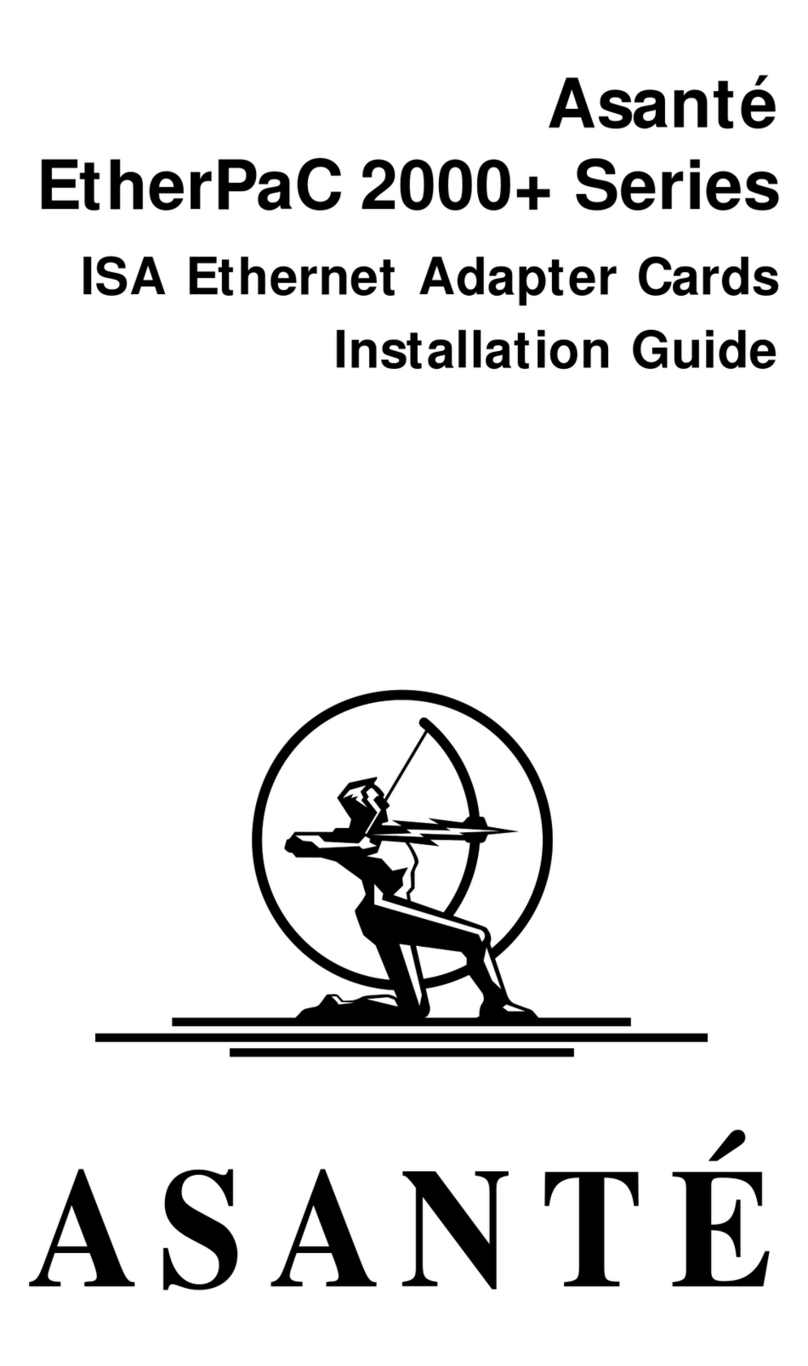
Asante
Asante EtherPaC 2000+ Series installation guide
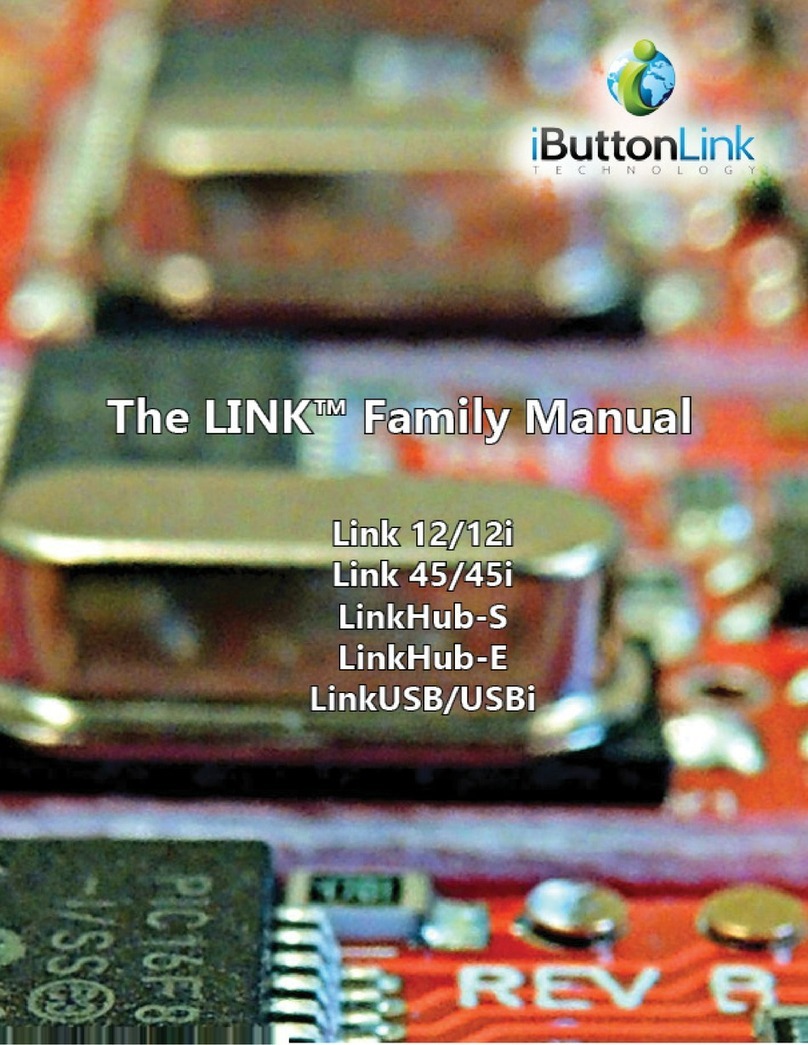
iButtonLink
iButtonLink LINK 12 user manual
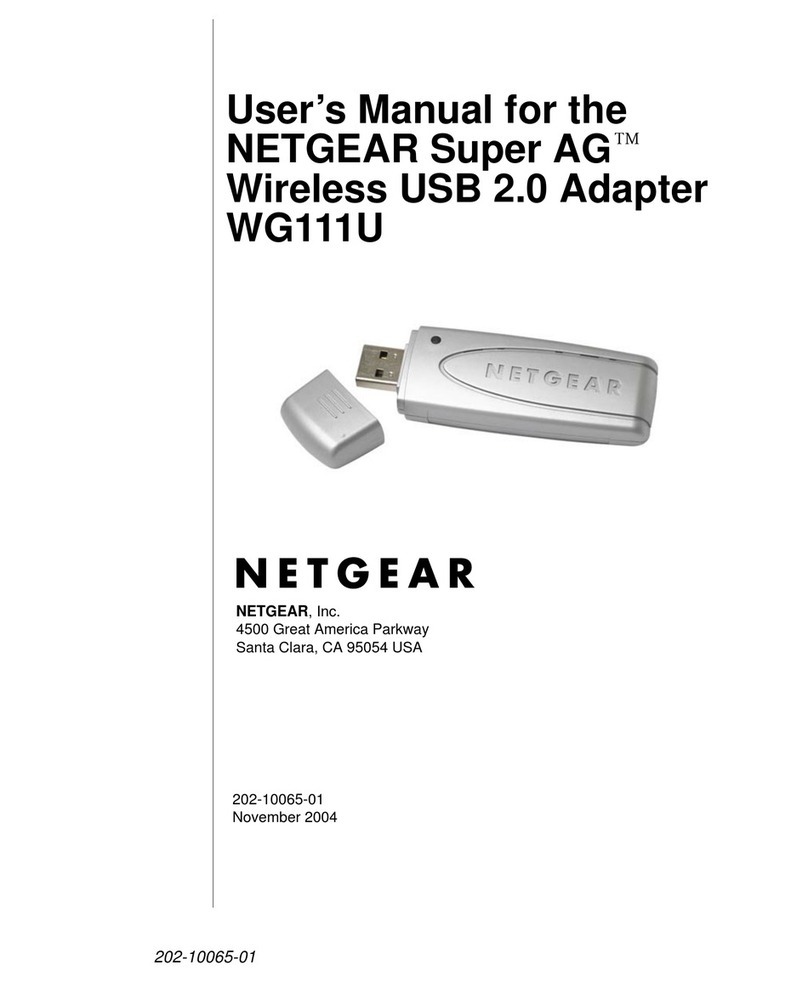
NETGEAR
NETGEAR WG111U - Double 108 Mbps Wireless USB 2.0... user manual