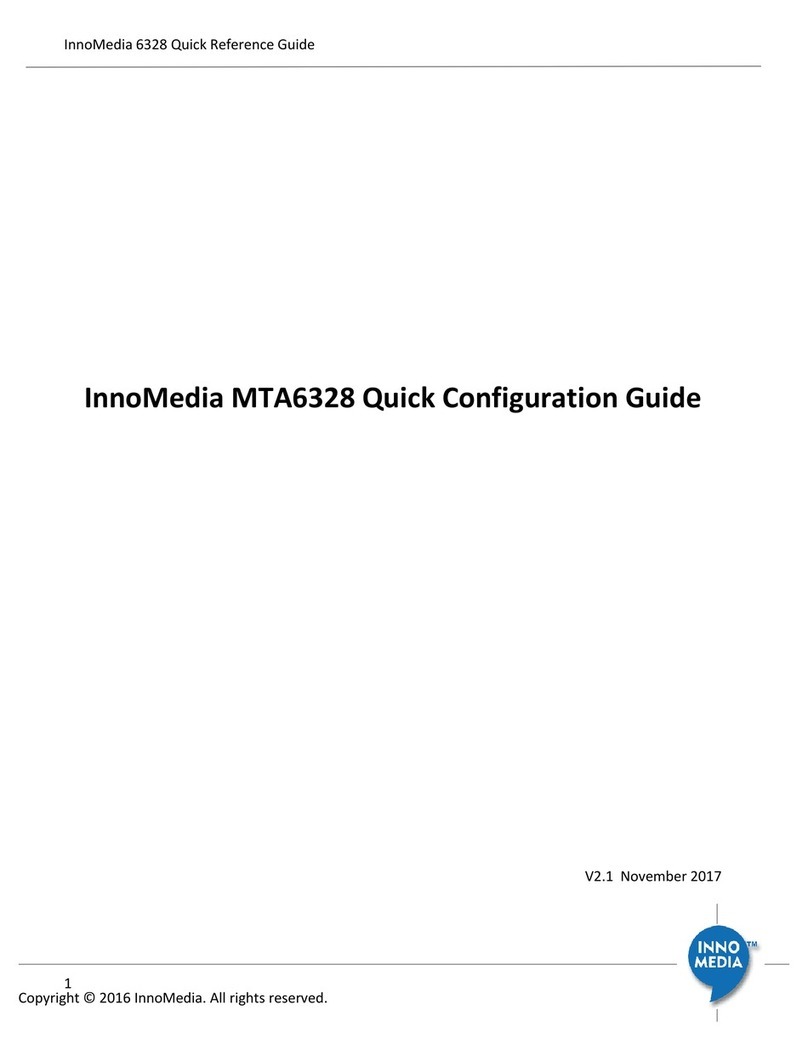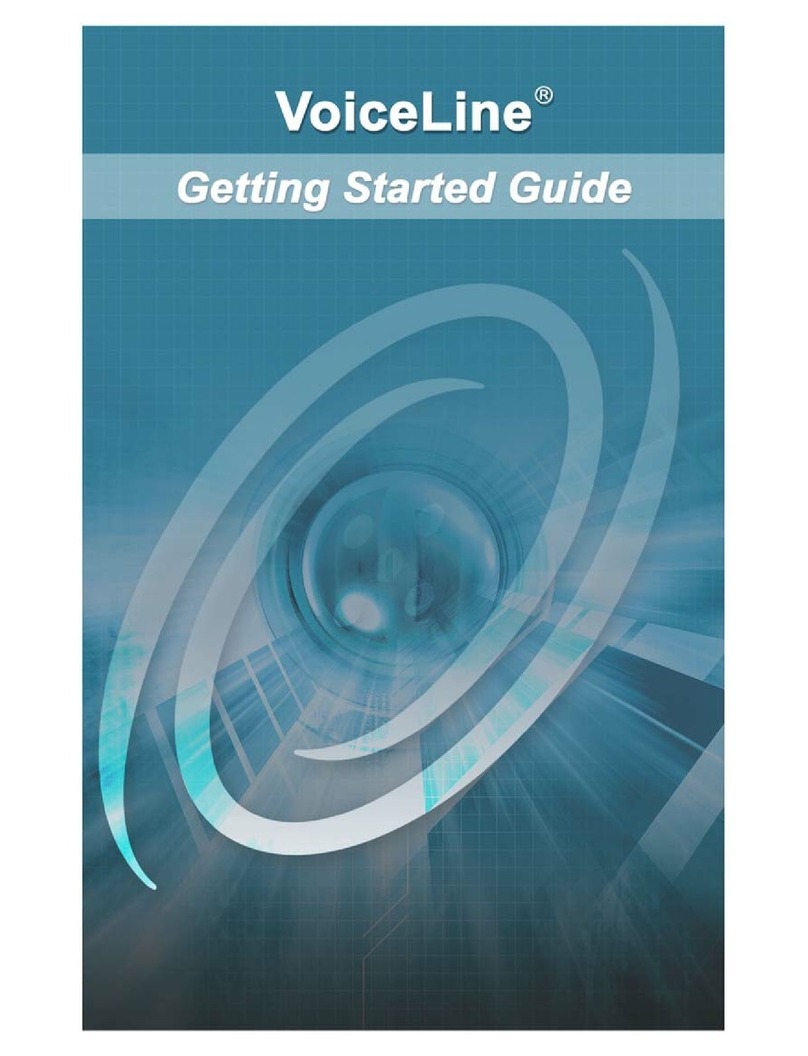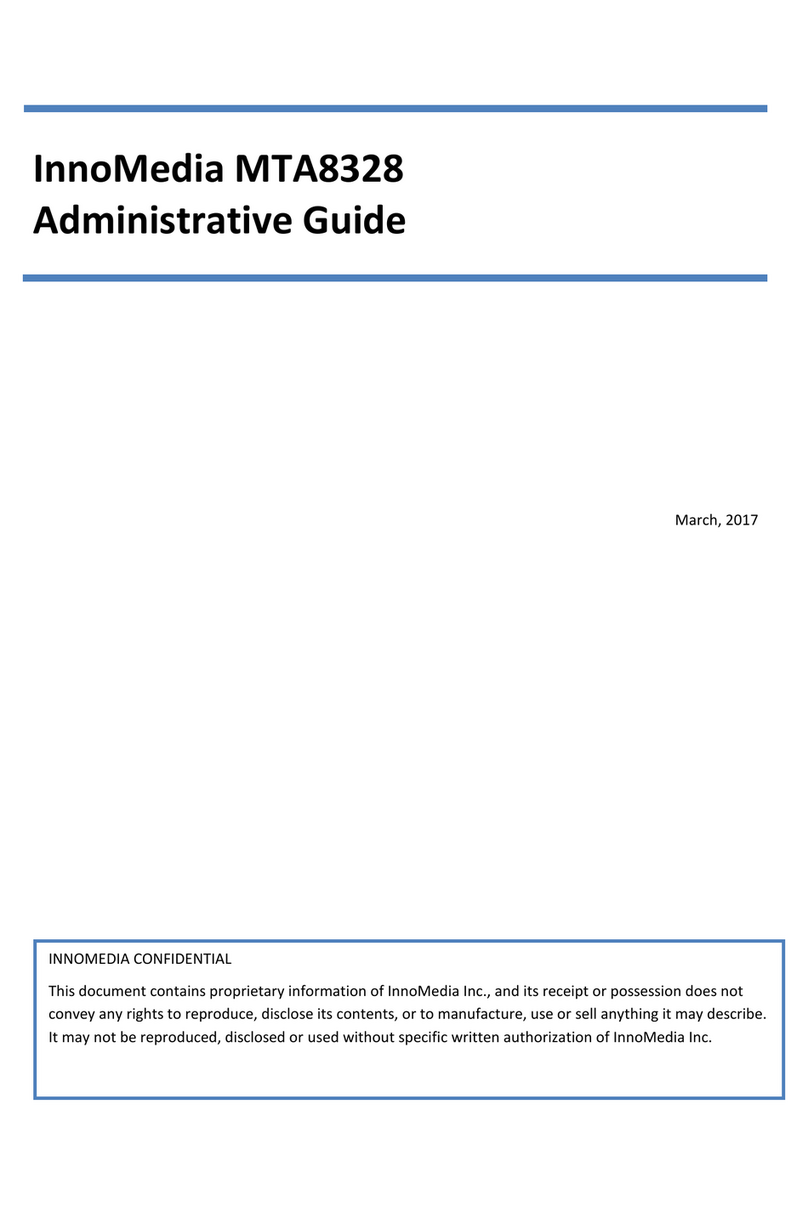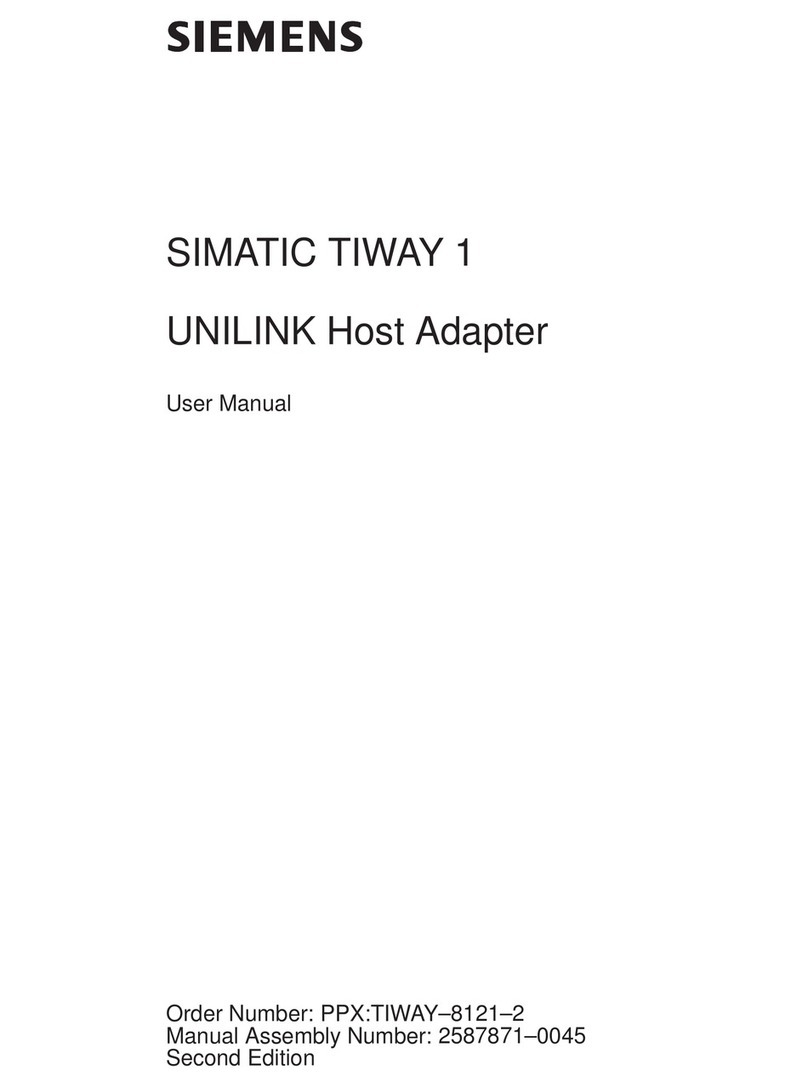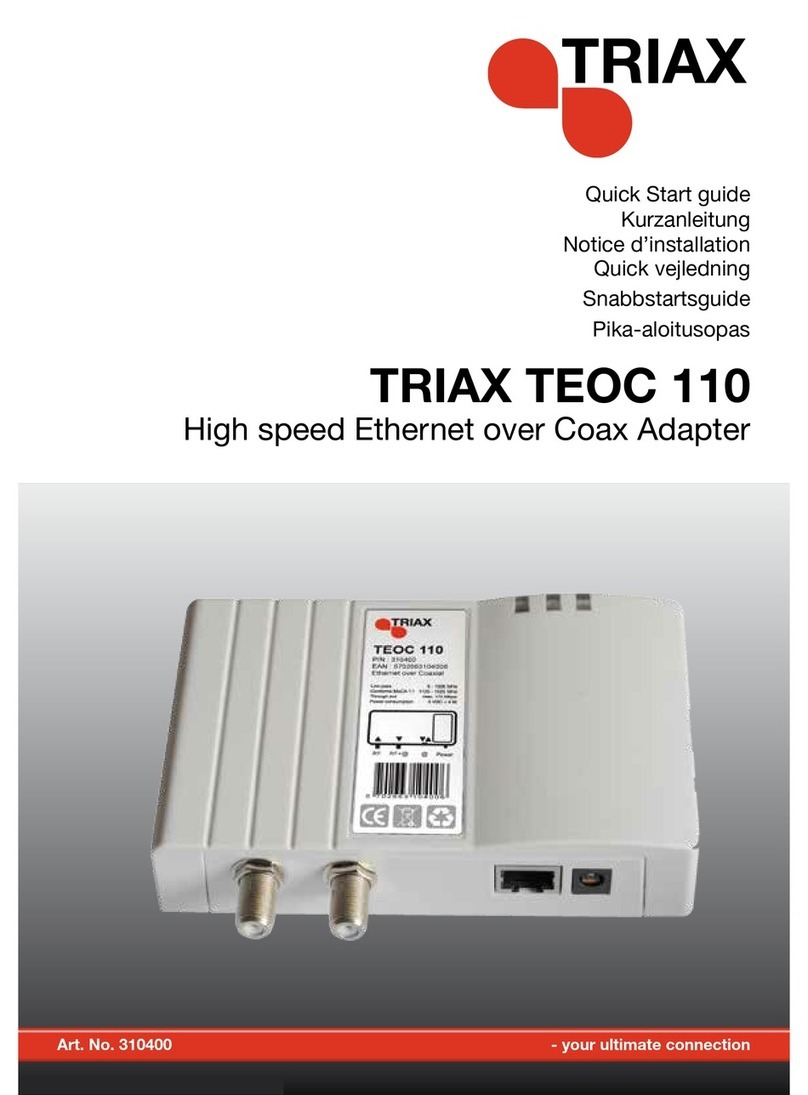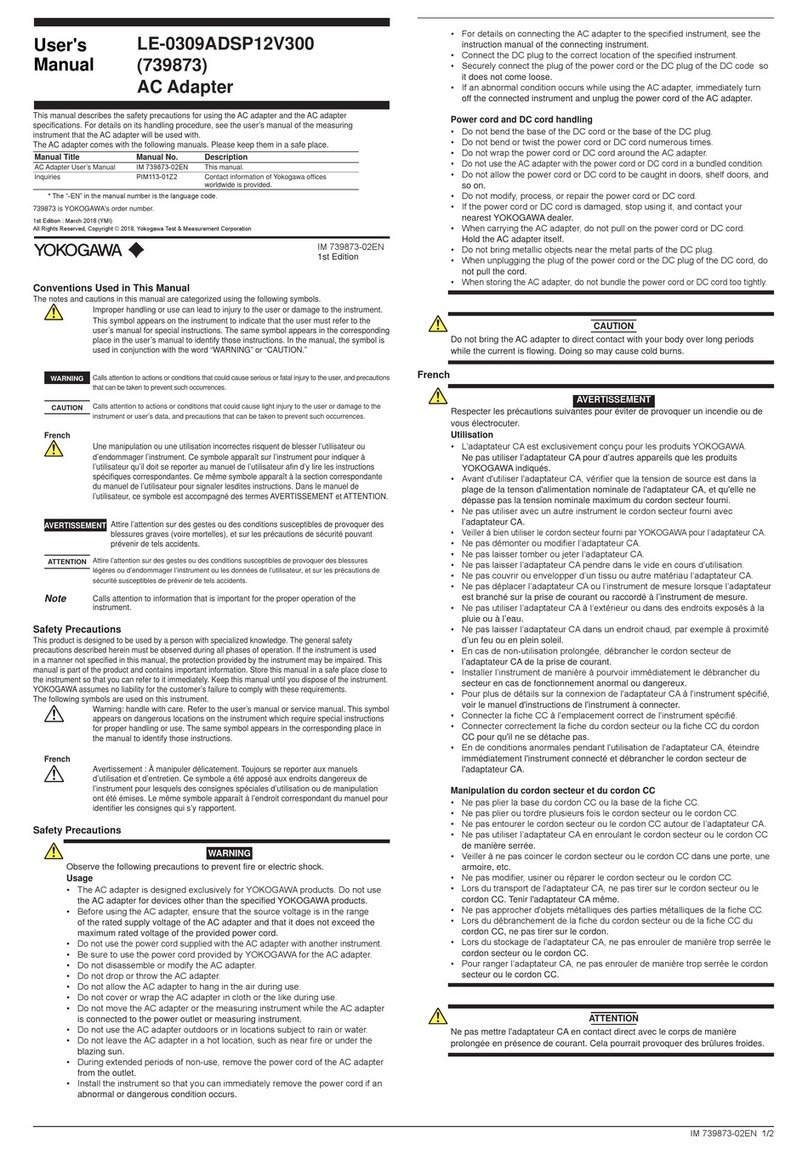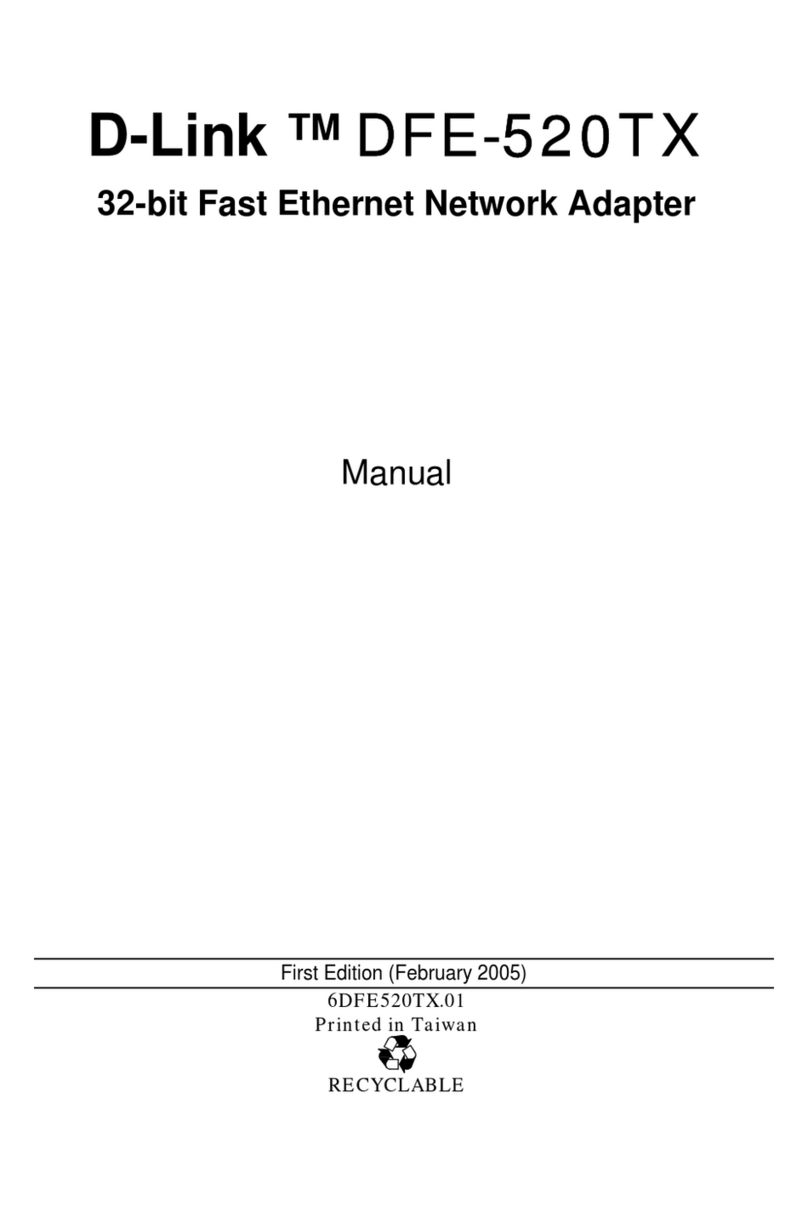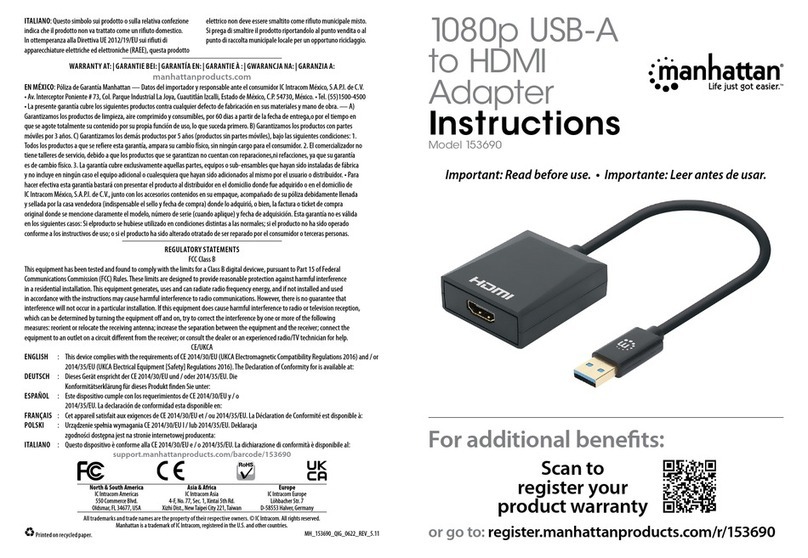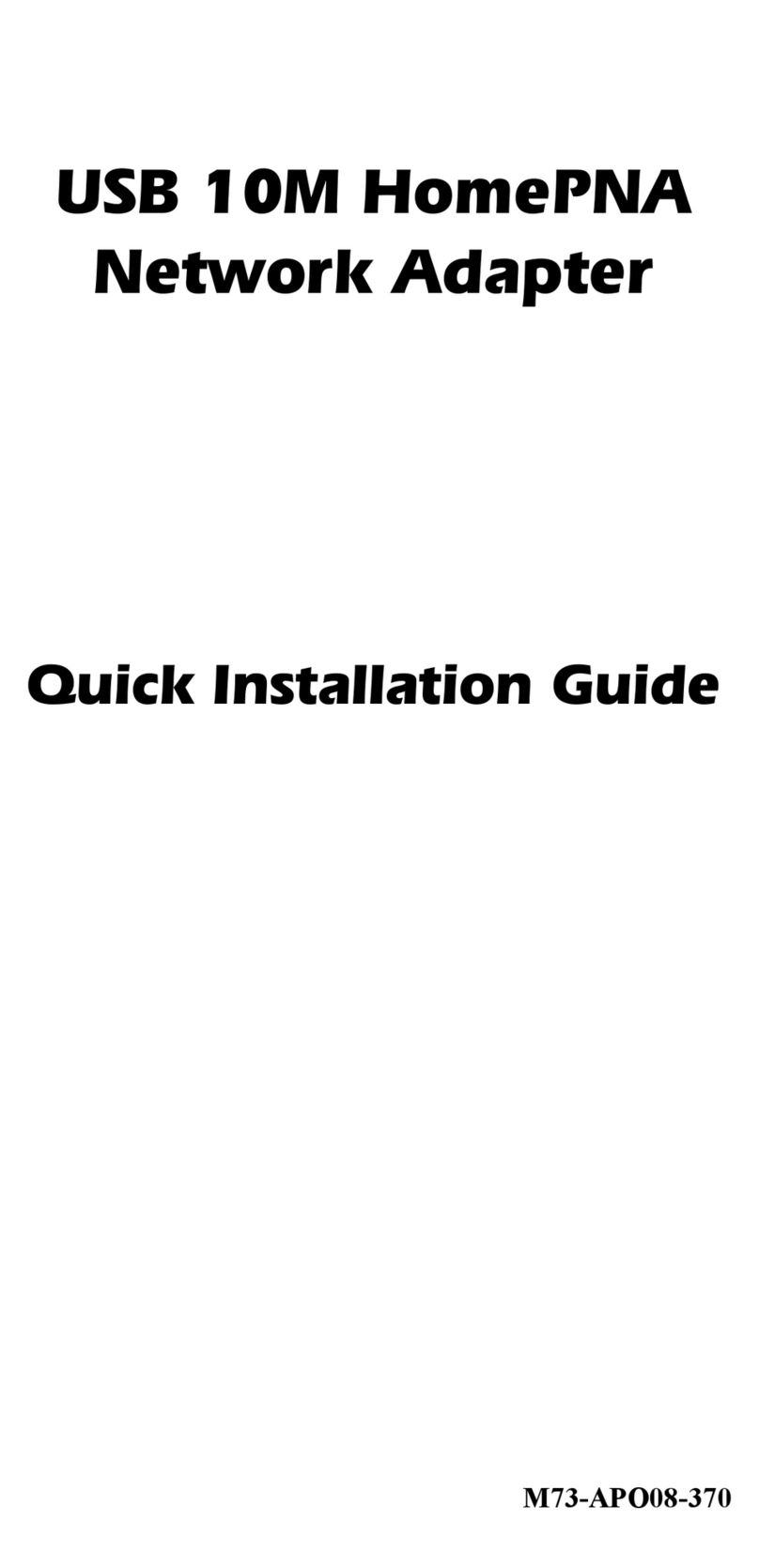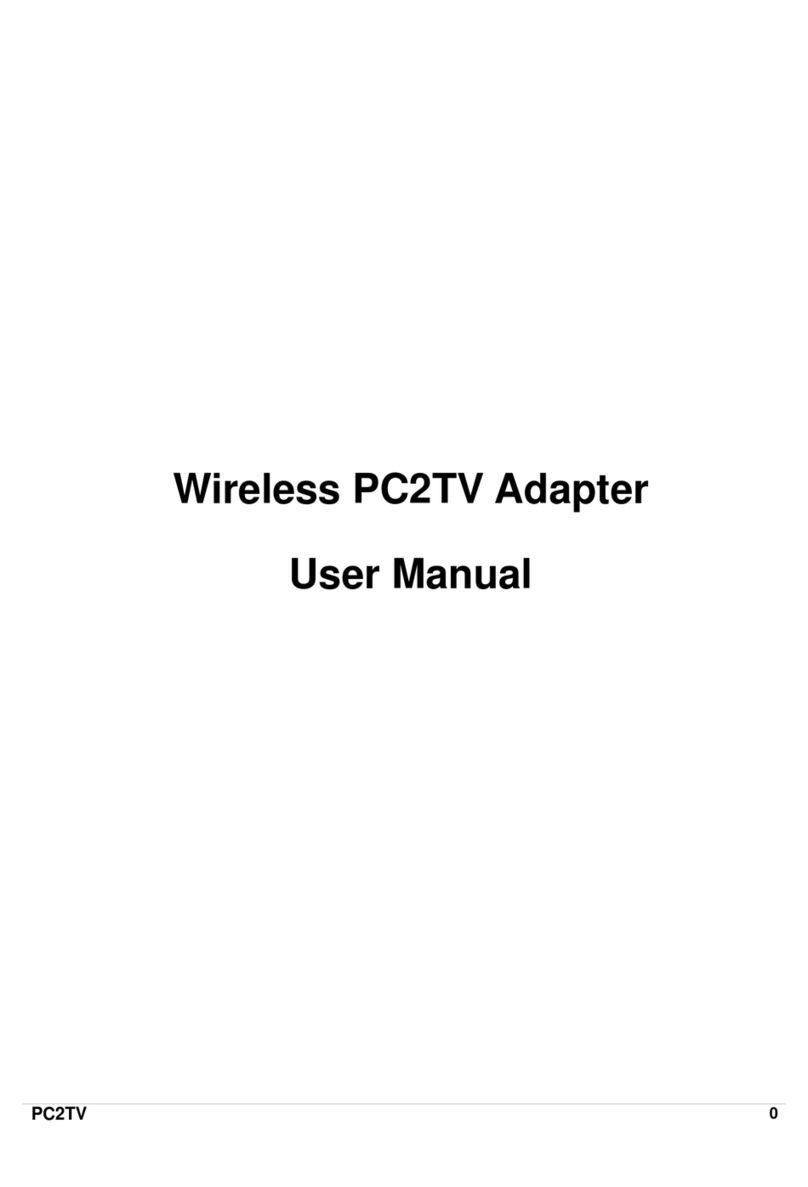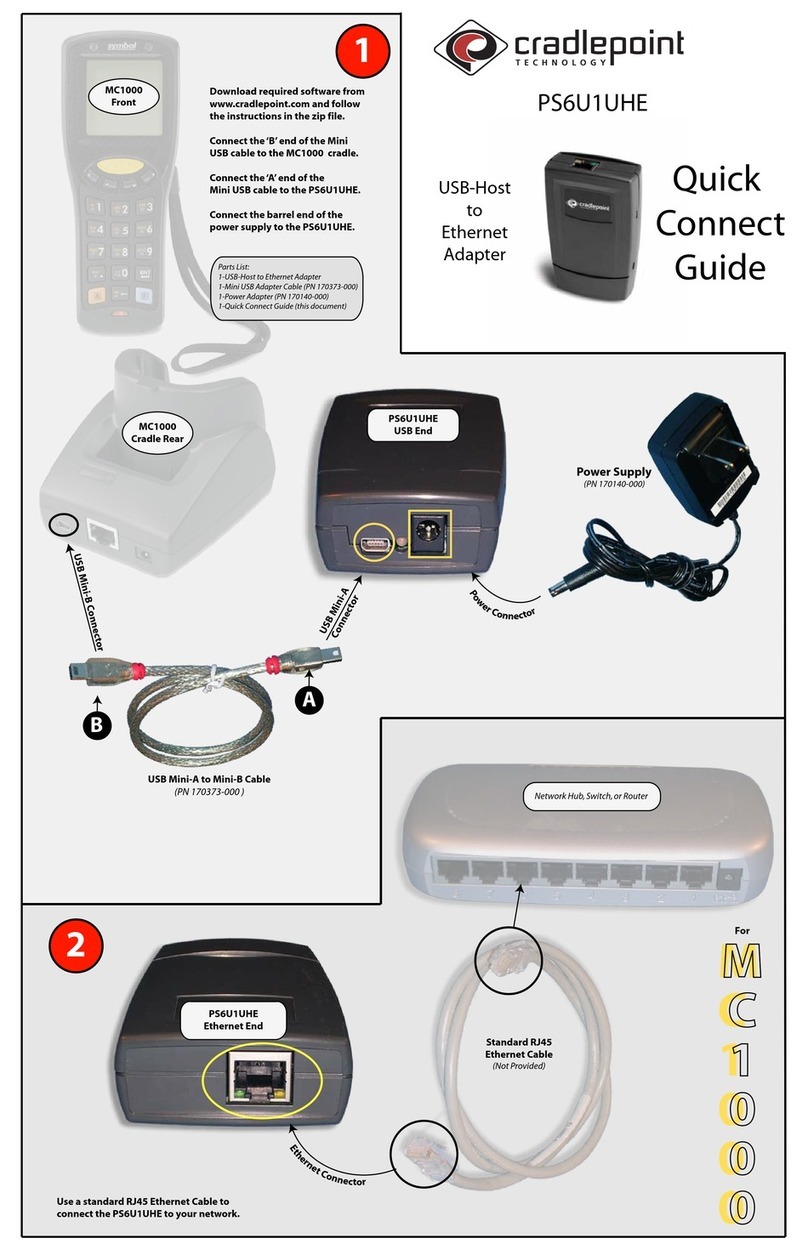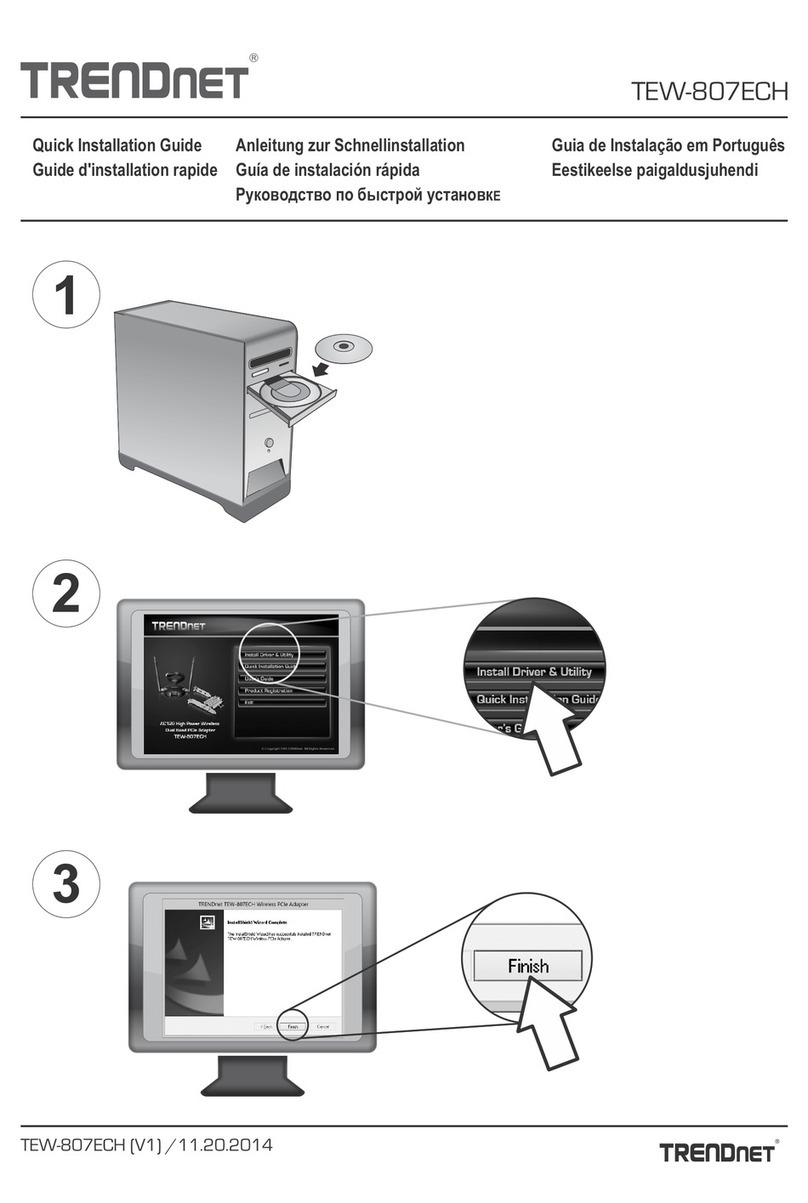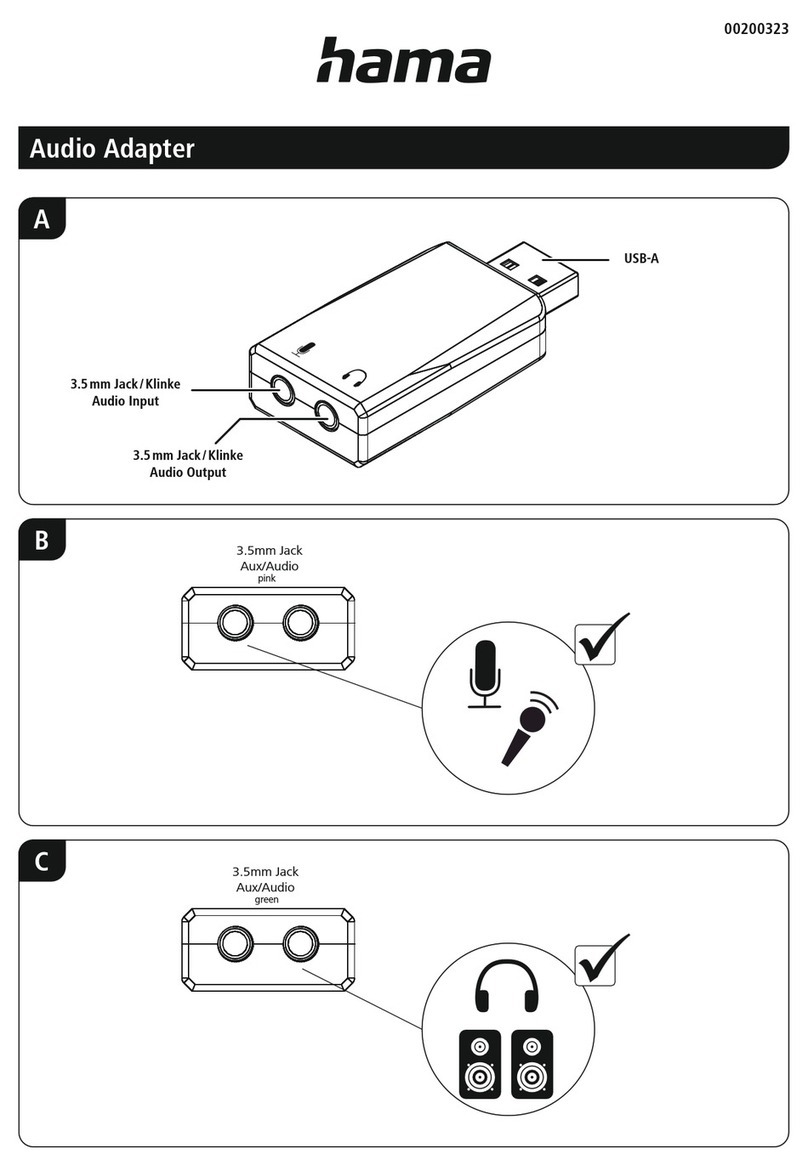InnoMedia EMTA 6528-4WB User manual

InnoMedia
EMTA 6528-4WB
Quick Install Guide
www.innomedia.com
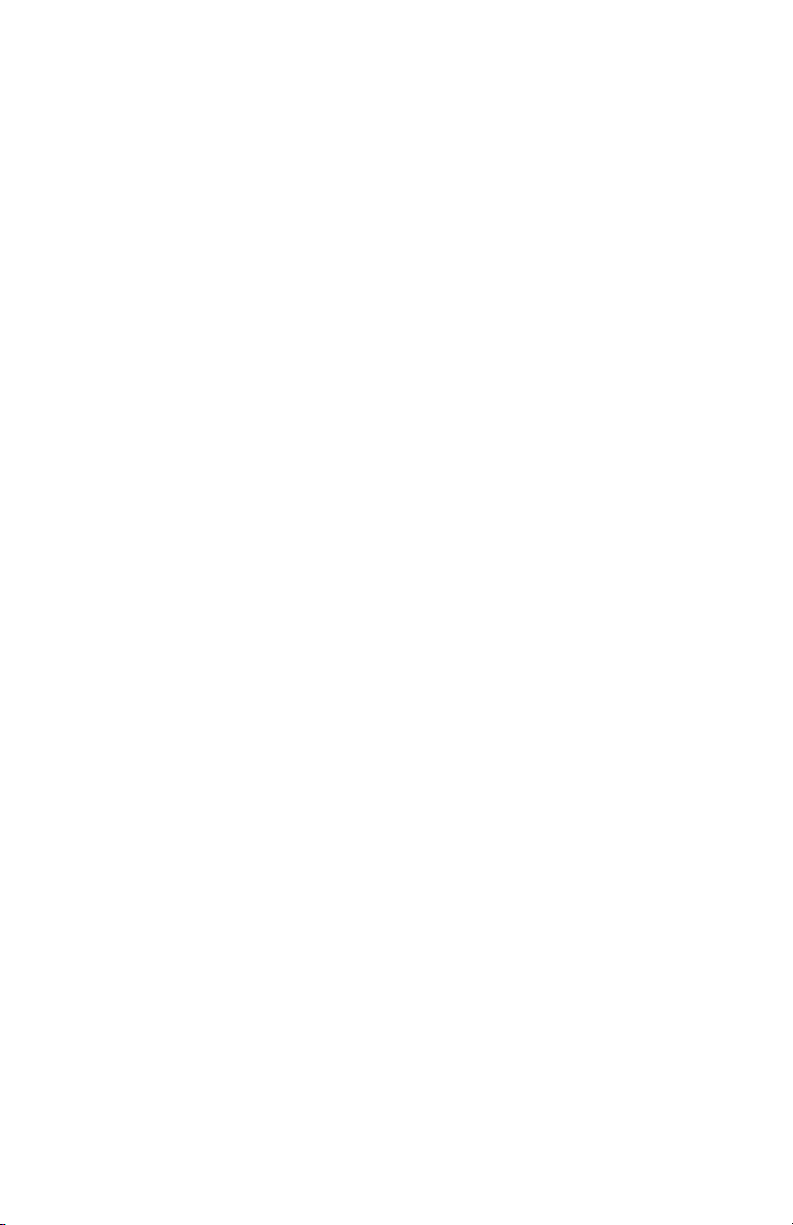
1
Table of Contents
Introduction 2
Package Contents 2
Installation 3
Troubleshooting 4
Appendix A. LED Status Summary 5
Specifications 5
Federal Communication Commission Interference
Statement 6
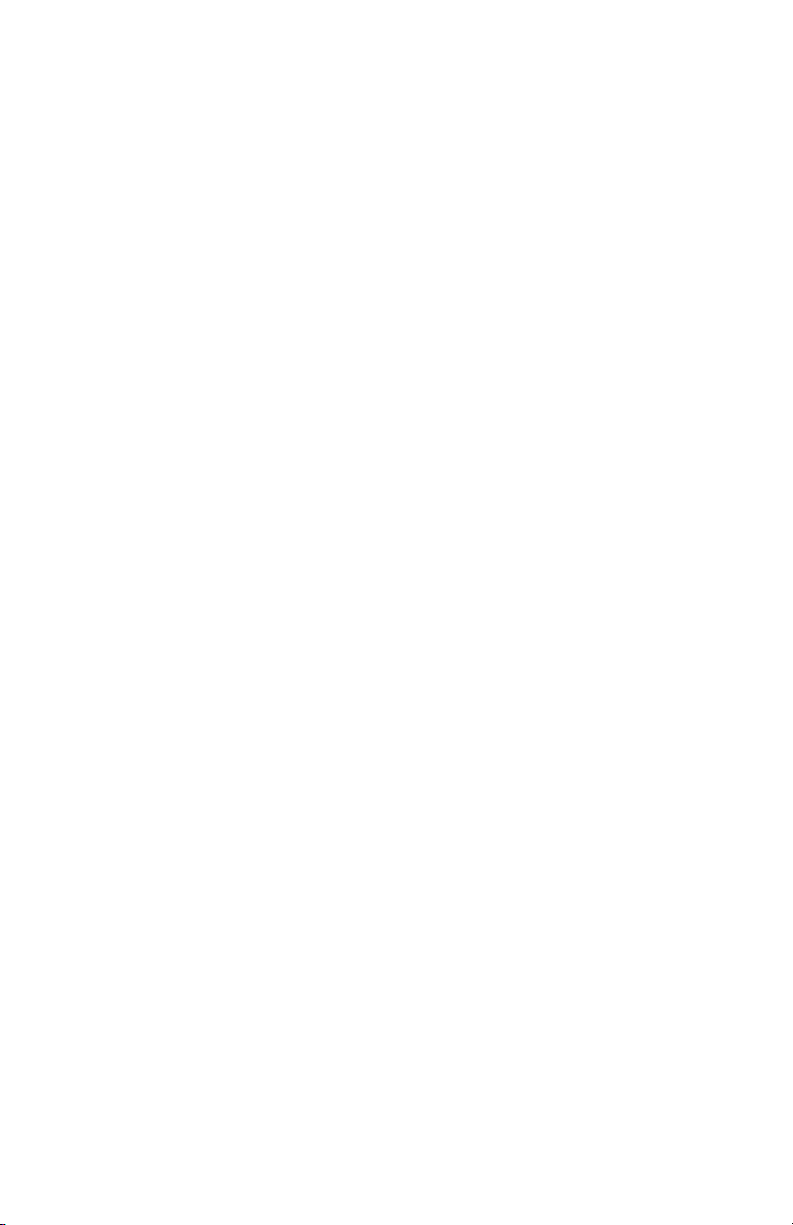
2
Introduction
The InnoMedia EMTA 6528-4WB Multimedia Terminal Adapter is a device that
provides standard telephony service and broadband Internet access over a DOC-
SIS™ cable network. Designed for ease of installation and use, EMTA 6528-4WB
will allow you to place and receive regular telephone and fax calls.
Package Contents
The InnoMedia EMTA 6528-4WB comes with the following items:
1 EMTA
1 RJ-45 Cable
1 AC/DC Power Adapter
1 Quick Install Guide
1 Battery Backup Supply

3
Installation
1. Connect the active RF coaxial cable to the “CABLE” connector.
2. Connect any standard analog telephone or fax machine to EMTA’s “PHONE”
connector, labeled L1-L4.
3. Optionally, connect your PC to any LAN port using included RJ-45 cable.
4. Connect included AC power cable to the electrical outlet and its cable to the
EMTA’s “15V DC” connector.
5. Open the battery compartment and insert the battery. Put the cover back in
place.
6. Wait for “ONLINE” indicator light on front of EMTA (see Front Cover Picture)
to be steady green. If “ONLINE” light is blinking faster, 0.5 seconds ON and 0.5
seconds OFF intervals, system provisioning is in progress. Please wait until “ON-
LINE” indicator light is steady green.
7. At this point you have completed the EMTA installation. You will hear the dial
tone when you pick up the handset of the phone or fax machine.You can now
start placing and receiving telephone and fax calls.

4
Troubleshooting
Problem:
Telephone has no dial tone
Solution:
1. Ensure that all cables (power, RF, telephone) are properly connected to the
EMTA. Ensure that EMTA’s AC power adapter is plugged in, and “PWR” indicator
lights are ON (see Front Cover Picture).
2. Pick up telephone handset (phone off-hook), check for corresponding LINE
(1-4) indicator light to be ON. Also, the “ONLINE” indicator light is steady green. If
not, please disconnect EMTA power cable, and then reconnect it again (see Front
Cover Picture).
3. If previous steps fail, report the failure to service provider for attention.
Problem:
Cannot establish Internet connection.
Solution:
1. If the PWR, RECV, SEND, and ONLINE LEDs are solidly lit, the cable modem
is working properly. Try restarting the computer so that it could reestablish a con-
nection with the cable modem.
2. Power cycle the EMTA by switching the power to the Off position, remove the
power adapter from the electrical outlet and plug it back in. Wait several minutes
for the cable modem to reestablish communications with your cable service
provider.
3. If your PC is connected to a hub or gateway, try connecting the PC directly into
the cable modem.
4. If you are using a cable splitter, try removing the splitter and connect the cable
modem directly to the cable wall outlet. Wait several minutes for the cable modem
to reestablish communications with your cable service provider.
5. Your Ethernet or coaxial cable may be damaged. Try using another cable.
6. If none of these suggestions work, contact your cable service provider for
further assistance.

5
Appendix A. LED Status Summary
LED / Control Blinking State EMTA 6528-4WB State
PWR Steady Green Device power is on
Off Device power is off
LAN Blinking Amber When Data is passed while PC is connected to LAN Ethernet
port
Off No PC connected to USB or LAN Ethernet ports
RECV Steady Green The cable modem module is locked to downstream frequency
Blinking Green The cable modem module is searching for downstream
frequency
Blinking Green simultaneous
with SEND LED
The cable modem module is currently upgrading
Off The cable modem module is not locked to downstream
frequency
SEND Steady Green The cable modem module is locked to upstream frequency
Blinking Green The cable modem module is searching for the upstream
frequency
Blinking Green simultaneous
with RECV LED
The cable modem module is currently upgrading
Off The cable modem module is not locked to upstream frequency
ONLINE Steady Green The cable modem module has passed packet cable provision-
ing (including config file download) and is registered with the
CMTS
Blinking Green The cable modem module is attempting to register with CMTS
Off The cable modem module has not passed provisioning and
has not registered with the CMTS
PC/ACT Solid Green When PC is connected to LAN Ethernet port
Off No PC connected to USB or LAN Ethernet ports
L1 - L4 Blinking Amber The connected telephone handset is on the hook (not in use)
and there are new voice mail messages
Steady Amber The connected telephone handset is off the hook
Off The connected telephone handset is on the hook (not in use)
and there are no new voice mail messages
Specifications
Telephone Interface 4 FXS voice ports
Connector RJ-11 REN=5
Signaling Loop start
Network Interface - Uplink Coaxial Cable Jack
Connector 75 W F-Type Female
Network Interface - Downlink 10/100 Base-T
Connector RJ-45
RF Input Level -15dBmV ~ +15dBmV
Frequency Range Upstream: DOCSIS: 5~42Mhz
Downstream: DOCSIS: 88~860MHz
Dimension 2.4 in (H) x 10.0 in (W) x 9.0 in (D)
60 mm (H) x 255 mm (W) x 228 mm (D)
Power Supply AC 100~240V/50~60Hz (DC 15V @ 3 Amps)
Power Consumption Talk:DC 12V @ 2 Amps (24W), loop current ≤ 32 mA/ Idle: DC 12V @ 0.7 Amps (8.4W)
Operating Temperature 32°F to 104°F (0°C to 40°C)
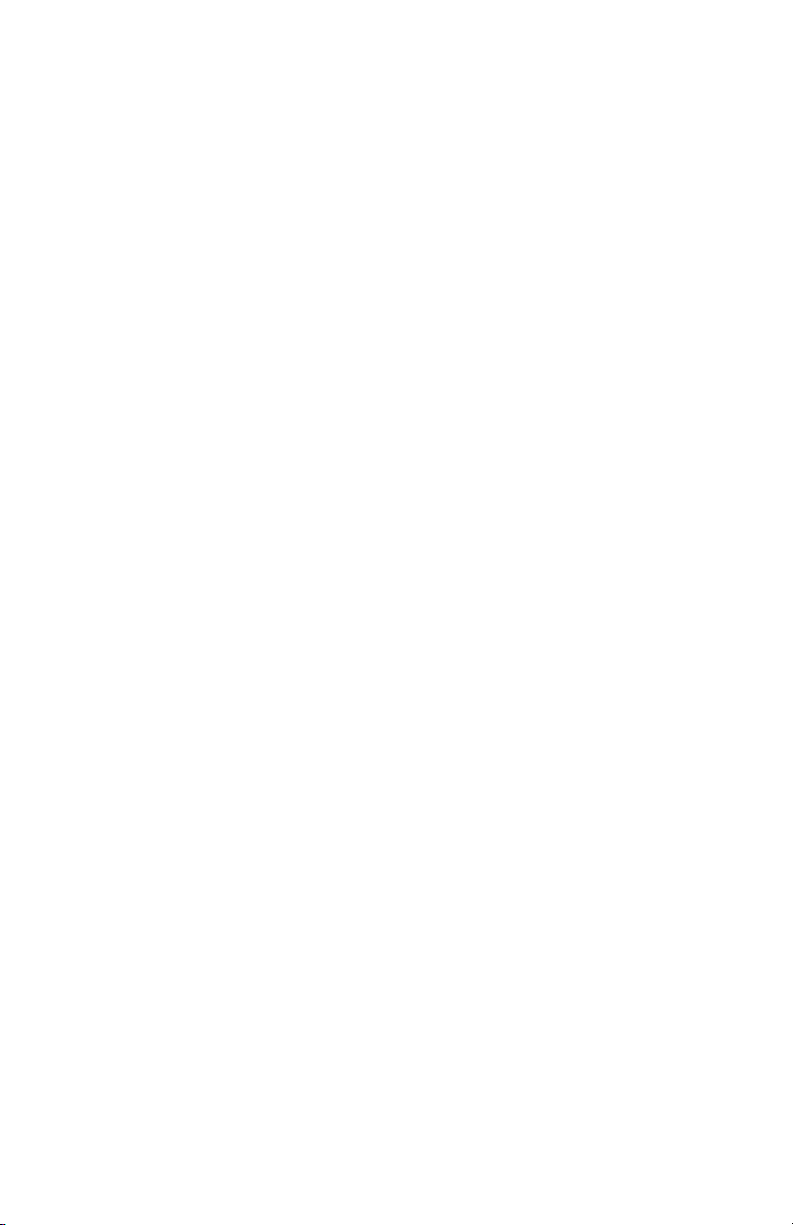
6
Federal Communication Commission Interference
Statement
This equipment has been tested and found to comply with the limits for a Class B
digital device, pursuant to Part 15 of the FCC Rules. These limits are designed to
provide reasonable protection against harmful interference in a residential instal-
lation. This equipment generates, uses and can radiate radio frequency energy
and, if not installed and used in accordance with the instructions, may cause
harmful interference to radio communications. However, there is no guarantee
that interference will not occur in a particular installation. If this equipment does
cause harmful interference to radio or television reception, which can be deter-
mined by turning the equipment off and on, the user is encouraged to try to cor-
rect the interference by one of the following measures:
- Reorient or relocate the receiving antenna.
- Increase the separation between the equipment and receiver.
- Connect the equipment into an outlet on a circuit different from that
to which the receiver is connected.
- Consult the dealer or an experienced radio/TV technician for help.
This device complies with Part 15 of the FCC Rules. Operation is subject to the
following two conditions: (1) This device may not cause harmful interference, and
(2) this device must accept any interference received, including interference that
may cause undesired operation.
FCC Caution: Any changes or modifications not expressly approved by the party
responsible for compliance could void the user’s authority to operate this equip-
ment.
IEEE 802.11b or 802.11g operation of this product in the U.S.A. is firmware-lim-
ited to channels 1 through 11.
IMPORTANT NOTE:
FCC Radiation Exposure Statement:
This equipment complies with FCC radiation exposure limits set forth for an
uncontrolled environment. This equipment should be installed and operated with
minimum distance 20cm between the radiator & your body.
This transmitter must not be co-located or operating in conjunction with any other
antenna or transmitter.
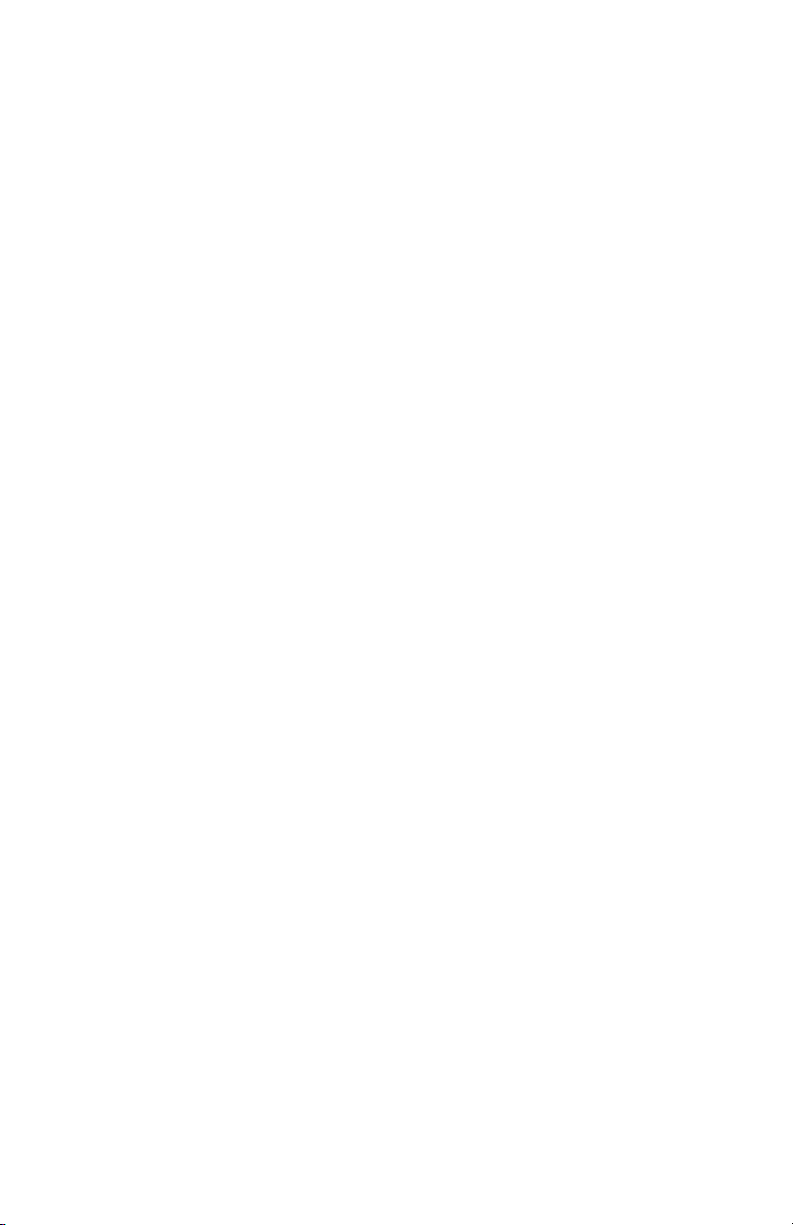
© 2009 InnoMedia Incorporated. All rights reserved. InnoMedia and the InnoMedia logo are trademarks of InnoMedia Incorporated. All other brand
and product names may be trademarks of their respective companies.
v1.2 11/09
Table of contents
Other InnoMedia Adapter manuals