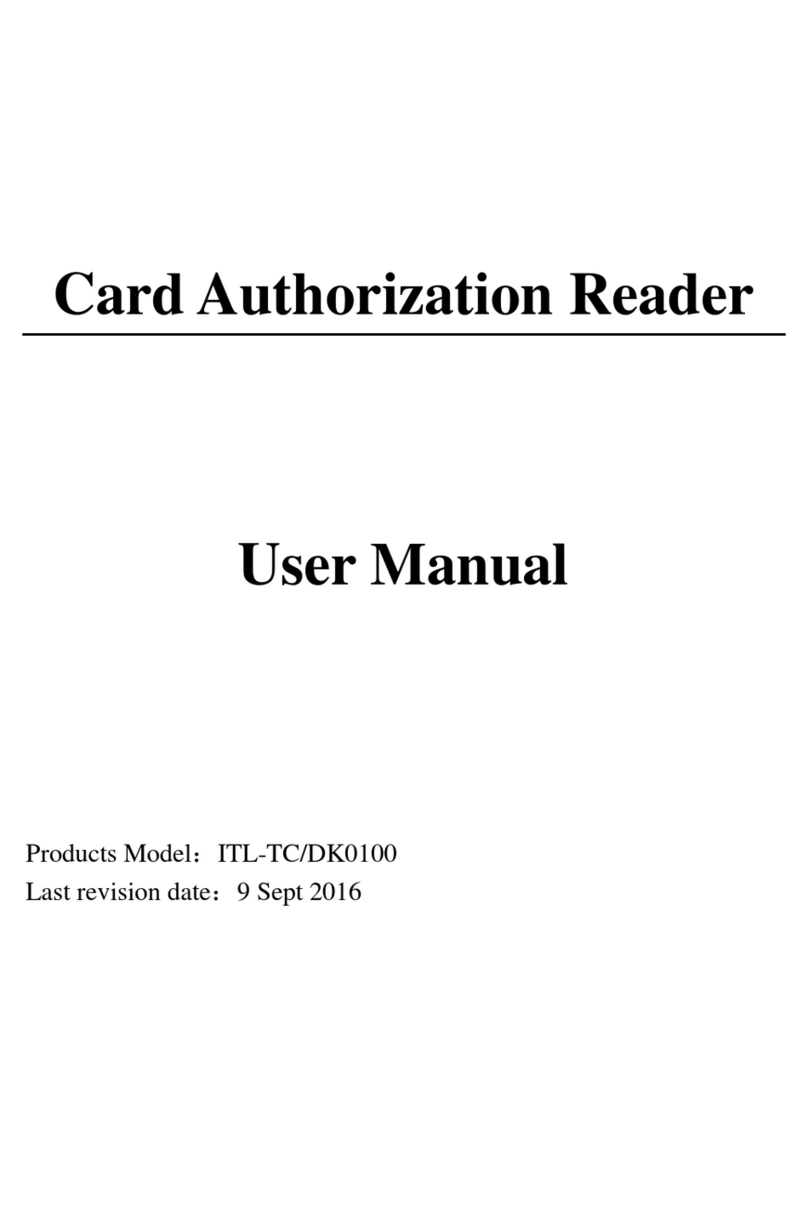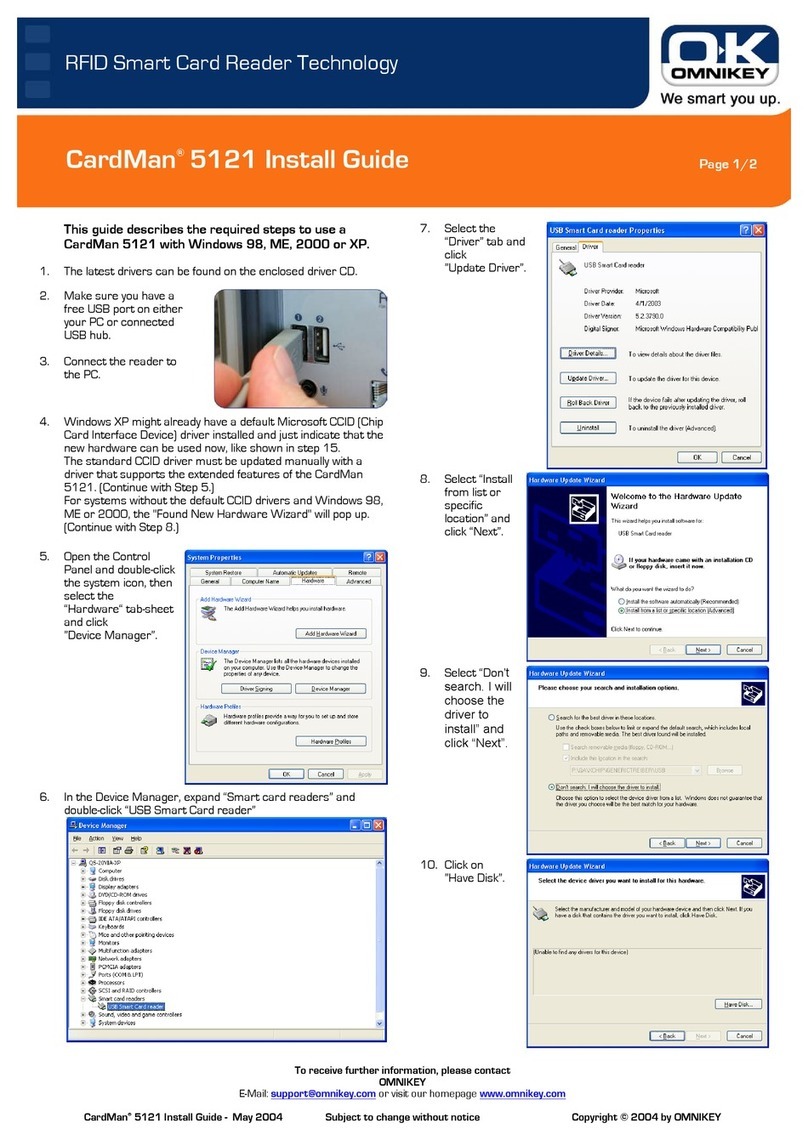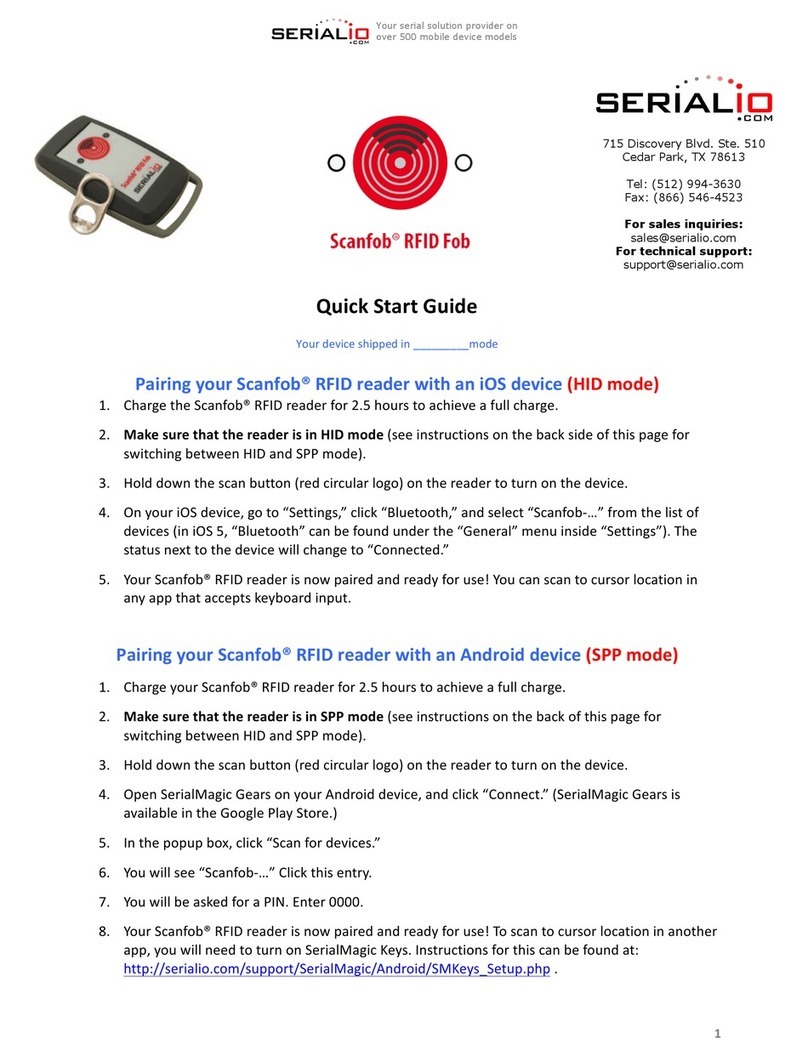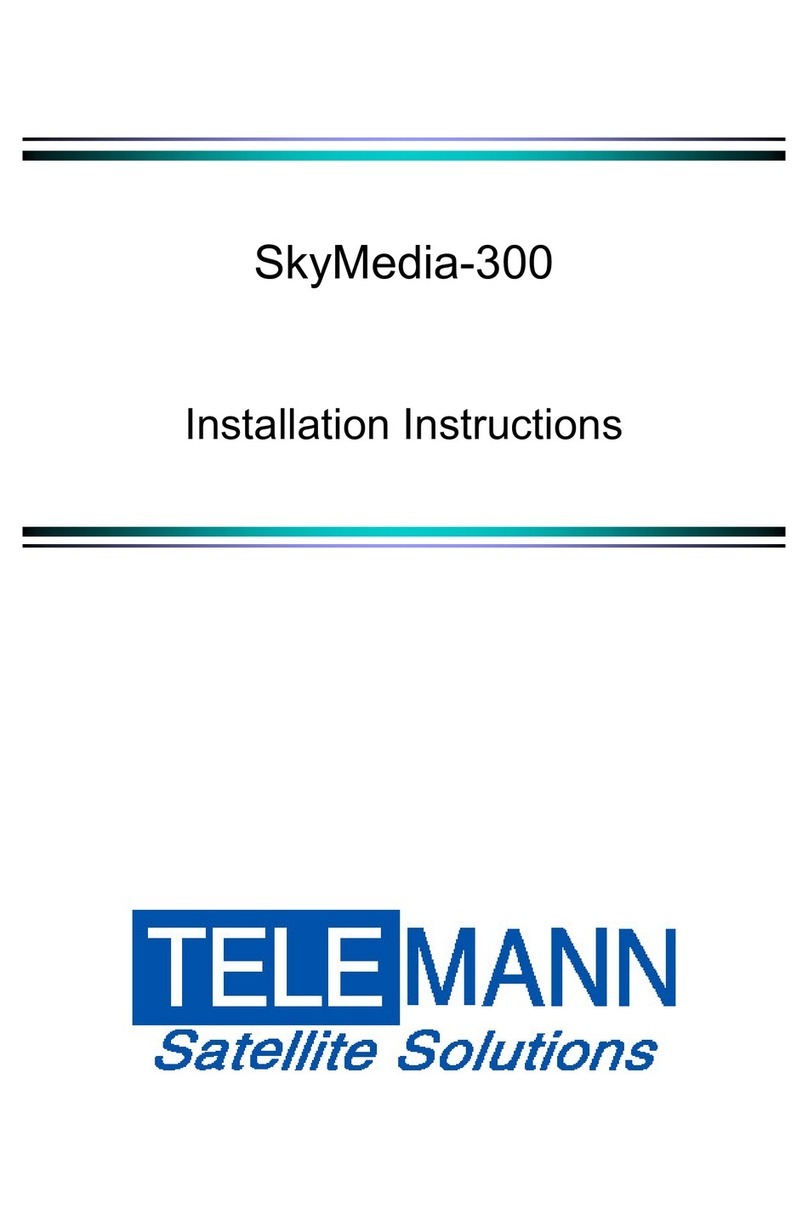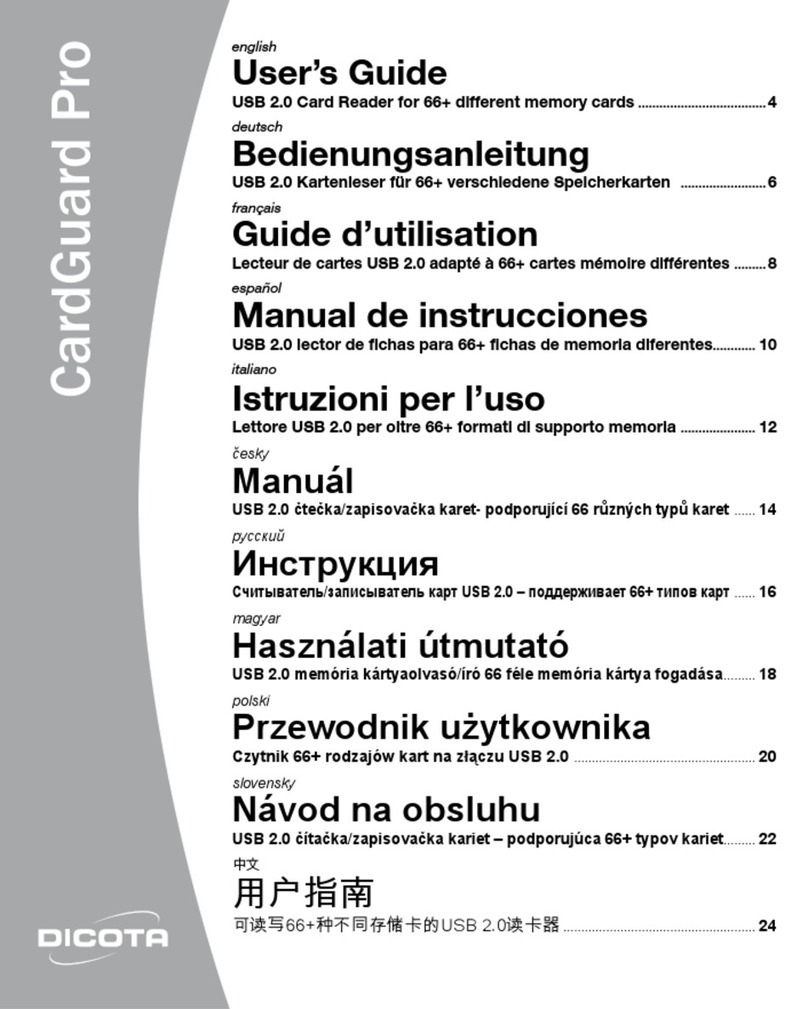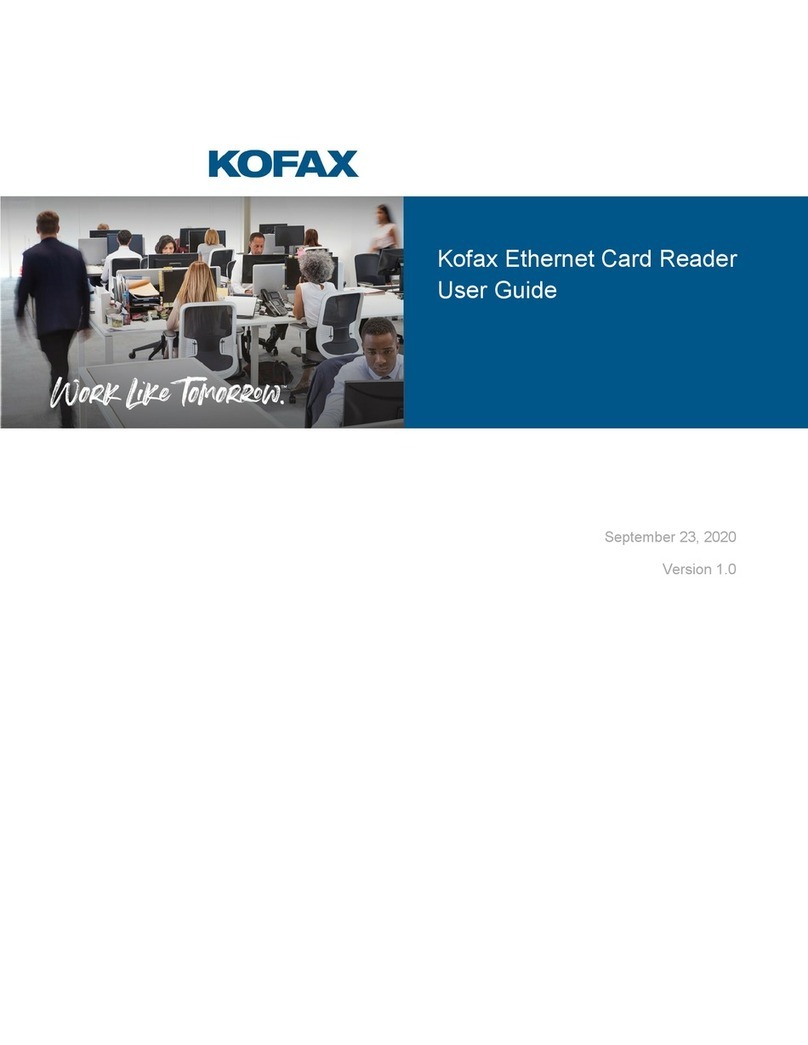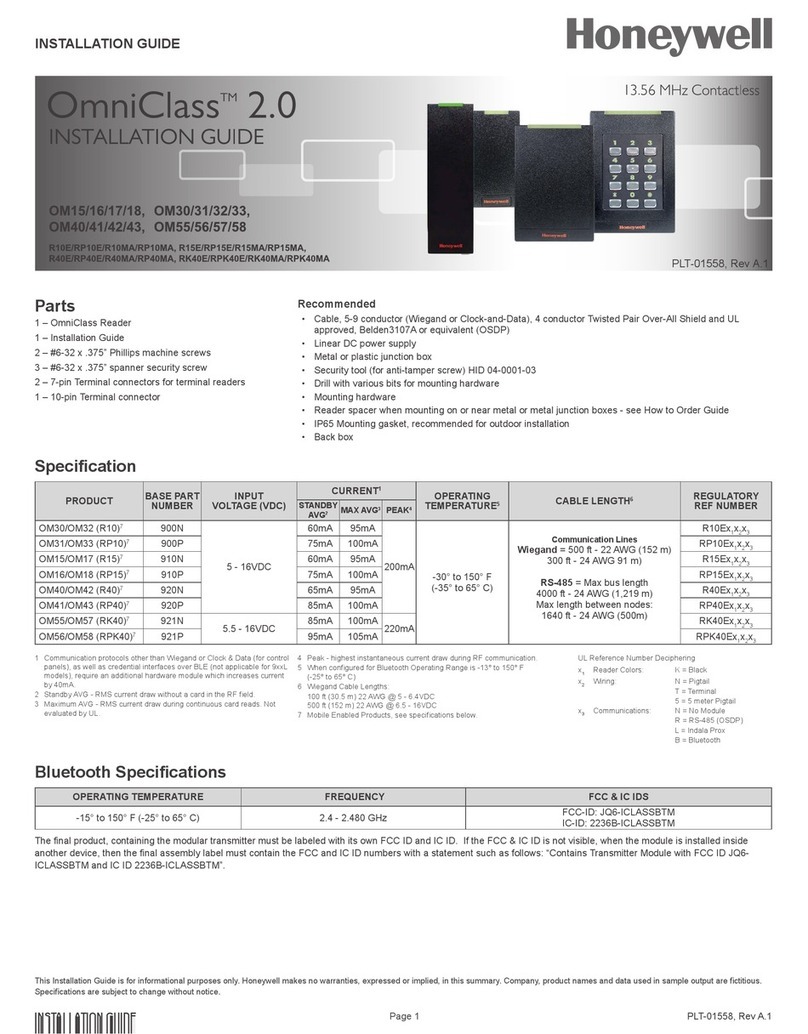Innometriks Cheetah SE User manual

Innometriks Cheetah SE Reader
Quick Start Guide
8200-1558-01
REVISION B0
APRIL 2018
Overview
This guide provides quick start installation and connection information for the Cheetah SE Reader models. The
reader is configured using the web browser. See Browser Based Administration on Page 12. Default or configured
settings can be displayed using the keypad. See Keypad Operation on Page 11.
NOTE Details on reader configuration, administration and general functionality are contained in the Cheetah SE Reader User Guide.
Figure 1:Contactless and Contactless/Contact Cheetah SE Reader Models
Figure 1 on Page 1 shows the indoor contactless
and contactless/contact models of the readers. In
addition, there are outdoor models with the same
dimensions as their indoor counterparts. Over the
keypad of every reader are four function keys, F1 to
F4, from left to right.
Ordering Codes
Product Codes Description
INN-SECHTA-RF Indoor: RFOnly (Contactless)
INN-SECHTA-CT Indoor: RFand Contact
INN-SECHTA-RFO Outdoor: RFOnly (Contactless)
INN-SECHTA-CTO Outdoor:RFand Contact
Table 1:
Cheetah SE Reader Product Codes

Features
The Innometriks Cheetah SE Reader is a networked smart card reader that provides:
■ Compact design
■ Smart card authentication - contactless or contact reader models
• HID SEmodule contactless Smart Reader
— Carrier frequency of the RF interface: 13.56 MHz.
— Supported card formats:iClass, PIV, PIV-I, CAC, TWIC, MIFARE, DESFire, EV1, EV2, smart card CSN, HID
SEOS.
• Microchip SEC1210 Smart Card Reader (contact) & HID SE module (contactless)
— The HID module supports all features above.
— Standard smart cards are supported:CAC, PIV, PIV-I, TWIC. A slot at the bottom of the reader accepts insertion
of these chip cards.
NOTE MIFARE proximity cards are Underwriters Laboratories (UL) tested for contactless authentication.
200 bit PIV and 128 bit PIV-I are UL tested for contact and contactless authentication.
■ Controller communications
• Gigabit Ethernet communication, used for configuration and troubleshooting
• Supports both RMand OSDPprotocols
— RMcommunication to the iSTARUltra or iSTARUltra SEpanel.
— OSDPcommunication is supported from the reader through an RS485 connector then to any PACS(physical
access control system)which supports OSDP.
NOTE • Innometriks services communicate with readers across TCP/IPusing ports 5001 and 5002. In environments with multiple network
segments, all intermediate routers and switches must be set to forward TCP ports 5001 and 5002.
• Ethernet is not UL tested. Connect Ethernet only when configuring or troubleshooting the reader. OSDP is not verified by UL.
■ LCDdisplay - 2x16 characters; adjustable brightness set via keypad
■ Keypad - 3x4 touchpad for adjusting LCDdisplay brightness and displaying reader parameters
• Contains numerals 0-9 and four unmarked function keys F1 to F4, over the numerals
■ Buzzer - Indicates card read has occurred
■ Inputs/Outputs
• Two supervised inputs
• Two physical outputs: one dry contact relay, one optically isolated TTL output
• One virtual output
NOTE • The optically isolated TTL output also serves as the Normal/Secure switch for some reader profiles. This output indicates the state of
the Normal/Secure reader operational mode. Evaluated by UL as a configurable output.
• The virtual output is used in FICAM to set Secure Mode operation. Both the TTLoutput and the Virtual output operate as Output Two in
RM and will trigger together.
■ Tamper support - enabled in PACSsoftware
■ Three indicator LEDlight bars
• LED light bars at the left and right sides of reader show Access Granted, Access Denied or Enter PIN. The LED light
bar at the bottom of the contact reader shows reader readiness for inserting a chip card.
2
Innometriks Cheetah SE Reader Quick Start Guide

■ Web browser support and firmware/configuration file manipulations
• Includes support for updating reader firmware through a web browser.
• Provides for saving or uploading the reader configuration to/from a file.
■ PACS / Reader formations - single reader, star, daisy chain
NOTE • The configuration file contains all independent reader settings such as Normal and Secure mode settings, card support configuration,
and reader communication options (RM, OSDP). Web browser, firmare updates, and configuration are not UL evaluated.
• Only the single reader configuration is UL tested.
Standards
NOTE • Cheetah SE readers are ULlisted to Standard UL294, Access Control Systems. ULhas not evaluated Ethernet or FICAM. Ethernet
is not for permanent connection.
• Do not mount outside of the protected area when access point actuator is controlled by unit's relay outputs.
Specifications
Network and I/OCables
Table 2:Network and I/O Cables
Usage Cable Description
Network Cat5 Ethernet - reader to host system. Ethernet connections are used only for configuration
and troubleshooting. Do not permanently connect Ethernet. Use standard Ethernet
cables and adhere to standard Ethernet distances. Maximum length of this cable is
300 ft (100 m).
Data -
PACSto
reader
Recommended
Belden #9841
or equivalent
The maximum length is 4000 ft (1219 m) between the PACS and the reader.
Data -
RS485
to
reader
Twisted pair
minimum of
22 AWG
For RS485 communications to a reader. You can also use a stranded cable. In either
case, you should use a shielded cable when readers communicate in noisy envir-
onments. Maximum RS485 wire length is 4000 ft (1219 m).
Input The maximum length is 500 ft (152 m)
Optical
relay
The maximum length is 500 ft (152 m)
3
Innometriks Cheetah SE Reader Quick Start Guide

Power Source Requirements
The Cheetah SE Reader requires nominally 12 VDC at 1Amp to operate correctly. The power source can be from the power
supply on the PACS or can be a separate local supply. The reader must be powered by a compatible ULlisted access
control panel or a UL294 listed power supply.
CAUTION: If you are using a separate local power supply, ensure that the ground of the local supply connects to the ground of the
PACS. The local power supply must be a ULlisted access control power source. UL 1076 burglar installations require UL 603 listed
power supply with minimum 4 hours standby power.
Power Wiring
The wiring to deliver power to the reader should conform to proper electrical installation practices and codes, and should
be of a gauge required to deliver the required voltage and current to the reader without excessive loss or heating.
Wiring methods shall be in accordance with the National Electrical Code ANSI/NFPA 70 or CSAC22.1-02 – Canadian
Electrical Code, Part 1, Safety Standard for Electrical Installations.
The recommended power wiring is Belden #8461/8442 twisted pair. The maximum length depends on the wire gauge.
Installation
This section contains the instructions for wiring the readers and mounting the reader on a wall or similar support.
Reader Dimensions
Figure 2 on Page 4 shows the physical dimensions of the Cheetah SEreaders. The dimensions of the contactless reader are
the same as the contact models, except that the contact models have a card insertion slot at the bottom and the contactless
models have no slot and have eliminated the recess for that slot.
Figure 2:Reader Dimensions
Pre-Installation Checks
Site
■ Check power, wiring,
equipment clearances, and
code compliance at the site.
■ Ensure that the mounting site
is ready by verifying that:
• the site has been approved
and all wiring complies
with UL requirements and
other codes, as appropriate.
• all preliminary site work is
complete, and the site is clean and free of dust or other contaminants.
• an appropriate power supply is accessible.
• the reader operating temperature is 14°F (-10°C) to 150.8°F (66°C).
■ When installing the reader, use anchoring systems capable of sustaining a load of at least 25 lb.
4
Innometriks Cheetah SE Reader Quick Start Guide

Tools
■ Ensure the proper tools (not supplied)are available: small needle nose pliers, small Phillips screwdriver, small Torx
screwdriver, wire strippers.
Mounting Plate
Figure 3 on Page 5 shows front and back views of the mounting plate for the Cheetah SEreaders.
Figure 3:Mounting Plate Front and Back Views
Installation Instructions
To remove the mounting plate from the reader housing:
1. The mounting plate is delivered connected to the reader housing
by two Torx screws located at the bottom of the reader housing, as
shown in Figure 3 on Page 5. Using a Torx screwdriver, remove
the two Torx screws from the bottom of the housing.
2. Separate the mounting plate from the reader housing.
3. Remove the 6-pin and 9-pin Molex connectors from the reader housing if already connected.
To wire the connectors:
Disconnect all power sources before modifying the wiring.
1. Wiring should use proper ESDprocedures and follow instructions shown in Wiring Diagrams on Page 9.
2. Reconnect the Molex connectors to the reader housing.
5
Innometriks Cheetah SE Reader Quick Start Guide

To attach gaskets to mounting plate (outdoor installations only):
Figure 4:Mounting Plate with Outdoor Gaskets
1. Insert the perimeter gasket to the front of the mounting plate and attach
the wall gasket to the rear of the mounting plate (both gaskets supplied
loose in the Outdoor Install Kit). See Figure 4 on Page 6.
To secure the mounting plate to a support:
Figure 2 on Page 4 shows the dimensions of the mounting plate (matches
the back plate of the reader).
■ With the mounting plate facing forward, attach the mounting plate to a
wall or other support by inserting two or four screws (not supplied)into
the mounting plate holes (see Figure 5 on Page 6). The type of screws
depends on the type of support used.
Figure 5:Mounting Reader to a Support
■ For mounting outdoors, the wall plate will
most likely be attached to a brick wall.
Suitable screws and wall anchors (not
supplied)would be:
• No. 6 (3.5mm)x 1" long minimum
PHILCSKTapping Screw A2 Stainless
Steel:
Figure 6:Screws for attaching reader to brick wall
Gauge/Metric:#6 (3.5)
dk:6.80-6.44; k(max):2.10; d (drive):#2
■ For mounting indoors, wall anchors (not supplied) that can be used
include:
• 2880-0083-02 ANCH PL W/OSCR 7/8L#6 #8 #10
• 2880-0073-00 Butterfly Wall Plug for #6 Screw (for hollow/dry wall)
6
Innometriks Cheetah SE Reader Quick Start Guide

Figure 7:Attaching Reader to Mounting Plate
To attach the reader housing to the mounting plate:
2. Affix the reader housing to the secured mounting plate.
3. Secure the reader housing to the mounting plate using proper
ESDprocedures by inserting screws (supplied) into the two
seats at the bottom of the reader. The type of screws should
be 2802-8531-19 Screw 4-40 UNC x 1/2" CSK Socket
4. Apply power to the reader.
Figure 8:Cheetah SEReader Rear View
Table 4:Connector Descriptions
Connectors Description
A:Ethernet RJ45 connector. Provides network connectivity for applications and browser based reader configuration.
B:9-pin Molex Ground, Power, Bus, RS485, Supervised Inputs. See "FICAM/OSDP Wiring" on page9 and "RM Wiring" on page10.
C:6-pin Molex Bus, Relays, Output, Digital/Common Ground. See "FICAM/OSDP Wiring" on page9 and "RM Wiring" on page10.
Molex 9-Pin Connector Properties
Table 5 on Page 8 describes the 9-pin Molex keyed connector. Since the connector is keyed, it can only be inserted into the
reader in one configuration, that is, with pin 9on the left and with pin 1 on the right as you face the rear of the reader.
7
Innometriks Cheetah SE Reader Quick Start Guide

Table 5:9-Pin Molex Connector Properties
Pin # Pin Name Properties Wiring
1GND Chassis Ground Chassis Ground that should be connected to Earth
Ground by a low impedance path
2PowerIN_N Power Negative line From negative terminal of power source
3PowerIN_P Power Positive line From positive terminal of power source
45Vdc 5 VDC outputs at 0.5 amps Optional 5Vdc to external connector
5RS485-A EIA-485 differential line 1: '+', TxD-
/RxD-, or inverting pin
To PACS Panel RS485 4-pin reader connector.
6RS485-B EIA-485 differential line 2:'−',
TxD+/RxD+, or non-inverting pin
To PACS Panel RS485 4-pin reader connector.
7GND Signal Ground Reference
8SUPRV_
INPUT1
Supervised Input 1. Maximum
length of 2000 ft (610 m)
From PACS Panel
9SUPRV_
INPUT2
Supervised Input 2. Maximum
length of 2000 ft (610 m)
From PACS Panel
Molex 6-pin Connector Properties
Table 6 on Page 8 describes the 6-pin Molex keyed connector. Since the connector is keyed, it can only be inserted into the
reader in one configuration, that is, with pin 6on the left and with pin 1 on the right as you face the rear of the reader.
Table 6:6-Pin Molex Connector Properties
Pin # Pin Name Properties Wiring
1 5Vdc 5 VDC out-
puts at 0.5
amps
Optional 5Vdc supplied to external connector
2 RELAY1_
COM
Relay CO
(Common)
RLY: RELAY COMMON - typically used where the reader is independent of a
PACSsystem.
3RELAY_ NC Relay NC
(Normally
Closed)
RELAY NORMALLY CLOSED - typically used where the reader is independent
of a PACS system. Relay can be used to control magnetic and electric strikes.
4RELAY_ NO Relay NO
(Normally
Open)
RLY: RELAY NORMALLY OPEN - typically used where the reader is
independent of a PACSsystem. Relay can be used to control magnetic and
electric strikes.
5CONN_
WOUT0
Output 0 For RM or OSDP to PACS or device
6GND Signal
Ground
Reference
Table 7 on Page 9 shows additional information regarding circuits.
8
Innometriks Cheetah SE Reader Quick Start Guide

Circuit Voltage Current
Power input 12 V 0.6 A
Power input 24 V 0.3 A
Relay Output (dry) 30 VDC 1 A
5 V Output (two connections provided) 5 V 0.5 A (combined maximum)
Optical Relay (wet) 5 V 0.05 A
Table 7:Circuits
Wiring Diagrams
Wiring for FICAM/OSDP Connectivity
Figure 9 on Page 9 shows an example of FICAM/OSDPwiring. Figure 11 on Page 10 shows wiring for supervised
inputs.
Figure 9:FICAM/OSDP Wiring
Wiring for RMConnectivity
Figure 10 on Page 10 shows an example of RM wiring. Figure 11 on Page 10 shows wiring for supervised inputs.
9
Innometriks Cheetah SE Reader Quick Start Guide

Figure 10:RM Wiring
Wiring Supervised Inputs
Figure 11 on Page 10 shows examples of wiring normally closed (NC)and normally open (NO)supervised inputs.
The pin numbers refer to the 9-pin Molex connectors (J7) shown in Figure 9 on Page 9 and Figure 10 on Page 10.
Figure 11:Examples of Supervised Inputs
Setting Up the Reader
The default or configured settings for the reader are shown in the reader LCDdisplay. All settings can be changed through
browser based administration, except the reader's LCDbrightness, which is the only setting configurable at the reader. See
Keypad Operation on Page 11 and Browser Based Administration on Page 12.
To begin browser based administration, you must get the reader IPAddress from the reader LCDdisplay.
10
Innometriks Cheetah SE Reader Quick Start Guide

Keypad Operation
To Display Configured Settings:
Keys Status Screen Display
1. Press function keys F1 and F4 at same time to display the
Status Screen. Pressing 1 will redisplay the current firmware
version.
2. Press key 2 to display the reader's current IPaddress.
3. Press key 3 to display Ethernet Status.
4. Press key 4 to display the current Reader Address.
5. Press key 5 to display the current Reader Baud Rate.
6. Key 6 is not used.
7. Press key 7 to display Tamper Status.
11
Innometriks Cheetah SE Reader Quick Start Guide

Keys Status Screen Display
8. Press key 8 to display Supervised Inputs. Keys 9 and 0 are
not used.
Press #to exist the status menu.
To Configure Reader Brightness
1. Press keys F2 and F4 simultaneously to display screen contrast setting. Sample text displays on line one; control keys
display on line two.
a. Use the F2 (for +)or F3 (for -) keys to increase or decrease the display contrast.
Default Factory Settings
■ Reader starts by reading a default behavioral profile "RM+CSN".
■ Web user name set to “admin”; password set to “password”
■ IP set to Static
■ IPaddress set to 192.168.0.100
■ RM address set to 1
■ RM baud rate set to 9600
■ Screen brightness and contrast set to normal setting
Browser Based Administration
This section provides instructions for using browser-based administration to configure the reader.
Network Connection Requirements
For each new reader, you must set network parameters before using browser-based administration to complete the
configuration across a TCP/IP network connection.
Prior to connecting to the network:
1. Have the correct network settings.
2. Ensure the reader is properly wired for 12 Vdc power.
3. Ensure the Ethernet port of the reader is connected to the network.
4. Obtain the IPAddress of the reader from its LCDdisplay. See Keypad Operation on Page 11
12
Innometriks Cheetah SE Reader Quick Start Guide

Connecting to the Network
All readers ship with unprotected access to Administration Mode. The default administrator user name is "admin" and
the default password is "password". Additional administrators should be created and the password for the initial
administrator should be changed for security purposes.
From a web browser, connect to the reader'sIPAddress. The login screen displays.
Figure 12:Login screen
Enter the administrator user name and password.
Default user name:admin
Default password:password
The Main Screen displays.
Figure 13:Main screen
Click on Set Profile to display the default profile:
Menu of profile selections:
13
Innometriks Cheetah SE Reader Quick Start Guide

Select a profile from the dropdown menu. Click on Continue to configure additional parameters for that profile.
Click on Save Profile to restart the reader with the changed profile parameters. Upon the reader restarting, log back in as
administrator.
Select Network from the main screen. Depending on the reader's setting for Static IPaddress or DHCP, a screen similar to
one of the following is displayed:
Figure 14:Ethernet Screens
If you make changes to either network screen and select Update Settings, the reader will restart with the changed settings.
After logging back in, selecting UTIL tab from main screen displays the utility options.
14
Innometriks Cheetah SE Reader Quick Start Guide

From the UTIL menu, to change the browser based administration password, select WEBPASSWORD. To restart the
reader with the changed password, select Update Settings.
To update reader firmware, select UPDATE and supply the location of a new firmware file. Click the Upload File button
to upload the file to the reader and update the firmware. The reader will then restart.
To display options to download, upload or restore a configuration file, select CONFIGURATIONFILE.
To reset the reader to factory defaults, select RESETTODEFAULTCONFIGURATION.
To restart the reader select RESTART READER, and after the reader restarts the login screen will be again displayed.
15
Innometriks Cheetah SE Reader Quick Start Guide

Support Information
Innometriks Support Contact Information
Innometriks Inc.
6 Technology Park Drive
Westford, MA 01886
http://www.innometriksinc.com
Email: support@innometriks.com
Phone: 760-542-0200
Use your FTPclient and provided credentials to access the ftp.innometriks.com site to download the puchased applications
and documentation.
Additional Information
Canadian Radio Emissions Requirements
The digital apparatus does not exceed the Class A limits for radio noise emissions from digital apparatus set out in the Radio Interference Regulations of
the Canadian Department of Communications.
Le present appareil numerique n’emet pas de bruits radioelectriques depassant les limites applicables aux appareils numeriques de la class A prescrites
dans le Reglement sur le brouillage radioelectrique edicte par le ministere des Communications du Canada.
FCC Digital Device Limitations
Radio and Television Interference
This equipment has been tested and found to comply with the limits for a digital device, pursuant to Part 15 of the FCC rules. These limits are designed to
provide reasonable protection against harmful interference when the equipment is operated in a commercial environment. This equipment generates, uses,
and can radiate radio frequency energy and, if not installed and used in accordance with the instruction manual, may cause harmful interference to radio
communications. Operation of this equipment in a residential area is likely to cause harmful interference, in which case the user will be required to correct
the interference at his own expense.
Operation is subject to the following two conditions: (1) This device may not cause harmful interference, and (2) this device must accept any interference
received, including interference that may cause undesired operation.
In order to maintain compliance with FCC regulations, shielded cables must be used with this equipment. Operation with non-approved equipment or
unshielded cables is likely to result in interference to radio and television reception.
Caution: Changes or modifications not expressly approved by the manufacturer could void the user’s authority to operate this equipment.
Cheetah SE Reader™ is a trademark of Johnson Controls.
The trademarks, logos, and service marks displayed on this document are registered in the United States [or other countries]. Any misuse of the
trademarks is strictly prohibited and Johnson Controls will aggressively enforce its intellectual property rights to the fullest extent of the law, including
pursuit of criminal prosecution wherever necessary. All trademarks not owned by Johnson Controls are the property of their respective owners, and are
used with permission or allowed under applicable laws.
Products offerings and specifications are subject to change without notice. Actual products may vary from photos. Not all products include all features.
Availability varies by region; contact your regional sales manager.
This manual is proprietary information of Johnson Controls. Unauthorized reproduction of any portion of this manual is prohibited. The material in this
manual is for information purposes only. It is subject to change without notice. Johnson Controls assumes no responsibility for incorrect information this
manual may contain.
© 2018 Johnson Controls
All rights reserved.
16
Innometriks Cheetah SE Reader Quick Start Guide
Table of contents