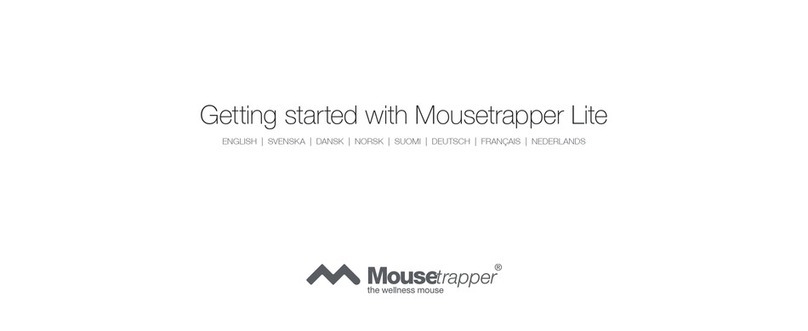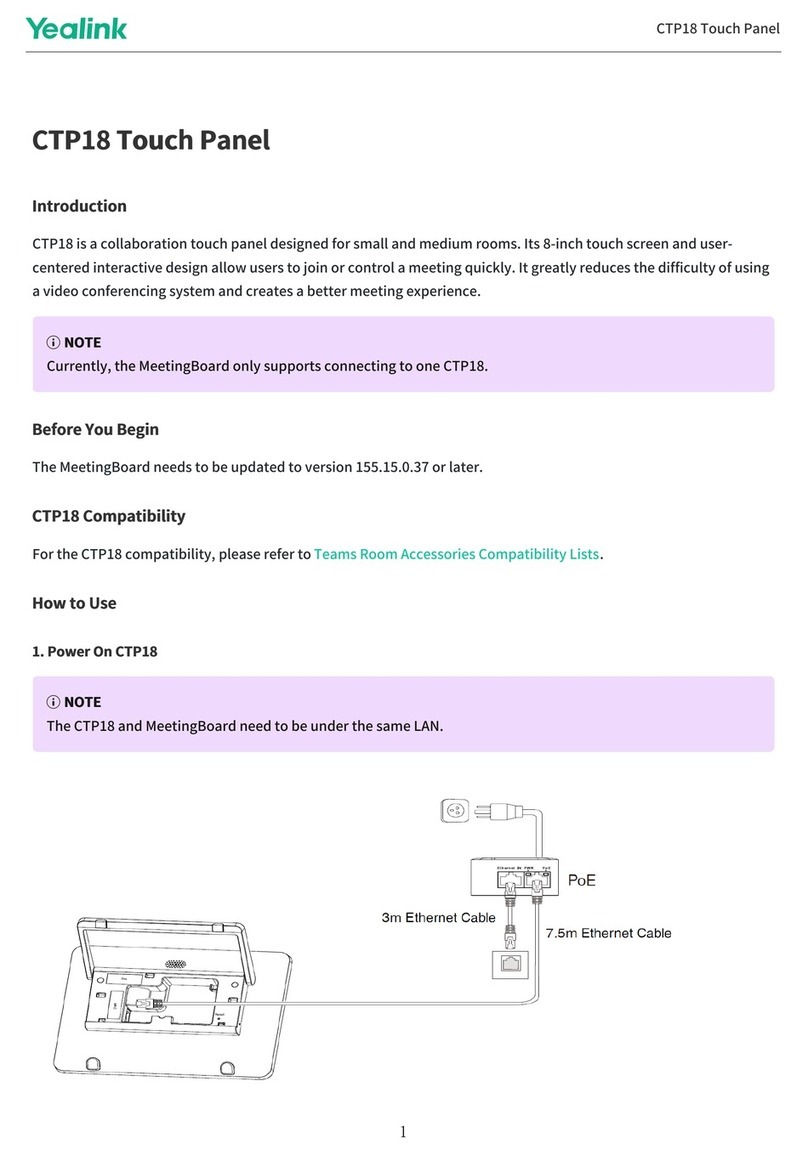Innon Link Touch LNK-T10-IP-SM User manual

Link Touch Surface Mount
Manual

2
Link Touch Surface Mount Manual
Document date: 1.0 29/11/23
Innon Energy UK Ltd
Registered address: Global House, 1 Ashley Avenue, Epsom, Surrey, KT18 5AD,
United Kingdom
Company number: 6740177 VAT Number: 941 2897 05
Link Touch Surface Mount ................................................................................................................................... 1
Manual.................................................................................................................................................................. 1
Introduction...................................................................................................................................................... 3
Overview ...................................................................................................................................................... 3
Available model............................................................................................................................................ 4
Hardware.......................................................................................................................................................... 4
LNK-T10-IP-SM connections......................................................................................................................... 5
Wiring power supply .................................................................................................................................... 6
Internal speaker ........................................................................................................................................... 6
Wall installation............................................................................................................................................ 7
Glass/stickers installation............................................................................................................................. 8
VESA mount installation............................................................................................................................... 9
First power up from factory: select the right launcher.............................................................................. 10
The Link Touch App ........................................................................................................................................ 11
Navigation ..................................................................................................................................................11
A couple of notes about security ............................................................................................................... 13
Navigation: Settings ....................................................................................................................................... 14
Quick settings: Volume and Brightness...................................................................................................... 15
Quick settings: Sleep Timer........................................................................................................................15
Quick settings: RGB LED lights....................................................................................................................15
Quick settings: Schedule Reset ..................................................................................................................16
Settings Password ......................................................................................................................................17
System settings........................................................................................................................................... 18
Update Application..................................................................................................................................... 20
Navigation: Panels.......................................................................................................................................... 21
Add a panel................................................................................................................................................. 21
Panels view and edit................................................................................................................................... 23
Navigation: About .......................................................................................................................................... 24
Factory reset...................................................................................................................................................25
Start the procedure using the “settings” menu......................................................................................... 25
Start the procedure via USB-C and a PC (screen password lost) ...............................................................26
Technical data ................................................................................................................................................27
Drawings..................................................................................................................................................... 27
Specifications..............................................................................................................................................28
Guidelines for Disposal............................................................................................................................... 29

3
Link Touch Surface Mount Manual
Document date: 1.0 29/11/23
Innon Energy UK Ltd
Registered address: Global House, 1 Ashley Avenue, Epsom, Surrey, KT18 5AD,
United Kingdom
Company number: 6740177 VAT Number: 941 2897 05
Introduction
Overview
HMIs have developed heavily in the last decades.
With more and more development available with the use of HTML5, improved graphics and high-resolution
panels, displays now are opening on visualizations that look so nice to be used in kiosk dashboards on stores,
in public places, showing data transformed and with clear graphic that becomes an addition to the system
rather than just a tool to interface with by engineers.
Powerful high-resolution panels are becoming a must to get nice graphic displayed on touch screens, with
the required high responsiveness that makes operating the system practical and easy.
At Innon we believe on helping our clients achieving the best results, achieving greatness. We started with
the very powerful Link Touch 10 and 15 inches Android panels with 6 cores CPUs flushed mounted, a pair of
success stories in our industry.
But we wanted to improve the product choice even further with a new device that was more geared towards
the room installation and appreciated by end users.
The Link Touch Surface Mount comes with slightly less power compared to Link Touch flush mounted
options, allowing to provide a clever ultra-thin profile (19mm max) 10.1 inches touch display that aims to be
the perfect choice for a wall mount screen for office spaces, residential properties, and any other installation
where look and durability need to go hand in hand.
Heat dissipation and durability are still guaranteed by the solid full metal case construction, completely
designed to be optimised for being mounted cleverly to a wall or a VESA stand, without the need for external
antennas and with cleverly positioned hidden away cabling, additionally optimisable by using a single PoE
ethernet connection to provide both power and data.

4
Link Touch Surface Mount Manual
Document date: 1.0 29/11/23
Innon Energy UK Ltd
Registered address: Global House, 1 Ashley Avenue, Epsom, Surrey, KT18 5AD,
United Kingdom
Company number: 6740177 VAT Number: 941 2897 05
In the box you will find:
1x Link Touch Surface Mount display
1x wall mount bracket
4x wall mount screws
4x VESA screws
2x adhesive tapes for glass mount
Available model
LNK-T10-IP-SM (Original part number DS7610 OEM) 10.1” touch panel 1280x800
Hardware
Connectivity with the network devices can be achieved using the onboard WiFi or through an Ethernet cable
using the RJ45 socket at the bottom. The power supply barrel connector and a USB type C connector are also
located at the bottom of the device.
The integrated NFC reader and LoRa WAN gateway are not being used by the Link Touch app and there are
currently no plans at Innon to use such features.
The SDK is primarily designed to use LoRa WAN data only within the app itself and not to distribute to other
networked devices.
Being constantly evaluating innovation and improvements, we will notify should we implement new features
to the app and by consequence to the product itself.

5
Link Touch Surface Mount Manual
Document date: 1.0 29/11/23
Innon Energy UK Ltd
Registered address: Global House, 1 Ashley Avenue, Epsom, Surrey, KT18 5AD,
United Kingdom
Company number: 6740177 VAT Number: 941 2897 05
LNK-T10-IP-SM connections
1) Touch screen
2) Front RGB LED light strips
3) Light and proximity sensors
4) NFC area (not used)
5) Back RGB LED light strips
6) Wall mount bracket holes
7) 75x75 VESA mount screw holes
8) Type C USB port (can be used also for power)
9) DC power jack
10) RJ45 ethernet port (PoE enabled)
Important notes:
1) The back RGB LED light strips will need the blackout cover removed to be used
2) Please do not operate the reset button placed near the USB type C connection without consulting
the manual carefully or checking with Innon. Operating the reset button wrongly might brick the
device

6
Link Touch Surface Mount Manual
Document date: 1.0 29/11/23
Innon Energy UK Ltd
Registered address: Global House, 1 Ashley Avenue, Epsom, Surrey, KT18 5AD,
United Kingdom
Company number: 6740177 VAT Number: 941 2897 05
Wiring power supply
Note: a power supply is NOT provided with the device.
Link Touch Surface Mount can be powered in 3 different ways:
•Via DC barrel jack
Requires a 3.5 x 1.35mm barrel jack connector with the following configuration
And a power supply unit providing 12Vdc and at least 1A
•Via USB type C
Requires a USB type C connection providing 5Vdc and at least 2A. This can be a dedicated USB power
supply unit or another device powering the screen with at least the 2A required
•Via ethernet over PoE
Requires either a PoE enabled ethernet switch (picture above) or a PoE injector. The device will
receive power directly from the ethernet cable together with the data
Internal speaker
Link Touch is provided with an internal small mono speaker. The volume control is available also when using
the Link Touch application.

7
Link Touch Surface Mount Manual
Document date: 1.0 29/11/23
Innon Energy UK Ltd
Registered address: Global House, 1 Ashley Avenue, Epsom, Surrey, KT18 5AD,
United Kingdom
Company number: 6740177 VAT Number: 941 2897 05
Wall installation
1) Install the 4 mounting screws for the wall bracket (6mm drill bit, 30mm depth)
2) Mount the wall bracket to the wall using the 4 provided screws, carefully positioning the “TOP”
signed part of the bracket the right way around
3) Connect the cables to the device and mount it carefully to the wall bracket, starting from the top
4) Fix the display using the 2 screws at the bottom of the wall mount bracket

8
Link Touch Surface Mount Manual
Document date: 1.0 29/11/23
Innon Energy UK Ltd
Registered address: Global House, 1 Ashley Avenue, Epsom, Surrey, KT18 5AD,
United Kingdom
Company number: 6740177 VAT Number: 941 2897 05
Glass/stickers installation
1) Attach the 2 adhesive strips to the wall bracket first, then stick the wall bracket to the desired
location on glass, making sure the “TOP” signed part is the right way around
2) Connect the cables to the device and mount it carefully to the wall bracket, starting from the top
3) Fix the display using the 2 screws at the bottom of the wall mount bracket

9
Link Touch Surface Mount Manual
Document date: 1.0 29/11/23
Innon Energy UK Ltd
Registered address: Global House, 1 Ashley Avenue, Epsom, Surrey, KT18 5AD,
United Kingdom
Company number: 6740177 VAT Number: 941 2897 05
VESA mount installation
NOTE: VESA brackets are not provided by Innon. These brackets are standard and can be found on any
retailer, including Amazon. Look for “VESA wall mount 75x75” or “VESA desk 75x75”. VESA arms can be also
found, depending on the mounting requirements.
1) Provide a standard VESA mount bracket (wall mount, desk or arm) and fix the Link Touch Surface
Mount device to it using the provided 4 VESA mount screws
With this installation the wall mount bracket will not be used

10
Link Touch Surface Mount Manual
Document date: 1.0 29/11/23
Innon Energy UK Ltd
Registered address: Global House, 1 Ashley Avenue, Epsom, Surrey, KT18 5AD,
United Kingdom
Company number: 6740177 VAT Number: 941 2897 05
First power up from factory: select the right launcher
When factory defaulting the screen or when powering ON for the very first time, the Android operating
system is going to ask which launcher you would like to use (bottom part of the screen, see image below).
Please select “Link Screen” to get the right application running and leave the device powered ON for at least
1 minute for Android to save the setting.
This will not be asked again on future reboots.
If you accidentally selected the wrong launcher, you can factory default the screen from the Android settings
to start again.

11
Link Touch Surface Mount Manual
Document date: 1.0 29/11/23
Innon Energy UK Ltd
Registered address: Global House, 1 Ashley Avenue, Epsom, Surrey, KT18 5AD,
United Kingdom
Company number: 6740177 VAT Number: 941 2897 05
The Link Touch App
Note on the app: the Link Touch App is signed and protected to work only on the LNK-T10-IP-SM. Trying to
load the Link Touch App on another screen (including a standard DS7610 from Milesight) will cause the app
to fail and provide a “device not compatible” error.
Navigation
When the screen is powered up, the Link Touch application runs natively and cannot be overridden.
The Link Touch app sets the device in “kiosk” mode and prevents the user from accessing the Link Touch as a
regular Android tabled. Android settings are only available through the app and are password protected by
default. See the next chapter for more information.
The app starts by default from the “Panels” page.
What is a panel?
A “panel” defines a specific IP address and port to connect to and visualise the available graphical web
pages. A panel can be a Tridium Jace or supervisor (where auto login is supported for both secure and
unsecure connections), or any generic device that provides HTML pages to display
Scrolling on the screen from the bottom side to the top, the Android button bar is shown.
Hide the bar by pressing the 2 chevrons on the left side.
Note: the on/off button is disabled. Use the physical button on the back of the screen or remove power
supply to power down the device.

12
Link Touch Surface Mount Manual
Document date: 1.0 29/11/23
Innon Energy UK Ltd
Registered address: Global House, 1 Ashley Avenue, Epsom, Surrey, KT18 5AD,
United Kingdom
Company number: 6740177 VAT Number: 941 2897 05
When navigating inside a panel, a small button is shown at the bottom when touching the screen:
Pressing it will expand some useful navigation buttons:
This will allow to navigate to back and forward on the HTML pages, reach the home page configured in the
panel address, refresh the visualised web page, or go back to the “panels menu”
Scrolling on the screen from the left side to the right, the app menu will be shown.
•“Panels”. From here you can add, modify, or view your panels.
•“Settings”. Allows the configuration of Link Touch
•“About”. Provides information about the app release

13
Link Touch Surface Mount Manual
Document date: 1.0 29/11/23
Innon Energy UK Ltd
Registered address: Global House, 1 Ashley Avenue, Epsom, Surrey, KT18 5AD,
United Kingdom
Company number: 6740177 VAT Number: 941 2897 05
A couple of notes about security
The Link Touch App is not only a tool that makes the Link Touch display versatile and designed for the HMI.
The Link Touch App adds important security layers, an essential topic in a BMS network.
As quickly mentioned in the chapter above, the App basically sets Android in kiosk mode, not the same as a
tablet. The app basically controls the screen and cannot be overridden unless the user decides to factory
default Link Touch and use it as a regular Android tablet (there is a dedicated chapter in this manual).
What the Link Touch App protects:
•The Android settings are limited with some settings locked, and the ones available are accessible
only if the settings password is inserted
•Installation of any other app or anything else on the screen is blocked
•The USB ports are locked. When connecting any device, the app verifies the content and will allow
access only to the update apk file of the Link Touch App (which is a signed app, so any other app
with the same name would not work)
•External commands are blocked
The Android version running on the device cannot be upgraded, The Link Touch App is locking any access to
keep the device secured from malicious attacks.
Be aware that when proceeding with the factory default and deleting the app, Android will unlock
completely allowing the installation of any app and removing all the layers of protection offered by the Link
Touch system.

14
Link Touch Surface Mount Manual
Document date: 1.0 29/11/23
Innon Energy UK Ltd
Registered address: Global House, 1 Ashley Avenue, Epsom, Surrey, KT18 5AD,
United Kingdom
Company number: 6740177 VAT Number: 941 2897 05
Navigation: Settings
If you select the option “Settings” from the app menu and a Link Touch password has been set up, it will be
required at this stage.
The default password is link1234 (the password is case sensitive). Newer releases of software come by
default with no password, so you can set it later if needed.
Input the password and press “Confirm”. The settings menu is then available

15
Link Touch Surface Mount Manual
Document date: 1.0 29/11/23
Innon Energy UK Ltd
Registered address: Global House, 1 Ashley Avenue, Epsom, Surrey, KT18 5AD,
United Kingdom
Company number: 6740177 VAT Number: 941 2897 05
Quick settings: Volume and Brightness
Adjust the loudspeaker volume and the screen brightness using the 2 sliders in the app.
Note: the first time you try adjusting these settings, Android will ask to provide the app permission to adjust
the settings. Please allow the app such permission. This operation will be requested only once.
Quick settings: Sleep Timer
The sleep times allows just the display to switch off, while the app runs in the background, after the screen
hasn’t been touched for a certain number of minutes/seconds. This will help for example preventing pixel
burn in, which though is not typical with these displays, it can still occur if the same image is displayed 24/7
for months to come.
To use this function, make sure the Sleep Times is set to “ON” (first button), then set the amount of minutes
(or seconds) and finally press the button “SET SLEEP TIMER” to confirm.
To disable it, simply press the “ON” button and it will revert to “OFF”.
Note: the first time you try adjusting these settings, Android will ask to provide the app permission to adjust
the settings. Please allow the app such permission. This operation will be requested only once.
Quick settings: RGB LED lights
At the moment the RGB LEDs can only be controlled via the Link Touch app with a fixed setting (colour and
brightness).
Change the “Off” button to “On”, set the desired colour and brightness for the RGB LED lights and then press
the “Set Colour & Brightness” button
We are evaluating better use of this feature to make it controllable by networked devices, evaluating the
best options for that.

16
Link Touch Surface Mount Manual
Document date: 1.0 29/11/23
Innon Energy UK Ltd
Registered address: Global House, 1 Ashley Avenue, Epsom, Surrey, KT18 5AD,
United Kingdom
Company number: 6740177 VAT Number: 941 2897 05
Quick settings: Schedule Reset
Especially when using this screen with Niagara, we would strongly recommend the screen to be regularly
rebooted. This restores the web server opened socket and also allows the screen to start fresh periodically.
To use this function, start by selecting the “Repeat” option and selecting if you would like just a one-off
reboot, reboot the screen periodically once a day or once a week.
We would recommend rebooting at least weekly
Press the button “SELECT DATE AND TIME” to set the starting date and the time for the restart
On the time, make sure you also select the AM/PM accordingly
Once programmed, Link Touch will keep performing the auto reboot as requested until “CANCEL RESET” is
pressed to change this setting
Note: for this function to perform correctly, make sure also that your Link Touch clock is set on the settings

17
Link Touch Surface Mount Manual
Document date: 1.0 29/11/23
Innon Energy UK Ltd
Registered address: Global House, 1 Ashley Avenue, Epsom, Surrey, KT18 5AD,
United Kingdom
Company number: 6740177 VAT Number: 941 2897 05
Settings Password
The settings password can be modified.
NOTE: do not forget your password. Losing the password will require the screen to reset to factory default
using the batch file on our support website. The procedure to factory default the screen using the batch files
is described later in this manual.
Changing password requires to input the new password twice, on “Set settings password” and on “Confirm
new password”. Use the “Show Password” flag if you want to verify what you have written on these fields.
Then press “Set new password” to confirm.
If a password is set, you can also remove it allowing anyone to edit panels and settings, using the “Remove
password” button that will be available.

18
Link Touch Surface Mount Manual
Document date: 1.0 29/11/23
Innon Energy UK Ltd
Registered address: Global House, 1 Ashley Avenue, Epsom, Surrey, KT18 5AD,
United Kingdom
Company number: 6740177 VAT Number: 941 2897 05
System settings
System settings opens the native Android Settings menu. Note that the Link Touch app removes some
options from the settings to avoid corrupting the Link Touch.
WiFi settings allows to discover and add connectivity to a WiFi network.

19
Link Touch Surface Mount Manual
Document date: 1.0 29/11/23
Innon Energy UK Ltd
Registered address: Global House, 1 Ashley Avenue, Epsom, Surrey, KT18 5AD,
United Kingdom
Company number: 6740177 VAT Number: 941 2897 05
Ethernet port can be configured. By default, it works on DHCP, but a static IP address can be used
Note 1: when setting your IP address static and confirming, the fields here will show still all zeroes if the
cable is not connected. This can be useful, as it can be used to confirm you are connected to the right port
and the cable works fine.
Note 2: when setting up the static IP, a pop up window opens with some greyed our suggestions for IP,
gateway, subnet and DNS. These are just suggestions, so you still need to set each individual part. The
“Confirm” button will only appear only once all the parts have been correctly inserted.
Display brightness, display rotation and factory reset settings are available.
Check the factory reset chapter on this manual for more information.
To exit the settings, swipe up to show the buttons menu at the bottom of the screen and tap the “back”
button until you get back to the main Link Touch app section

20
Link Touch Surface Mount Manual
Document date: 1.0 29/11/23
Innon Energy UK Ltd
Registered address: Global House, 1 Ashley Avenue, Epsom, Surrey, KT18 5AD,
United Kingdom
Company number: 6740177 VAT Number: 941 2897 05
Update Application
The easiest way to update Link Touch Surface Mount is via USB C using a computer.
All you need is a computer running Windows and a USB type A to type C extension lead (typically used to
connect a mobile phone to your computer). It is vitally important for the cable to be data enabled, as some
cables only provide power but do not have the data transmission wires inside (charging only cables would
not work).
The update works using a batch (.bat) file that loads the updated APK onto your device.
Go to our support website http://support.innon.com/Link%20Touch%20SM/Firmware_updates/ and
download the desired updated version of the Link Touch app.
Unzip the whole content in a folder.
Make sure the Link Touch Surface Mount device is connected to your PC via USB.
Run the file “updateLinkscreen.bat” and allow the screen to update
DO NOT REMOVE POWER WHILE THE UPDATE PROCESS IS RUNNING
Table of contents
Popular Touch Panel manuals by other brands
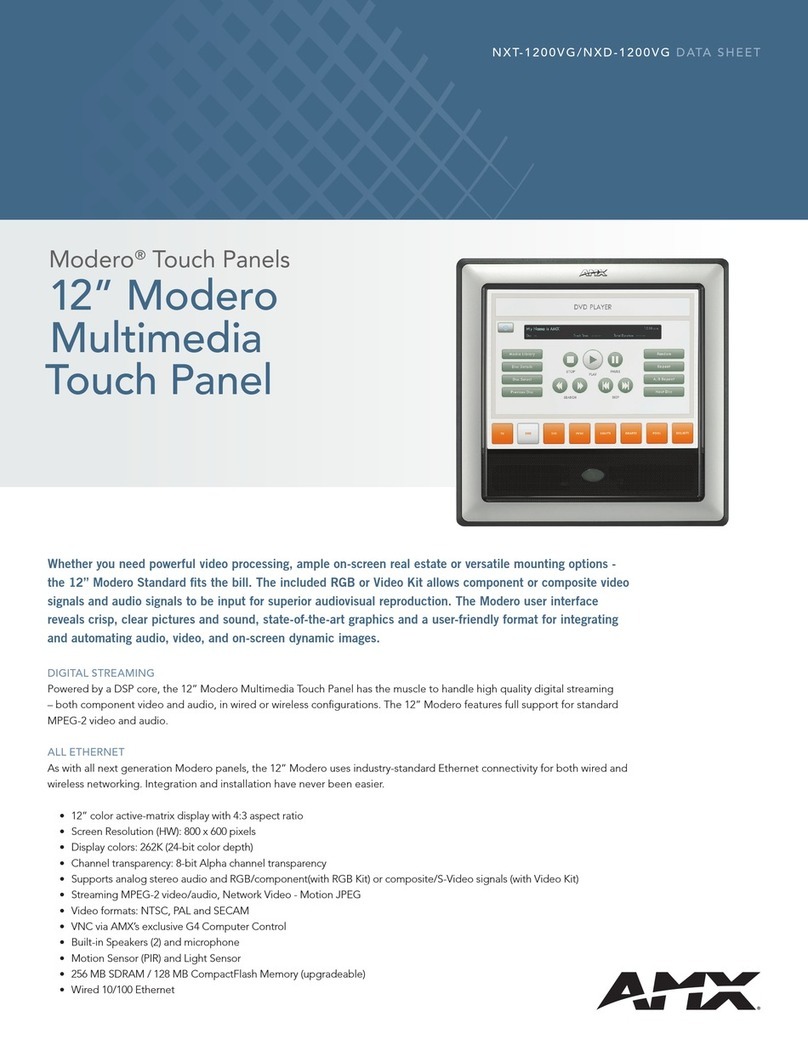
AMX
AMX Modero NXD-1200VG datasheet

Avalue Technology
Avalue Technology RITY122 Quick reference guide
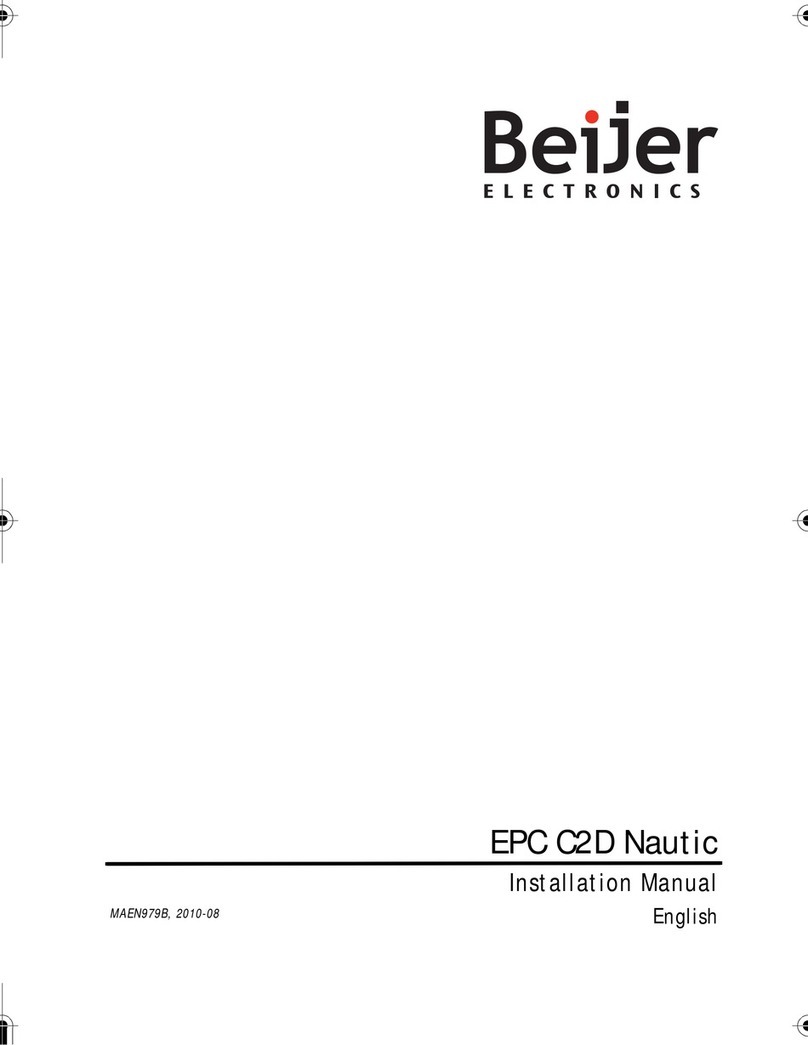
Beijer Electronics
Beijer Electronics EPC T170/170 C2D Nautic installation manual
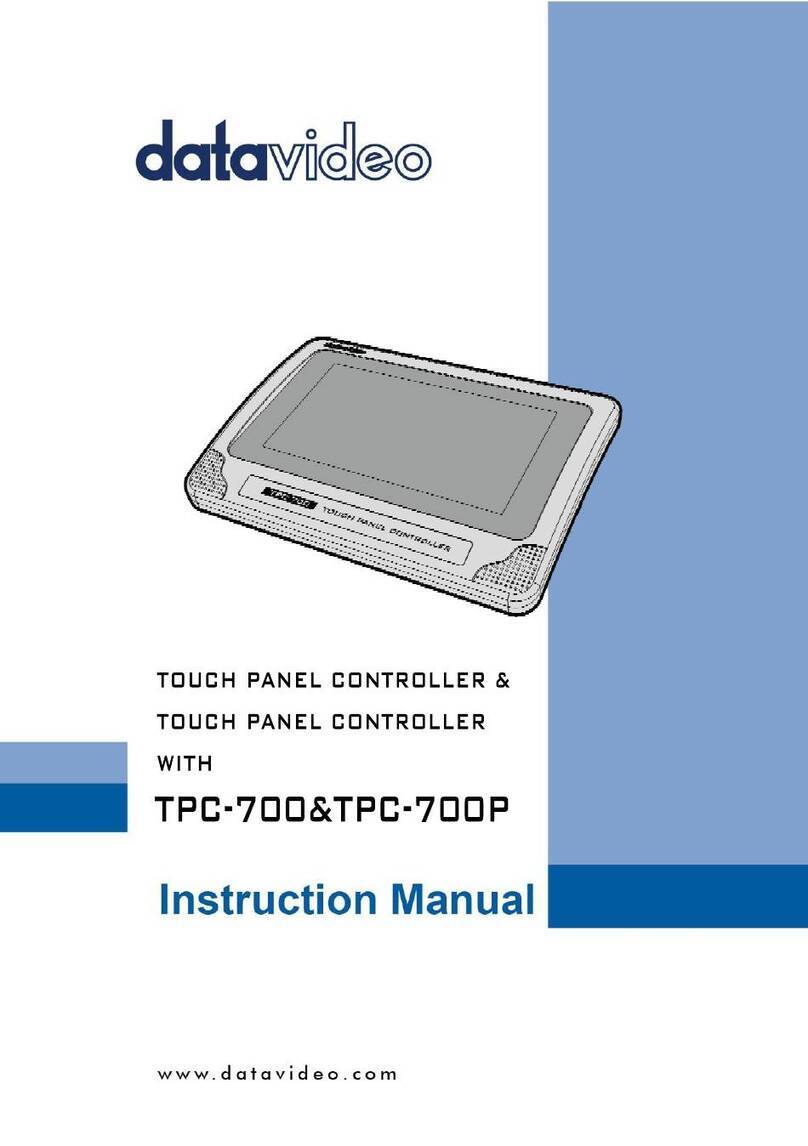
Data Video
Data Video TPC-700 instruction manual
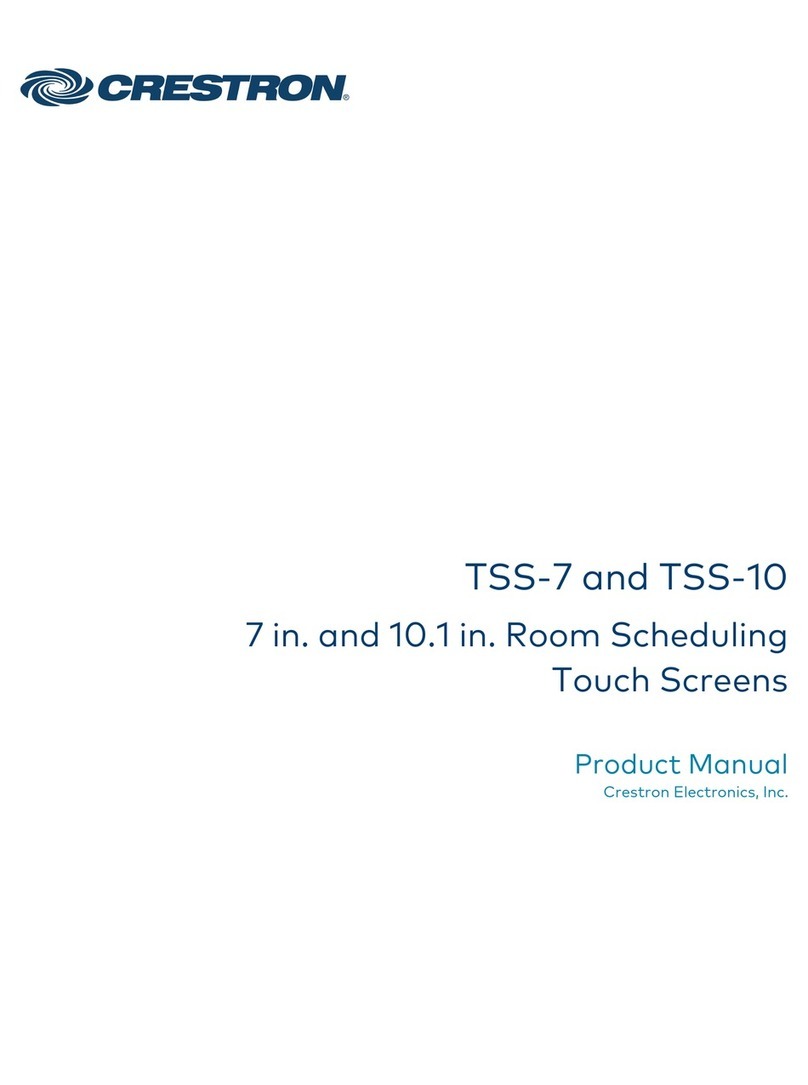
Crestron Electronics
Crestron Electronics TSS-7 product manual

EL GENS
EL GENS PC 2VE Series user manual