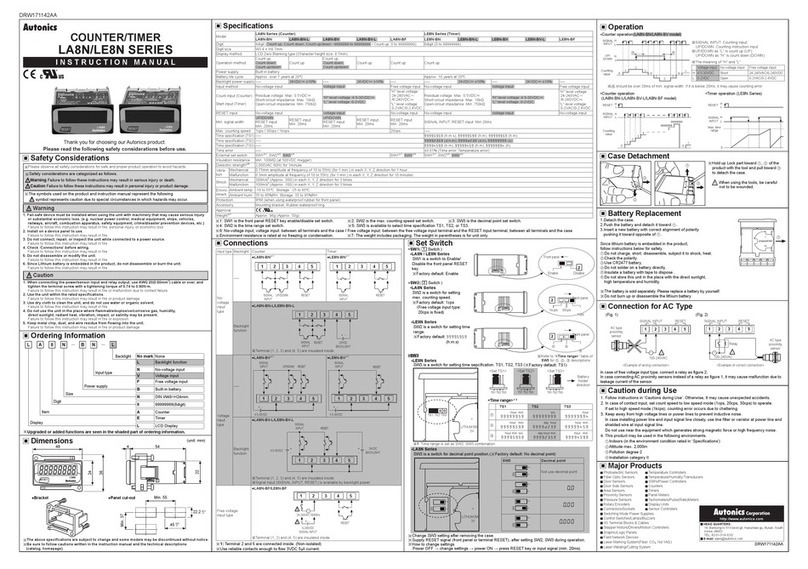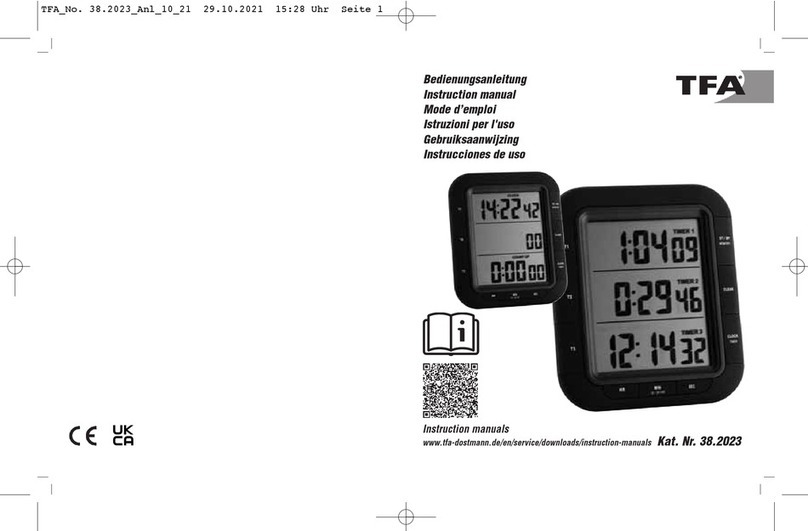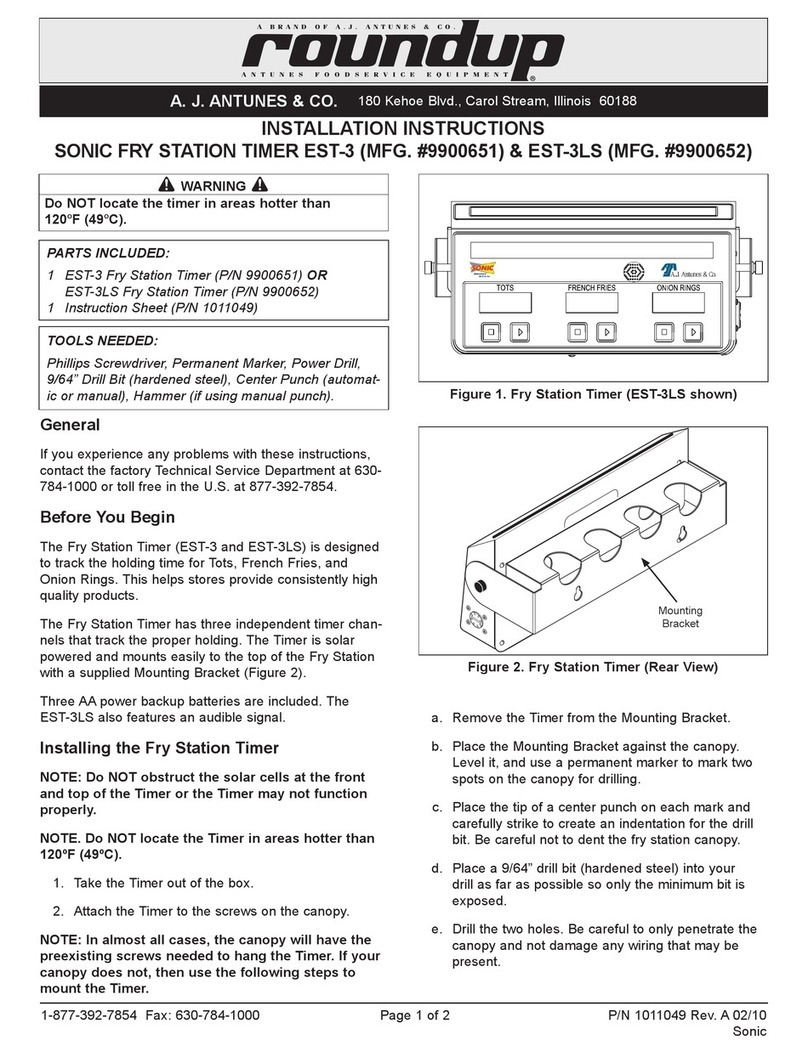Innotech MT01 User manual

© MASS ELECTRONICS Pty Ltd 2008
Models:
MT01 240V 4 Channel Time Switch with Optimum Start
DS 11.01
August 2013
MT01
MAXTime
Application
The MAXTime can be used in a variety of situations that require
automatic on/o scheduling. Its optimum start functionality make it
particularly useful for Air Conditioning applications.
• Air Conditioning scheduling
• Optimum Start Function reduces power consumption
• Automatic Security Light activation
• Timed control of Plant and Equipment
• Internal Aer Hours Timers
Overview
The Innotech MAXTime is a 4 Channel programmable 365 day
time switch with optimum start capabilities. Its applications
include air conditioner plant scheduling and usage
optimising, lighting, security and virtually any application that
requires events to occur at a scheduled time.
Features
• 4 Independently programmable Relay channels with 10Amp
@ 240VAC Capability
• Aer Hours capability on all channels
• 4 line, 80 character backlit Liquid Crystal Display
• Optimum Start on All Channels with Thermistor inputs
• 32 On/O Weekly Events per Channel
• 20 On/O Yearly Events per Channel
• 20 On/O Master Yearly Events (All Channels)
• User Programmable Aer Hours Timer
• Current Time and Date (Battery Backed)
• Aer Hours Usage Log (Battery Backed)
• Automatic Daylight Savings Adjustment
• All Configuration and Schedule Data is stored to non-volatile
memory
• Calibration function for Thermistor inputs
• Operates on 24 or 240VAC
• DIN Rail mountable
Approvals
The Innotech MT01 conforms to:
• Electromagnetic emission and immunity requirements
according to standards EN55011 (CISPR11) and EN50822 for
RCM Labelling
• Designed and tested in accordance with IEC61010-1, Edition
3.0:2010 Safety Standard

© MASS ELECTRONICS Pty Ltd 2008
Page 2
DS 11.01 - MT01 - MAXTime
August 2013
Specifications
Power Supply
• 240VAC + 10% @ 50/60Hz OR
• 24VAC + 10% @ 50/60Hz
• Power Consumption: 7VA Max
When powered by 24 VAC, the operating voltage must meet the
requirements of safety extra low voltage (SELV) to EN 60730
terminals.
Sensor Wiring
1. Do Not connect 24V or 240VAC to “IN+ or IN-” terminals.
2. Screened cable should be used between the sensor and the
MT01. The screen is terminated to the IN- terminal.
3. The temperature sensor is connected between the “IN+ and
IN-” terminals.
Temperature Ratings
• Storage: 0 to 50°C non-condensing
• Operating: 0 to 40°C non-condensing
Enclosure & Mounting
The Innotech MAXTime is housed in a rectangular case suitable for
DIN Rail mounting. The housing is moulded from flame retardant
plastics recognised by UL as UL 94-V0.
Colour: Grey
Dimensions (max): 89mm (l) x 107mm (w) x 69mm (d)
Installation
• The MAXTime should be mounted on DIN rail in cabinets
approved for switchgear or industrial control equipment. It
should be mounted in a dry and clean location, free of excess
vibration. Maximum terminal cable entry is 1.5mm wire.
• Wire in accordance with Innotech connection diagrams and local
bylaws or refer to your local distributor.
Both a 240VAC supply and a 24VAC supply should NEVER be
connected at the same time.
Outputs
• 4 x 10A @ 240 VAC Relays, Normally Open.
Inputs
• 4 x 10K NTC Thermistor / Dry Contact Digital Inputs Thermistor
Input Range: 0°C to 50°C
• The Controller can be configured for use in any one of the four
options shown in the table below:
Interface
The interface of the MAXTime comprises of a 4 line, 80 character
backlit Liquid Crystal Display (LCD) with Directional Cursor Keys,
Escape (#) and Enter keys. A menu system with on-screen user
instructions ensures ease-of-use.
The Default screen of the display shows the current time and status
of all relay channels. Pressing Enter on the keypad will take the user
to the menu system where schedule and configuration changes can
be made. The display always returns to the default screen if no keys
are pressed within two minutes.
The Schedule Menu allows the user to Add, Edit or Delete Weekly
and Yearly Schedules. Weekly Schedules require a Start and Stop
time in Hours, Minutes and Day of Week. Yearly Schedules require a
Date, Month and Year. The Yearly schedule will override all weekly
schedules from 0:00 of the Start Date to 24:00 of the Stop Date. i.e. A
Weekly Schedule for Monday 9:00 to Monday 17:00 on Relay Channel
1 will activate that relay every Monday between 9:00 and 17:00. If
however, a yearly exception schedule set to Start on 2nd September
2002 and Stop on the Same day, will override the Weekly Schedule to
o, since 2nd September 2002 is a Monday.
In addition to the Individual Yearly Schedules for each channel,
Schedules entered into the Master Yearly Schedule will override all
weekly schedules on all channels. This is a convenient way to add
holiday periods to all channels instantly.
Input Configuration
MT01
Option Optimum Start Sensor Aer Hours Push Button
1
2
3
4
This product should only be installed by qualified personnel.

© MASS ELECTRONICS Pty Ltd 2008
Page 3
DS 11.01 - MT01 - MAXTime
August 2013
Aer Hours
The Aer Hours features can also be accessed from the
Schedules menu. This screen will display the Time remaining for
any channels where the aer hours function has been activated.
The Total accumulated hours of Aer hours usage for each
channel (battery backed log) and the Aer Hours delay can be
adjusted by the user in 15 minute intervals from 15 minutes to 8
hours.
The Aer hours timer cannot be activated if that channel is
currently activated from a schedule. Also, if the Aer hours
timer is triggered prior to the start of a scheduled event, the
Aer hours log will accumulate only for the time used outside
the schedule.
To reset the accumulated Aer hours log for a particular
channel, press and hold the ENTER Key for 5 seconds while
the accumulated time is displayed. The Aer hours log for that
channel will then be reset back to zero.
The Clock Menu allows Setting of the System time and the
Daylight Saving Parameters. When the System time reaches
the calculated Daylight Saving Start Date, the System time will
advance by one hour. When the System time reaches calculated
Daylight Saving Stop Date, the System time will retard by one
hour. Both the System time and Daylight Saving Parameters are
battery backed and will be retained in the absence of a supply
voltage.
The Calibrate menu can be used to view the measured
temperature when a thermistor is connected to any of the input
terminals. The measured value can then be adjusted by an oset
value which will change the measured temperature as seen by
the optimum start algorithm.
Optimum Start
The Optimum start (OptStart) menu is used to configure parameters and
enable/disable the optimum start control algorithm. When enabled, the
optimum start will aect all schedules for that channel. The optimum
start parameters are:
1. Setpoint
Desired temperature to be achieved at occupied time (scheduled
start time).
2. Alpha
A smoothing filter applied to changes to the optimum start output.
3. Deadband
This defines the total temperature deadband.
4. Heat Value
This is a parameter of the building the optimum start is used in.
The optimum start uses this value to estimate the time required to
start heating before scheduled time. Each time the optimum start
runs, it will recalculate this value and apply the alpha value from
parameter 2. This parameter is in °C/Hour since it is the number
of degrees Celsius that the air conditioning plant can heat the
building within one hour.
5. Cool Value
As per Initial Heat except applies to cooling.
6. Maximum Prestart
In minutes - This is the maximum number of minutes the optimum
start is allowed to start before the scheduled time.

© MASS ELECTRONICS Pty Ltd 2008
Page 4
DS 11.01 - MT01 - MAXTime
August 2013
1. Never touch the I/O terminals while power is being supplied.
2. Never attempt to disassemble the unit while power is being supplied.
3. Emergency stop circuits, limit circuits, interlock circuits and similar safety measures must be provided.
4. The TIMESWITCH outputs may remain On or O due to burning or deposition of the output relays.
External safety measures must be provided for such problems to ensure safety in the system.
5. Follow Innotech wiring diagrams and the installation / wiring instructions contained in this Datasheet.
The following describes potentially hazardous situations which, if not avoided,
could result in death, serious or minor injury, or property damage.
CAUTION
24VAC Supply
*
Relay Output 1
Relay Output 2
Relay Output 3
Relay Output 4
Thermistor/Digital Input
*
Use only 240VAC OR 24VAC, NOT BOTH!
Thermistor/Digital Input
Thermistor/Digital Input
Thermistor/Digital Input
INPUT WIRING
SENX
SERIES SENSOR
FOR OPTIMUM
START (IF USED)
IN1 - IN4
+
-
VOLTAGE FREE
NORMALLY OPEN
MOMENTARY PUSH BUTTON
FOR AFTER HOURS (IF USED)
YOUR DISTRIBUTOR
Australian Owned, Designed & Manufactured
by Mass Electronics Brisbane
Phone: +61 7 3421 9100 Fax: +61 7 3421 9101
Email:
[email protected] www.innotech.com.au
The INNOTECH device and the word INNOTECH are registered or unregistered trademarks of Mass Electronics Pty Ltd in Australia, USA and other countries
This manual suits for next models
1
Popular Timer manuals by other brands

Delta
Delta DE212 GLOBAL installation manual
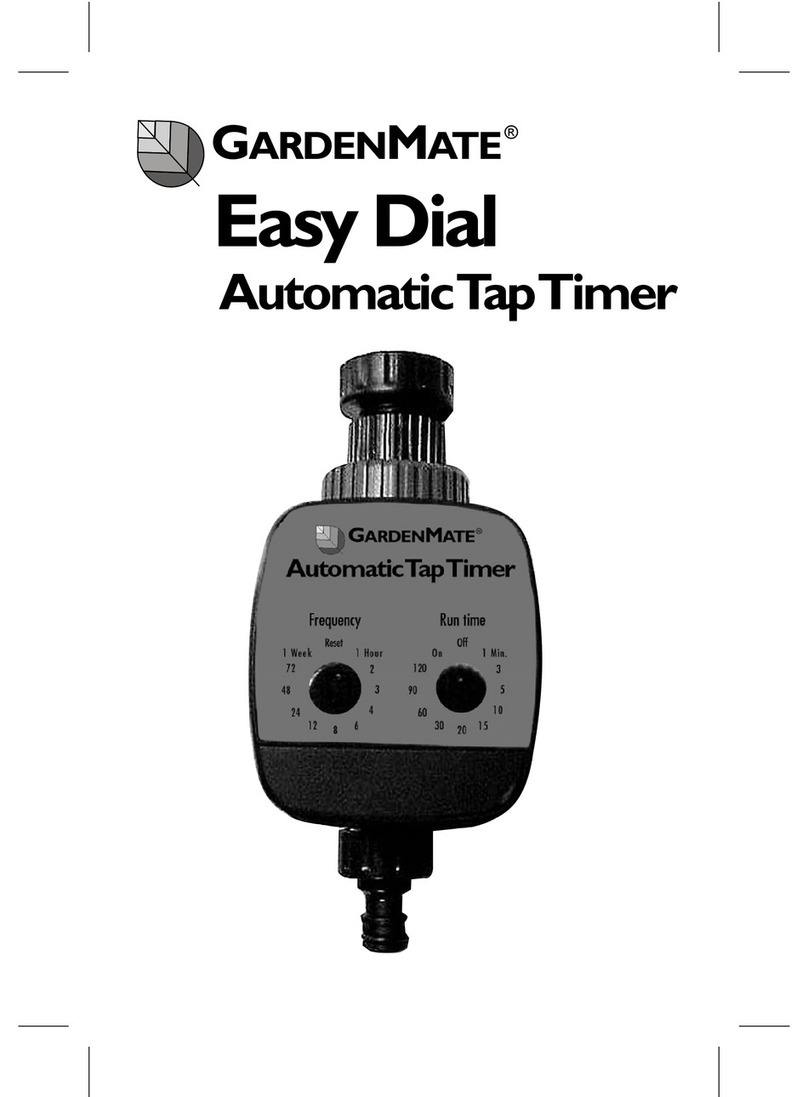
GardenMate
GardenMate Easy Dial operating instructions
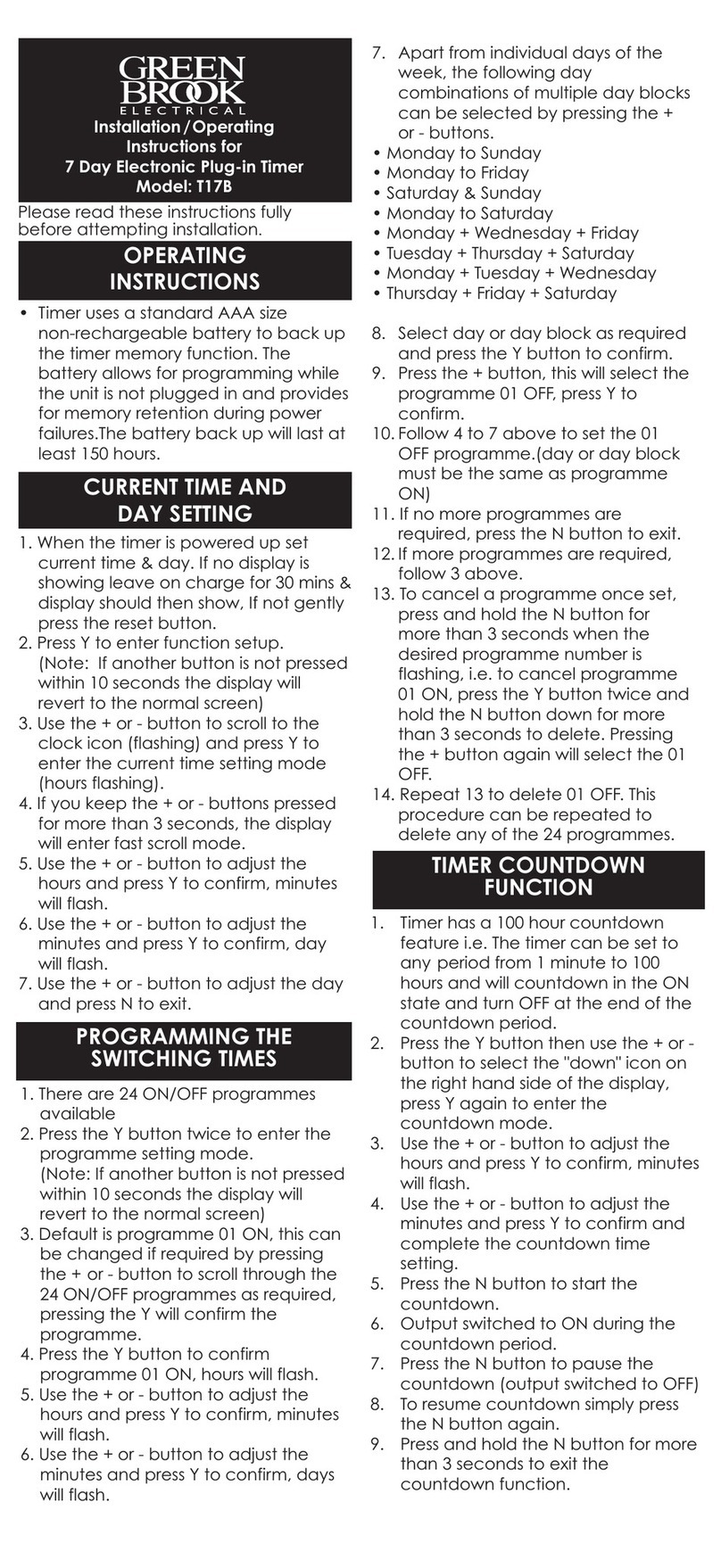
Green Brook
Green Brook T17B Installation & operating instructions

Timeguard
Timeguard ETU17 Installation & operating instructions

Silvercrest
Silvercrest TE-10 Operation and safety notes
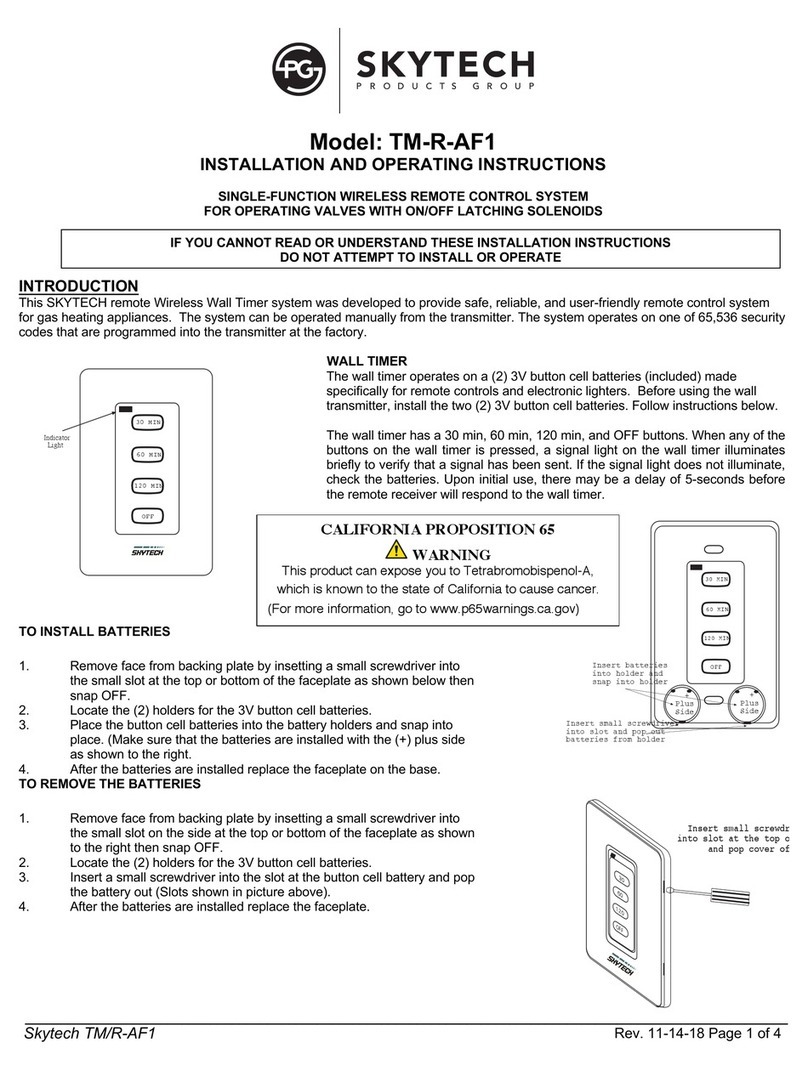
Skytech
Skytech TM-R-AF1 Installation and operating instructions

Aqua Control
Aqua Control Clicker quick start guide

Delta
Delta GT-ZSm-01 Essantials user guide

Danfoss
Danfoss 811 User instructions

Interspace Industries
Interspace Industries CountDown Touch user manual
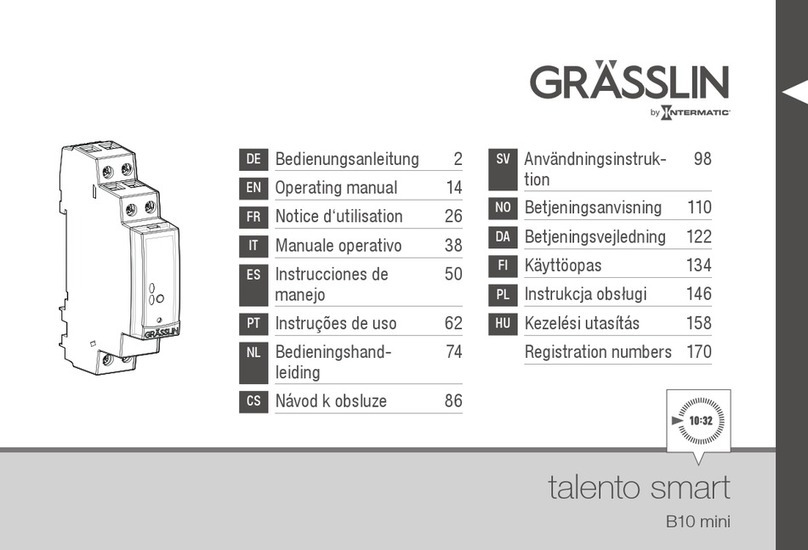
Intermatic
Intermatic Grasslin Talento Smart B10 mini operating manual

Intermatic
Intermatic DT620 Series Installation and user instructions