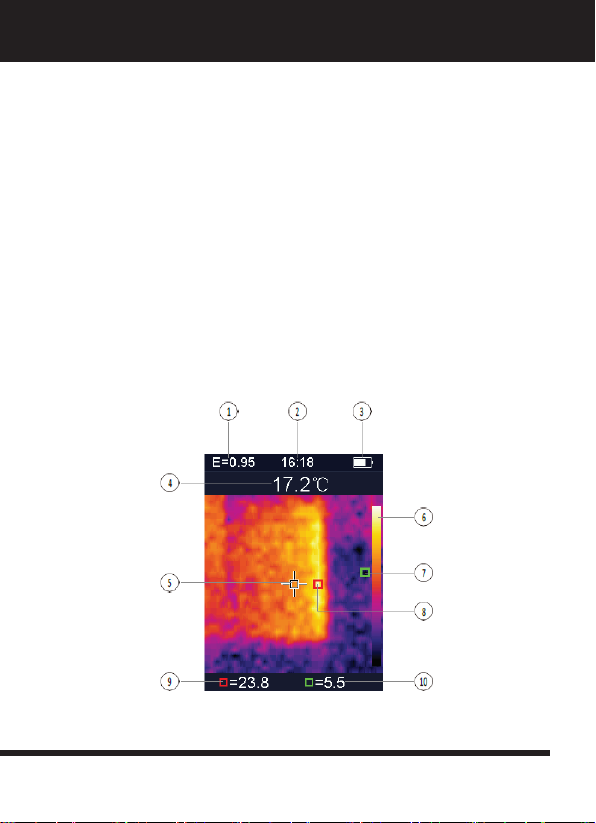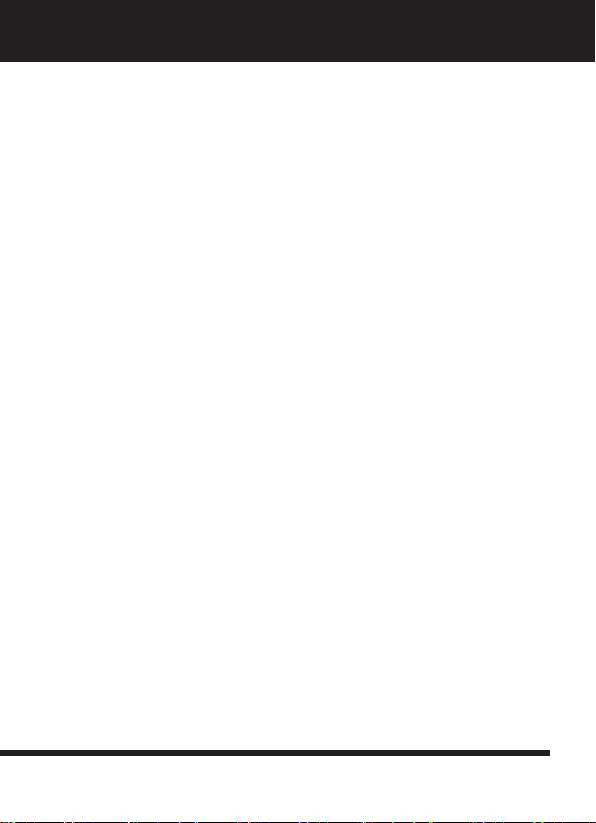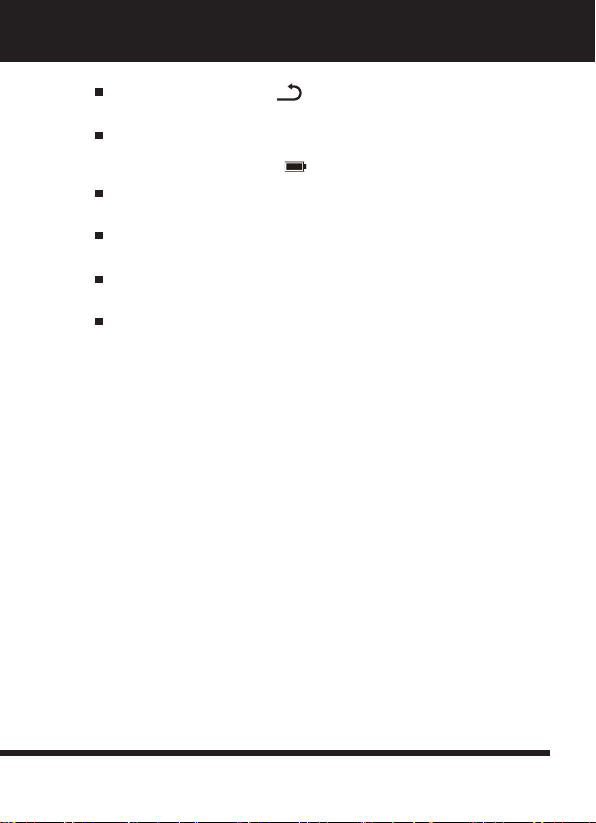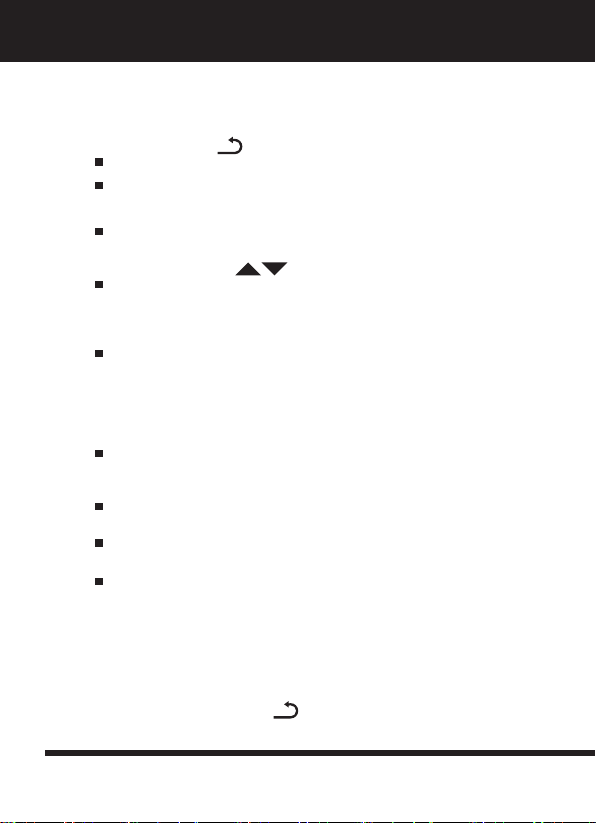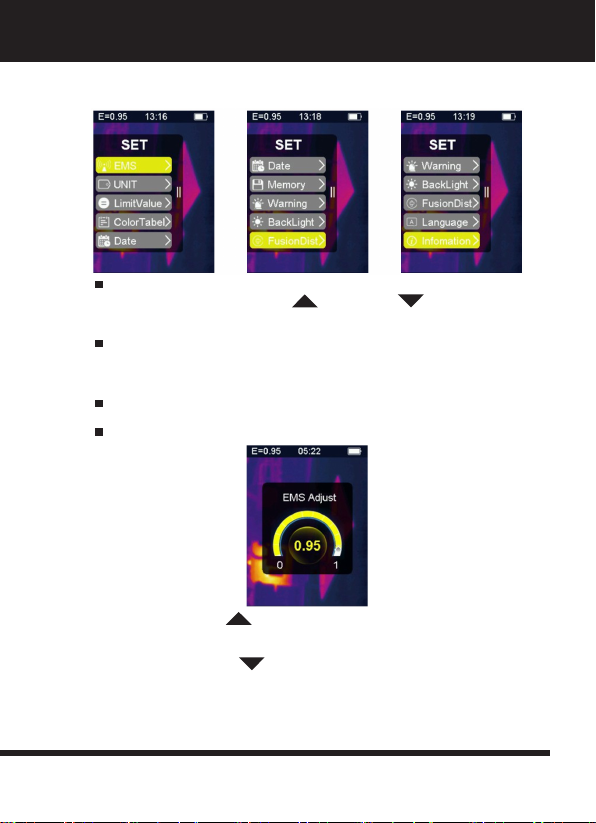7
BUTTON OPERATION
Except HOLD button, the Thermal Image device has four control buttons on the button of
the display screen.
Tip: Use the thumb button to control the trigger with the index
nger
1. Back/Power Button “ ”
Long press: Repeatedly open turn o the meter power.
Short press: Exit menu option or drop storage photos.
2. Conrm/Menu Button “OK”
Short press: Enter menu options, determine change parameters,
conrm to save photos or delete images (Preview photos).
3. Up and Down Buttons “ ”
Short press: Scroll through the options in the setup menu and scroll
through the saved photos in image review mode. In measurement
mode, scroll up and down the navigation buttons to see a blend of
visible and infrared thermal images in dierent proportions.
Long press: In the settings menu option, long press the up and down
navigation buttons can add or subtract values continuously, for
example, when adjusting the emissivity, press and hold for a long time,
the emissivity value will increase continuously, and the same goes
down
4. HOLD Button
Pressing the Trigger key (Also called the HOLD key) the displays still
motion, holding the infrared thermal image or visible light image at this
moment.
Press the Trigger key again, the display will show the area or object
that the infrared scans at this time.
This cycle repeats.
5. Taking Pictures and Saving Pictures
This meter can hold at least 100 photos in internal memory.
The instrument is aimed at the area or target object to be measured
Press the Trigger key (HOLD Button), the screen image is still.
Press “Conrm/Menu OK” Button, to save the current photo, a
progress bar below the picture shows the progress of the picture saved
Press the “Back/Power ” Button, to cancel the save photo,
return to continue scanning the target object.
1.
2.
3.
4.