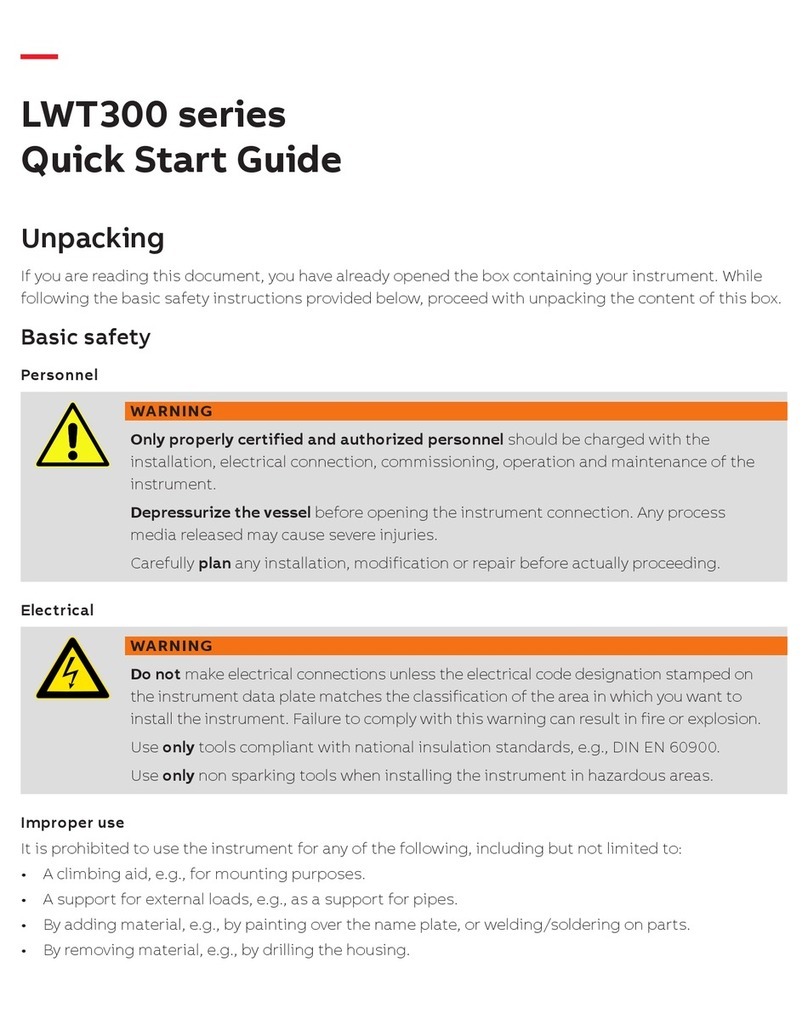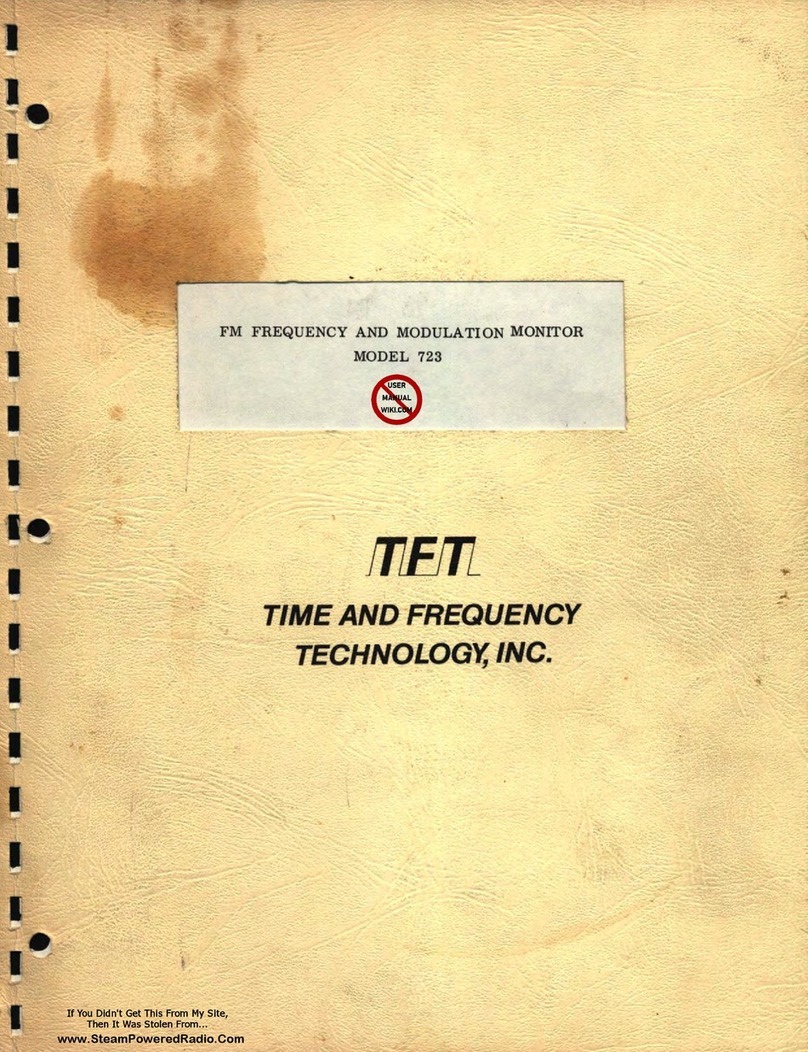Innovx SOIL User manual

INNOV‐XSOILQUICKSTARTGUIDE
INNOV‐XSystems,Inc.
10GillStreet,SuiteQ
Woburn,MA01801
THIS INSTRUMENT PRODUCES IONIZING RADIATION.
OnlyUserswithManufacturerAuthorizedTrainingshouldoperateINNOV‐XInstruments
Beforeuse,readandunderstandinstructionmanual
Reviewradiationsafety–Chapter3intheOperator’sManual
MaintainPossession&ControloftheAnalyzeratallTimes
NeverPointtheInstrumentatYourselforOthers
Start‐uppreparationfornewunits:
•ChargemainbatteriesforanalyzerusingInnov‐Xbatterycharger.
•ChargeiPAQ.TheiPAQconsumesbatterypowerevenwhenitisturnedoff.Iftheinstrumentisnotusedfora
periodofmanydays,theiPAQmaydischargecompletely,ormaynothaveenoughpowertorunatest.If
instrumentwillnotbeusedforseveraldays,chargetheiPAQduringdowntime.
DailyStartupprocedure:(MoredetailedinformationcanbefoundinSection5.1oftheUser’smanual)
1. Placeabatteryintheanalyzer.
2. PowerontheAnalyzerMainPower(On/Offswitchlocatedonbaseofhandle)
3. PowerontheiPAQ(ButtonlocatedinupperrighthandcornerofiPAQ)
4. SelectInnov‐XfromthestartmenulocatedintheupperlefthandcornerofiPAQscreen.
5. Readtheradiationsafetynoticeandacknowledgethatyouareacertifieduserbypressingstart
6. SelectSoilMode.
7. Analyzerwillundergoa60secondhardwareinitialization.
8. Placeastandardizationcliponthenoseoftheanalyzer.Tapthebuttononthescreentostandardize.
9. Whenstandardizationiscomplete,removethestandardizationclip.(Manualsection4.4Standardization)
10. Tapthe“lock”iconinthelowerrightcorneroftheiPAQscreentoreleasesoftwaretriggerlock
11. Testasoilstandardtoverifyinstrumentperformance.
12. Resultswilldisplayonscreen.SubsequenttestsmaybestartedfromeitherResultsorAnalysisscreens.
•Ifnecessary,taptheXintheupperrighthandcorneroftheResultsscreentoreturntothe“Readyto
test”Analysisscreenatanytime.
•TestinformationcanbeenteredfromtheanalysisscreenbytappingtheInfobutton.(Manual4.5.1)
•Testscanbestoppedbyeitherpullingthetrigger,ortappingStopontheiPAQscreen.
CompaqIPAQPocketPC®Basics:
•Startmenuisfoundintheupperleftcornerofscreen.If“Start”iconisnotvisible,tapthescreenin
upperleftcorner.
•TextisenteredbytappingthekeyboardiconinlowerrighttobringuptheVirtualKeyboardor
Characterrecognizer.
•TheFileToolbarislocatedatthebottomofthescreen.
•Pressingtherightmostbuttonbelowthescreenprovidesalistofapplicationscurrentlyrunning
•ToResettheiPAQ,stickthetipofthestylusintothesmallholelocatednexttotheconnector.
oInnov‐Xsoftwareusesthreemainscreens:Main,AnalysisandResults:Usersselectmodetouseviathe
MainScreen.MosteditstotestingmethodaremadeviatheAnalysisscreen,whichtypicallysays
“Readytotest.”TheResultsscreenshowsalldata.Alldataeditingfeaturesaredonefromhere.
oAlwaysexitsoftwarecompletelywhenfinishedusinganalyzer!Itmaybenecessarytocloseallthree
screens.UseFile→Exit.Softwarewillpromptforconfirmationbeforeclosing.
oRemovingiPAQ:SlideiPAQtowardsnoseofanalyzertoclearconnectorbeforeliftingupwards.
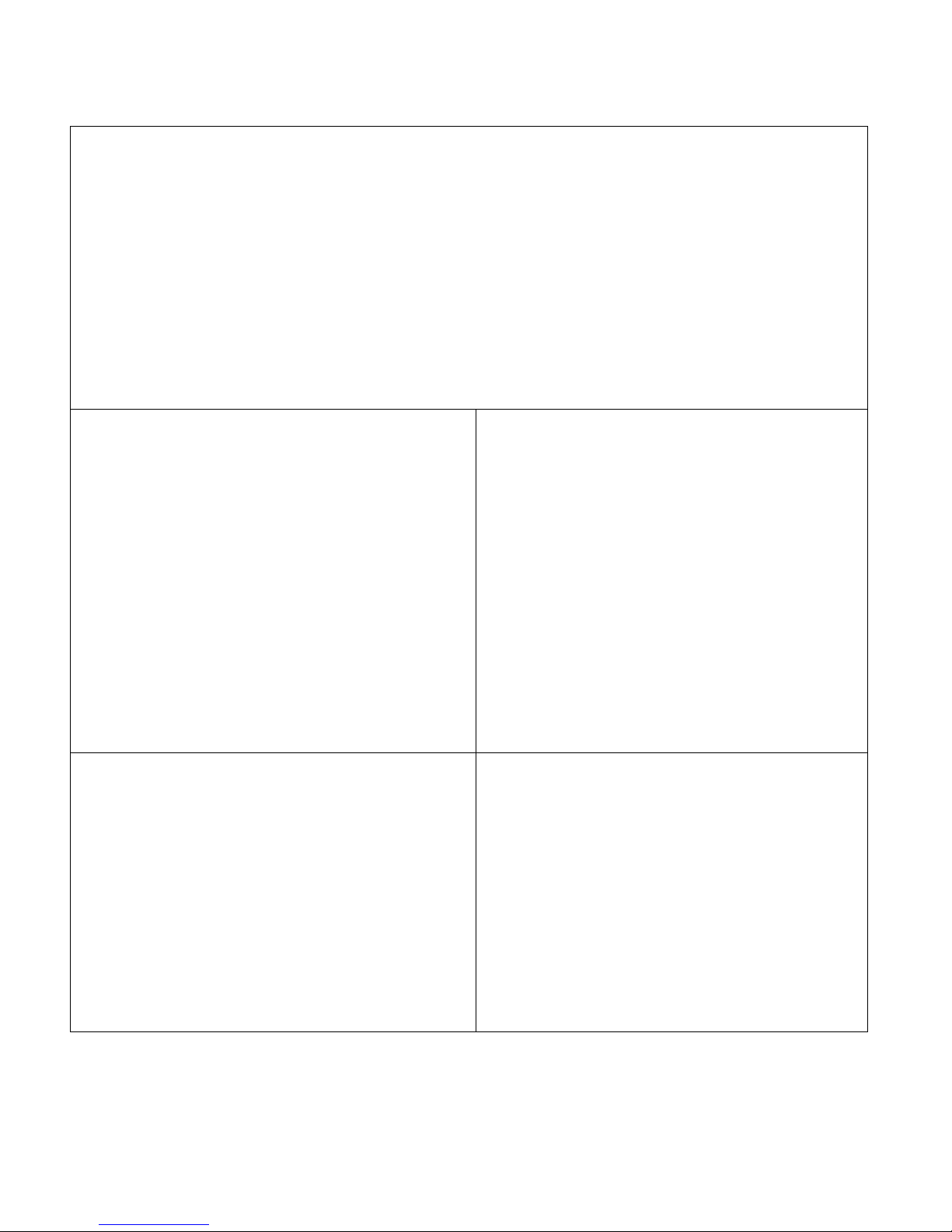
Innov-X Systems ●10 Gill Street. Suite Q ●Woburn, MA 01801
Tel 781-938-5005 ●Fax 781-938-0128
SamplePreparationConsiderations:
•Thedegreeofsamplepreparationwilllargelydeterminetheaccuracyobtainedwhenusingportable
XRF!
•EPAMethod6200forportableXRFiswrittenforin‐situtesting,asopposedtoprepared‐sampletesting.
•SamplePreparationwilldependonthegoaloftheanalysis.ForQuantitativeFieldScreening,itisoften
sufficienttoanalyzesamplesinplasticbags,ordirectlyontheground–in‐situtesting.In‐situtesting
providesahighnumberofdatapointsquicklyinordertoprofileasiterapidlyandfind“hotspots.”
•Formorequantitativeresults,orfordirectcomparisontoalaboratoryanalyticalmethodsuchasAAor
ICP,samplesshouldbedried,homogenizedandpreparedinsamplecups.Forthebestpossible
comparisons,itisbesttohavethelaboratoryanalyzethesamesamplesanalyzedwiththeXRF.
•SamplepreprecommendationscanbefoundinEPAMethod6200,Pg.8“SamplePreparation.”
•Forlaboratoryanalysis,besuretorequestatotaldigestionmethod.
Exportingdata:
Exporteddataissavedascommadelimited(.csv)files.
ThesefilescanbeopenedandformattedinMSExcel,or
anyotherspreadsheetprogram.Totransferdatatoa
PC,ActiveSyncmustbeinstalledonthePC.
FromResultsScreen
1. ChooseFile→ExportReadings
2. Selectreadingstobeexported.TapOK.
3. InputFilename,folder,tapOK
4. TheresultsfilewillbestoredintheMy
DocumentsFolderontheiPAQ.Itcanbe
copiedtoaPCusingActiveSync.IfActiveSync
issetuptoautomaticallysynchronizefiles,this
filewillbecopiedwhentheiPAQisconnected
tothePC.
Erasingdata:
Thesoftwareloadsstoreddatawhenfirstresultis
takenineachmodeaftersoftwareisstarted.Asmore
readingsarestored,theanalyzerwilltakelongerto
displaytheresultsofthefirstreading.Ifthisperiod
oftimebecomestoolong,erasethedatastoredin
memory.
FromResultsScreen:
1. SelectFile→EraseReadings
2. Enteradministrativepassword
3. SelectreadingstobedeletedandtapOK.
4. Select“Yes”toconfirmdeletion.
Manual:Section4.6.3Erasingreadings
ChangingTestSettingsfromAnalysisscreen:
Testtime:SelectOptions→SetupTesting
•MinTimemustelapseinareadingforresultsto
bereportedonscreen.Testsstoppedbefore
MinTimewillbeconsideredtobeabortedtests.
•MaxTesttimeismaximumlengthoftestifa
manualtestendconditionisselected.
Turnliveupdateson/off:Select View →LiveUpdates
Soilmodeoptionsandtestendconditions
Aredescribedinsection5.2oftheusersmanual
Testendconditions:
SelectOptions→SoilModeTestingSetup
•Manual:Testendswhentestisstopped
•MaximumTime:TestendswhenMaxtime
haselapsed
•Rel.Std.Dev.:Mustchooseelementand
standarddeviation.Testendswhenerroris
withinspecifiedlimits
•ActionLevel:Mustchooseelementand
desiredactionlevel.Testendswhenanalyzer
candetermineifelementsconcentrationis
aboveorbelowactionlevel.
Popular Measuring Instrument manuals by other brands
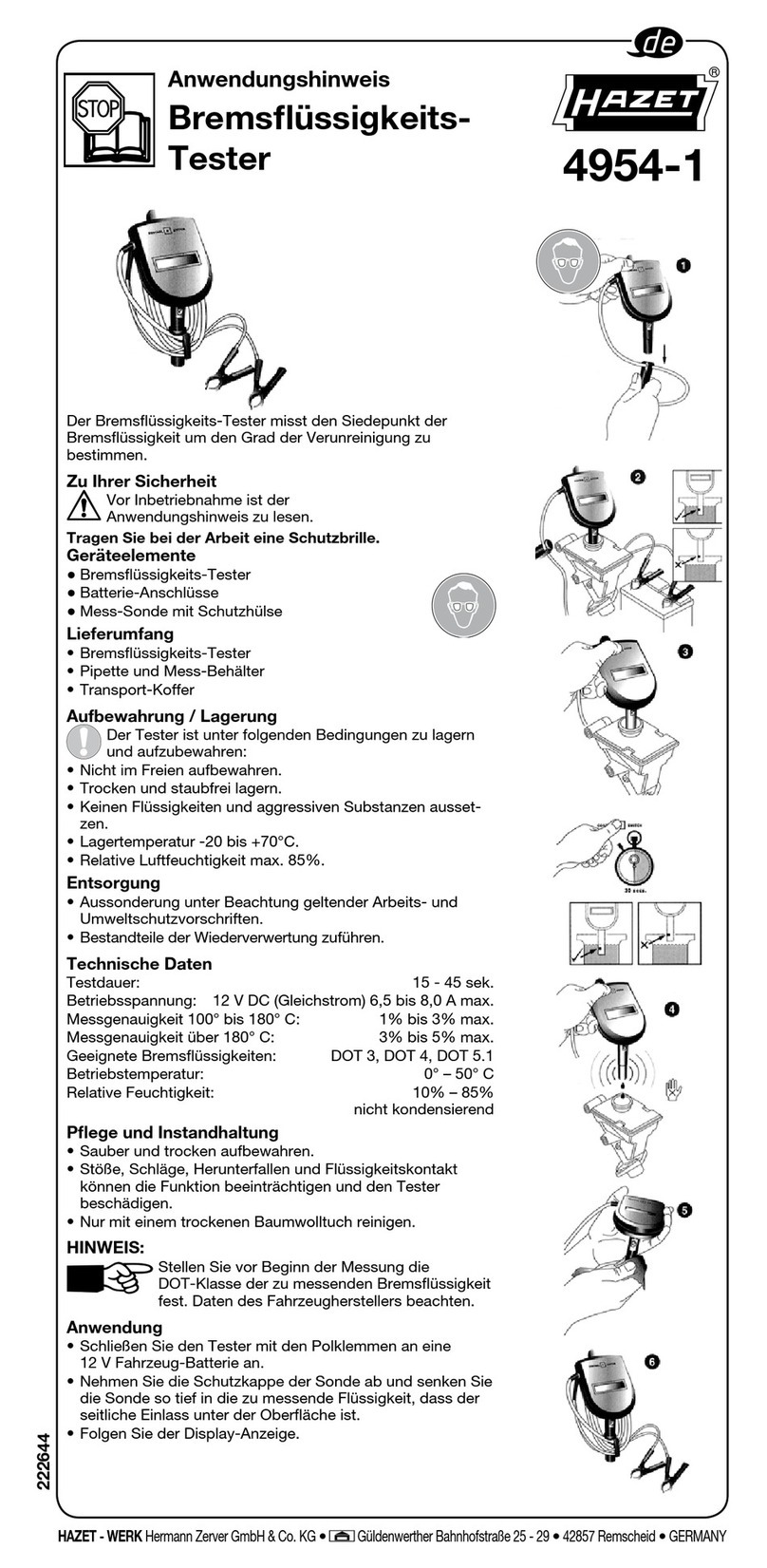
Hazet
Hazet Brake Fluid Tester Application note
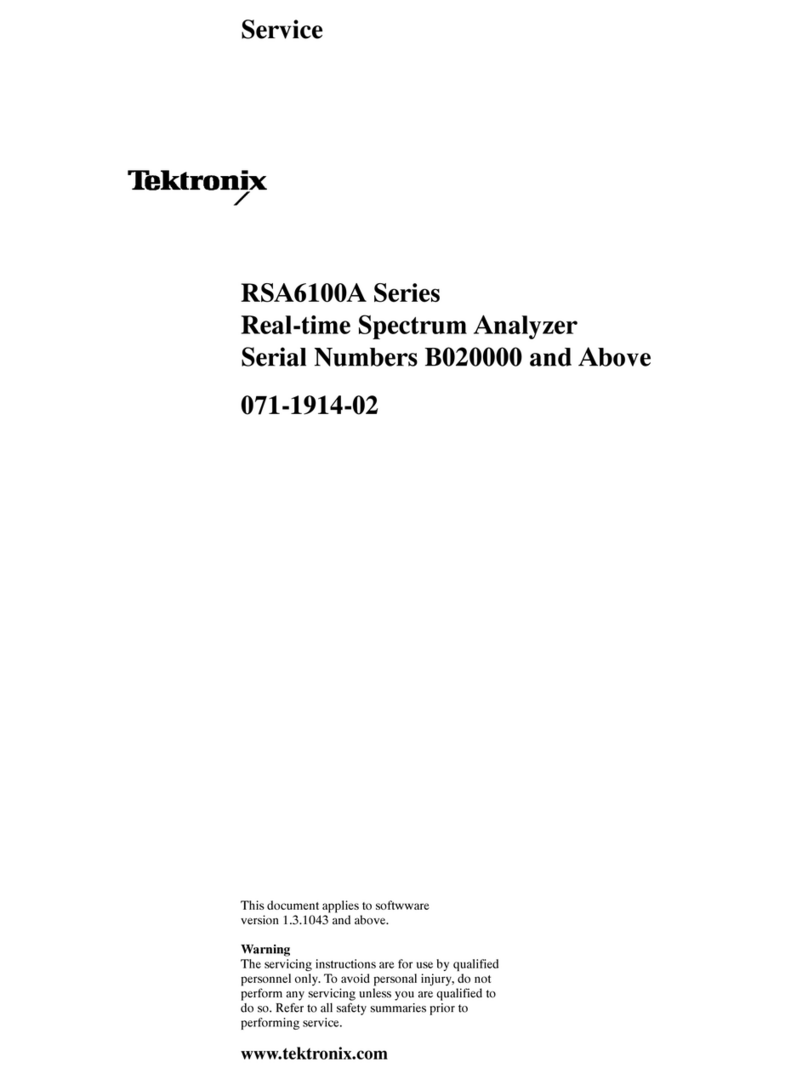
Tektronix
Tektronix RSA6100A Series Service manual

ACCRETECH
ACCRETECH UF200R user manual

Endress+Hauser
Endress+Hauser Cerabar S PMC71 operating instructions

Bender
Bender PEM735 manual
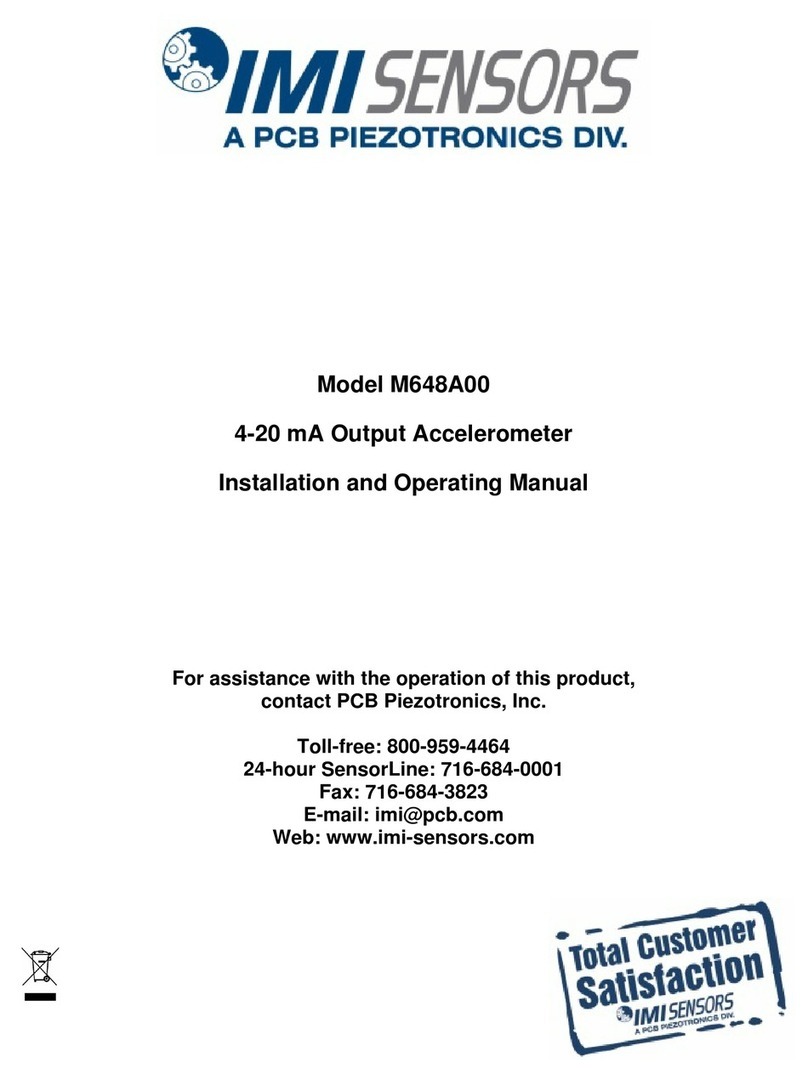
PCB Piezotronics
PCB Piezotronics IMI Sensors M648A00 Installation and operating manual