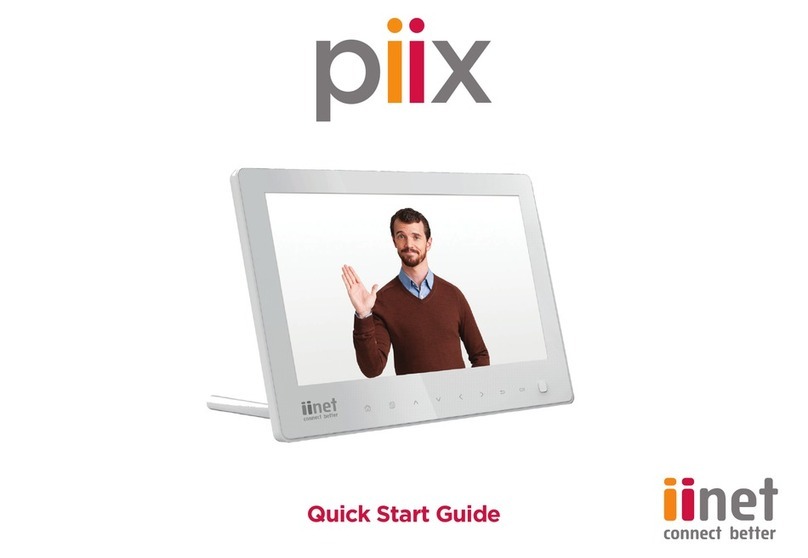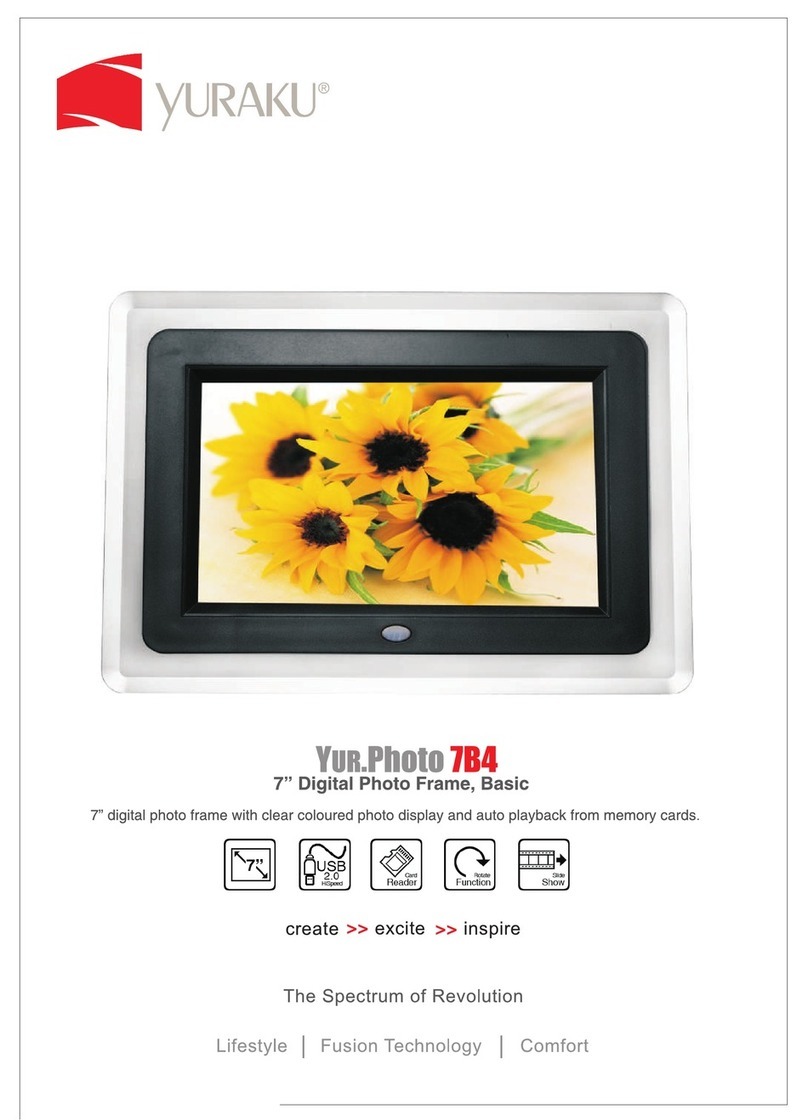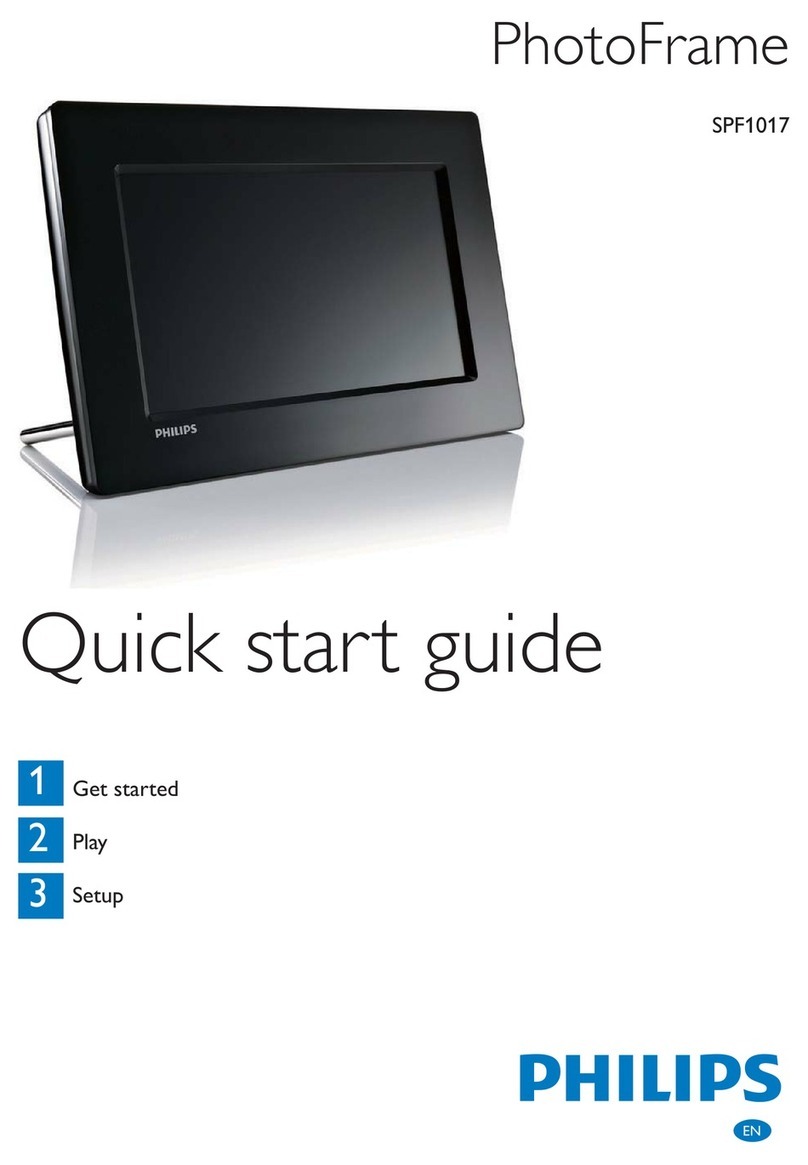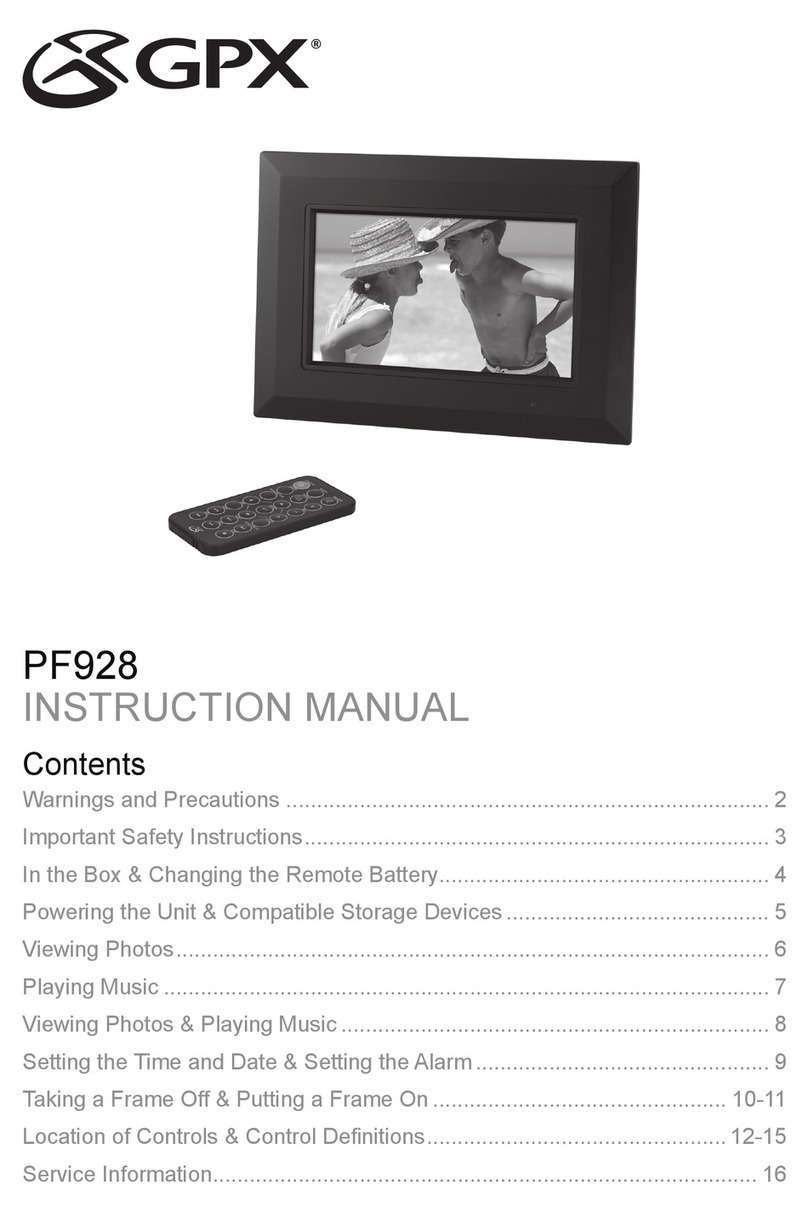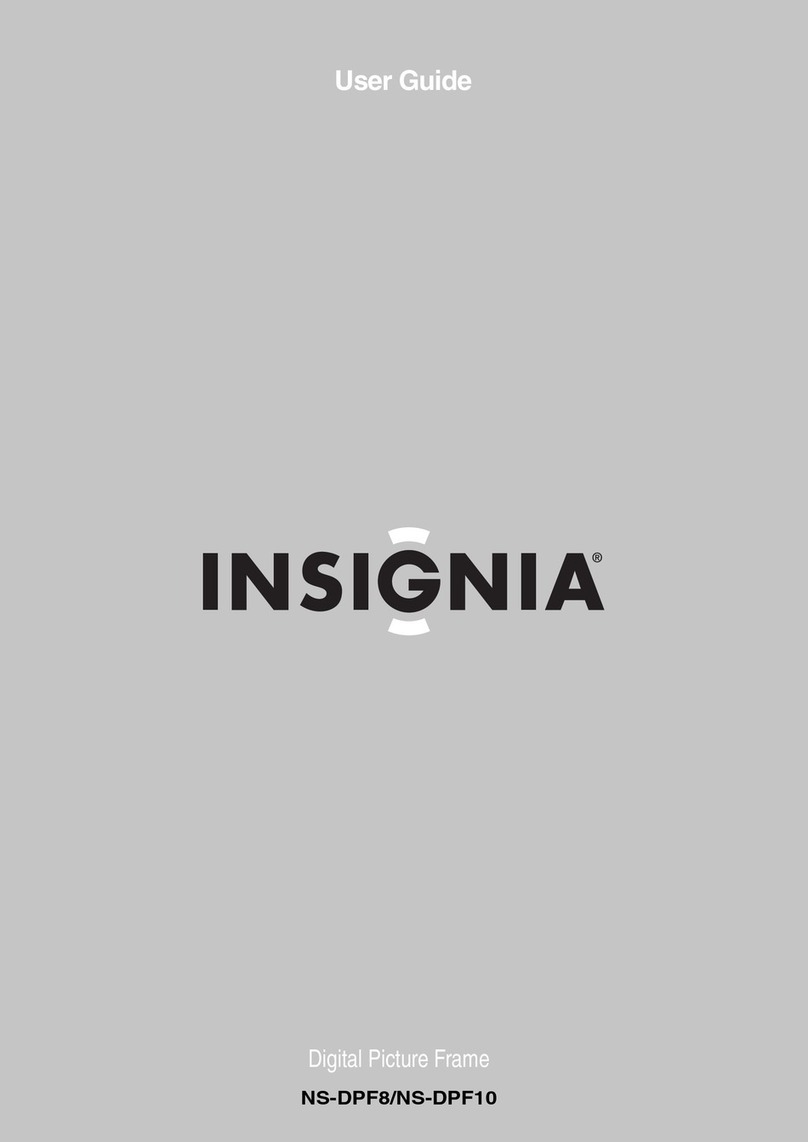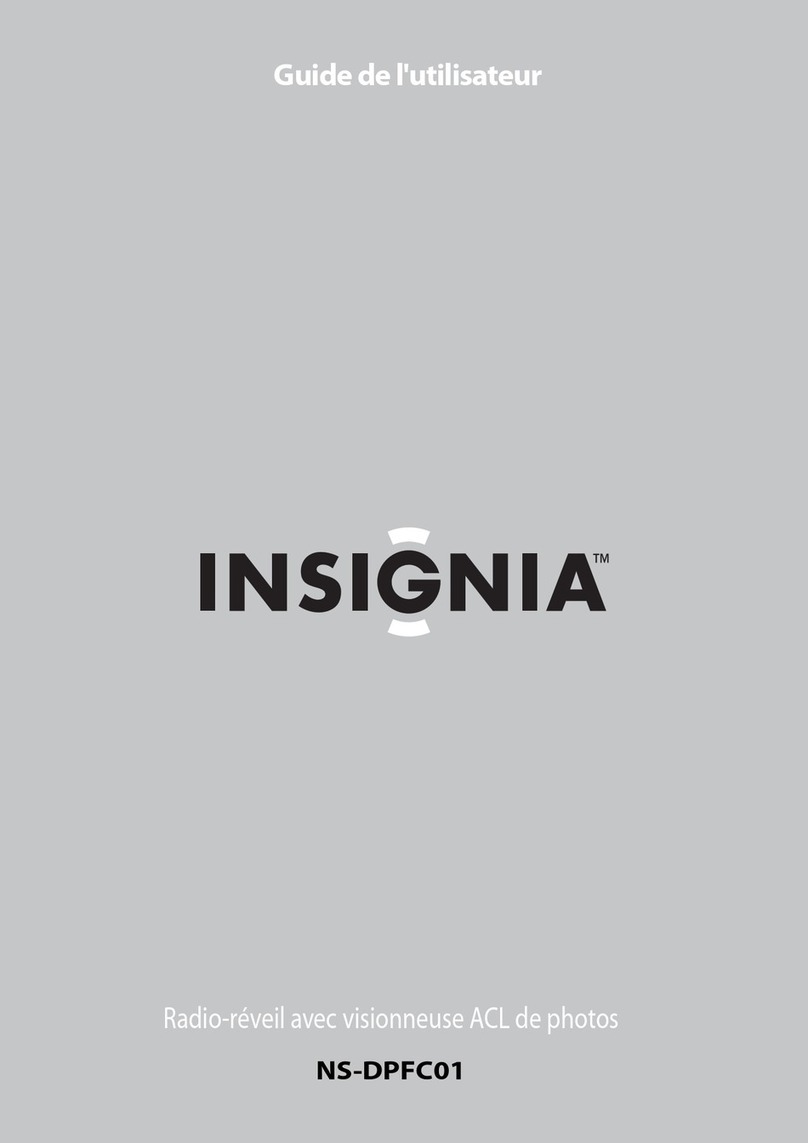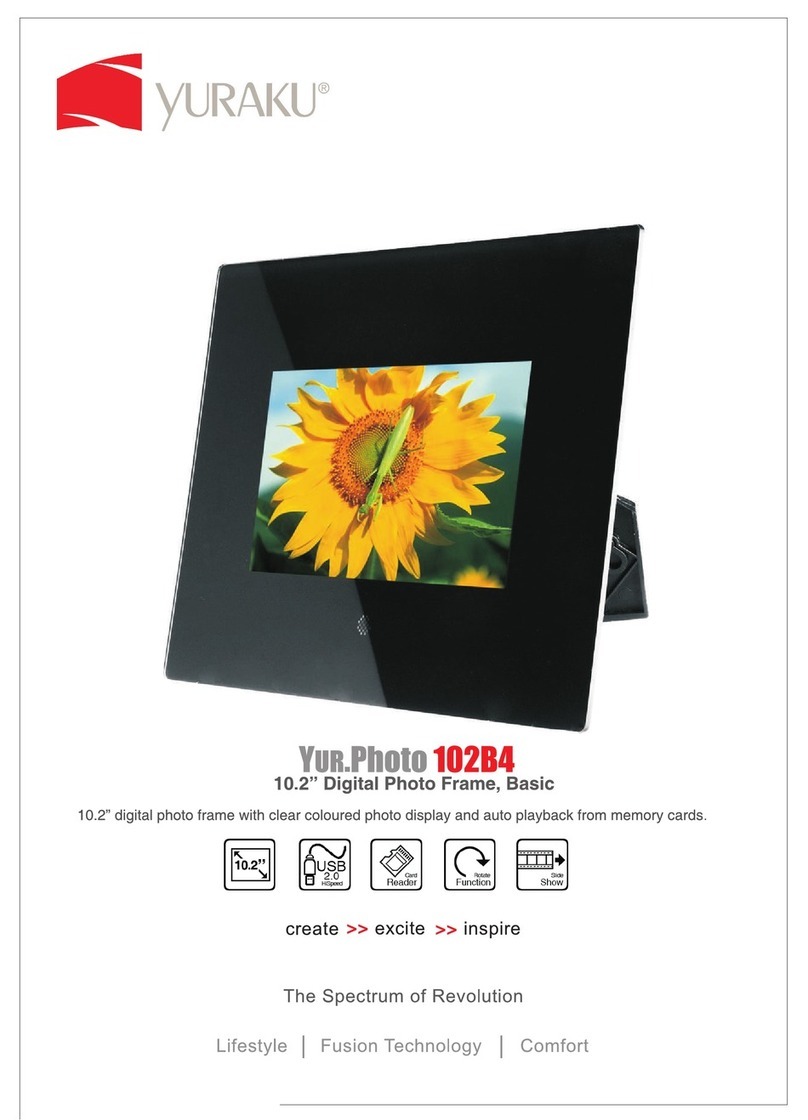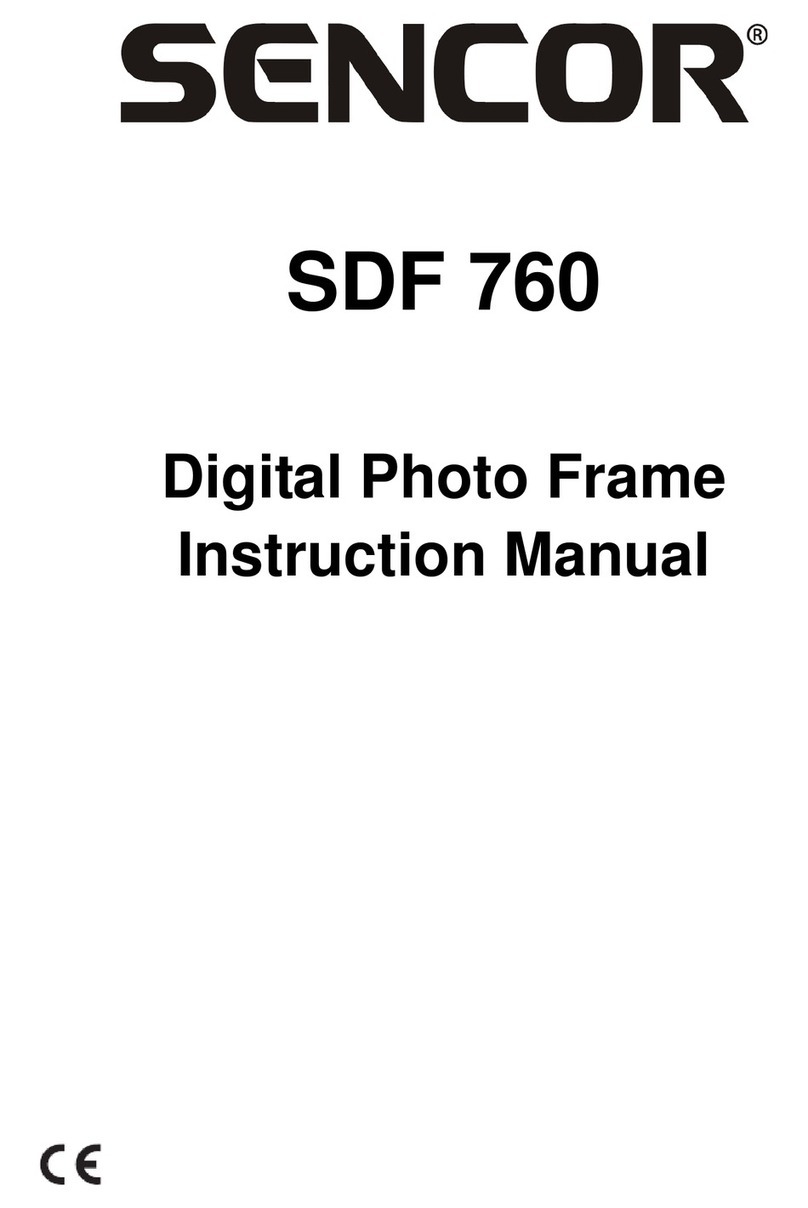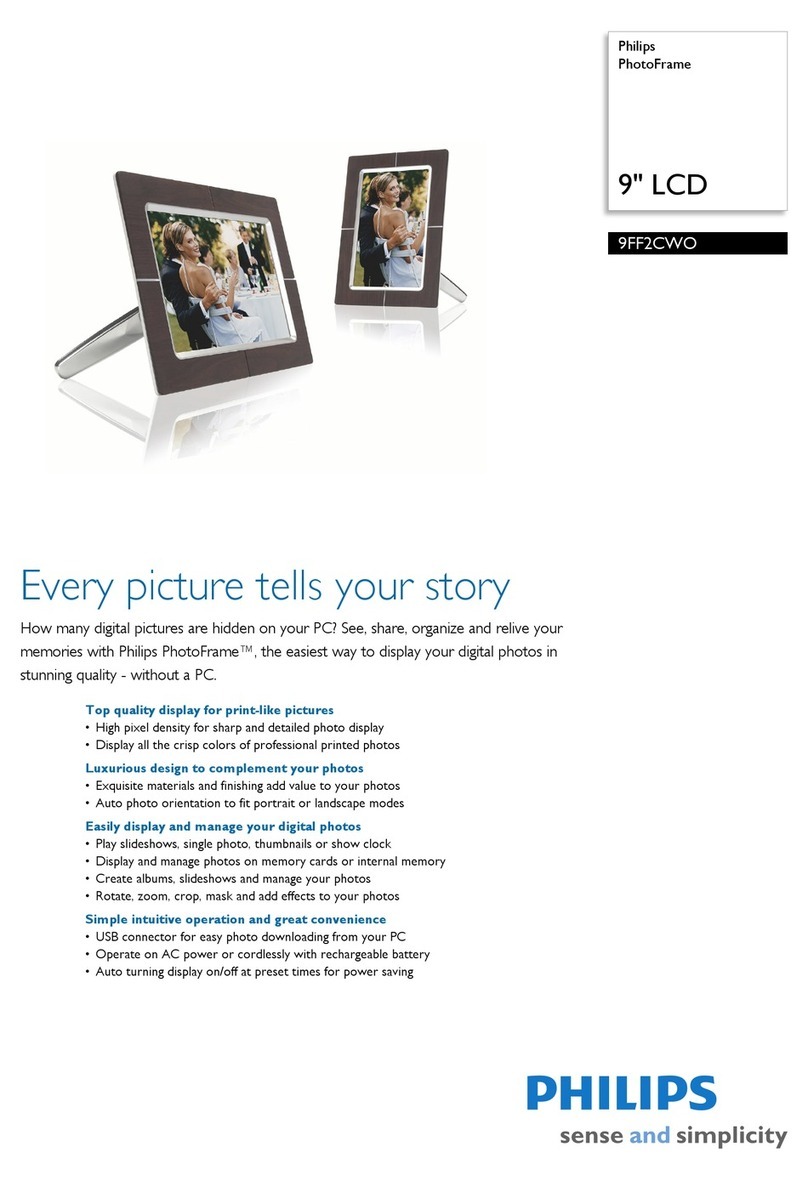Inovalley RV40 User manual

RV40 - Instruction Book
Page 1
ALARM CLOCK
&
DIGITAL PHOTO FRAME
Ref.: RV40
- Instruction Book -

RV40 - Instruction Book
Page 2
Special Suggestion
Note: Please do not operate and read this photo album during driving for the sake
of the safety of you and the others.
A few brightened dots or dark spots possibly appear on the screen of the liquid crystal
display, which is a very common phenomenon in active matrix display technique and does
not indicate any defect or fault in the screen, and please do not attempt to repair it by
yourself. This display is composed of many precision electronic components, so which is
probably to be damaged if it is dismantled or refitted. Please shut off the power
immediately in case of any failure, and contact the local dealers or inform this company.
Preface
The digital photo frame is not only with appearance design with the delicate traditional
photo frame, profound nostalgia as well as the portable function with optional placement,
but also completely changes the single exhibition methods with the traditional photo frame
with paper still photos; which adopts operation mode in reading directly and displaying
various data memory cards, and is substituted with dynamic photo to avoid from being
defaced, worn and lost.
Safety and Maintenance
To ensure your digital multimedia photo album to be used for a long time,and not to
decay its performance, please consider the following factors during designing:
1、Please read this manual carefully and comply with the warning and directions listed in
the auxiliary instruction of operating photo album.
2、Please read this manual carefully before using for the first time.
3、Please do not use photo album alongside water or other liquids, and be cautious of
splashing water or liquid on photo album.
4、Do not press heavily or bang photo album, because the excessive pressure or bang
may result in damage or failure of album parts. Please place photo album on the flat
and stable surface to prevent photo album from falling or shocking and result in
damaging album.
5、The LCD display is important part of digital multimedia photo album, so please take
good care of it, and no colliding and pressing it.

RV40 - Instruction Book
Page 3
6、Please shut down first before cleaning photo album with clean soft cloth and without
spraying agent, solvent or strong detergent.
Maintenance for LCD Screen
LCD screen is a precision device that is necessary to be handled with care. Please
pay attention to the following cautions and notes:
1、Please wipe LCD surface slowly with soft tulle if you want to clean LCD screen.
2、Do not place directly hands or any sharp object on the surface of LCD screen, and let
alone to spray directly any detergent on the screen surface.
3、Do not place any object on the photo album or press its case hard, or it’s possible to
rupture LCD.
Profile and Keystoke (shown as figure)
Definitions of Keystokes
Part of 3.5 screen
POWER/EXIT Key: Startup/Shutdown
ENTER Key: OK button, it may realize PLAY/PAUSE functions in the state of
picture browsing
LEFT Key: Forward
RIGHT Key: Backward
SET Key: Plus key, enter promptly setting mode

RV40 - Instruction Book
Page 4
Mini USB Port: use in power supply and downloading pictures for digital photo album
SD/MS/MMC Card: read data for various cards and increase memory capacity
DC-5v: alternating current for Power
★ This machine generates power to 3.5 “color screen with DC power port, and may
generate electricity for clock with built-in batteries.
Clock Part
- TIME Key: Time set key, switch display time/date
- ALM Key: Alarm set key, display alarm time
- UP key: Add key, on/off Alarm, Switch Seconds and weeks display
- SNZ/LIGHT Key: Snooze/backlight key
- °C/°F Key: switch °C/°F value
- MAX/MIN Key: Display the maximum/minimum humidity or get the maximum/minimum
humidity record
Function Introduction
○This machine generates electricity with DC port.
○The function of electronic digital photo album supports to switch, download and
browse picture formats such as BMP and JPG etc.
○May read data from SD, MS and MMC card, the card reader supports the image in
JPG format.
○Multiple practical functions such as real-time clock, calendar and brilliance control
etc.
○The image may be displayed in multiple scenes, and there are some built-in stored
images.
Note: the file format such as BMP, JPG, GIF and TIF etc. is necessary to be
converted first with its built-in conversion tool to be downloaded to the photo
album!
The machine enters automatically display image state once it’s power on (SD card is
preferable).

RV40 - Instruction Book
Page 5
PART OF 3.5 SCREEN
Main Interface Menu
1/ Menu Setting
The screen pops up picture setting interface (shown as figure 1) after switching on, this
time may set each function of the menu by LEFT\RIGHT key coordinated with ENTER
key:
A- Picture Setting
1、Refreshing Time: Press ENTER to set refreshing time in the state of Picture
Setting, and press LEFT and RIGHT to select refreshing spacing interval among
5s, 10s, 15s, 30s, 1m, 2m and manual setting, and press SET again to switch to
Refreshing Special Efficiency Setting.
2、Refreshing Special Effect: press LEFT and RIGHT to switch 15 kinds of scene
special effect, and user may set it according to the needs, then press SET to
switch to Browse Mode Setting.
3、Browse Mode: Press LEFT and RIGHT to switch among Adaptive Mode, Full Screen,

RV40 - Instruction Book
Page 6
Original Size and Scan Mode.
(Note: it’s necessary to switch to image browse interface to play automatically image only
after switching on next time if it’s in audio mode or video mode.)
Adaptive Mode: display image with the original aspect ratio, which may reserve black
edging at the top, bottom, left and right.
Full Screen: start to enlarge from the center of picture till filling the entire screen.
Original Size: display completely and centrally picture in accordance with the original size
of picture. If resolution of the original picture exceeds that of photo frame, the picture will
be displayed automatically in adaptive mode.
Scan Mode: display in accordance with proportion of the original picture and fill the entire
screen, and do not display the rest part of picture.
Press SET again to switch to “Display Setting”.
B- Display Setting
1、Brilliance Control: Press LEFT and RIGHT to switch among 1-8 level, and the system
default is the 5th level, press SET again to switch to “Contrast Setting.”
2、Contrast Setting: Press LEFT and RIGHT to switch among 1-8 level, and the system
default is the 5th level, press SET again to back to “Picture Setting”.

RV40 - Instruction Book
Page 7
3、Press MENU to exit “Menu Setting” and back to the state of picture browse.
C- Customized Setting
D- Radio Setting
Enter radio interface, and press ENTER Two time to set volume (adjust volume by
LEFT/RIGHT); and goes on press ENTER to set manual tune radio channel (change
channel by LEFT/RIGHT); and then press ENTER to set automatic tune radio channel
(change channel by LEFT/RIGHT);
E- Music playing setting
From the menu interface press the "ENTER" key to enter the player interface, the software
automatically recognize SD / MS / MMC in the local support for MP3 and other music
format
(Note: shows French do not support the file name, please change the song in
English);
F- Video playing setting
Press “ENTER” key will automatically enter the broadcast SD / MS / MMC inside video
files, press "Left" or "Right" key to increase or decrease in volume.
2/ Mini USB Connection
Connect to computer with USB cable and press POWER/EXIT, then the photo frame will
enter automatically connection mode and pop up window, this time press ENTER to exit

RV40 - Instruction Book
Page 8
USB connection operation:
○After connecting to DC and starting machine, plug in USB tie line, then press
POWER/EXIT, this time computer pops automatically up window.
○In the state of connecting photo frame with USB, press ENTER to exit connection
mode and back to play mode.
○This photo frame may read card during connecting to computer, and read & write
SD/MS/MMC card.
3/ Instructions for picture conversion tool
This tool is used in converting the following files in multiple picture formats into the EMS
memory of this product, and the picture format includes BMP and JPG etc.
Once file is downloaded to SD /MS/MMC card, it’s not necessary to download any
tool, and only open the removable disk and copy it directly.
1、Compute will pop automatically up picture download tool after connecting
successfully
2、Select the picture files you want to convert, and edit them (may edit picture only
connect to photo frame)
○Select the photo you want to download from photo file, and it will be displayed in
preview box. You may enlarge or diminish the photo to select it.
○“Minimum” mode and shear mode, you may click and switch them. This key stoke
may rotate the selected picture clockwise and anticlockwise.
○Convert the entire photo into photo frame in the “Minimum” mode.
○In the Shear mode, shear suitable dimension to convert, and enlarge or diminish
the photo to select it.

RV40 - Instruction Book
Page 9
○“Add” converts the selected picture into photo frame.
○“Select All” selects all pictures.
○“Delete” deletes the selected picture.
○“Exit” exits download tool.
3、After converting all the pictures, click Download to begin to download picture to photo
album.
4- MP3/MP4 Functions
The MP3/MP4 file you want to play may be saved in card and used connecting to
this product only it’s converted into the file format in .WAV/.MJP specified by this
product (conversion software shown in disk).
The machine reads automatically the SD/MS/MMC storage card after they are inserted,
and then backs to main menu to select music/video and enjoy fully the audio and video.
Note: The memory of this machine is not so big, them music and video files are necessary
to be externally connected to SD/MS/MMC card.
V. Movie Convert
1/ Open “MJPGConvert” folder in the CD-ROM and run “MotionJPG.exe.” Computer will
pop out the dialog box of the convert tool. Click “select file” and choose the video file
which you want to convert (see the red mark in the picture show).

RV40 - Instruction Book
Page 10
2/ After input the video file, the video file picture will be shown on the right side of the
dialog box. Click "ZOOM IN" and "ZOOM OUT" for adjustable video interface size, the
smaller video size the less storage, click “next preview” for next video page (maximum
420*315p,minimum:220*165p).
3/ Click “Convert” to start converting the current file to the Motionjpeg format file. The
converted file shall be saved in the same folder of the previous file
Annex
The annex of this product includes:
○USB cable
○Instruction Book
○Power Adapter
○CD driver (including conversion software, electronic documents and instruction book )
THIS COMPANY RESERVES THE RIGHT OF FINAL INTERPRETATION TO
THIS PRODUCT DESCRIPTION

RV40 - Instruction Book
Page 11
CLOCK SETTING
1/ LCD Full Figure
2/ Function Introduction
- IC Working Volt: 1.5V.
- Display Range of Calendar: from Jan. 1, 2000 to Dec. 31, 2049; Time Display with
12-hour/24-hour System.
- Switch Display Functions: Date/Time, Week/S
- Alarms and Snooze Function:
●Alarm Time: 30s
●Snooze Spacing Interval: 8min
- LED Backlight: 3s
- Measurement sampling period of humidity is 20s.
- May switch °C/°F display value.
- Temperature Range from -20 ℃to 50 ℃.
- Display Resolution: 0.1 ℃; Relative Accuracy: ±1.0 ℃.
- Moisture Range from 19%RH to 91%RH.
- Display Functions of Relative Moisture and Weather Situation.
- 12 Max./Min. Humidity of Memory or Clear.
3/ Keystoke Functions
- Time Key: Time Setting Key, Switch Display Time/Date
- ALM Key: Alarm Setting Key, Display Alarm Time
- UP Key: Plus Key, On/Off Alarm, Switch S/Week Display
- SNZ/LIGHT Key: Snooze/Backlight Key
- °C/°F Key: Switch ℃/°F Value
- MAX/XMIN Key: Display Max./Mix. Humidity or Clear Max/Mix. Humidity Record

RV40 - Instruction Book
Page 12
4/ Operating Instructions
a/ Alarm Function:
●Press ALM to switch to alarm mode in the normal time interface, the initial value is
PM 12:00, and alarm is in the off state, shown as the following figure:
●Press UP to open/close alarm function in the alarm interface, and the alarm icon
is displayed during opening alarm function, shows as the following figure:
●In the alarm interface, press ALM for 2s to enter set state; press UP to adjust
hour-minute and press ALM again to exit set state and confirm the current setting
value.
●In the alarm mode, it backs automatically to the normal time interface if there is
without pressing for 30s.
●Alarm time is 30s, and the alarm icon displays blinkingly during alarming, shown
as the following figure:

RV40 - Instruction Book
Page 13
●Press any key to stop alarming during alarming but not to execute its
corresponding function., and press SNZ/LIGHT to open snooze and lighten
backlight for 3s.
b/ Snooze Function
●Press SNZ/LIGHT to open snooze and lighten backlight for 3s during alarming.
●Snooze time is 8min, and number of snooze time is infinite.
●Snooze icon blinks during snoozing, shown as the following figure:
c/ Memory or Clear the Max./Min. Humidity:
●The max./min. humidity displays: in the normal interface, press MAX/MIN to
switch max. display->min. display-> current humidity, shows as the following
figure:
●In the MAX or MIN display interface, it backs automatically to the current humidity
display if there is without pressing for 8s.
●Clear the Max./Min. humidity record: in the MAX or MIN display interface, press
MAX/MIN for 2s to clear the displayed max./min. humidity, then back to the current

RV40 - Instruction Book
Page 14
humidity display.
d/ Relative Humidity and Weather Situation
Express weather situation with relative humidity: express weather situation with
the icon of sun, sun and cloud, cloud, cloud and raindrop:
●Sun: relative humidity ranges from 19%RH to 40%RH
●Sun and Cloud: relative humidity ranges from 41%RH to 65%RH
●Cloud: relative humidity ranges from 66%RH to 75%RH
●Cloud and Raindrop: relative humidity ranges from 76%RH to 91%RH
1. The initial time is PM 12:00, Jan.1, 2004 once it’s power on, and the
temperature is ℃value, shown as the following figure:
2. Functions of Perpetual Calendar:
●In the normal time interface, press TIME for 2s to enter the stage of time
setting, and the corresponding setting position will blinkingly display, the
setting order is: 12-hour/24-hour system, second, hour, minute, year, month
and date, and the corresponding week will be adjusted automatically, shown
as the following figure:

RV40 - Instruction Book
Page 15
2-1- In the time setting state:
●Press UP to switch to display 12-hour/24-hour system.
●When cursor reaches second place, press UP to clear it.
●Press TIME to move setting position, and press UP to adjust position value, then
hold UP to fast forward; press TIME to confirm the current setting value and back to
the normal time interface after finishing setting.
●In the state of time setting, it exits automatically setting interface if there is
without pressing for 30s.
2-2- In the non-setting stage of time interface:
●Press TIME to switch time/date display, it backs automatically to time display
interface if there is without pressing for 8s during displaying date.
●Press UP to switch second/week display.

RV40 - Instruction Book
Page 16
Table of contents
Other Inovalley Digital Photo Frame manuals