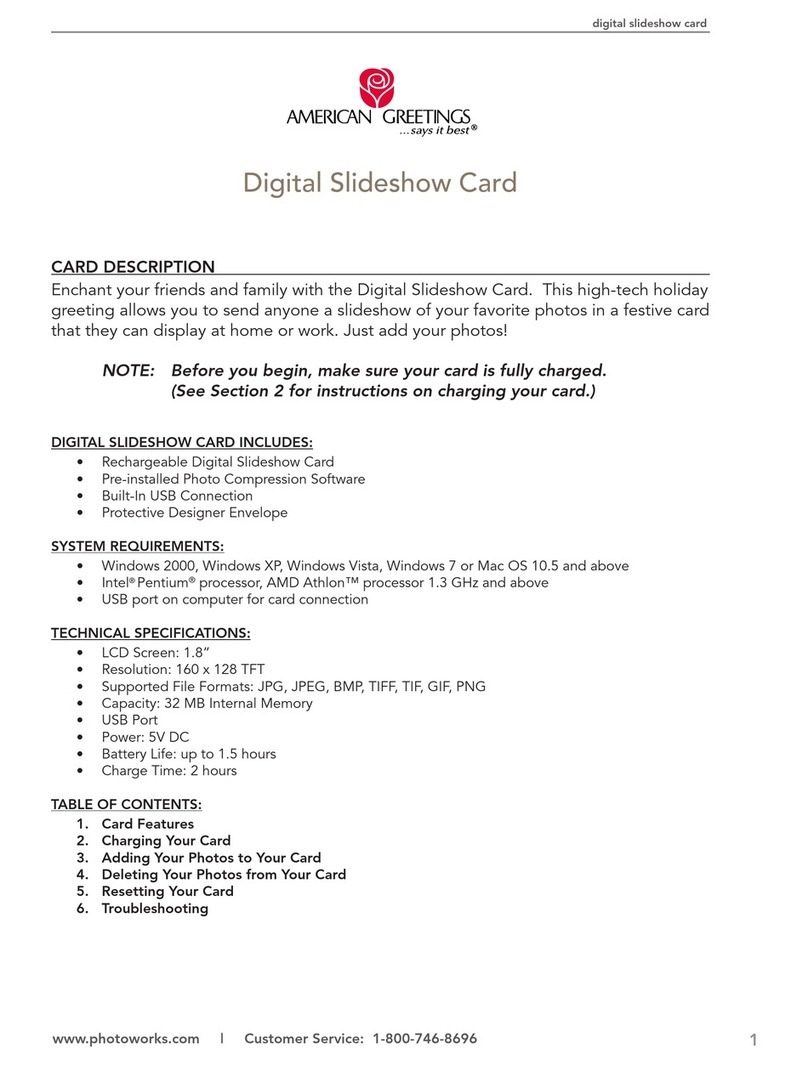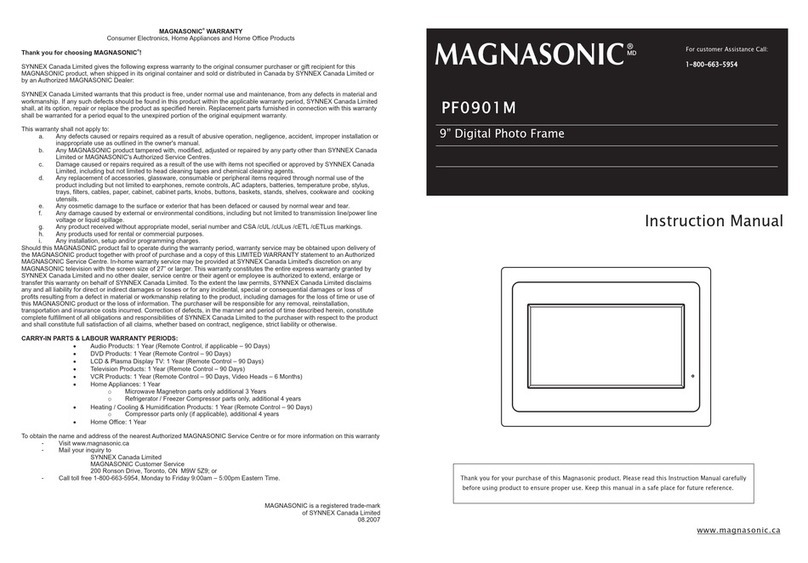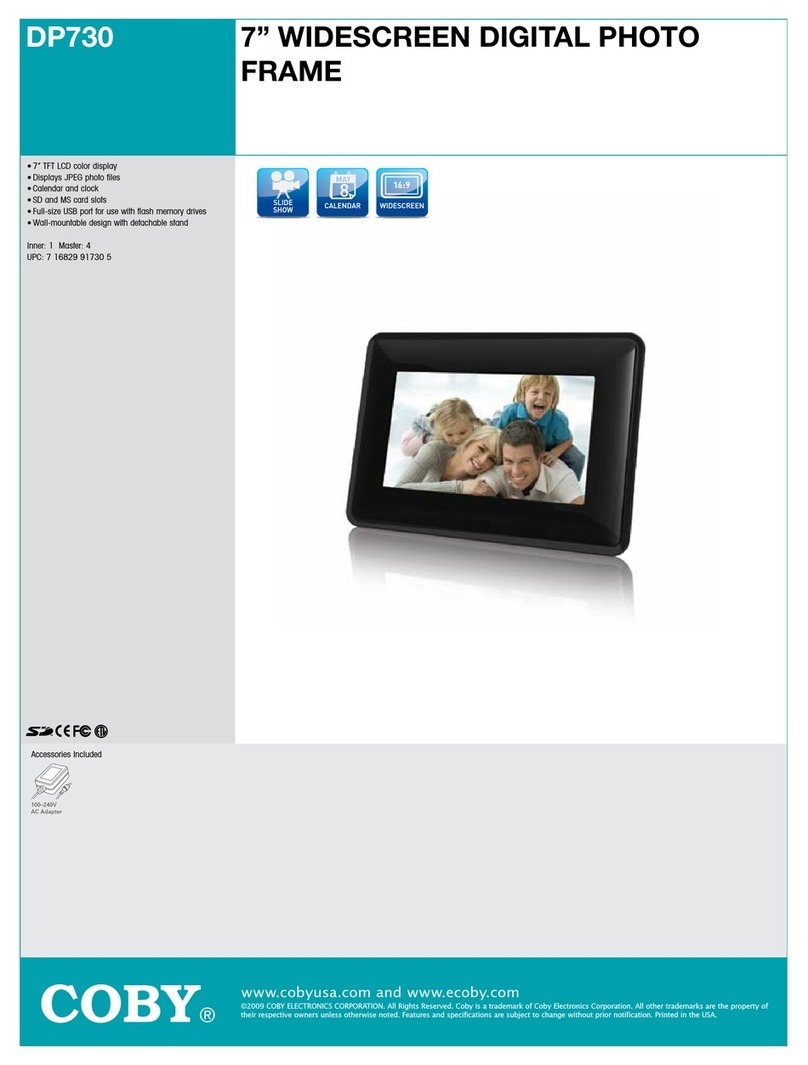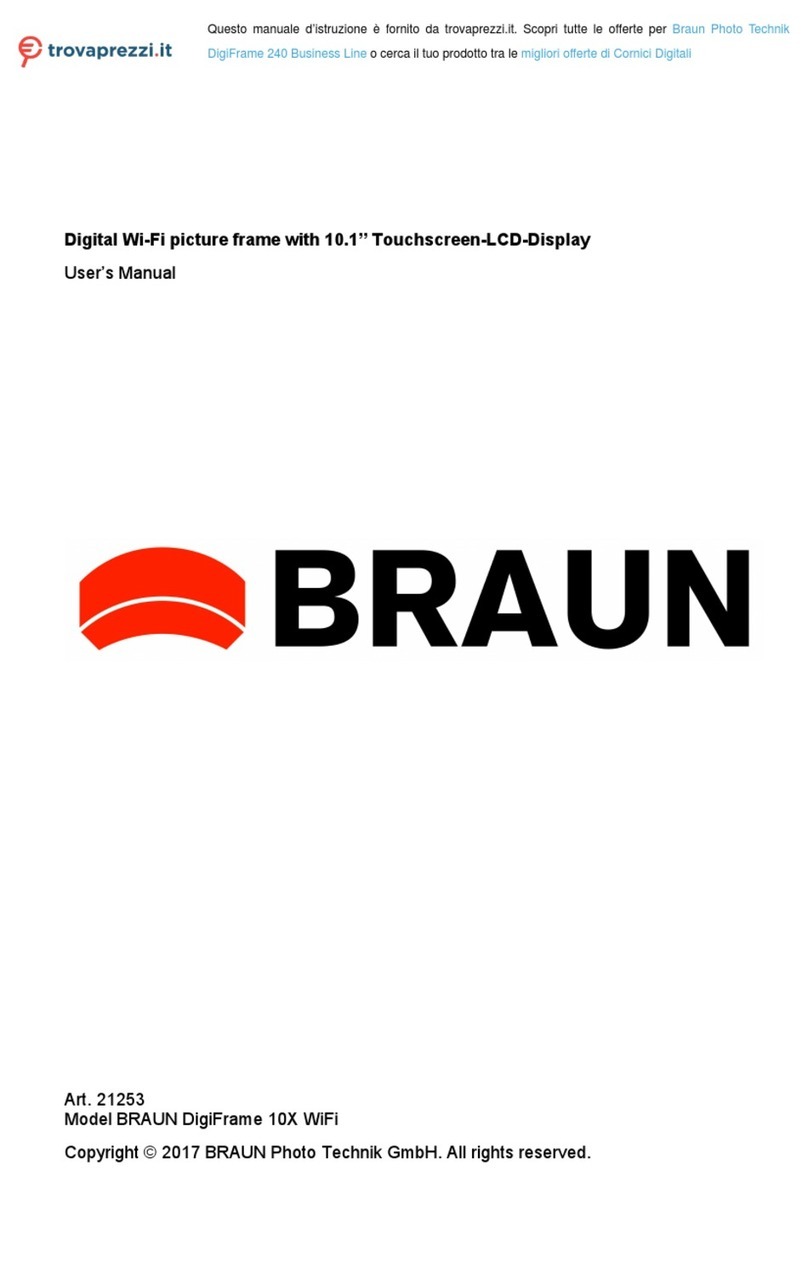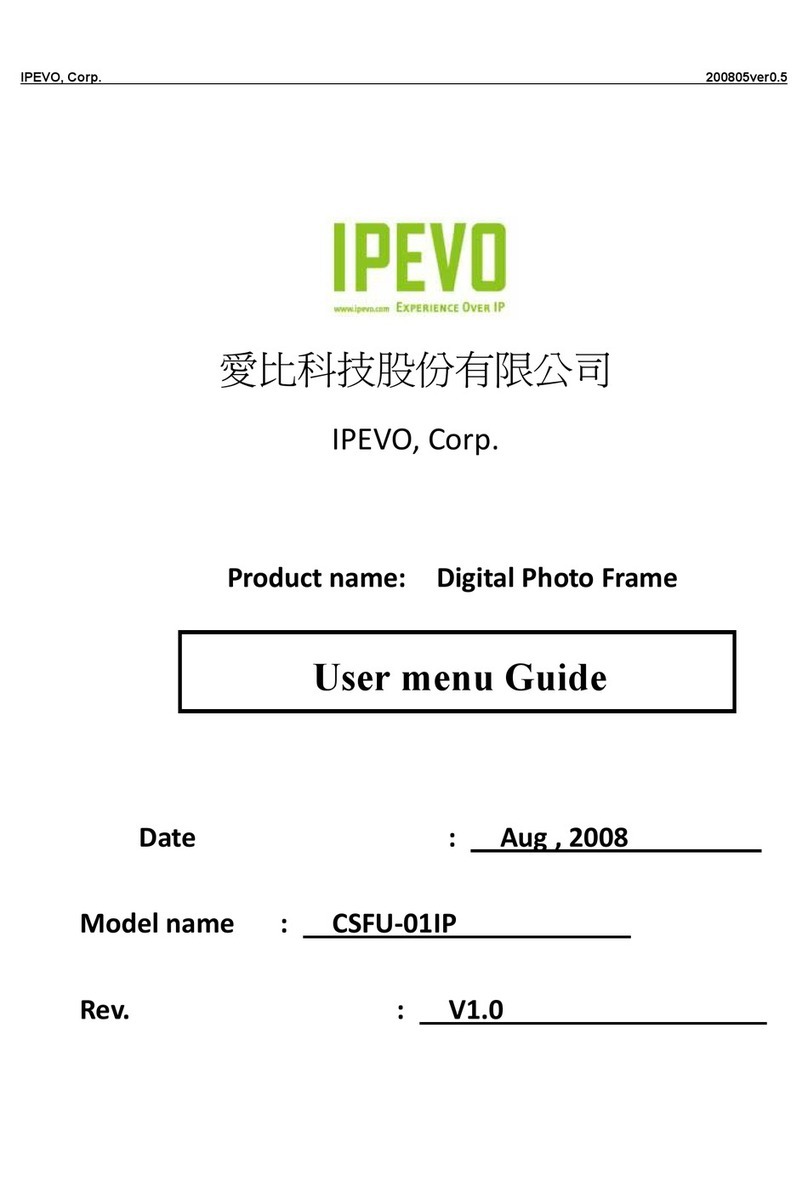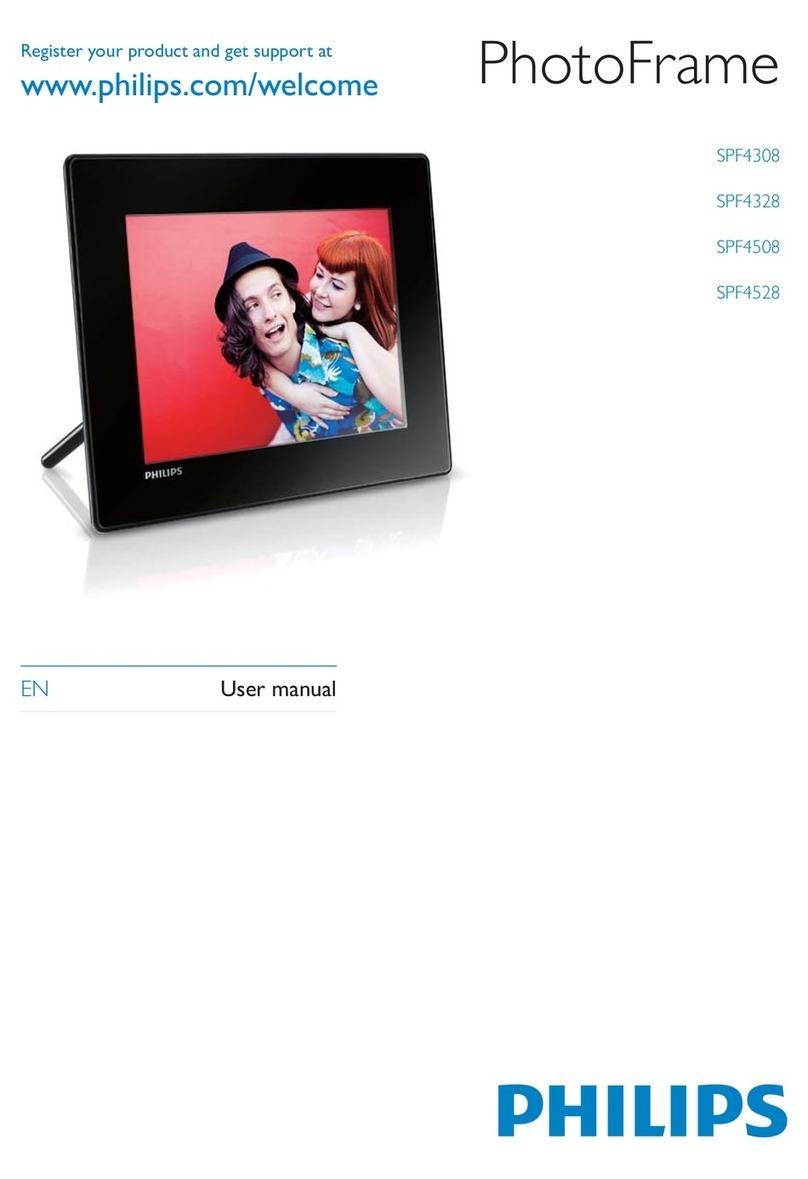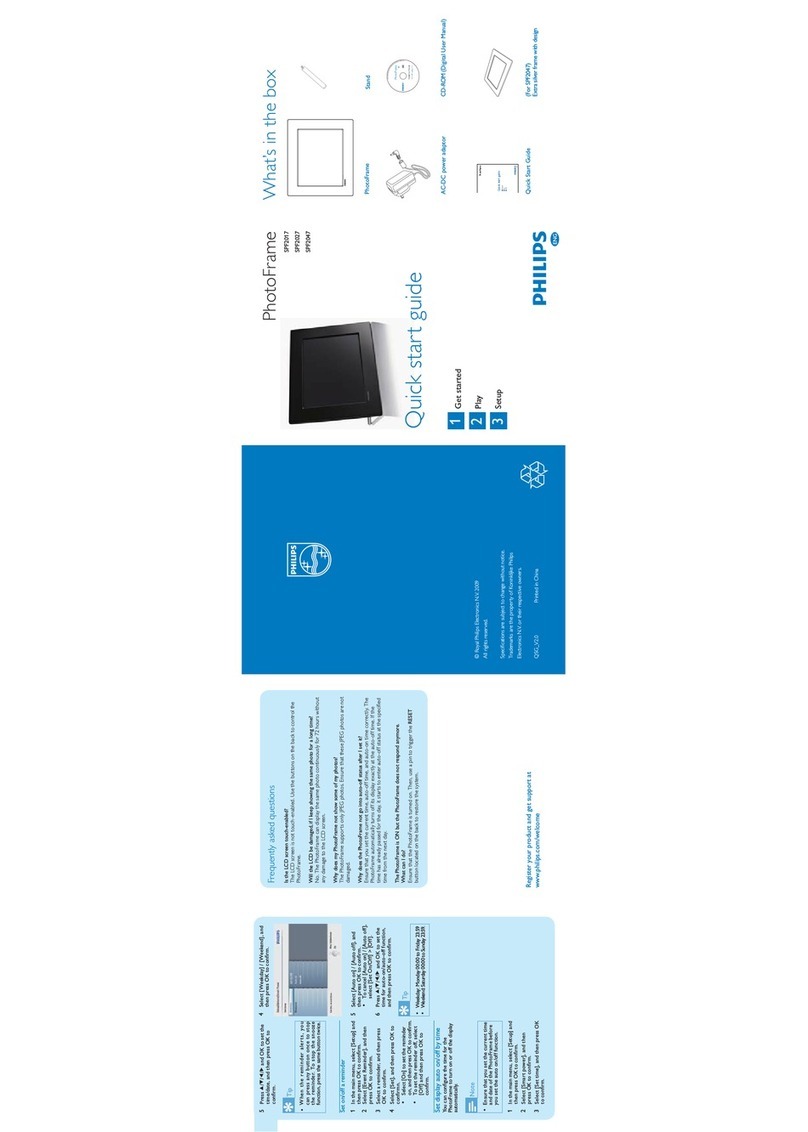Clas Ohlson KD0805 User manual

EnglishSvenskaNorskSuomi
8˝ Slim Digital Photo Frame
Digital fotoram 8˝ slim
Digital fotoramme 8˝ slim
Digitaalinen valokuvakehys 8˝ slim
Art.no Model
38-3797 KD0805 Ver. 201005

2

3
English
8˝ Slim Digital Photo Frame
Art.no 38-3797 Model KD0805
Please read the entire instruction manual before using the product and save it for fu-
ture reference. We reserve the right for any errors in text or images and any necessary
changes made to technical data. If you have any questions regarding technical pro-
blems please contact Customer Services.
Safety
• Warning! Do not open the casing! Certain components within the product’s casing
carry dangerous currents. Contact with these may give you an electric shock.
• The product should only be repaired by qualified service technicians.
• The product should not be taken apart or modified.
• Do not place the product where there is a risk of it falling into water or other liquid.
Do not place any objects containing liquid on the product, e.g. flower vases or soft
drinks.
• Do not cover the ventilation openings. Do not place the product close to heat
sources such as on top of the radiator or TV, or on e.g. the sofa where the
ventilation holes are blocked.
• Always unplug the adaptor from the electrical outlet if the product is not be used
for an extended period.
• The product is designed for 8 – 10 hours of continuous operation. Avoid any
prolonged use. Allow the product to rest for a while before using it again.
• The product is intended for indoor use only.
• Do not expose the product to direct sunlight for prolonged periods.
• Do not use the product in damp, dusty, or dirty environments.
• Only use a lightly moistened soft cloth with a little washing up liquid to clean
the screen.
• Do not disconnect the mains adaptor while the frame is in use. The attached
memory storage device may be damaged. Neither should the connected memory
storage device be removed when the frame is in use.

4
English
CR2025
Lithium C
3V
Product description
• Digital photo frame with 8-inch (4:3) colour display screen
• Displays your digital photos without the need for a computer
• USB memory and memory card slots (SD/SDHC)
• Supports audio (MP3) and video (MPEG4) playback
• Built-in speakers
• Comes with remote control and mains adaptor
Contents
• Digital Photo Frame
• Instruction manual
• Mains adaptor
• Remote control
• Short USB lead for connecting USB devices
Connecting the frame
1. Attach the stand to the frame by clicking it onto the
base. The frame can also be mounted on a wall.
2. Plug one end of the mains lead into a wall socket
and the other end into the DC 5 V socket on the
photo frame.
3. Remove the protective film from the photo frame.
4. Press POWER on the remote control to turn the
photo frame on.
Inserting the battery
1. Turn the remote control upside down.
2. Put your finger into the notch and lift off
the battery cover.
3. Remove the protective film from inside the battery
compartment.
4. Insert one CR2025 battery with the + symbol
facing upwards.
5. Slide the battery cover back into place.

5
English
1
4
7
10
14
17
POWER
BGM
OK
MUTE
MENU
SETUP
VOL- VOL+ ZOOM
ROTATE
I◄◄ ►►I
◄
▼
▲
►
►II
RETUR
3
6
8
11
13
16
2
9
5
12
15
18
Remote control
Button Function
1. POWER Turns the device on/off
2. BGM Turn slide show and background music on
3. MUTE Turns the sound off completely
4. MENU Enter copy and delete menu
5. ▲ Scrolls up the menus/previous photo/track/video
6. RETURN Returns to previous page
7. ◄Scrolls left in menus
8. ►Scrolls right in menus
9. ▼Scrolls down in the menus
10. SETUP Opens/exits the settings menu
11. PLAY/PAUSE One press pauses playback, two presses resumes playback
12. OK Confirms/Starts or pauses playback
13. ZOOM Enlarges image when pressed in pause mode
14. VOL+ Increases the volume
15. VOL- Decreases the volume
16. ROTATE Rotates the image 90˚ clockwise when pressed in pause mode
17. I◄◄ Returns to previous track (music/film)
18. ►►IAdvances to next track (music/film)

6
English
Buttons and functions
Display buttons:
1. Power
2. Menu
3. Up
4. Down
5. Play/Pause/OK
6. Left
7. Right
8. Return
On the right hand side of
the photo frame:
9. SD/SDHC/MS/MMC
On the left hand side of
the photo frame:
10. DC 5 V
11. Mini USB
Use
Main menu key
When the photo frame has been turned on the start page will appear, press MENU
to select a memory device.
Icon Function
USB Shown when USB memory is connected
SD/MMC Shown when an SD or MMC memory card is connected
MS Shown when an MS memory card is connected.
SETUP Changes settings.
CALENDAR Opens the calendar
1 2 3 4 5 6 7 8
11
10
9

7
English
The instructions below describe usage of the remote control’s buttons.
• Use ◄ and ► to navigate in the main menu. Confirm your choice with OK.
• Push RETURN to go back to the previous or push MENU to resume to
the main menu.
• When a card has been inserted the slideshow will automatically start to play.
Press RETURN twice to return to the go back to the selection of music, video,
file, calendar and setup.
• Note that if there are any music files they will automatically be played as
background music.
The frame displays images in JPEG format
1. Connect a USB memory or a memory card containing JPG/JPEG image files.
2. Highlight the memory in the main menu, e.g. “USB” and press OK.
3. Select PHOTO and confirm with OK.
4. The images in the memory are displayed in thumbnail view:
5. Select the desired image to be displayed with ◄, ►, ▲ or ▼.
Press OK to open the selected image.

8
English
Watching a slideshow
The slideshow displays all images in jpeg format that are stored on the connected
memory and shows these in a slideshow. If the memory also contains music files these
are played simultaneously with the slideshow.
1. Connect a USB memory or a memory card containing JPG/JPEG image files.
2. Highlight the memory that you wish to display images from and then press OK.
3. Go to PHOTO and press OK (12).
4. Image files stored on the connected memory will be displayed in thumbnail format.
5. Press OK (12) to select the desired image.
6. When the desired image is shown in full size, press OK (12) to start the slideshow.
7. In the main menu you can press SETUP to change the slideshow settings.
8. Use ▲ or ▼and confirm with OK.
9. Press RETURN to stop slide show, press RETURN again to return
to the main menu.
Listening to music
The music player can play music files in MP3 format.
1. Connect a USB memory or a memory card containing audio files in MP3 format.
2. Highlight the memory in the main menu, e.g. “SD/MMC” and press OK.
3. Select MUSIC and confirm with OK.
4. A list of the available music files will appear on the screen.
5. Highlight the desired music file with ▲ or ▼.
6. Press OK to start playback.

9
English
Controls:
OK – Pauses playback. Press again to restart playback.
VOL+ / VOL- – Adjusts the volume.
◄◄ / ►► – Selects previous or next track.
7. Press RETURN, to return to the main menu.
Watching films (Movie)
The device can play MPEG-4 video files.
1. Connect a USB memory/memory card containing MPEG-4 video files.
2. Highlight the memory in the main menu, e.g. “SD/MMC” and press OK.
3. Select MOVIE and confirm with OK.
4. A list of the available video files is displayed on the screen.
5. Highlight the desired video file with ▲ or ▼.
6. Press OK to start playback.
Controls:
OK – Pauses playback. Press again to restart playback.
VOL+ / VOL- – Adjusts the volume.
◄◄ / ►► - Selects previous or next video.
7. Stop playback by pressing RETURN, press again to return to the main menu.

10
English
In the file mode you can see the available files on all connected memory devi-
ces. You can also copy files between the connected memory devices.
Copying files to the built-in memory
To copy files you must have a memory device connected to the photo frame, such as
a USB memory stick or a memory card.
1. Choose the file you wish to copy with ◄ or ►.
2. Press MENU and select COPY FILE and then OK.
Deleting files
1. Select the file you wish to delete with ◄ or ►.
2. Press MENU and select DELETE FILE.
3. Press OK to confirm.

11
English
Displaying the calendar
The calendar shows the current time, date, and month. If a USB memory or memory
card is connected, a slideshow of any images on the memory will be shown instead.
1. Highlight CALENDAR in the main menu and press OK. The calendar is displayed
and any photos on the connected memory are shown as a slideshow to the side.
2. Browse the calendar using ◄,►,▲ or ▼.
3. Press RETURN to return to the main menu.
Setup
1. Enter the main menu and press SETUP on the remote control.
2. Use ▲ and ▼ to highlight the desired setting from the list below.
3. Confirm with OK.
4. Press RETURN to return to setup.

12
English
Setting Function
Language Changes the desired menu language.
Slide Mode Changes the number of displayed images.
Slide Speed Sets the time the slideshow image is displayed.
Photo Effect Changes from colour to black & white.
Slide Effect Changes the type of transition from one slideshow
image to the next.
Photo Mode Changes image format.
Music Play Mode Repeats music etc.
Video Mode Changes image format
Display Changes contrast, light and colour, etc.
Set time/date Sets time and date.
Set time format Change between 12 and 24 hour display.
Alarm Sets the alarm time.
Format built-in
memory
Formats the built-in memory.
Reset setting Restores the photo frame to its default factory settings.
Exit Finish.
Note that certain settings can only be changed when in the correct mode from the
menu. For example it is only possible to rotate one image file. If you have selected
MUSIC, the ROTATE option will be grey and can not be selected.
Care and maintenance
Wipe the surface clean using a soft damp cloth. Never use solvents or strong
detergents.

13
English
Troubleshooting guide
Problem Solution
The device does not start/
no photo is shown. Check that the mains adaptor is correctly connected.
The device automatically
switches to standby mode. Disconnect the mains adaptor and then reconnect it.
The remote control
doesn’t work.
Check the battery and replace it if necessary. Point
the remote control towards the sensor. Shorten the
distance to the photo frame. Check that there are no
obstacles between the remote and sensor.
The memory card cannot
be read.
Make sure that the files on the memory card are
supported by the device. See Specifications.
Some photos are uploaded
quicker than others.
Images with high resolution take longer to load.
Use images with lower resolution for quicker display.
The recommended resolution is 800x600 pixels.
Disposal
Follow local ordinances when disposing of this product. If you are unsure of how to
dispose of this product, please contact your local authority.
Specifications
Display screen 8˝ colour TFT LCD
Resolution 800 (h) x 600 (v)
Operating voltage 5 V DC, 1 A via the supplied mains adaptor
(100-240 V AC, 50/60 Hz)
Remote control batteries 1 x CR2025 (3 V lithium)
USB port 2.0 (support for USB memory, MP3 player etc.)
Memory card slot SD (Secure Digital), MMC (Multimedia Card),
MS (Memory Stick), SDHC.
Built-in memory 512 MB
Picture format JPEG
Audio format MP3, 32-320 Kbps bit rate (CBR, VBR)
Video format MPEG-4
Speakers Built-in
Operating temperature 0-40 °C

14
Svenska
Digital fotoram 8˝ slim
Art.nr 38-3797 Modell KD0805
Läs igenom hela bruksanvisningen före användning och spara den sedan för framtida
bruk. Vi reserverar oss för ev. text- och bildfel samt ändringar av tekniska data.
Vid tekniska problem eller andra frågor, kontakta vår kundtjänst (se adressuppgifter
på baksidan).
Säkerhet
• Varning! Öppna inte höljet! Farlig spänning finns oskyddat på vissa komponenter
inuti produktens hölje, kontakt med dessa kan ge elektrisk chock.
• Produkten får endast repareras av kvalificerad servicepersonal.
• Produkten får inte demonteras eller ändras.
• Placera inte produkten så att den kan falla ner i vatten eller annan vätska. Ställ inte
några föremål som innehåller vätska på produkten, t.ex. blomvas eller dryck.
• Täck inte för ventilationsöppningarna. Placera inte heller produkten i närheten av
varma ställen som ovanför element, ovanpå en teve eller i t.ex. i en soffa där venti-
lationsöppningarna blockeras.
• Ta alltid ur nätadaptern från eluttaget om inte produkten ska användas under en
längre tid.
• Produkten är konstruerad för 8 till 10 timmars kontinuerlig drift, undvik att använda
den under längre tid än så. Låt produkten vila en stund innan den används igen.
• Produkten är endast avsedd för inomhusbruk.
• Undvik att utsätta produkten för direkt solljus under längre tid.
• Använd inte produkten i fuktiga, dammiga eller smutsiga miljöer.
• Använd endast en mjuk tvättduk som är svagt fuktad med vatten och milt
diskmedel vid rengöring av skärmen.
• Koppla inte ifrån nätadaptern samtidigt som uppspelningen pågår. Risk finns för
att det anslutna minnet skadas. Ta inte heller bort det anslutna minnet när upp-
spelning pågår.

15
Svenska
Produktbeskrivning
• Digital fotoram med 8˝ (4:3) färgskärm
• Visar dina digitala bilder utan en dator
• Anslutning för usb-minne eller minneskort (SD/SDHC)
• Stöd för musiklyssning (MP3) samt visning av film (MPEG4)
• Inbyggda högtalare
• Lev. med fjärrkontroll och nätadapter
Förpackningen innehåller
• Digital fotoram
• Instruktionsmanual
• Nätadapter
• Fjärrkontroll
• Kort USB-kabel för anslutning av USB-enhet
Anslut
1. Sätt fast fästet i fotoramen genom att klicka fast
det i bottendelen. Det går även att hänga fotoramen
på väggen.
2. Anslut sedan nätsladden till ett vägguttag och koppla
den andra änden till DC 5 V-uttaget på fotoramen.
3. Ta bort skyddsfilmen på fotoramen.
4. Tryck på POWER på fjärrkontrollen för att starta
fotoramen.
Sätta i batteriet
1. Vänd fjärrkontrollen upp och ned.
2. Ta tag i skåran med fingret och dra mot dig för
att ta bort batteriluckan .
3. Ta bort skyddsplasten i fjärrkontrollens batterifack.
4. Placera ett CR2025-batteri på batteriluckan
med ”+” riktat mot dig.
5. Skjut tillbaka batteriluckan.
CR2025
Lithium C
3V

16
Svenska
Fjärrkontrollen
Knapp Funktion
1. POWER Slå på eller av enheten
2. BGM Tryck för att spela upp bakgrundsmusik
3. MUTE Tryck för att tysta ljudet helt
4. MENU Öppna kopiering och raderingsmenyn
5. ▲Förflytta dig uppåt i menyer/Föregående bild/spår/film
6. RETURN Tryck för att gå tillbaka
7. ◄Förflytta dig till vänster i menyer
8. ►Förflytta dig till höger i menyer
9. ▼Förflytta dig nedåt i menyer
10. SETUP Öppna/gå ur inställningsmenyn
11. PLAY/PAUSE Tryck för att pausa uppspelning, tryck igen för att återuppta
12. OK Bekräfta/Starta eller pausa uppspelningen
13. ZOOM I pausläge, tryck för att zooma in bilden
14. VOL+ Höj ljudvolymen
15. VOL- Sänk ljudvolymen
16. ROTATE I pausläge, tryck för att rotera bilden 90° motsols
17. I◄◄ Föregående spår (musik/film)
18. ►►INästa spår (musik/film)
1
4
7
10
14
17
POWER
BGM
OK
MUTE
MENU
SETUP
VOL- VOL+ ZOOM
ROTATE
I◄◄ ►►I
◄
▼
▲
►
►II
RETUR
3
6
8
11
13
16
2
9
5
12
15
18

17
Svenska
Knappar och funktioner
Tryckknappar på displayen:
1. Power
2. Meny
3. Upp
4. Ned
5. Play/Pause/OK
6. Vänster
7. Höger
8. Gå tillbaka
På högersidan av fotoraman:
9. SD/SDHC/MS/MMC
På vänstersidan av fotoramen:
10. DC 5 V
11. Mini-USB
Användning
Förklaring av huvudmenyn
Efter att fotoramen är påslagen visas startbilden, tryck på MENU för att välja
minnesenhet.
Ikon Funktion
USB Visas när ett USB-minne anslutits.
SD/MMC Visas när ett SD- eller MMC-minneskort anslutits.
MS Visas när ett MS-minneskort anslutits.
SETUP Ändrar inställningar.
CALENDAR Öppnar kalendern.
1 2 3 4 5 6 7 8
11
10
9

18
Svenska
Instruktionerna nedan beskriver användning med fjärrkontrollens knappar.
• Använd ◄ och ► för att navigera i huvudmenyn. Bekräfta ditt val med OK.
• Tryck på RETURN för att backa till föregående meny eller tryck MENU för att
återgå till huvudmenyn.
• Efter att du har satt in ett kort så spelas bildspelet upp automatiskt. Tryck på
RETURN två gånger för att komma tillbaka till val av musik, video, fil,
kalender och setup.
• Observera att om det finns musikfiler så spelas de upp automatiskt som
bakgrundsmusik.
Bildvisaren kan visa bilder i jpeg-format
1. Anslut ett USB-minne eller ett minneskort innehållande bildfiler med
filformatet jpg/jpeg.
2. Markera det anslutna minnet i huvudmenyn, t.ex. ”USB” och tryck OK.
3. Välj Photo och bekräfta med OK.
4. Bilderna på minnet visas som miniatyrer:
5. Välj önskad bild att visa med ◄, ►, ▲ eller ▼. Tryck OK om du vill öppna
den valda bilden.

19
Svenska
Bildspel (Slideshow)
Bildspelet visar alla bilder i jpeg-format som finns lagrade på det anslutna minnet och
visar dessa i ett bildspel. Innehåller minnet även musikfiler spelas dessa upp samtidigt
som bildspelet visas.
1. Anslut ett USB-minne eller ett minneskort innehållande bildfiler
med filformatet JPG/JPEG.
2. Markera det minne du vill visa bilder från och tryck sedan på OK.
3. Gå till PHOTO och tryck på OK (12).
4. Enheten visar bildfilerna på det anslutna minnet som miniatyrer.
5. Tryck på OK (12) för att välja önskad bild.
6. När den önskade bilden visas i full storlek, tryck på OK (12) för att starta bildspelet.
7. I huvudmenyn kan du trycka på SETUP för att göra inställningar för bildspelet.
8. Använd ▲ eller ▼ och bekräfta med OK.
9. Tryck på RETURN för att stoppa bildspelet. Tryck på RETURN igen
för att gå till huvudmenyn.
Spela upp musik (Music)
Musikspelaren kan spela upp musikfiler i mp3-format.
1. Anslut ett USB-minne eller ett minneskort innehållande ljudfiler med filformatet mp3.
2. Markera det anslutna minnet i huvudmenyn, t.ex. ”SD/MMC” och tryck OK.
3. Välj MUSIC och bekräfta med OK.
4. Tillgängliga musikfiler visas i en lista.
5. Markera önskad musikfil med ▲ eller ▼.
6. Tryck OK för att starta uppspelningen.

20
Svenska
Kontroller:
OK - Pausar uppspelningen. Tryck en gång till för att starta uppspelningen igen.
VOL+ / VOL- – Justerar ljudvolymen.
◄◄ / ►► - Väljer föregående eller nästa spår.
7. Tryck på RETURN för att återgå till huvudmenyn.
Visa film (Movie)
Enheten kan spela upp videofiler i formaten mpeg-4.
1. Anslut ett USB-minne eller ett minneskort innehållande videofiler med
filformatet mpeg-4.
2. Markera det anslutna minnet i huvudmenyn, t.ex. ”SD/MMC” och tryck OK.
3. Välj Movie och bekräfta med OK.
4. Tillgängliga videofiler visas i en lista.
5. Markera önskad videofil med ▲ eller ▼.
6. Tryck OK för att starta uppspelningen.
Kontroller:
OK - Pausar uppspelningen. Tryck en gång till för att starta uppspelningen igen.
VOL+ / VOL- – Justerar ljudvolymen.
◄◄ / ►► - Väljer föregående eller nästa video.
7. Stoppa uppspelningen genom att trycka på RETURN, tryck igen för att återgå
till huvudmenyn.
Table of contents
Languages:
Other Clas Ohlson Digital Photo Frame manuals
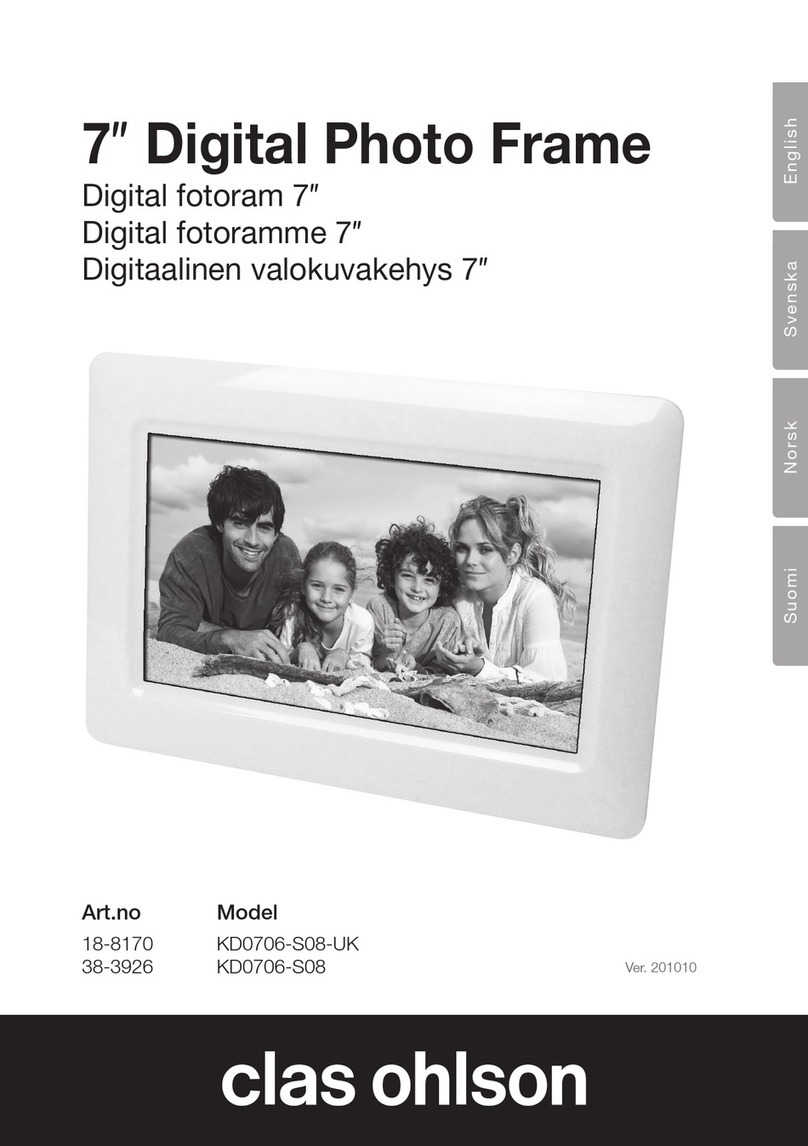
Clas Ohlson
Clas Ohlson KD0706-S08-UK User manual

Clas Ohlson
Clas Ohlson KD0807-B01 User manual

Clas Ohlson
Clas Ohlson DPF-108P User manual

Clas Ohlson
Clas Ohlson DP730AD-UK User manual
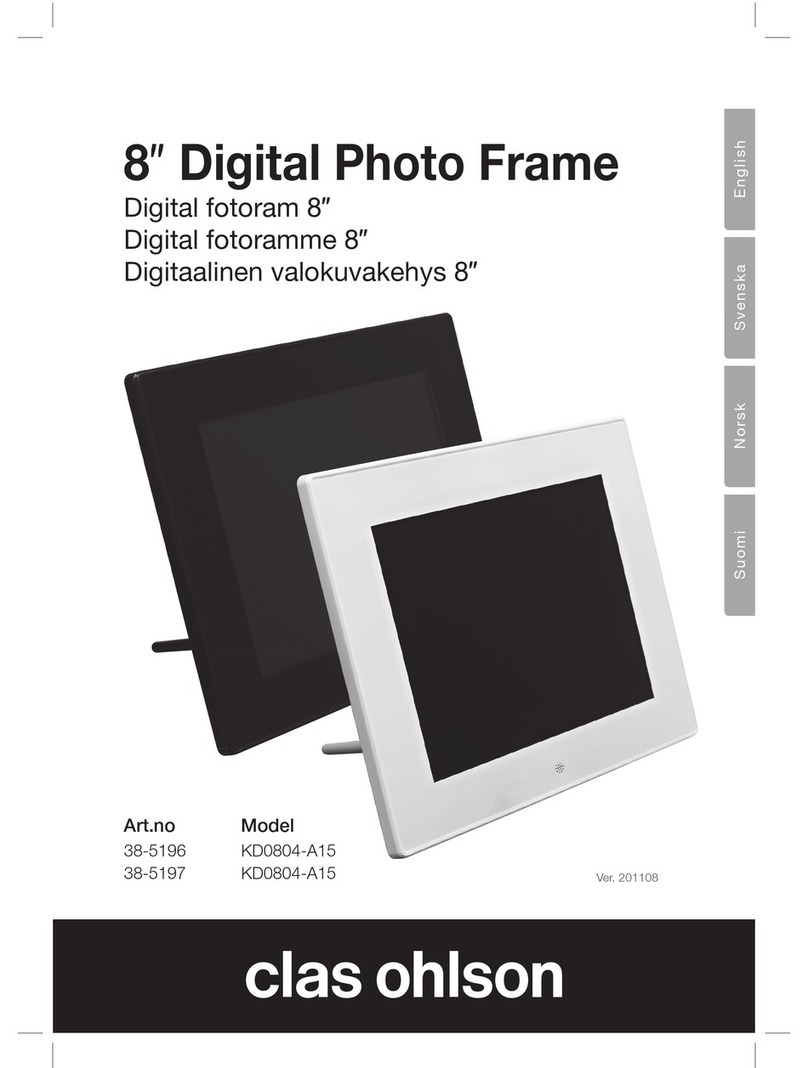
Clas Ohlson
Clas Ohlson 38-5196 User manual
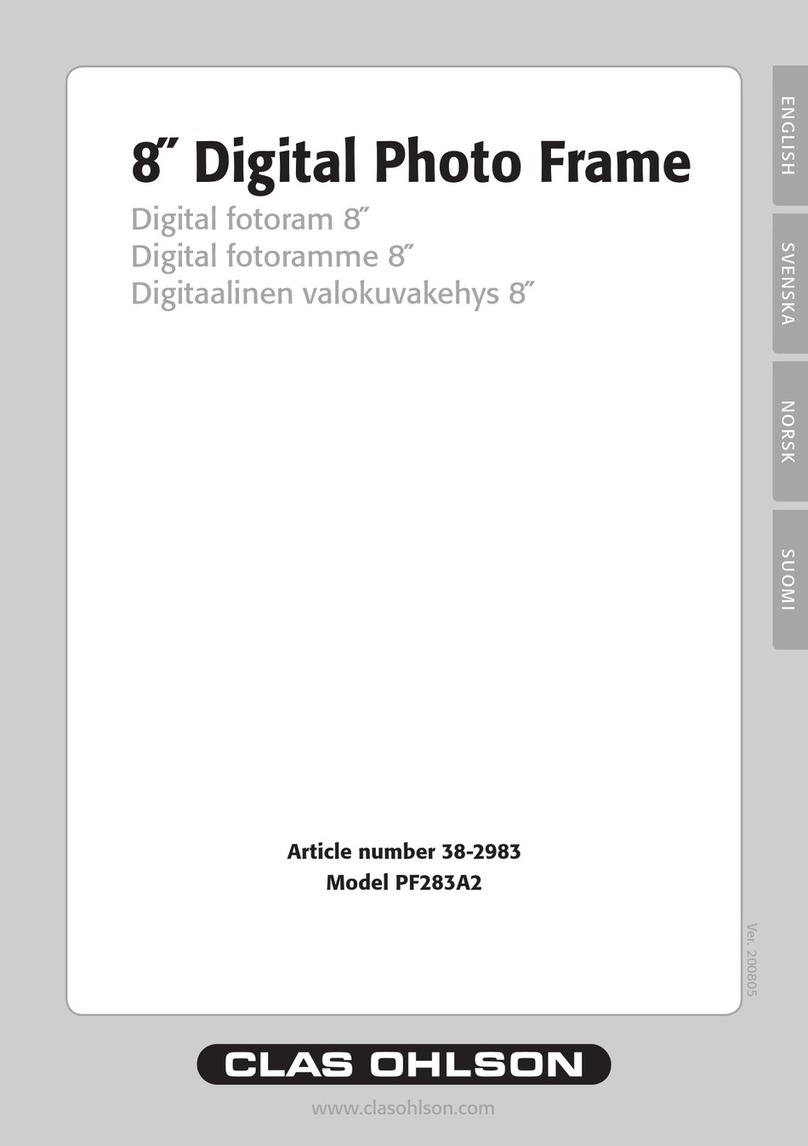
Clas Ohlson
Clas Ohlson PF283A2 User manual
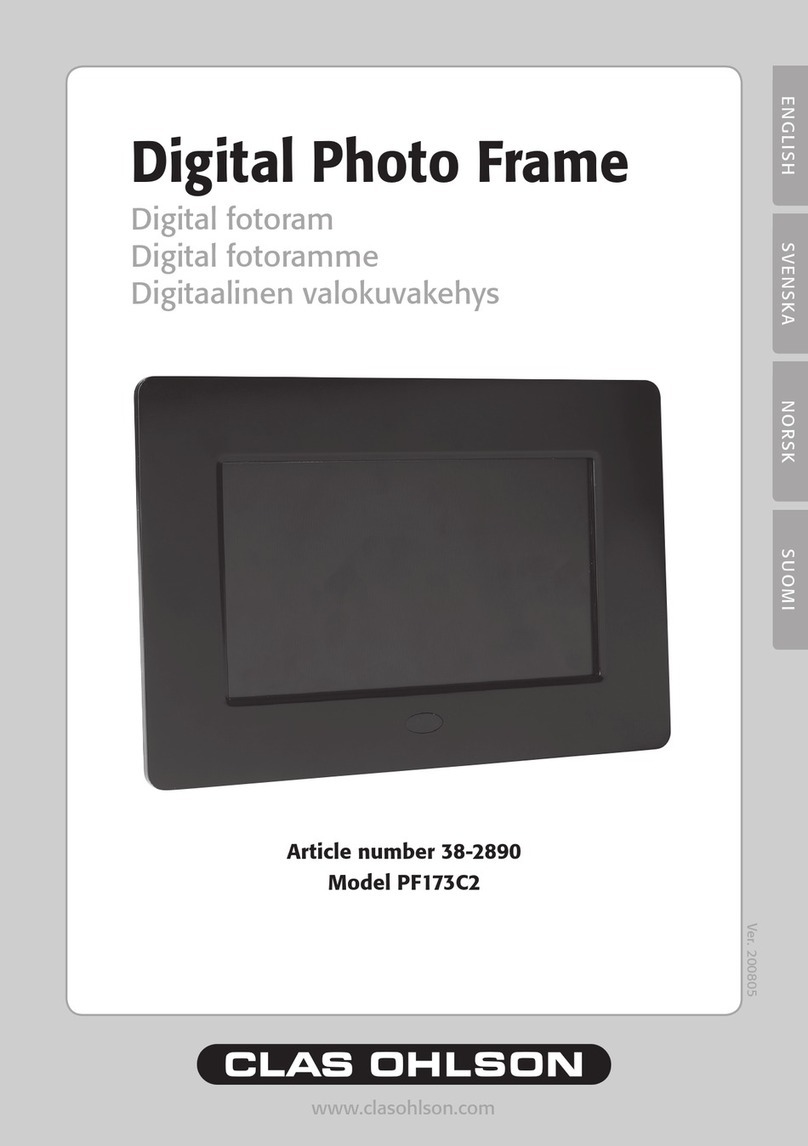
Clas Ohlson
Clas Ohlson PF173C2 User manual
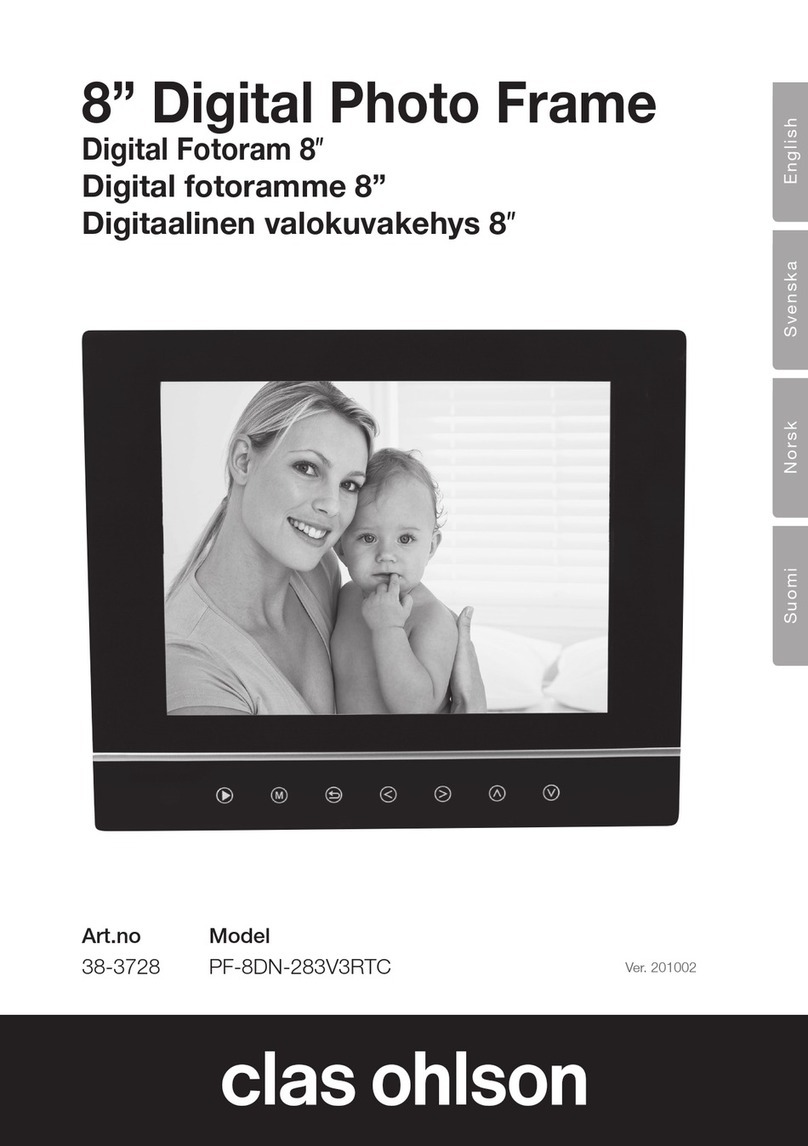
Clas Ohlson
Clas Ohlson PF-8DN-283V3RTC User manual
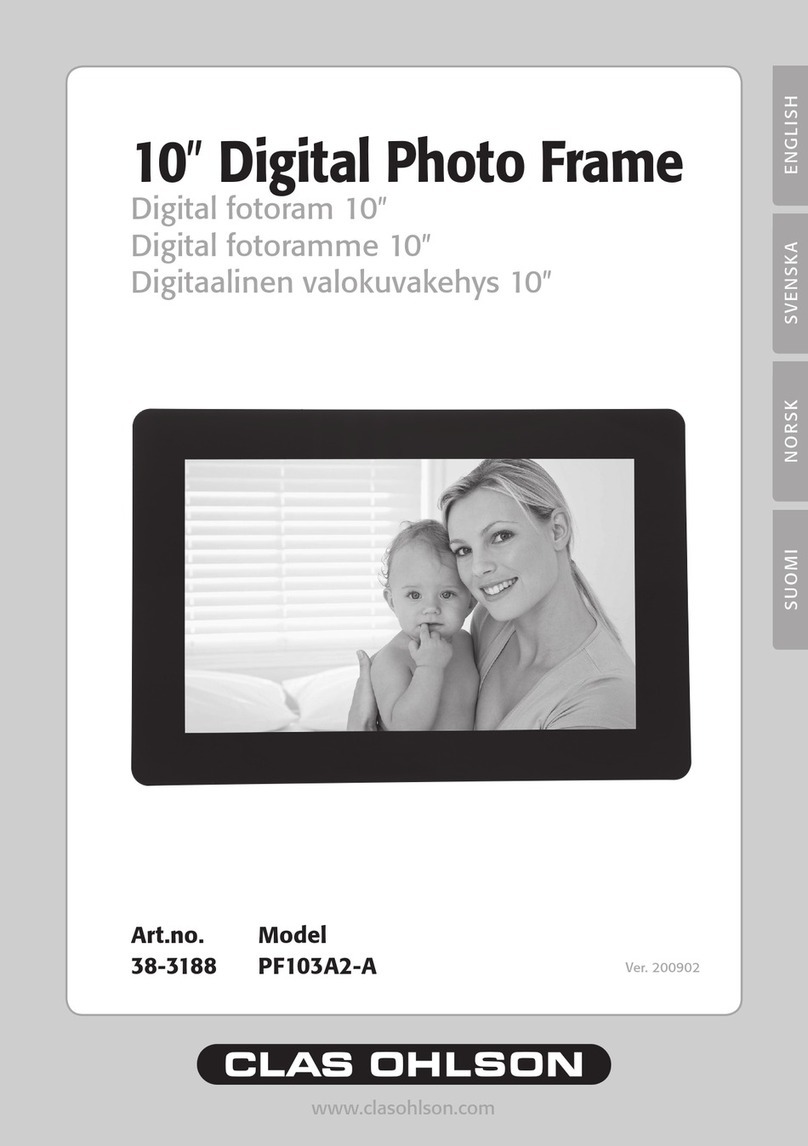
Clas Ohlson
Clas Ohlson PF103A2-A User manual

Clas Ohlson
Clas Ohlson PF-7AW-103-UK User manual