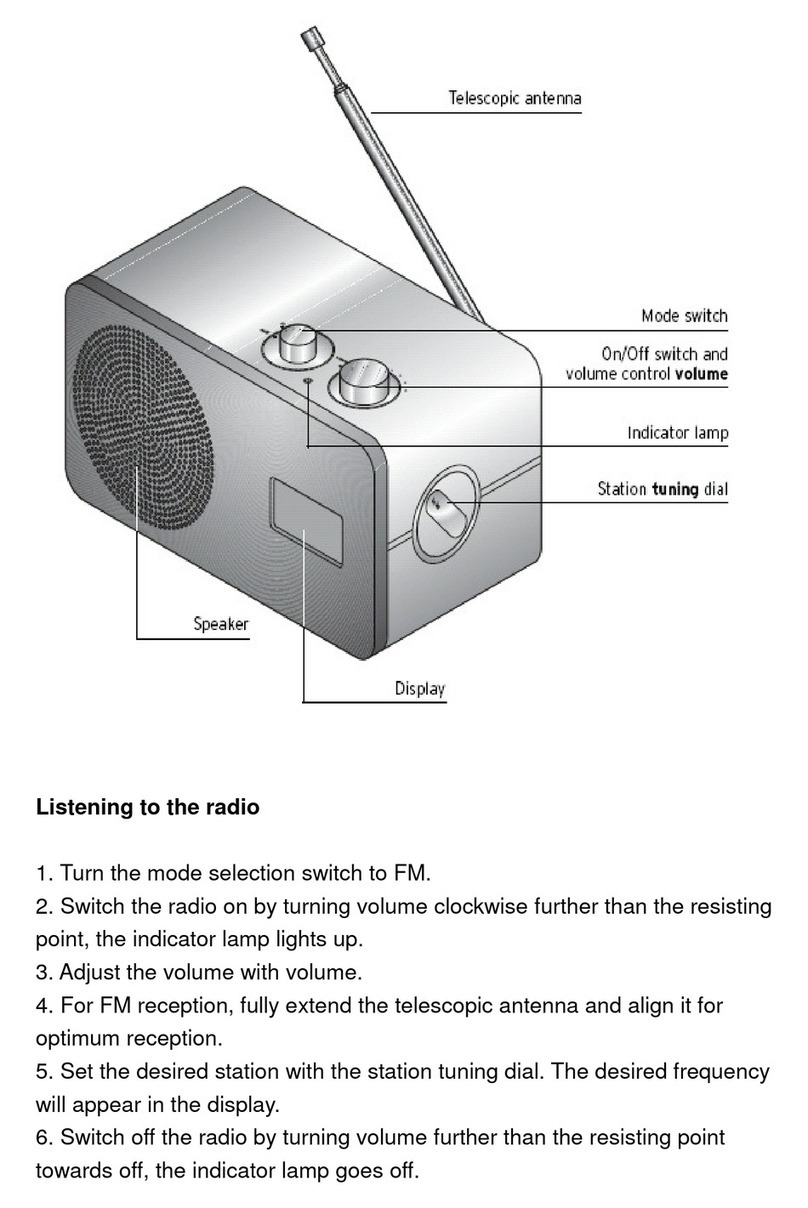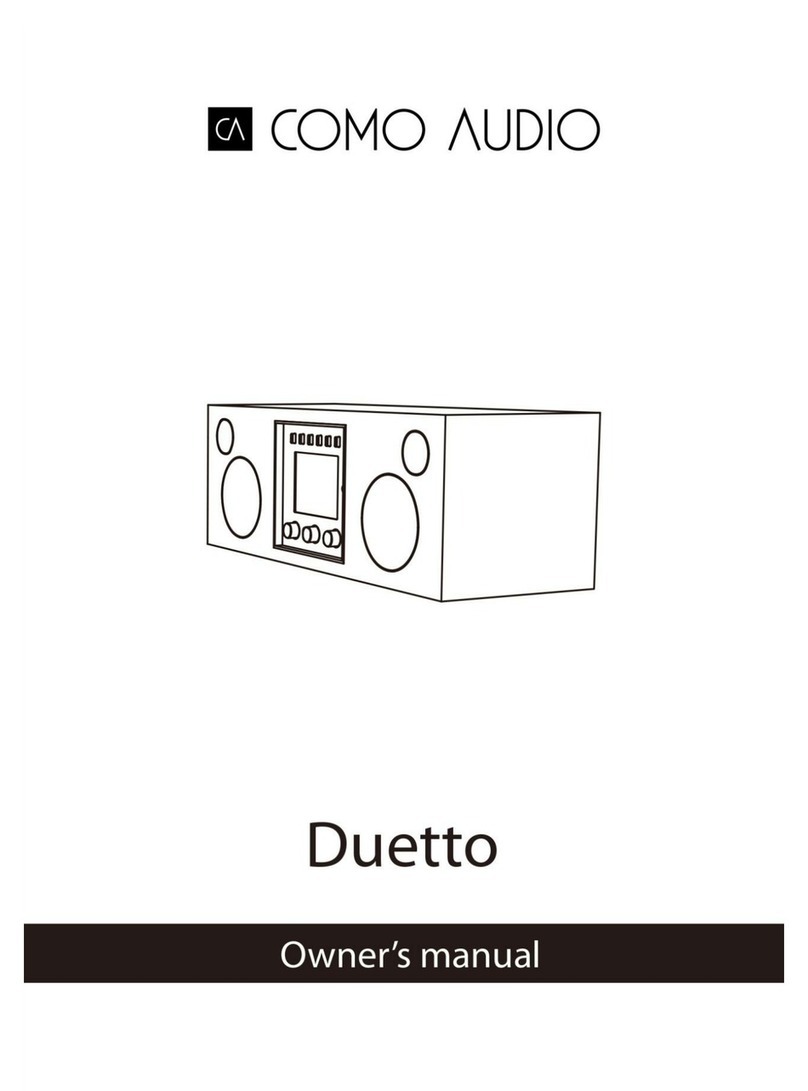Inrico S100 User manual

www.inricosolutions.com
Please read this instruction book carefully before using and keep this with care.
S100
USER GUIDE
Professional In High Quality Two Way Radios
INRICO TECHNOLOGIES CO., LTD.
www.inricosolutions.com

This guide is for reference only and the information in this
document is carefully examined, and is believed to be
entirely reliable. However, no responsibility is assumed
for inaccuracies. Furthermore, the provider reserves the
right to make changes to any products herein to improve
readability, function, or design. The provider does not
assume any liability arising out of the applications or use
of any product or circuit described herein; nor does it
cover any license under its patent rights, nor the rights of
others.
Disclaimer

01
Unpacking and Device Checking
Please unbox and take out the device and all accessories
carefully, and ensure all lists have been gotten before
discarding the cardboard box. If any items are lost or
damaged in transit, please contact with our distributors.
Items Number
PoC Radio
Lithium Battery
Power Adaptor
USB Charging Cable
Belt Clip
Belt Clip Mounting Screws
Screwdriver
Hand Strip
User Manual
1
1
1
1
1
2
1
1
1
Contents
01
01
02
03
03
03
03
05
06
09
09
09
09
10
10
11
11
12
12
12
12
12
12
12
13
13
13
14
15
Unboxing and Device Checking
..........................................
Handling Precautions
.............................................................
Radio Regulations
.................................................................
Operating Environment Requirement
.................................
Accessories Requirement
....................................................
Charging Security.
................................................................
Battery Care
..........................................................................
Clean and Maintenance
.......................................................
Product Overview
...................................................................
Accessories Installation
.........................................................
Insert SIM Card or TF Card
.................................................
Insert SD Card
......................................................................
Attaching the Battery
............................................................
Attaching/ Removing the Battery Cover
..............................
Attaching/ Removing the Belt Clip
.......................................
Attaching the Hand Strip
.......................................................
Attaching/ Removing the Headse
........................................
Basic Functions
......................................................................
Powering On and Off
............................................................
User Log-in
............................................................................
Initiate a Call
..........................................................................
Voice Playbacke
...................................................................
Audio Playback
......................................................................
Current Group
........................................................................
NFC Function(optional)
........................................................
Write Frequency function and tools
....................................
Status Indicators
.....................................................................
Basic Troubleshooting
...........................................................
Specification
.............................................................................

03
Handling Precautions
02
Please read the following precautions carefully. It is
very important for device users to gain general
knowledge and risks.
1.Radio Regulations
The place of civilization provisions that has prohibited
the use of wireless devices, don’t use the device,
otherwise it will lead to interference from other
electronic devices or other hazards.
2.Operating Environment Requirement
●Do not use the device or charging the battery in any
hazardous areas such as gas, dust, steam, explosive
chemical agents, etc.
●Avoid excessive exposure to the extreme dusty,
damp and splashing place, or leave it on unstable
surface.
●Don’t use this device in a thunderstorm in case of
equipment malfunction or shock.
●Avoid prolonged time in the sun or placing it near
heating appliance like electric heaters, microwave,
oven, water heater, fire, candles, etc.
●Please turn off the device while refueling or parking
at the gas station.
3.Accessories Requirement
●Do not disassemble your device. Changes or
modifications made to this device, not expressly
approved by suppliers, could void the user's authority
to operate this equipment.
●Reparation by professional technicians, do not
disassemble by yourself.
●Manufacturer-approved device and accessories only.
4.Charging Security
●Do not overcharge the battery
Please stop charging if it can’t be fully charged within
required time. The battery probably overheats, smokes,
bursts or suddenly be on fire due to abnormal charging
process. When fully charged or not charged, please
disconnect the charger and unplug it from the power
outlet.
●Please use authorized power adaptor
To comply with warranty terms and avoid damages,
charge the battery using a specified charger for best
performance.
●Do not use abnormal battery
If the battery is with odd smelly, discolored, deformed,
etc., please stop charging or disassemble from the
device immediately.
●Do not discard battery in a fire, microwave or high
pressure container.The battery probably overheats,
smokes, bursts or suddenly be on fire.
5.Battery Care
(1)Fully Charge Battery Before Initial Use
●Do preserve battery life by switching off a device and
removing the batteries when it's not being used, and is
not expected to be used for extended periods of time.

04 05
●Do practice proper battery storage by keeping
batteries in a cool, dry place at normal room
temperature.
(2)Properly Store Batteries
●Remove the battery from the device.
●Charge and discharge the battery to 40%-65% if it
will not be used for 10 days or more. This can greatly
extend the battery life.
●The battery should drop below 65% when it is idle
for more than 10 days to prevent it from swelling.
●Store the battery in cool and dry environment that’s
less than 25℃.
(3)Features of Lithium Battery
●Battery capacity will reduce after multiple charging
cycles.
●The battery capacity drops gradually even without
being used.
●Longer charging time is required in shady place.
●Charging and storing Lithium battery in warm
condition will short its lifespan. Please do not leave
them inside the vehicle or near the heater.
●If the battery working time has reduced significantly,
please replace the battery immediately in avoidance of
fluid leakage.
(4)Lithium Battery Charging
●Connect the device with an AC adapter, power on,
the LED turns to red.
●The LED shows green of fully charged.
●The LED is off under high operating temperature,
poor contact, or battery damage.
6.Clean and Maintenance
●Before cleaning and maintaining the device: please
stop running, turn off the device, and disconnect all
connections with other equipment.
●When you do not use the radio, please cover the
accessories connector.
●When cleaning the dust, please use soft brush and
neutral detergent (no strong corrosive chemicals) to
wipe it.
●Please keep the equipment and accessories dry.
●Please do not use the microwave oven or hair dryer
or other heating devices for dry them.

06 07
Product Overview

08 09
Basic Functions Accessories Installation
1.Insert SIM Card or TF Card. 2.Insert SD Card.
3.Attaching the Battery
●
Align the electrical contact of the battery with the
bottom rails.
●
Press the battery firmly, make sure the electrical
connection touch with the bottom.
Short press to dial.
Long press for 3S to turn on/off flashlight.
Dial Key

10 11
6.Install Hand Strip
4.Attaching/ Removing the Battery Cover
●
Push the battery cover until it clicks into place.
●
Push the battery cover down.
●
Push battery latch
●
Open the battery cover: Unlock the battery buckle, pull
up battery cover.
5.Attaching/ Removing the Belt Clip
●
Align the belt clip with the back screw hole, rotate
crews and tighten it.
●
Uninstall the belt clip by rotating screw until loose.
7.Attaching the Headset
Open the cover and plug the headset into the jack.

12 13
Basic Functions
1.Powering Up and Powering Off the Radio
●
Power On: Long press the power knob for 3 seconds
and the program will start.
●
Power Off: Long press the power knob for 3 seconds.
3.Initiate a Call
●
Press PTT button and start to talk.
●
The LED light is blinking green after loading the APP.
● T
he LED light is solid red during transmitting.
●
The LED light is solid green during receiving.
●
If occupied when other person is talking, the PTT button
is invalid.
●
The call ends automatically once it lasts more than 60
seconds, which could be set to 1-60 seconds by APP.
2.User Log-in
After the user log in successfully, user ID will be broadcast.
4.Voice Playbacke
●
Short press the (5) button to switch group.
●
Long press the (5) button,playback cyclically the latest 10
voice records.Press the PTT button, return automatically to
the last voice record.
5.Battery broadcast
●
Short press the (7) button to switch group
●
Long press the (7) button to broadcast current power
consumption.
6.Fiashlight
Press and hold button for 3 seconds (okbutton) , tum on/off
flashlinght.
7.NFC function use
NFC function is unavailable when the system is not running.
In standby mode, please wake up the system firstly to
enable this function.
Status Indicators
Fully charged
Working Status
Blinking Red
Solid Red
Solid Green
LED Indicator Remark
Flash 2S/time
Flash 1S/time
Flash 1S/time
Flash 5S/time
Low power less than 15%
The device is transmitting.
The device is powering off.
The device is charging.
The device is receiving.
The device is powering on.
Abnormal login
Blinking Green Stand by
Searching network
Solutions
Unable to
Power On
Buttons Not
Working
Terminal
Crash
Problems
The battery maybe incorrectly installed.
- Re-attaching the battery.
The battery maybe out of power.
- Charge or replace the battery.
The battery may be in poor contact due to dirty or damage.
- Clean the electrical contact or replace it.
Too much APPS on processing.
- Force some programs to quit or restart the terminal.
The buttons may not work temporarily, restart the terminal.
The buttons is broken, contact the dealer or our company.
White Screen
Error
Display screen may not work temporarily, restart the device.
The display screen is damaged, contact the dealer or our company.
Basic Troubleshooting
If your device shows following problem during operating,
please check the instruction as below. If problems can’t
be solved, please contact local authorized service.

14 15
Specification
Android 8.1
Frequency
Network Support
EU
version
US
version
OS
WIFI BT GPS
CPU
Memory
Working Voltage
Display
MT6739
1GB(RAM)+ 8GB(ROM)
3.8V
2.8 inch
Battery 4000 mAh
Dimension (H*W*D) 129.2*64.5*26mm (Without Antenna & Belt clip)
Weight ≈220g
Working Temperature -5°C ~ 55°C
Storage Temperature -20°C ~ 70°C
Echo or
Noise
During
Connecting
Unable to
Locate
The speaker may be covered, clean the speaker surface.
Unable to
Detect
SIM Card
The SIM card may be incorrectly installed.
- Remove and re-insert the SIM card.
Poor
Reception
Unable to
Charge
The power adapter plug may be damaged or poor contacting.
- Pull out and re-plug the adapter.
The charging cable connectors may be damaged or poor contact.
- Pull out and re-insert the cable.
Shorter
Standby Time
The battery life becomes shorter in high temperature environment.
- Replace a new qualified battery.
Power consumption increased in areas with weak signal.
- Please temporarily turn off the device.
The signal is weak and the radio can’t receive the signal.
- Move to open and flat area and try again.
Less Duration The duration mostly depends on network service provider settings.
The signal may be weak, make sure the terminal is within network
coverage.
- Restart the radio and it’ll automatically search for better
available network.
The SIM card may be not working due to dirt or damage.
- Clean the electrical contact or replace it.
Localized poor coverage due to basement, blocking buildings or
destructive interference, and geographical distance from obstacles
between your device and the nearest cell tower.
- Please move to somewhere with improved signal.
Can’t Connect
to Network
The SIM card cannot work properly or cannot be used.
- Make sure the SIM card has a balance instead of arrears.
In areas with poor signal, out of network service, or SIM card is
not effective.
- Remove the SIM cards, and reinsert them properly, or change
another one. Move to somewhere with better network signal or
go to the window if you are in the building.
The mobile network not available.
- Select SIM card network, and contact the operator to activate
the cellular network.
Localized network is busy during rush hours.
- Please wait for a while before another attempt or try to avoid
using in rush hours.
GSM: B2/B3/B5/B8
WCDMA: B1/B5/B8
TDD: B38/B39/B40/B41
FDD: B1/B3/B5/B7/B8/B20/B28A/B28B
GSM: B2/B3/B5/B8
WCDMA: B2/B4/B5
FDD: B2/B3/B4/B5/B7/B8/B12/B17/B28A/B28B/B66
TDD: B38/B40
(120M)
Table of contents
Other Inrico Radio manuals
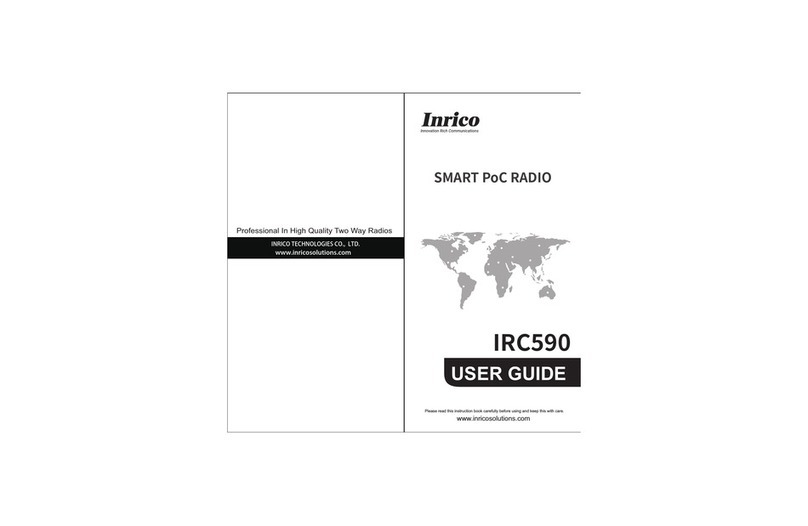
Inrico
Inrico IRC590 User manual

Inrico
Inrico S100 User manual

Inrico
Inrico TM-7Plus User manual

Inrico
Inrico T320 User manual

Inrico
Inrico TM-9 User manual

Inrico
Inrico S300 User manual
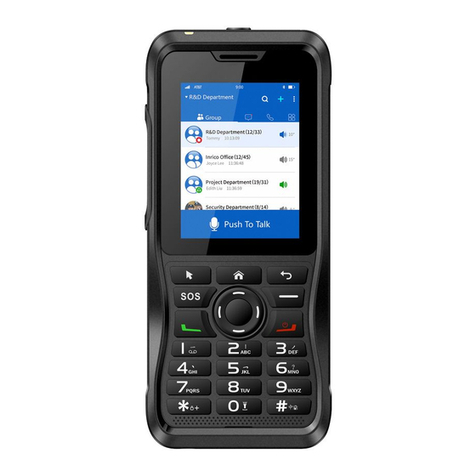
Inrico
Inrico T310 User manual
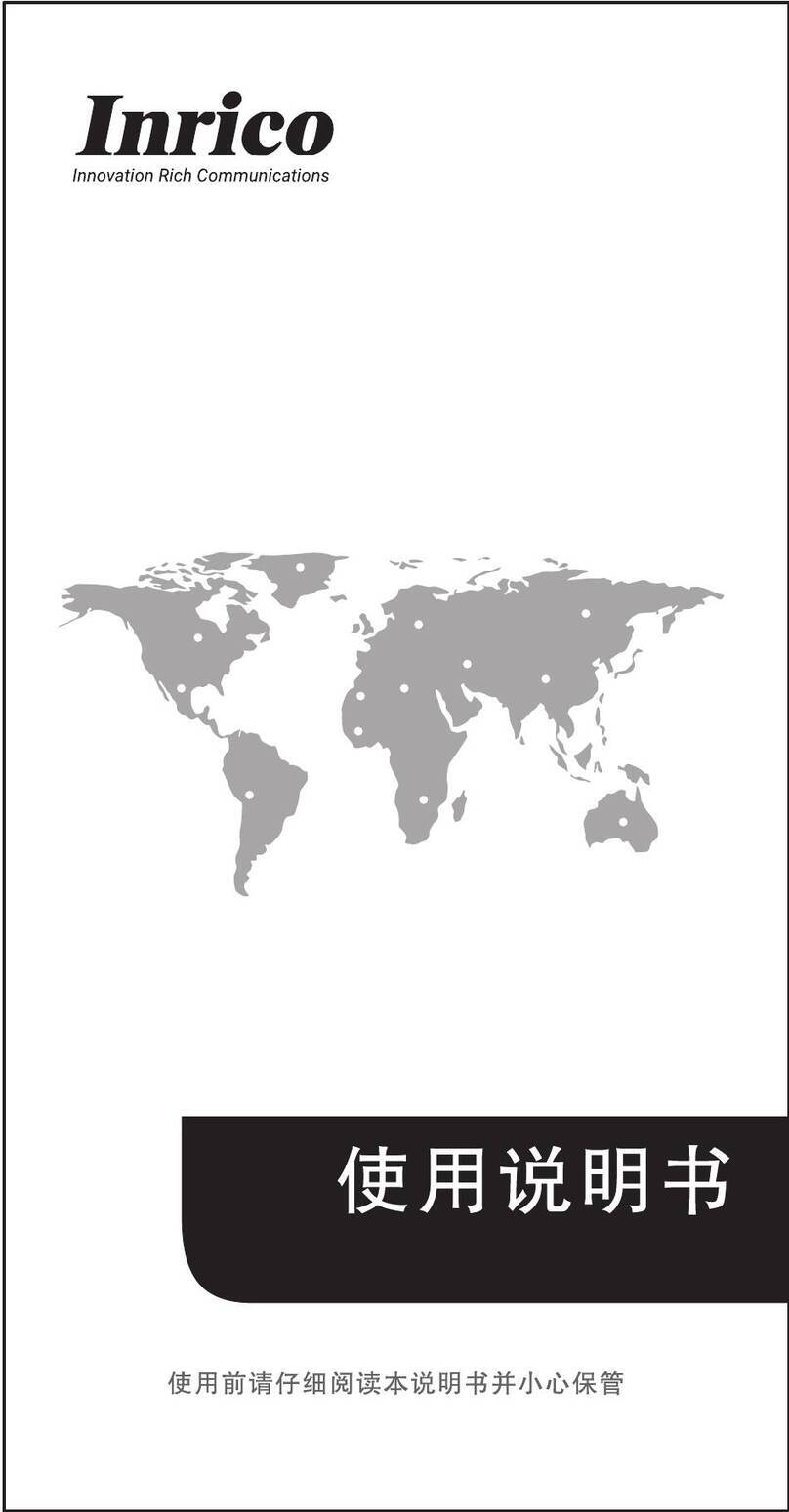
Inrico
Inrico TM-7 Plus User manual
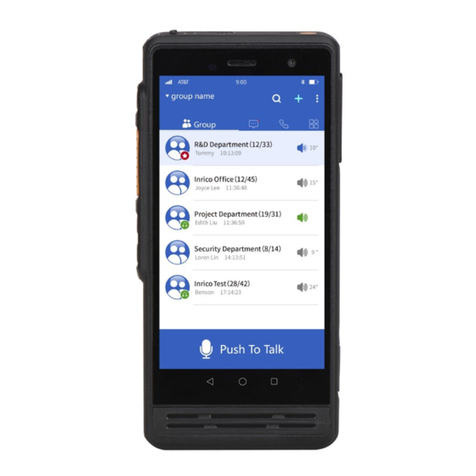
Inrico
Inrico S300 User manual

Inrico
Inrico T710A User manual