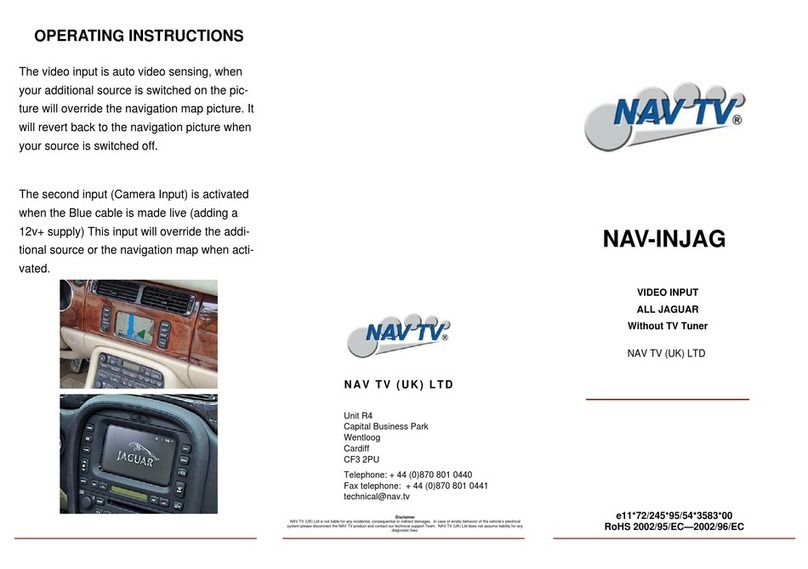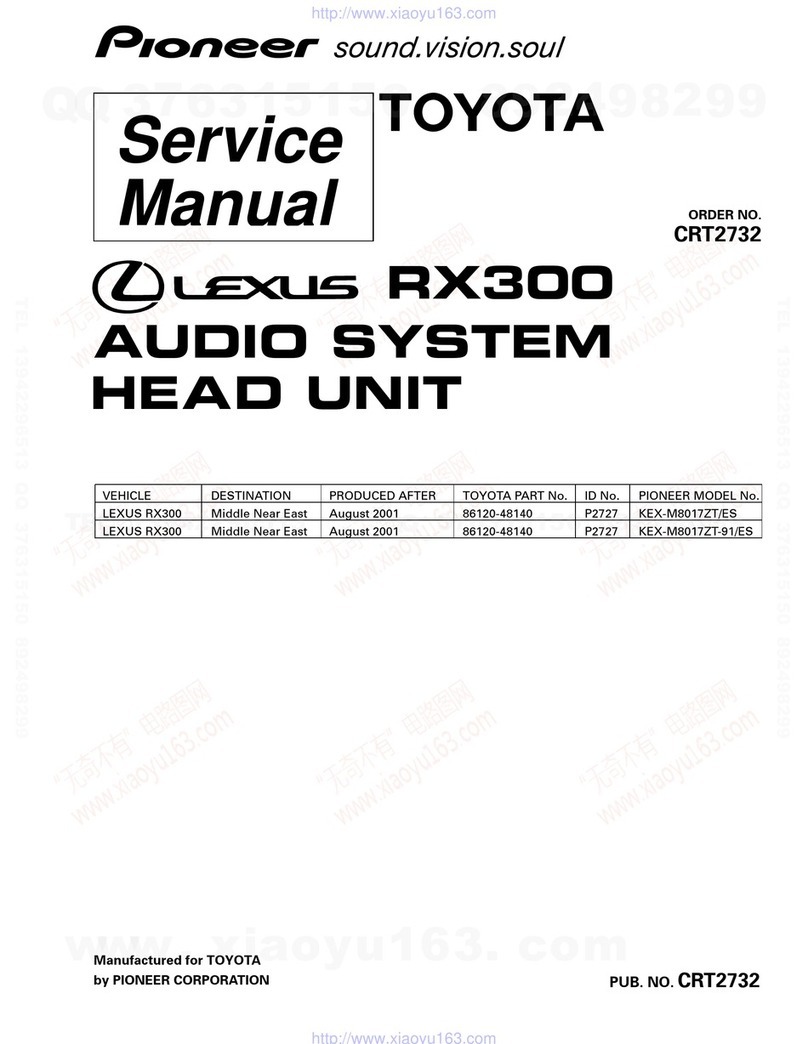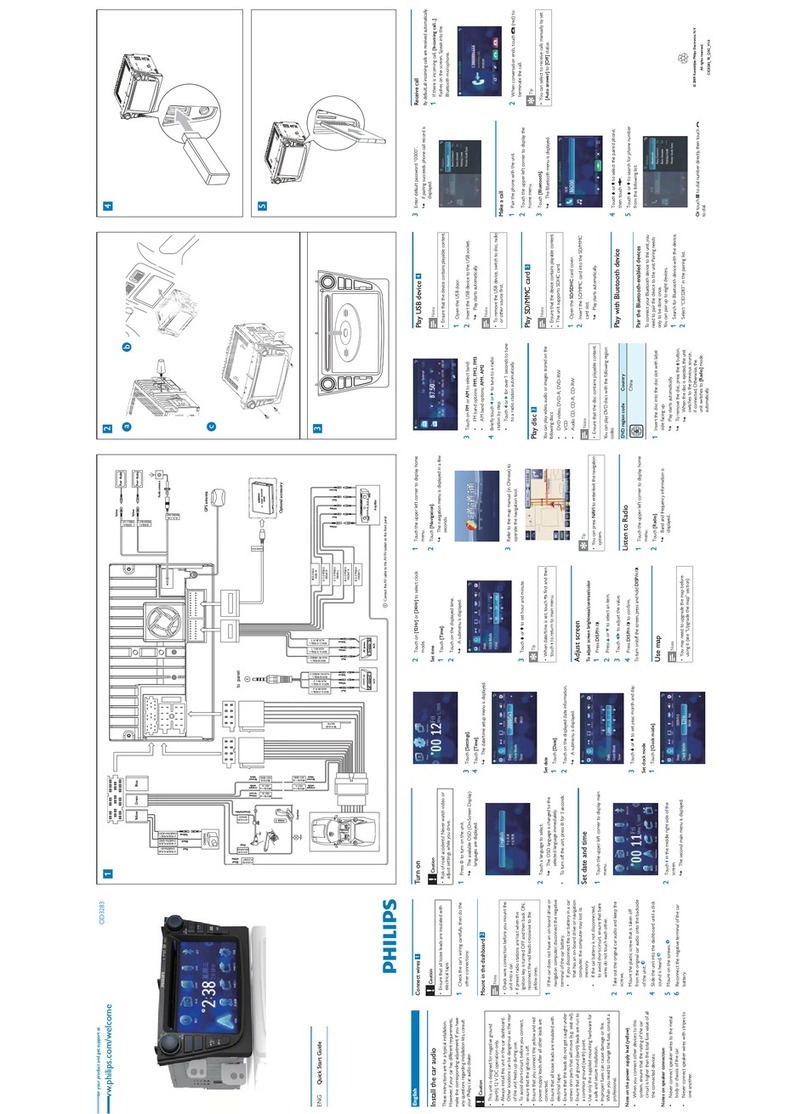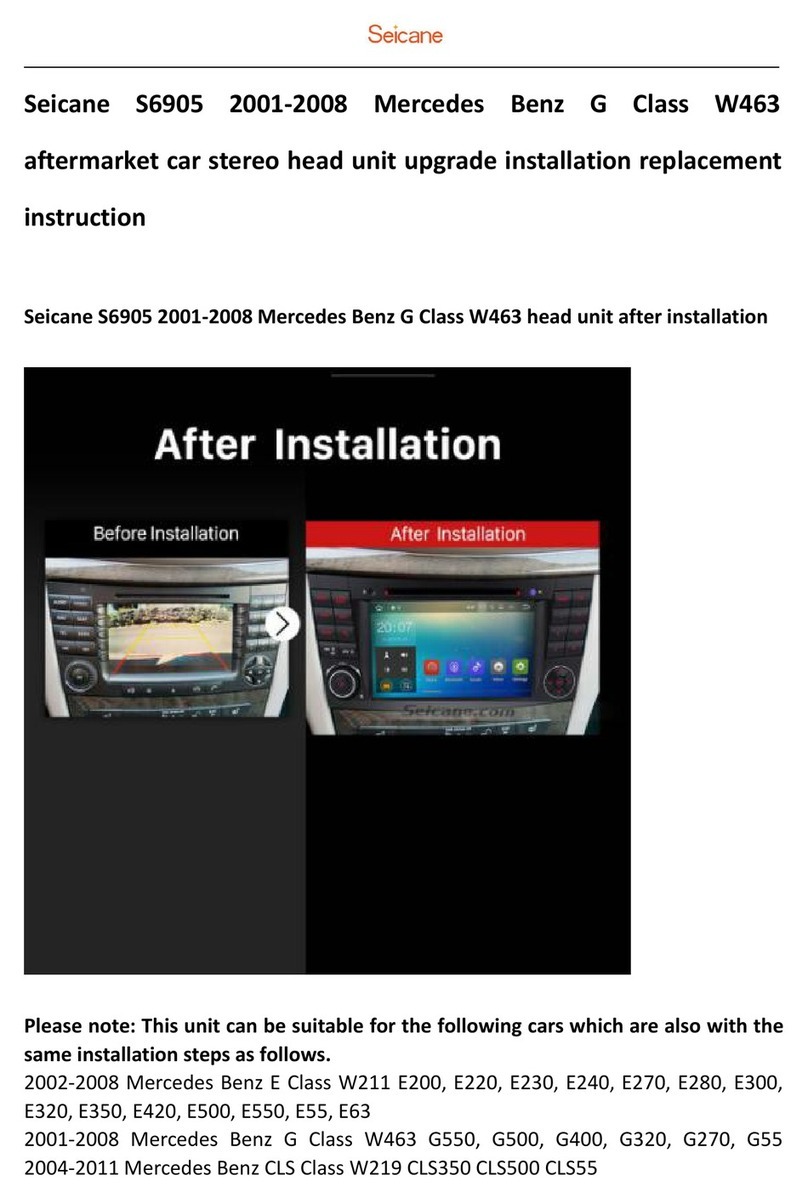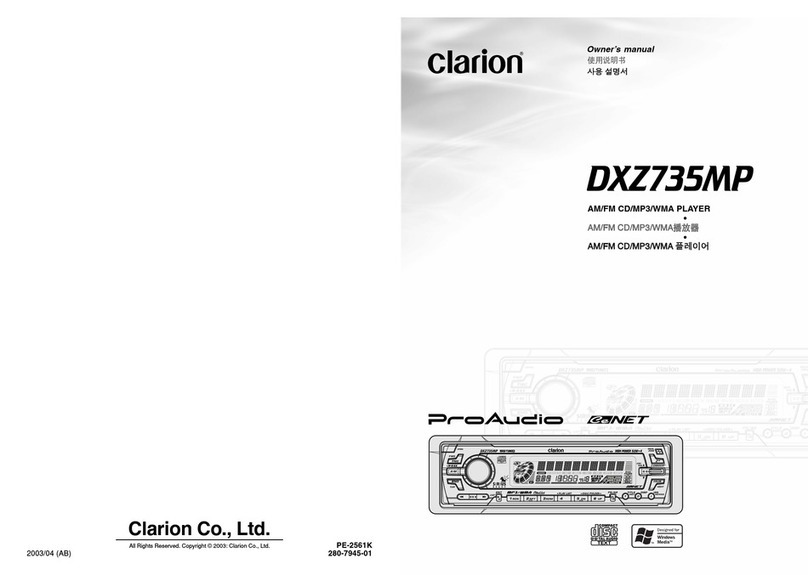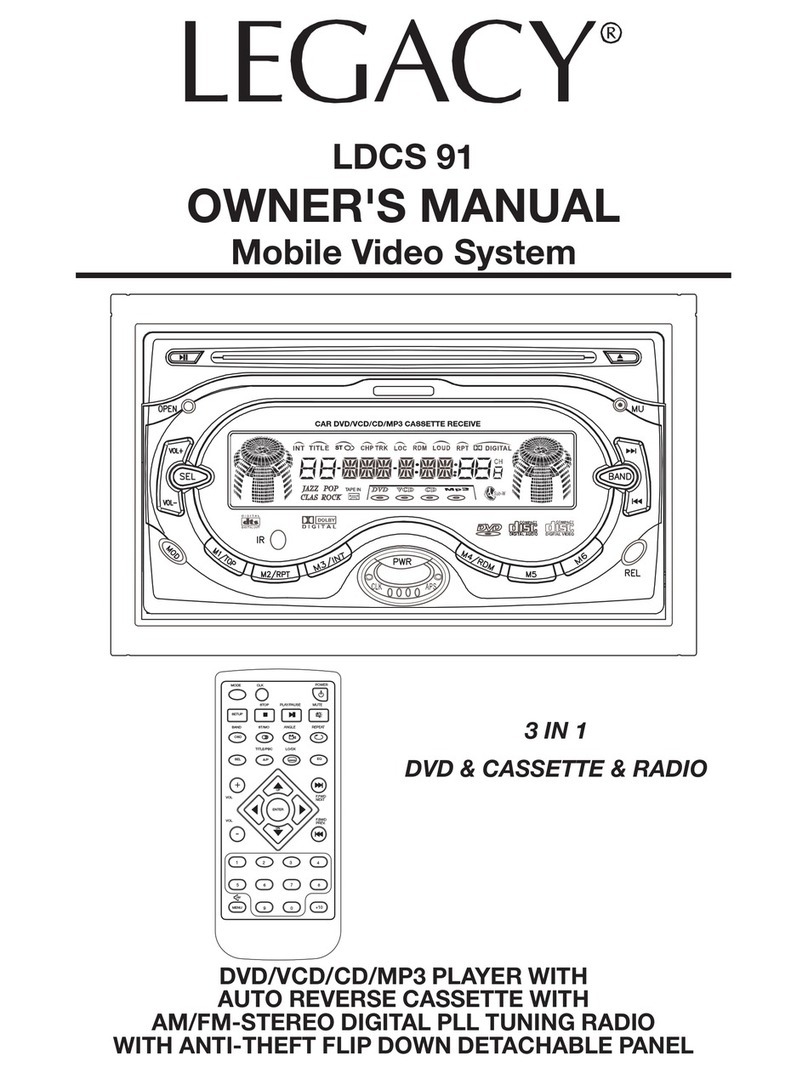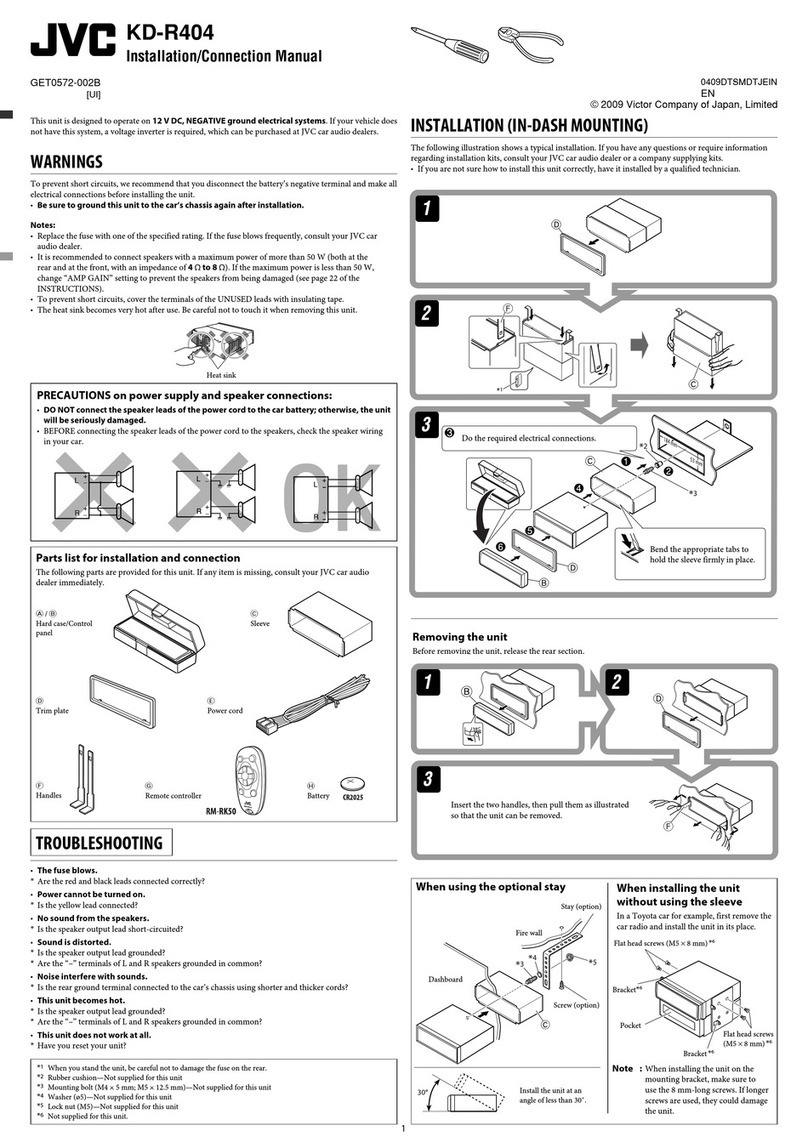Insane Audio JK1001 Assembly instructions

JK1001
2007 to 2016 Jeep Wrangler
Installation Tips
V2.4
1

I. Introduction
II. Safety precautions
III. Opening the dash
IV. Removing the stock radio
V. Installing Your JK1001
VI. Attachments
VII.Finishing up
VIII.Tips & Tricks
Table of Contents
2

Congratulations! If you are reading this, then you are most likely
about to install the JK1001 in your 2007 to 2015 Jeep Wrangler.
Don’t worry , installation should be a breeze and this document
is intended to give you a few helpful hints and tips.
This should go without saying, but PLEASE USE YOUR NEW
JK1001 RESPONSIBLY. Never attempt to operate the unit or view
videos while driving. When in doubt, pull over first then do
what you need to do. While driving, always keep both hands on
the wheel and your eyes on the road!
Should you run into problems or need any additional assistance,
and we will endeavor to get back to you as soon as possible.
Once you get your JK1001 installed, a helpful document is our
Quick Start Guide which you can find here --
http://www.insanejeepaudio.com/IA_JK1001_Quick_Start_Guid
e_current.pdf .
You’ll also want to check out our online user forum at
www.insanejeepaudio.com/forum It’s a great place to share
ideas and join the Insane Audio community! Of course, you can
always find additional information and documentation at our
homepage at www.insanejeepaudio.com
Enjoy your new JK1001 and we’ll see ‘ya on the trail! 3
I. Introduction

•Disconnect the negative battery terminal before beginning this
installation!
•Don’t run with scissors
•If at any time during the installation you encounter a wild bear,
you should avoid poking it with a stick. They don’t like that.
4
II. Safety Precautions

III. Opening the Dash
1. On the top of your dash, there is a rubber insert that can be
pried open with a plastic dash tool or a small screwdriver. That
will reveal a single 7mm bolt that needs to be removed.
5

2. Next, pry open the center switch panel. Be careful not to
scratch the plastic!
3. Remove the single 7mm bolt behind the switch panel.
6
III. Opening the Dash

4. Pry off the dash panel just below the steering wheel. Start with
the top corners. Once it is off, you’ll see two 7mm bolts at the top
corners. Guess what? Remove them too.
7
III. Opening the Dash

8
5. Now you can pop the entire upper dash panel off. It’s held in
place with pressure clips.
III. Opening the Dash

IV. Removing the stock radio
There are four 7mm bolts on the face of your stock radio that need
to be removed then the whole thing will slide out. Disconnect the
antenna and the old wiring harness from the factory harness.
Once your old radio has been freed from your dash, it can now be
used as a handy doorstop or paperweight.
9

Note that the factory AM/FM antenna adapter is a white connector
that can easily be removed by pressing the little lever down. This
plugs right into the adapter cable included with your JK1001
The yellow connector is an old SiriusXM antenna that is no longer
used.
10
IV. Removing the stock radio

SPECIAL NOTE FOR VEHICLES THAT PREVIOUSLY HAD OEM
uCONNECT MODULES
Insane Audio has recently become aware of a Jeep factory defect
where certain uConnect modules will still remain active even after
your OEM radio has been removed. This may result in your old
uConnect module placing an un-necessary drain on your vehicle’s
battery even after your Jeep is powered off. You don’t need that
uConnect module anymore as your new Insane Audio JK1001 does
everything it used to and a whole lot more. So, we recommend
you remove this too.
To remove your uConnect module:
1). With your dash still opened up, remove your AC controls (they
are on pressure clips and should just pop off)
2). You should see the old uConnect module (two screws hold it in
place).
4). Unplug it and remove it
11
IV. Removing the stock radio

V. Installing the JK1001
Before proceeding with the installation, vehicles with the OEM Alpine
Premium Sound System will need to make a minor change on your
new Insane Audio wiring harness.
12
F2 F1
R2 R1
6061E
If your vehicle is not equipped with the OEM Alpine Premium Sound
System or if you are using your own aftermarket amps and speakers
you do not have to make any changes. F2 should be connected to F1
and R2 should be connected to R1 as shown above.
If you DO have the OEM Alpine Premium Sound System, you will need
to swap the speaker quick connect wires above. Simply connect F2 to
R1 and R2 to F1 and you’ll be good to go!

V. Installing the JK1001
•Connect the wiring harness, the GPS antenna, the AM/FM radio
adapter, the iPod cable and USB cable to the rear of your JK1001 and
simply slide it into the dash.
•You’ll most likely want to route
the iPod cable and USB cable to
the glove box.
•The GPS antenna has a
magnetic mount and is best
placed on the top of the JK1001.
•If you’re installing a rearview
camera, aux input or connecting
an aftermarket stereo system
just use the included accessory
harness.
13

Your JK1001 comes with a built-in Bluetooth microphone, but
we also include a complementary high quality external mic that
will provide superior audio quality .
14
VI. Attachments
This external mic will work at just about any location, but we do
have some recommendations as to placement. Try to keep this mic
away from any windows, air vents, or speakers to avoid background
sounds or feedback. The external mic will plug into the back of the
JK1001 via a 3.5mm headphone jack plug located just to the left of
the RCA pigtail. Most folks place this directly on the steering
column.

Above is a picture of the back of your JK1001. If your JK1001 is
equipped with a Wi-Fi antenna, then you will have this
additional gold plated plug just above the RCA plug in.
Your Wi-Fi antenna will screw on as shown above. Along with
that, your GPS plug in is now on the far right hand side of the
JK1001.
15
VI. Attachments

Your JK1001 is designed to automatically display a backup
camera anytime your vehicle is in reverse. If you don’t yet have
a backup camera, then you may want to disengage the reverse
wire in your JK1001’s wiring harness.
Disengaging this wire will disable a“no signal” warning every
time you put your Jeep into reverse when no camera is
detected. You can always re-connect this wire when you are
ready to install a backup camera.
16
VI. Attachments

•There is plenty of room underneath the JK1001 to neaten any cables.
•Secure your JK1001 with the four 7mm bolts you removed from the
front of your factory unit.
•Make sure you remembered to remove the two shipping screws from
the top of your JK1001!
•Put your dash back together, reconnect your battery, sit back and get
ready to rock!!
17
VII. Finishing up

VIII. Tips & Tricks
•Your new JK1001 is packed with features… so much so that the best
way to fully get familiar with it is to just go ahead and start using it!
•Be sure to check out our online user forum. It’s a great place to
share technical information and creative uses of your JK1001. It’s
entirely free and here as a resource for our customers!
http://www.insanejeepaudio.com/forum
•Just about everything is customizable on your JK1001. You can
change the icons, add widgets, change the background, etc. Your
JK1001 is already pre-loaded with a bunch of cool widgets that can be
found by swiping to the far right of the main icon window (accessed
via the six squares from the upper left hand corner of the home
screen)
•There are quite a few safety features that come pre-enabled on the
JK1001 such as the ability to watch video while driving. This can all be
turned off through the settings icon under “Driving safety”. We don’t
recommend this, though. PLEASE BE RESPONSIBLE AND ALWAYS KEEP
YOUR EYES ON THE ROAD AND BOTH HANDS ON THE WHEEL!
18

•Insane NavEngine can be accessed both via the icon or by pressing
the NAVI button on the face of your JK1001. This will get you where
you’re going both on and off the road.
•Your JK1001 comes with a microSD card slot on the bottom right
hand side of the unit. Load up a data card with movies or music and
access the content via the VIDEO or MUSIC icons on your JK1001
•Your JK1001 came with an OBD Bluetooth adapter and the Torque
application already installed. Please refer to the Quick Start Guide for
instructions on how to set this up for the first time.
•Feel free to get creative! This is your Jeep and your new JK1001!
Customize it, install apps, and make it yours!
19
VIII. Tips & Tricks

Thank you!
If you haven’t gotten a chance yet, we recommend you check
out our Quick Start Guide --
http://www.insanejeepaudio.com/IA_JK1001_Quick_Start_Guid
e_current.pdf
You can always find out more information or view user manuals
online at -- www.insanejeepaudio.com
In addition, feel free to “like” us here –
www.facebook.com/insanejeepaudio
We hope you enjoy your JK1001 and we’ll see you on the trail!
20
Other manuals for JK1001
2
Table of contents
Popular Car Stereo System manuals by other brands

Axis
Axis AX1401 instruction manual

Kenwood
Kenwood KCA-S220A - Car Audio Switcher instruction manual

Sony
Sony CDX-GT63UIW - Fm/am Compact Disc Player Service manual

Pioneer
Pioneer TS-A6993R instruction manual

Kenwood
Kenwood KDC-D301 instruction manual

JL Audio
JL Audio Stealthbox SB-H-XTOUR/10W3v3 installation guide