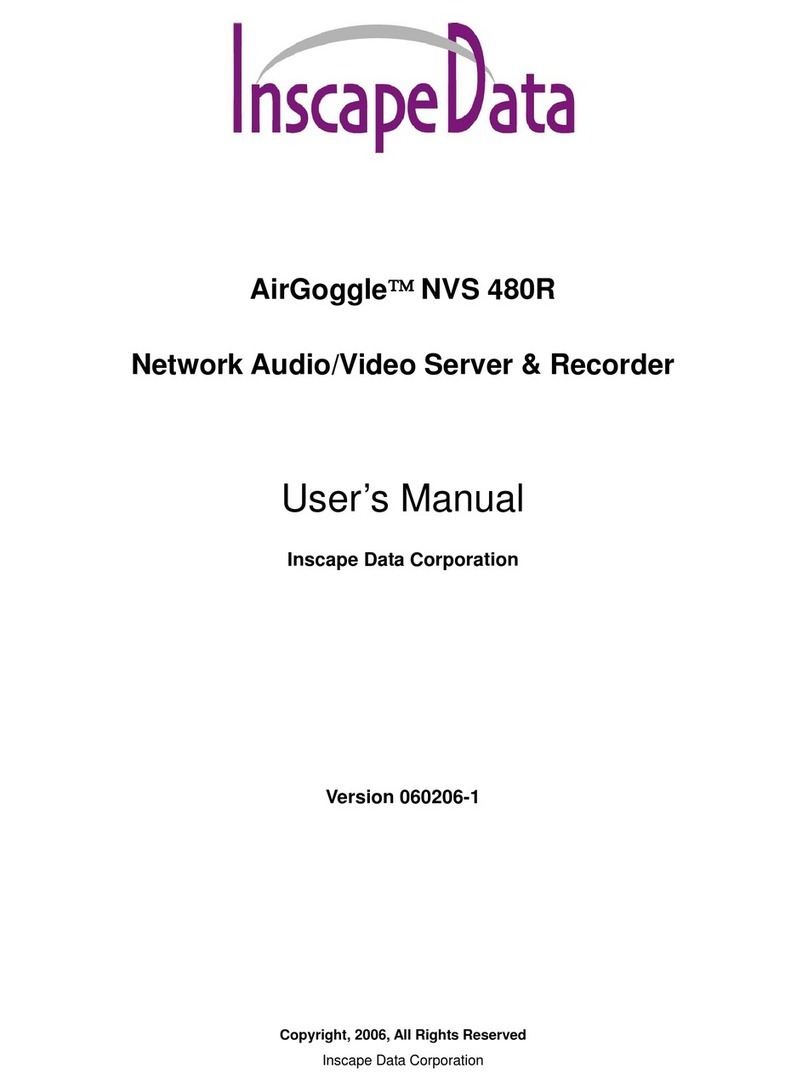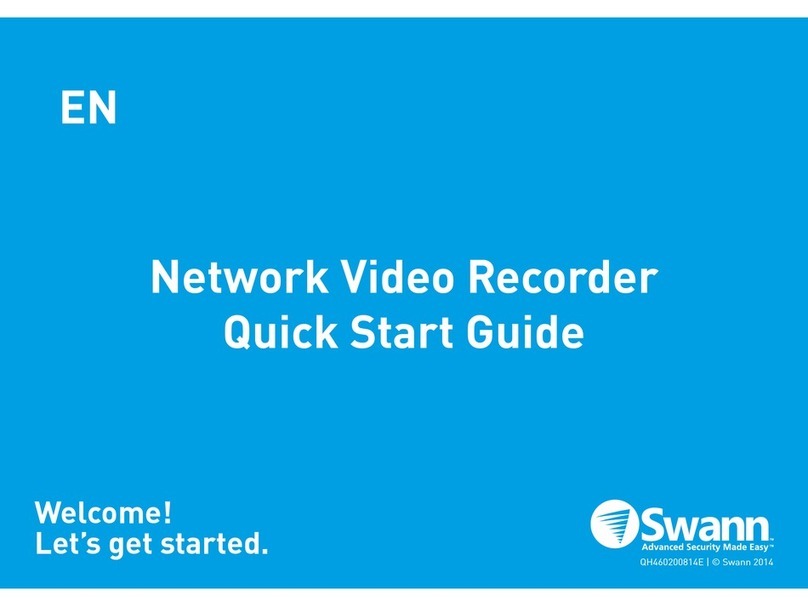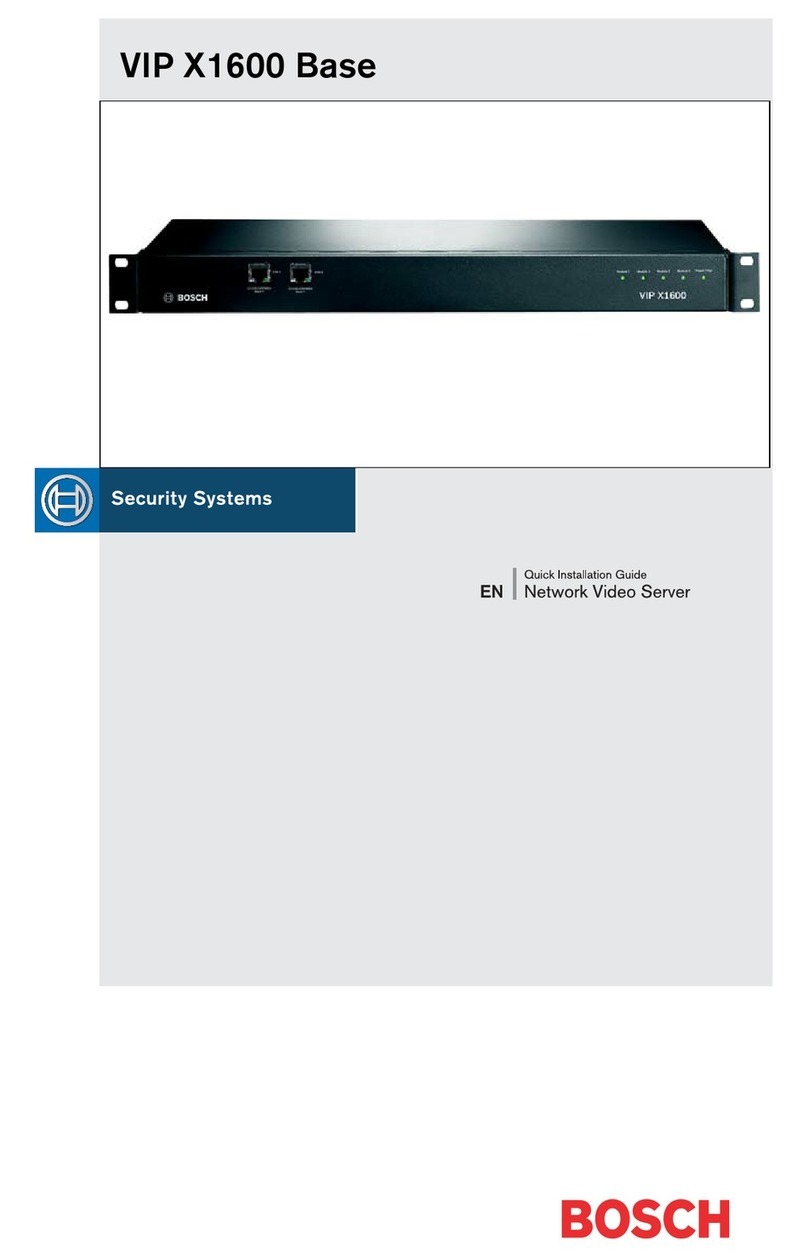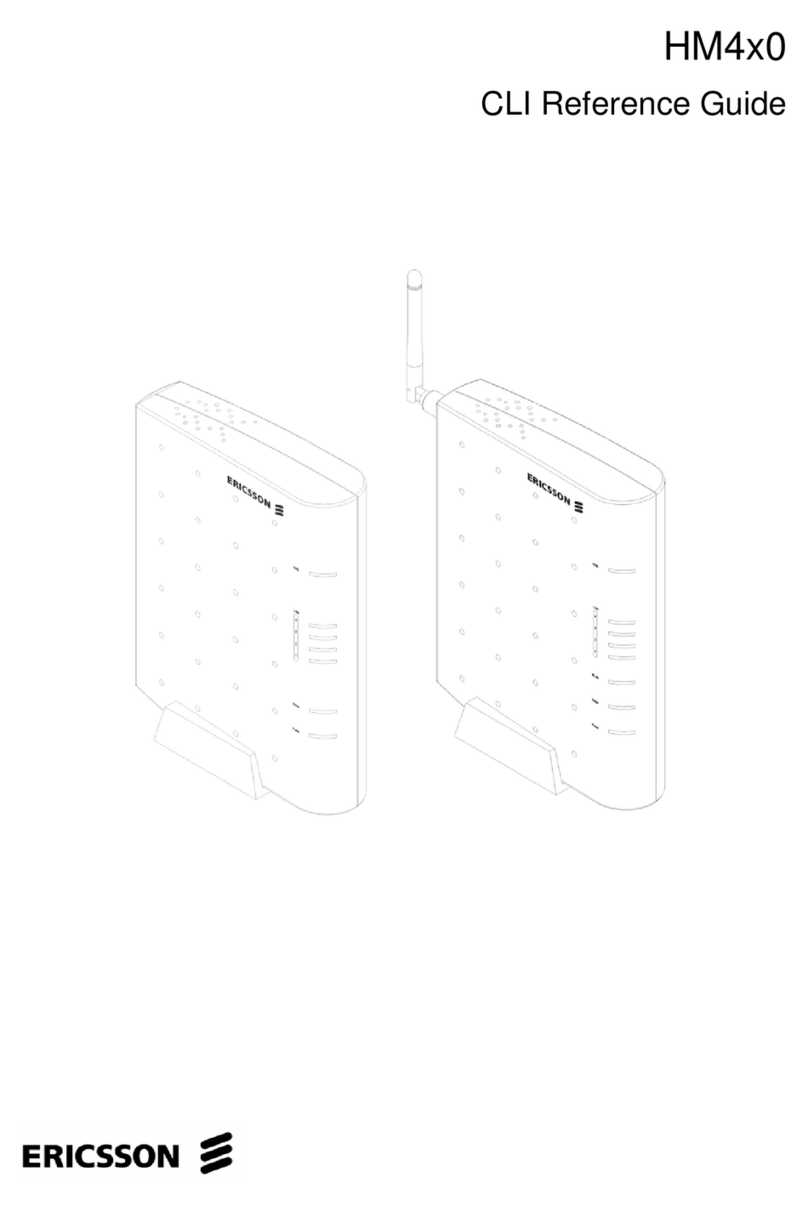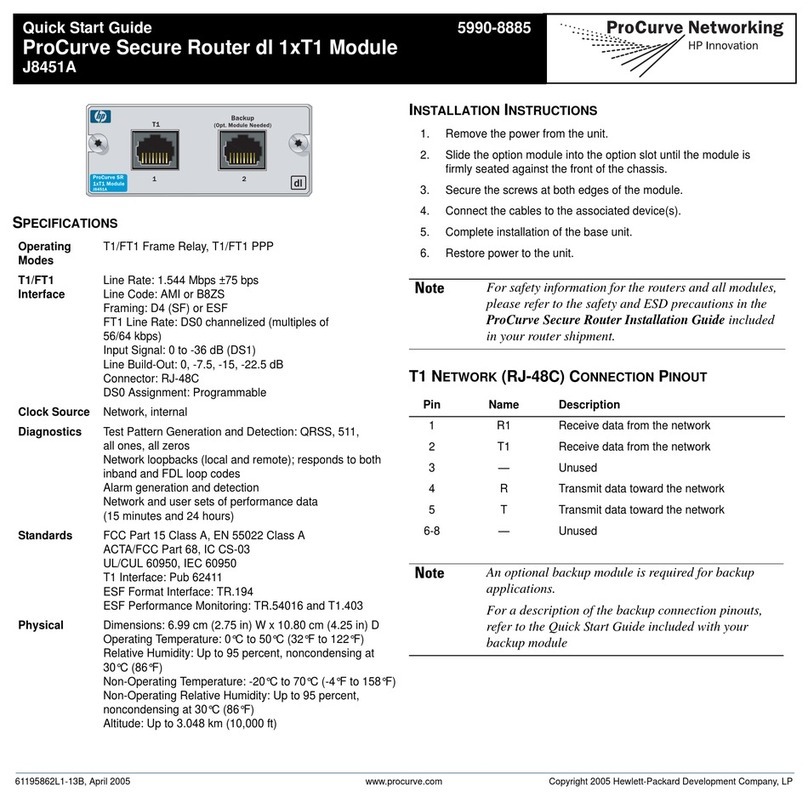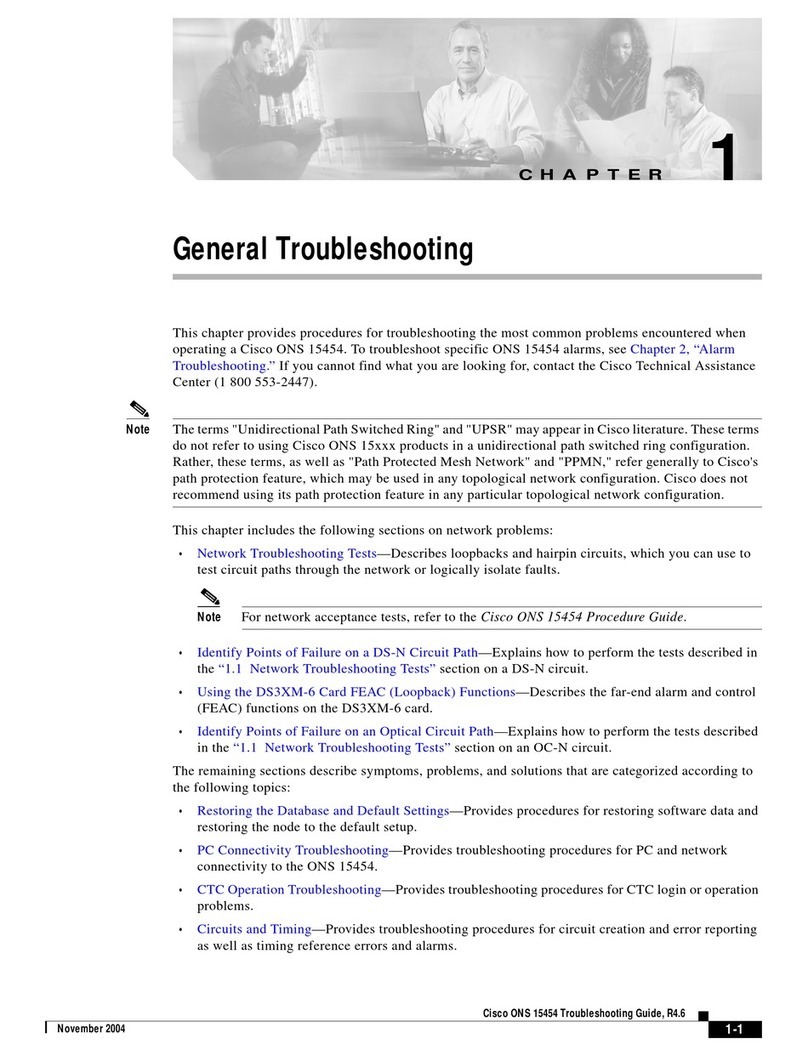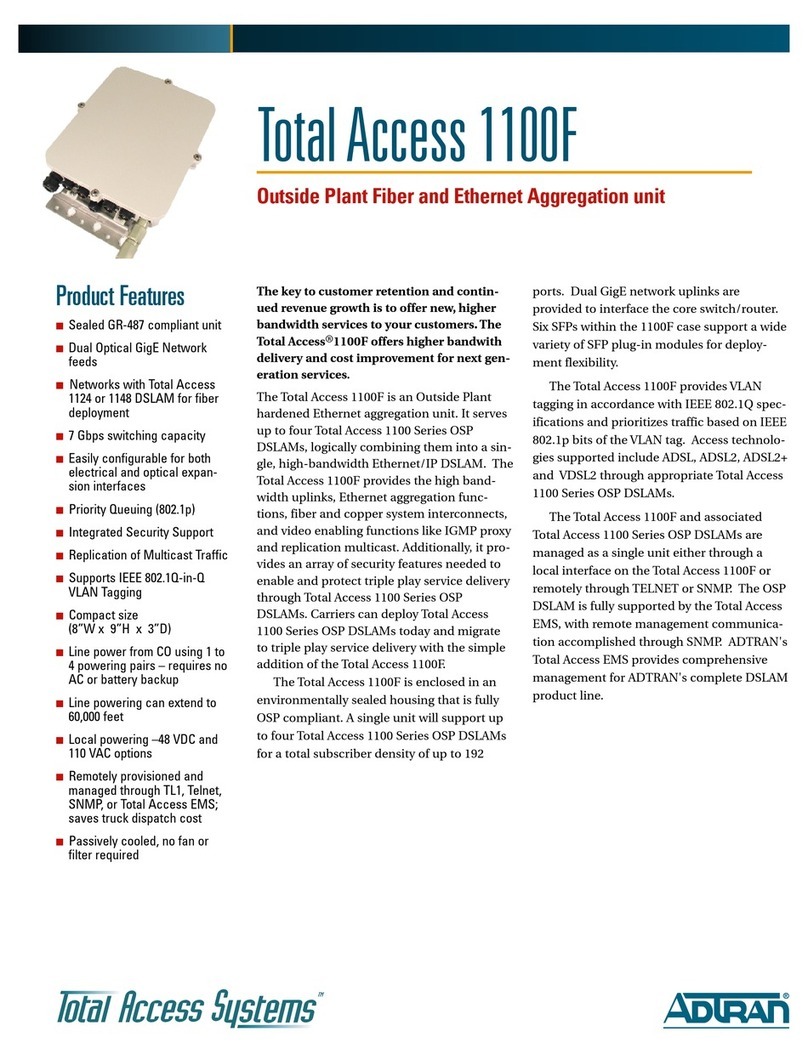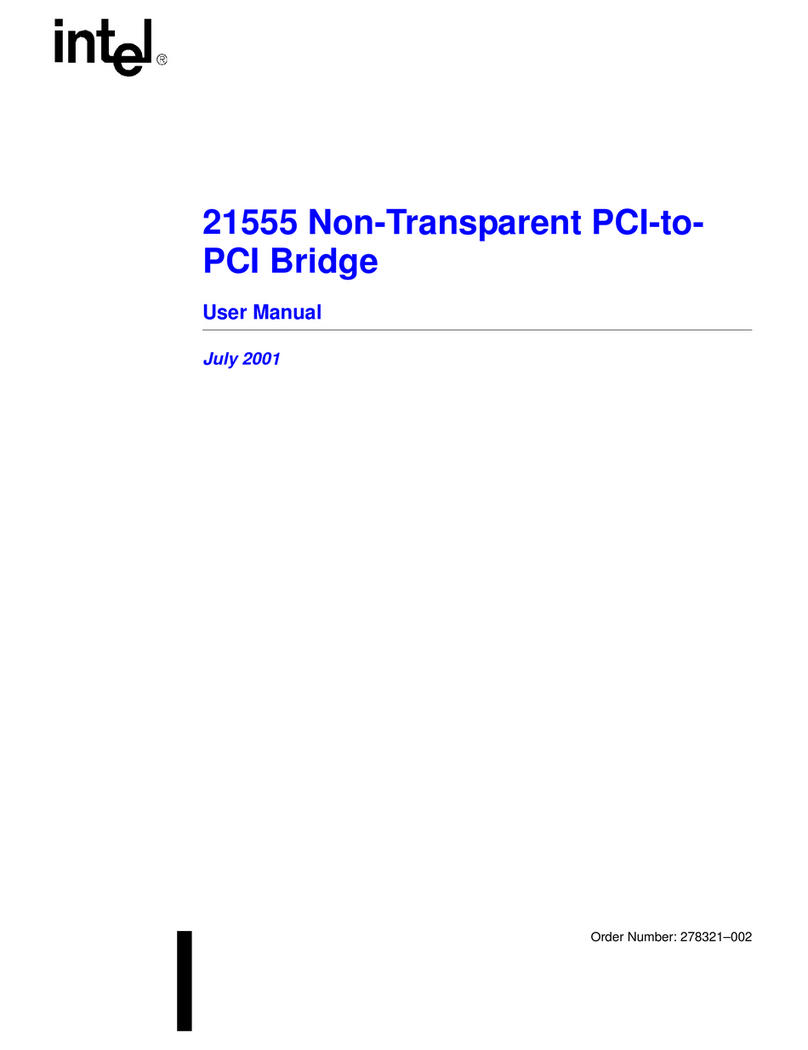Inscape Data AirGoggle NVS 440R User manual

Copyright, 2004, All Rights Reserved
Inscape Data Corporation
AirGoggle
NVS 440R
Network Audio/Video Server/Recorder
User’s Manual
Inscape Data Corporation

NVS440R User’s Guide
-
--
-
2
22
2
-
--
-
Note
This equipment has been manufactured and tested to comply with the limits for a Class B
digital device, pursuant to part 15 of the FCC Rules. These limits are desi
g
ned to provide
reasonable protection a
g
ainst harmful interference in a residential installation. This
equipment
g
enerates, uses and can radiate radio frequency ener
g
y and, if not installed
and used in accordance with the instructions, may cause harmful interference to radio
communications. However, there is no
g
uarantee that interference will not occur in a
particular installation. If this equipment does cause harmful interference to radio or
television reception, which can be determined by turning the equipment off and on, the
user is encoura
g
ed to try to correct the interference by one or more of the followin
g
measures :
!Reorient or relocate the receiving antenna.
!Increase the distance between the video equipment and receiver equipment in
question.
!Connect the video equipment into a power outlet on a circuit different than the
receiver equipment in question. Reorient or relocate the receiving antenna.
!Consult the dealer or an experienced radio/TV technician for help.
Directions
NVS440 is designed for indoor use only. When using NVS440R outdoors or in an environment that
exceeds the limited range, you must separately use a water-resistant case.
Be careful not to cause any physical dama
g
e by droppin
g
or throwin
g
the NVS440R A/V Server.
Especially keep the A/V server out of reach from children.
Do not disassemble NVS440R. You will be excluded from After Service when disassembled.
Use only the power adapter provided with the NVS440R.
If you would like to use the NVS440R A/V server for security, monitoring, please check the le
g
al
regulations within the country.

NVS440R User’s Guide
-
--
-
3
33
3
-
--
-
Caution
Any changes or modifications in construction of this device that are not expressly
approved by Inscape Data could void the user’s authority to operate the equipment.
Caution
None of the parameters in administrative pa
g
e should be chan
g
ed while NVS440R is
recording video or while you are playing back recorded video from NVS440R.

NVS440R User’s Guide
-
--
-
4
44
4
-
--
-
1. Introduction................................................................................................................................................... 6
1.1. Overview........................................................................................................................... 6
1.2. Features of NVS440R........................................................................................................ 6
1.3. Applications of NVS440R ............................................................................................. 7
2. Product Description....................................................................................................................................... 8
2.1. Contents........................................................................................................................ 8
2.2. Content Preview................................................................................................................ 8
2.3. Physical description........................................................................................................... 9
2.4. PC Requirements........................................................................................................ 11
2.5 Quick Installation Guide.................................................................................................... 11
3. Connecting the NVS440R........................................................................................................................... 14
3.1. Connection to a LAN ....................................................................................................... 14
3.2. Connecting to xDSL Modem ............................................................................................ 15
3.3. Connecting to Cable Modem............................................................................................ 16
4. IP-Installer .................................................................................................................................................. 18
4.1. Main window of IP-Installer.............................................................................................. 18
5. Configuring the NVS440R in Administrative Mode.......................................................................................19
5.1. Log On............................................................................................................................ 19
5.1.1. Using Internet Explorer......................................................................................19
5.1.2. Log on from “NVR100 Software” ..........................................................................19
5.1.3. Controlling the DVR..........................................................................................20
5.1.4. User ID and Password ......................................................................................20
5.2. Basic Setup..................................................................................................................... 21
5.3. Network Configuration..................................................................................................... 24
5.4. User Admin & Time Setup ......................................................................................... 26
5.5. Sensor & Capture Setup.................................................................................................. 28
5.6. Alarm Device Setup......................................................................................................... 29
5.7. Motion Region Setup....................................................................................................... 30
5.8. PTZ Setup ...................................................................................................................... 32
5.9. Upgrade & Reset............................................................................................................. 34
5.10. Status Report ................................................................................................................ 36
6. Tips for Using NVS440R ............................................................................................................................. 37
6.1. Alarm Input/Output .......................................................................................................... 37
6.2. Trouble Shooting............................................................................................................. 39
Table of Contents

NVS440R User’s Guide
-
--
-
5
55
5
-
--
-
6.3. How To Upgrade Your NVS440R System ......................................................................... 41
6.4. How to Replace Hard Disk on NVS440R.......................................................................... 42

NVS440R User’s Guide
-
--
-
6
66
6
-
--
-
1. Introduction
1.1. Overview
The NVS440R is a state-of-the-art 4-channel network DVR and A/V server. It is a culmination of standard A/V
codec technologies such as MPEG4 and ADPCM, embedded web server, embedded streaming server, various
network protocols and Hard Disk manipulation technology. NVS440R offers premium grade DVR and A/V
server. An example of such is simultaneous video recording, on-line streaming, and video playback which no
other version of DVR has ever done before. The NVS440R can be connected, controlled and monitored from a
remote location through an IP address. NVS440R can acquire various analog video data from CCTV cameras,
DVD, or TV tuners. Based on Embedded Software Solution the NVS440R ensures high performance and
stability and provides wide range of applications to the owners. Another advance of NVS440R is dual
streaming mode which provides an ideal environment when low speed network is used for connecting
NVS440R. This feature assures high quality video recording on the HDD, while providing lower quality on-line
streaming data to connected user.
1.2. Features of NVS440R
"4-channel real time Video/Audio streaming based on MPEG-4 video and ADPCM audio.
"4-channel real time Video/Audio recording onto the built-in High Capacity Hard Disk Drive.
"1-channel Full Duplex Audio between NVS440R and Client PC for two-way communication
"Viewer assisted recording and playback functions.
"4 Alarm sensor inputs and 2 relay control outputs
"Motion detection – Up to 3 motion detection regions per channel. Motion detection can initiate video recording,
which has the option to be sent to the user through FTP and/or E-mail.
"Resolution :
"NTSC Video : 640x480(VGA) for one channel, 320x240(QVGA) for 4 channels.
"PAL/SECAM : 704x576 for one channel, 352x288(CIF) for 4 channels
"Remote Software Upgrade over Network
"Major features of DVR mode of operation
#Uninterrupted recording mode by overwriting when HDD is full
#Vast recording mode features (Manual, Scheduled, Event triggered)
#Fast and convenient video search mode (Calendar based, Search filters)
#System status display function including Date, Time, Storage mode, Remaining storage space.
#Alarm sensing (sensor and motion detection) and alarm recording.
#Powerful user interface program

NVS440R User’s Guide
-
--
-
7
77
7
-
--
-
#Compact size : World’s smallest size 4 channel DVR
#Time-Search-Slider Control for moving to arbitrary time during playing back mode.
#High data compression ratio.
#Quadplex feature - Simultaneous operation of recording, playback, search, and on-line
#Download and store feature of recorded A/V data
#Dual simultaneous streaming video feature: To provide high quality video recording on local HDD
while providing low speed on-line streaming video to users connected through low speed network.
#Network accessible Hard Disk to store user data
1.3. Applications of NVS440R
"Security surveillance (buildings, stores, factories, parking lots, banks, government facilities, military, etc.)
"Real time Internet broadcasting (resort areas, events, etc.)
"Remote monitoring (hospitals, kindergartens, traffic, public areas, etc.)
"Teleconference (Bi-directional video conference)
"Remote Learning
"Weather and environmental observation

NVS440R User’s Guide
-
--
-
8
88
8
-
--
-
2. Product Description
2.1. Contents
Open the package and check for the following items:
Contents Description Remarks
NVS440R DVR and A/V server Main Unit with HDD
(120Gbytes)
AC Power Adapter Input : 100~250V 50-60Hz
Output : +12V, 2.0A
AC Power Cable AC 250V, 10A~16A
LAN Cable 2m LAN cable – Crossover type For direct connection
between the server and PC.
CD-ROM Product Software & User’s Guide
Quick Install Guide Easy to follow quick install guide
Alarm/Relay Connector Adapter to connect external sensors and
alarm devices 2 sets
2.2. Content Preview
NVS440R IP-Installer NVR100 Software
NVS440R
Network DVR and A/V
server
IP address management
PC software
Full feature PC software to view and
record A/V streaming data and
control the mode operation.

NVS440R User’s Guide
-
--
-
9
99
9
-
--
-
2.3. Physical description
2.3.1. Front panel
Figure 2-1. Front panel of NVS440R
"Status indicator:
As shown in Figure 2-1, there are three status indicator LEDs. From left to right they are HDD, LAN and
Power.
HDD : HDD access indicator, LED turn on when HDD is being busy.
LAN : Link indicator, continuous green light means that LAN is in normal state. When there is traffic on
the LAN, orange light flickers.
Power : Status indicator shows the status of the NVS440R in three different colors.
1Green : The green light indicates that the NVS440R is operating properly. If the green light is
continuously on, it means that the NVS440R is ready to transmit data via network. If the
green light blinks, it means that there is traffic between LAN and NVS440R.
2Red : The red light indicates that the hardware of the NVS440R is not operating properly.
3Orange : The orange light indicates that the software of the NVS440R is not operating properly.
When applying power to NVS440R, power indicator temporarily li
g
hts on with
red color and then returns to green. This is the normal condition.

NVS440R User’s Guide
-
--
-
10
1010
10
-
--
-
2.3.2. Rear panel
Figure 2-2. Rear Panel of NVS440R
"Ethernet : 10/100 Mbps Ethernet connector (RJ-45).
"Line/Mic In: They are used to connect external audio source or microphone to NVS440R. There are 4
Line/Mic. In connectors.
Use Standard stereo earphone jack for the connection.
"Line Out : It is used for connecting external speakers with built in amplifier. Audio from remote site is
output through Line out in bi-directional audio mode.
Use Standard stereo earphone jack for the connection.
Video1- Video4 : 4 Video input (composite NTSC, PAL, SECAM)
Terminator : Enable termination by 75 Ohm resister for each video input when switched on.
Leave the terminator to ON position when no other device is sharing the same
video line. If the NVS440R is not the last equipment on the shared video bus line then
disable termination, otherwise if the NVS440R is the last device in the video bus Enable
termination.
Reset Button : Used for resetting NVS440R to default factory parameters. The Button is a pin-hole
located between Video4 and RS-485 connector. Use a pointed tool to
press the button for 3 seconds and release.
RS-485 and RS-232 interface : Used for interfacing of Pan, Tilt, and Zoom (P/T/Z) devices.
The pin assignments for the shared interface are as follows:
Pin 2 – RS-232 In
Pin 3 – RS-232 Out
Pin 5 – RS-232 GND
Pin 8 – RS-485 Negative (-) input
Pin 9 – RS-485 Plus (+) input
(Either one type of RS-485 or RS-232 interface can be used at one time.)
"Relay output : Used for interfacing external alarm generators such as sirens, beacons, or alert
equipments. When activated, the relay output interface provides a close circuit path which

NVS440R User’s Guide
-
--
-
11
1111
11
-
--
-
shorts the two terminals providing a complete electrical path. Two Relay output interface, A
and B, are provided.
"Alarm Input : The 4 port alarm sensor input connections provides external alarm sensors such as infrared,
heat, or magnetic sensors.
"Power Connector: Accepts power of 12VDC and 3A
2.4. PC Requirements
Audio/Video monitoring and recording can be achieved with the use of NVR100 Software program
running on a PC. The Minimum PC requirement follows:
Minimum Recommended
CPU Pentium III 700 Pentium IV 1.8G above
Memory 128 MB 256MB or more
Operating system* Windows 98 SE. Windows 2000 or later
Web browser Internet Explorer 5.0 Internet Explorer 5.0 or later
Video Resolution 1024 X 768 1600 X 1200
Network 10 Base-T Ethernet 10/100 Base-T Ethernet
* Operating Systems supported : Windows 98 Second edition,
Windows NT Workstation 4.0 (SP 5.0 OVER)
Windows 2000 Professional
Windows XP Professional / Windows XP Home Edition
2.5 Quick Installation Guide
Brief information for rapid installation is provided in this section. For more detailed information you are
recommended to refer to pertinent documentations provided with the product or refer to Inscape Data’s home
page (http://www.InscapeData.com).
1. Install “IP installer” and “NVR100 Software” on your PC.
Detailed information for installing these programs can be found in [IP-Installer User’s Guide] and
[NVR100 Software User’s Guide],respectively.
2. Assign an IP address to NVS440R via the IP installer software.
Identify the type of the network environment and set up an IP address accordingly. Detailed process of
setting up the IP address can be found in [IP-Installer User’s Guide].If the network type is xDSL or

NVS440R User’s Guide
-
--
-
12
1212
12
-
--
-
Cable modem you will need supplementary information provided by your ISP.
3. Connect to NVS440R in Administrator Mode for initial parameter set-up.
All parameters are set to factory default state when NVS440R is delivered to you. Detailed
information of using administration mode can be found in section 5 [5. Configuring the A/V Server in
Administrative Mode]. The parameters in the following table should be set-up with proper values.
Detailed information for the parameters in Administrator Mode can also be found in section 5 [5.
Configuring the A/V Server in Administrative Mode]
NOTE: The set-up values are preserved even the power is turned off.
Reference Parameter Setup value Factory default value
Section 5.2 Max Upload
Bandwidth
Set this value lower than allowed
upload bandwidth. 10Mbps
Section 5.2 Max Users Number of users allowed to
share video 10users
Section 5.4 Administrator name &
password
For security reasons, you are
recommended to change these
values from factory default
settings. Please note these
new values in a secure place.
Username : root
Password : dw2001
Section 5.4 Current Time Input correct time in this field. 2001/1/1
4. Connect audio/video sources and output devices to the NVS440R accordingly.
NOTE: NVS440R may not function properly if there is no video and audio input. Please reference to
the following table for proper functional setup. You have to connect at least one Video source.
Connectors Function Signal description Number
Video In Input video
connector
Analog video outputs from analog
CCTV camera, DVD, TV etc.,
(NTSC/PAL/SECAM)
1 to 4
Line In/Mic Audio in Microphone or output from audio devices. 1 to 4
Line Out Audio out for
speaker
When in bi-directional audio mode, Audio
signal from remote site is available from this
connector. Use speaker with amplifier.
1

NVS440R User’s Guide
-
--
-
13
1313
13
-
--
-
Alarm IN Connecting Alarm
Sensor
Example: IR sensor, Motion Sensor, Smoke
Detector, and Many more type of sensor. 1 to 4
RLY Output Connecting Alarm
alerting device Example: Siren, Beacon, External Relay. 1 to 2
RS485 PTZ device control Output signal controlling an PTZ device
5. Video connection to NVS440R
You can connect to NVS440R in video mode by running “NVR100 Software” program on your PC. Detailed
information of using “NVR100 Software” can be found in [NVR100 Software User’s Guide].

NVS440R User’s Guide
-
--
-
14
1414
14
-
--
-
3. Connecting the NVS440R
NVS440R supports LAN, xDSL, and Cable modem. It also support shared IP network where single public IP
address is shared by many internal network clients. Refer to [IP-Installer User’s Guide] for details of setting
the IP address for the NVS440R.
3.1. Connection to a LAN
Typically the NVS440R is connected to a LAN as follows:
Figure 3-1. Connecting the NVS440R to LAN
1. After power on, connect the NVS440R to a LAN.
2. Assign an IP address to the NVS440R by using the IP-Installer. Make sure the PC running the IP-Installer is
in the same subnet as NVS440R.
3. Check if video streams can be viewed with NVR100 software.
NVS 440R

NVS440R User’s Guide
-
--
-
15
1515
15
-
--
-
3.2. Connecting to xDSL Modem
1. After power on, connect the NVS440R to a PC or Notebook via a crossover CAT 5 network cable
provided with the system.
2. Setup network parameters by running “IP-Installer.”
NVS440R
Figure 3-2. Direct connection using crossover LAN cable
NVS440R
Figure 3-3. Connecting the NVS440R to xDSL
3.Remove the CAT 5 crossover network cable to the PC or Notebook and connect the NVS440R to the
network using standard CAT 5 network cable. Verify the connection by using the NVR100 network video
software to see if the video source is viewable.
②
②②
②
Regular LAN or crossover
LAN cable

NVS440R User’s Guide
-
--
-
16
1616
16
-
--
-
3.3. Connecting to Cable Modem
1. Apply power and connect the PC and NVS440R together via the crossover cable provided with the
system.
2. Setup network parameters by running “IP-Installer”. (Refer to Figure 6).
NVS440R
Figure 3-4. Direct connection using crossover LAN
3. Remove the crossover cable and connect the NVS440R to the network using standard LAN cable as
shown in Figure 3-5. Check if you can receive video data when connecting to NVS440R using the viewer
program.
In most cases when connecting the NVS440R to a xDSL Modem, a standard Ethernet
network cable is required. But since a few xDSL Modems uses crossover connections,
please verify the interface with your Modem manufacturer.

NVS440R User’s Guide
-
--
-
17
1717
17
-
--
-
NVS440R
Figure 3-5 Connecting the NVS440R to a Cable Modem
In most cases when connecting the NVS440R to a Cable Modem, a standard Ethernet
network cable is required. In some cases a crossover connection may be needed.
Please verify the interface with your Cable Modem manufacturer.
Regular LAN cable
or crossover cable

NVS440R User’s Guide
-
--
-
18
1818
18
-
--
-
4. IP-Installer
NVS440R is IP addressable therefore needs an IP address for connection to the network. Inscape Data’s IP-
Installer is a PC program developed to assign IP addresses and network parameters to digital video security
network products such as Network Video Camera and Network Video Server from Inscape Data. IP-Installer is
contained in the CD supplied with your product or it can be downloaded from www.InscapeData.com.
Detailed information of Installing and running IP-installer can be found in IP-installer user’s guide
included in this CD-ROM.
4.1. Main window of IP-Installer
Figure 4-1. IP-Installer

NVS440R User’s Guide
-
--
-
19
1919
19
-
--
-
5. Configuring the NVS440R in Administrative Mode
5.1. Log On
There are 2 methods of login into the NVS440R administrative console. One is through standard internet
browser and the other is through “NVR100 Software” program.
5.1.1. Using Internet Explorer
You can log on to the server by clicking admin mode button or from your internet browser.
Type in the following URL in the address window of your favorite web browser.
http://[NVS440R IP address]/admin.htm
Example: http://172.16.64.33/admin.htm
If you changed the HTTP port from default value you can login by typing in:
http://[NVS440R IP address]:[port]/admin.htm
Example: http://172.16.64.33:8080/admin.htm
5.1.2. Log on from “NVR100 Software”
Select a video channel in the viewing window of “NVR100 Software” using your computer mouse. Selected
video channel will be highlighted. Click button on the right side of the display screen which is below
shown circled in picture (A).
Figure 5-1. Main Screen (A) and DVR control Screen (B) of “NVR100 Software”

NVS440R User’s Guide
-
--
-
20
2020
20
-
--
-
5.1.3. Controlling the DVR
When the NVS440R is connected through NVR100 Software or internet browser, it is connected as an A/V
server. In this mode, the NVS440R functions as a real-time A/V streaming server to the client. A user having
the privilege of administrator can enter into DVR control mode by pressing button. The DVR
software will execute as shown in the previous picture, Fig.5.1(B). The built in security feature only allow one
user to be connected as a DVR administrator. Refer to NVR100 Software User’s Guide Include in this CD-ROM
for more detailed information on DVR control.
5.1.4. User ID and Password
When initial login to the NVS440R, a windows prompt for User Name and Password appears as shown
below in Figure 5-2.
Figure 5-2. Log On Screen
Factory default User Name and Password are set as ‘root’ and ‘dw2001’, respectively. Click on “OK” button to
enter into the Basic Setup page of Admin Mode. If you have changed the username and password of the
Administrator, you must log on with the changed username and password.
Table of contents
Other Inscape Data Network Hardware manuals