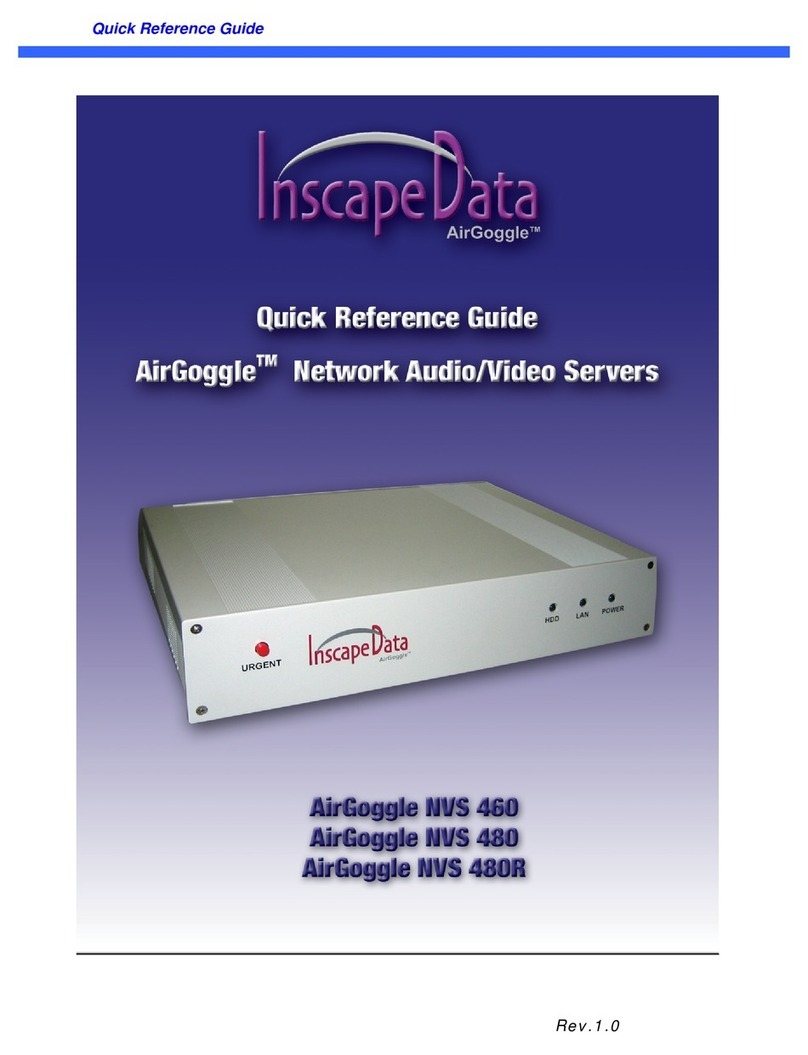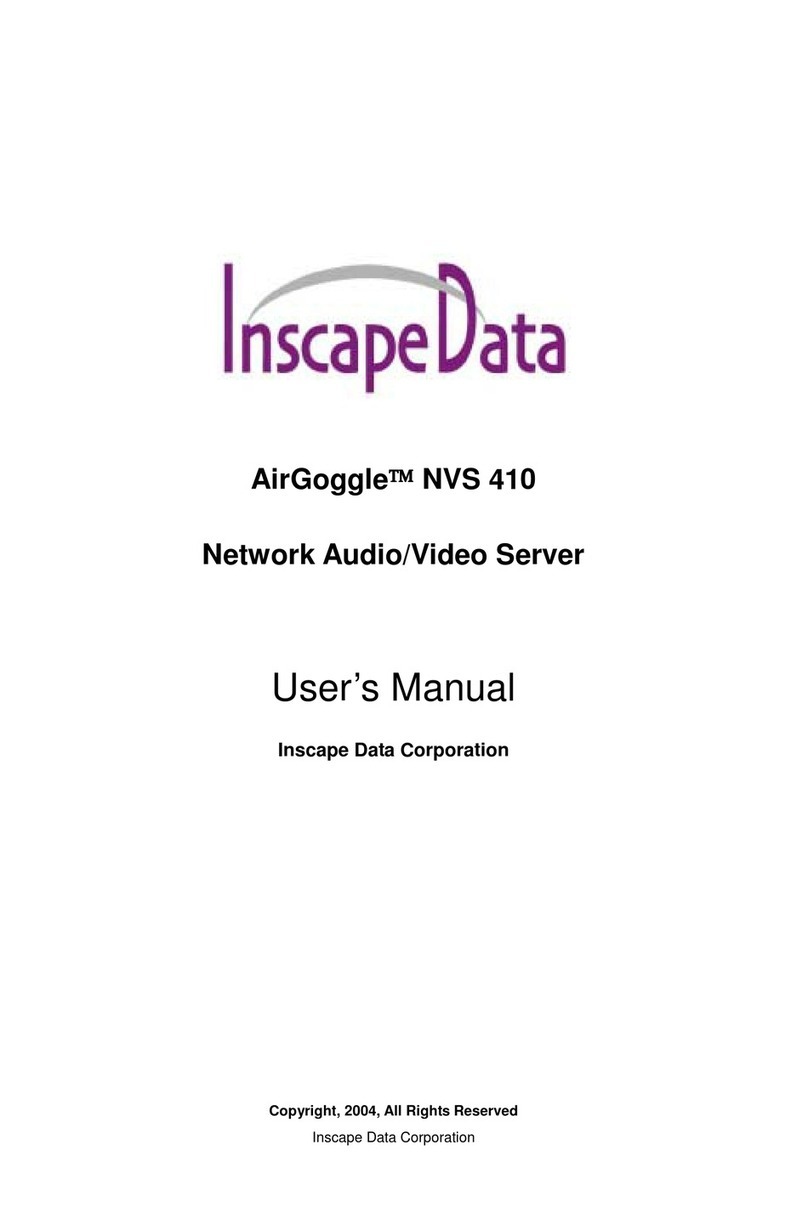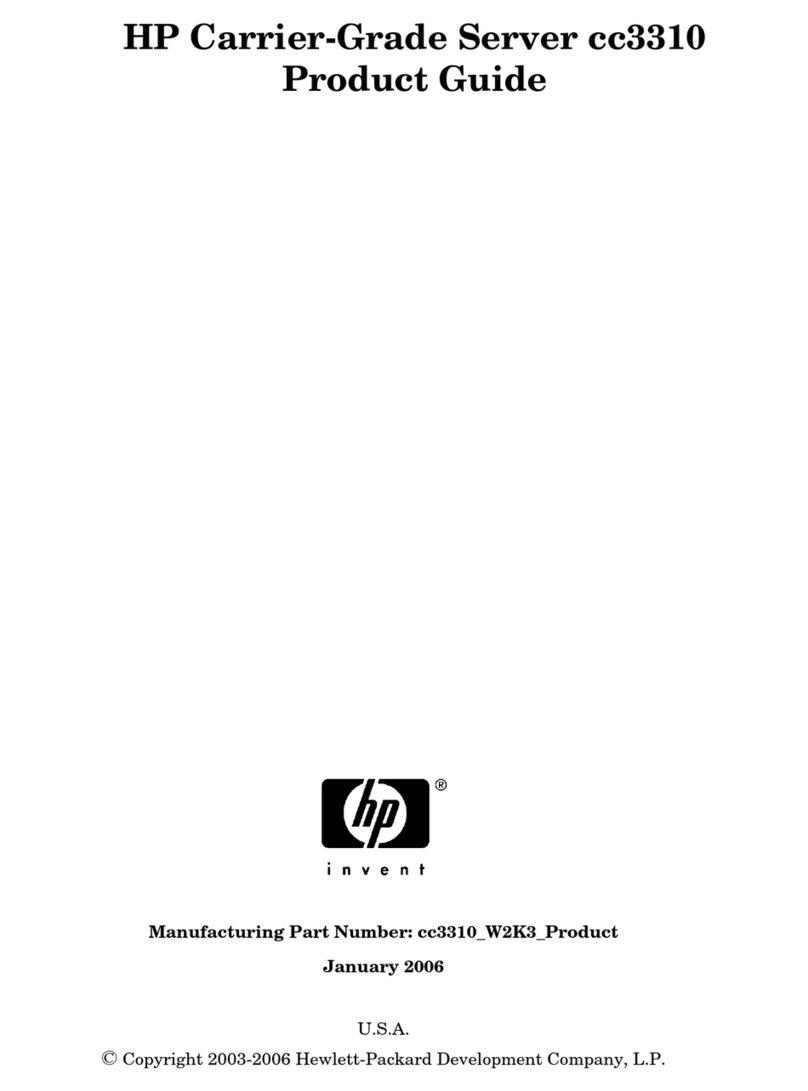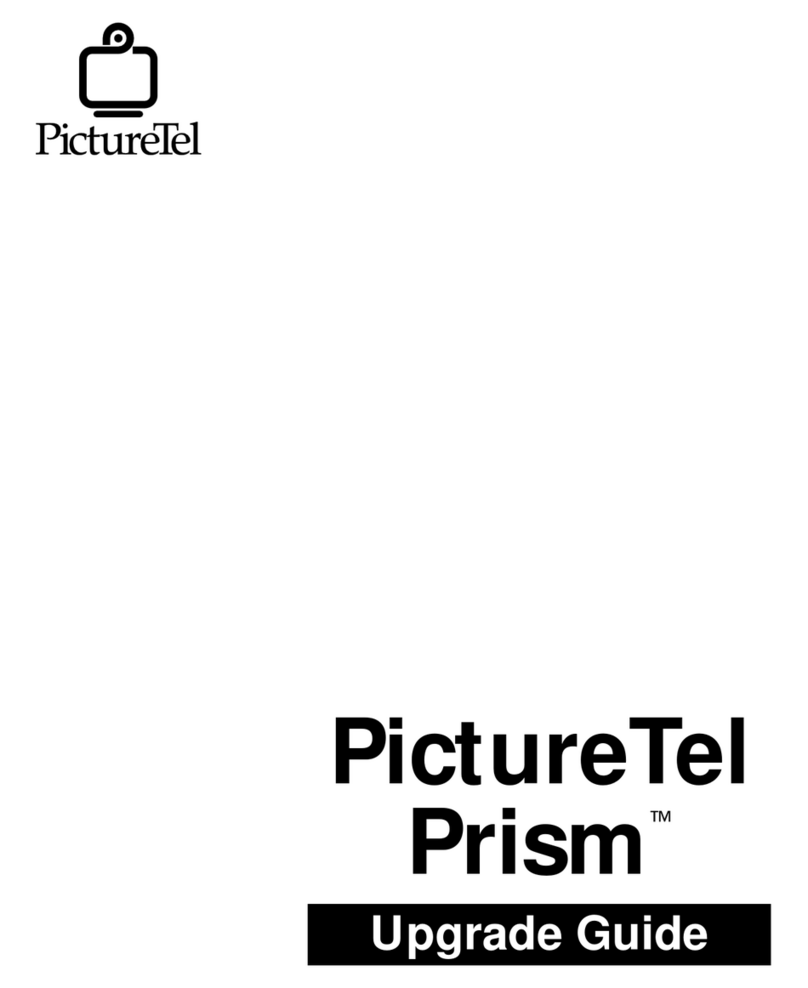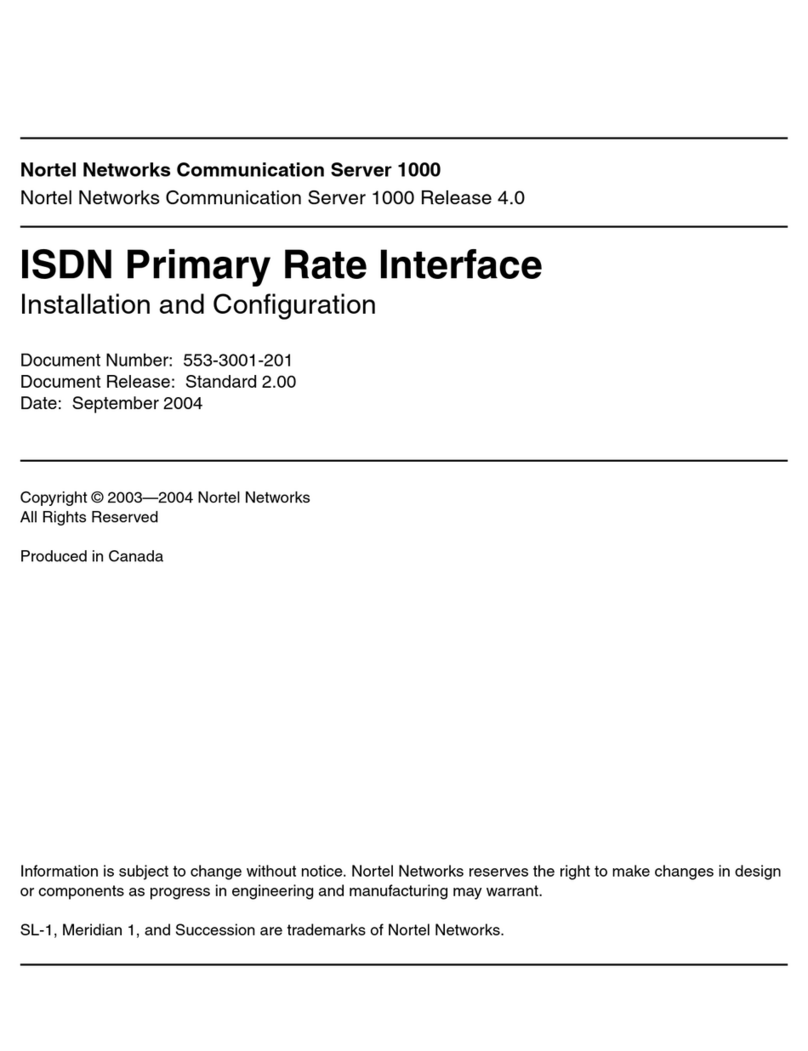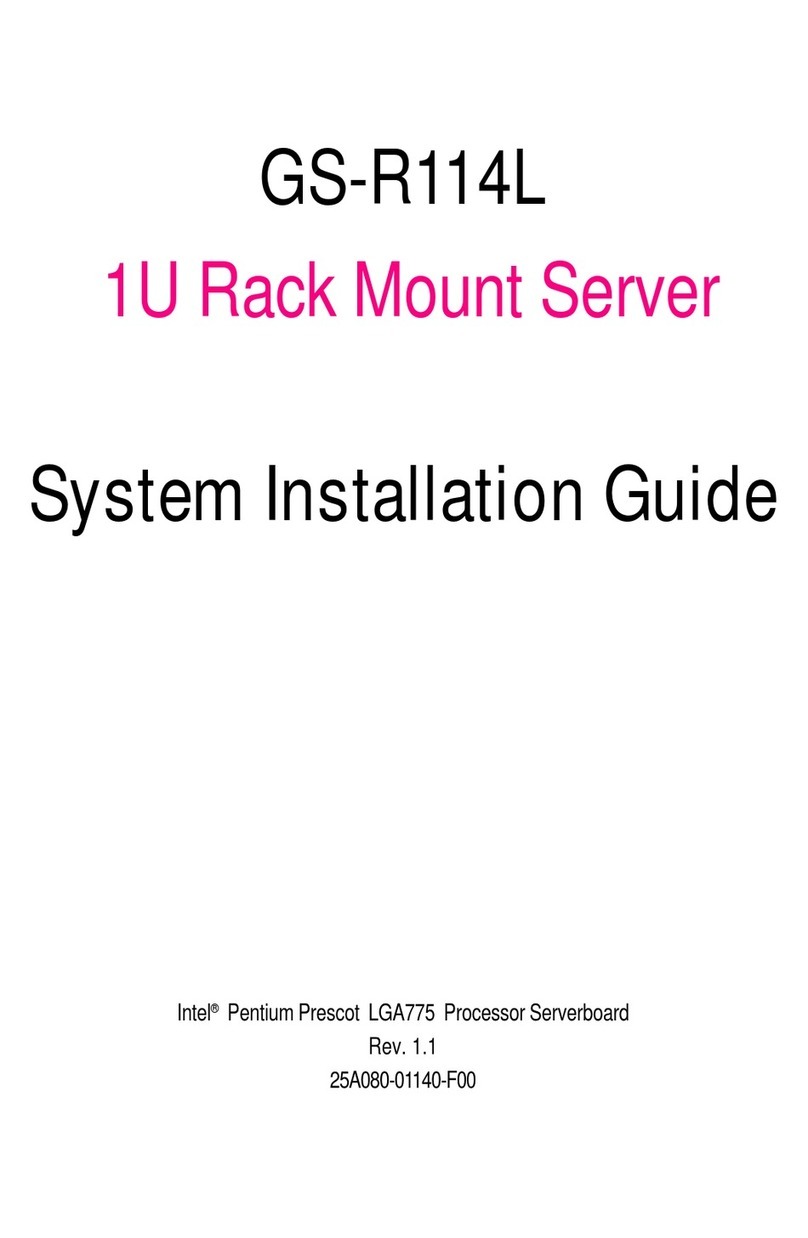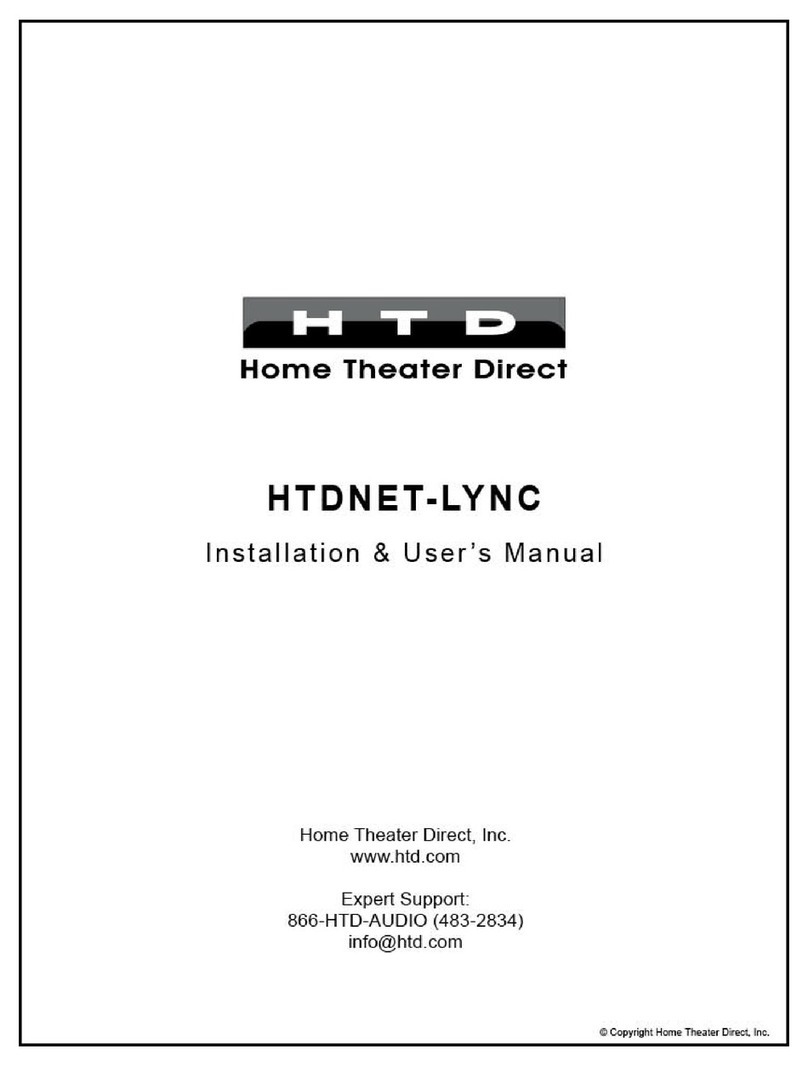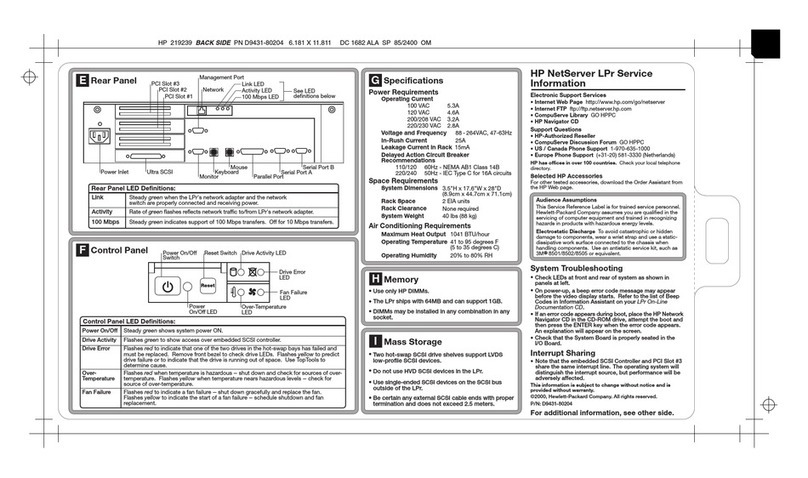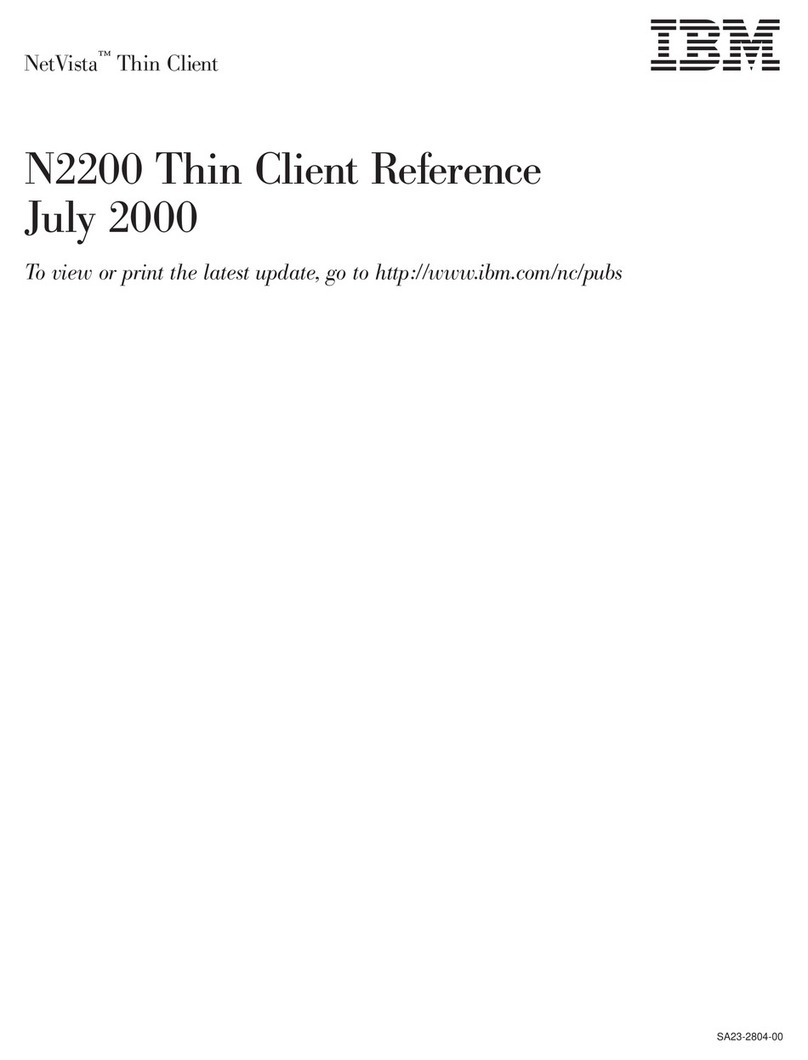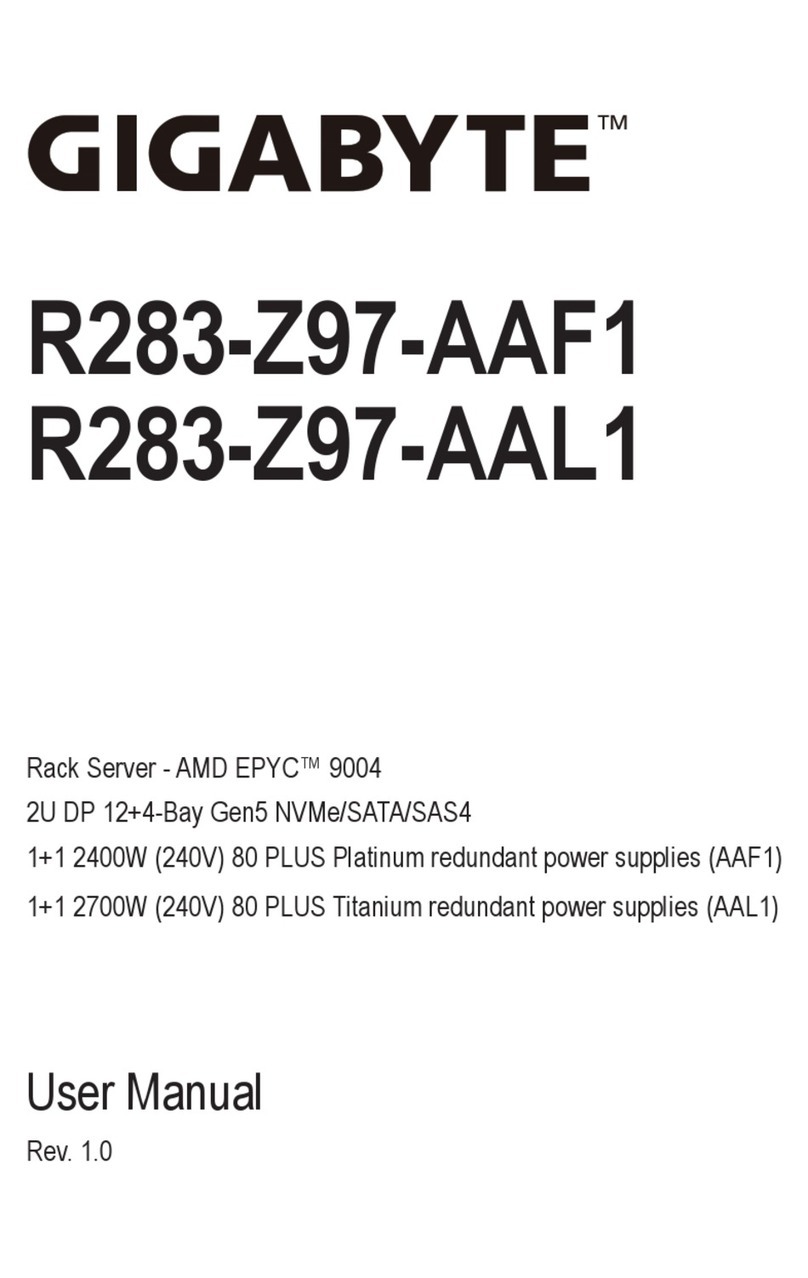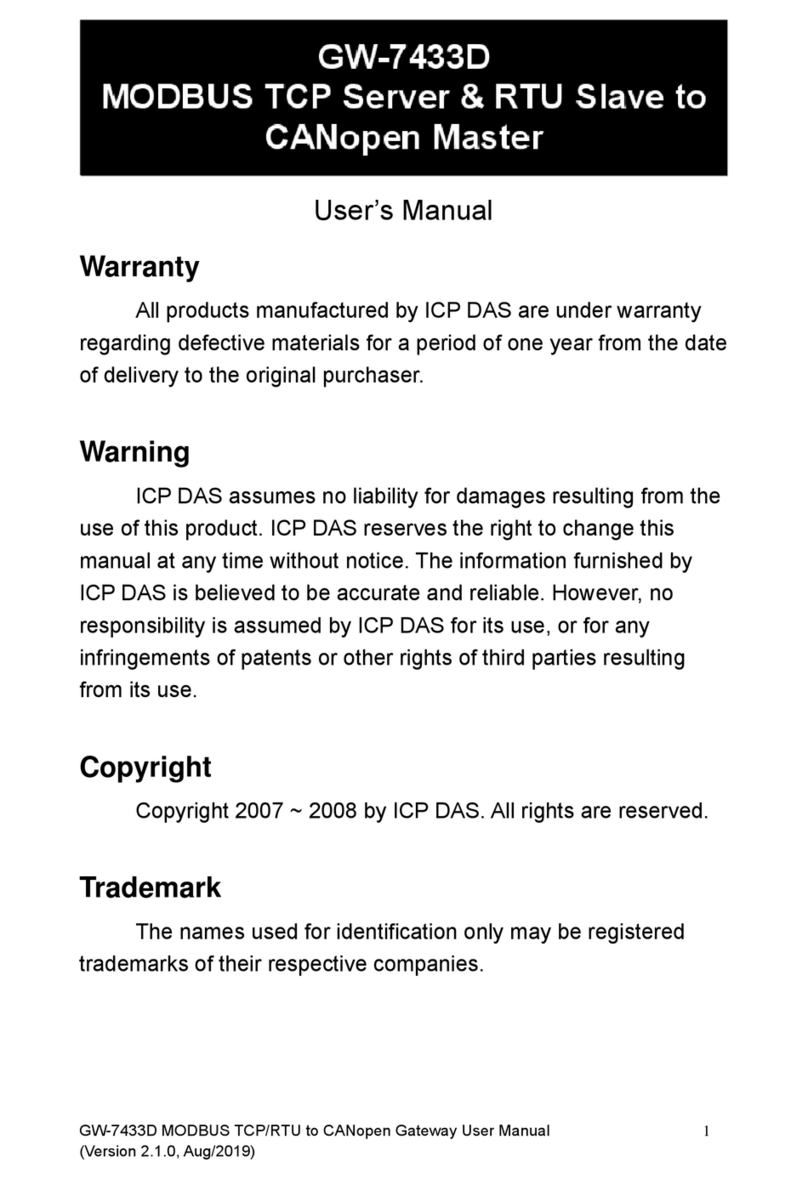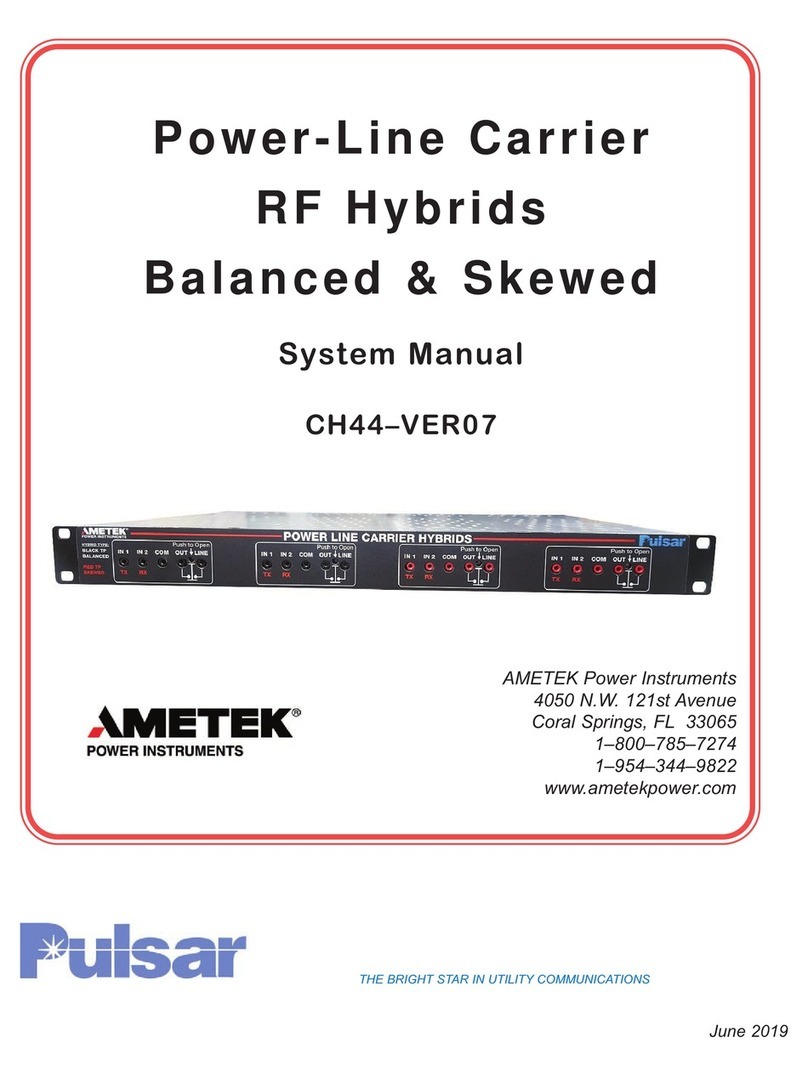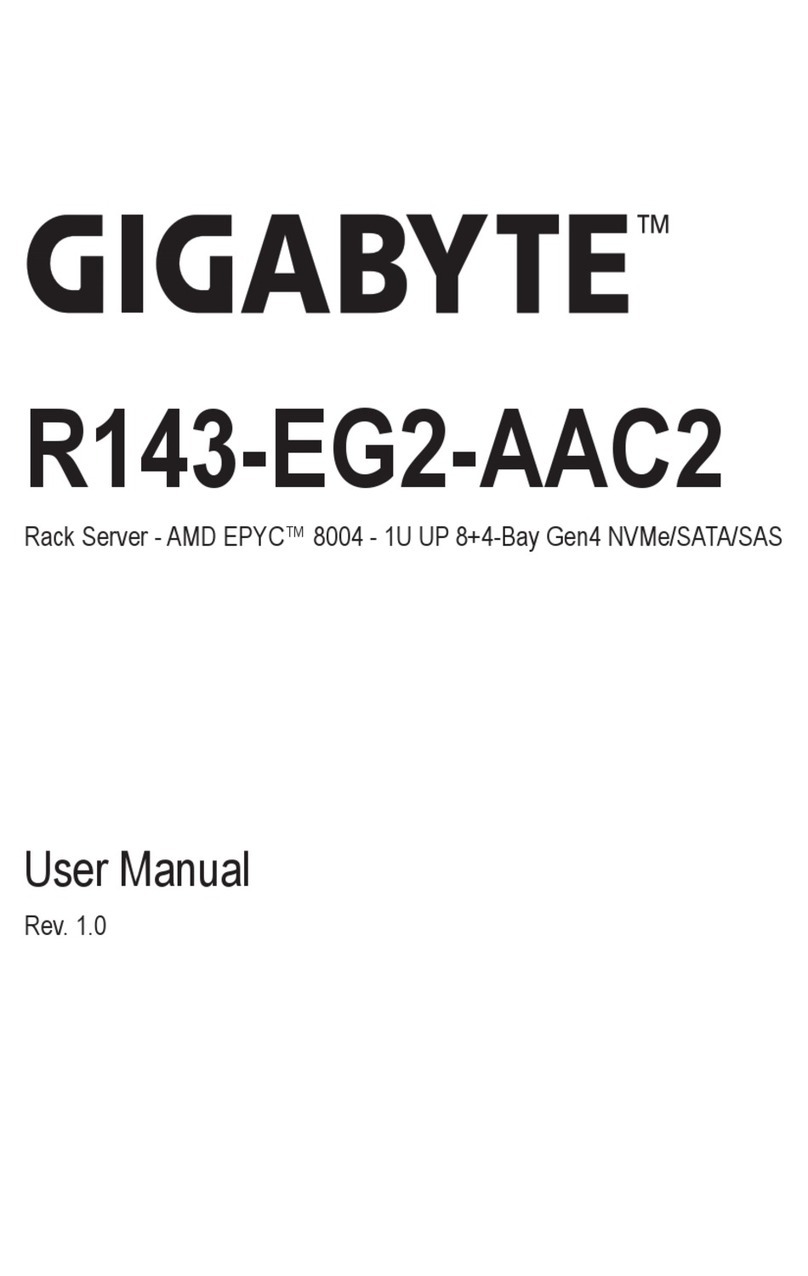Inscape Data AirGoggle NVS 440 User manual

Copyright, 2004, All Rights Reserved
Inscape Data Corporation
AirGoggle
NVS 440
Network Audio/Video Server
User’s Manual
Inscape Data Corporation

NVS440 User’s Guide
-
--
-
2
22
2
-
--
-
Note
This equipment has been manufactured and tested to comply with the limits for a Class B
di
g
ital device, pursuant to part 15 of the FCC Rules. These limits are desi
g
ned to provide
reasonable protection a
g
ainst harmful interference in a residential installation. This
equipment generates, uses and can radiate radio frequency ener
g
y and, if not installed
and used in accordance with the instructions, may cause harmful interference to radio
communications. However, there is no
g
uarantee that interference will not occur in a
particular installation. If this equipment does cause harmful interference to radio or
television reception, which can be determined by turning the equipment off and on, the
user is encoura
g
ed to try to correct the interference by one or more of the followin
g
measures :
!Reorient or relocate the receiving antenna.
!Increase the separation between the equipment and receiver.
!Connect the equipment into and outlet on a circuit different from that to which
the receiver is connected
!Consult the dealer or an experienced radio/TV technician for help.
Directions
NVS440 is designed for indoor use only. When using NVS440 outdoors or in an environment that
exceeds the limited range, you must separately use a water-resistant case.
Be careful not to cause any physical dama
g
e by droppin
g
or throwin
g
the NVS440 A/V Server.
Especially keep the A/V server out of reach from children.
Do not disassemble NVS440. You will be excluded from After Service when disassembled.
Use only the power adapter provided with the NVS440.
If you would like to use the NVS440 A/V server for security, monitoring, please check the le
g
al
regulations within the country.

NVS440 User’s Guide
-
--
-
3
33
3
-
--
-
Caution
Any changes or modifications in construction of this device that are not expressly
approved by Inscape Data could void the user’s authority to operate the equipment.
Caution
None of the parameters in administrative pa
g
e should be chan
g
ed while NVS440 is
recording video or while you are playing back recorded video from NVS440.

NVS440 User’s Guide
-
--
-
4
44
4
-
--
-
1. Introduction................................................................................................................................................... 5
1.1. Overview........................................................................................................................... 5
1.2. Features of NVS440.......................................................................................................... 5
1.3. Applications of NVS440 ..................................................................................................... 5
2. Product Description....................................................................................................................................... 6
2.1. Contents........................................................................................................................... 6
2.2. Content Preview................................................................................................................ 6
2.3. Physical description........................................................................................................... 7
2.4. PC Requirements.............................................................................................................. 9
2.5 Quick Installation Guide...................................................................................................... 9
3. Connecting the NVS440.............................................................................................................................. 12
3.1. Connection to a LAN ....................................................................................................... 12
3.2. Connecting to xDSL Modem ............................................................................................ 13
3.3. Connecting to Cable Modem............................................................................................ 14
4. IP-Installer ..................................................................................................................................................15
4.1. Main window of IP-Installer.............................................................................................. 15
5. Configuring the NVS440 in Administrative Mode..........................................................................................16
5.1. Log On............................................................................................................................ 16
5.1.1. Using Internet Explorer......................................................................................16
5.1.2. Log on from “NVR100 Software” ..........................................................................16
5.1.3. User ID and Password ......................................................................................17
5.2. Basic Setup..................................................................................................................... 18
5.3. Network Configuration..................................................................................................... 21
5.4. User Admin & Time Setup................................................................................................ 23
5.5. Sensor & Capture Setup.................................................................................................. 26
5.6. Alarm Device Setup......................................................................................................... 27
5.7. Motion Region Setup....................................................................................................... 28
5.8. PTZ Setup ...................................................................................................................... 30
5.9. Upgrade & Reset............................................................................................................. 31
5.10. Status Report ................................................................................................................ 33
6. Tips for Using NVS440................................................................................................................................34
6.1. Alarm Input/Output .......................................................................................................... 34
6.2. Trouble Shooting............................................................................................................. 36
6.3. How To Upgrade software on your NVS440 System.......................................................... 38
Table of Contents

NVS440 User’s Guide
-
--
-
5
55
5
-
--
-
1. Introduction
1.1. Overview
The Air Goggle NVS440 is a state-of-the-art 4-channel A/V server which transmits both video and audio data in
real time with high-resolution at high frame rate. This feature is possible via the use of MPEG4 CODEC technology,
which provides data transmission at high compression rates with high data resolution via networks. The NVR440
can be connected, controlled and monitored from a remote network location. Unlike CCTV or DVR, the NVS440 is
easy to install and cuts costs and space without any additional installation. The feature packed NVS440 is based
on Embedded Software Solution (Embedded Web Server, Embedded Streaming Server, Network Protocol). The
NVS440 ensures high performance, stability, and provides integration of various Internet solutions.
1.2. Features of NVS440
"4-channel real time Video/Audio streaming based on MPEG-4 video and ADPCM audio.
"1-channel Full Duplex Audio between NVS440 and Client PC for two-way communication
"Viewer assisted recording and playback functions.
"4 Alarm sensor inputs and 2 relay control outputs
Motion detection – Up to 3 motion detection regions per channel. Motion detection can initiate video recording,
which has the option to be sent to the user through FTP and/or E-mail.
Resolution :
NTSC Video : 640x480(VGA) for one channel, 320x240(QVGA) for 4 channels.
PAL/SECAM : 704x576 for one channel, 352x288(CIF) for 4 channels
"Remote Software Upgrade over Network
1.3. Applications of NVS440
( Security surveillance (buildings, stores, factories, parking lots, banks, government facilities, military,
etc.)
( Real time Internet broadcasting (resort areas, events, etc.)
( Remote monitoring (hospitals, kindergartens, traffic, public areas, etc.)
( Teleconference (Bi-directional video conference)
( Remote Learning
( Weather and environmental observation

NVS440 User’s Guide
-
--
-
6
66
6
-
--
-
2. Product Description
2.1. Contents
Open the package and check the following contents:
Contents Description Remarks
NVS440 A/V server Main Unit
AC Power Adapter Input : 100~250V 50-60Hz
Output : +12V, 2.0A
AC Power Cable AC 250V, 10A~16A
LAN Cable 2m LAN cable – Crossover type For direct connection
between the server and PC.
CD-ROM Product Software & User’s Guide
Quick Install Guide Easy to follow quick install guide
Alarm/Relay Connector Adapter to connect external sensors and
alarm devices 2 sets
2.2. Content Preview
NVS440 IP-Installer NVR100 Software
NVS440
Network A/V server
IP address management
PC software
Full feature NVR100 PC software to
view and record A/V streaming data
and control the mode of operation.

NVS440 User’s Guide
-
--
-
7
77
7
-
--
-
2.3. Physical description
2.3.1. Front panel
Figure 2-1. Front panel of NVS440
Status indicator:
As shown in Figure 2-1, there are three status indicator LEDs. From left to right they are HDD, LAN and
Power.
HDD : HDD access indicator, LED turn on when HDD is being busy.
LAN : Link indicator, continuous green light means that LAN is in normal state. When there is traffic on
the LAN, orange light flickers.
Power : Status indicator shows the status of the NVS440 in three different colors.
1Green : The green light indicates that the NVS440 is operating properly. If the green light is
continuously on, it means that the NVS440 is ready to transmit data via network. If the
green light blinks, it means that there is traffic between LAN and NVS440.
2Red : The red light indicates that the hardware of the NVS440 is not operating properly.
3Orange : The orange light indicates that the software of the NVS440 is not operating properly.
When applying power to NVS440, power indicator temporarily li
g
hts on with red
color and then returns to green. This is the normal condition.

NVS440 User’s Guide
-
--
-
8
88
8
-
--
-
2.3.2. Rear panel
Figure 2-2. Rear Panel of NVS440
Ethernet : 10/100 Mbps Ethernet connector (RJ-45).
Line/Mic In: They are used to connect external audio source or microphone to NVS440. There are 4
Line/Mic. In connectors.
Use Standard stereo earphone jack for the connection.
"Line Out : It is used for connecting external speakers with built in amplifier. Audio from remote site is
output through Line out in bi-directional audio mode.
Use Standard stereo earphone jack for the connection.
"Video1- Video4 : 4 Video input (composite NTSC, PAL, SECAM)
"Terminator : Enable termination by 75 Ohm resister for each video input when switched on.
Leave the terminator to ON position when no other device is sharing the same
video line. In other words, if the NVS440 is not the last device in the video bus network,
disable termination, otherwise enabled termination if it is the last device.
"Reset Button :Used for resetting the NVS440 to default factory parameters. The Button is a pin-hole
located between Video4 and RS-485 connector. Use a pointed tool to
press the button for 3 seconds and release. Shown in Figure 2-2
circled in red.
"RS-485 and RS-232 interface : Used for interfacing of Pan, Tilt, and Zoom (P/T/Z) devices
The pin assignments for the shared interface are as follows:
Pin 2 – RS-232 In
Pin 3 – RS-232 Out
Pin 5 – RS-232 GND
Pin 8 – RS-485 Negative (-) input
Pin 9 – RS-485 Plus (+) input
(Either one type of RS-485 or RS-232 interface can be used at one time.)
"Relay output : Used for interfacing external alarm generators such as sirens, beacons, or alert
equipments. When activated, the relay output interface provides a close circuit path which
shorts the two terminals providing a complete electrical path. Two Relay output interface, A

NVS440 User’s Guide
-
--
-
9
99
9
-
--
-
and B, are provided.
Alarm Input : The 4 port alarm sensor input connections provides external alarm sensors such as infrared,
heat, or magnetic sensors.
Power Connector: Accepts power of 12VDC and 3A
2.4. PC Requirements
Audio/Video monitoring and recording can be achieved with the use of NVR100 Software program running on a
PC. The Minimum PC requirement follows:
Minimum Recommended
CPU*Pentium III 700 Pentium IV 1.8G above
Memory 128 MB 256MB or more
Operating system** Windows 98 SE. Windows 2000 or later
Web browser Internet Explorer 5.0 Internet Explorer 5.0 or later
Video Resolution 1024 X 768 1600 X 1200
Network 10 Base-T Ethernet 10/100 Base-T Ethernet
* CPU: Faster CPU is recommended to avoid unexpected delay in multi-channel real time video streaming
** Operating Systems supported : Windows 98 Second edition,
Windows NT Workstation 4.0 (SP 5.0 OVER)
Windows 2000 Professional
Windows XP Professional / Windows XP Home Edition
2.5 Quick Installation Guide
Brief information for rapid installation is provided in this section. For more detailed information you are
recommended to refer to pertinent documentations provided with the product or refer to Inscape Data’s home
page (http://www.InscapeData.com).
1. Install “IP installer” and “NVR100 Software” on your PC.
Detailed information for installing these programs can be found in [IP-Installer User’s Guide] and
[NVR100 Software User’s Guide],respectively.
2. Assign an IP address to NVS440 via the IP installer software.
Identify the type of the network environment and set up an IP address accordingly. Detailed process of
setting up the IP address can be found in [IP-Installer User’s Guide].If the network type is xDSL or
Cable modem you will need supplementary information provided by your ISP.

NVS440 User’s Guide
-
--
-
10
1010
10
-
--
-
3. Connect to NVS440 in Administrator Mode for initial parameter set-up.
All parameters are set to factory default state when NVS440 is delivered to you. Detailed information
of using administration mode can be found in section 5 [5. Configuring the A/V Server in
Administrative Mode]. The parameters in the following table should be set-up with proper values.
Detailed information for the parameters in Administrator Mode can also be found in section 5 [5.
Configuring the A/V Server in Administrative Mode]
NOTE: The set-up values are preserved even the power is turned off.
Reference Parameter Setup value Factory default value
Section 5.2 Max Upload
Bandwidth
Set this value lower than allowed
upload bandwidth. 10Mbps
Section 5.2 Max Users Number of users allowed to
share video 10users
Section 5.4 Administrator name &
password
For security reasons, you are
recommended to change these
values from factory default
settings. Please note these
new values in a secure place.
Username : root
Password : dw2001
Section 5.4 Current Time Input correct time in this field. 2001/1/1
4. Connect audio/video sources and output devices to the NVS440 accordingly.
NOTE: NVS440 does not function properly if there is no video and audio input. Please Reference to
the following table for proper functional setup. You have to connect at least one Video source.

NVS440 User’s Guide
-
--
-
11
1111
11
-
--
-
Connectors Function Signal description Number
Video In Input video
connector
Analog video outputs from analog
CCTV camera, DVD, TV etc.,
(NTSC/PAL/SECAM)
1 to 4
Line In/Mic Audio in Microphone or output from audio devices. 1 to 4
Line Out Audio out for
speaker
When in bi-directional audio mode, Audio
signal from remote site is available from this
connector. Use speaker with amplifier.
1
Alarm IN Connecting Alarm
Sensor
Example: IR sensor, Motion Sensor, Smoke
Detector, and Many more type of sensor. 1 to 4
RLY Output Connecting Alarm
alerting device Example: Siren, Beacon, External Relay. 1 to 2
RS485 PTZ device control Output signal controlling an PTZ device
5. Video connection to NVS440
You can connect to NVS440 in video mode by running “NVR100 Software” program on your PC. Detailed
information of using “NVR100 Software” can be found in [NVR100 Software User’s Guide].

NVS440 User’s Guide
-
--
-
12
1212
12
-
--
-
3. Connecting the NVS440
NVS440 supports LAN, xDSL, and Cable modem. It also support shared IP network where single public IP
address is shared by many internal network clients. Refer to [IP-Installer User’s Guide] for details of setting
the IP address for the NVS440.
3.1. Connection to a LAN
Typically the NVS440 is connected to a LAN as follows:
NVS440
Figure 3-1. Connecting the NVS440 to LAN
1. After power on, connect the NVS440 to a LAN.
2. Assign an IP address to the NVS440 by using the IP-Installer. Make sure the PC running the IP-Installer is
in the same subnet as NVS440.
3. Check if video streams can be viewed with NVR100 software.

NVS440 User’s Guide
-
--
-
13
1313
13
-
--
-
3.2. Connecting to xDSL Modem
1. After power on, connect the NVS440 to a PC or Notebook via a crossover CAT 5 network cable provided
with the system.
2. Setup network parameters by running “IP-Installer.”
NVS440
Figure 3-2. Direct connection using crossover LAN cable
NVS440
Figure 3-3. Connecting the NVS440 to xDSL
3.Remove the CAT 5 crossover network cable to the PC or Notebook and connect the NVS440 to the
network using standard CAT 5 network cable. Verify the connection by using the NVR100 network video
software to see if the video source is viewable.
②
②②
②
Regular LAN or crossover
LAN cable

NVS440 User’s Guide
-
--
-
14
1414
14
-
--
-
3.3. Connecting to Cable Modem
1. Apply power and connect the PC and NVS440 together via the crossover cable provided with the system.
2. Setup network parameters by running “IP-Installer”. (Refer to Figure 6).
NVS440
Figure 3-4. Direct connection using crossover LAN
3. Remove the crossover cable and connect the NVS440 to the network using standard LAN cable as
shown in Figure 3-5. Check if you can receive video data when connecting to NVS440 using the viewer
program.
NVS440
Figure 3-5 Connecting the NVS440 to a Cable Modem
In most cases when connecting the NVS440 to a xDSL Modem, a standard Ethernet
network cable is required. But since a few xDSL Modems uses crossover connections,
please verify the interface with your Modem manufacturer.
In most cases when connecting the NVS440 to a Cable Modem, a standard Ethernet
network cable is required. In some cases a crossover connection may be needed.
Please verify the interface with your Cable Modem manufacturer.
Regular LAN cable
or crossover cable

NVS440 User’s Guide
-
--
-
15
1515
15
-
--
-
4. IP-Installer
NVS440 is IP addressable therefore needs an IP address for connection to the network. Inscape Data’s IP-
Installer is a PC program developed to assign IP addresses and network parameters to digital video security
network products such as Network Video Camera and Network Video Server from Inscape Data. IP-Installer is
contained in the CD supplied with your product or it can be downloaded from www.InscapeData.com.
Detailed information of Installing and running IP-installer can be found in IP-installer user’s guide
contained in the product CD-ROM.
4.1. Main window of IP-Installer
Figure 4-1. IP-Installer

NVS440 User’s Guide
-
--
-
16
1616
16
-
--
-
5. Configuring the NVS440 in Administrative Mode
5.1. Log On
There are 2 methods of login into the NVS440 administrative console. One is through standard internet
browser and the other is through “NVR100 Software” program.
5.1.1. Using Internet Explorer
You can log on to the server by clicking admin mode button or from your internet browser.
Type in the following URL in the address window of your favorite web browser.
http://[NVS440 IP address]/admin.htm
Example: http://172.16.64.33/admin.htm
If you changed the HTTP port from default value you can login by typing in:
http://[NVS440 IP address]:[port]/admin.htm
Example: http://172.16.64.33:8080/admin.htm
5.1.2. Log on from “NVR100 Software”
Select a video channel in the viewing window of “NVR100 Software” using your computer mouse. Selected
video channel will be highlighted. Click button on the right side of the display screen which is below
shown circled in Figure 5-1.
Figure 5-1. Main Screen of “NVR100 Software”

NVS440 User’s Guide
-
--
-
17
1717
17
-
--
-
5.1.3. User ID and Password
When initial login to the NVS440, a windows prompt for User Name and Password appears as shown
below in Figure 5-2.
Figure 5-2. Log On Screen
Factory default User Name and Password are set as ‘root’ and ‘dw2001’, respectively. Click on “OK” button to
enter into the Basic Setup page of Admin Mode. If you have changed the username and password of the
Administrator, you must log on with the changed username and password.

NVS440 User’s Guide
-
--
-
18
1818
18
-
--
-
5.2. Basic Setup
Setup the basic parameters of the NVS440. The web interface is shown below in Figure 5-3.
"Language Selection:You can select a language in the admin page.
-Supported languages : English, Korean, Japanese, Chinese, Spanish
"System Name
It is the name of the NVS440. It is same as the one set-up by IP-installer. You can reassign the system
name in admin mode.
"Audio Input Selection
-Select the type of input audio for each channel. Line In is used for connecting audio output from
Figure 5-3. Basic Setup

NVS440 User’s Guide
-
--
-
19
1919
19
-
--
-
audio devices. Mic is used for connecting the output of microphone.
-Input Gain : Set the gain of the input audio.
"Video Quality & Bandwidth Control
- Input Video Source : Select the analog video standard for input. Select one from NTSC, PAL, SECAM.
- Video Size : Select a video size for transmission. Allowed video size are different for each video standard.
- NTSC(30 frames/sec Max.) : 320x240 / 640x480.
- PAL (25 frames/sec Max.) : 352x288 / 704x576.
- SECAM (25 frames/sec Max.) : 352x288 / 704x576.
!Description : Assign name for each channel. Assigned names are shown on corresponding view
window of the viewer. The name consists of maximum 79 alphanumeric characters.
!Max upload rate
Assign maximum bandwidth of the uplink for the network connected to NVS440.
!Frame rate
Assign number of video frames transmitted for each second. You can improve picture quality by
lowering frame rate for the same bandwidth.
!Video rate
Assign bandwidth for transmitting video data for each channel.
!Audio rate
Assign bandwidth for transmitting audio data for each channel. Audio data is not transmitted if you
select NA.
"Check
After you finish set up of video and audio for all the channels, click on this button to obtain the possible
maximum number of users (Possible Max Users) and network bandwidth margin (Remained) remaining.
The Check tool will calculate the number of users able to view the video stream without any quality
degradation or network congestion.
"Possible Max Users
It shows the number of maximum simultaneous connections for the network connection set-up.
"Remained
It shows the network bandwidth margin when Possible Max Users are connected.

NVS440 User’s Guide
-
--
-
20
2020
20
-
--
-
"Limited users
Useful network bandwidth varies according to the condition of the network. This parameter is used to
limit the number of the simultaneous connections below the number shown in Possible Max Users. In
all cases, this value will be below Possible Max Users for optimal performance.
"Save
Save the set-up parameters when the set-up parameters are done.
Table of contents
Other Inscape Data Server manuals