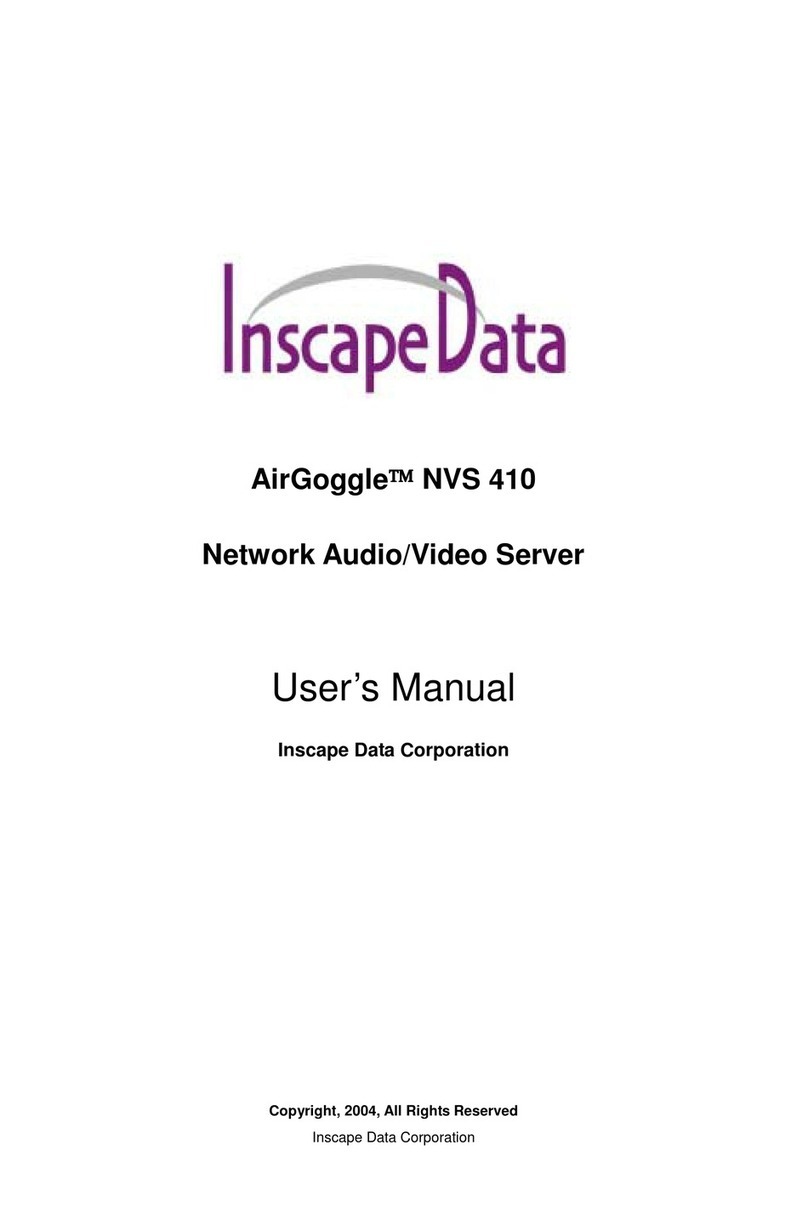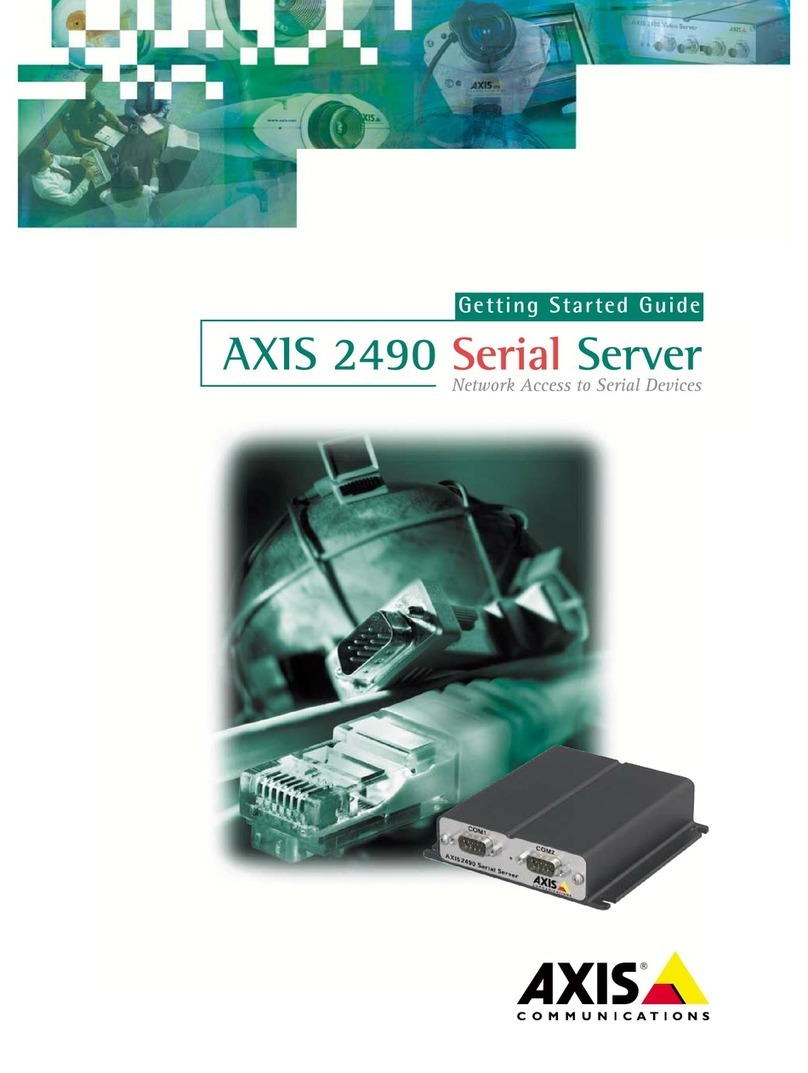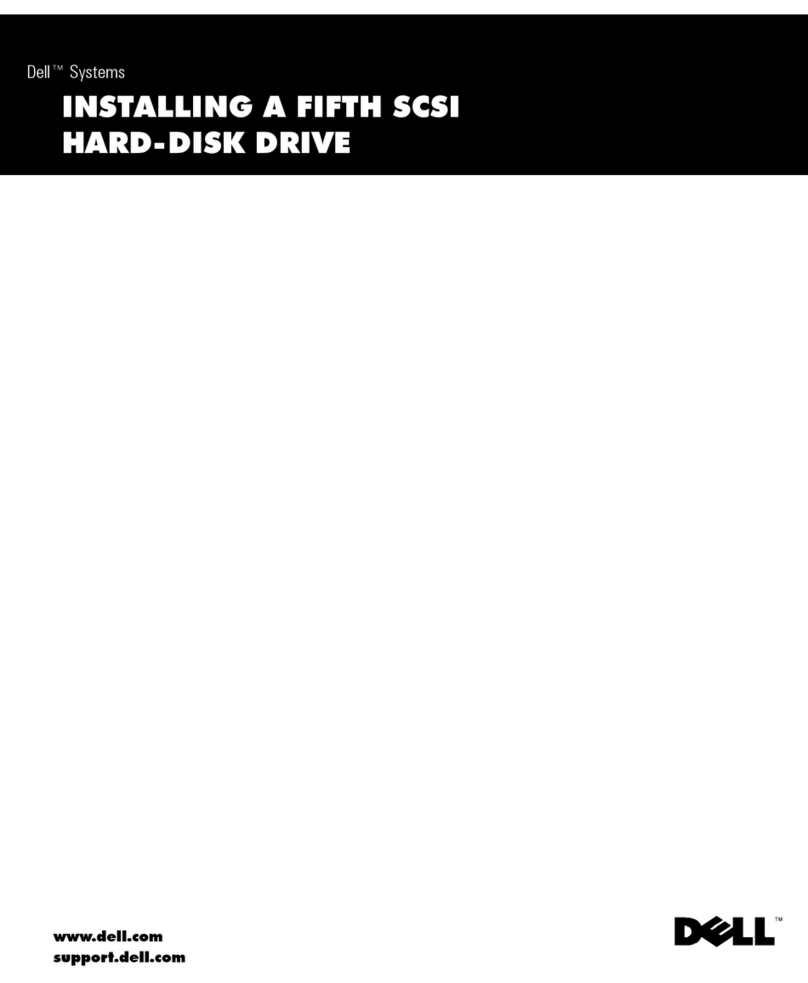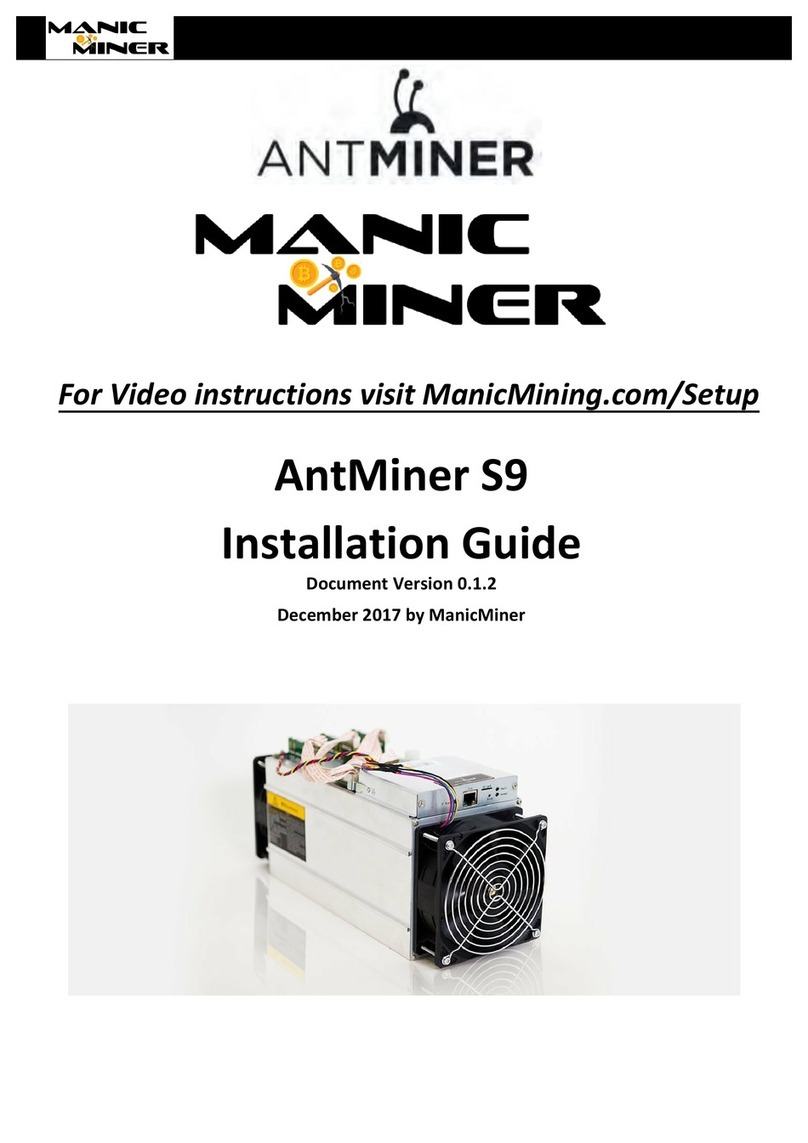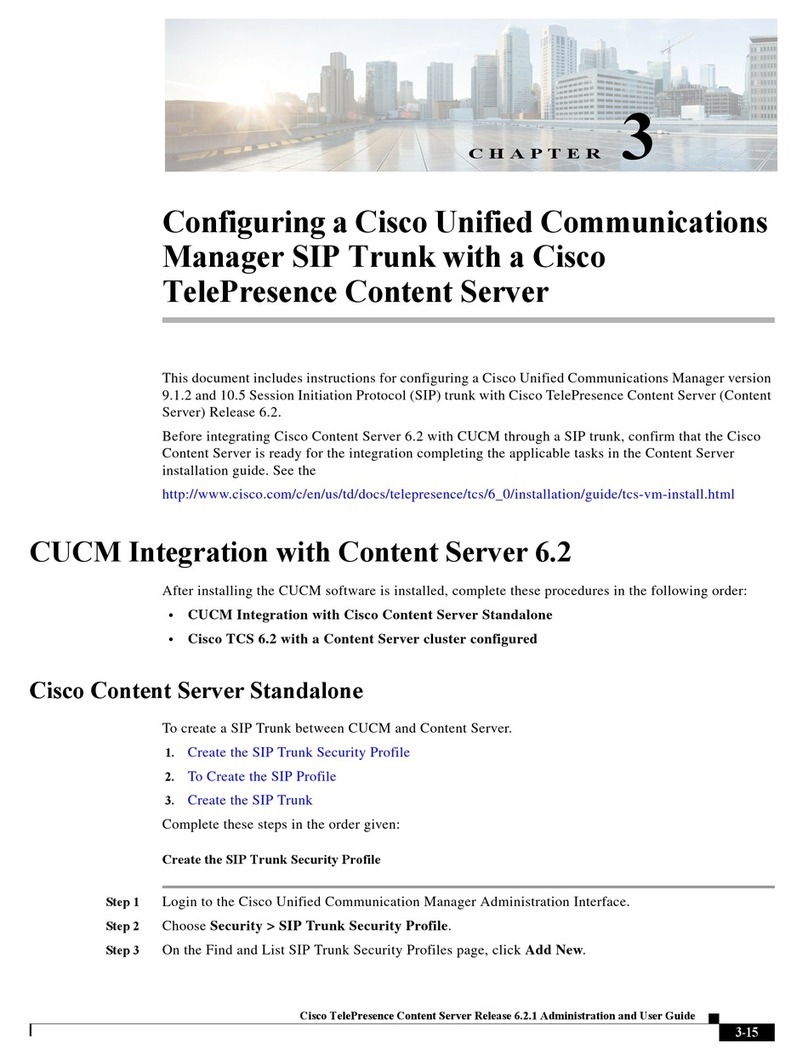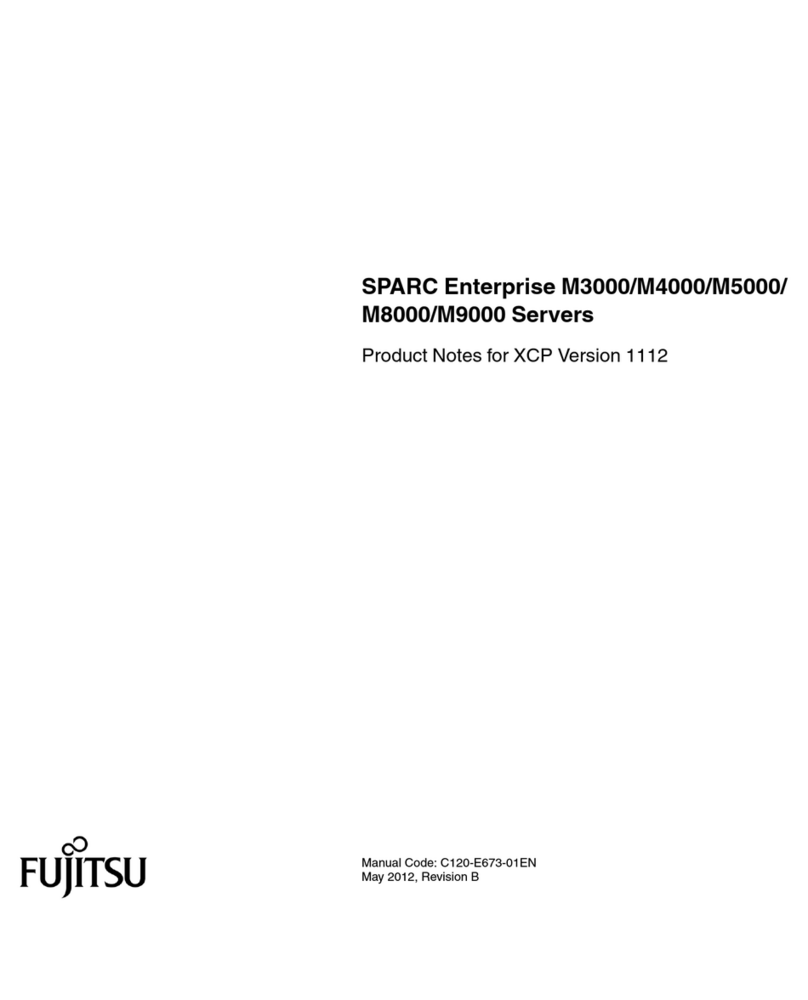Inscape Data AirGoggle NVS 460 User manual

Quick Reference Guide
Rev.1.0

Q
QU
UI
IC
CK
K
R
RE
EF
FE
ER
RE
EN
NC
CE
E
G
GU
UI
ID
DE
E
Rev.1.0
2
1
1.
.
O
Ov
ve
er
rv
vi
ie
ew
w
1
1.
.1
1
B
Bo
ox
x
C
Co
on
nt
te
en
nt
t
Please make sure the following items are in the box.
Content Description Remark
Main product body NVS (Network A/V Server)
NVS460: 1CH server
NVS480: 4CH server
NVS480R: 4CH DVR
(HD: 120GB)
Power Adapter Input: 100~250V 50-60Hz
Output: +12V, 2.0A
AC Power Cable AC 250V, 10A~16A
LAN Cable 2m long (Cross Type)
For direct connection
between the server and
the installation PC.
CD Software & User’s Guide Install wizard supported
Quick Reference Guide Quick installation guide
Warranty Certificate Product warranty information May be included in Quick
Reference Guide.
Sensor/Relay Adapter
(440/440R Only)
Quick connect adapter to interface
input sensors and output relays 2 sets
1
1.
.2
2.
.
P
Pr
re
ev
vi
ie
ew
w
Product IP-Installer Viewer Program(NVR100)
A/V Server
A PC program that helps
install the IP address onto
the product
PC software to view and record the streaming
A/V data transmitted from products

Q
QU
UI
IC
CK
K
R
RE
EF
FE
ER
RE
EN
NC
CE
E
G
GU
UI
ID
DE
E
Rev.1.0
3
1
1.
.3
3.
.
P
Ph
hy
ys
si
ic
ca
al
l
d
de
es
sc
cr
ri
ip
pt
ti
io
on
n
1
1.
.3
3.
.1
1.
.
F
Fr
ro
on
nt
t
P
Pa
an
ne
el
l
yPOWER: Status indicator shows the status of the NVS in three different colors.
1Green: The green light indicates that the NVS is operating properly. If the green light is
continuously on, it means that the NVS is ready to transmit data via network.
If the green light blinks, it means that there is traffic between the LAN and NVS.
2Red: The red light indicates that the hardware of the NVS is not operating properly.
3Orange: The orange light indicates that the software of the NVS is not operating properly.
yLAN: Link indicator; a continuous green light means that the LAN is in a normal state. When
there is traffic on the LAN, an orange light flickers.
yHDD: The HDD light turns on when the HDD is being accessed. (Only apply for NVS480R)
yMicrophone: Picks up sound from the environment for transmission over the network.
1
1.
.3
3.
.2
2.
.
R
Re
ea
ar
r
p
pa
an
ne
el
l
NVS460
NVS480/480R
NVS460 Factory
Default Reset

Q
QU
UI
IC
CK
K
R
RE
EF
FE
ER
RE
EN
NC
CE
E
G
GU
UI
ID
DE
E
Rev.1.0
4
yMIC/LINE IN: Interfaces to external audio device / microphone
yLINE OUT: Interfaces to connect external speaker with amplifier
y10BaseT: 10Mbps Ethernet interface for NVS460
y10/100BaseT: 10/100Mbps Ethernet interface for the NVS480, NVS480R
yDC12V: DC 12V power supply to the unit
yALARM IN/OUT & RS-485 Connector: Interfaces for alarm inputs and outputs, and PTZ
devices
yVIDEO-IN: Interface(s) for analog CCTV cameras or other analog video signals (TV, DVR,
etc.)
yTerminator: Switches only for the NVS480 and the NVS480R, normally at ‘up (on)’ position,
whereas ‘down (off)’ when an additional video device connected
yFactory Default Reset: Resets to factory default configuration (Press and hold 3 seconds.)
2
2.
.
I
In
ns
st
ta
al
ll
la
at
ti
io
on
n
a
an
nd
d
I
IP
P
a
al
ll
lo
oc
ca
at
ti
io
on
n
The setup in this guide utilizes a crossover cable connection between the NVC units and the
installation computer as shown in figure 2-1 for easy installation and demonstration of basic
feature sets. The NVC supports network configurations including LAN, ADSL modem, and cable
modem, including IP sharing devices. Use normal Ethernet cables in most cases unless
connecting directly between the installation PC and the NVC.
2
2.
.1
1.
.
Q
Qu
ui
ic
ck
k
I
In
ns
st
ta
al
ll
la
at
ti
io
on
n
O
Or
rd
de
er
r
In order to check the functionality of the product, please follow the steps below:
① Connect the installation computer and the NVS product via a crossover Ethernet cable.
NVS480
NVS480R
Factory
D
e
f
au
l
t
R
eset

Q
QU
UI
IC
CK
K
R
RE
EF
FE
ER
RE
EN
NC
CE
E
G
GU
UI
ID
DE
E
Rev.1.0
5
② Install the IP-Installer program
③ Assign an IP address to the NVS product
2
2.
.2
2.
.
C
Co
on
nn
ne
ec
ct
ti
in
ng
g
P
PC
C
a
an
nd
d
t
th
he
e
P
Pr
ro
od
du
uc
ct
t
Figure 2-1 Connecting the NVS and a PC by using a cross type LAN Cable
①Apply power to the installation PC and start Windows OS.
②Apply power to the product and connect it to the installation PC with a crossover LAN cable as
shown in Figure 2-1.
③Video input: Connect the analog video signals to ‘video-in’ on the rear panel.
2
2.
.3
3.
.
I
In
ns
st
ta
al
ll
li
in
ng
g
a
an
nd
d
R
Ru
un
nn
ni
in
ng
g
t
th
he
e
I
IP
P-
-I
In
ns
st
ta
al
ll
le
er
r
P
Pr
ro
og
gr
ra
am
m
2
2.
.3
3.
.1
1
I
In
ns
st
ta
al
ll
li
in
ng
g
t
th
he
e
I
IP
P-
-I
In
ns
st
ta
al
ll
le
er
r
P
Pr
ro
og
gr
ra
am
m
Insert the CD provided with the product into CD-ROM driver of the install PC and select “2. IP-
installer Software\IPInstaller_V2_1_3_English\install.bat”, the IP-Installer program will be
automatically installed.
2
2.
.3
3.
.2
2
R
Ru
un
nn
ni
in
ng
g
t
th
he
e
I
IP
P-
-I
In
ns
st
ta
al
ll
le
er
r
P
Pr
ro
og
gr
ra
am
m
Fig2-2.Initial modeof IP-Installer
① Double-click the IP-Installer icon ( ) to
start the IP-Installer.
Go to step ②, if network selection window
pop up. Or, press “Refresh” button afte
r
starting the IP Installer to find a screen as
shown in Figure 2-2.
Refresh Button
In case there are many units to install and test, please use a hub to connect the PC
and the products. (Use direct LAN cables when connected to a hub)

Q
QU
UI
IC
CK
K
R
RE
EF
FE
ER
RE
EN
NC
CE
E
G
GU
UI
ID
DE
E
Rev.1.0
6
②Network Adapter Selection on Window 2000 or XP
When using Windows 2000 or XP, the PC will ask you to select the proper network adaptor as
in Figure 2-3. It is important to select the right packet driver for the network adaptor. If the
PC is configured to support more than one network (e.g., various MODEM, IEEE1394, etc), the
PC can crash by selecting wrong packet driver. Click on a network adaptor to highlight, then
press OK. Figure 2-3 shows a case of Ethernet adaptor, which is Intel’s “PRO/100 VE”.
Fig 2-3. Network Adapter Screen Mode
③Click “Refresh” as in Fig 2-4 and check whether the MAC address that appears on the screen
matches the one at the bottom of the physical unit. In rare cases it may not match; please
contact your authorized sales agent.
④Double-click the MAC address on the IP-Installer. Default network setup parameters are
shown on the right side of the screen as shown in Fig 2-5.
2
2.
.4
4
S
Se
et
tt
ti
in
ng
g
I
IP
P
A
Ad
dd
dr
re
es
ss
s
According to the combinations of network type and IP assignment methods, “Network Mode” can
be “LAN Automatic”, “ADSL Static”, “ADSL Automatic”, “Cable Modem Static”, or “Cable Modem
Refresh button MAC Address
Fig 2-4. IP Installer’s Initial Mode
Fig 2-5. Mode after double-click of MAC Address

Q
QU
UI
IC
CK
K
R
RE
EF
FE
ER
RE
EN
NC
CE
E
G
GU
UI
ID
DE
E
Rev.1.0
7
Automatic”. Settings can vary depending on this “Network Mode”.
This Guide will explain only “LAN Static” mode in which the PC and the product are directly
connected by a crossover type LAN cable.
L
LA
AN
N
S
St
ta
at
ti
ic
c
2
2.
.4
4.
.1
1
.
.
C
Co
om
mp
pl
le
et
ti
in
ng
g
I
IP
P
A
Ad
dd
dr
re
es
ss
s
S
Se
et
tt
ti
in
ng
g
After setting up all the parameters, click on the “Set” button. You will see the following message:
“All values will be saved, and your server will be restarted; Continue?”
Click “Yes” button to save all the values. The unit will be rebooted.
3
3.
.
A
Ac
cc
ce
es
ss
si
in
ng
g
t
to
o
t
th
he
e
P
Pr
ro
od
du
uc
ct
t
a
an
nd
d
C
Ch
he
ec
ck
ki
in
ng
g
B
Ba
as
si
ic
c
F
Fu
un
nc
ct
ti
io
on
n(
(V
Vi
ie
ew
wi
in
ng
g)
)
When an IP setting is done with the IP-Installer, you must check whether the video stream is
transmitted from the unit. There are two ways to check the video transmission from the unit.
① Use the NVR100, the stand-alone software for multi-channel viewing and recording
② Use the conventional web browser (Internet Explorer)
3
3.
.1
1
A
Ac
cc
ce
es
ss
si
in
ng
g
b
by
y
t
th
he
e
N
NV
VR
R1
10
00
0
P
Pr
ro
og
gr
ra
am
m
Please refer to the user manuals on the included CD for detailed information
on network modes besides “LAN Static”.
A fixed IP is required in “LAN Static”
mode. Select
“
LAN Static” and insert “IP address” and “subnet
mask” as shown in Fig 2-6.
Subnet values of both the install PC and the product
must be consistent and only the last portion of
thei
r
IP addresses should be different. (e.g. PC:
211.52.88.210, Product: 211.52. 88.200)
Fig 2-6. Network Setting for LAN Static

Q
QU
UI
IC
CK
K
R
RE
EF
FE
ER
RE
EN
NC
CE
E
G
GU
UI
ID
DE
E
Rev.1.0
8
3
3.
.1
1.
.1
1
I
In
ns
st
ta
al
ll
li
in
ng
g
t
th
he
e
N
NV
VR
R1
10
00
0
a
an
nd
d
R
Ru
un
nn
ni
in
ng
g
i
it
t
Insert the installation CD in the CD-ROM drive of the PC and select “NVR100.exe” located in the
“NVR100 Software” directory. The NVR100 program will automatically be installed.
3
3.
.1
1.
.2
2
R
Ru
un
nn
ni
in
ng
g
t
th
he
e
N
NV
VR
R1
10
00
0
P
Pr
ro
og
gr
ra
am
m
Fig 3-1. NVR100 Initial Mode
③Click the “Camera Assignment” button located at second to the left bottom tool bar.
The IP assignment screen will display as shown in Fig 3-2. The “Camera Assignment”
can be selected also by clicking the right button of the mouse. As in Fig 3-2, insert the
IP address, channel, user IP (default: root), password (default: dw2001) and click , so
the values set will be saved. (Please make sure that “Store Pwd” is checked before
clicking . Otherwise, the values will not be saved.)
Fig 3-2. NVR100 IP Address Setting Mode
① To start the program, Double-click the icon
. This will launch the NVR100 program as
shown in Fig 3-1.
② The NVR100 is designed to display 16
channels simultaneously. The user can
customize the display mode as the need
arises.
Camera assignment Button

Q
QU
UI
IC
CK
K
R
RE
EF
FE
ER
RE
EN
NC
CE
E
G
GU
UI
ID
DE
E
Rev.1.0
9
④Click the start button , then the live video connected to the unit will be transmitted and
shown as in Fig 3-3.
Fig 3-3. Showing Live Images via the NVR100
P
Pl
le
ea
as
se
e
r
re
ef
fe
er
r
t
to
o
t
th
he
e
N
NV
VR
R1
10
00
0
u
us
se
er
r
m
ma
an
nu
ua
al
l
f
fo
or
r
m
mo
or
re
e
i
in
nf
fo
or
rm
ma
at
ti
io
on
n.
.

Q
QU
UI
IC
CK
K
R
RE
EF
FE
ER
RE
EN
NC
CE
E
G
GU
UI
ID
DE
E
Rev.1.0
10
3
3.
.2
2
A
Ac
cc
ce
es
ss
si
in
ng
g
b
by
y
B
Br
ro
ow
ws
se
er
r
This unit is designed to be accessed via your favorite web browser, in addition to the NVR100. In
order to access the unit through the web browser, you must type in the appropriate IP address.
Fig 3-4 is an example of accessing the unit via the browser.
Fig 3-4. Viewing the Live Video via Web Viewer
This manual suits for next models
2
Table of contents
Other Inscape Data Server manuals
Popular Server manuals by other brands
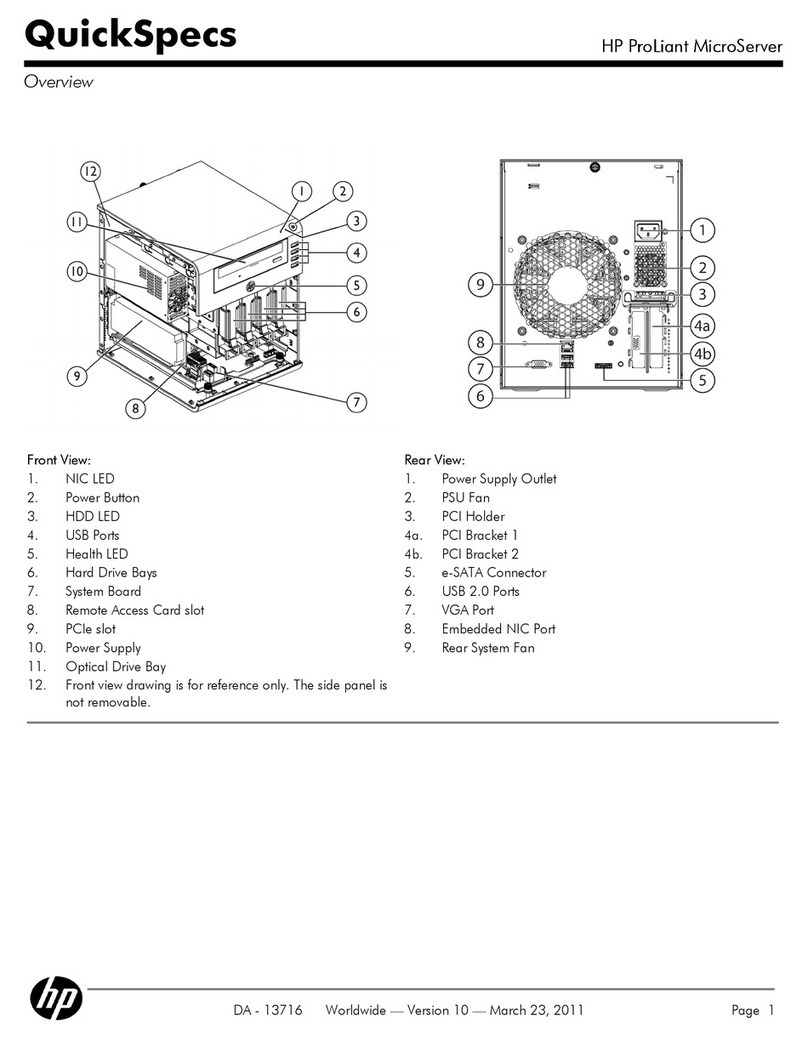
HP
HP ProLiant MicroServer Quickspecs
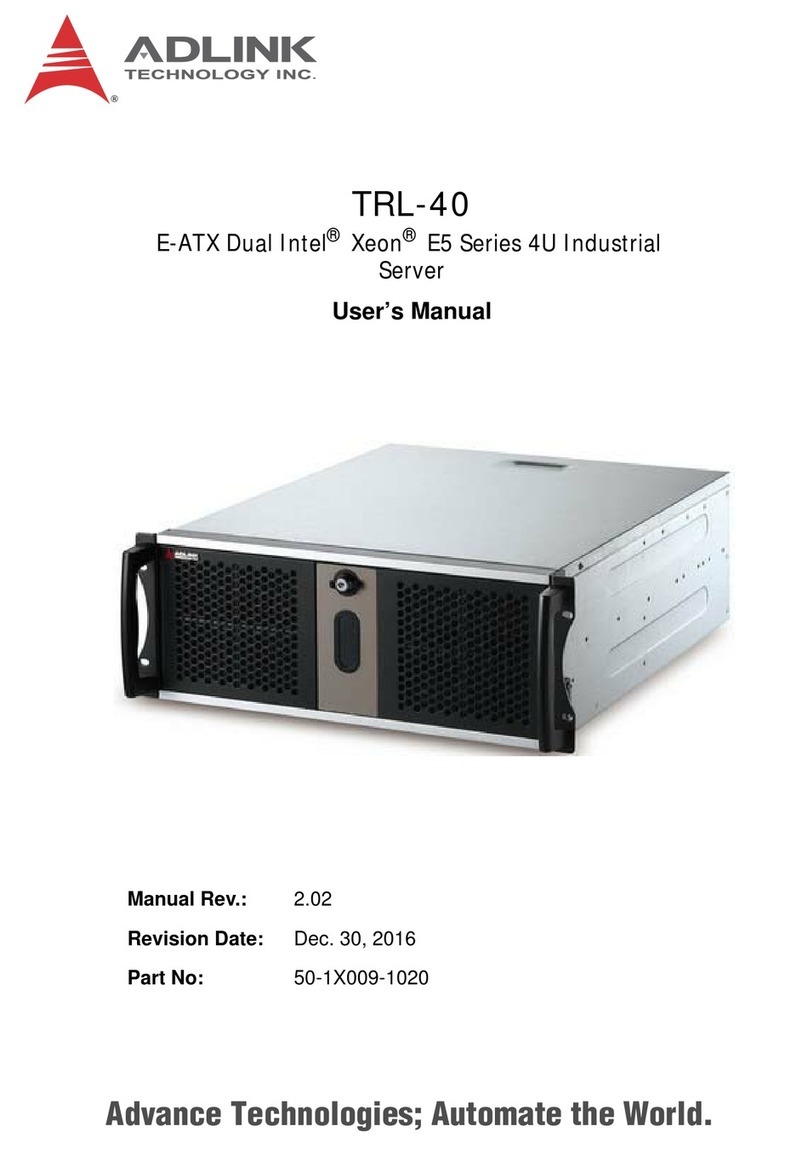
ADLINK Technology
ADLINK Technology TRL-40 user manual
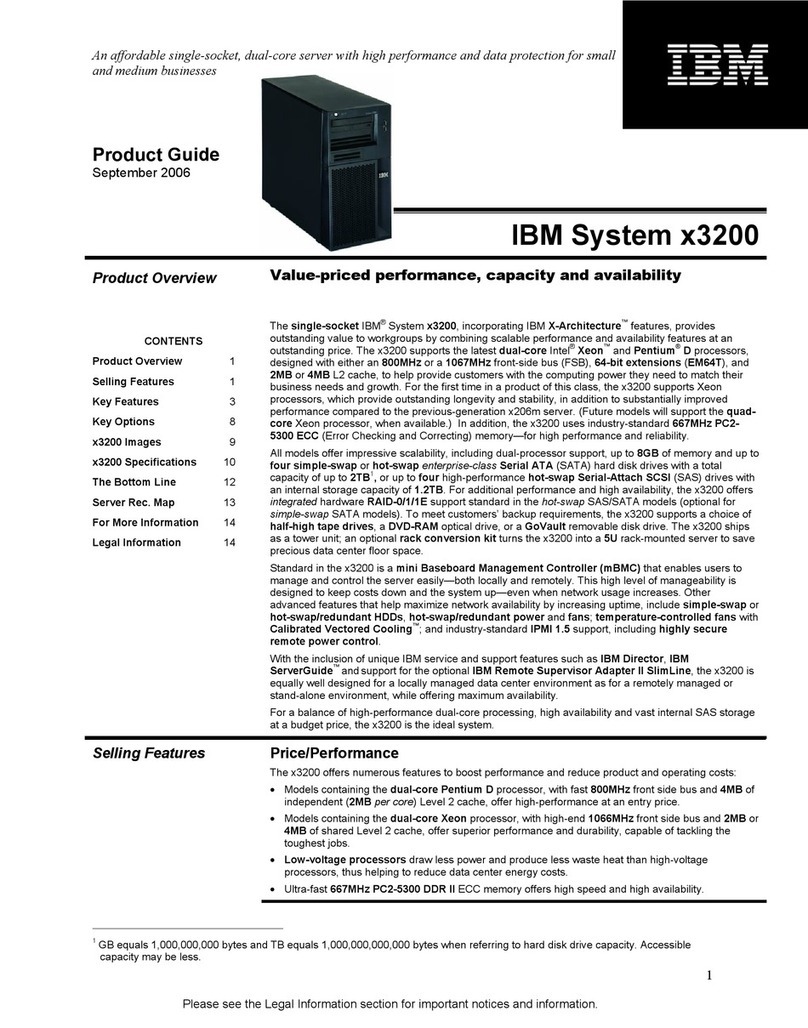
IBM
IBM x3200 - System M3 - 7328 Product guide

Supermicro
Supermicro SuperStorage SSG-6049SP-DE1CR60 user manual

HP
HP ML350 - ProLiant - G2 Maintenance and service guide
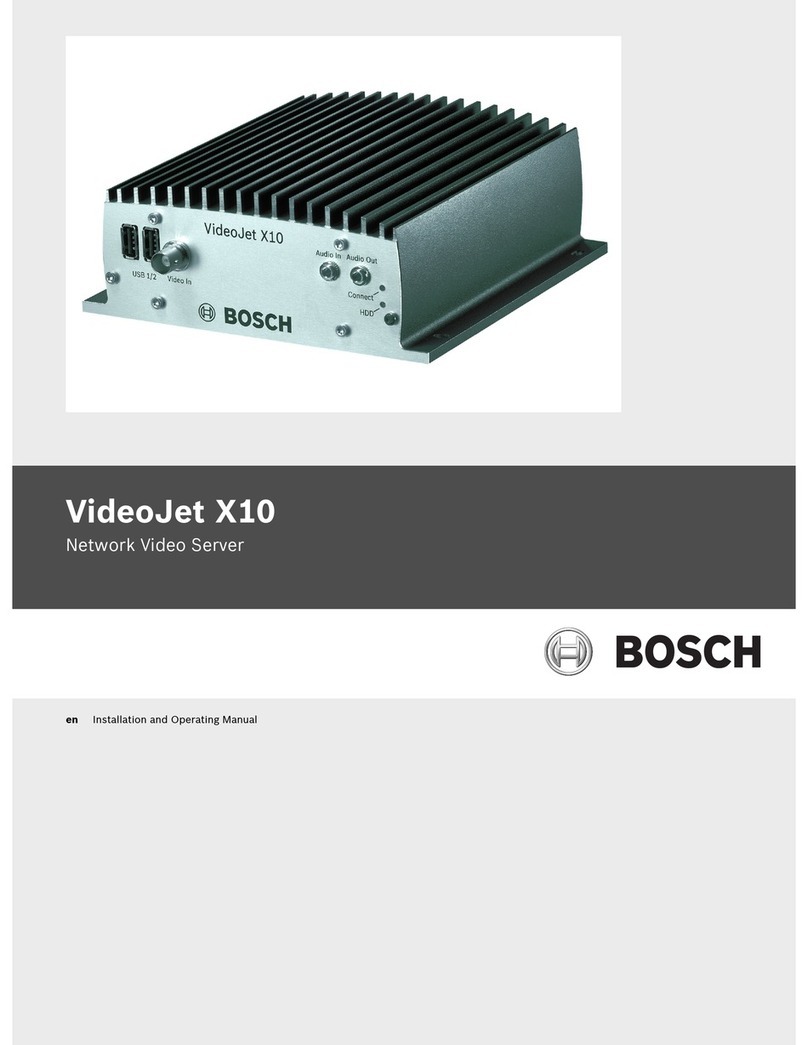
Bosch
Bosch VJT-X10S Installation and operating manual
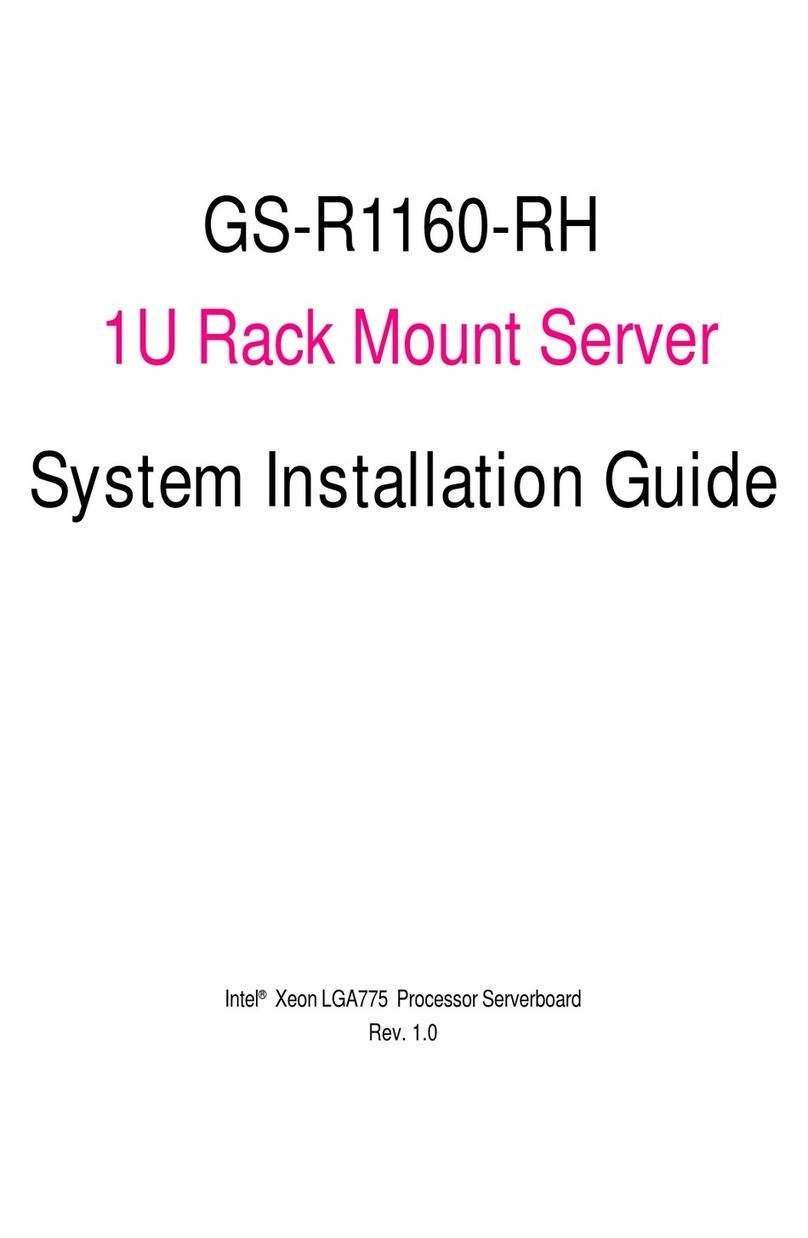
Gigabyte
Gigabyte GS-R1160-RH System installation guide

Supermicro
Supermicro Storage SuperServer SSG-640SP-DE1CR60 user manual

Vivotek
Vivotek VisualServer VS3102 user manual

ANTAIRA
ANTAIRA STE-502C user manual

IBM
IBM x3750 M4 Installation and service guide

HPE
HPE ProLiant 4520 Gen9 Product End-of-Life Disassembly Instructions