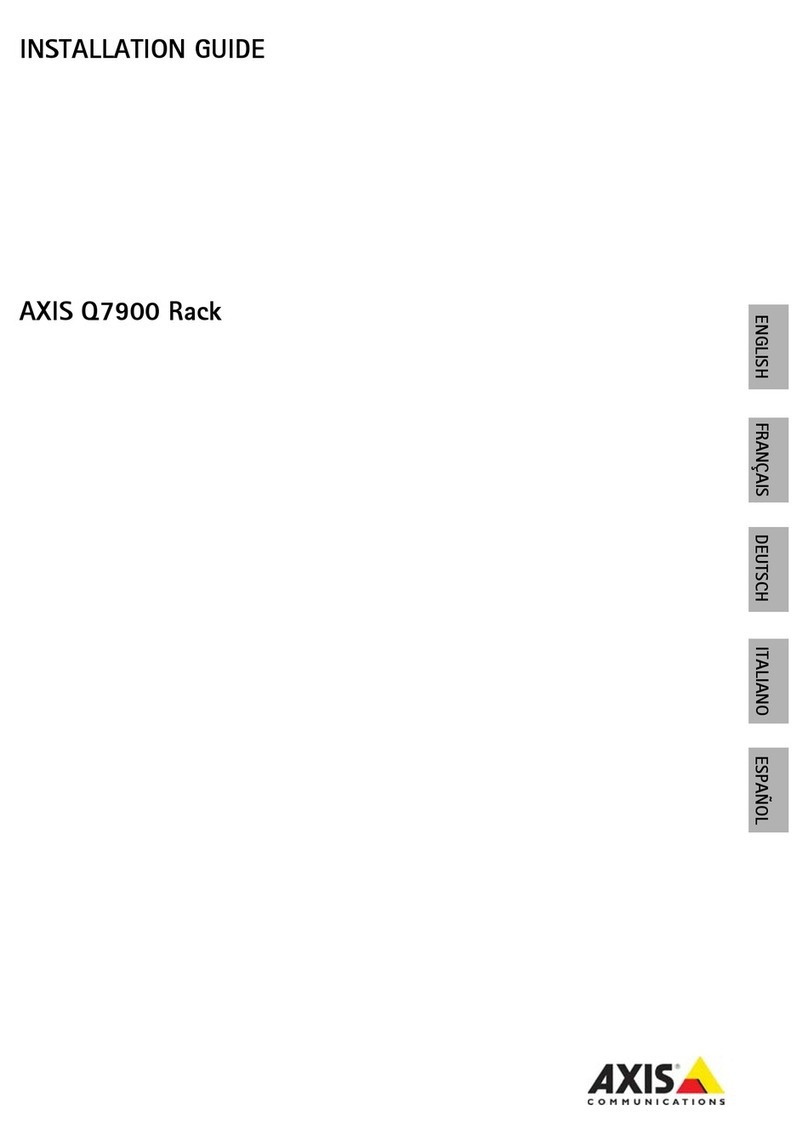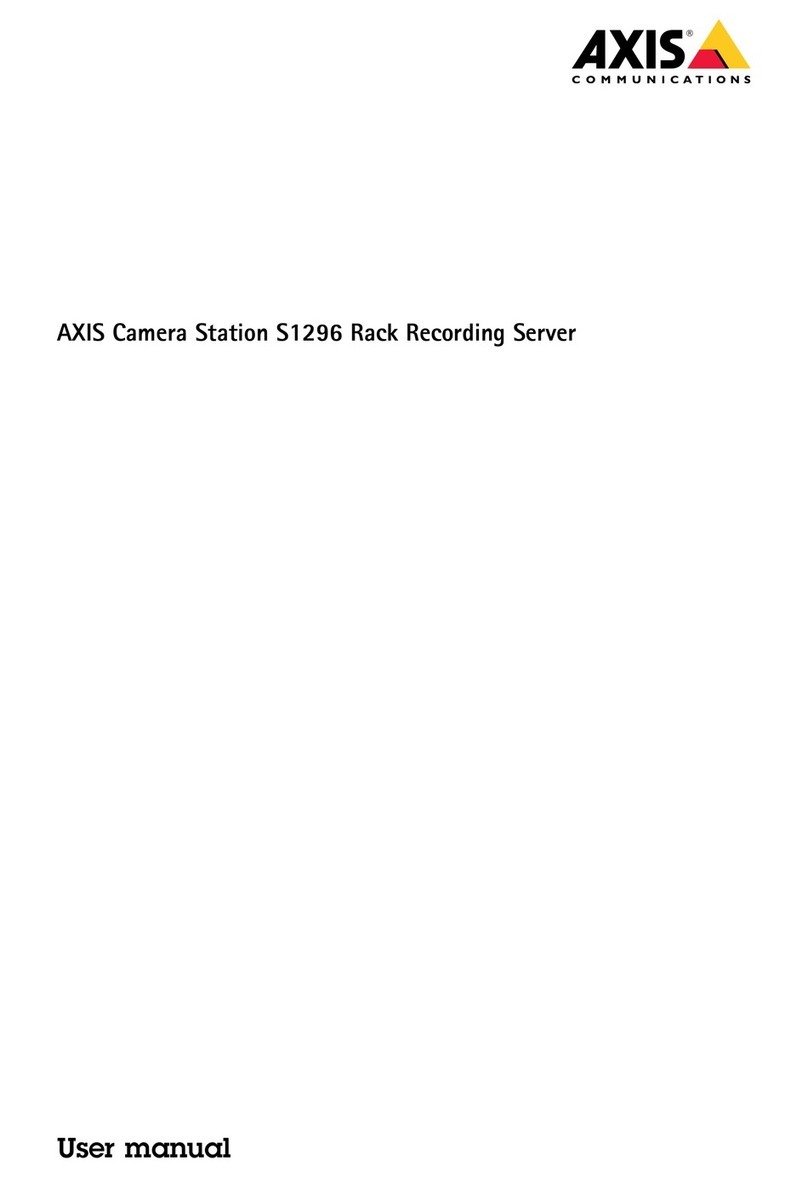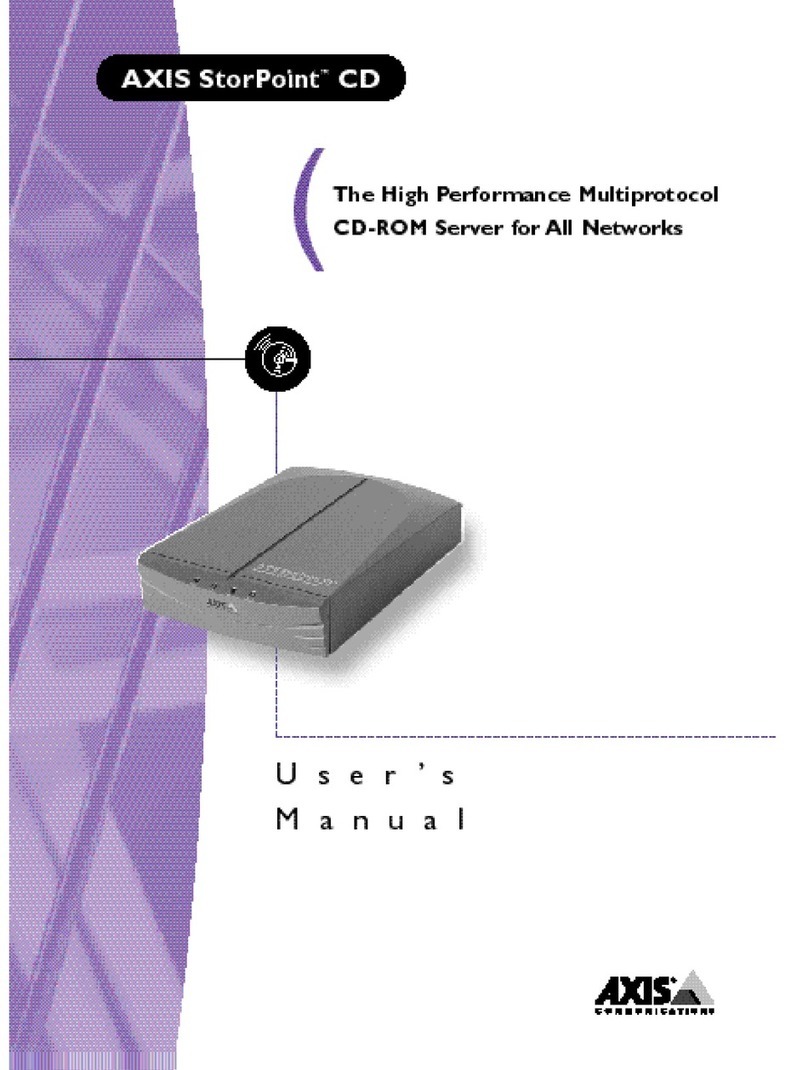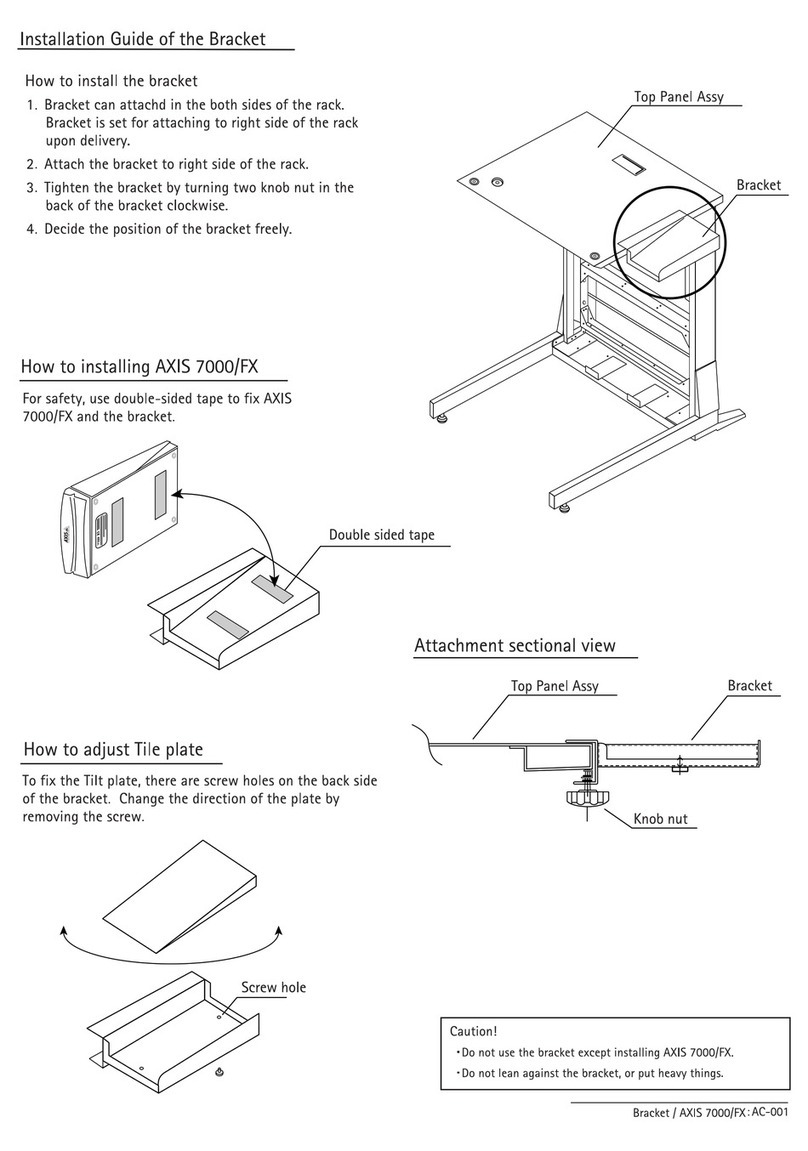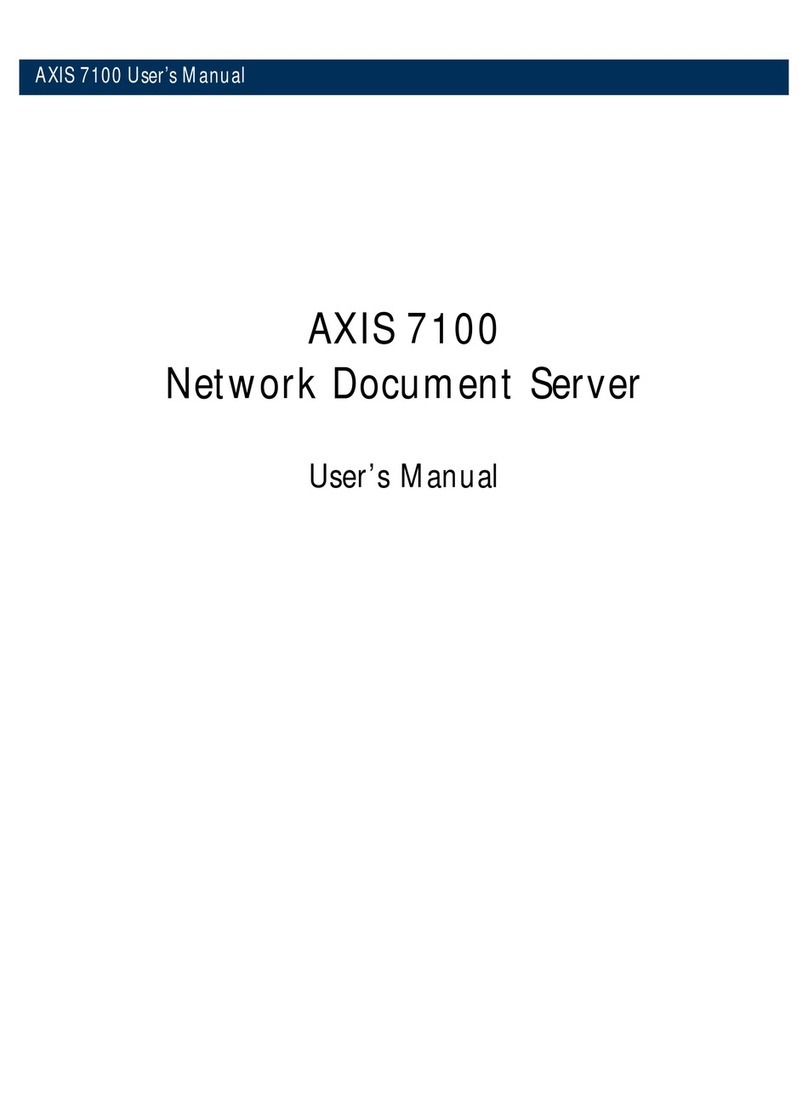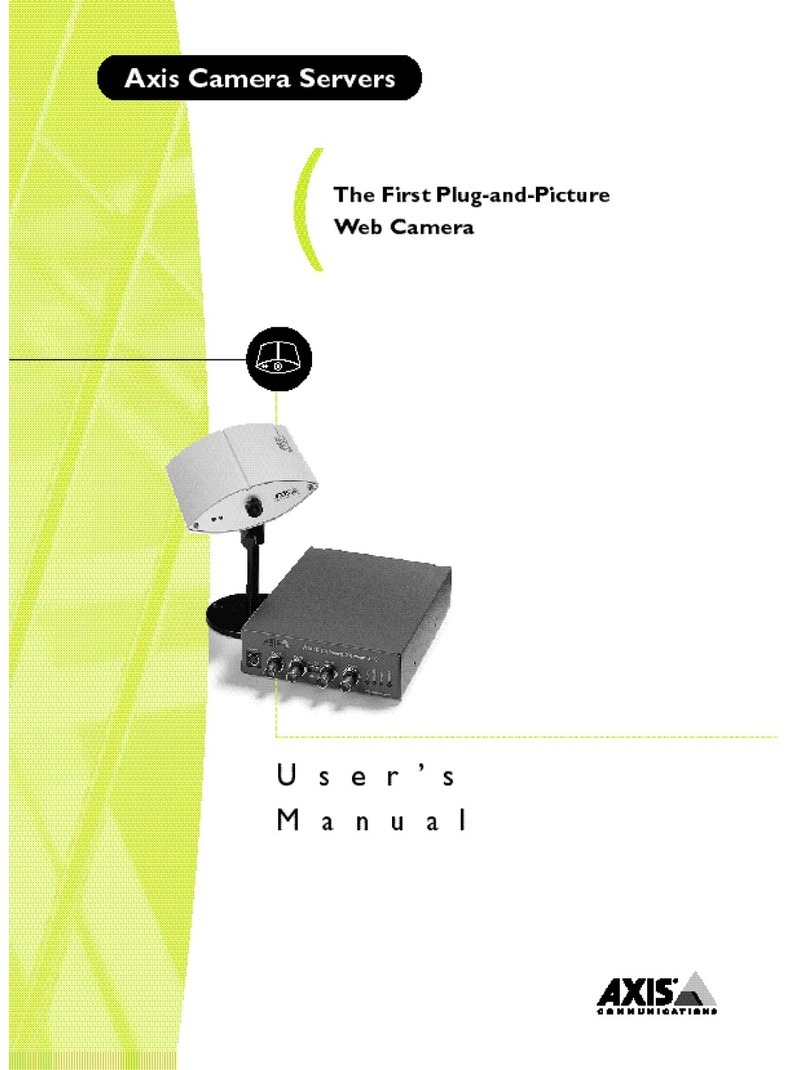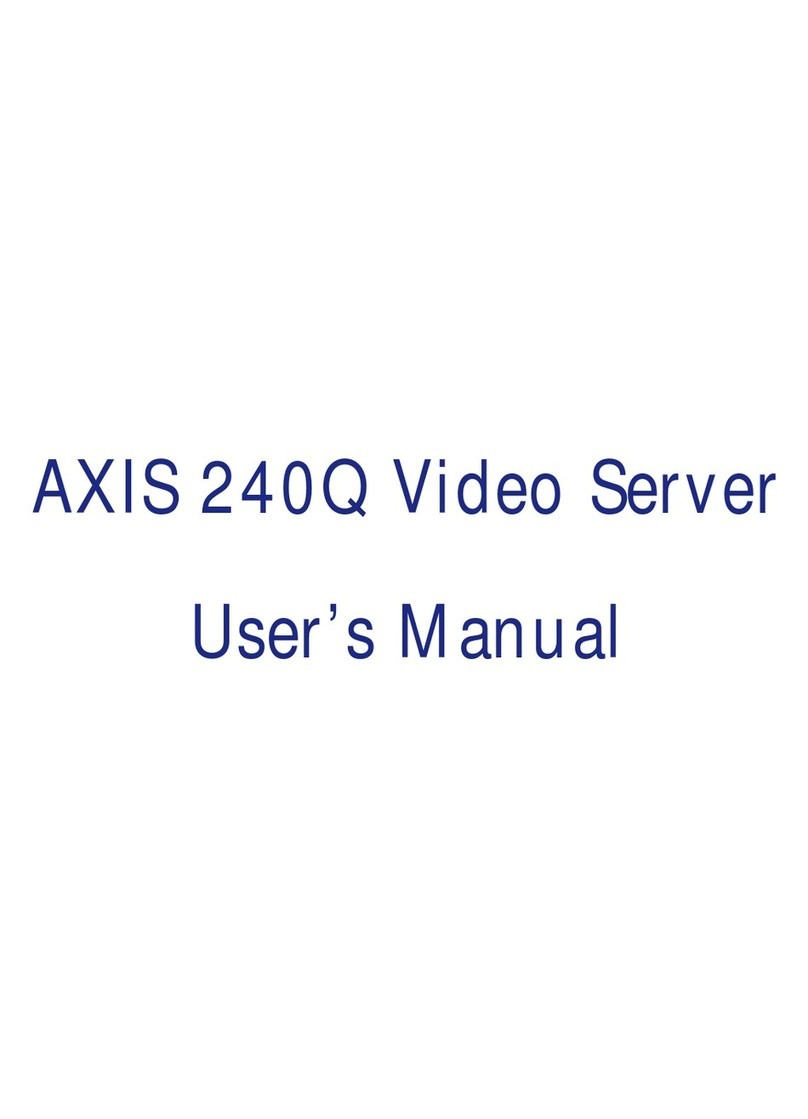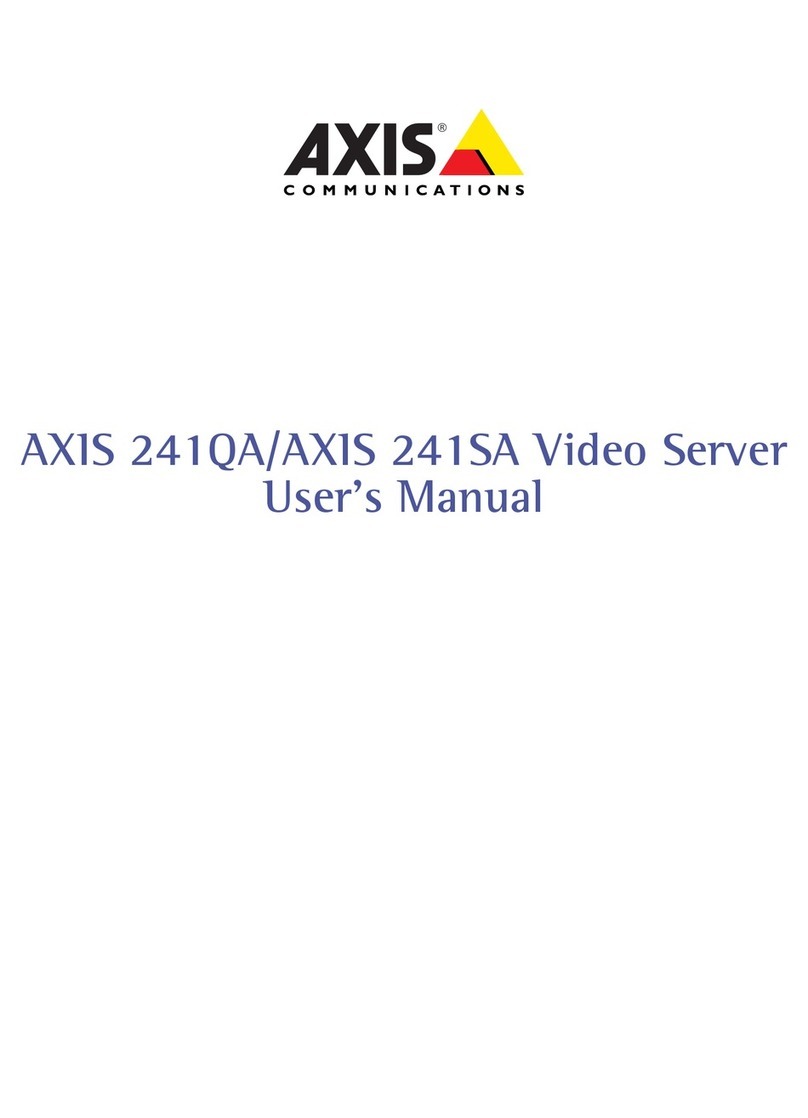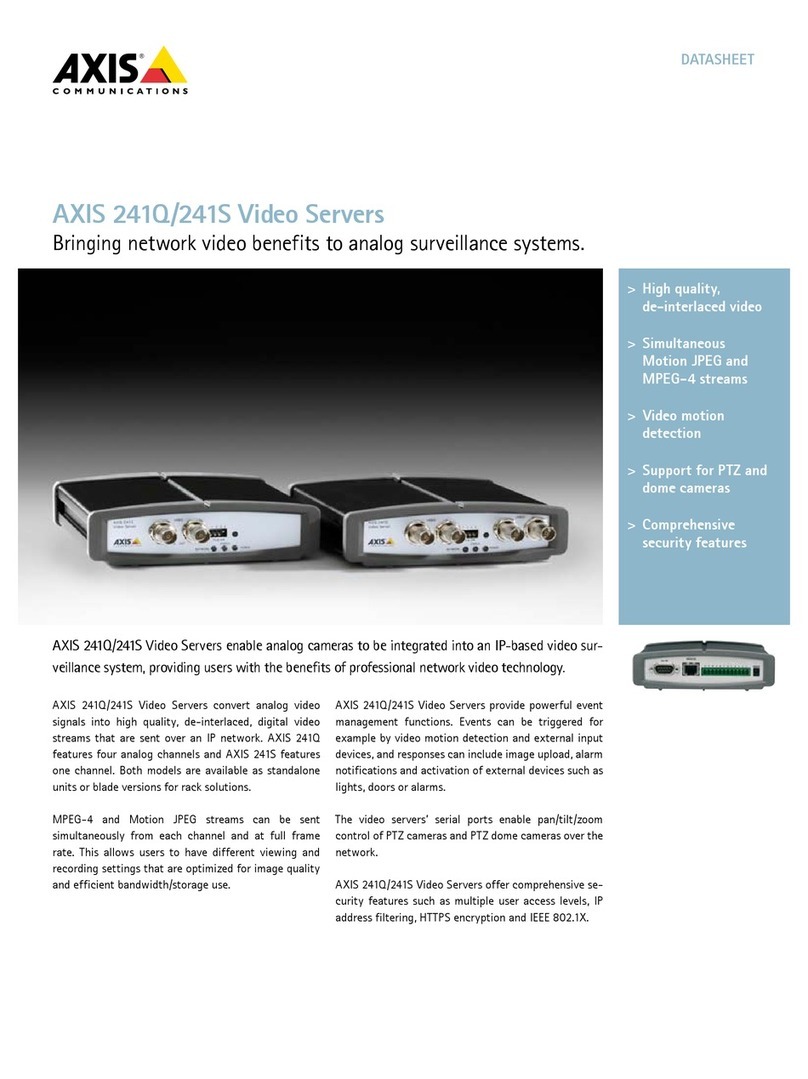AXIS 2490 Getting Started Guide Page 5 of 5
Troubleshooting
Note: If you still have a problem after reading this information, please contact your reseller or
check the AXIS 2490 product pages at www.axis.com. The complete manual for the AXIS
2490 can also be obtained here.
Symptoms Possible causes Remedial actions
The AXIS 2490 cannot be
accessed from a browser.
The IP address is already used
by another device.
Disconnect your AXIS 2490 from the network, run the PING utility and
follow the appropriate recommendations.
The IP address is located on a
different subnet.
Run the PING utility. If the utility returns “no response” or similar, in
Windows 95/98 or Windows NT/2000, you should then check that the
IP address for your AXIS 2490 is on the same subnet as your
workstation.
If these subnets are different, the IP address cannot be set from the
workstation. Please contact your network administrator.
In Windows 95, the ARP
table was empty when you
tried to set the IP address.
If the table is empty, re-install the product, ensuring that the IP
address for your own PC is also used. Type arp -a to view the ARP
table.
Proxy server. Try disabling the proxy default in your browser.
Other networking problems. Try replacing your network cable.
Test the network interface of the product by connecting a local
computer to the unit, using a standard Crossover (hub-to-hub) Cable.
If the above actions don’t solve the problem, the AXIS 2490 may be
faulty. In this case, try to localize the problem by connecting the AXIS
2490 to the serial port of a local computer, using a Null Modem Cable
and report your findings to your local distributor.
The Power indicator is not
constantly lit.
Faulty power supply. Verify that you are using an AXIS PS-B power supply.
The Status indicator flashes
rapidly.
Hardware failure. Contact your Axis dealer.
Your AXIS 2490 works
locally, but not externally.
Firewall protection. Check the Internet firewall with your system administrator.
Default routers required. Check if you need to configure the default router settings.
"Unable to connect to
remote host: Connection
refused" or similar error
message.
The IP settings in the 2490
are wrong.
Check the IP number, router and netmask settings.
The TCP port number is
wrong.
Make sure you use the same port number the 2490 is configured for.
The 2490 is not in Generic
TCP/IP mode.
Check the settings in the 2490.
An established connection is
immediately closed.
Someone else is already
using the port and has
connected to the Axis 2490.
Select "View Log FIle" in the Server settings to see if anyone else has
connected. You may want to configure "Allowed IP addresses" and
restart the unit.
You have enabled "Allowed
IP addresses" but your IP
address is not allowed.
Check the settings in the 2490.
Part No. 18627 R1.1